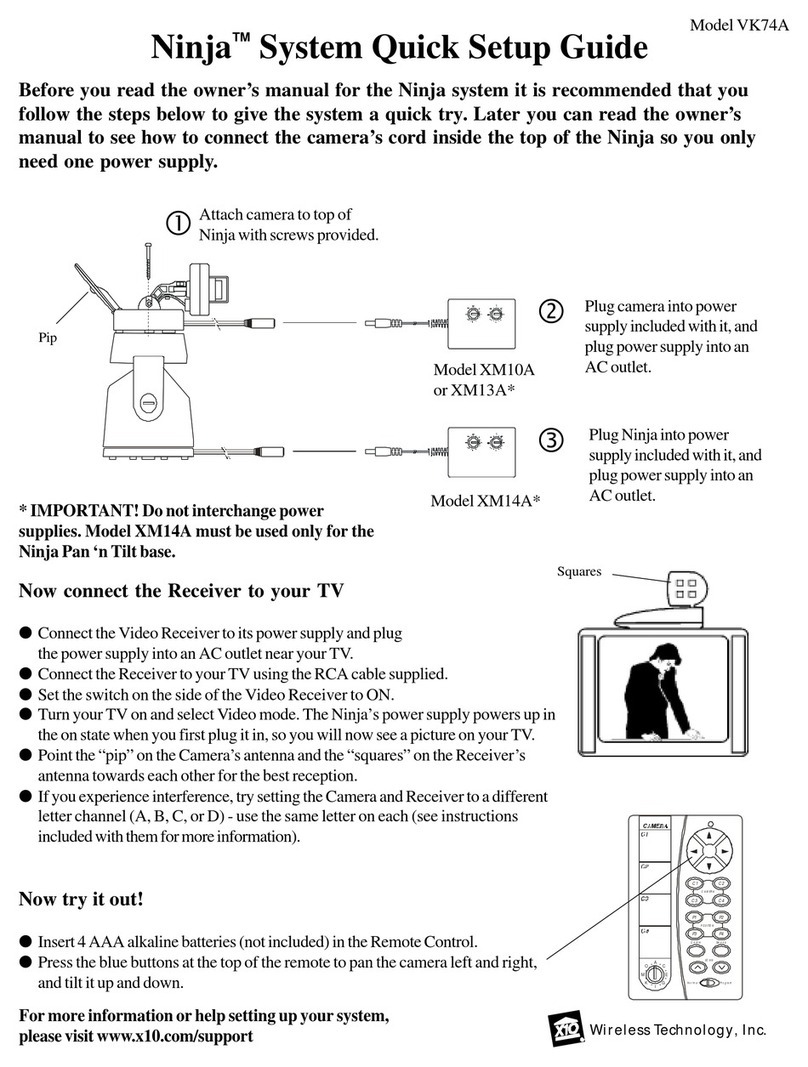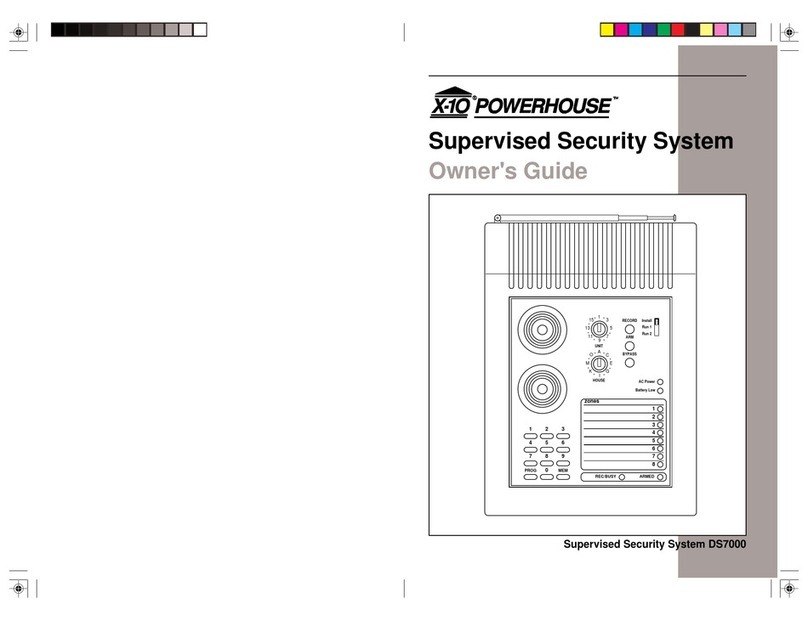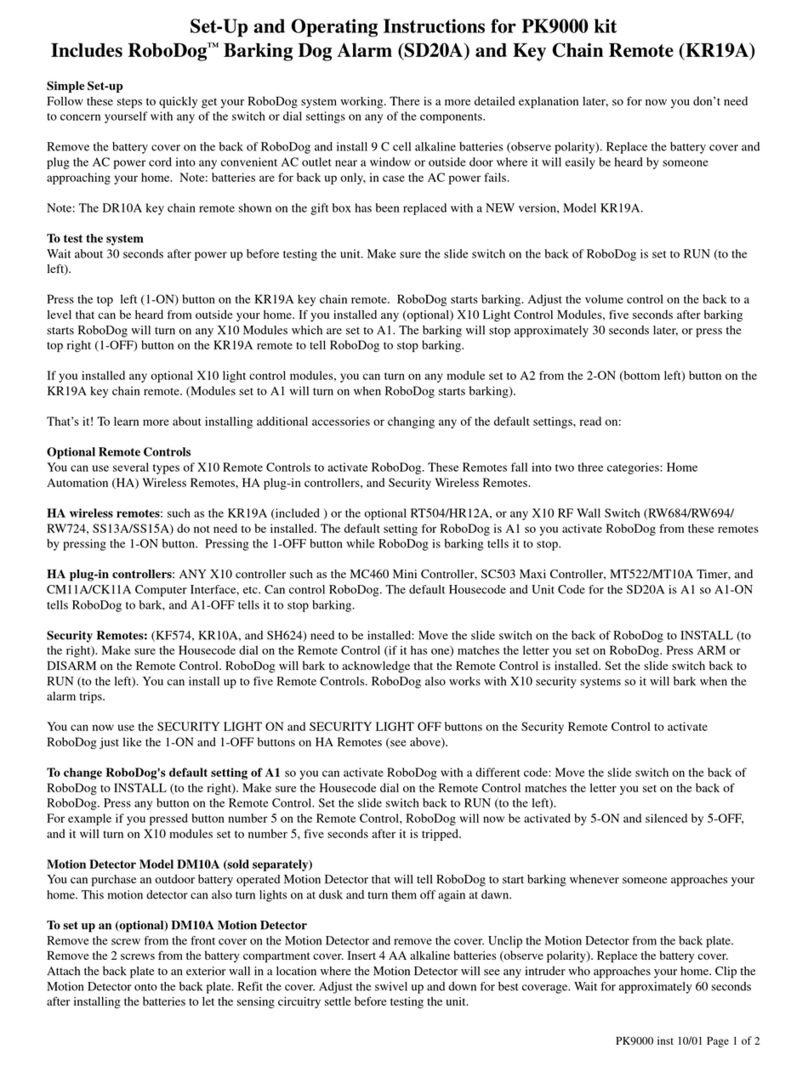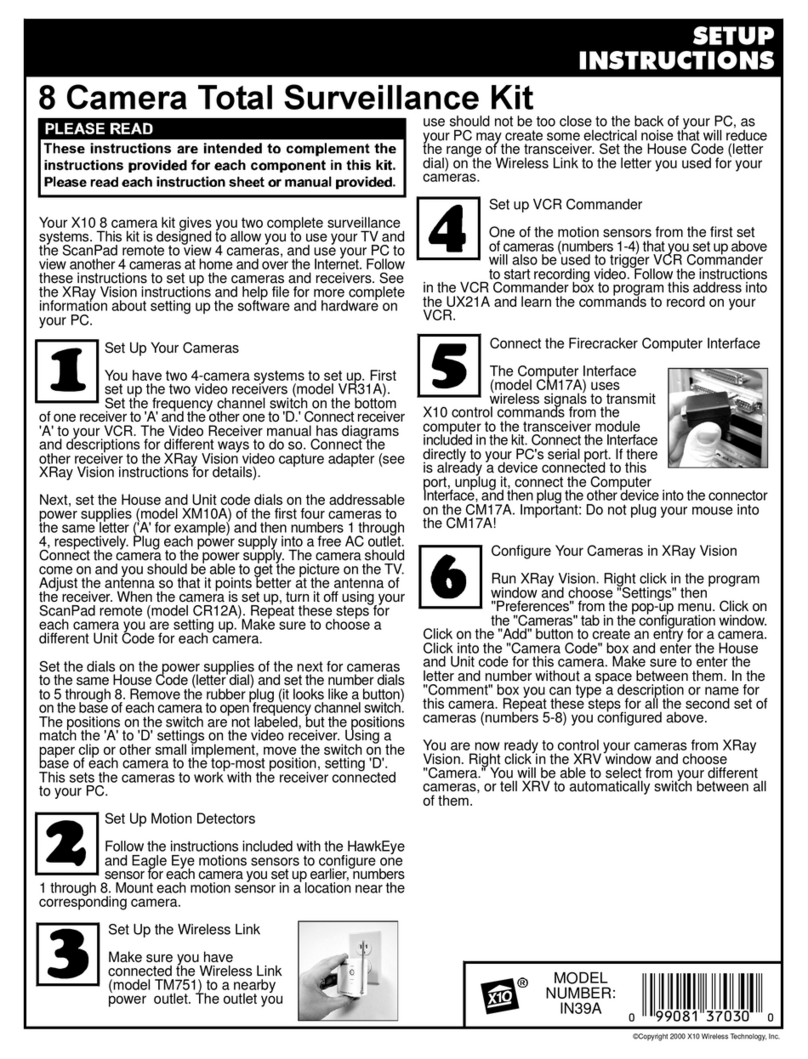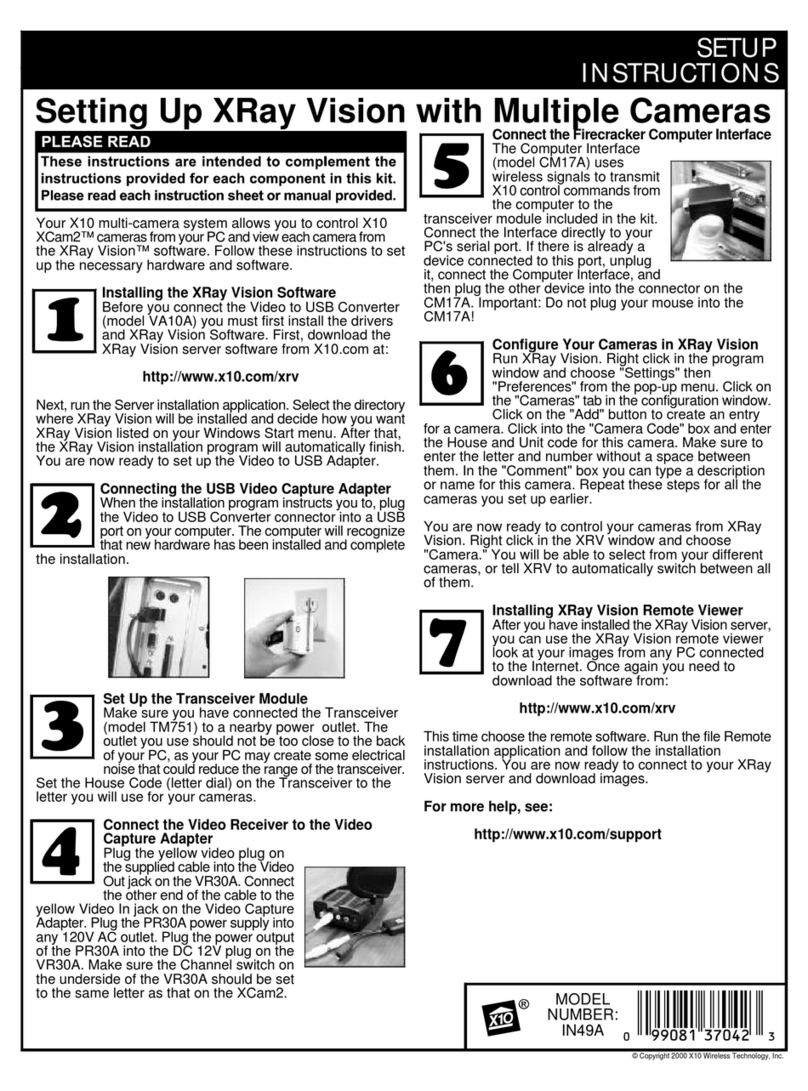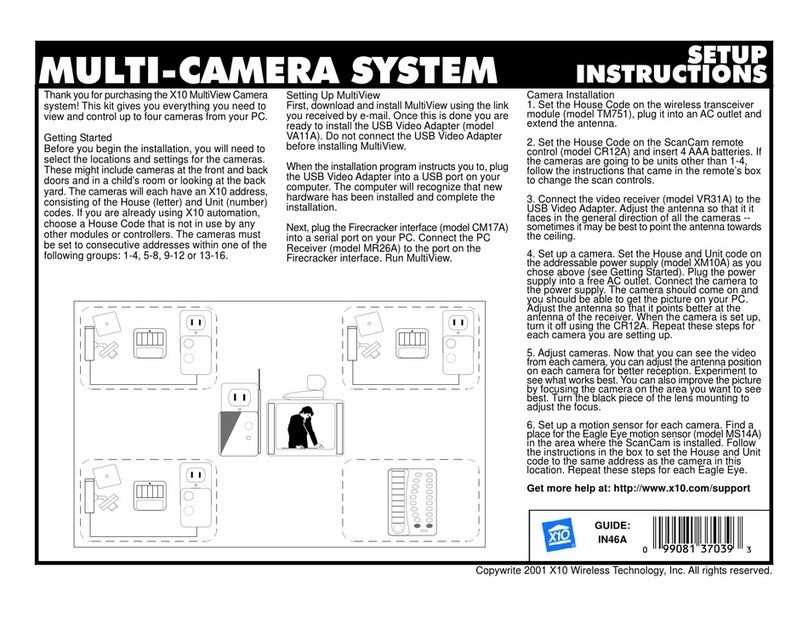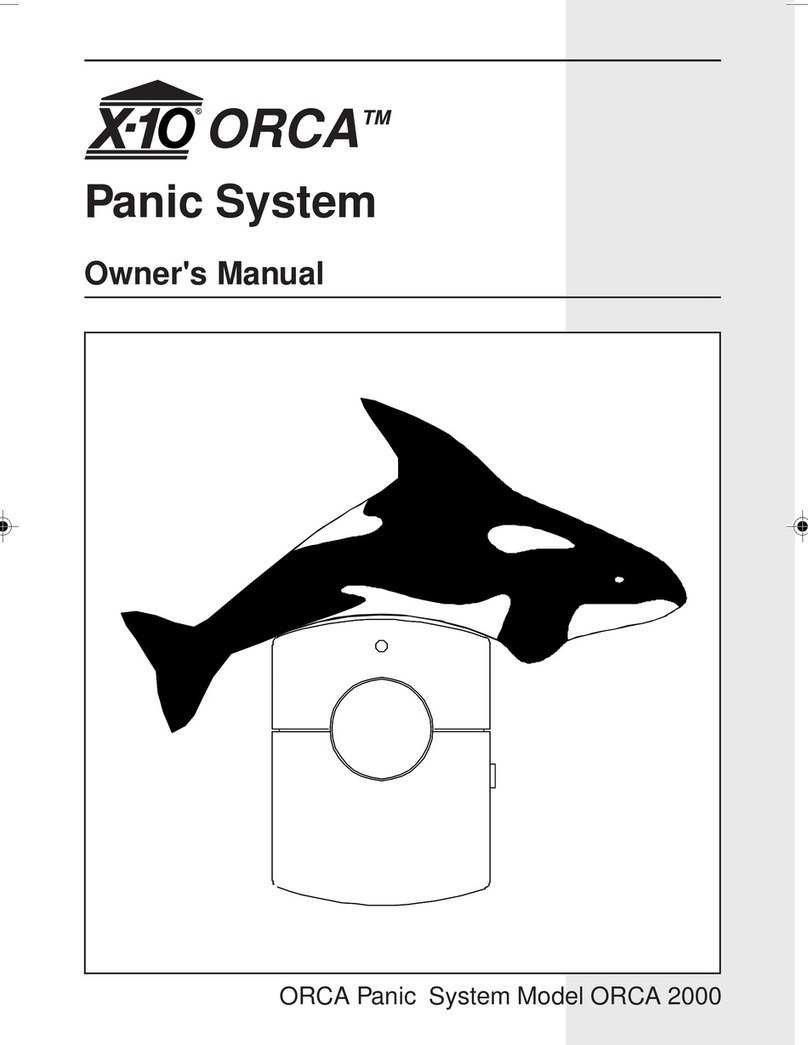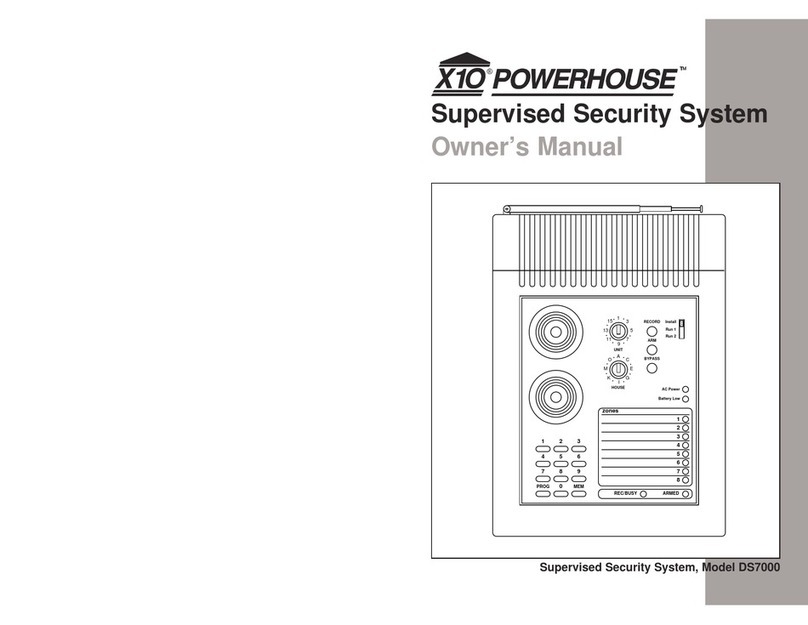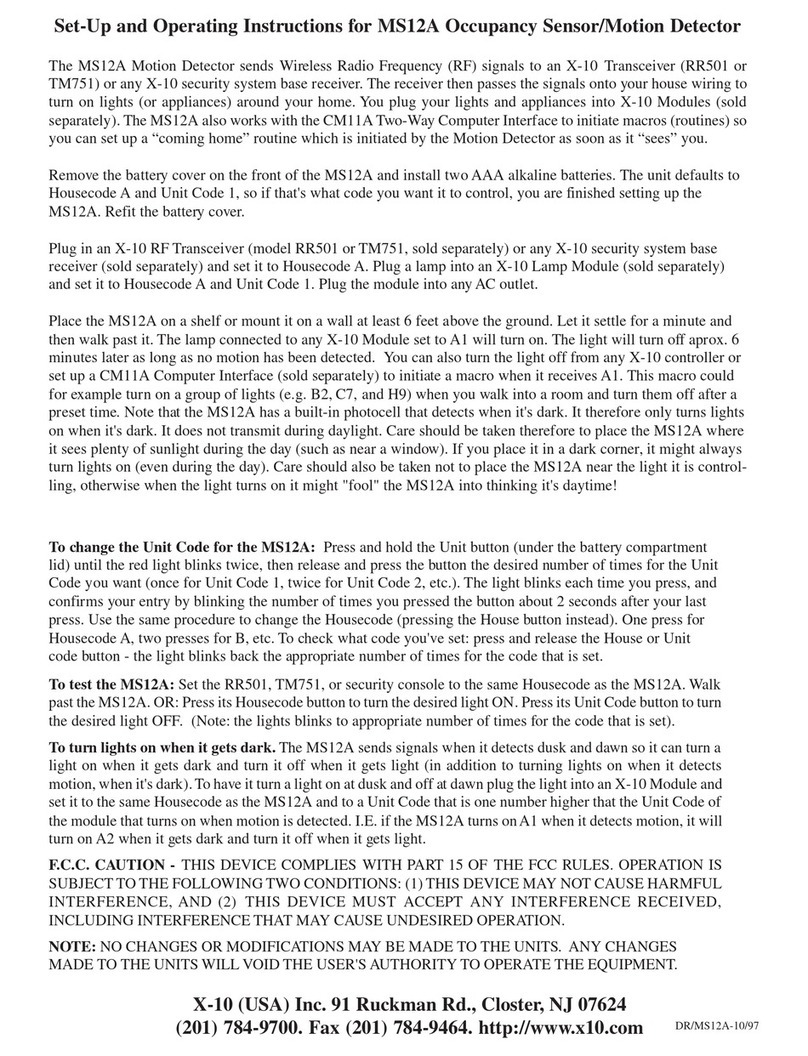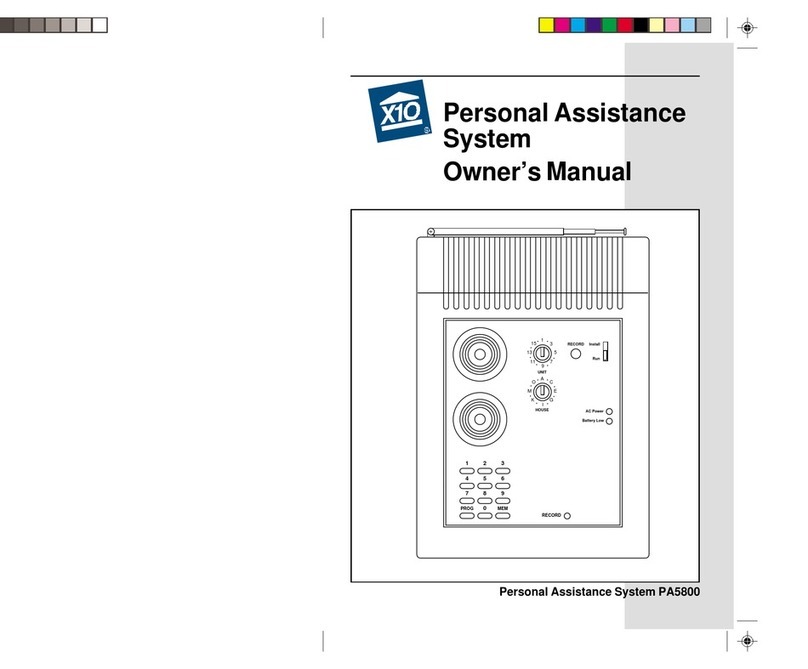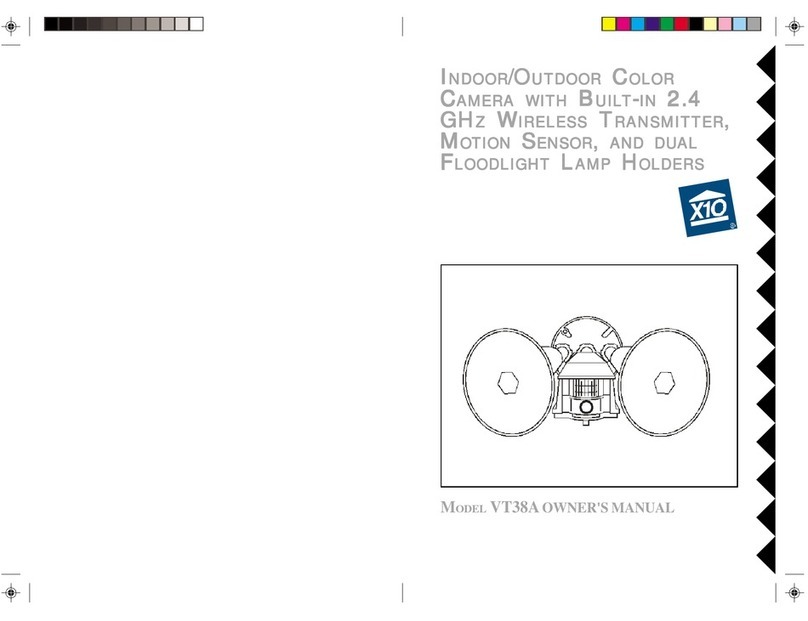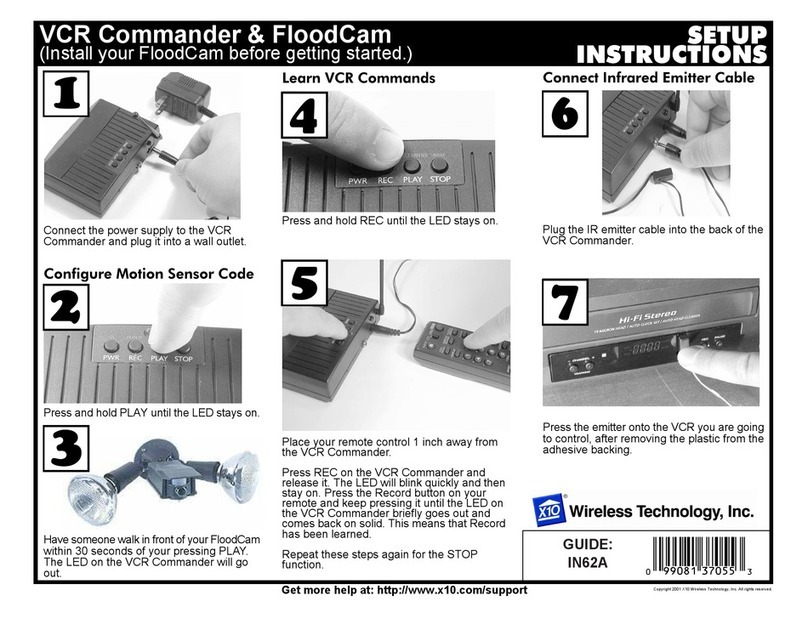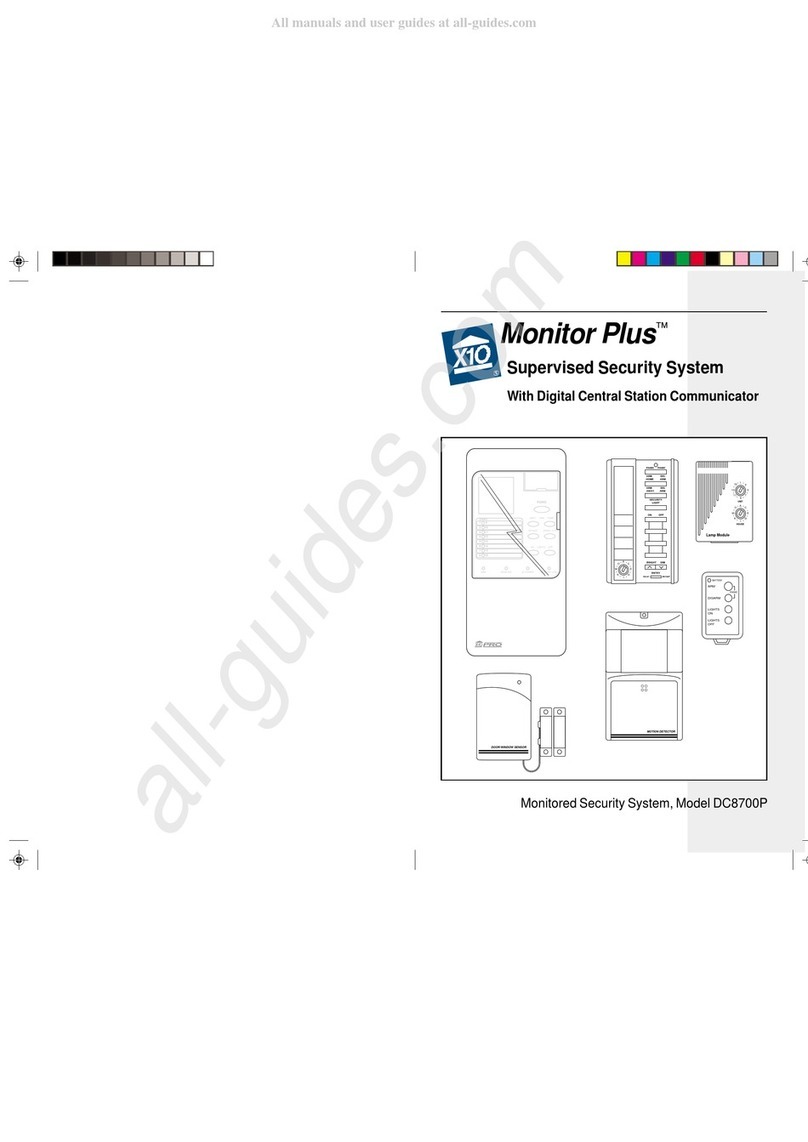1716
USING THE SYSTEM
Calling Customer Service
After you have registered your system
you can easily call the customer service
center if you need help, or to change
any of the default options as follows:
• Set the Base Console slide switch to
RUN1 or RUN2.
• ress the MONITOR button. The
console automatically dials the
customer service number.
• ick up the handset of a phone
connected to the same line as the
console.
Alternatively, you can dial the telephone
number in the usual way with any
telephone connected to the same line
as the console - just pick up the phone
and dial 1-800-FOR-ORCA.
Options downloaded by the
service station
The options that are downloaded to your
security console when you register it are
listed below. You can change any of the
default options by calling the service
station (see above) and following the
instructions given to you.
1. 1st Monitoring Station Number:
The 1st number the console dials to
call the monitoring station.
2. 2nd Monitoring Station Number:
Backup phone number for the
monitoring station in case the first
number doesn't respond.
3. Service Station Number: Number
for the service station.
4. Account number: Your 8 digit
account number.
5. Exit delay: The amount of time the
console gives you to leave the house
when armed. (0-1000 seconds). The
default is 60 seconds.
6. Entry delay: The amount of time
you have to disarm the alarm when
you enter your home. (0-1000
seconds). The default is 30 seconds.
7. Delay before dialing: The amount
of time the console waits after it has
been triggered before calling the
monitoring station (to give you time
to disarm the system before it dials
in case of a false alarm). The default
is 40 seconds.
8. Test Dial Frequency: How many
days the console waits to call the
service station to check-in. Default
is 30 days.
9. House/Unit Code to flash lights:
(active only if the console is armed
in the away mode). The default
setting is code A-13.
10. House/Unit Codes for Lived-in
look: To control lights and
appliances to make your home look
lived in (active only if the console is
armed in the away mode). The
default settings are A-14, A-15, and
A-16.
Introduction to monitoring
The Monitor Plus™ Security System
incorporates the same digital
communicator technology found in
expensive high-end security products.
Features supported include account
number downloading and verification,
remote configuration and alarm type
confirmation.
When one of the sensors is activated
while the system is armed, a loud piercing
siren sounds. If the alarm is not disarmed
within the next few seconds using one of
the security coded remote controls, the
security system console automatically
dials the monitoring station and sends a
digitally coded message allowing the
station operator to identify your address,
telephone number and even the type of
alarm that occurred.
Automatic Lighting Control
When the Monitor Plus Security System
is armed in the away mode, an
automatic timer can be put into action
to turn lights, stereos, TVs, etc. on and
off at random times to make your home
look lived in.
art of the information downloaded to
the console includes four unit codes for
X10 modules that can be used to give
your home a lived-in look. A code is
downloaded to give the location
(longitude and latitude) of your home,
which is then used to calculate the time
of dusk, and also a time is downloaded
to say when lights should all turn off.
Module Code 1 is turned on at dusk and
turns off at the set off-time (this is the
same code that flashes during an alarm
and can be controlled by the Keychain
and Security/Home Automation remotes).
This could be used for control of an
outside security light, for example.
The other 3 codes are for X10 modules
that turn on and off randomly between
dusk and the set OFF time. These could
be used for inside lights to give the
impression that your home is occupied.
The date and time is also downloaded
for daylight savings time.
Registering with the
Monitoring Station.
Once you have installed the Motion
Sensor, Door/Window Sensors and
Remote Controls you are ready to set
up for monitoring. To do this, all you need
to do is:
• Fill out the enclosed monitoring
agreement and mail or fax it to ORCA
Monitoring Services.
• Call ORCA Monitoring Services at
1-800-FOR-ORCA (1-800-367-6722)
and follow the instructions to have
your system initialized.
Note: Although you can register your
system as soon as it has been installed,
the Monitoring Station will not respond
to alarm calls until the signed monitoring
agreement has been received and you
have been allocated your security code
which will be notified to you by return.
SETTING UP FOR THE MONITORING STATION
(1-800-367-6722)