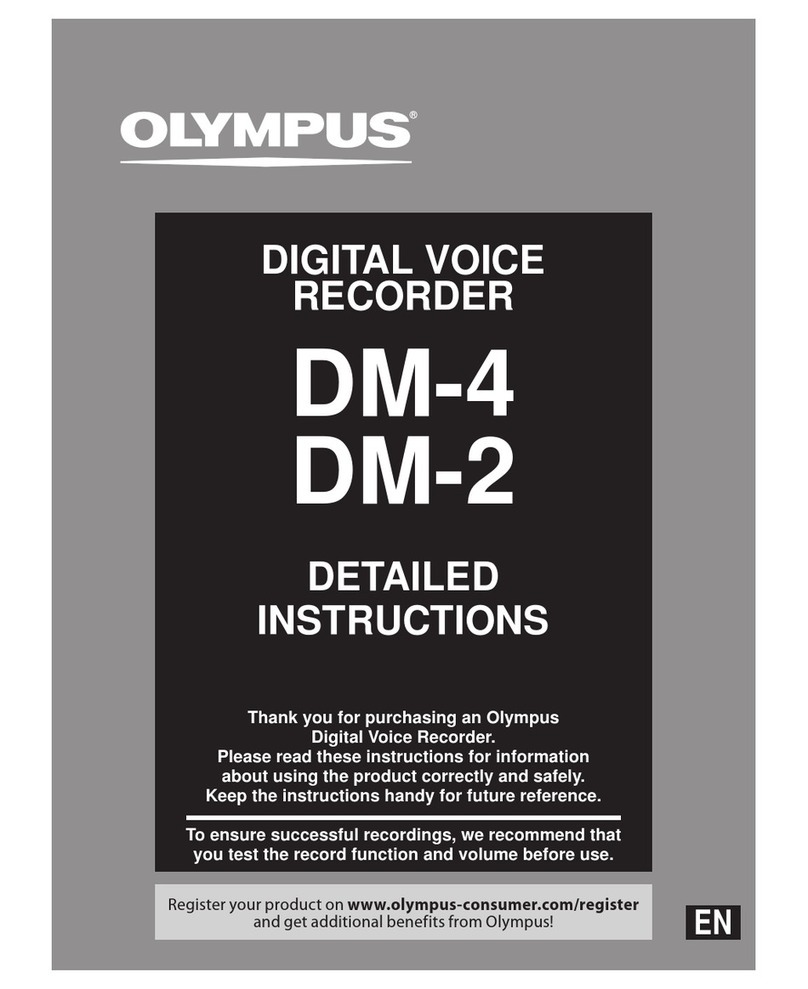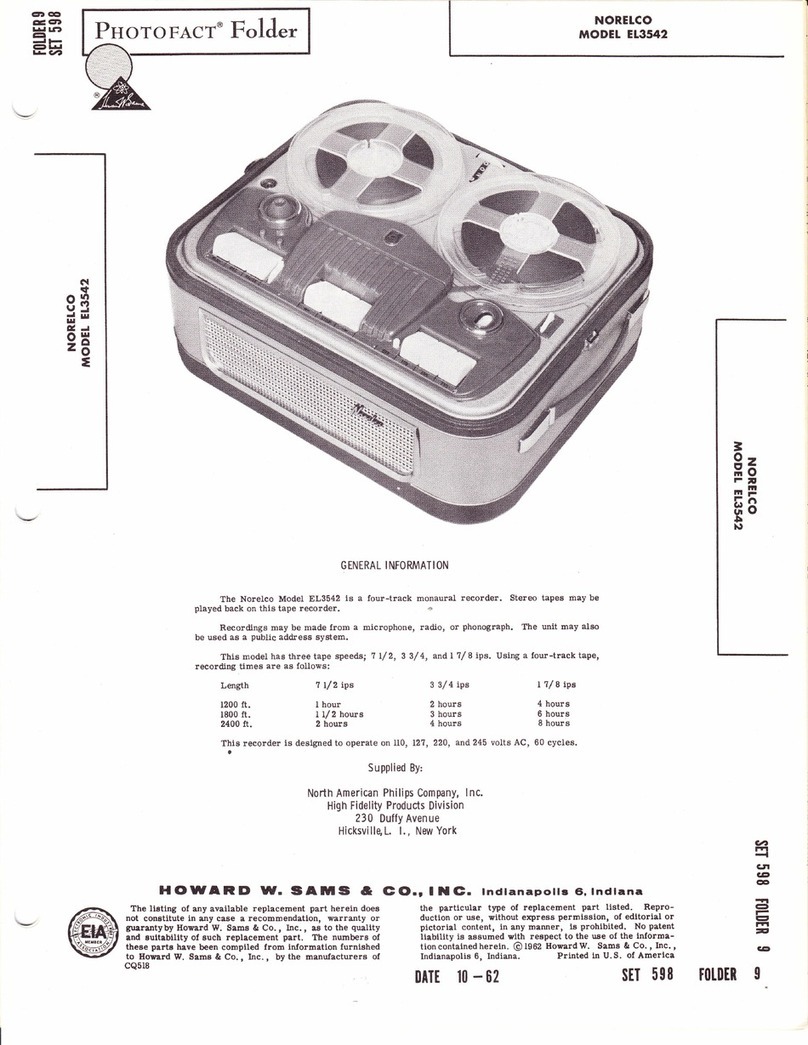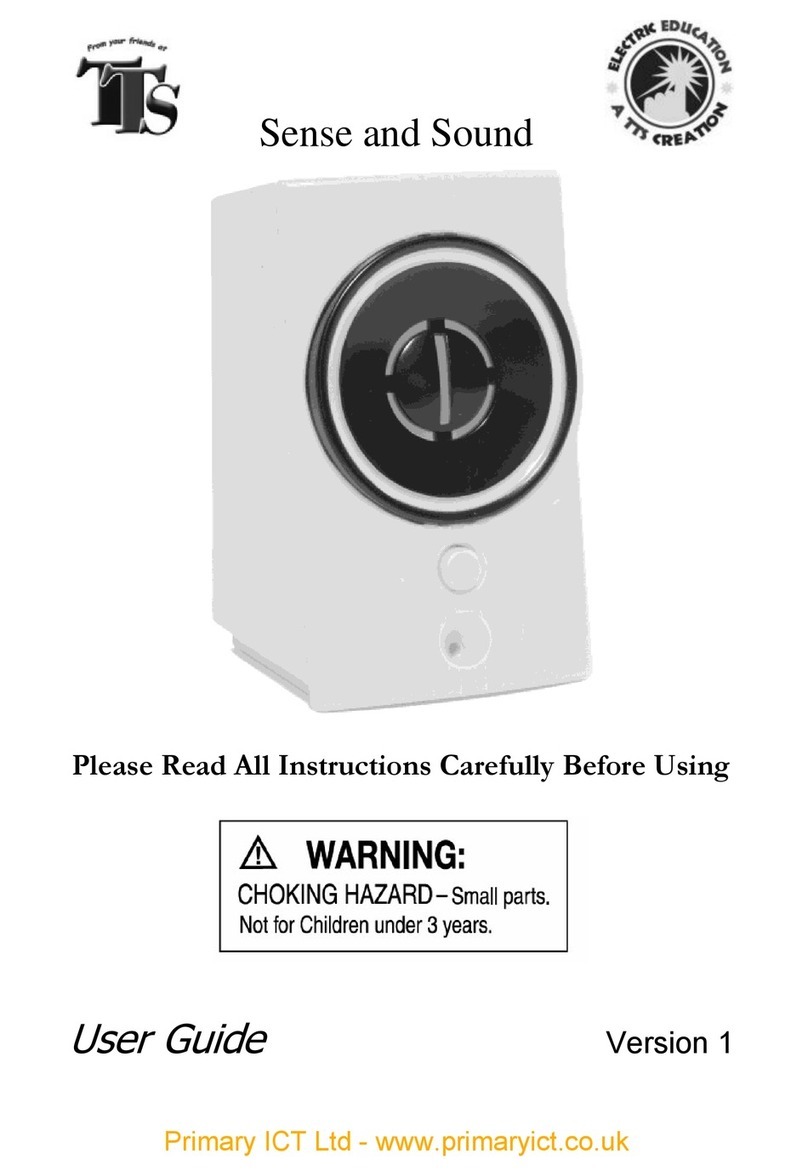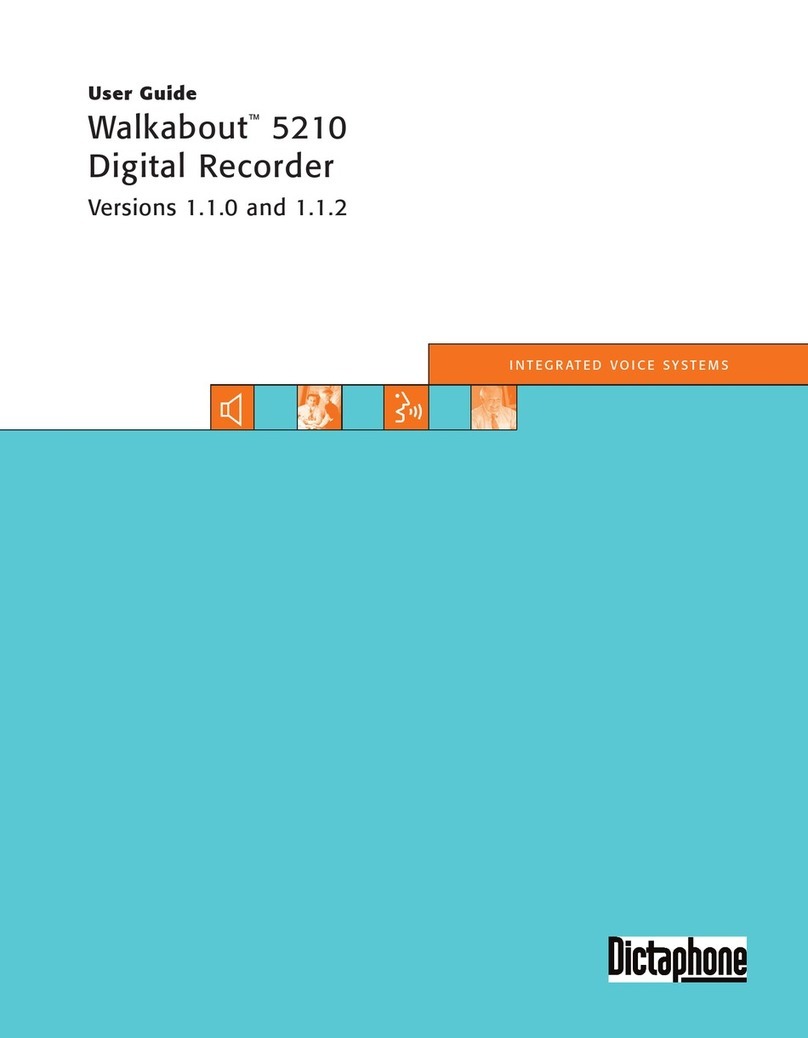Temple Healthcare Nox A1 User manual

1 Temple Healthcare 1300 162 694
HOW TO
CONFIGURE NOX A1 RECORDER
Ambulatory Auto Start Recording
1. Connect Nox A1 Recorder to your PC
To open the battery lid, press with the Nox battery Lid Key on the battery lid pin and slide the battery lid
down, towards the bottom of the device.
The Nox A1 Recorder connects to the computer by using Nox mini USB cable. The battery
does not have to be inserted while the device is connected to the computer. Connect the mini USB to
the Nox A1 Recorder and the standard USB end into your PC.
When the Nox A1 Recorder is connected to the computer the device display lights up and a
message saying the device is “Connected to PC”.
2. Open Noxturnal
Open Noxturnal on your PC and go to the “Recording” Tab.
You will see that the Nox A1 Recorder is displayed as a “Connected USB device” (NOTE: If it doesn’t
connect the first time, try disconnecting the device from the mini USB and re-connect OR try a different
USB port on your PC).
Check the device “Status” (is it what you expect? e.g. empty, ready to record, ready to download,
download complete), device firmware version and serial number.

2 Temple Healthcare 1300 162 694
3. Configure Device
Select Configure Device
4. Recording Type and Other Devices
Choose the applicable “Recording Type” from the drop-down list e.g. Diagnostic, CPAP etc.
If you are using a Recording Type that requires “Other Devices” to connect to the Nox A1
Recorder via Bluetooth, enter the BDA number located on the back of the device you wish to
connect e.g. The BDA number on the Nonin 3150 Oximeter is located on the back of the
unit. (NOTE: This number is unique to each device, please ensure you enter this in correctly)
Click Next > to continue.

3 Temple Healthcare 1300 162 694
5. Schedule the recording time
For an Auto Start Recording,
1)
Select “Start Recording At:”
2)
Select the Number of Nights (default is 1)
3)
Select Start Time
4)
Select the Date
5)
Select Duration (default is 10 hours)
Click Next > to continue.
1
2
3
4
5
6

4 Temple Healthcare 1300 162 694
6. Patient Information
Add information on the patient’s identity and physical characteristics. Add at least patient’s
First and Last names or patient ID before finishing.
The Tags field can be used to link keywords to the patient in order to easily find them later in
the recordings library e.g. Recording Type, Reporting Physician, Analysis Technician etc.
Use the Edit… button to enter more detailed information or custom fields about your patient.
Click on Finish.
7. End Configuration
If configuration is successful, a green progress bar will appear, and once configuration is
complete a “green thumbs up” symbol will be displayed.
Click Finish to safely eject the Nox A1 Recorder. It is now safe to disconnect the Nox A1
Recorder from your PC.

5 Temple Healthcare 1300 162 694
8. Insert batteries
Insert 1 x AA new battery (Lithium) or fully recharged NiMh battery into the Nox A1
Recorder. Snap close the battery lid door.
Insert 2 x AA new batteries (Lithium or Alkaline) or fully recharged NiMh batteries in to the
Nonin WristOx.
(Note: Insert batteries once your patient arrives).
9. Turn on the Nox A1 Recorder
(Note: Only turn on Recorder once patient arrives).
After having inserted a new or fully charged battery in to the Nox A1 Recorder, press the
central button on the Nox A1 Recorder to turn ON. Check for the Recorder clock time (real
time), battery % and “Recording starts in” countdown.
(Note: if the Nox A1 Recorder time is incorrect, battery % is less than 85% or “Recording
starts in” countdown is incorrect, you will need to follow steps 1 – 9 again).
After having inserted new or fully charged batteries in to the Nonin WristOx, insert your
finger into the probe to turn ON. Check that the battery indicator has 3 full bars (if not,
replace batteries) and that the Bluetooth symbol is present (if not, call your Temple
Healthcare Representative).
The Nox A1 Recorder and Nonin WristOx will automatically turn OFF into a “sleep mode”.
There is NO need to manually turn any equipment off. The Nox A1 Recorder will
automatically start at the configured Auto Start Time.

6 Temple Healthcare 1300 162 694
10. The Nox A1 Recorder is now configured for an Ambulatory Auto Start Recording
TROUBLESHOOTING
1. The Nox A1 Recorder won’t connect to my PC
a)
Disconnect the Nox A1 Recorder and try to re-connect
b)
Close Noxturnal >>> Open Noxturnal >>> Re-connect Nox A1 Recorder to PC via the mini USB cable
c)
Try a different USB port on your PC
d)
Try a different mini USB cable
2. Device won’t configure/Error at step 7
a)
Restart PC and configure again
b)
RESET the A1 Nox Recorder and configure again (NOTE: See How To RESET the Nox A1 Recorder guide)
3. The Nox A1 Recorder is displaying the incorrect clock time
a)
The Nox A1 Recorder takes the clock time from your PC. Check your PC time and change it here. Once
your PC time is correct, connect the Nox A1 Recorder to your PC and re-configure (Steps 1-7).
4. The Nox A1 Recorder is displaying a battery % less than 85%
a)
Wait for the Nox A1 Recorder display screen to turn off. Open battery lid as per step 1 and insert a new
battery (Lithium) or fully charged NiMh battery. Turn display screen on as per step 9 and check that the
battery % is more than 85%.
b)
Check that you have inserted the correct battery type according to your “Recording Type” settings e.g.
Lithium or Rechargeable NiMh
5. The Nox A1 Recorder is displaying the incorrect “Recording starts in…” countdown
a)
This is likely due to the incorrect date or start time being selected during configuration. Connect the Nox A1
Recorder to your PC and re-configure (Steps 1-7).
6. The Bluetooth symbol is not displaying on the Nonin WristOx
a)
Contact your Temple Healthcare Representative 1300 162 694
7. I can’t find my Nox Battery Lid Key
a)
If urgent, carefully open the battery lid door with a ballpoint pen. Purchase a new lid key ASAP.
8. The Nox A1 Recorder won’t turn ON
a)
Check that the battery has been inserted in the correct way
9. The Nonin WristOx won’t turn ON
a)
Check that the battery has been inserted in the correct way
b)
Check that the finger probe is connected securely in to the Nonin WristOx
c)
If you suspect a faulty finger probe, swap it with a spare probe if available. Insert your finger into the new
probe and check that the device turns ON.
d)
If you have a faulty probe complete the Customer Returns Form and send the faulty probe back to Temple
Healthcare for a Warranty Check.
Table of contents
Popular Voice Recorder manuals by other brands
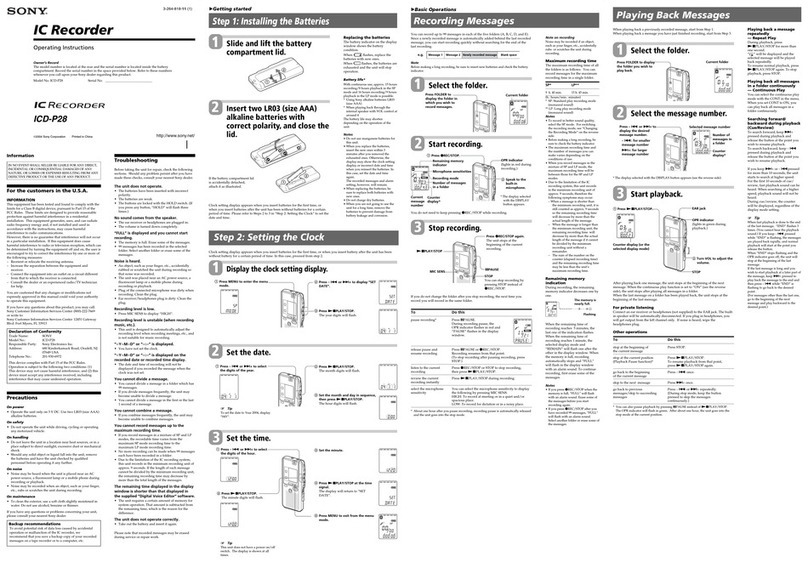
Sony
Sony ICD-P28 Digital Voice Editor 2 operating instructions
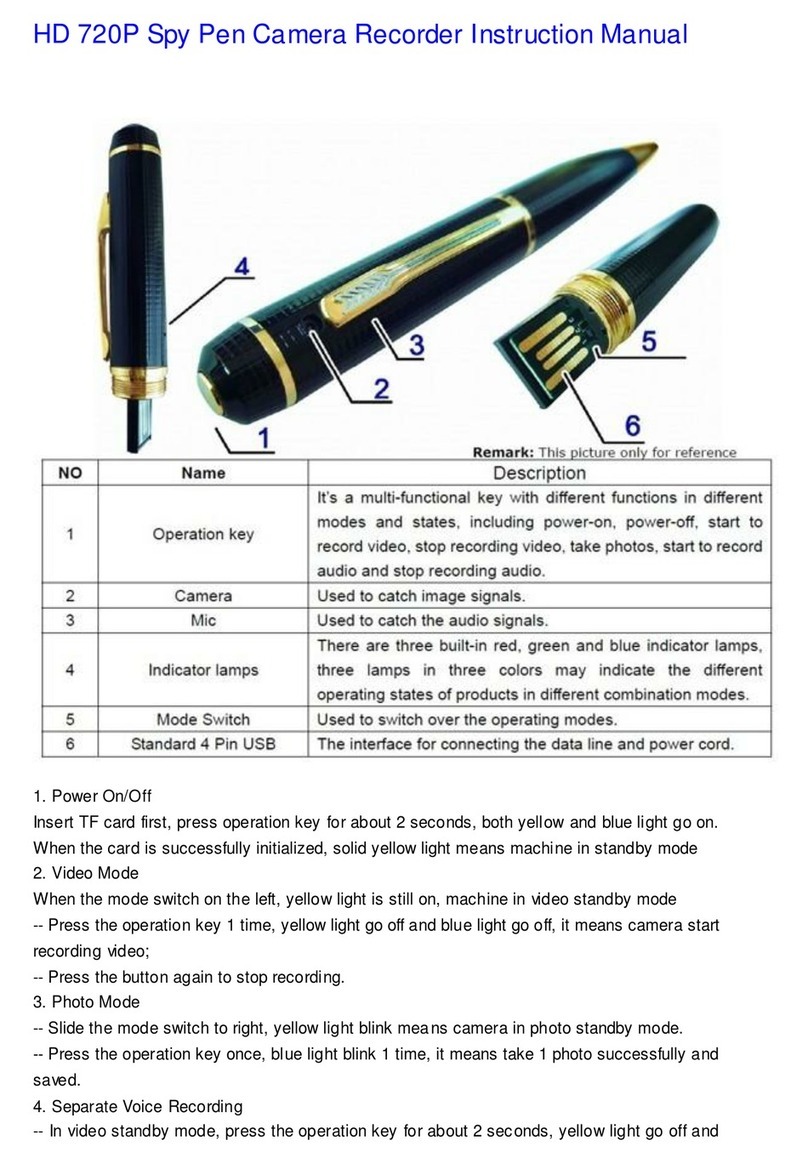
Security Bees
Security Bees SP10015 instruction manual

Mitsubishi Electric
Mitsubishi Electric DX-TL4516E series Operation manual

LogTag Recorders
LogTag Recorders TRED30-16R Product user guide
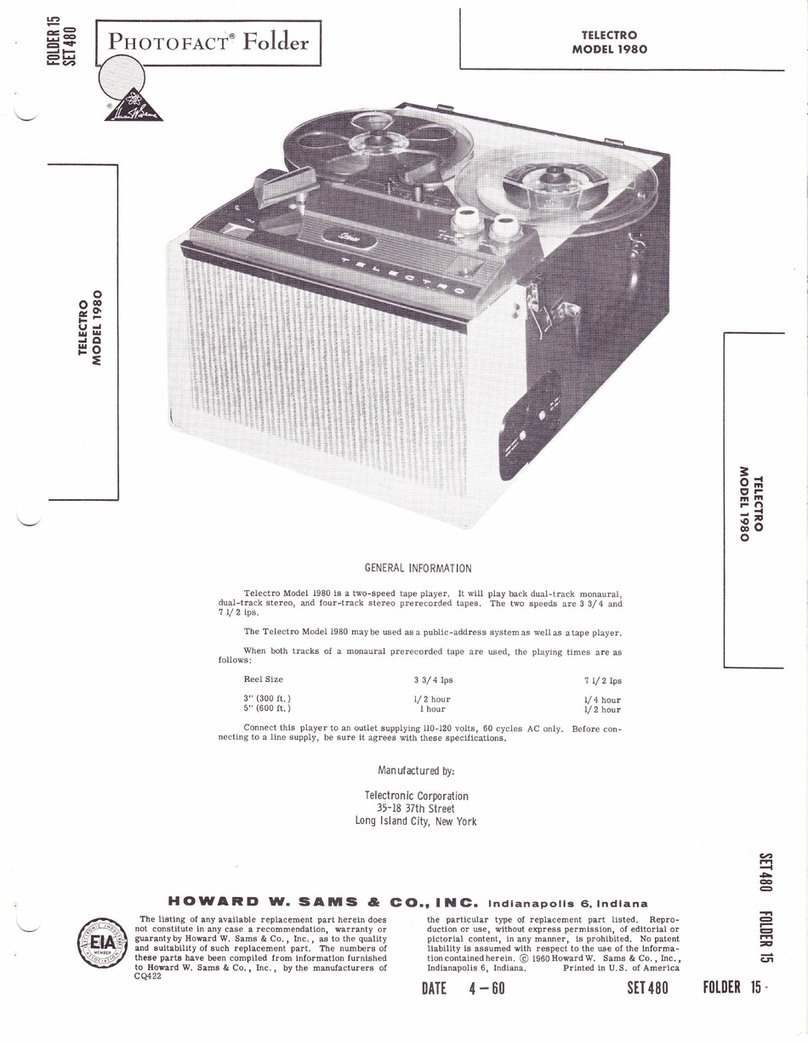
Telectro
Telectro 1980 manual
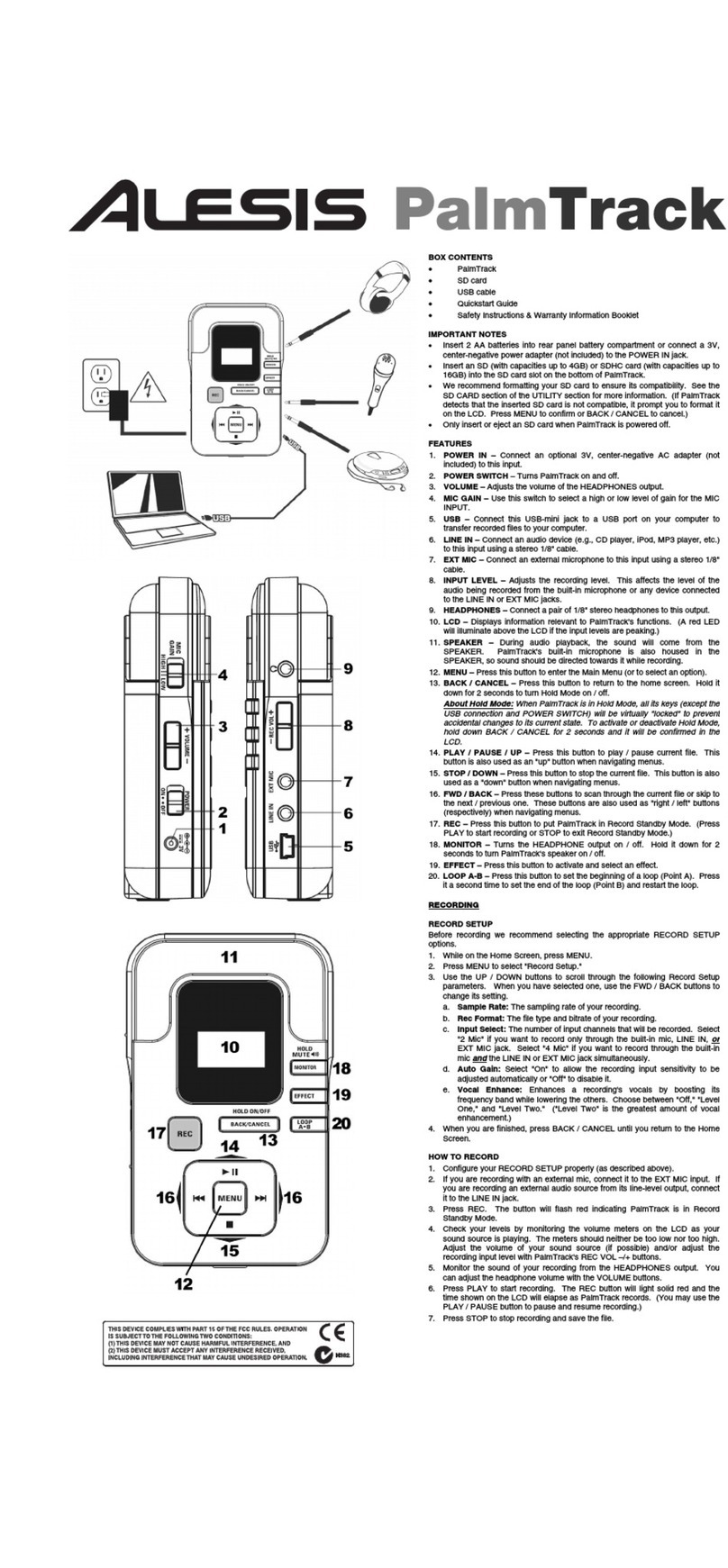
Alesis
Alesis PalmTrack quick start guide