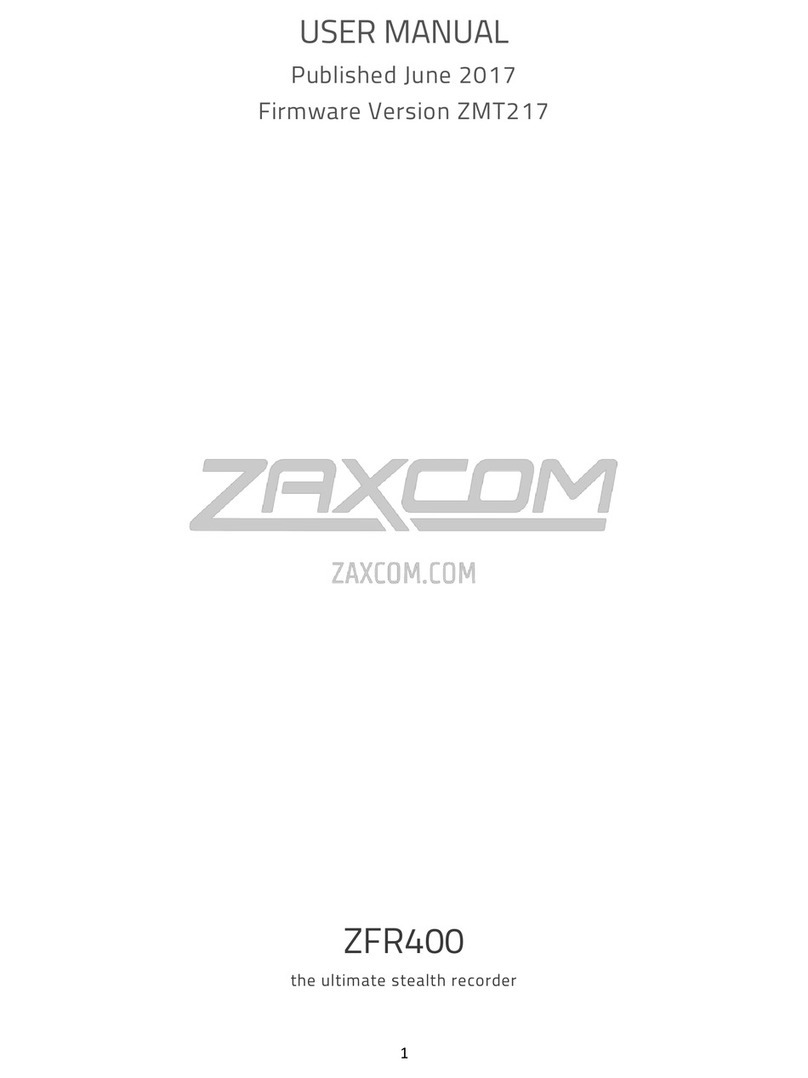3
METER PEAK HOLD SET ...........................................................................................................................................................19
TRANSPORT KEYS.....................................................................................................................................................................19
INVERTED XPOINTS ..................................................................................................................................................................19
TRACK NAME PRESET EDIT .......................................................................................................................................................19
NOTE PRESETS EDIT .................................................................................................................................................................20
HEADPHONE 1VOLUME ..........................................................................................................................................................20
ABOUT NOVA MENU...............................................................................................................................................................20
WARNINGS SETUP..................................................................................................................................................................20
SETUP POWER .........................................................................................................................................................................20
ADVANCED SETUP....................................................................................................................................................................21
Prevent Empty Pan.........................................................................................................................................................21
Display Speed..................................................................................................................................................................21
Update Bootloader ........................................................................................................................................................21
Update IFB Module........................................................................................................................................................21
Debug Bits .......................................................................................................................................................................21
Allow Logging..................................................................................................................................................................21
Log Screen .......................................................................................................................................................................21
Upgrade Code .................................................................................................................................................................21
Slate Always On ..............................................................................................................................................................21
EXT Meter Decay............................................................................................................................................................21
EXT Meter Hold...............................................................................................................................................................21
Slate Delay.......................................................................................................................................................................22
Button Hold Time ...........................................................................................................................................................22
SETTING THE INPUT PARAMETERS ............................................................................................................................... 23
NAVAGATING THE INPUT SETUP MENU......................................................................................................................................23
ADJUSTABLE PARAMETERS .......................................................................................................................................................23
INPUT COMPRESSOR LINKING...................................................................................................................................................23
TIME CODE ...................................................................................................................................................................... 24
JAMMING TIME CODE AND USER BITS ......................................................................................................................................24
MANUALLY ENTERING TIME CODE AND USER BITS....................................................................................................................24
Entering time code.........................................................................................................................................................24
Entering user-bits ...........................................................................................................................................................24
TIME CODE SETUP MENU ........................................................................................................................................................25
TC Mode ..........................................................................................................................................................................25
TC Frame Rate.................................................................................................................................................................25
TC Displayed....................................................................................................................................................................25
TC Output ........................................................................................................................................................................25
Increment User Bits .......................................................................................................................................................25
UB Date Style ..................................................................................................................................................................25
Auto Date Jam ................................................................................................................................................................25
Set Time and Date..........................................................................................................................................................25
Time Code Slate..............................................................................................................................................................26
ASSIGNING INPUTS TO THE RECORD TRACKS ............................................................................................................. 27
NAVAGATING THE TRACK ASSIGN MATRIX..................................................................................................................................27
SETTING A RECORD CROSS POINT ..............................................................................................................................................27
ZAXNET SETUP MENU .................................................................................................................................................... 28
ZAXNET ENABLE ......................................................................................................................................................................28
TX CHANNEL ...........................................................................................................................................................................28