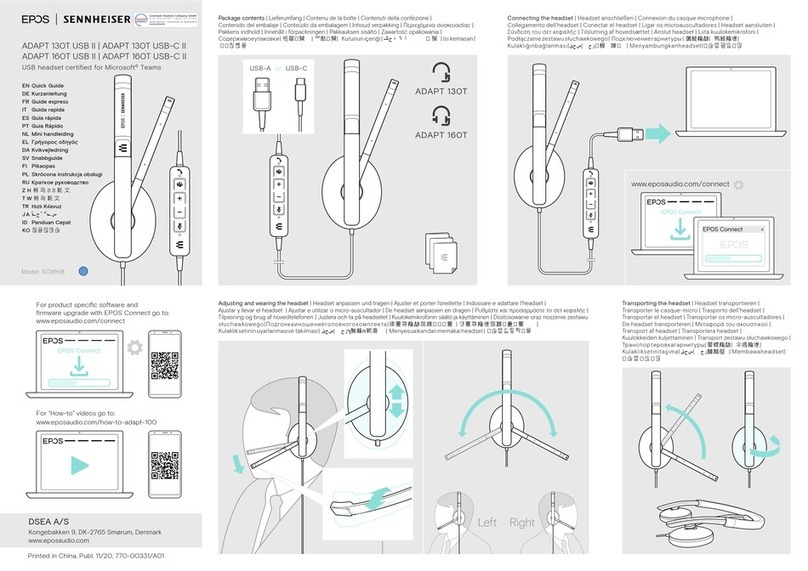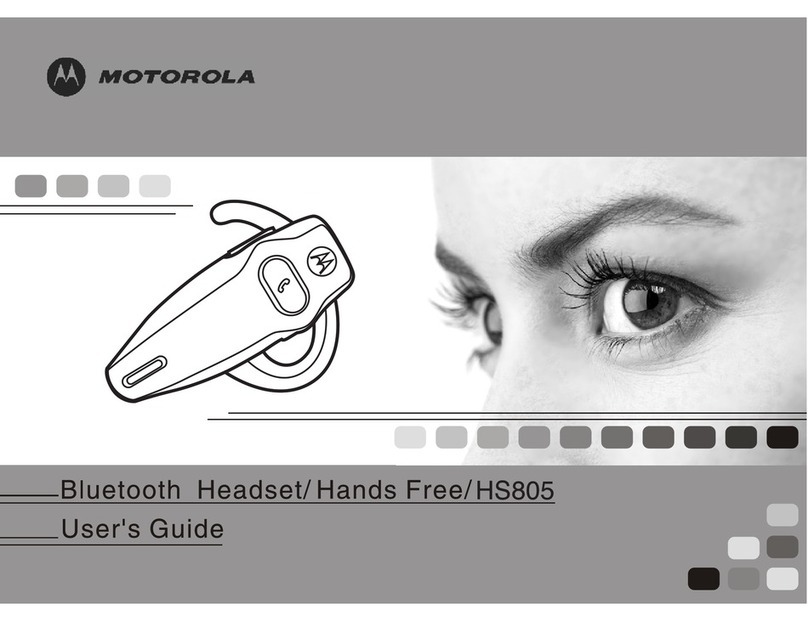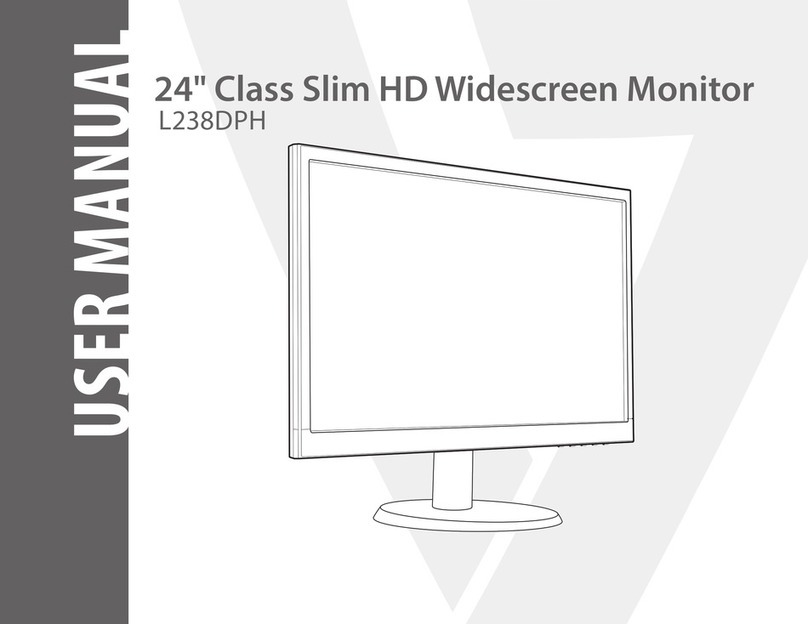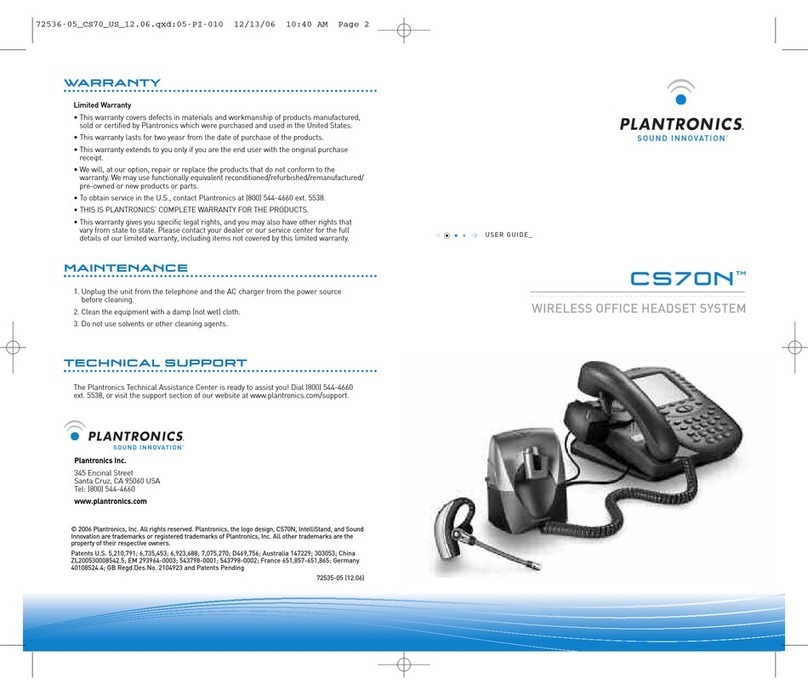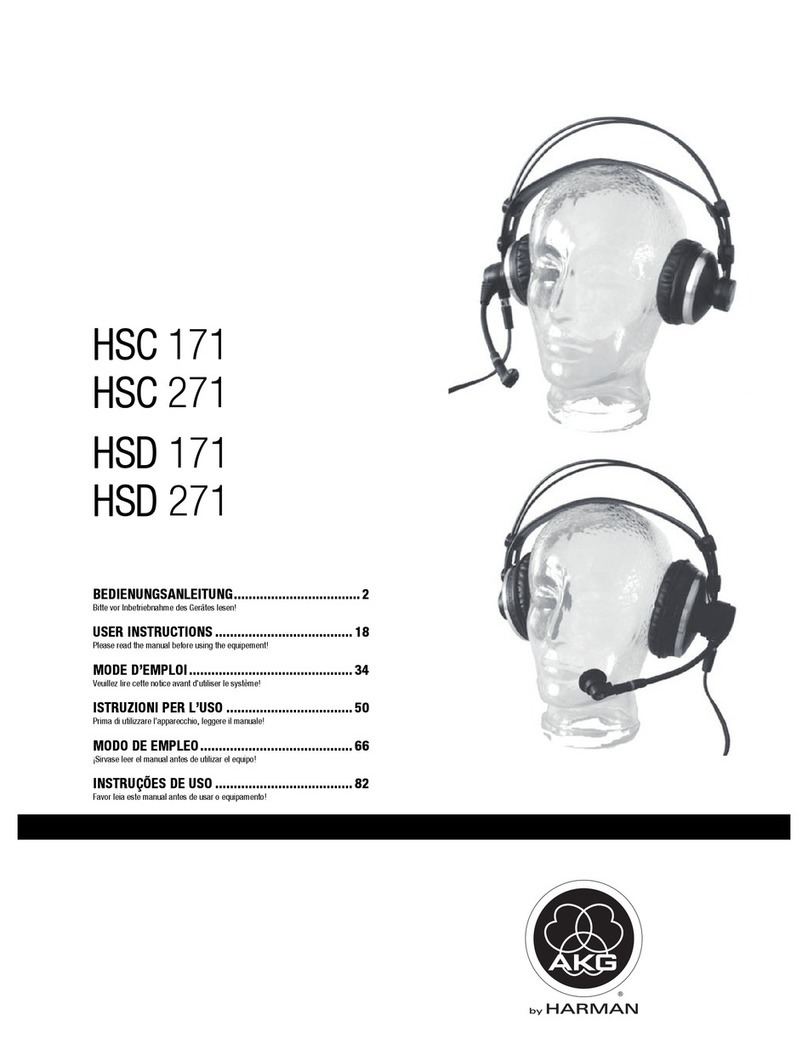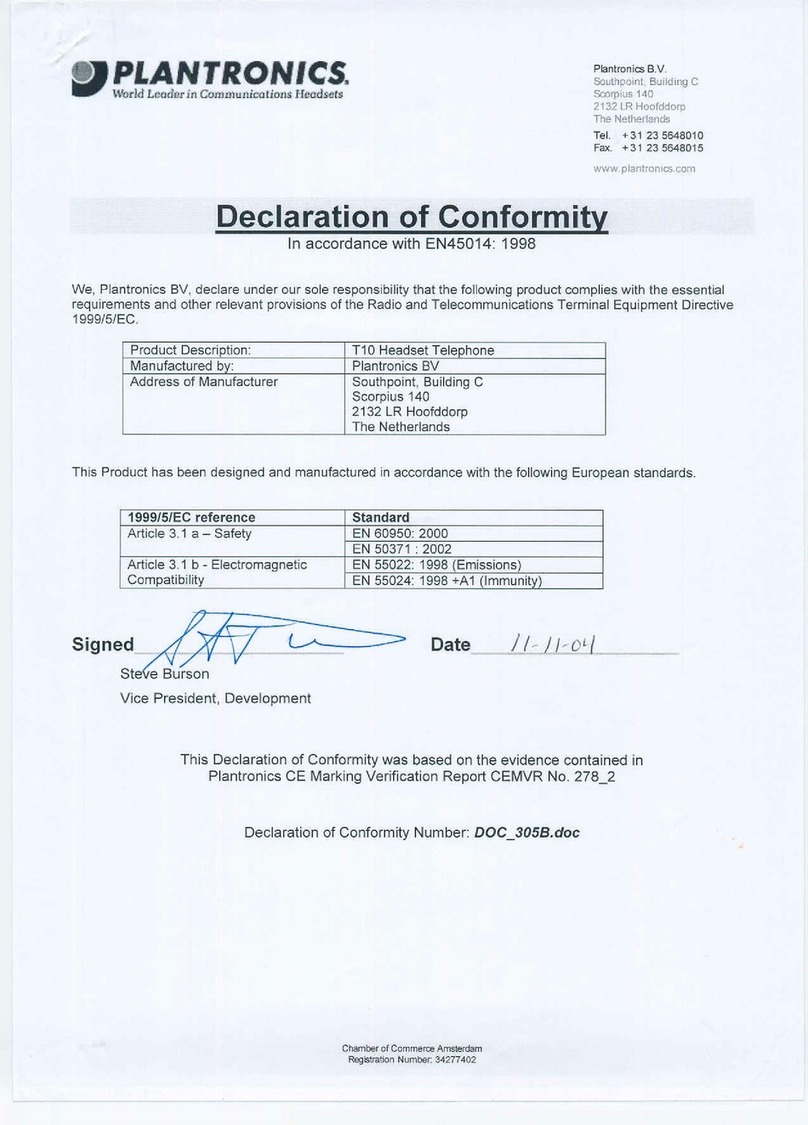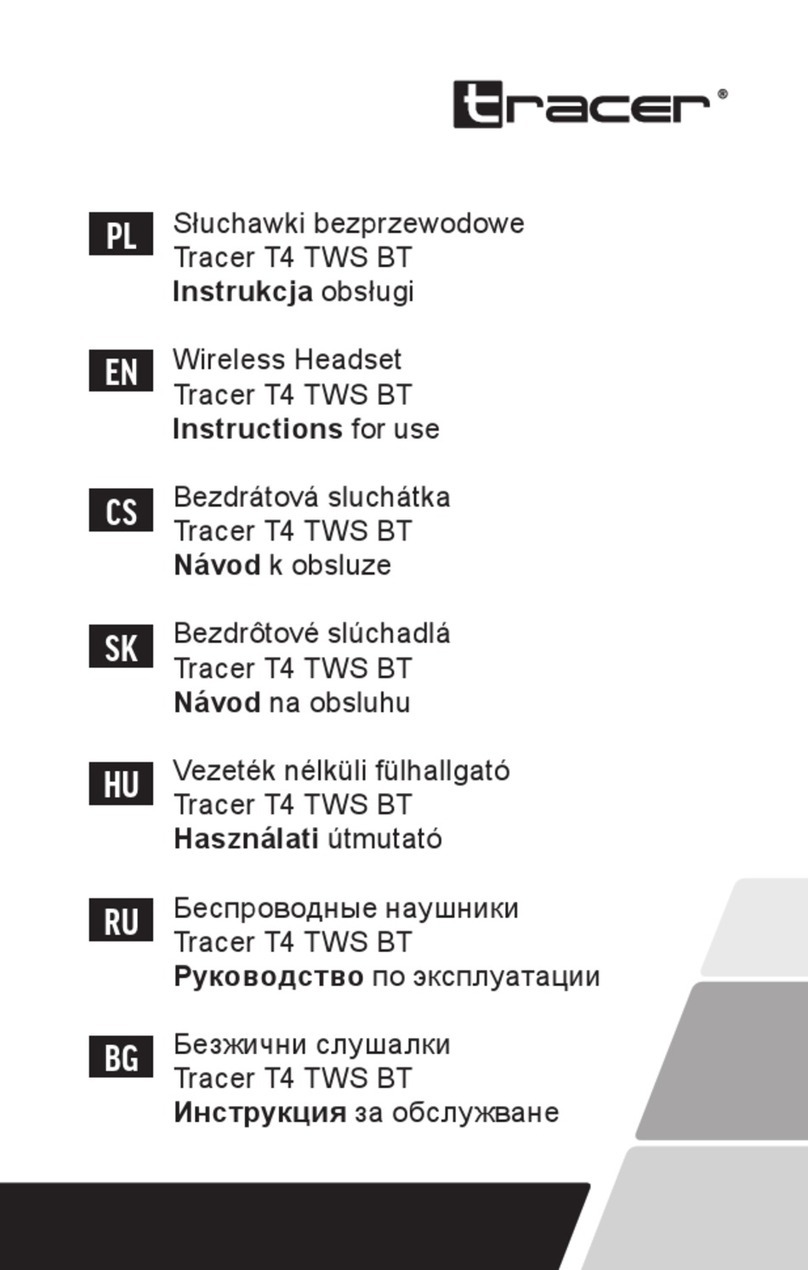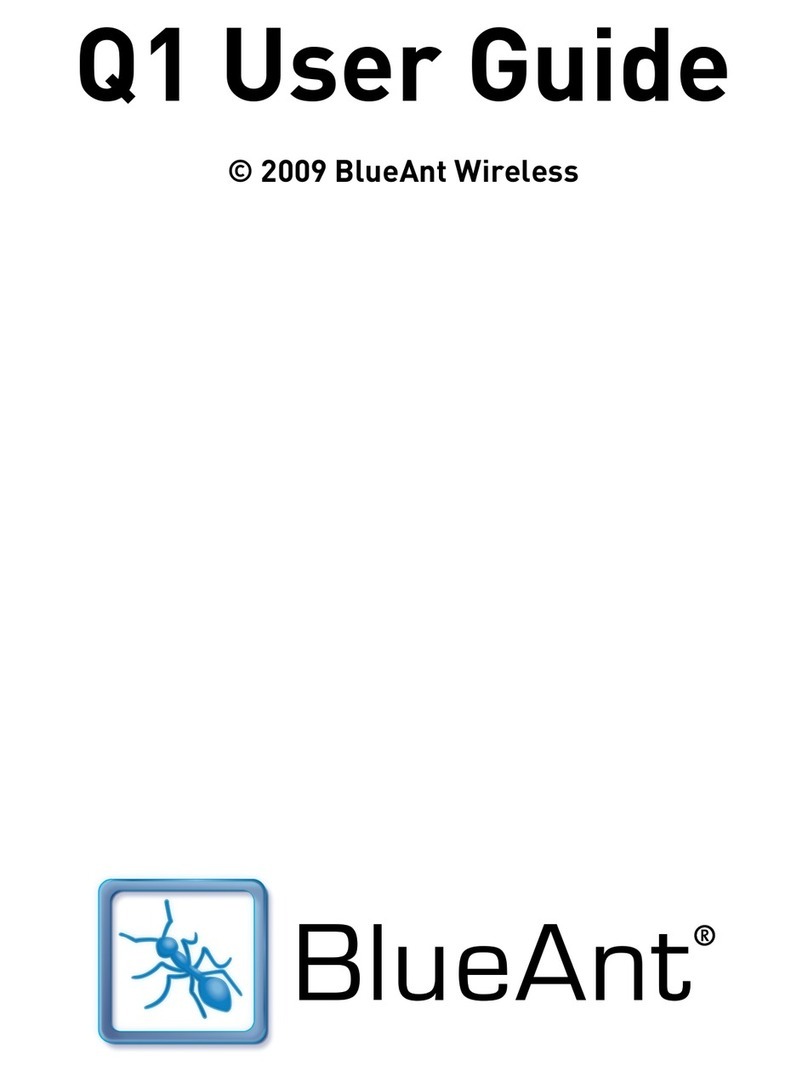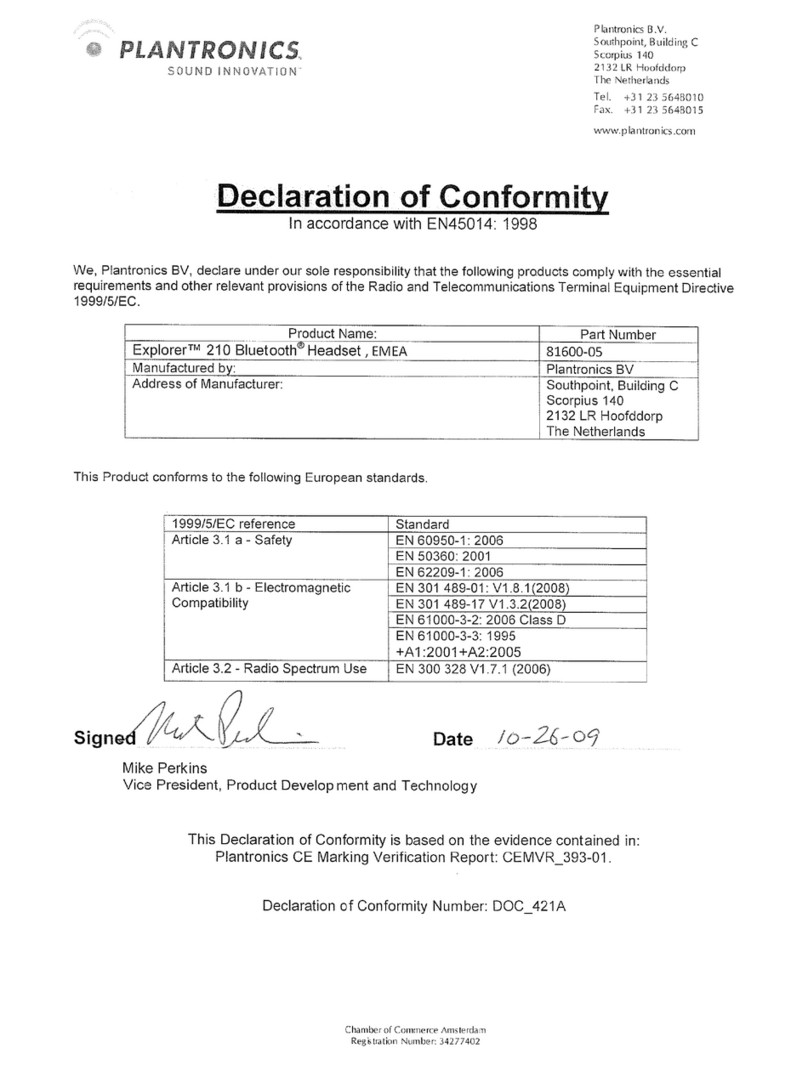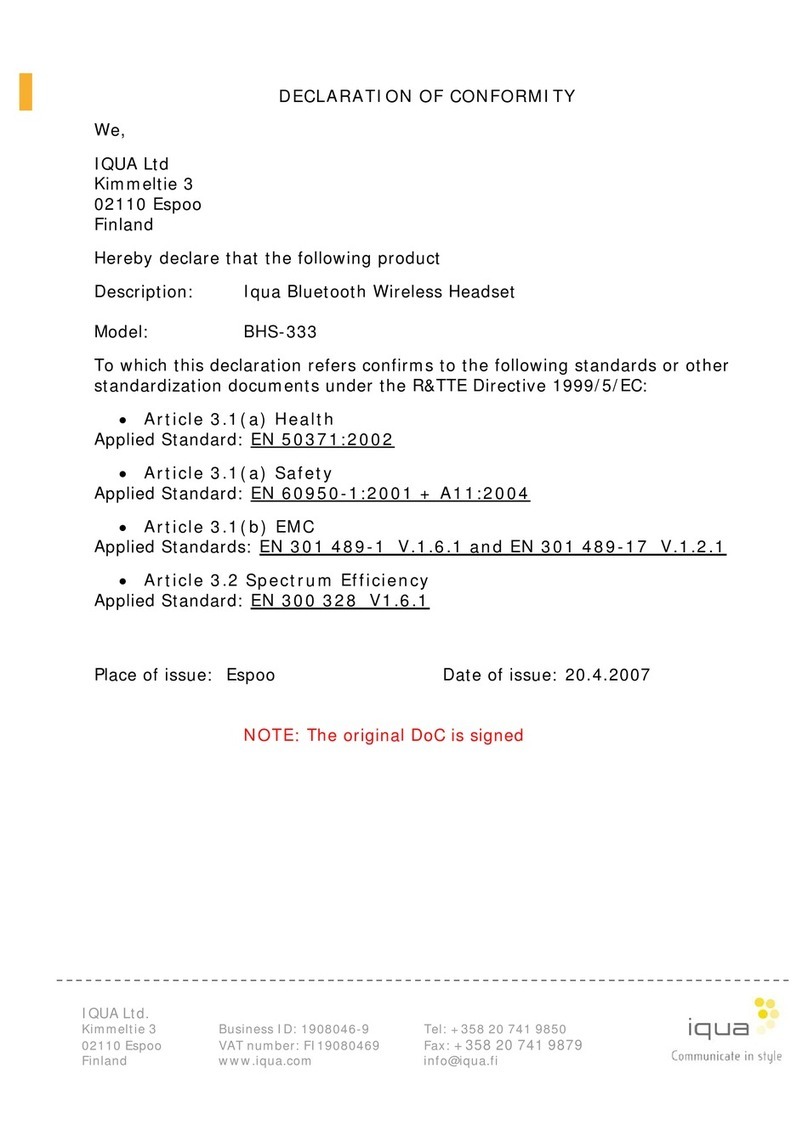TEN naviplay NSH.P10 User manual

User Manual
naviPlay Bluetooth Stereo Headset NSH.P10
Read these instructions before operating.
Follow all instructions.
Heed all warnings.
Keep these instructions for future reference.
Bluetooth®Stereo Headset
Handsfree Headset +Stereo Headphones
+Remote Control

Contents
2
Important Safety Information
Lithium Battery Safety Precautions
Requirements
Quick Start
naviPlay Stereo Headset Contents
Stereo Headset at a Glance
Setting Up naviPlay
Using naviPlay
naviPlay Remote Controls
Status Indicator Chart
Using the naviPlay iPod Adapter as an
iPod Dock
Using the naviPlay Headset with Other
Bluetooth Devices
Using the naviPlay Headset with
Bluetooth-Enabled Mobile Phones
Using naviPlay with Self-Powered
Speakers or Stereo
Using the naviPlay Adpater with Other
Bluetooth Devices
3
3
6
7
8
9
10
13
13
14
16
16
16
19
19
Using the naviPlay Remote with Other
Bluetooth-Enabled Devices
Updating naviPlay Firmware
Setting Up the naviPlay Device for
Firmware Update
Updating naviPlay Firmware from a
Bluetooth-Enabled PC
Updating naviPlay Firmware from a
Bluetooth-Enabled Macintosh
Firmware Update Tips (Windows + Mac)
Troubleshooting
About the Technology Behind the
naviPlay Stereo Headset
Improving Wireless Effectiveness
Technical Specifications
Model NSH.P10
Regulatory Information
20
22
22
22
22
23
24
25
25
26
26
27
Contents

Read these instructions before operating.
Follow all instructions.
Heed all warnings.
Keep these instructions for future reference
Caution: Risk of electric shock. Do not tamper with, modify, open or disassemble.
Do not use near water or in wet environment.
Do not immerse in water or any liquid.
Clean only with dry cloth.
Use only as directed in this user manual or as instructed by manufacturer.
Do not install or use near any heat sources such as radiators, heat registers, stoves, or other
apparatus (including amplifiers) that produce heat.
Refer all servicing to qualified service personnel.
3
Important Safety Information
Important Safety Information

Lithium Battery Safety Precautions
For the safe use of lithium-polymer and lithium-ion batteries, always follow the instructions
provided below. Improper handling of lithium batteries may result in injury or damage from
electrolyte leakage, heating, ignition, or explosion.
Danger:
•Never use the batteries with anything other than specifically designed equipment.
•Always use the battery charger provided with the device.
•Never impact, pierce, or crush the battery.
•Handle a damaged or leaking battery with extreme care. If you come in contact with the
electrolyte, wash the exposed area with soap and water. If it contacts the eye, flush the eye
with water for 15 minutes and seek medical attention.
•When discarding a battery, contact your local waste disposal provider regarding local
restrictions on the disposal or recycling of batteries.
•Never disassemble or modify the battery. The battery contains a circuit designed to enhance
safety. Damaging this circuit may cause overheating, fire, or bursting.
•Never expose or charge a battery under high-temperature conditions, such as near a fire or in
the direct sunlight. If the ambient temperature is too high, the protection circuit may be
actuated, preventing further charging, or damaged.
•Never short-circuit the battery by connecting the positive and negative terminals with a metal
material. Do not store or carry the battery where it could come into contact with metal
objects such as a key chain or necklace.
•Never allow the battery to get wet or be immersed in water.
•Do not place the battery in a microwave oven or high-pressure container.
•Stop charging if the battery is not charged after the prescribed charge time.
•If leakage of the electrolyte occurs, or if there is an offensive odor, immediately keep the
battery away from any source if fire or spark.
Important Safety Information
4

If, during use, charging, or storage, you become aware of any abnormal phenomena, such as
odor, discoloration, or deformation, disconnect the device or from charger and stop using
immediately.
5
Important Safety Information

Requirements
6
The naviPlay Bluetooth Stereo Headset requires the following types of devices for proper
function:
For Handsfree/Headset function: a Bluetooth-enabled mobile phone supporting Handsfree or
Headset profiles
For stereo music streaming: a Bluetooth-enabled stereo music source supporting A2DP profile
(Advance Audio Distribution Protocol)
For remote control: a Bluetooth-enabled stereo music source supporting AVRCP profile (Audio
Video Remote Control Protocol)
There are other requirements for updating the software on the naviPlay Bluetooth Stereo
Headset. See “Updating naviPlay Firmware.”
Requirements
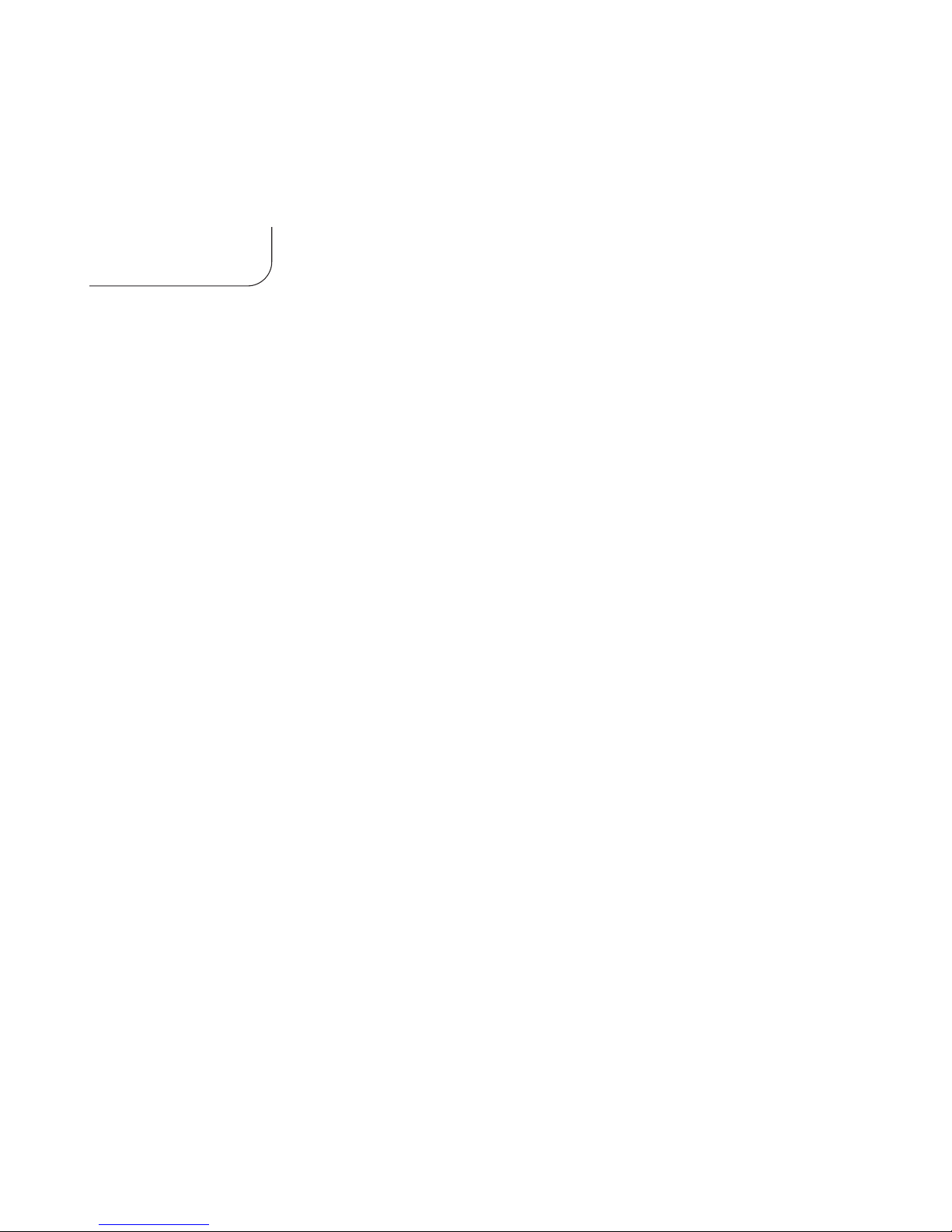
7
Quick Start
Congratulations and thank you for purchasing the naviPlay Bluetooth Stereo Headset, designed
specifically for enjoying your music free from any wire or cable, and free from worry of missing a
phone call. Using wireless Bluetooth technology, the naviPlay Stereo Headset and a Bluetooth-
enabled music source work together to provide digital audio streaming, giving you untethered use
and control of your music.
The naviPlay Stereo Headset is designed for active listeners, freeing you from the cumbersome
cable connection between your iPod and headphones. The naviPlay Stereo Headset can also be
used as a wireless headset with your Bluetooth-enabled mobile phone.* Effortlessly switch
between listening to music to taking calls without having to remove your headphones or
scramble for your phone. Use it on a treadmill at the gym, take it with you cycling…anytime
being tied to your iPod would limit your range of motion or expose the iPod to risk. The
possibilities are limitless.
The great thing about naviPlay is that it's ready to use right out of the box. There's no software
to load, nothing to configure to enjoy your music wirelessly. Just charge the adapter and remote
and travel with your tunes.
*Setup required to use with mobile phone. Does not work with all Bluetooth-enabled phones.
Quick Start

naviPlay Stereo Headset Contents
Make sure you have received the following items:
Quick Start
8
naviPlay Headset User ManualHeadset USB Charging Cable

naviPlay Stereo Headset at a Glance
Charging Socket NAVI Button
Power; Play/Pause
Call/Phone Button
Microphone
9
Quick Start

Setting up naviPlay
To set up and use your naviPlay Stereo Headset, you first need to charge the Adapter and the
Remote for at least one hour. Use the included power supply to charge both naviPlay devices.
Step 1: Charge the naviPlay Adapter and Remote
Using the Dock Connector to iPod FireWire Cable, attach this cable to the connector on the back
of the naviPlay adapter. Then connect the naviPlay adapter to the included power supply and
plug it into an electrical outlet. Attach the additional charging connector to the naviPlay remote.
You can also charge the iPod at the same time by attaching your iPod to the adapter. See “Step
2: Attach iPod to naviPlay Adapter.”
The internal batteries will be about 80 percent charged after one hour, and fully charged after
four hours. While charging, each device's charge light will glow steady red until the charging is
complete, then switch off.
The status light will blink red when the naviPlay iPod Adapter or Remote needs to be recharged.
Quick Start
10
naviPlay Adapter
naviPlay Headset
Laptop
iPod USB Cable
or FireWire
USB Charging
Cable
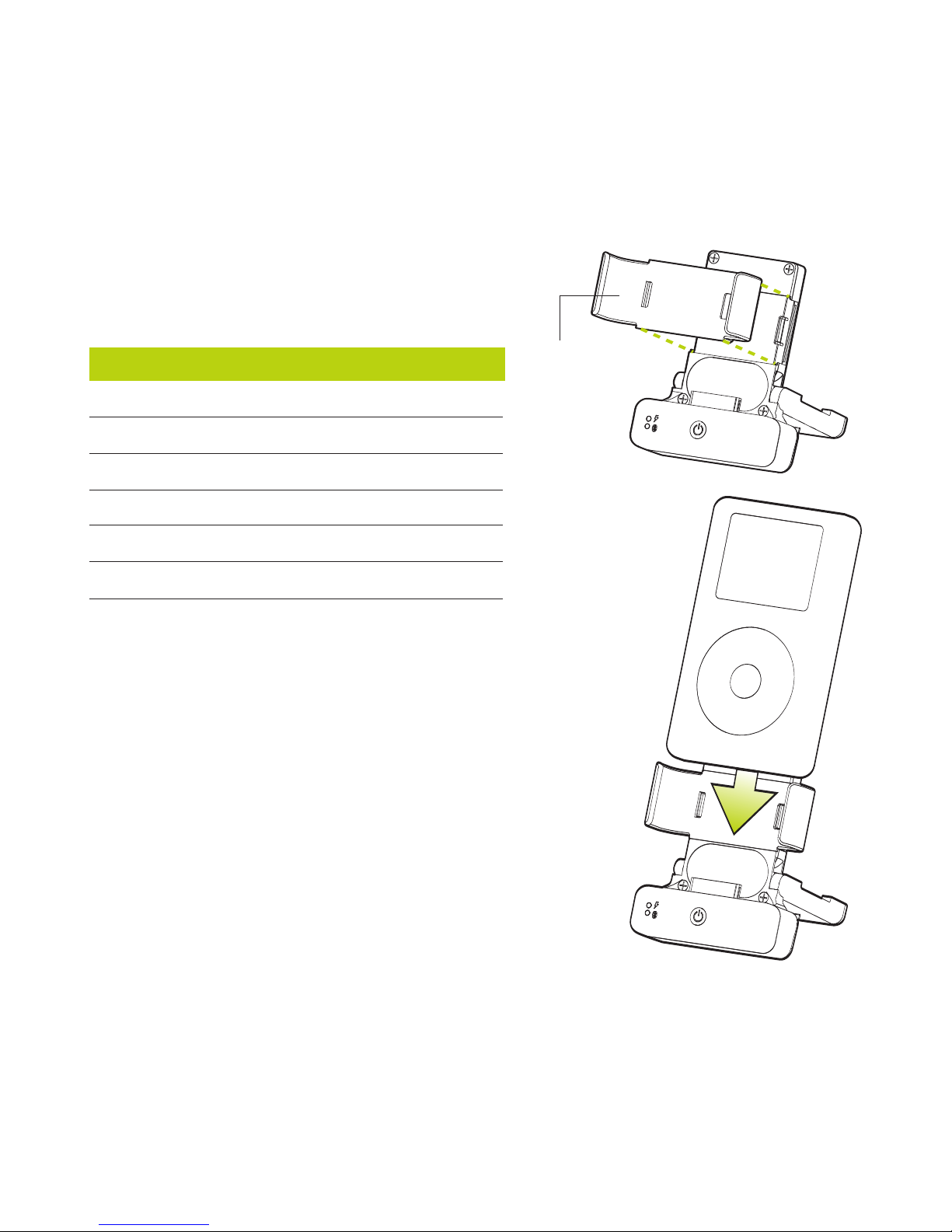
Step 2: Attach iPod to naviPlay Adapter
1. Find the clip for your iPod among the five clips
provided. The clips are labeled for the various iPod
models. Attach the clip to the naviPlay adapter.
2. Slide your iPod into the clip until the dock
connector port and the connector on the naviPlay
adapter join. Adjust the adapter base forward or
backward to align the dock connectors. Press the
iPod down until it meets the top of the adapter base.
Tip: Once attached, you can also download music
by connecting the iPod Dock Connector to Firewire
cable from your computer to the dock connector
socket on the back of the naviPlay adapter. The
naviPlay Stereo Headset does not stream music
when connected to a computer.
iPod Clip
11
Quick Start
iPod Model iPod Clip
iPod mini
iPod w/Dock Connector 10/15/20GB
iPod w/Dock Connector 30/40GB
Click Wheel iPod 20GB/U2
Click Wheel iPod 40GB
iPod Photo 30GB
iPod Photo 40/60GB
1
2
3
4
5
2
3
naviPlay Adapter
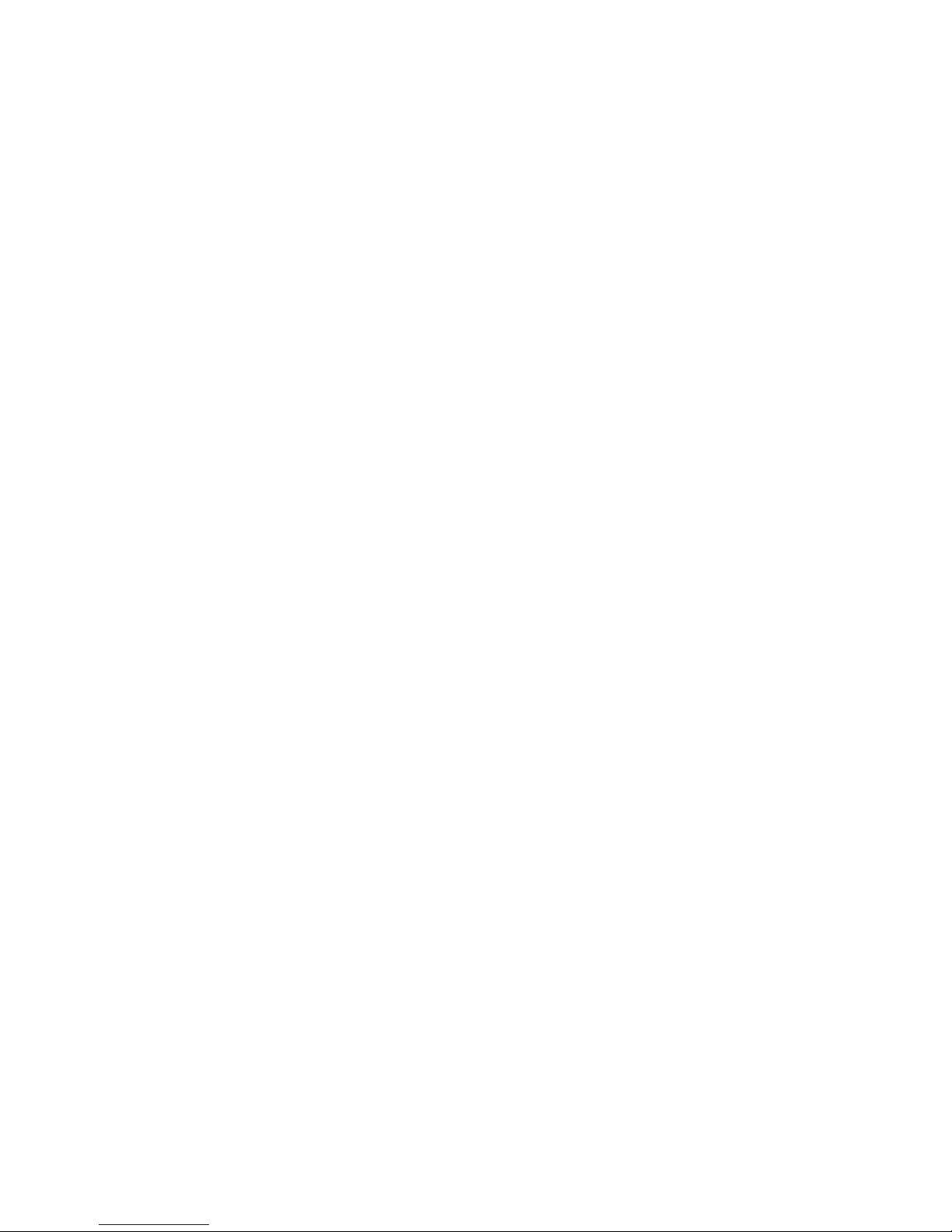
Step 3: Attach Headphones to naviPlay Remote
Connect your headphones to the headphone jack on the naviPlay remote. You can also attach
the remote to powered speakers or stereo receivers. See “Using naviPlay with Other Bluetooth
Devices” for details.
Step 4: Turn on naviPlay Adapter and Remote
Press and hold the POWER button on the naviPlay remote for 1 second to turn it on. Make sure
your iPod is on. Turn on the naviPlay adapter by pressing the POWER button.
You should hear the naviPlay startup tones.
Both the naviPlay remote and the adapter status lights should blink green and amber at first,
then blink just green once the wireless connection between them has been established.
To preserve the battery charge, turn off the naviPlay devices when not in use. Press and hold
down the POWER button until the status light is constant amber, then release. The adapter also
turns itself off when it has been removed from the iPod after three minutes.
Step 5: Listen to Your Music
Select the audio track on your iPod and press PLAY/PAUSE on the iPod or naviPlay remote.
Adjust the volume using the naviPlay remote.
Quick Start
12

You can control the playback of the music using either the naviPlay remote or the iPod controls.
Here's a quick reference to the naviPlay remote controls for music.
naviPlay Remote Controls
Play/pause music.
Adjust the volume.
Play the current song again.
Play the next song.
Play the previous song.
Scan through a song.
Disable buttons on the remote to
avoid an accidental button press.
Press down on the NAVI control button or
POWER/Play/Pause button.
Press the NAVI control toward VOLUME UP or VOLUME
DOWN to adjust the volume by one level. Press and hold
in either direction to gradually adjust the volume level.
Press the NAVI control toward PREVIOUS TRACK once.
Press the NAVI control toward NEXT TRACK.
Press the NAVI control toward PREVIOUS TRACK twice.
Press and hold the NAVI control toward NEXT TRACK or
PREVIOUS TRACK until the iPod starts to scan.
Slide the HOLD switch toward the lock icon.
13
Using naviPlay
Volume Down
Call Answer/End
Next Track
NAVI/Play/Pause
Previous Track
Volume Up
Using naviPlay

Pattern Mode Status
Green Slow Blink
Green/Amber Slow Blink
Red Slow Blink
Green/Amber Fast Blink
Red Constant
Amber Double Blink
Green Double Blink
Red Constant
Green Constant
Normal Operation
Normal Operation
Normal Operation
Pairing Mode
Pairing Mode
Firmware Update Mode
Firmware Update Mode
Firmware Update Mode
Firmware Update Mode
Everything normal, connection
established
Establishing Bluetooth connection
Low battery warning
Discoverable, searching for other
devices
Failed
Ready for transfer
Transfer in progress
Failure
Success
Using naviPlay
14
Status Indicator Chart
As you use your Stereo Kit, you will see various status lights on both the adapter and remote.
Here's a quick reference:

Using the naviPlay iPod Adapter as an iPod Dock
15
Using naviPlay
To return the stand to its upright
position, press out on the insides
of the stand (A) and then press
up (B).
naviPlay Adapter
1. Slide the iPod into the naviPlay
adapter.
2. Pull out the stand provided on
the back of the adapter.
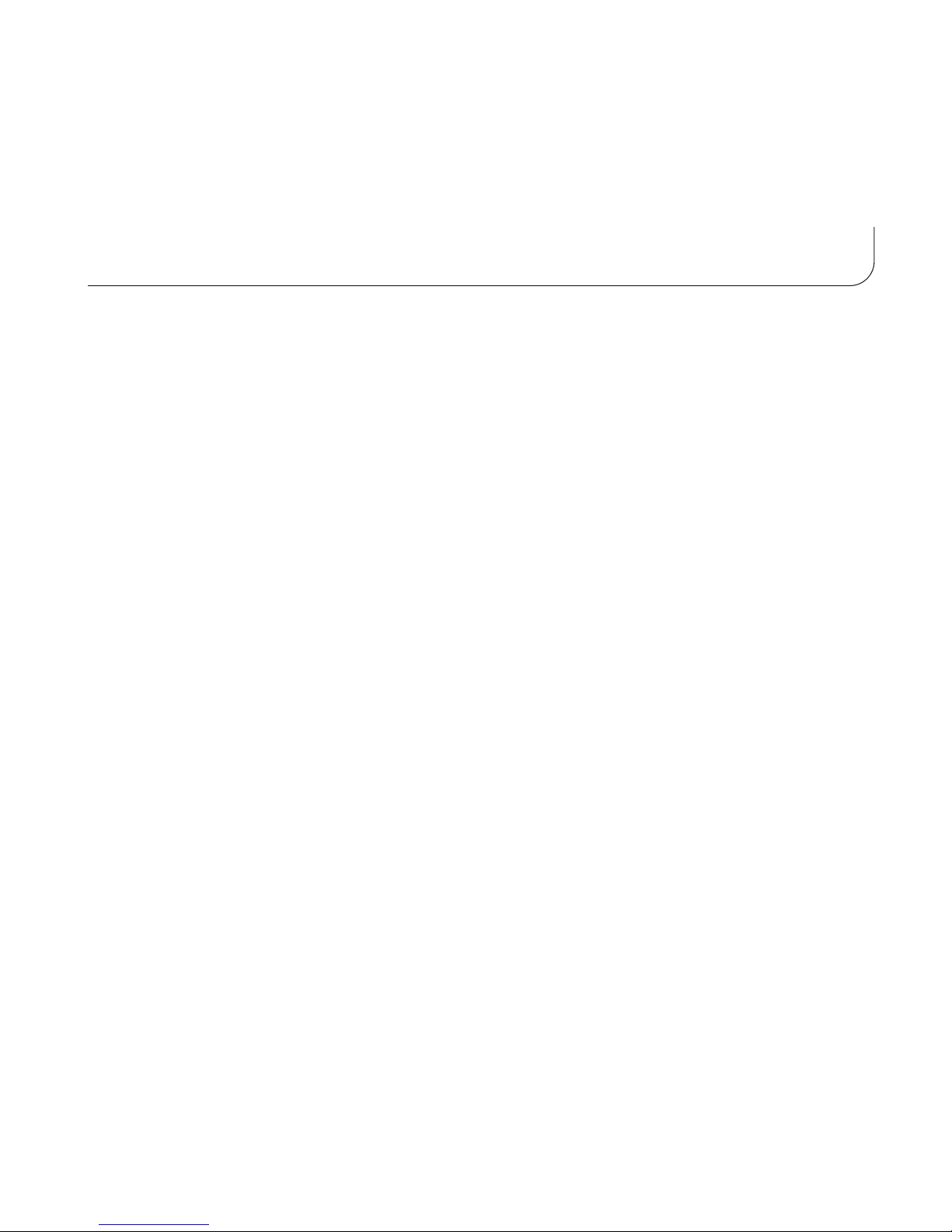
The naviPlay Stereo Headset is designed for different uses, including as a wireless headset for
Bluetooth-enabled mobile phones. Since the naviPlay Stereo Remote has a built-in microphone,
you can use your favorite stereo headphones to listen to your phone calls.
Other products that are Bluetooth-certified to support stereo audio and remote control will also
work with the naviPlay iPod Adapter or the naviPlay Stereo Remote. You can listen to music
stored on Bluetooth Stereo enabled personal computers, PDAs, or mobile phones with the
naviPlay Stereo Remote. You will be able to play your iPod music through Bluetooth stereo
enabled speakers, home stereo systems, stereo headphones and even car stereo systems using
the naviPlay iPod Adapter. The possibilities are limitless!
Using the naviPlay Headset With Bluetooth-Enabled Mobile Phones
The microphone built into the naviPlay Stereo Remote allows it to be used as a wireless headset
with Bluetooth-enabled mobile phones. Now, while you are enjoying your music from the iPod,
you won't miss a call or have to quickly remove your headphones just to answer the call. You
will hear ringtones through the headphones connected to the naviPlay Remote when your phone
is receiving a call. A center push of the NAVI button will accept the call and switch the Bluetooth
connection to your phone. Depending on your phone, you can choose not to accept the call by
pushing the Power/Play/Pause button to reject the call. When you are done with the call, push
the Power/Play/Pause button to hang up and resume listening to music.
Note that if you are on a call for more than 3-5 minutes, the iPod and the naviPlay Adapter will
go into sleep mode to conserve power. You many have to turn on the naviPlay Adapter to resume
listening to music.
Using naviPlay Headset with Other Bluetooth-Enabled Devices
16
Using naviPlay Headset with Other Bluetooth-Enabled Devices
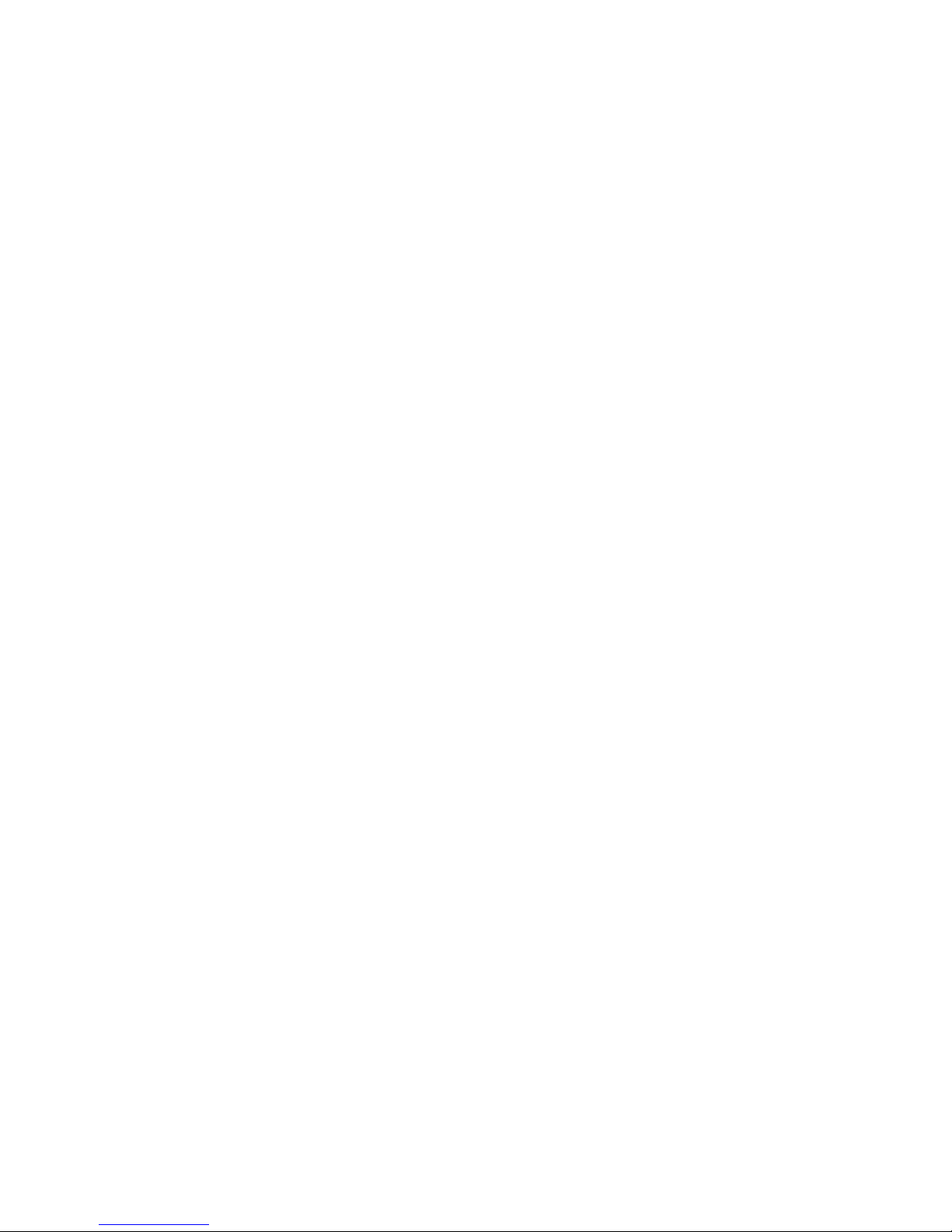
Setting up the naviPlay Remote to work with your mobile phone:
You will only have to do this setup procedure once to pair the naviPlay Remote with your mobile
phone. After this initial setup is complete, the connection between the naviPlay Remote and your
phone should be automatic.
1. Turn off both the naviPlay remote and the naviPlay iPod Adapter. For best results, make sure
that no other Bluetooth-enabled devices nearby are turned on.
2. Press the POWER/Play/Pause button on the naviPlay remote and hold it down for about eight
seconds until the status light quickly blinks amber and green. This puts the naviPlay remote in
discoverable/pairing mode so that other Bluetooth devices can discover and pair to it.
3. Put your Bluetooth-enabled mobile phone into handsfree/headset pairing mode. Refer to the
documentation that came with your Bluetooth mobile phone for exact procedure and details.
4. Place the naviPlay remote near the mobile phone. When prompted, enter “0000” for the
passkey to complete the pairing process. On your phone, select "naviPlayRemote" as the
device to connect/pair with.
When the connection process is complete, the status light on the naviPlay remote blinks green
slowly, then alternates between slowly blinking amber and green. The naviPlay remote will
now connect to the previously configured music source as well as your mobile phone.
If the pairing process fails the status light will change to constant red, then alternates
between slowly blinking amber and green. You can attempt the process again from step one
or check the TEN website for more information: www.tentechnology.com/support/
17
Using naviPlay Headset with Other Bluetooth-Enabled Devices

About Handsfree vs. Headset
Some Bluetooth-enabled mobile phones support only Headset mode, while most newer phones
support Handsfree mode. Refer to your phone's documentation to determine which modes are
supported. The newer Handsfree mode includes additional functions such as call reject. The
naviPlay Remote supports both Handsfree and Headset phones, with some differences in
functionality.
naviPlay Handsfree/Headset Functions:
Using naviPlay Headset with Other Bluetooth-Enabled Devices
18
Function Handsfree Mode Headset Mode
Answer Call
End Call
Reject Call
Center press of NAVI
control button
Press Power/Play/Pause
button
Press Power/Play/Pause
button
Center press of NAVI control button
Press Power/Play/Pause button or
Center press of NAVI control button
Not possible
naviPlay Headset
Reject Call
Answer/End Call

Using naviPlay with Self-Powered Speakers or a Stereo
Connect the naviPlay Stereo Headset to your self-powered speakers and your iPod music fills the room.
1. Attach your iPod to the naviPlay adapter.
2. Turn on the naviPlay adapter, remote, and iPod.
3. Connect audio cables to the audio inputs on your speakers (or stereo system with a
compatible audio input).
4. Connect the other end of the audio cables to the headphone jack on the naviPlay remote.
5. Select the audio track on your iPod and press PLAY to listen to your music.
Sit back with your iPod in-hand, attached to the naviPlay adapter of course, and use it as a
remote control for your stereo system.
Using the naviPlay Adapter With Other Bluetooth Devices
The naviPlay adapter and remote are “paired” at the factory-pre-configured to automatically
communicate with each other. You can also use the naviPlay adapter with other Bluetooth stereo
headphones. Go to www.tentechnology.com for the latest information on compatible Bluetooth-
enabled devices. The headphones must support A2DP (Advanced Audio Distribution Profile).
To use the naviPlay Adapter with other Bluetooth-enabled headphones, you must first pair the
two devices. To pair the adapter to the headphones:
1. Turn off the naviPlay adapter and the Bluetooth headphones.
19
Using naviPlay Headset with Other Bluetooth-Enabled Devices
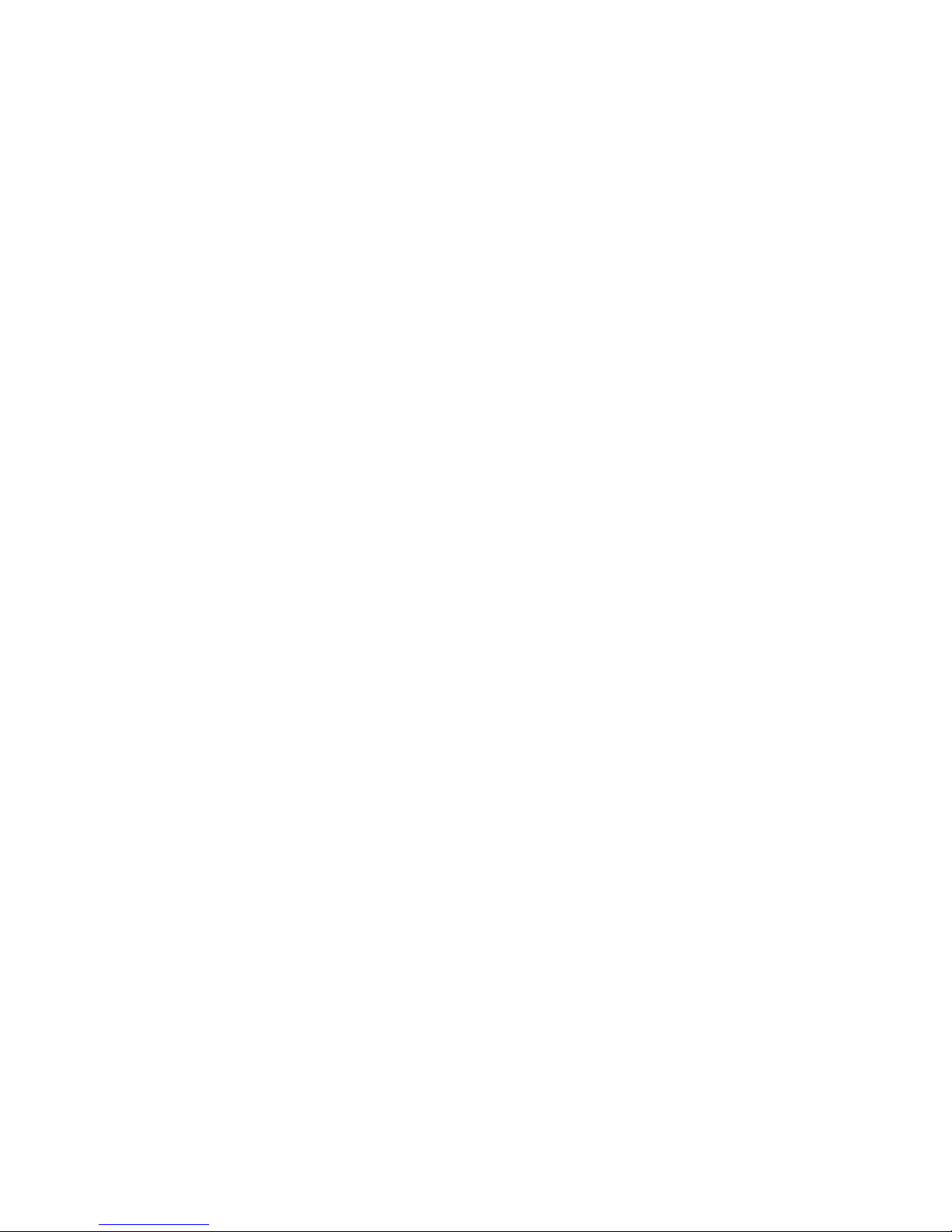
2. Put the headphones in discoverable mode. (Refer to the documentation that came with your
headphones for details.)
3. Place the headphones near the naviPlay adapter. Make sure that no other nearby Bluetooth-
enabled headphones are turned on and in discoverable mode.
4. Press the POWER button on the naviPlay adapter and hold it down for at least eight seconds,
or until the status light alternates between quickly blinking amber and green. This initiates the
pairing process on the naviPlay adapter.
The naviPlay adapter will search for all Bluetooth-enabled devices nearby. The naviPlay remote
configures itself to connect to the nearest headphones it discovers. When the connection is
complete, the status light blinks green slowly.
If the connection process fails, the status light glows red continuously for five seconds. The
naviPlay adapter will continue to connect to the previously configured headphones.
Using the naviPlay Remote With Other Bluetooth-Enabled Devices
The naviPlay adapter and remote are automatically configured to connect to each other.
However,you can connect the naviPlay remote to any Bluetooth-enabled music device (such as
a PC, PDA, MP3 player, or mobile phone) that supports the Advanced Audio Distribution Profile
(A2DP). Although you can use the naviPlay remote with other Bluetooth music devices, you will
get the best performance when using it with the naviPlay adapter.
To use the naviPlay remote with different Bluetooth music devices:
1. Turn off the naviPlay remote.
Using naviPlay Headset with Other Bluetooth-Enabled Devices
20
Table of contents