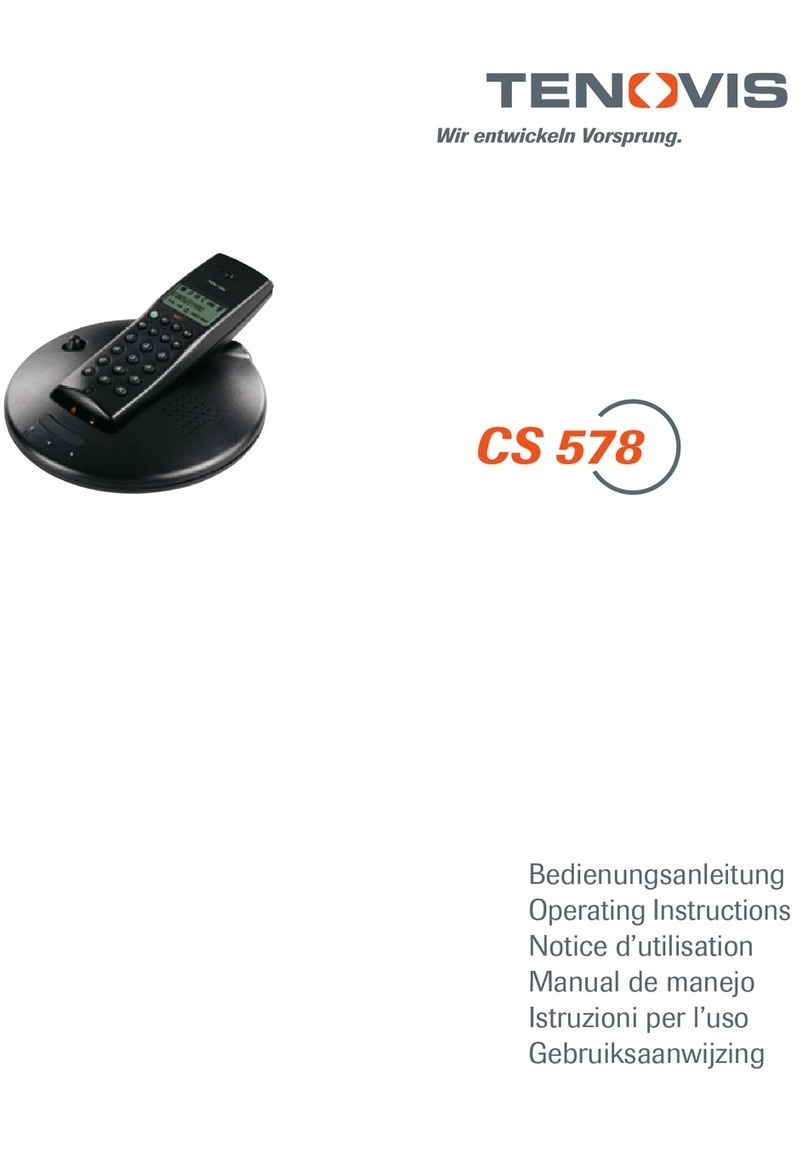Tenovis Integral Blue Voice L User manual

Services
Internet
Call / Contact Center
CTI / CRM
Messaging
Telephony
Networking
User’s guide
Integral Blue Voice L
connected to Integral Blue Link T3
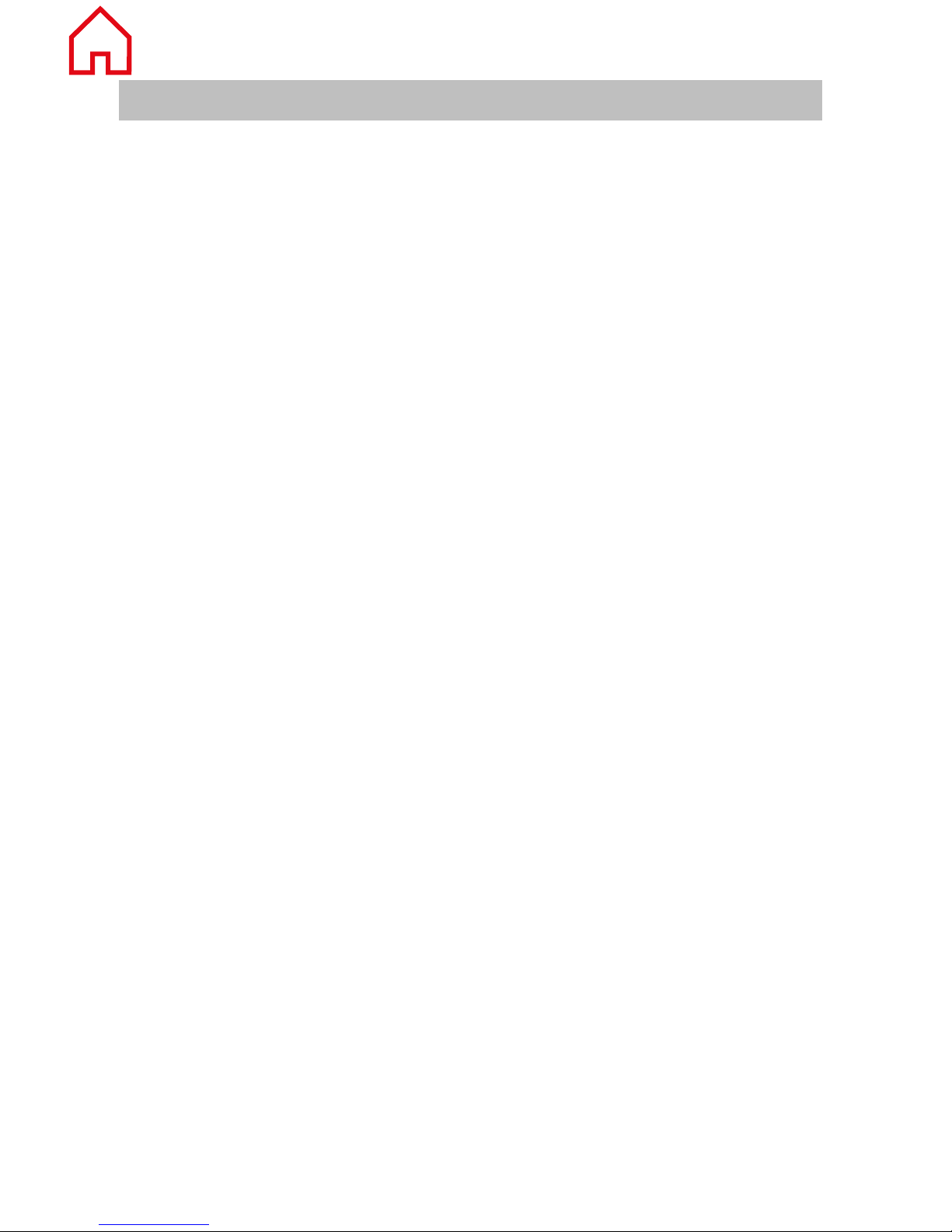
Content
2
Content
Familiarize yourself with the Blue Voice L
Intregral Blue voice L ................................................................................................ 4
Important notes ......................................................................................................... 5
Overview of the Blue Voice L ................................................................................... 6
All keys at a glance ................................................................................................... 7
Commissioning
Commissioning ......................................................................................................... 8
Positioning of the charger ......................................................................................... 9
Charging the battery ............................................................................................... 10
Connect the Blue Voice L to your T3 telephone (bonding) ..................................... 11
Basic rules of operation
Switching the telephone on and off ........................................................................ 14
The display ............................................................................................................. 15
Functions in the menu ............................................................................................ 18
Entering text ........................................................................................................... 19
Locking the keypad ................................................................................................. 22
Charge level of the battery ..................................................................................... 23
Telephoning
Making calls ............................................................................................................ 24
Answering calls ....................................................................................................... 25
Establishing several connections ........................................................................... 26
Making calls in Intercom mode ............................................................................... 28
Making calls with ease
Phone book ............................................................................................................ 30
Call list .................................................................................................................... 35
Redial ..................................................................................................................... 38
Using the headset ................................................................................................... 39
Settings
Acoustic settings ..................................................................................................... 40
Setting the date and time ........................................................................................ 44
Entering your own call number and name .............................................................. 45
Selecting the display language ............................................................................... 46
Further system settings .......................................................................................... 47
Consult the manual as required
Menu overview ....................................................................................................... 49
Meaning of symbols ................................................................................................ 51
Table of characters ................................................................................................. 52

3
Content
Using MSN ..............................................................................................................54
Information about the Integral Blue Link T3 ............................................................55
Playing DMove ........................................................................................................56
FAQ – Frequently asked questions .........................................................................57
Abbreviations used ..................................................................................................58
Conformity ...............................................................................................................59
Specifications ..........................................................................................................60
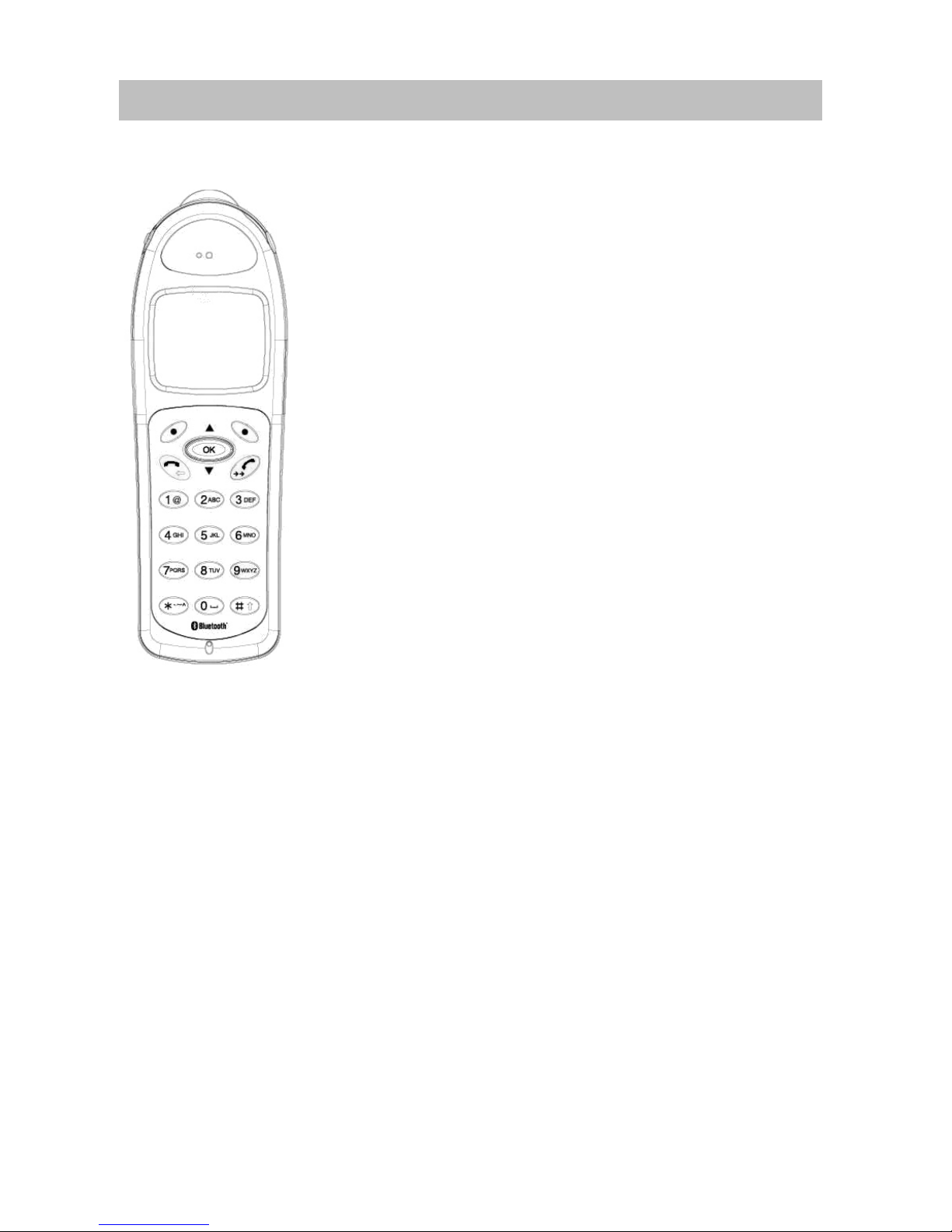
Intregral Blue voice L
4
Familiarize yourself with the Blue Voice L
Familiarize yourself with the Blue Voice L
Intregral Blue voice L
Blue Voice L is a cordless handset. The Blue Voice L
can communicate with Tenovis Integral T3 Comfort/
Classic system telephones by using the Bluetooth inter-
face and the Bluetooth Cordless Telephony Profile.
The telephones must be fitted with the appropriate
Integral Blue Link T3. (A direct connection between two
Blue Voice L handsets without involving a Blue Link is
possible in Intercom mode (
→
page 28).)
•Blue Voice L is an independent second device
attached to your telephone connection. It either rings
together with the T3 telephone (no MSN set up
(
→
page 54)) or has its own call number.
•All basic telephone features can be used with
Blue Voice L.
•It is possible to make a telephone call outdoors at a
remove of up to 100 metres from the T3 telephone.
Inside a building, it is possible to make a telephone
call from the adjoining two or three rooms, depending
on the layout of the building.
Commissioning (
→
page 8)
Basic rules of operation (
→
page 14)
Telephoning (
→
page 24)
Making calls with ease (
→
page 30)
Settings (
→
page 40)
Consult the manual as required (
→
page 49)

5
Familiarize yourself with the Blue Voice L
Important notes
Important notes
Where you may use Blue Voice L
The Blue Voice L is suitable for use in the office, outdoors or in a dusty environment.
It complies with the IP 65 protection class and is hoseproof and dustproof.
Do not leave the telephone in direct sunlight. Doing so could cause damage to the
telephone, thus making it inoperable.
Operating the battery
Your Blue Voice L comes fitted with a Li-ion battery.
•Charge the battery completely the first time you use it.
•Insert the Blue Voice L into the charger repeatedly during the first week of use.
The new battery attains its full capacity after it has been charged, used and charged
again a few times.
Tenovis is not liable for damage which occurs due to inappropriate handling of the
battery.
Repairs
The device may only be opened or repaired by qualified technicians. Do not open the
telephone yourself. Doing so could cause damage to the telephone, thus making it
inoperable.
Maíntenance
Please clean your telephone with a soft, lint-free cloth. If required the cloth can be
moistened with a mild household or plastic cleanser or disinfectant. Do not clean with
scrubbing cleansers or solvents.
Disposal
Do not throw defective irreparable telephones into the dustbin! Take it to your dealer
where it can be disposed of in an environmentally responsible fashon.
Efficient use of the handset
Your Blue Voice L comes fitted with an antenna. The antenna projects into the casing
projection on the upper rear side of the device.
Do not cover up the antenna unnecessarily. Particularly when making a call.
This reduces the signal range, the connection quality and the talk time, as your
device must then operate at a higher transmission power.
It is recommended to switch your Blue Voice L off if you intend to have it away from
the charger for a long period of time. When switched off, Blue Voice L remains on
standby for up to 10 days before the battery is finally flat.
Table of contents
Other Tenovis Cordless Telephone manuals