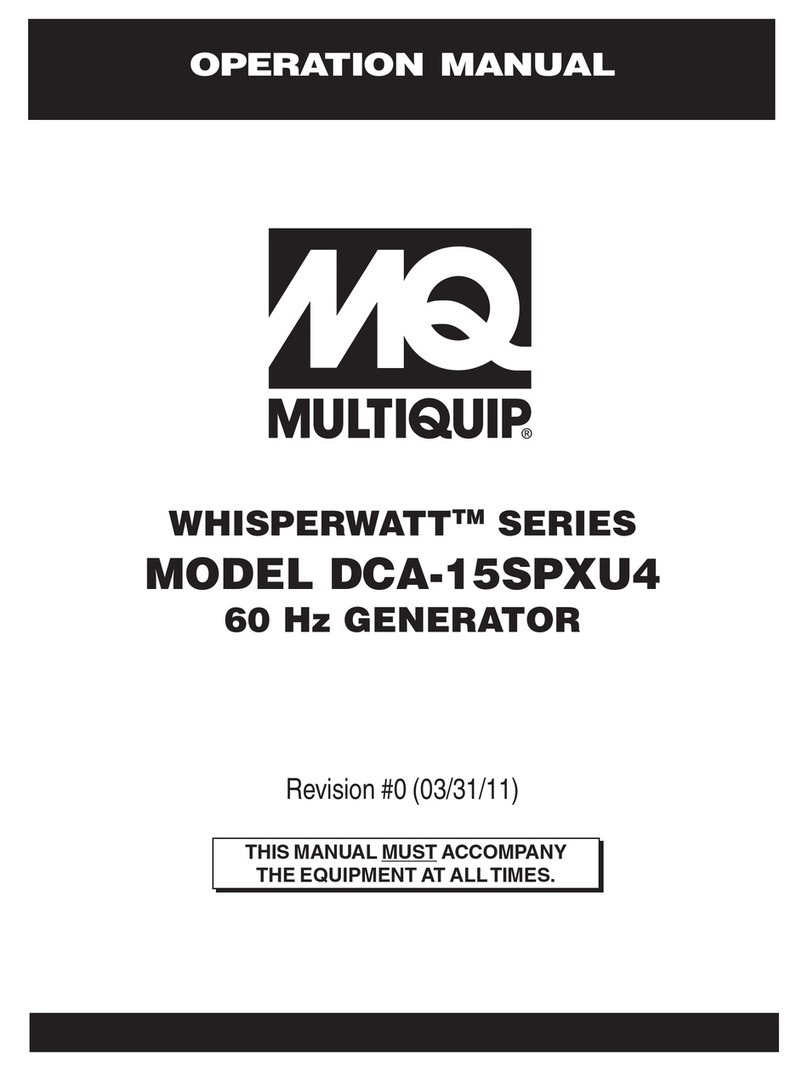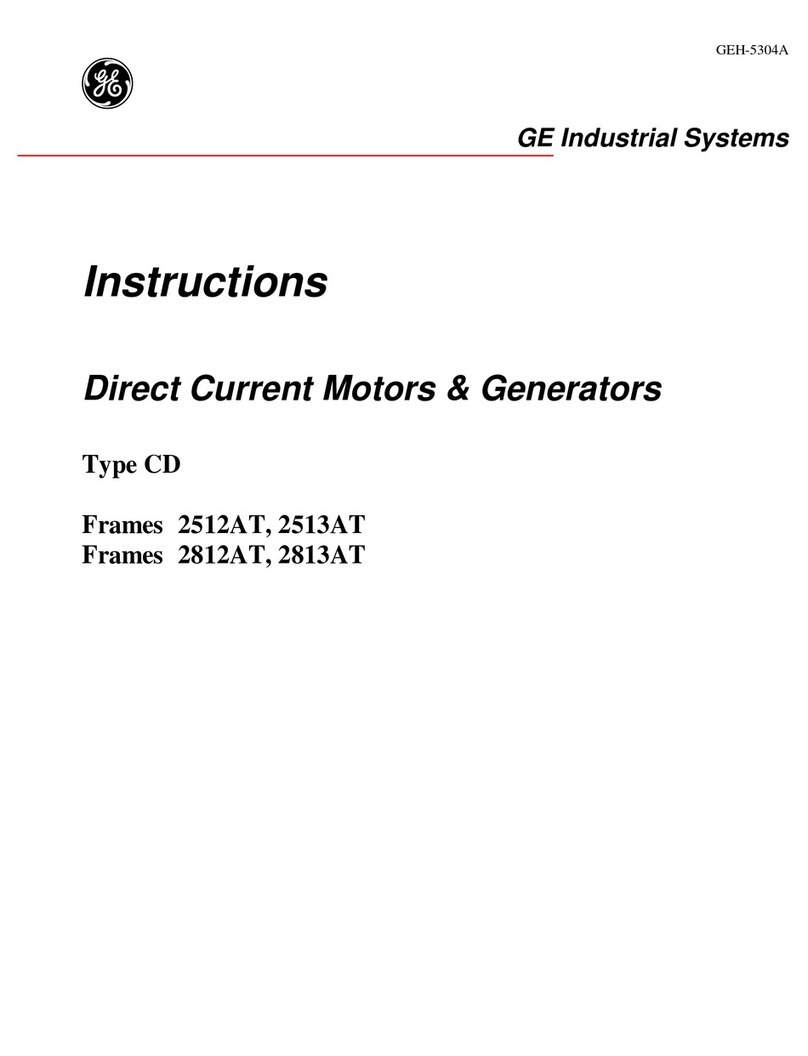Tentacle Sync E User manual

TENTACLE SYNC E!
OPERATING MANUAL V1.0
1

OVERVIEW 3
GETTING STARTED 4
OPERATING MODES
SETUP APP FOR IOS & ANDROID
-WIRELESS SYNCHRONIZATION VIA BLUETOOTH
SYNCHRONIZATION VIA CABLE
SYNCHRONIZATION TO EXTERNAL TIMECODE
PERFORMING A FIRMWARE UPDATE
TENTACLE SETTINGS 6
BLUETOOTH CONNECTION AND STARTING THE APP
MONITORING VIEW
WIRELESS SYNC
DEVICE WARNINGS
SETUP EACH TENTACLE UNIT
TIMECODE DISPLAY / SETTING A CUSTOM TIMECODE
CUSTOMIZE NAME AND ICON
OUTPUT VOLUME MIC / LINE
SET FRAME RATE
AUTO POWER OFF TIME
GENERAL INFORMATION ABOUT THE TENTACLE UNIT
USER BITS
CONNECTION TO RECORDING DEVICES 10
USING THE CORRECT ADAPTER CABLE
TECHNICAL SPECIFICATIONS 11
RECHARGEABLE BATTERY
BUILT-IN MICROPHONE
TENTACLE CLAMP
2

GETTING STARTED
OPERATING MODES
-Tentacles have two operating modes:
•Red Mode: In this mode the Sync E is not outputting Timecode. It is waiting to be jam-synced
by an external timecode source.
-Green Mode:In this mode Tentacle is outputting Timecode through the 3.5mm jack. Make sure
that all Tentacles are synchronized with each other, either by the Setup App or via
cable (more information on page 5).
-
SETUP APP FOR iOS &ANDROID
The Tentacle Setup App for mobile devices allows you to synchronize, monitor, setup and
change basic parameters of your Tentacles (see page 7). You can download the Setup App here:
www.tentaclesync.com/download
Enable Bluetooth on the mobile device!
The Setup App will need to communicate with your SYNC E devices via Bluetooth. Make sure
Bluetooth is activated on your mobile device.
Switch on your SYNC E
Select the Mode of Operation !
When the app is started for the first time select „Tentacle SYNC E - Bluetooth Setup“
Add a new Tentacle to the monitoring list!
After selecting Bluetooth Setup the app will scan for available Bluetooth devices. Tap on Add
New Tentacle. This will show a list of available Tentacles. Select the one you like to add to
your monitoring list. Hold your Tentacle close to your phone to finish the procedure. SUCCES!
will appear when the SYNC E is added to the list. This ensures that only you have access to
your Tentacles and not someone else nearby.
-
4
Power switch
slide direction

-WIRELESS SYNCHRONIZATION VIA BLUETOOTH
Firmware version 2.0 of the Setup Software for Tentacle SYNC E allows to wirelessly sync a
number of Tentacle SYNC E boxes with each other.
Synchronizing ALL Tentacles:
To do the Wireless Sync, just open the Setup App on a mobile device and link all Tentacle
SYNC Es with that device (see page 8 Add new Tentacle) In the monitoring view of the
Setup App you will find the button Wireless Sync.
1. Tap on Wireless Sync and a small window will pop up.
2. Click on the frame rate and select one from the pull down menu.
3. Set a starting time for the timecode. If no time is set, it will start with time of day.
Press Start and all Tentacles will synchronize within a few seconds.
SYNCHRONIZATION VIA CABLE
-Start one Tentacle in Green Mode (Master). For that slide the power button down until the
Status LED is flashing green (-> 3sec.). Tentacle starts generating and outputting timecode
through the 3.5mm jack.
-Start all other Tentacles in Red Mode (JamSync). For that, slide the power button down shortly
(approx. 1sec.), the status LED is flashing red now. Tentacle now waits for external timecode
from the 3.5mm jack.
-Connect all Tentacles in Red Mode to the one Tentacle in Green Mode via the included mini jack
sync cable. Each Tentacle connected to the „Master“ will change from Red into Green Mode.
After that all Tentacles are in sync and flashing green simultaneously.
SYNCHRONIZATION TO EXTERNAL TIMECODE
Start Tentacle in Red Mode (Jam-Sync).
Connect the Tentacle briefly to the timecode source you would like to jam-sync it to. In most
cases the timecode source will be a sound recorder acting as a timecode master. For this you
need the appropriate adapter cable e.g. the „LEMO 5-Pin to Tentacle cable“. Once the device
has been jammed from an external source, it automatically switches to Green Mode. This is
indicated by a rhythm of 3 short green flashes. Unplug the Tentacle from the cable and it
flashes green 1/sec (1st frame). Now it outputs the jammed timecode via the 3.5mm jack.
5

PERFORMING A FIRMWARE UPDATE
The latest setup app for macOS and Windows also contains the latest firmware for your
Tentacle. (You can download it here https://tentaclesync.zendesk.com/hc/en-us/sections/
115001522105-Setup-Software) It will automatically check the firmware version when you
connect a Tentacle via USB. If there is a more recent version available it will ask you to update
the firmware. If you agree to the update, the setup app will activate the Bootloader mode on the
Tentacle. On a Windows computer it may take some time, because Windows might have to
install a Bootloader driver first.
During the firmware update ensure that your laptop has suicient battery life or is connected to
the mains. Also ensure you have a proper USB connection during a firmware update. In the
unusual case that the firmware update fails, your device just needs to be restored. In this case
please contact support@tentaclesync.com
TENTACLE SETTINGS
With the setup app it’s possible to control all Tentacles and set each units parameter. This
includes setting the timecode, frame rate, device name, output volume, time, checking battery
state, user bits and more.
BLUETOOTH CONNECTION AND STARTING THE APP
Make sure Bluetooth is switched on!
The Setup App will need to communicate with your SYNC E devices via Bluetooth. Make sure
Bluetooth is activated on your mobile device. You must grant the app the necessary
permissions as well. The Android version also asks for a ‚location permission‘. This is only
needed to receive Bluetooth data from the Tentacle. We do not use or store your current
location data in any way.
Switch on your SYNC E devices!
Before starting the app it is recommended to switch on your SYNC E devices first. During
operation, the Tentacles constantly transmit timecode and status information via Bluetooth.
Select the Mode of Operation !
When the app is started for the first time, the type of
connection must be selected. Select „Tentacle SYNC E -
Bluetooth Setup“ here by tapping on the SYNC E icon or
bluetooth button.
Please note: SYNC E devices can only be connected via Bluetooth or USB (macOS/Windows).
They cannot be connected to a mobile device via cable to do the Setup like the Original
Tentacles (1st generation 2015-2017)
6

MONITORING VIEW
Add a new Tentacle to the monitoring list!
After selecting Bluetooth Setup the app will scan for available Bluetooth devices. If you are
using the app for the first time, you can add new SYNC E devices to the monitoring list by
tapping on the plus sign Add New Tentacle. This will show a list of available Tentacles. Select
the one you like to add to your monitoring list. Hold your Tentacle close to your phone to
finish the procedure. SUCCES! will appear when the SYNC E is added to the monitoring list.
This ensures that only you have access to your Tentacles and not someone else nearby.
Please note: Tentacles can be linked to up to 10 mobile devices at the same time. If you link it
to the 11th device, the first (or oldest) one will be dropped and has no longer access to this
Tentacle. In this case you will need to add it again
Remove a Tentacle from the monitoring list!
You can remove eachTentacle from the monitoring list by swiping to the left (iOS) or long-
pressing (more than 2 sec.) on the Tentacle icon (Android).
Monitoring screen!
In the monitoring list you can check the timecode and status of all SYNC E boxes in range
simultaneously. If a Tentacle is out of range for a less than a minute the status and timecode
of it will be maintained. If the app does has not received any updates for more than one
minute it will show this with the info Last seen … ago.
WIRELESS SYNC
Synchronizing ALL Tentacles:
To do the Wireless Sync, just open the Setup App on a mobile device and link all Tentacle
SYNC Es with that device (see page 8 Add new Tentacle) In the monitoring view of the
Setup App you will find the button Wireless Sync.
1. Tap on Wireless Sync and a small window will pop up.
2. Click on the frame rate and select one from the pull down menu.
3. Set a starting time for the timecode. If no time is set, it will start with time of day.
4. Press Start and all Tentacles will synchronize within a few seconds.
Synchronization with ONE Master Tentacle:
If one Tentacle is to be jam-synced from another timecode source and then act as a
master, please do the following:
1. Select the "Master" Tentacle in the monitoring view and go into the settings menu.
2. Scroll all the way down in the settings menu and press Wireless Master Sync.
3. A window will pop up and you can choose between Sync All and Sync only Red Mode.
The Tentacles will synchronize to the "Master" Tentacle.
7

DEVICE WARNINGS
•Cable unplugged: This warning appears if the device is running
in Green Mode but no cable is plugged into the 3.5mm jack.
Please note that this will not test the actual electrical
connection but only the physical presence of a 3.5mm cable
plugged into the timecode output.
•Inconsistent frame rate: This indicates two or more Tentacles
in Green Mode outputting timecode with mismatching frame
rates.
•Not in sync: This warning message is displayed when
inaccuracies of more than 1/2 frame occur between all devices
in Green Mode. Sometimes this warning can pop up for a few
seconds when starting the app from background. In most cases
the app just needs some time to update eachTentacle.
However, if If the warning message persists for more than 10
seconds you should consider re-syncing your Tentacles.
SETUP EACH TENTACLE UNIT
Pressing shortly on a Tentacle in the monitoring screen, will start a connection to this device
and allows you to set timecode, frame rate, user bits and more. The general parameters are the
same across all setup apps for the dierent operating systems. An active Bluetooth connection
will be indicated by a pulsing blue LED at the SYNC E front.
TIMECODE DISPLAY / SETTING A CUSTOM TIMECODE
The currently running timecode of the connected Tentacle is
displayed here. The color of the displayed timecode indicates the
state of the Tentacle analog to its status LED:
RED: Tentacle has not yet been synchronized and is waiting
for external timecode to jam-sync.
GREEN: Tentacle has been synchronized or is outputting
timecode.
You can set a custom timecode by tapping or clicking on the
timecode display.
Please note: The timecode display of the individual device setup menu is for informational
purposes only. It is not guaranteed to be 100% frame accurate with the timecode running on the
device.
8

CUSTOMIZE NAME AND ICON
Changing the device icon (iOS/Android)!
You can set a new icon by tapping on the device icon. Choosing dierent icons for your
Tentacles will help to better identify dierent Tentacles in the monitoring screen.
Changing the device name!
For a better differentiation of multiple Tentacles the name of each Tentacle can be changed
individually. Simply click on the name field, change the name and confirm with Return.
OUTPUT VOLUME MIC / LINE
Here you can smoothly set the output level of the timecode signal between MIC and LINE.
Professional cameras with a dedicated TC-IN connector demand timecode with LINE-level.!
Tentacle can also be used with cameras and recorders without a dedicated TC-IN connector.
Here you need to record the timecode signal as an audio signal on an audio track of that device.
Some devices only accept MIC-level audio, so you have to adjust the output level through the
setup app so that the timecode signal does not distort.
Auto Mic Level:!
With Auto Mic Level enabled the Tentacle switches the output volume to mic-level when
plugged into a device with plugin power (for 3.5mm mini jack inputs like 5D or GH4 or
BMPCC) or phantom power (for XLR inputs). This helps to prevent distortion on mic inputs if
you forgot to set the output level to mic.
SET FRAME RATE
Choose the correct frame rate by selecting the appropriate one in the pulldown menu. Tentacle
generates the following frame rates: 23,98, 24, 25, 29,97, 29,97 DropFrame, 30fps.
AUTO POWER OFF TIME
If no cable is plugged into Tentacle’s mini jack, it switches oautomatically after the set time
period. It prevents an empty battery the next time it is used, if it has not been switched oafter
a shooting day.
GENERAL INFORMATION ABOUT THE TENTACLE UNIT
Firmware: shows the current firmware version running on the device.
Serial Number: shows the serial number of your Tentacle.
Calibration Date: shows the date of the last TCXO calibration.
RTC Time: shows the current time and date of the real time clock."
9

USER BITS
User bits enable you to embed additional information into the timecode signal such as the
calendar date or a camera id. These bits usually consists out of 8 hexadecimal digits which are
able to handle values from 0-9 and a-f.
Currently active User Bits: The currently running SMPTE timecode user bits are displayed
here.
User Bits Preset: Here you can select a preset for the user bits. The selected Preset will be
set and saved to the device for recall when powering up next time. Selecting Set to Value sets
the user bits to a static value which you can edit in the input box nearby. When selecting
Use RTC Date the user bits will be generated dynamically from the build-in RTC. You are able
to change the format of the date via the pulldown menu nearby.
Take over User Bits of source: When this checkbox is enabled Tentacle takes over incoming
user bits from other devices during jam sync in Red Mode. The user bits will then be output
when the device switches over to Green Mode after syncing was successful.
CONNECTION TO RECORDING DEVICES
-Tentacles are very versatile and can be used in dierent ways. Basically, the equipment can be
divided into two groups:
Equipment that has a built-in timecode generator with the possibility to feed external
timecode into the device through a TC IN connector. This equipment includes mostly
professional cameras with a TC IN over BNC or special LEMO connectors. Here the timecode
is processed inside the device and written into the media file in form of metadata.
Any other equipment that has not the possibility to feed external timecode into the
device through a TC IN connector. This equipment includes mostly semi-professional and
equipment like DSLR cameras or low cost audio recorders.!
!
To use timecode on this devices, you have to record the timecode signal onto one free audio
track. To make use of this recorded timecode later in editing you need either an editing
system that has support for so-called audio timecode or you can use our included software to
translate audio timecode to standard metadata timecode. Because timecode is recorded as an
audio signal, you have to set the output volume of your tentacle to a proper value (mic level
vs. line level) so that the mic input of the camera/recorder will not distort the signal.
10

USING THE CORRECT ADAPTER CABLE
-To connect Tentacle to nearly any kind of camera you have to use the right adapter cable. Here
is a short overview of the cables available. For more cables please ask your local dealer or visit
shop.tentaclesync.com
Tentacle sync cable (included): For use with any device that features a 3.5mm microphone
jack e.g. DSLR cameras.
Tentacle -> RED: To send timecode to RED Cameras with a 4-pin LEMO sync port
Tentacle <-> BNC: To send timecode to your camera or recorder with a BNC input connector. The
BNC cable is bidirectional and enables you also to sync your Tentacle to an external timecode
source.
Tentacle -> LEMO: To send timecode to a device with a 5-pin LEMO input connector such as
Sound Devices recorders or ARRI Alexa cameras.
LEMO -> Tentacle: To send timecode from your a device with a 5-pin LEMO output connector
(e.g. Sound Device) to Tentacle.
Tentacle -> XLR: To send timecode to a device without a TC input, but with XLR audio input
connector
Tentacle/Mic Y-Cable -> Mini Jack: To send timecode and audio of an external microphone
to a device with a 3.5mm microphone input eg. DSLR.
TECHNICAL SPECIFICATIONS
RECHARGEABLE BATTERY
-Tentacle has a built-in, rechargeable Lithium-Polymer battery. Charging is possible via USB at
the rear. The charging state will be shown by the LED right next to the USB port. The internal
battery can be charged from any USB power source.
-The charging time is 1.5 hours if the battery is completely empty. Fully charged, Tentacles can
run for up to 35 hours. When the battery is nearly empty, Tentacle indicates this by flashing the
front LED red several times. The device continues to run in this state until it switches itself o. If
the battery is empty, the Tentacle can no longer be switched on before it has been
recharged.The battery is replaceable.
11

BUILT-IN MICROPHONE
-Tentacle features a small built-in microphone which can be used to record reference sound on
DSLR Cameras or devices with a 3.5mm mic input. It is located in the little notch behind the
rubber band on top of the device.!
By using the mini jack sync cable the timecode signal will be recorded on the left channel,
reference sound will be recorded on the right channel.
-Please note: The built-in microphone can only be used when working at mic levels with plugin
power switched on at camera side.
TENTACLE CLAMP
To ensure that the angled jack plugs are not accidentally pulled out of the
device, the cables can be easily and securely fastened using the clamp.
Slide the clamp into the recess on the Tentacles.
-
Size: 38mm x 50mm x 15mm
Weight: 30g
Switchable mic/line output + built-in microphone for reference sound
LTC timecode according to SMPTE-12M, frame rates: 23.98, 24, 25, 29.97, 29.97DF and 30fps
Bluetooth Low Energy 4.2
High precision TCXO:
•Inaccuracy less than 1 frame per 24 hours
•Temperature range: -20°C to +60°C
Can act as master clock in Green Mode or jam-sync to external timecode source in Red Mode
Automatically detects and takes over incoming frame rate on jam-sync
Built-in rechargeable lithium polymer battery
•Operating time up to 35 hrs
•Fast charging via 1 x USB-C (max. 1.5 hrs)
•More than 3 years of battery life (if handled correctly)
•Exchangeable
Integrated hook surface on back for easy mounting
-
12

INTENDED USE
This device is only intended for use on suitable cameras and audio recorders. It must not be connected to other devices. The
device is not waterproof and should be protected against rain. For safety and certification reasons (CE) you are not
permitted to convert and/or modify the device. The device can be damaged if you use it for purposes other than those
mentioned above. Moreover, improper use can cause hazards, such as short circuits, fire, electric shock, etc. Read through
the manual carefully and keep it for later reference. Give the device to other people only together with the manual.
SAFETY NOTICE
A guarantee that the device will function perfectly and operate safely can only be given if the generally standard safety
precautions and device-specific safety notices on this sheet are observed. The rechargeable battery integrated in the device
must never be charged in an ambient temperature below 0 °C and above 40 °C! Perfect functionality and safe operation can
only be guaranteed for temperatures between -20 °C and +60 °C. The device is not a toy. Keep it away from children and
animals. Protect the device from extreme temperatures, heavy jolts, moisture, combustible gases, vapors and solvents. The
safety of the user can be compromised by the device if, for example, damage to it is visible, it doesn‘t work anymore as
specified, it was stored for a longer period of time in unsuitable conditions, or it becomes unusually hot during operation.
When in doubt, the device must principally be sent in to the manufacturer for repairs or maintenance.
DISPOSAL / WEEE NOTIFICATION
This product must not be disposed of together with your other household waste. It is your responsibility to dispose
of this device at a special disposal station (recycling yard), at a technical retail center or at the manufacturer.
FCC DECLARATION
This device contains FCC ID: 2AA9B05.
This device has been tested and found to comply with part 15B of the FCC rules. These limits are designed to provide
reasonable protection against harmful interferences in a residential installation. This equipment generates, uses and can
radiate radio frequency energy and, if not installed and used in accordance with the instructions, may cause harmful
interference to radio communications. However, there is no guarantee that interference will not occur in a particular
installation. If this equipment does cause harmful interference to radio or television reception, which can be determined by
turning the equipment oand on, the user is encouraged to try to correct the interference by one or more of the following
measures:
- Reorient or relocate the receiving antenna.
- Increase the separation between the equipment and the receiver.
- Connect the equipment into an outlet on a circuit dierent from that to which the receiver is connected.
- Consult the dealer or an experienced radio/TV technician for help.
-
Modification to this product will void the user’s authority to operate this equipment.
-
This device complies with part 15 of the FCC rules. Operation is subject to the following two conditions. (1) This device may
not cause harmful interference. (2) This device must accept any interference received, including interference that may cause
undesired operation.
INDUSTRY CANADA DECLARATION
This device contains IC: 12208A-05.
This device complies with Industry Canada license-exempt RSS standard(s). Operation is subject to the following two
conditions: (1) This device may not cause interference, and (2) this device must accept any interference, including
interference that may cause undesired operation of the device.
This digital device complies with the Canadian regulatory standard CAN ICES-003."
13

CE DECLARATION OF CONFORMITY
Tentacle Sync GmbH, Eifelwall 30, 50674 Cologne, Germany!
declares herewith that the following product:
Tentacle SYNC E timecode generator
complies with the provisions of the directives named as follows, including changes in them that apply at the time of the
declaration.
This is evident from the CE mark on the product.!
EN 55032:2012/AC:2013!
EN 55024:2010!
EN 300 328 V2.1.1 (2016-11)!
Draft EN 301 489-1 V2.2.0 (2017-03)!
Draft EN 301 489-17 V3.2.0 (2017-03) !
EN 62479:2010!
EN 62368-1:2014 + AC:2015
Cologne, 07.02.019 Ulrich Esser, CEO
14
Other manuals for Sync E
1
Table of contents
Popular Portable Generator manuals by other brands

Craftsman
Craftsman 919.670041 owner's manual

Tronair
Tronair 112850S0000 Operation & service manual

DUROMAX
DUROMAX DuroStar DS13000X user manual

Generac Power Systems
Generac Power Systems GP6500 Specifications

Honeywell
Honeywell G0062610 owner's manual
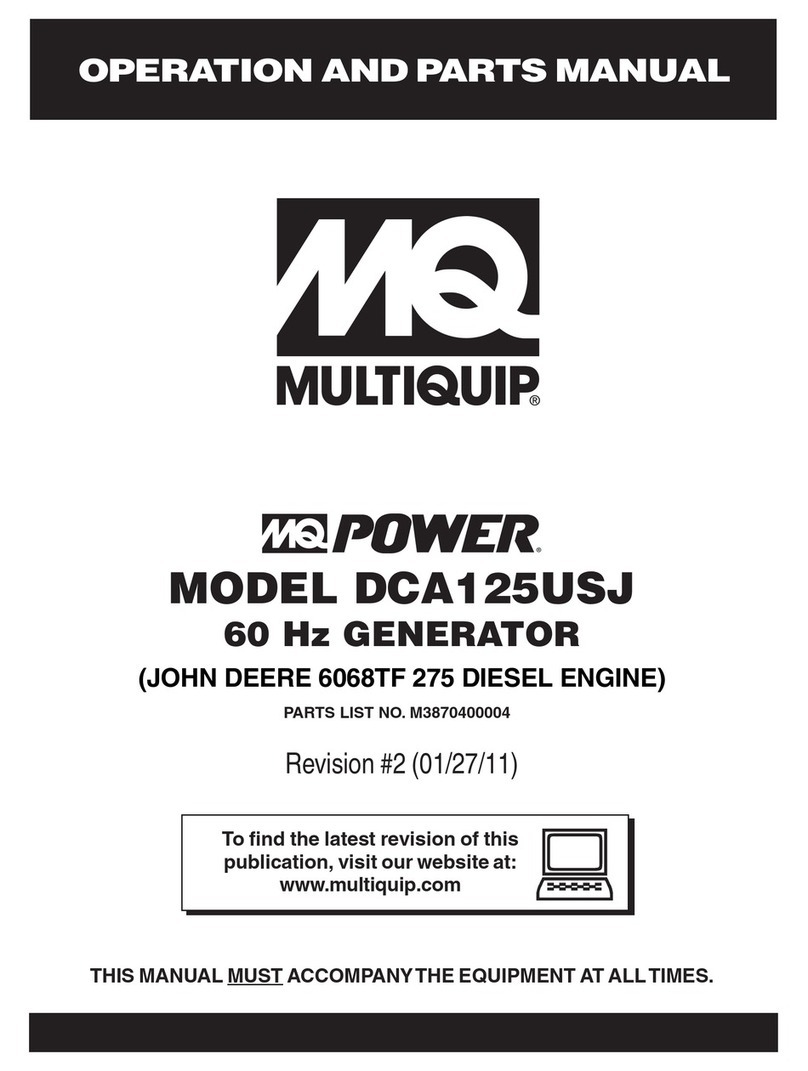
MULTIQUIP
MULTIQUIP ULTRA-SILENT DCA-125USJ Operation and parts manual

evertz
evertz 7700 Series manual
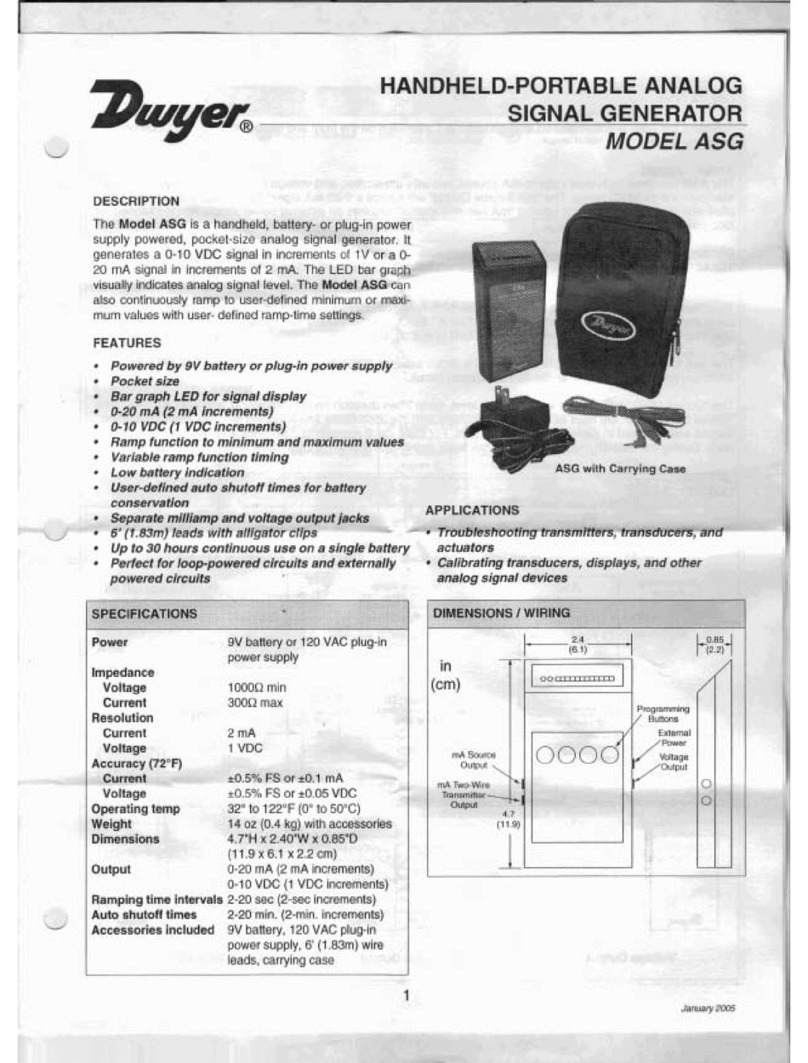
Dwyer Instruments
Dwyer Instruments ASG manual
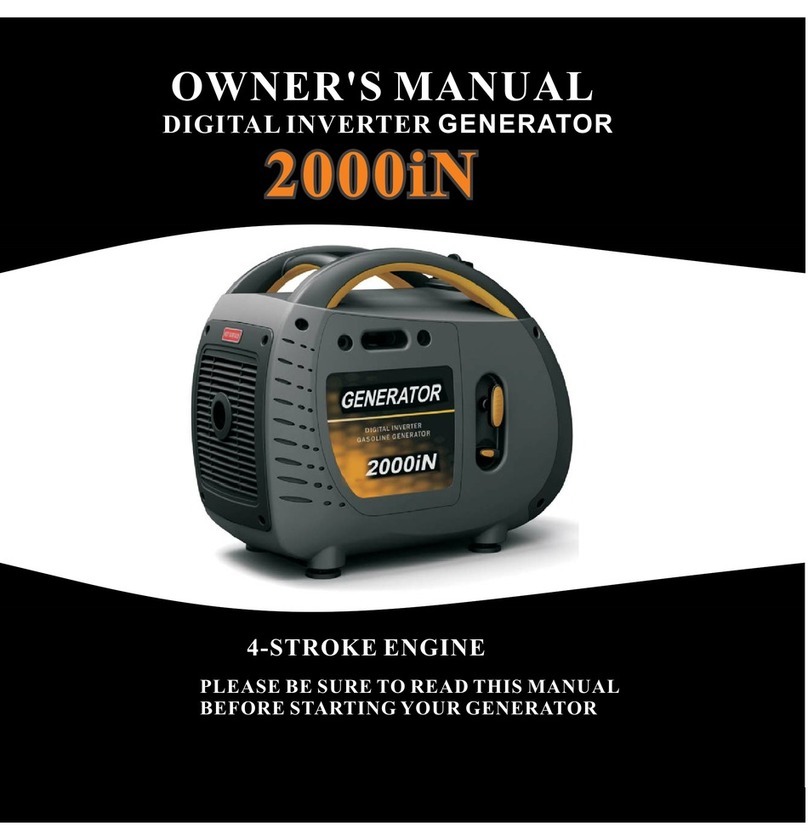
ERMA
ERMA 2000iN owner's manual

SDMO
SDMO Technic 7500 TE C Instruction and maintenance manual
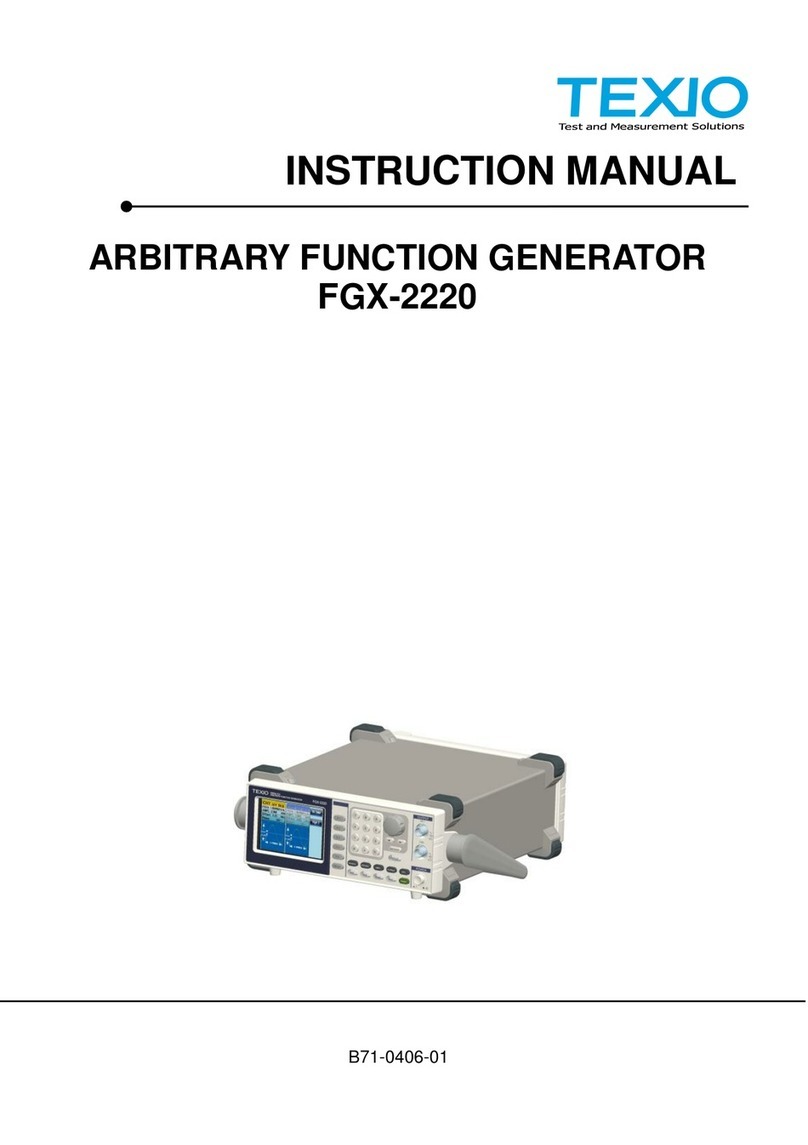
TEXIO
TEXIO FGX-2220 instruction manual

Champion Power Equipment
Champion Power Equipment CSA40015 Owner's Manual and Operating Instructions