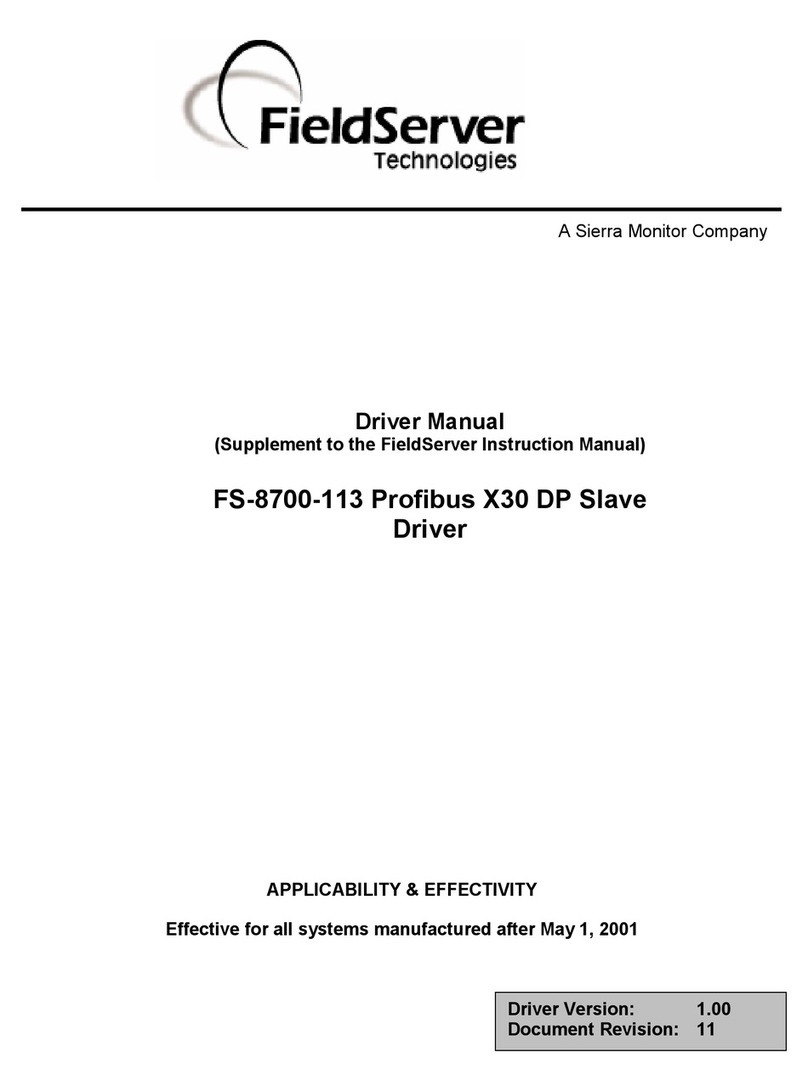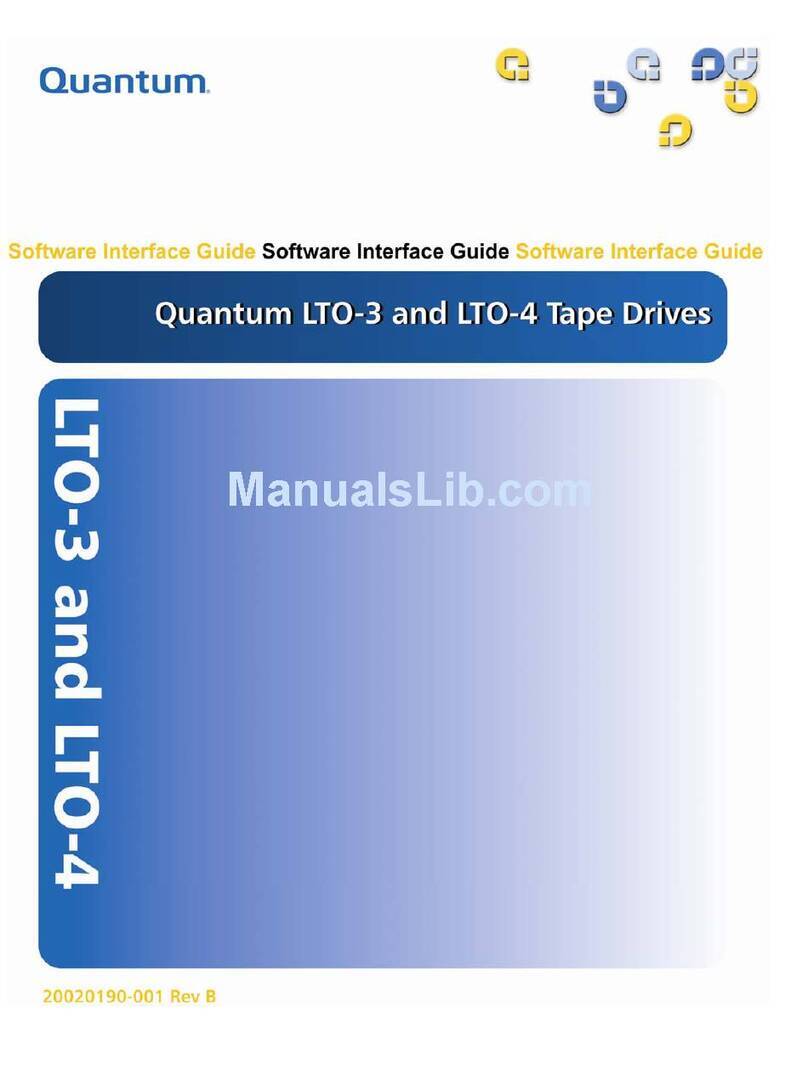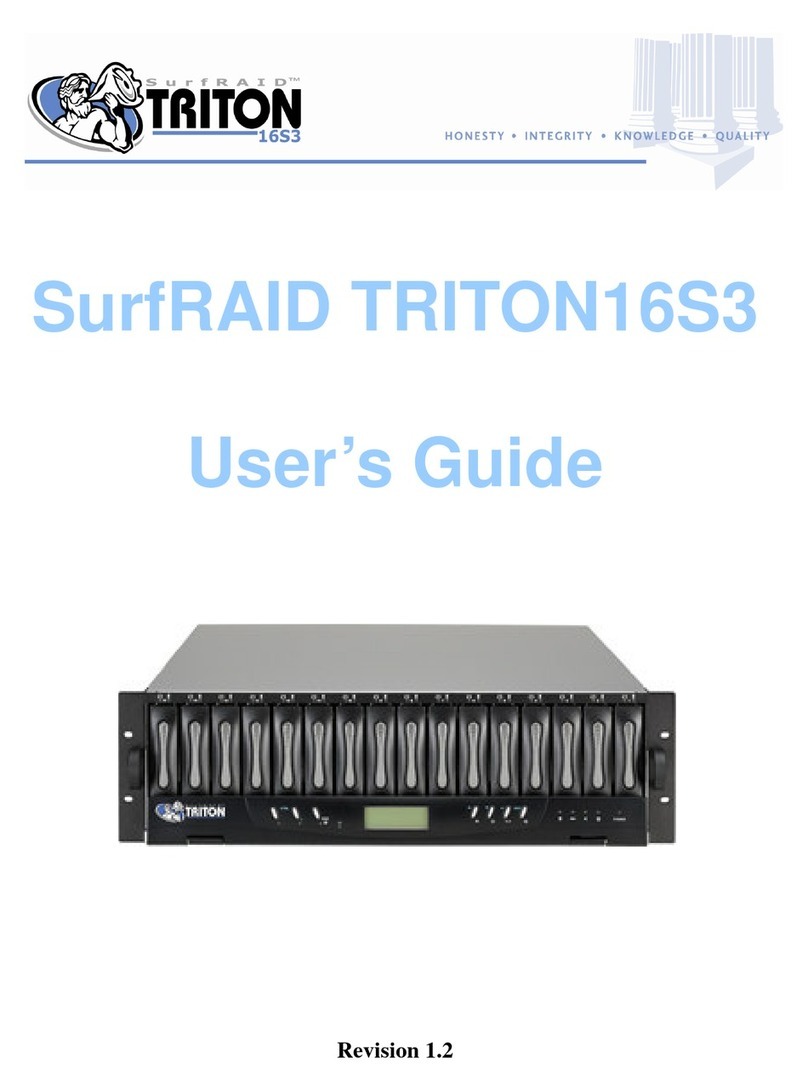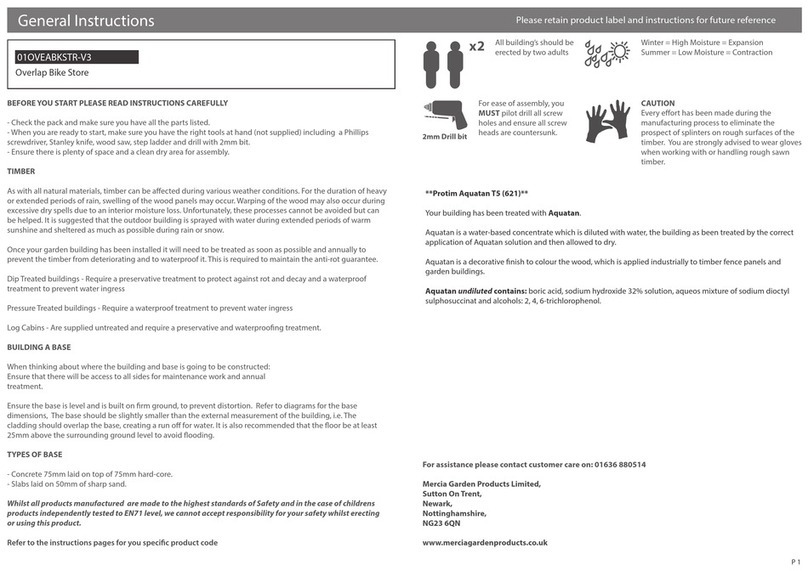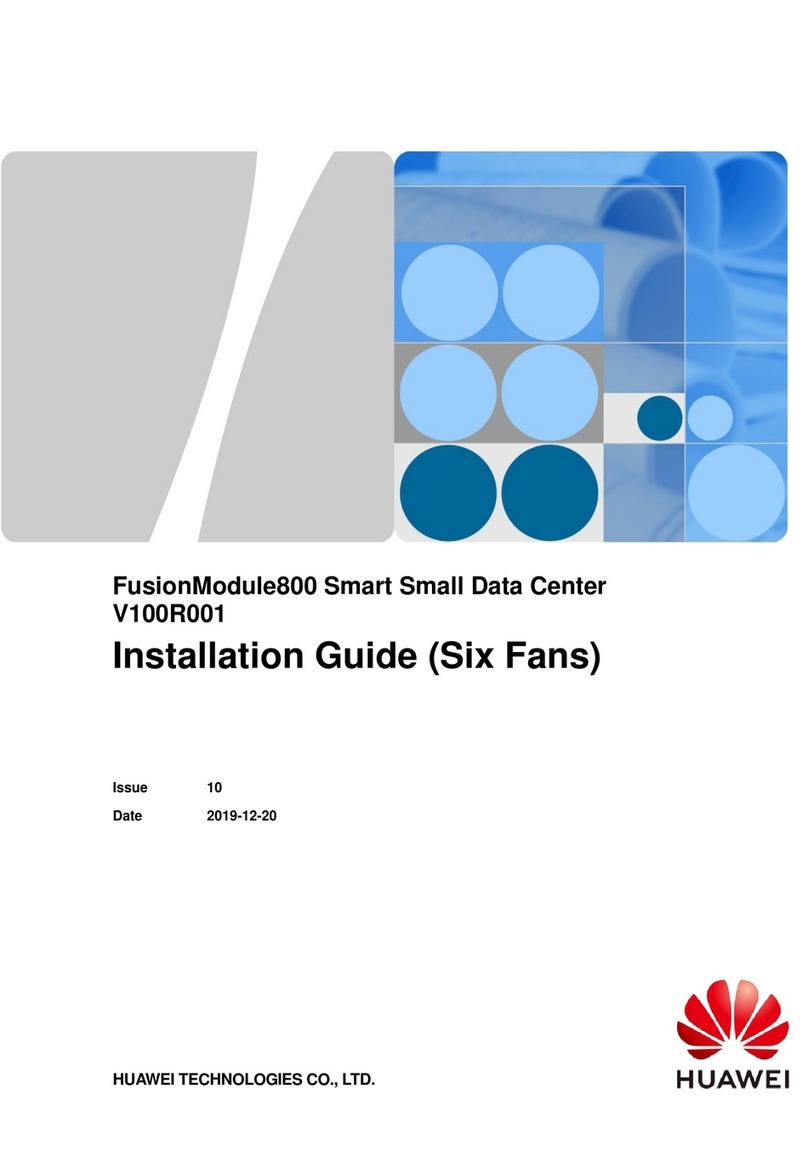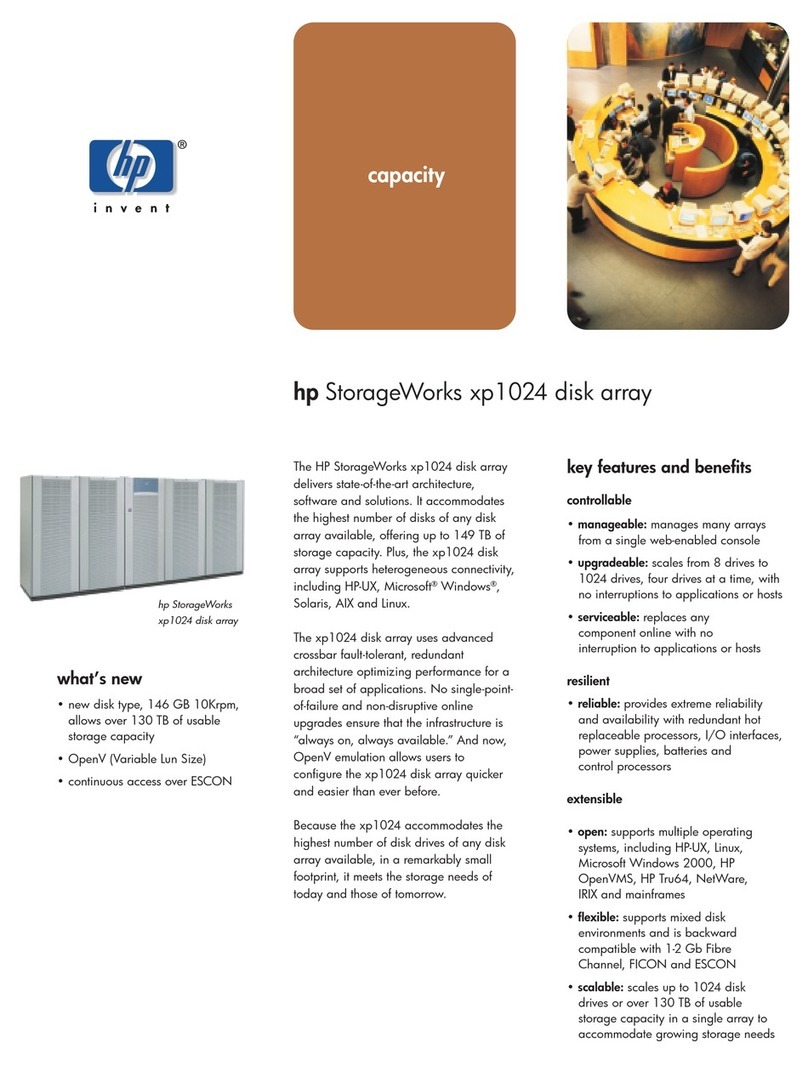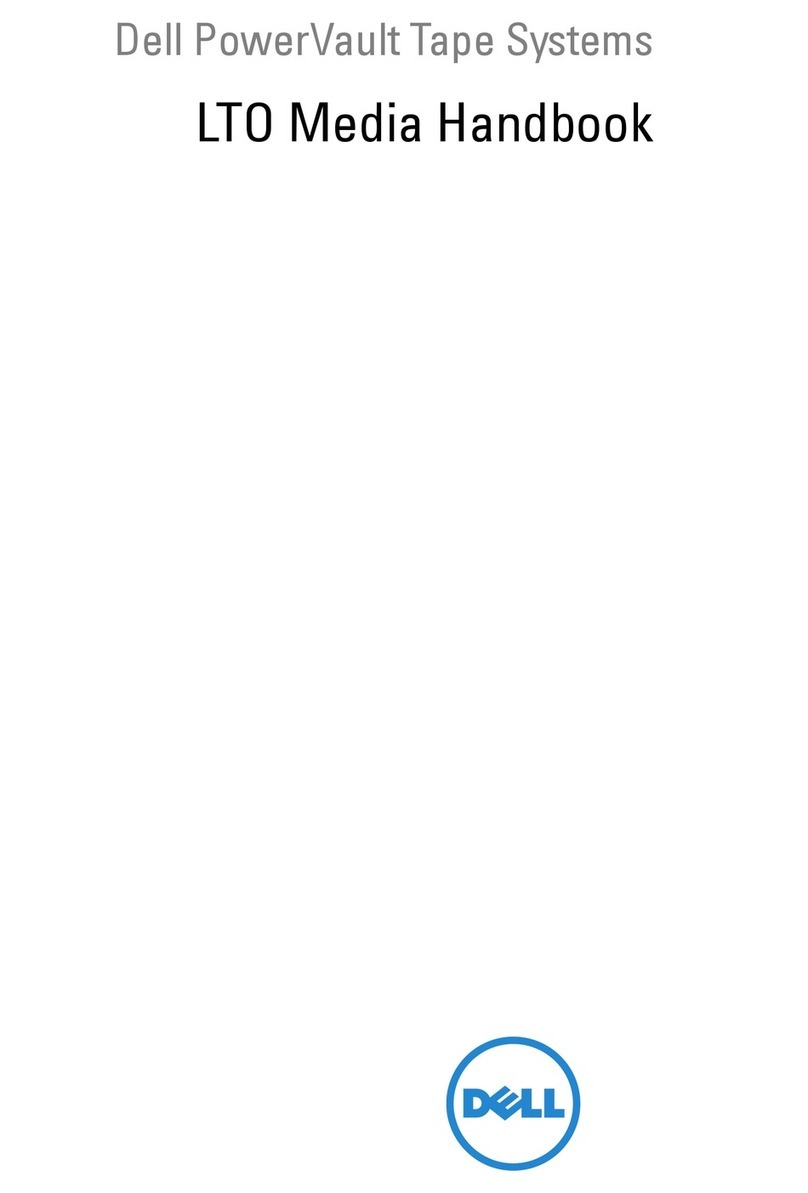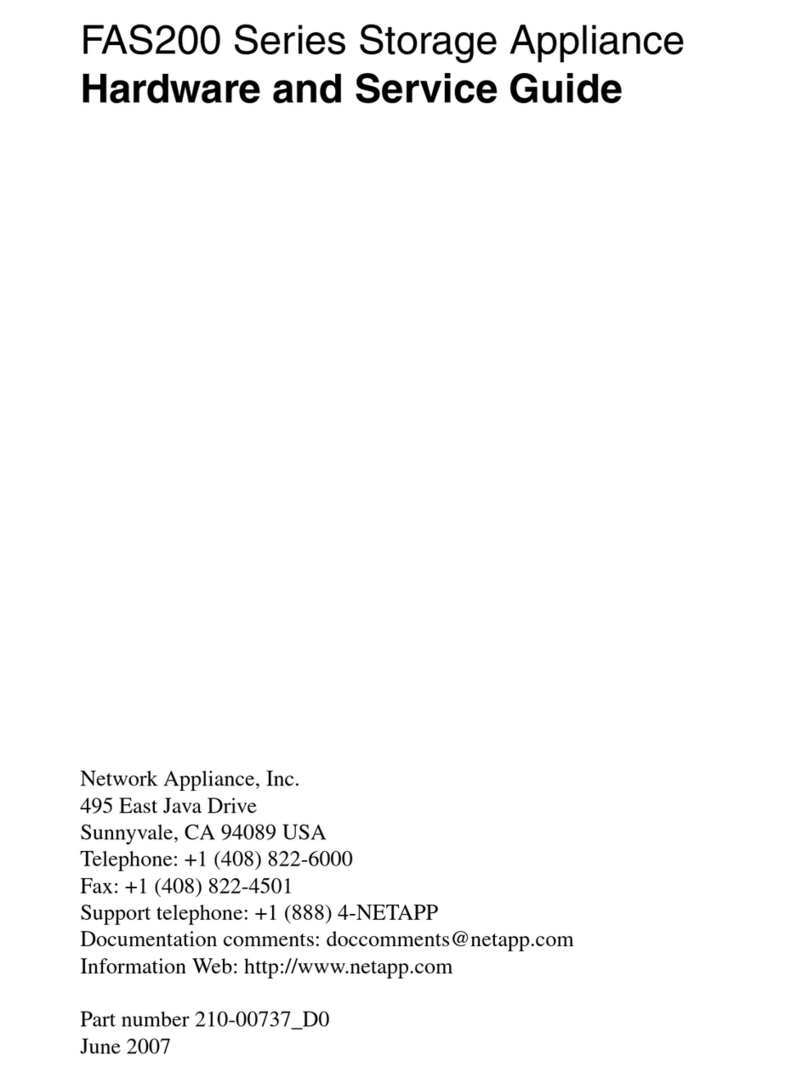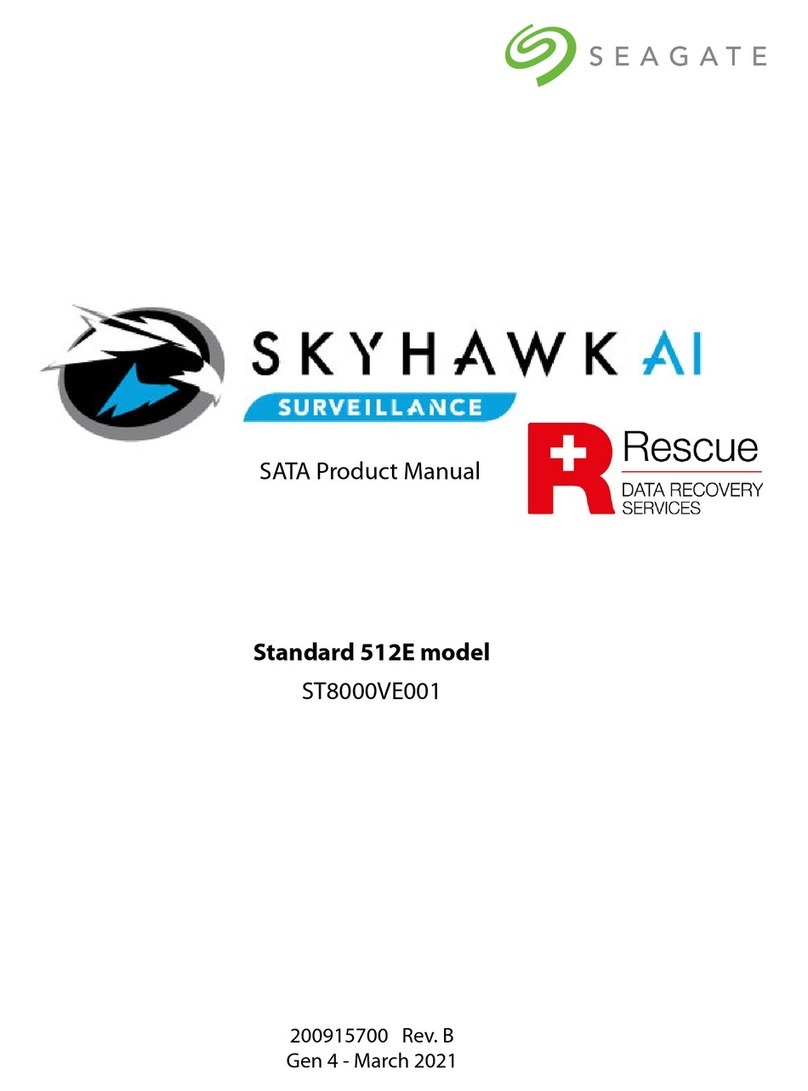Tentacle Sync E User manual

TENTACLE SYNC E
OPERATING MANUAL V 1.0

GETTING STARTED 4
OPERATING MODES
SETUP APP FOR IOS & ANDROID
BLUETOOTH &CABLE SYNC 7
WIRELESS SYNC
WIRELESS MASTER SYNC
SYNCHRONIZATION VIA CABLE
MONITORING LIST
DEVICE WARNINGS
TENTACLE SETTINGS 12
TIMECODE DISPLAY
CUSTOM TIMECODE / SET TO PHONE TIME
CUSTOMIZE ICON AND NAME
OUTPUT VOLUME LINE / MIC / AUTO
SET FRAME RATE
AUTO POWER OFF TIME
GENERAL INFORMATION
USER BITS
CONNECTION TO RECORDING DEVICES 17
ADAPTER CABLE
TENTACLE CLAMP - LOCK YOUR CABLE
RECHARGEABLE BATTERY 20
BUILT-IN MICROPHONE 21
PERFORMING A FIRMWARE UPDATE
TECHNICAL SPECIFICATIONS 23

OVE RV I E W :
TIMECODE INPUT / OUTPUT
Tentacle will automatically switch o
after 2 hours if no cable is connected.
SWITCH ON
MICROPHONE
BLUETOOTH LED
USB-C CONNECTOR
Your Tentacles can be charged
using any USB power source. A full
charge takes 1.5 hrs for up to 35 hrs
operation time.
For Firmware updates connect it
to your Mac or PC using our Setup
Software.
LOCK YOUR CABLE
Slide the clamp into the recess of
your Tentacle.
SWITCH OFF
Long hold will switch off your
Tentacle. Timecode will be lost.
STATUS LED
Flashing RED - Waiting to be syncronized
Flashing GREEN - Outputting timecode
Flashing several times RED - Battery is low
CHARGING STATE LED
Charging Full
Short hold
Tentacle will start in
Red Mode. Now it waits
to jam-sync to external
timecode.
Long hold > 3 seconds
Tentacle will start in Green
Mode. It generates and outputs
timecode. The time will be the
„time of day“ fetched from the
internal clock (RTC).
GET STARTED
● Download the Tentacle Setup App for your mobile device
● Switch on your Tentacles
● Start the Setup App and +Add New Tentacle to the monitoring list
SYNC VIA BLUETOOTH
● Tap on WIRELESS SYNC
● Set your frame rate and starting time
● Press START and all Tentacles in your list
will synchronize within a few seconds
SYNC VIA CABLE
● Connect your Tentacles in Red Mode to any
external timecode source
►Frame rate (fps) will be adopted
● On success your Tentacles will start flashing
green and outputting timecode
DEDICATED TIMECODE INPUT
● TC IN usually requires LINE level
● Most timecode inputs have BNC or LEMO
connectors
● Timecode is written into the file as
meta data
MICROPHONE INPUT
● Audio inputs usually require MIC level
● Timecode is recorded as an audio signal
on one audio track
● Please check the level meter of your camera
and audio recorder
NOTE: We recommend a test shoot to check timecode compatibility of
the entire workflow for a smooth production process. Happy shooting!
CONNECT TO DEVICES
IMPORTANT: Before connecting your synced Tentacles to each device with a suitable adapter cable, make sure
to set them to the correct output volume with the Setup App. Depending on the inputs of your recording devices,
you can set it to LINE or MIC level. If you are unsure, the AUTO level is the best setting in most cases. Check
the menu settings of your recording devices as well.

GETTING STARTED
OPERATING MODES
Tentacles can be started in two operating modes:
Red Mode: During switch-on, just slide the power button down
shortly (approx. 1 sec.). The status LED is flashing
red now. In this mode your Tentacle is waiting to be
jam-synced by an external timecode source
through the 3.5 mm jack. The Sync E is not
outputting timecode.
Green Mode: In this mode your Tentacle is outputting timecode.
During switch-on, slide the power button down
until the Status LED is flashing green (> 3 sec.).
The Tentacle fetches the „Time of Day“ from
the build-in RTC (Real Time Clock), loads it into
the timecode generator and starts generating
timecode.
SETUP APP FOR IOS &ANDROID
The Tentacle Setup App for mobile devices allows you to
synchronize, monitor, setup and change basic parameters of
your Tentacle device. This includes settings such as timecode,
frame rate, device name & icon, output volume, battery status,
user bits and more. You can download the Setup App here:
www.tentaclesync.com/download
4

Enable Bluetooth on your mobile device
The Setup App will need to communicate with your SYNC E
devices via Bluetooth. Make sure Bluetooth is activated on
your mobile device. You must grant the app the necessary
permissions as well. The Android version also asks for a ‚location
permission‘. This is only needed to receive Bluetooth data from
your Tentacle. The App does not use or store your current
location data in any way.
Switch on your SYNC E devices
Before starting the app it is recommended to switch on your
SYNC E devices first. During operation, the Tentacles constantly
transmit timecode and status information via Bluetooth.
Please note: SYNC E devices can only be connected via
Bluetooth or USB (macOS/Windows/Android).
The iOS Setup App is operated solely via Bluetooth, the
4-pin mini jack cable won’t work with them, like it did with
the Original Tentacles (1st generation 2015-2017).
5

Add a new Tentacle
If you open the Setup App for the first time, the monitoring list
will be empty. You can add new SYNC E devices by tapping on
+ Add New Tentacle. This will show a list of available Tentacles
nearby. Select the one, you would like to add to the list. Hold
your Tentacle close to your phone to finish the procedure.
SUCCESS! will appear when the SYNC E is added. This ensures
that only you have access to your Tentacles and not someone
else nearby. You can now add all of your Tentacles to that list as
well. Once a Tentacle is added to the list, it will appear automati-
cally in the monitoring list, next time the app is opened.
Please note: Tentacles can be linked to up to 10 mobile
devices at the same time. If you link it to the 11th mobile
device, the first (or oldest) one will be dropped and has no
longer access to this Tentacle. In this case you will need to
add it again.
6

BLUETOOTH &CABLE SYNC
The Setup Software for Tentacle SYNC E allows you to
wirelessly sync a number of Tentacle SYNC Es with each other
via Bluetooth (tested with up to 44 units).
WIRELESS SYNC
To perform the Wireless Sync, just open the Setup App on a
mobile device and add all Tentacle SYNC Es to the monitoring
list. In that list you will find the button WIRELESS SYNC.
• Tap on WIRELESS SYNC and a small window will pop up
• Click on the frame rate and select the desired frame rate
from the drop down menu
• Set a starting time for the timecode. If no time is set, it will
start with Time of Day
• Press START and all Tentacles will synchronize one after
another within a few seconds
During the synchronization process the status information of
each Tentacle is highlighted and displays Sync In Process. Once
the Tentacle is synchronized, the information is highlighted in
green and it says Sync Done.
7

WIRELESS MASTER SYNC
If you want to use your audio recorder with a built-in timecode
generator as master or another timecode source, please
proceed as follows:
• Start one Tentacle in Red Mode and connect it with the
suitable adapter cable to your timecode source and
jam-sync the Tentacle to it until it runs in Green Mode.
• Select this „master“ Tentacle you just created in the
monitoring list, tap on it and go into its settings menu
• Scroll all the way down and tap on WIRELESS MASTER
SYNC
• A window will pop up and you can choose between Sync
All and Sync only Red Mode. All other Tentacles will now
synchronize to this „master“ Tentacle
8

SYNCHRONIZATION VIA CABLE
If you don’t have a mobile device at hand, you can synchronize
Sync E units with each other via the included 3.5 mm cable
through the mini jack port as well.
• Start one Tentacle in Green Mode (master) and all other
Tentacles in Red Mode (JamSync).
• Consecutively, connect all Tentacles in Red Mode to the one
Tentacle in Green Mode with the mini jack cable enclosed
in the Set. Each Tentacle connected to the „master“ will
change from Red into Green Mode. Now all Tentacles are in
sync and flashing green simultaneously on the first frame.
Additional information: You can use an external timecode
source to define a master and then follow from step 2. To
synchronize all your Tentacles to an external timecode.
Please note: We recommend to feed every recording device
with the timecode from a Tentacle to ensure frame accuracy
for the entire shoot.
9

MONITORING LIST
Once your devices have been added
to the list, you can check the most
important status information of each
unit at a glance. You will be able to
monitor the timecode with frame
accuracy, battery status, output level,
frame rate, Bluetooth range, name and
icon in this view.
If a Tentacle is out of Bluetooth range for a less than a minute,
the status and timecode of it will be maintained. If the app hasn’t
received any updates for more than 1 minute, the message will
be Last seen x minutes ago.
Depending on the physical distance of a Tentacle to your mobile
device, the unit information in the list will be highlighted. The
closer the Sync E gets to your mobile device the more saturated
the color will be.
Remove a Tentacle from the monitoring list
You can remove a Tentacle from the monitoring list by swiping
to the left (iOS) or long-pressing (more than 2 sec.) on the
Tentacle status information (Android).
10

DEVICE WARNINGS
In case, there appears a warning sign in the monitoring list, you
can tap directly on the icon and a short explanation is displayed.
• Cable unplugged: This warning appears if the device is
running in Green Mode, but no cable is plugged into the
3.5 mm jack
Please note: This will not test an actual connection
between your Tentacle and the recording device, but only
the physical presence of a 3.5 mm cable plugged into the
timecode output of the Tentacle.
• Inconsistent frame rate: This indicates two or more
Tentacles in Green Mode outputting timecode with
mismatching frame rates
• Not in sync: This warning message is displayed, when inac-
curacies of more than half a frame occur between all
devices in Green Mode. Sometimes this warning can pop up
for a few seconds, when starting the app from background.
In most cases the app just needs some time to update
each Tentacle. However, if the warning message persists
for more than 10 seconds you should consider re-syncing
your Tentacles
11

TENTACLE SETTINGS
Pressing briefly on aTentacle in the monitoring
screen, will start a connection to this device
and allows you to set timecode, frame rate,
user bits and more. The general parameters are
the same across all setup apps for the dierent
operating systems.
An active Bluetooth connection will be indi-
cated by a pulsing blue LED at the front of the
SYNC E.
TIMECODE DISPLAY
The currently running timecode of the connected Tentacle is
displayed here. The color of the displayed timecode indicates
the state of the Tentacle equal to its status LED:
RED: The Tentacle has not yet been synchronized and is
waiting for external timecode to < jam-sync.
GREEN: The Tentacle has been synchronized or has been
started in Green Mode and is outputting timecode.
12

CUSTOM TIMECODE / SET TO PHONE TIME
You can set a custom timecode or set
your Sync E to phone time by tapping
on the timecode display. A window will
pop up, where you can select one of
the options.
Important note: The timecode display of the settings menu
is for informational purposes only. It is not guaranteed to
be 100% frame accurate with the timecode running on
the device. If you want to check the timecode with frame
accuracy, you can do that in the monitoring view. If you want
to film the accurate timecode from your phone, you can use
our free iOS app „Timebar“ which displays the timecode of
one of your Sync Es with 100% frame accuracy in full image.
CUSTOMIZE ICON AND NAME
Changing the device icon
You can set a new icon by tapping on the device icon. Choosing
dierent icons for your Tentacles will help to better identify
dierent Tentacles in the monitoring screen. The available icons
are a selection of dierent colored Tentacles, most common
cameras, DSLRs and audio recorders.
13

Changing the device name
For a better dierentiation of multiple Tentacles, the name of
each Tentacle can be changed individually. Simply click on the
name field, change the name and confirm with Return.
OUTPUT VOLUME LINE / MIC / AUTO
According to your recording devices, you have to set the output
volume of the Tentacle to AUTO, LINE or MIC.
AUTO (recommended):
With AUTO enabled, the Tentacle switches automatically to
MIC-level when plugged into a device with plugin power (for
3.5 mm mini jack inputs used on a Sony a7s or Lumix GH5 for
example) or phantom power (for XLR inputs).
This helps preventing distortion on microphone inputs, in case
you forgot to set the output level to MIC. Is AUTO enabled, the
manual settings MIC and LINE are locked. This is the preferred
setting for most devices
LINE:
Professional cameras with a dedicated TC-IN connector demand
timecode with LINE-level
MIC:
Tentacle can also be used with cameras and recorders without
a dedicated TC-IN connector. In such case you need to record
14

the timecode signal as an audio signal on an audio track of that
device. Some devices only accept microphone-level audio, so
you have to adjust the output level through the setup app in
order to prevent distortion of the timecode signal
SET FRAME RATE
Choose your project frame rate by selecting the appropriate
one from the pulldown menu. Tentacle generates the following
SMPTE Standard frame rates: 23,98, 24, 25, 29,97, 29,97
DropFrame and 30 fps.
AUTO POWER OFF TIME
If no cable is plugged into Tentacle’s mini jack port, it switches
o automatically after the set time period. This prevents an
empty battery the next time it is used, in case you forgot to
switch it o after a shooting day.
GENERAL INFORMATION
• Firmware: shows the current firmware version running on
the device
• Serial Number: shows the serial number of your Tentacle
• Calibration Date: shows the date of the last TCXO
calibration
• RTC Time: shows the current time and date of the internal
real time clock
15

USER BITS
User bits enable you to embed additional information into the
timecode signal such as the calendar date or a camera ID. These
bits usually consist of eight hexadecimal digits, which are able
to handle values from 0-9 and a-f.
Currently active User Bits: The currently running SMPTE
timecode user bits are displayed here.
User Bits Preset: You can select a preset for the user bits. The
selected Preset will be set and saved to the device for recall,
when powering up next time. Selecting Set to Value sets the
user bits to a static value, which you can edit in the input box
nearby. When selecting Use RTC Date the user bits will be
generated dynamically from the build-in RTC. You are able to
change the format of the date via the dropdown menu nearby.
Take over User Bits of source: When this checkbox is enabled,
Tentacle takes over incoming user bits from other devices
during jam sync in Red Mode. The user bits will then be output,
when the device switches over to Green Mode after syncing was
successful.
16

CONNECTION TO
RECORDING DEVICES
Tentacles can be used with nearly any recording device:
Cameras, audio recorders, monitors and more. All they need in
order to work with a Tentacle is either a dedicated timecode
input or at least one audio channel. There are basically two
groups of equipment:
Dedicated TC-IN: Equipment that has a dedicated timecode/
sync input or even a built-in timecode generator of its own. This
equipment includes most of the professional cameras and audio
records oering a TC IN over BNC or special LEMO connectors.
Here, the timecode is processed inside the device and written
into the media file as metadata.
Microphone-IN: Any other equipment that doesn’t have the
possibility of receiving and processing timecode directly as a file
timecode via a TC-IN.
This category usually consists of DSLR cameras or small audio
recorders.
17

To use timecode on these devices, you have to record the
timecode signal onto one free audio track. To make use of this
recorded timecode later in editing, you need either an editing
system that has support for so-called ‚audio timecode‘ or you
can use our included software to translate audio timecode to
standard metadata timecode.
Because timecode is recorded as an audio signal, you have
to set the output volume of your tentacle to a proper value
(MIC-level) so that the Mic input of the camera/recorder will
not distort the signal. Also check the audio menu settings
of your recording device to make sure the signal is recorded
properly.
ADAPTER CABLE
To connect Tentacle to your equipment, you have to use the
right adapter cable. Here is a short overview of our most used
cables available. We provide wiring diagrams of the cables as
well – you can find them here. For more cables please ask your
local dealer or visit shop.tentaclesync.com
Tentacle sync cable (included):
For use with any device that features a 3.5 mm
microphone jack e.g. Blackmagic BMPCC4K/6K,
DSLR cameras, Sound Devices Mix Pre 3/6
Tentacle ▶RED:
4-pin Lemo cable to send timecode to the TC IN
of all RED Cameras except Red One
18

Tentacle ◀▶ BNC:
To send timecode to your camera or recorder
with a BNC TC IN. The BNC cable is bidirectional
and enables you to sync your Tentacle to
an external timecode source as well such as
Canon 300, Zoom F8/N
Tentacle ▶LEMO:
Straight 5-pin Lemo cable to send timecode to
a device with a TC IN such as Sound Devices
recorders or ARRI Alexa cameras
LEMO ▶Tentacle:
5-pin Lemo cable to send timecode from your
a device with a Lemo TC OUT connector (e.g.
Sound Device) to a Tentacle
Tentacle ▶XLR: To send timecode to a device
without a TC input, but with XLR audio input
connector such as Sony FS7, FS5, Zoom H4N
Tentacle/Mic Y-Cable ▶Mini Jack:
To send timecode and audio of an external
microphone to a device with a 3.5 mm
microphone input eg. DSLR cameras
19

Tentacle Clamp - Lock your cable
To ensure that the angled jack plugs are not accidentally
pulled out of the device, the cables can be easily and securely
fastened using the clamp. Slide the clamp into the recess on the
Tentacles until it clicks. Now you can be sure the cable and the
clamp will not come loose.
RECHARGEABLE BATTERY
Tentacle has a built-in, rechargeable Lithium-Polymer battery.
Charging is possible via USB at the rear. The charging status will
be shown by the LED right next to the USB port. The internal
battery can be charged from any USB power source.
The charging time is 1.5 hours if the battery is completely empty.
Fully charged, Tentacles can run for up to 35 hours. When the
battery is nearly empty, Tentacle indicates this by flashing
the front LED red several times. The device continues to run
in this state, until it switches itself o. If the battery is empty,
the Tentacle can no longer be switched on, before it has been
recharged. The battery is replaceable, once the performance is
decreasing after a few years. 20
Other manuals for Sync E
1
Table of contents