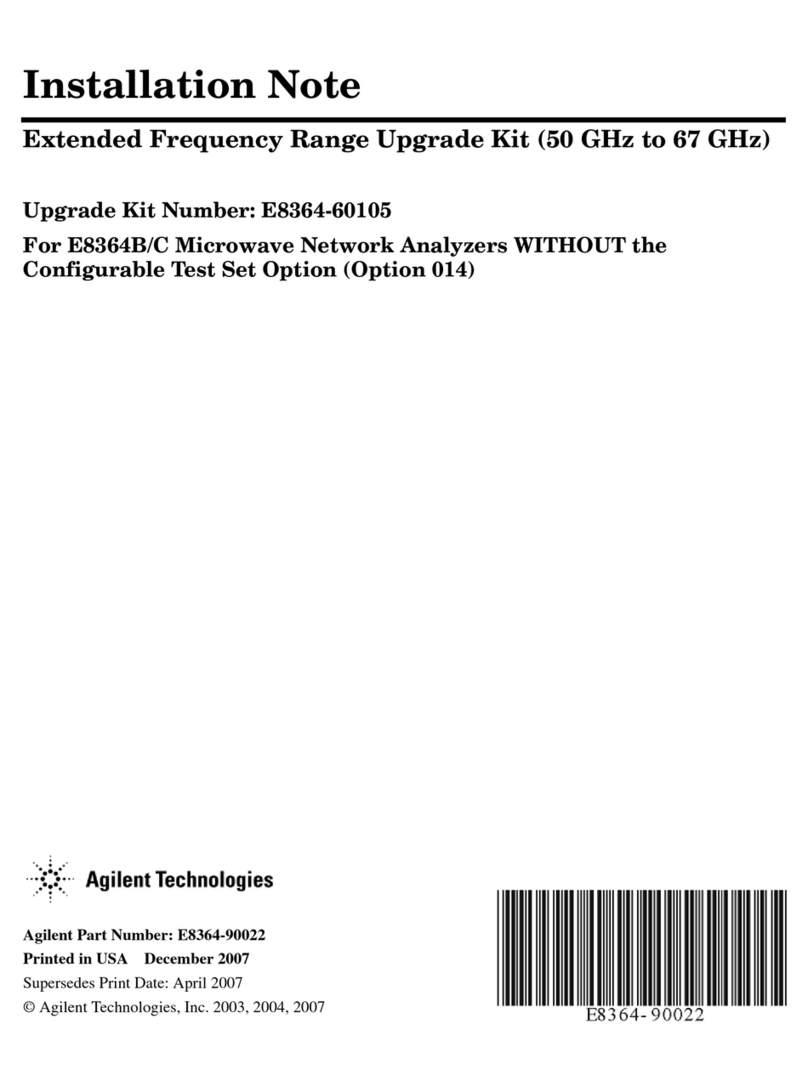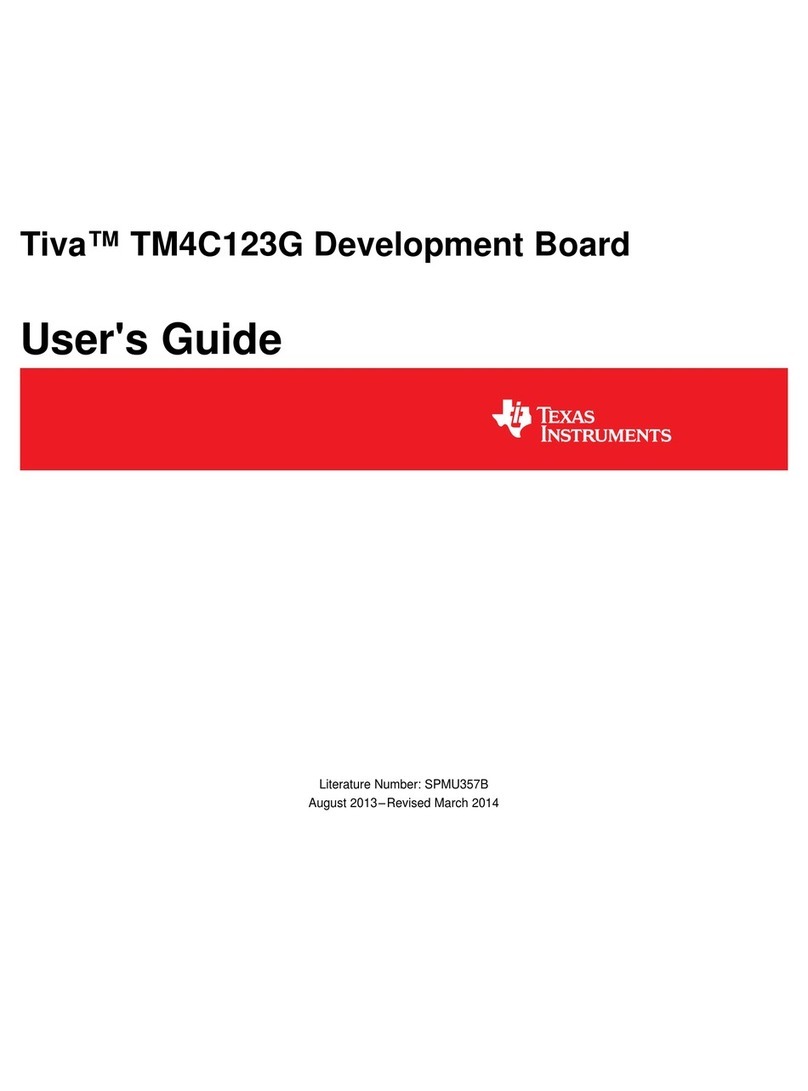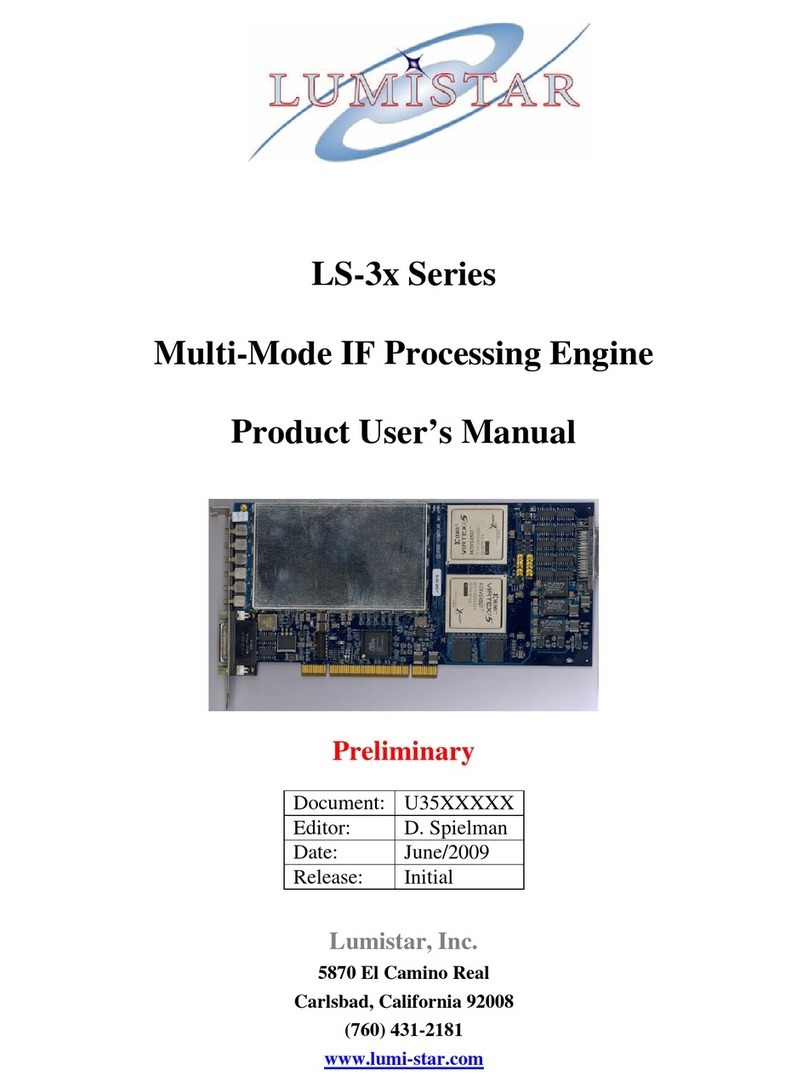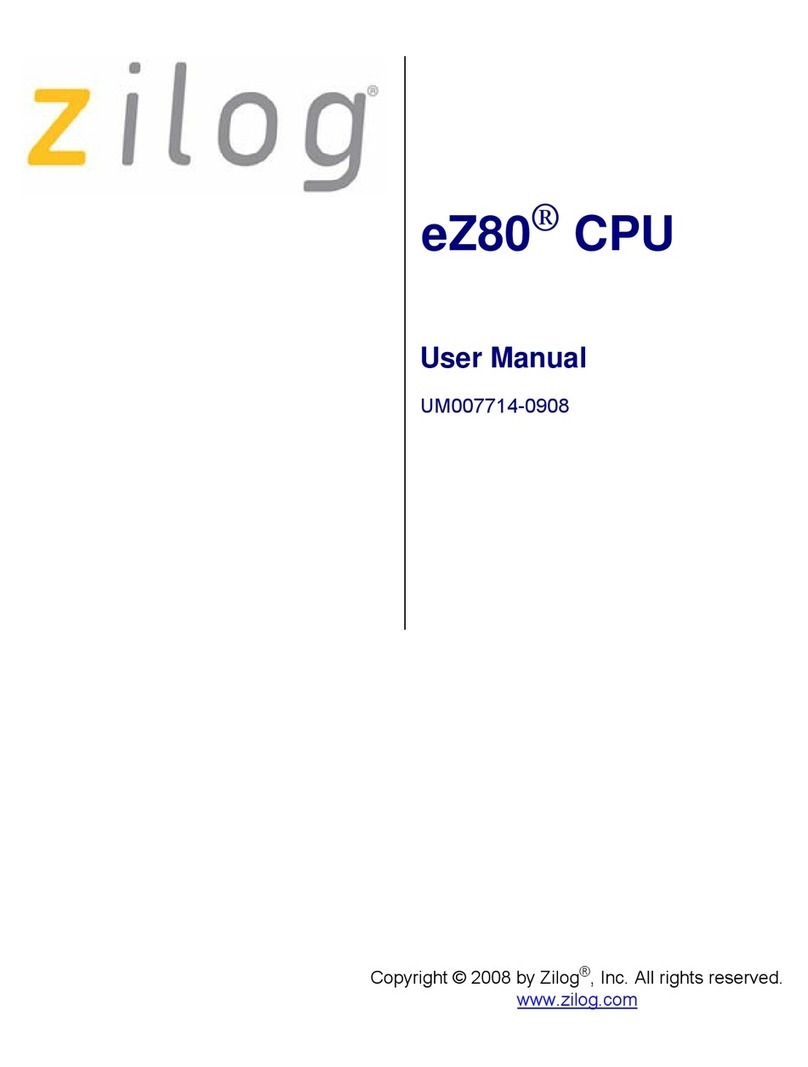Teradici t310 Manual




















Other manuals for t310
2
This manual suits for next models
1
Table of contents
Other Teradici Computer Hardware manuals
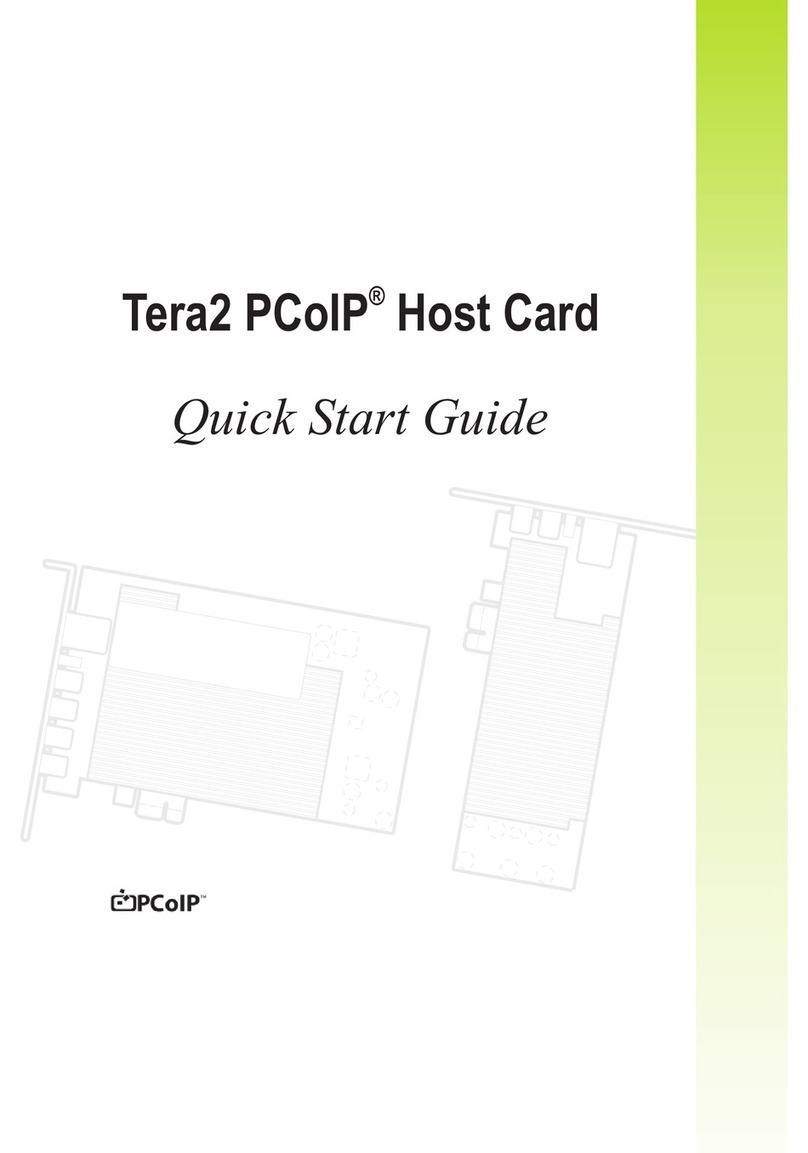
Teradici
Teradici Tera2 User manual
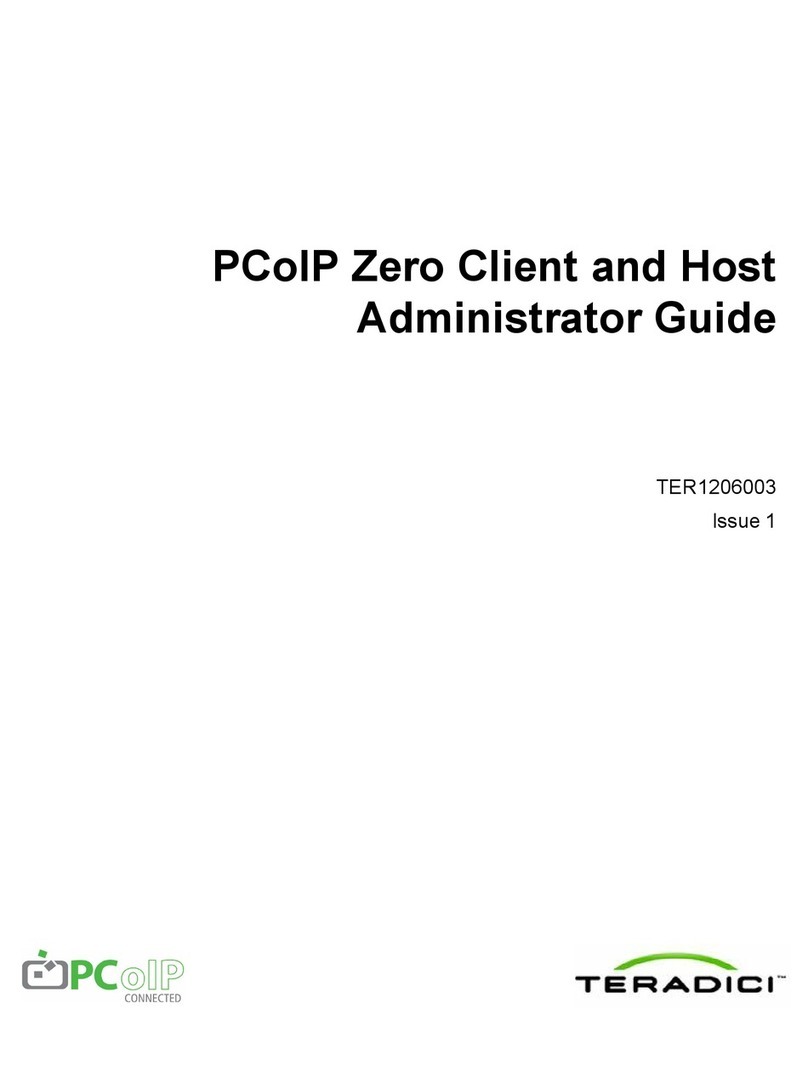
Teradici
Teradici PCoIP Zero TER1206003 Service manual

Teradici
Teradici Teradici APEX 2800 Server Offload card by User manual
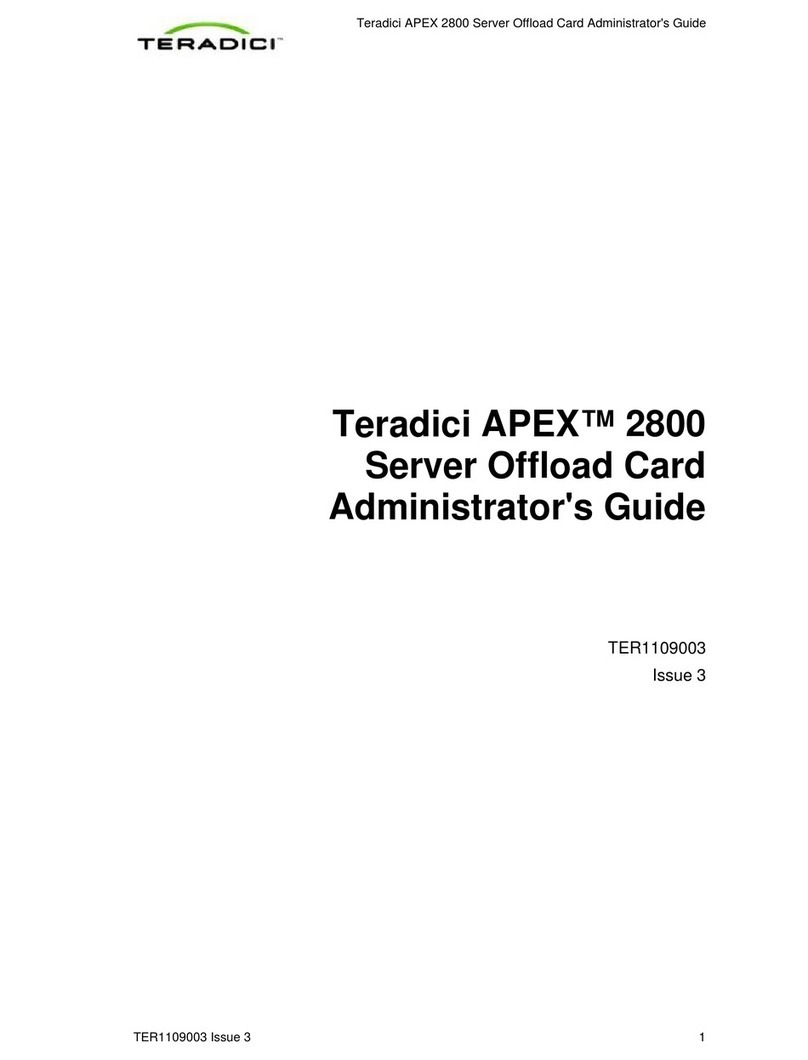
Teradici
Teradici Teradici APEX 2800 TER1109003 Service manual

Teradici
Teradici Teradici APEX 2800 Server Offload card by User manual

Teradici
Teradici PCOIP APEX2800 LP User manual
Popular Computer Hardware manuals by other brands

BeagleBone
BeagleBone CANBus Cape System reference manual

Sonnet
Sonnet HARMONi G3 quick start guide

StarTech.com
StarTech.com PEX4S953 quick start guide

Measurement Computing
Measurement Computing CIO-DIO24H user guide
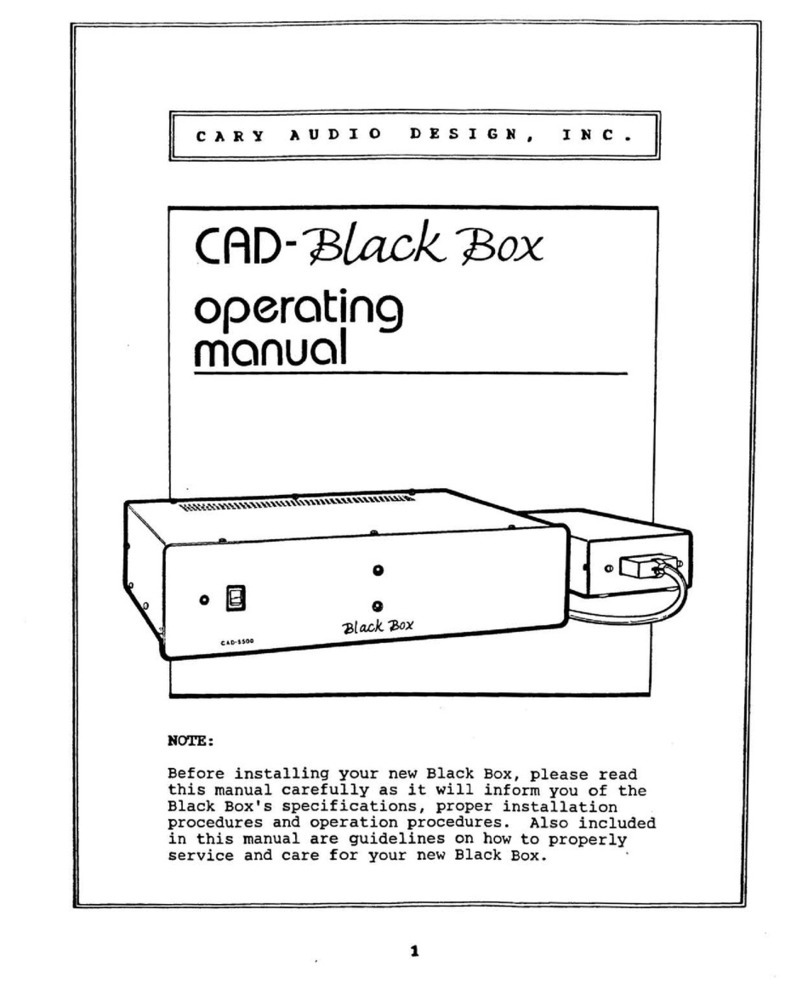
Cary Audio Design
Cary Audio Design CAD-Black Box operating manual

Adaptec
Adaptec 2010S - SCSI RAID Storage Controller installation guide

Aukey
Aukey DS-B01 user manual
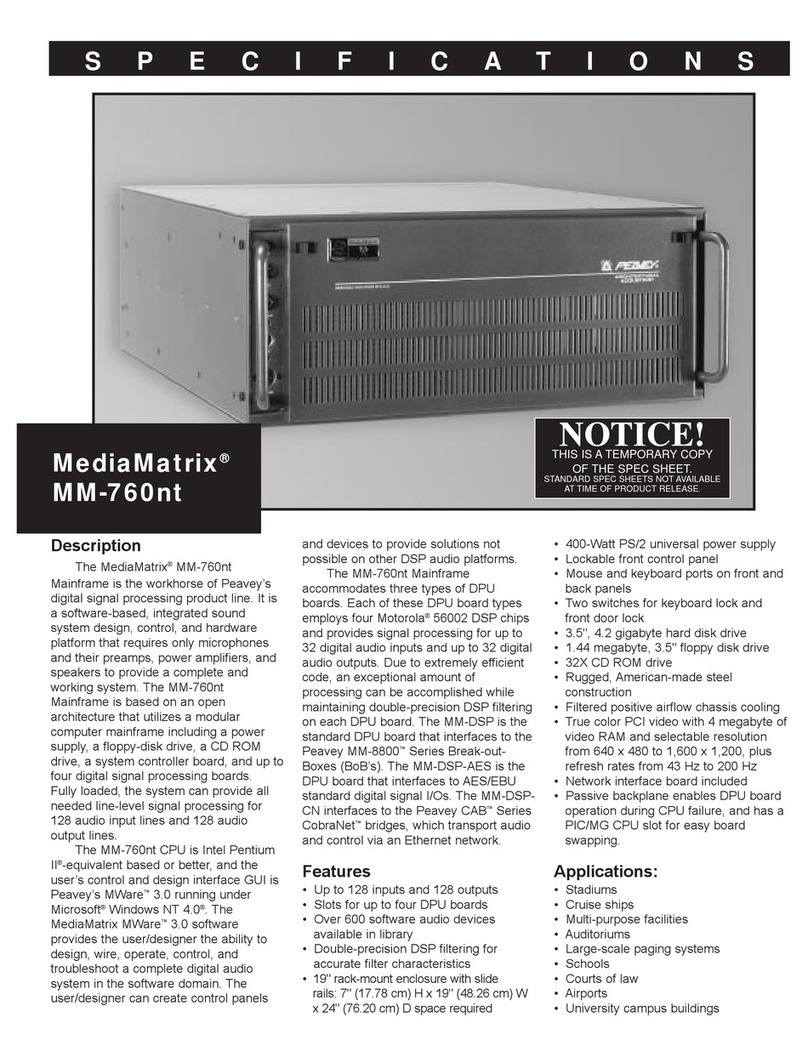
Peavey
Peavey MediaMatrix MM-760nt Specifications
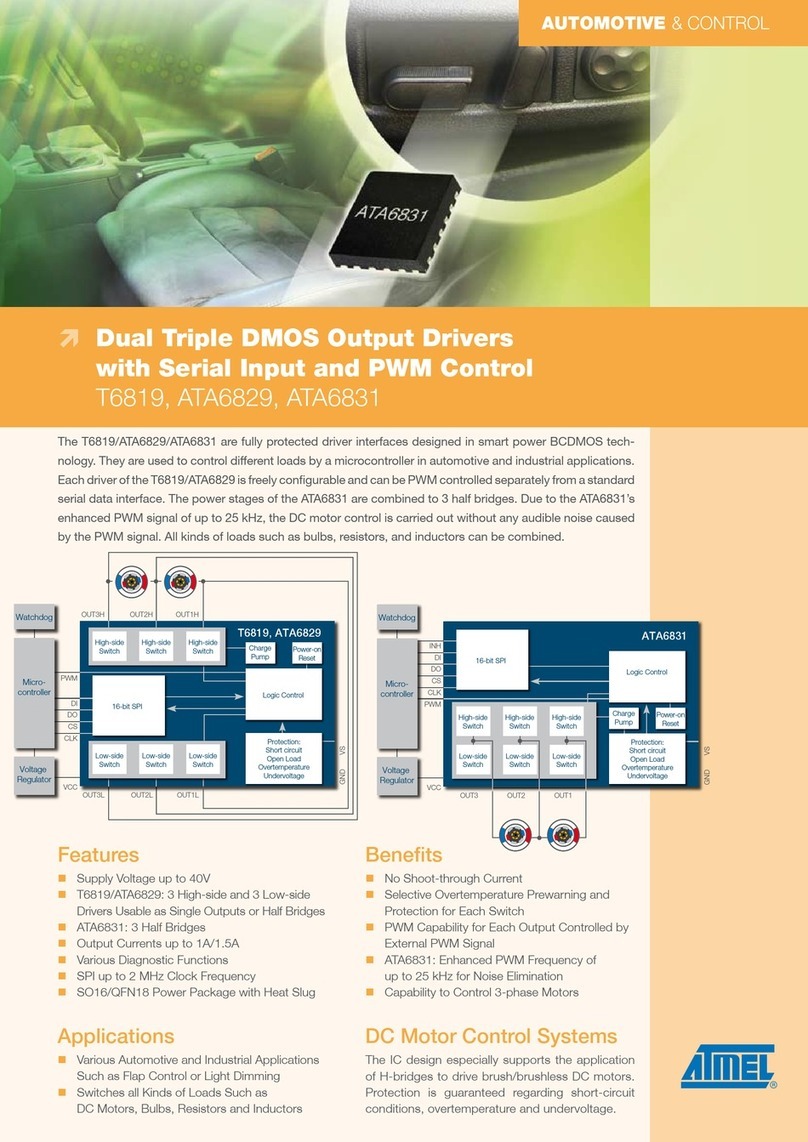
Atmel
Atmel Dual Triple DMOS Output Drivers with Serial Input and PWM Control... product manual
Lexicon
Lexicon CP-1 PLUS V2.0 owner's manual
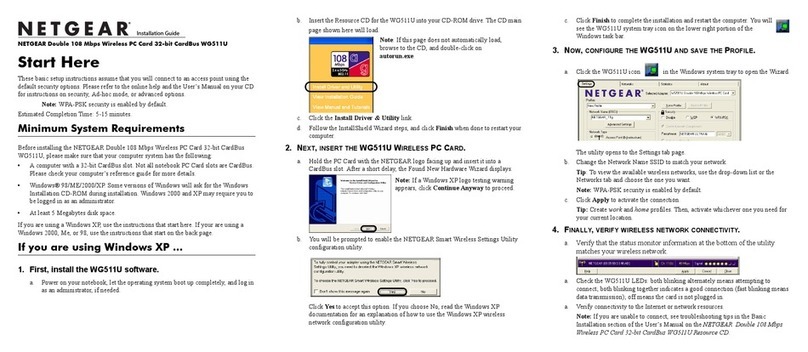
NETGEAR
NETGEAR WG511U - Double 108Mbps Wireless A+G PC Card installation guide

IBA
IBA ibaFOB-4i-S manual