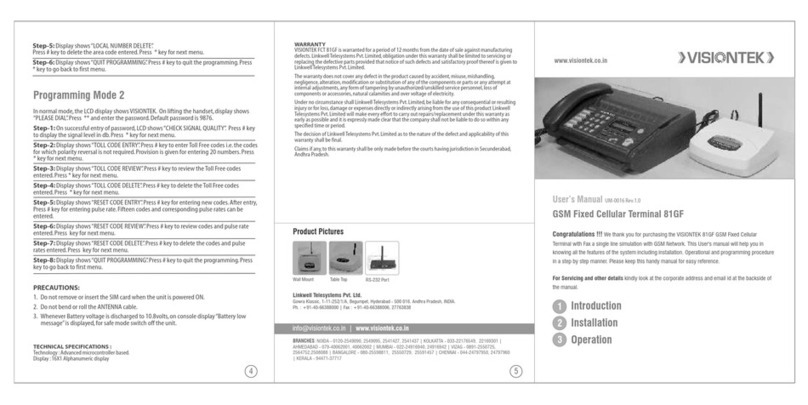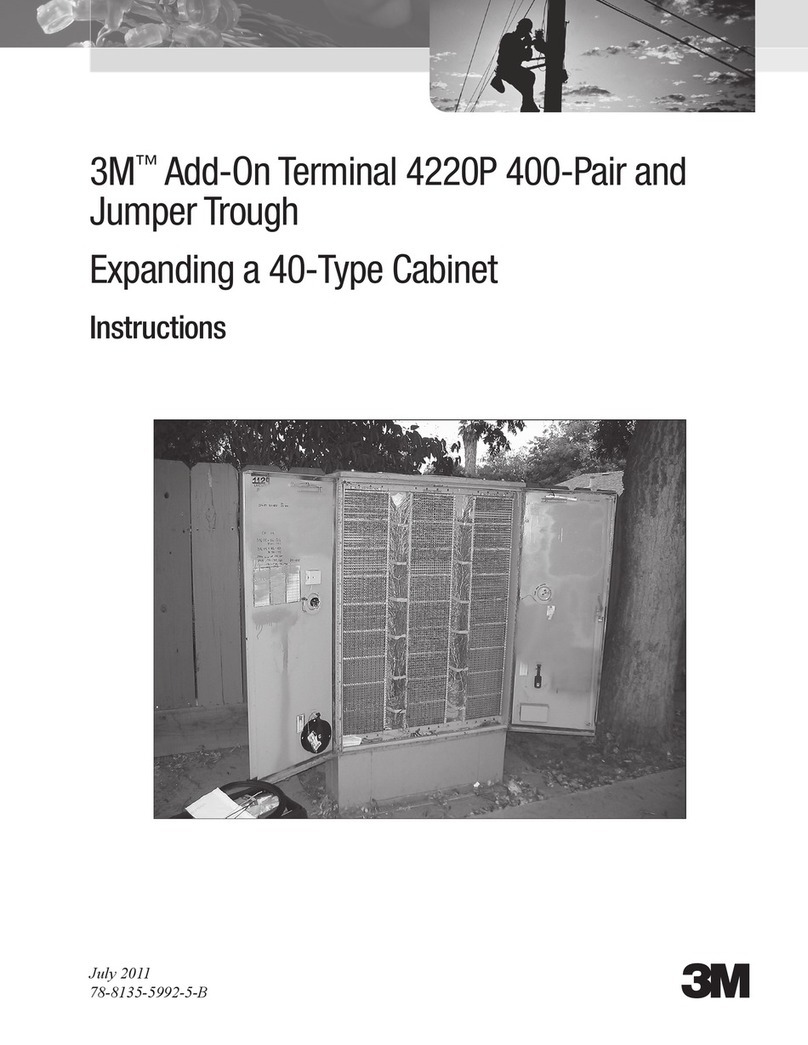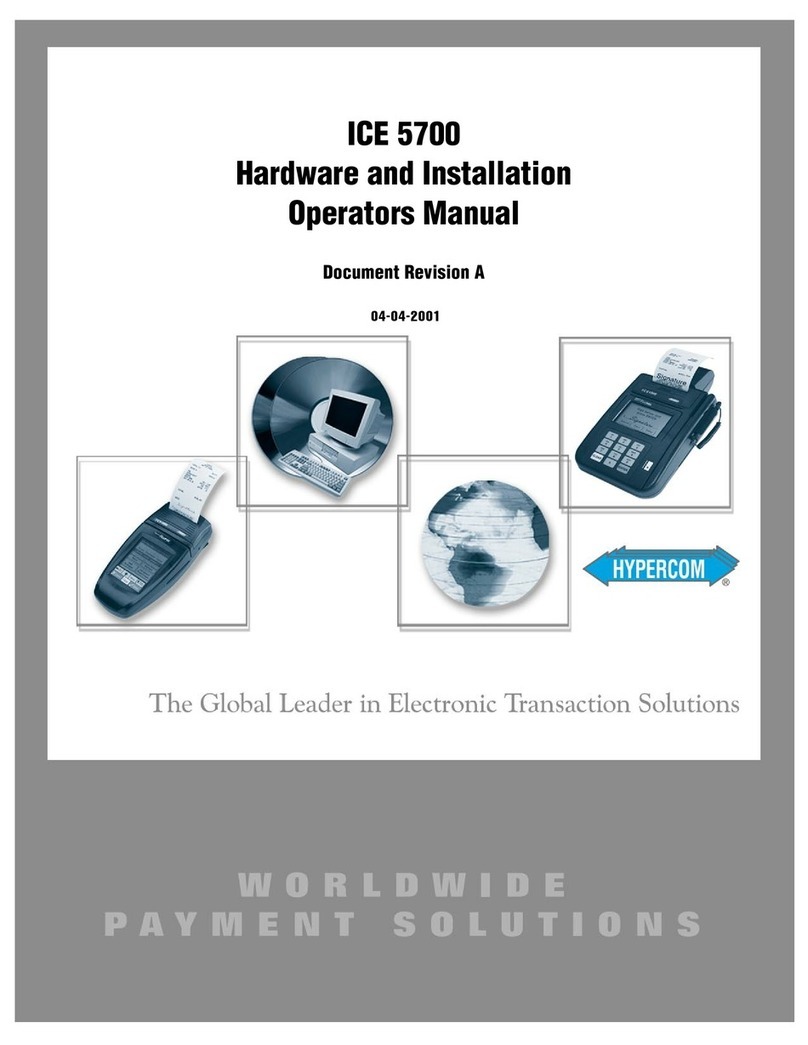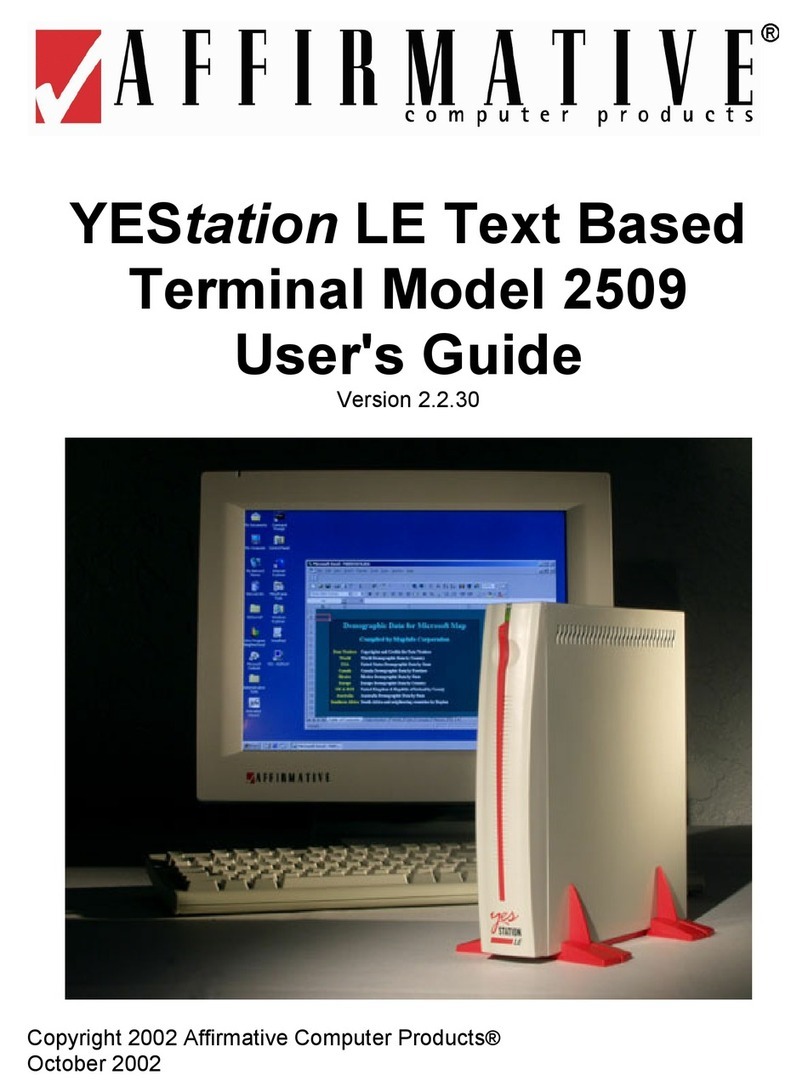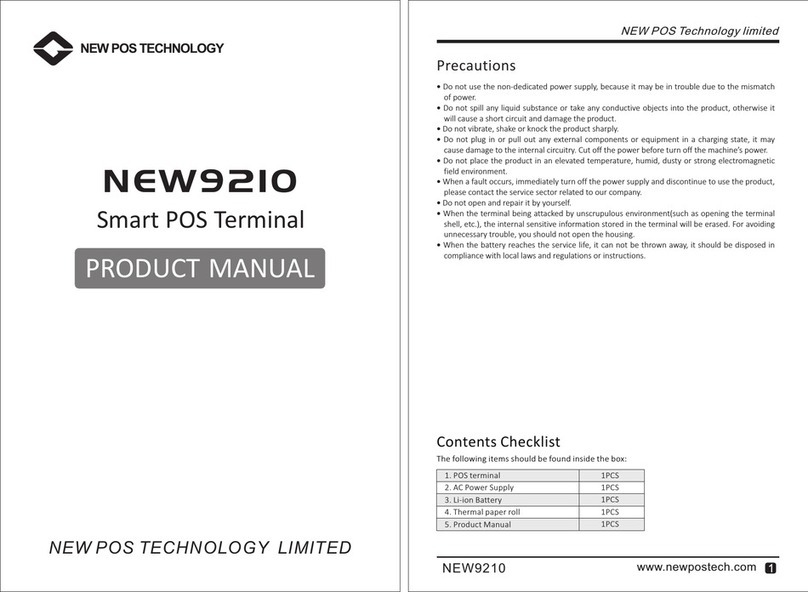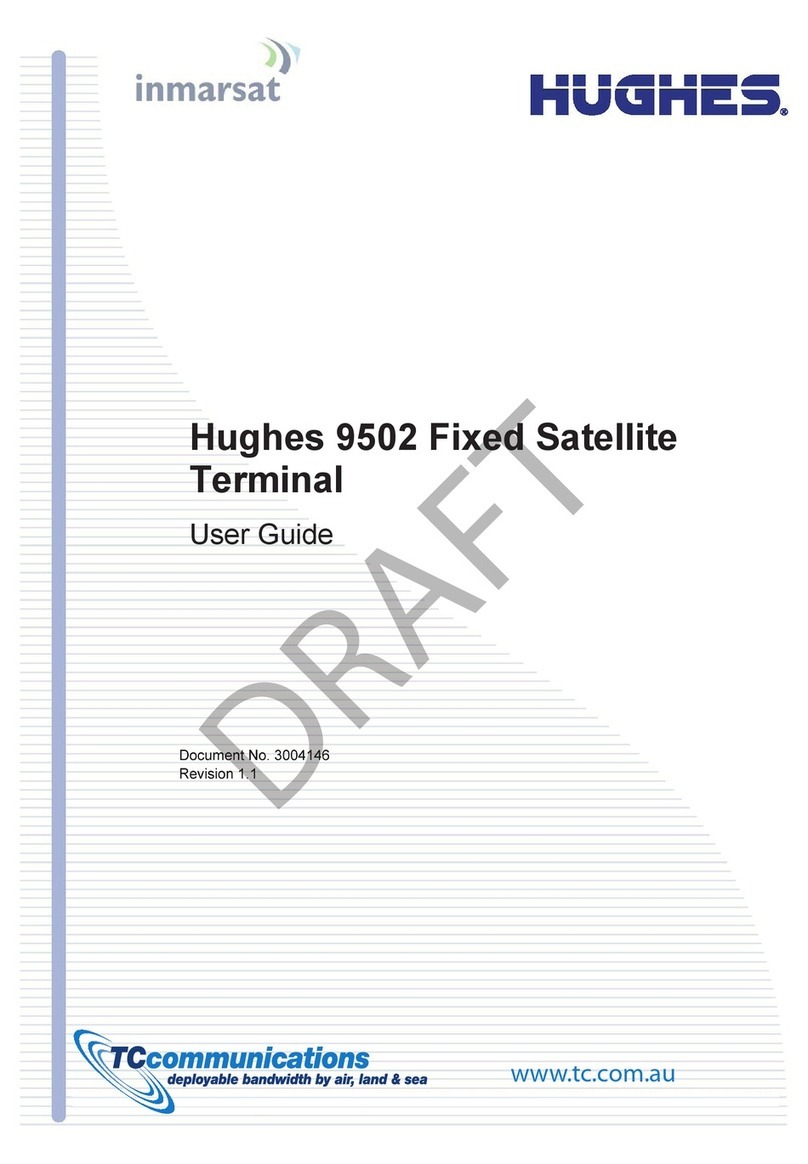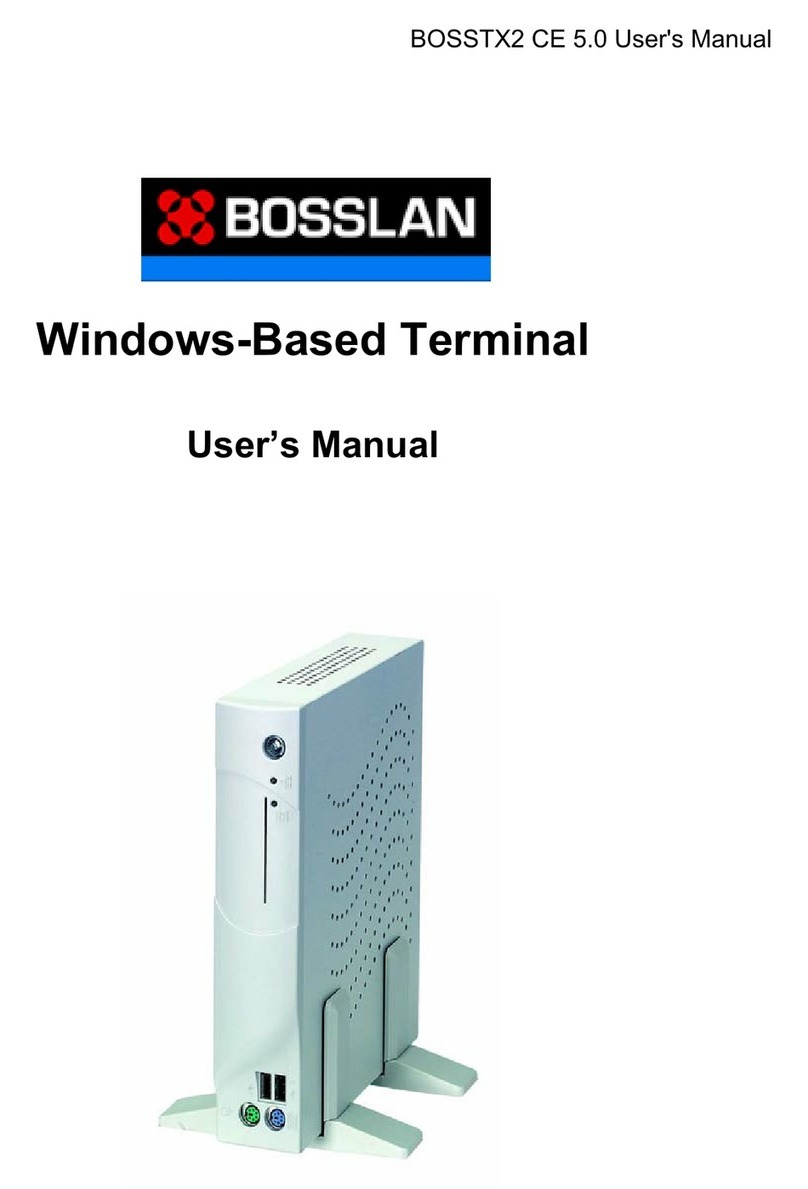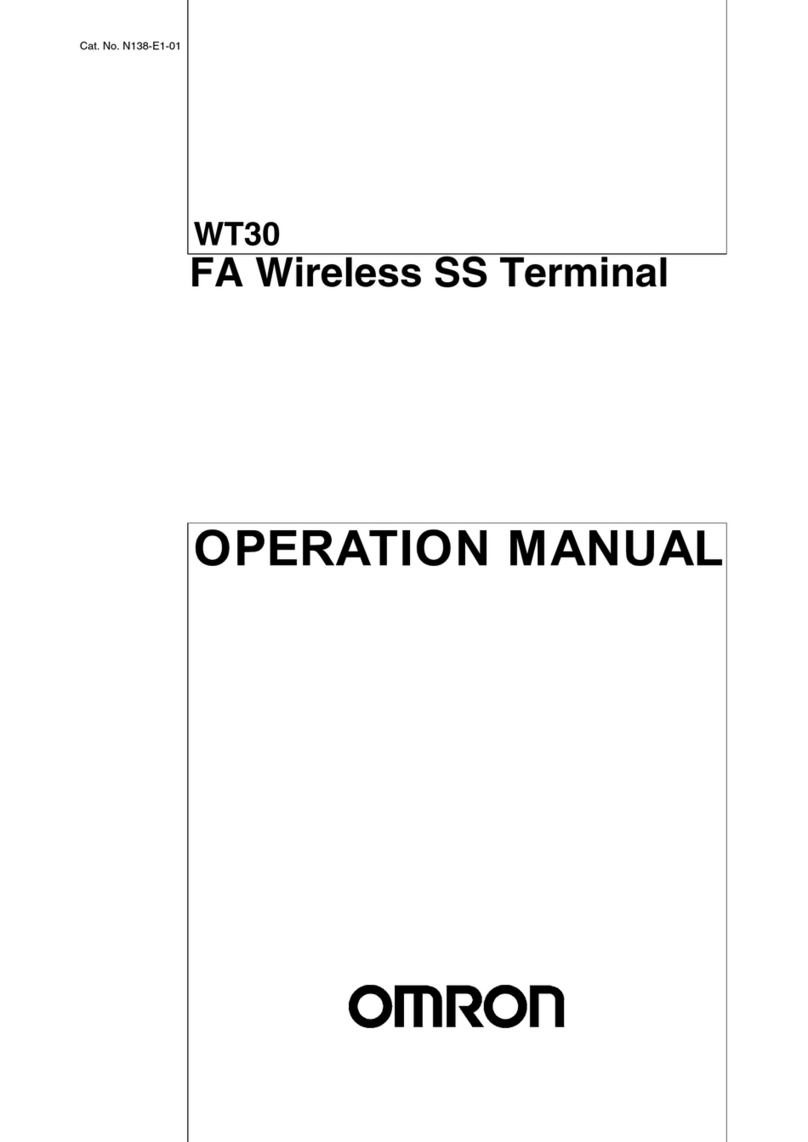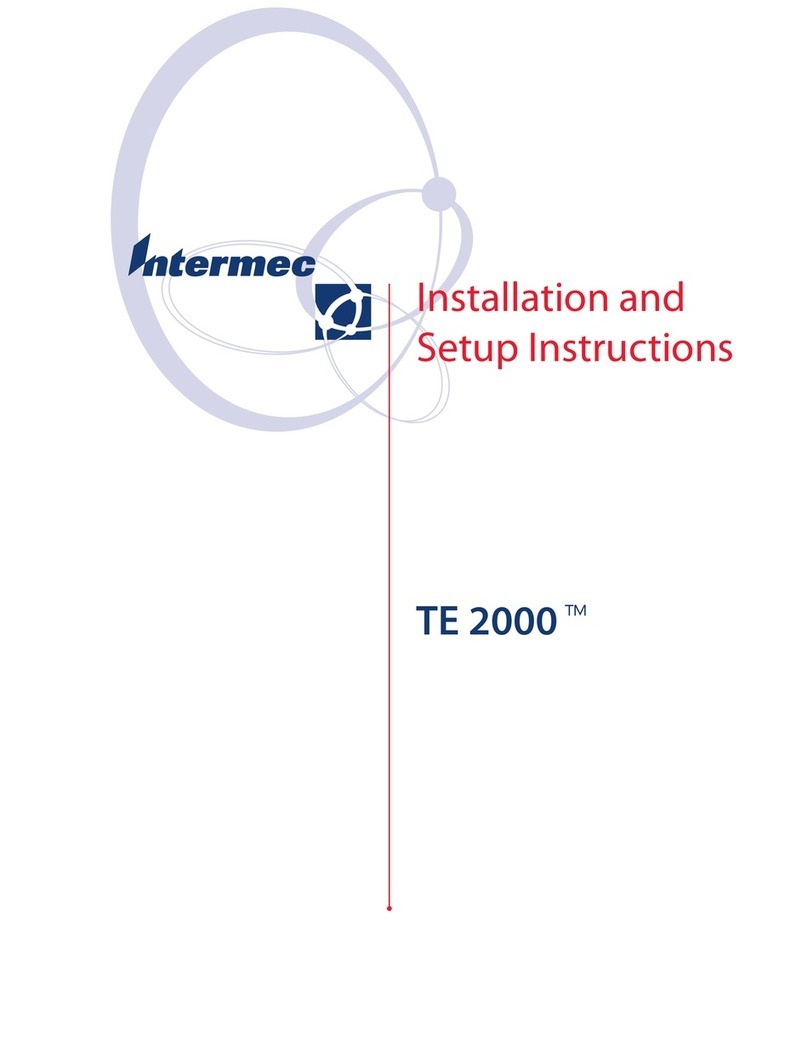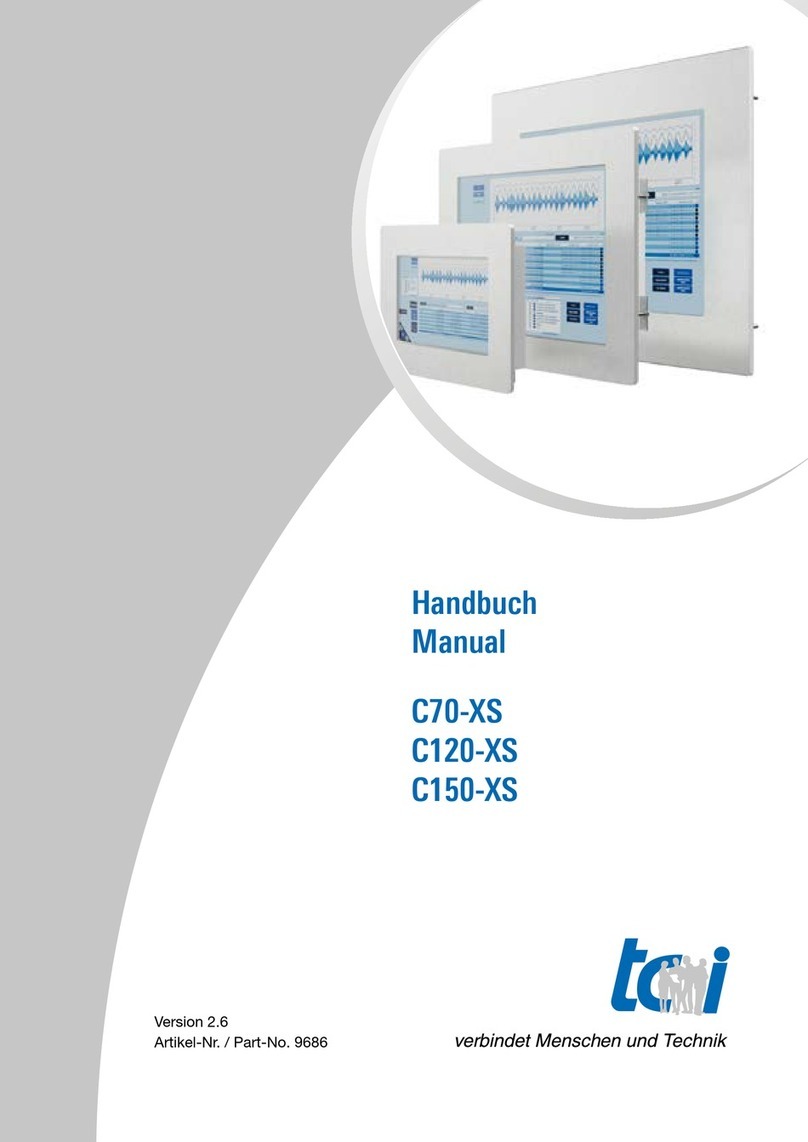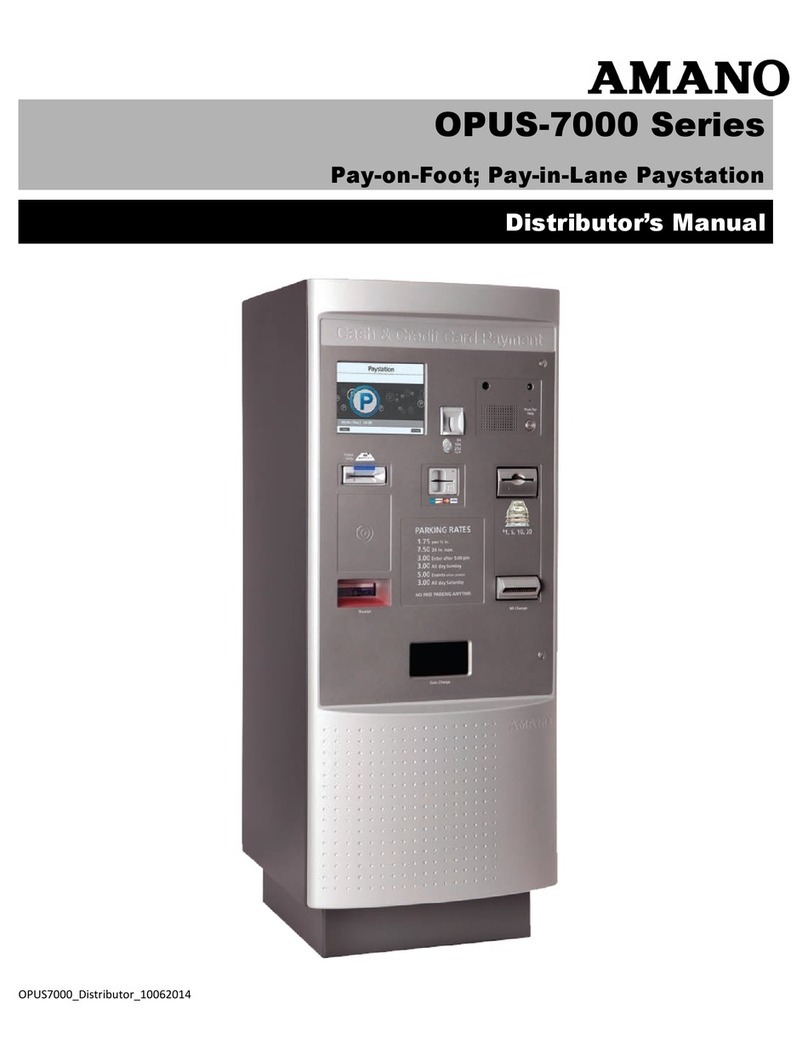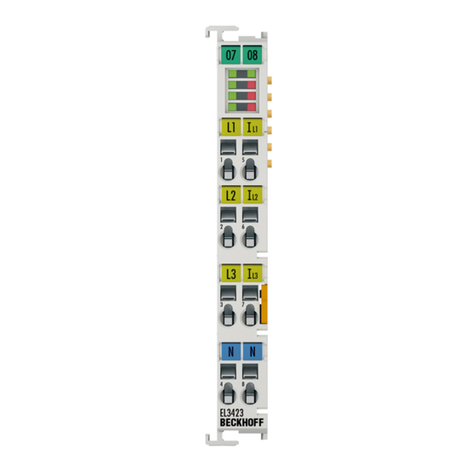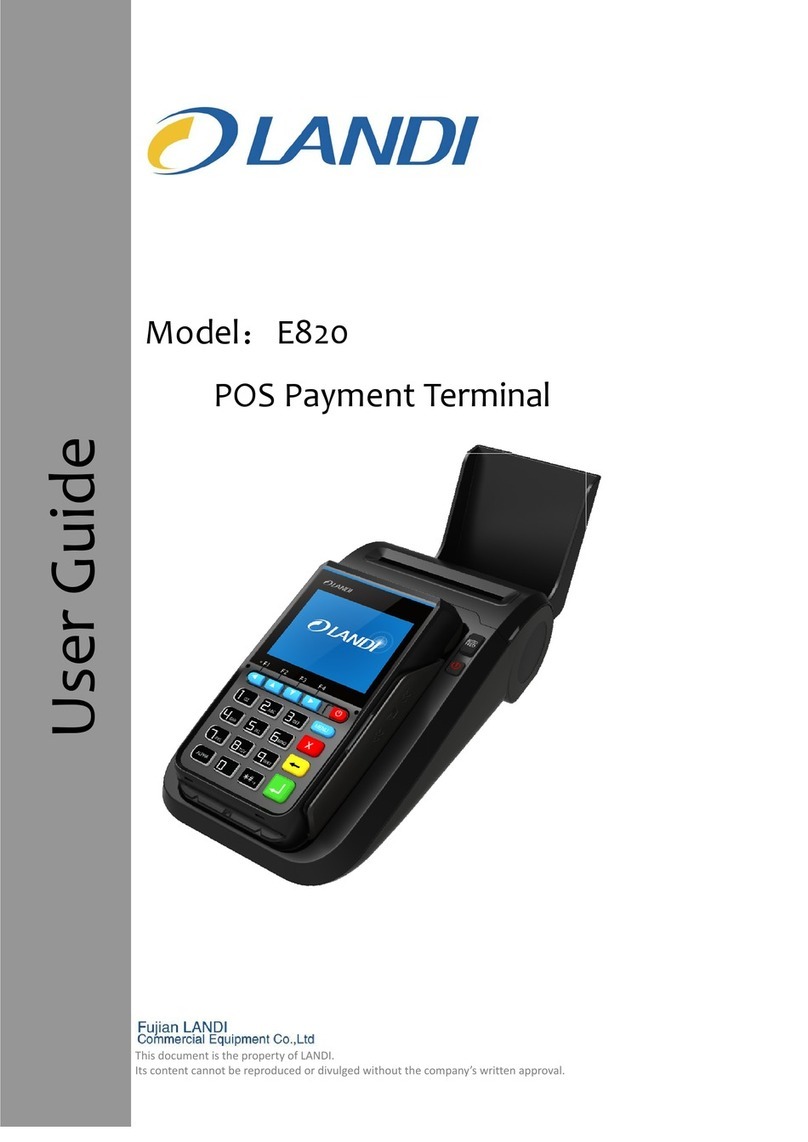Teraoka MT-3000 User manual

1
MT-3000
User Manual

2
Copyright
Copyright2011 Teraoka Seiko Co., Ltd. All rights reserved.
No part of this document may be reproduced, distributed, translated, or stored in
any form without the prior written permission of Teraoka Seiko Co., Ltd.
Product specifications are subject to change without prior notice.
Disclaimer
The contents of this document are provided as is. Teraoka Seiko Co., Ltd makes
no representations or warranties with respect to the contents herein and
specifically disclaims any express or implied warranties of merchantability or
fitness for any particular purpose. Teraoka Seiko Co., Ltd reserves the right to
revise this document at any time without prior notice.
Federal Communication Commission Interference Statement
This device complies with Part 15 of the FCC Rules. Operation is subject to the
following two conditions: (1) This device may not cause harmful interference,
and (2) this device must accept any interference received, including interference
that may cause undesired operation.
This equipment has been tested and found to comply with the limits for a Class
B digital device, pursuant to Part 15 of the FCC Rules. These limits are
designed to provide reasonable protection against harmful interference in a
residential installation. This equipment generates, uses and can radiate radio
frequency energy and, if not installed and used in accordance with the
instructions, may cause harmful interference to radio communications.
However, there is no guarantee that interference will not occur in a particular
installation. If this equipment does cause harmful interference to radio or
television reception, which can be determined by turning the equipment off and

3
on, the user is encouraged to try to correct the interference by one of the
following measures:
- Reorient or relocate the receiving antenna.
- Increase the separation between the equipment and receiver.
- Connect the equipment into an outlet on a circuit different from that
to which the receiver is connected.
- Consult the dealer or an experienced radio/TV technician for help.
FCC Caution: Any changes or modifications not expressly approved by the
party responsible for compliance could void the user's authority to operate this
equipment.
This transmitter must not be co-located or operating in conjunction with any
other antenna or transmitter.
Radiation Exposure Statement:
The product comply with the FCC portable RF exposure limit set forth for an
uncontrolled environment and are safe for intended operation as described in
this manual. The further RF exposure reduction can be achieved if the product
can be kept as far as possible from the user body or set the device to lower
output power if such function is available.

4
Safety Information
Please read the following information carefully before using the device for the
first time, and keep this Quick Start Guide in a safe place for future reference.
Always treat the device with care and keep it in a clean and dust-free
environment.
Do not expose the device to extremely hot, cold or humid environment.
Do not use the device in wet or rainy conditions.
Do not charge the device in extremely hot or cold conditions.
Do not attempt to disassemble or modify the device including the charger.
Do not stare directly into the laser beam, or direct the laser beam into
eyes.
Do not operate the device when your hands are wet.
Do not insert foreign objects into the openings of the device.
Use only the charger and battery approved for the device.
Install the cradle on a flat and stable surface. Use only recommended
mounting accessory.
Do not cascade over 5 cradles.
Do not use the charger if the power cord or plug is damaged.
Do not disassemble, crush or puncture the battery.
Do not expose the battery to high temperatures.
Do not let battery terminals touch other metal objects that could lead to
short-circuit of the battery.
Do not dispose of the battery in fire or water.
Dispose of used battery properly according to local laws and regulations.

5
Device Overview
Handy Terminal
No.
Item Description
1 LED Indicator Power status indicator
2 LCD Screen LCD Display
3 Function Key F1 Configurable Function Key F1
4 Function Key F2 Configurable Function Key F2
5 Function Key F3 Configurable Function Key F3
6 Navigation key 5-way Navigation Key (Up, Down, Left, Right,
Enter)
7 Function Key F4 Configurable Function Key F4
8 Alphanumeric keys
Number, Alphabet, Hiragana, symbol input keys
9 Clear Key Clear input character
10 Mode Key Change mode
11 Power Key Turn unit On and Off
12 Volume Key Adjust volume

6
13 Backlight Key Adjust LCD backlight brightness
14 Barcode Reader Laser emission aperture for barcode scanning
15 Reset Key Soft reset key
16 Battery Cover
Lock Switch Lock and release battery cover
17 Left Trigger Key Trigger for barcode scanning
18 Hand Strap Hole Attaching hand strap
19 Cradle connector Charging and Data communication port to the
cradle
20 Right Trigger Key
Trigger for barcode scanning
Cradle
No.
Item Description
1 Ethernet Connector
Ethernet connection to PC for data transfer
2 DC Power Cable Extension power cable for cascading cradles
3 DC Power
Connector Plug with adaptor cable or Cradle DC Power
Cable
4 Mounting lock Lock cradle mounting accessory plate
5 Handy Terminal
Release Key Manual lock release of Handy Terminal from
cradle
6 LED indicator Power indicator

7
Installing/ Removing Battery
Install the battery
1. Turn over the Handy Terminal.
2. Slide the battery cover lock switches simultaneously in the direction shown
until the battery cover is released.
3. Lift up the battery cover.
4. Insert the battery into the battery compartment. Refer to battery label for the
correct orientation.
5. Press the battery cover down firmly until the battery cover lock switches are
returned to lock position.
Remove the battery
1. If the Handy Terminal is on, press and hold the power button to turn it off.
2. Turn over the Handy Terminal.
3. Slide the battery cover lock switches simultaneously until the battery cover
is released.
4. Lift the battery cover; and remove the battery from the battery
compartment.

8
Charging the Handy Terminal
1. Connect the AC/DC adaptor to the DC power connector of the cradle.
2. Plug the other end of adaptor into an electrical outlet. The cradle power
LED will turn green when power is supplied to the cradle.
3. Place the Handy Terminal to the cradle slot.
4. Handy Terminal LED will turn Red for charging. When charging is
complete, the LED will be off.
Power Status LED Description
LED colour Description
Red Charging
Off Fully Charged
Turning Handy Terminal On and Off
Turn on the Handy Terminal
Press and hold the Power key for 2 seconds to turn on the Handy Terminal.
Turn off the Handy Terminal
When the Handy Terminal is on, press and hold the Power key for 2 seconds to
turn it off.
Suspend the Handy Terminal
If Handy Terminal has been turned on, press the Power key to suspend, so as to
save power.

9
Status Bar Icon Description
ActiveSync connection
WLAN connected
WLAN searching
WLAN off
WLAN auto off
Bluetooth Off: Grey
Bluetooth Scanning: Yellow
Bluetooth On: Blue
Battery indicator
Battery charging
Tap to show input keyboard
Tap and hold to select input method
Tap to switch application
Start menu

10
Connecting WLAN
1. Select My Device > Control Panel > WLAN
2. In WLAN Properties, select ON/OFF button to turn WLAN on.
3. Select Choose Network to search for available WLANs within range
4. Select the desired WLAN > Connect & Lock
5. Enter Network key and select OK
To view IP information, select IP information in WLAN Properties

11
To unlock the fixed SSID connection, select the connected WLAN and then
select Unlock.
Connecting Bluetooth
1. Select My Device > Control Panel > Bluetooth
2. In Bluetooth Manager, select ON/OFF button to turn Bluetooth on.

12
3. Select Search > Search
4. Select the desired device > preferred service type > Add Service
5. Enter Bluetooth pass key > OK >OK

13
Cascading Multiple Cradles
1. Release the DC power extension cable from locking position at the bottom
of cradle.
2. Plug the DC power extension cable to the DC power connector of another
MT-3000 cradle.
3. Repeat above steps to connect up to maximum 5 MT-3000 cradles together.
To fix the cascading cradles firmly, it is recommended to mount the cradles with
the optional mounting plate accessories on a flat and stable surface.
Copyright
2011 Teraoka Seiko Co., Ltd
All rights reserved.
http://www.teraok
aseiko.com