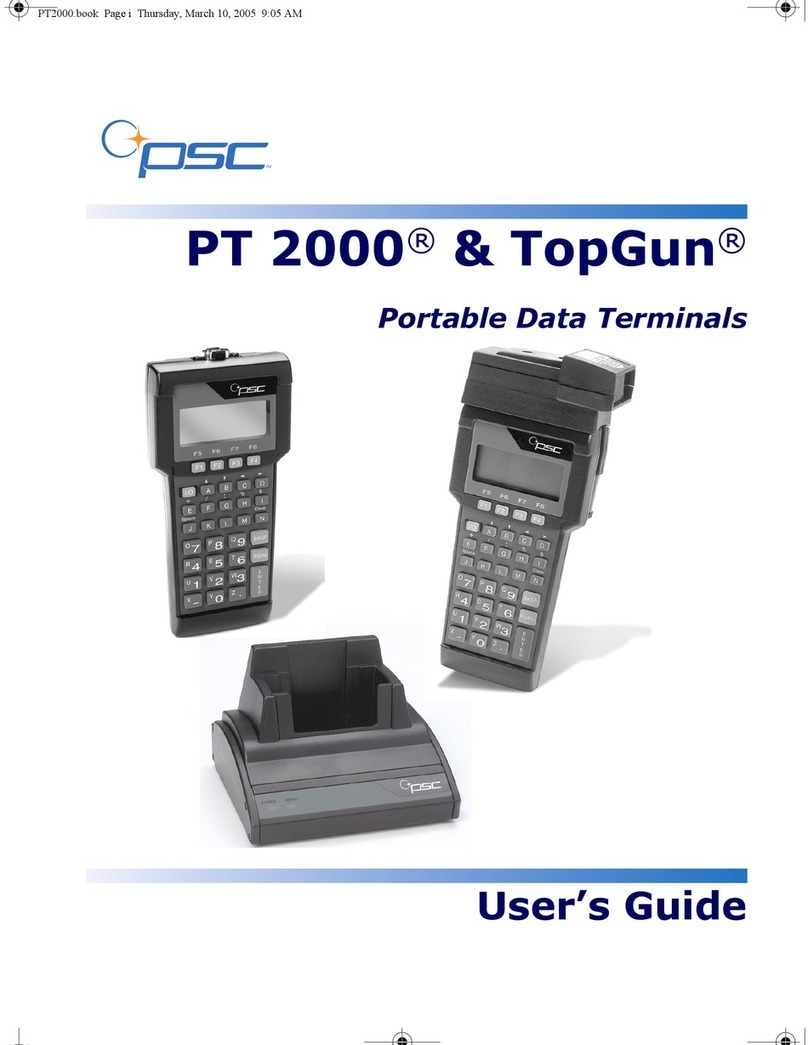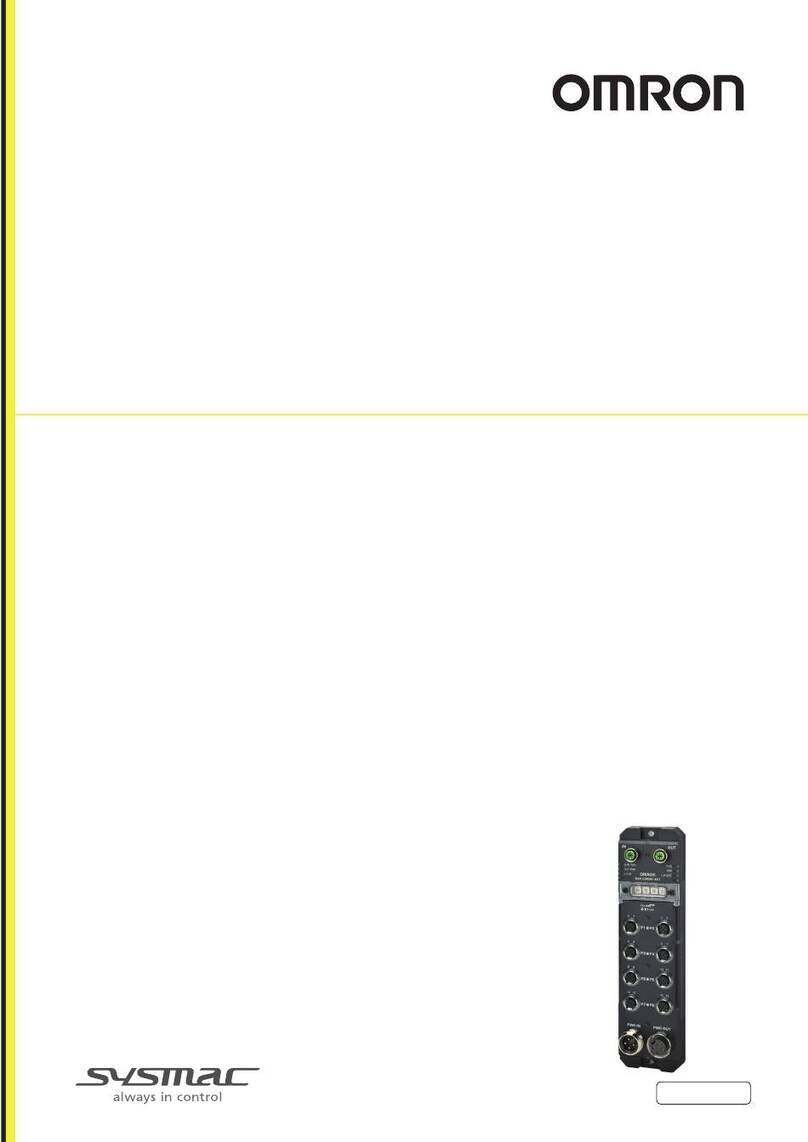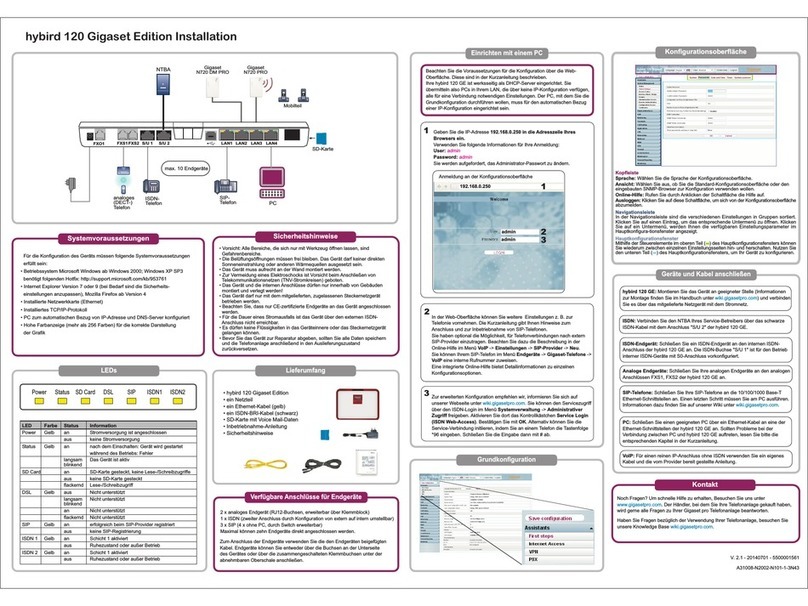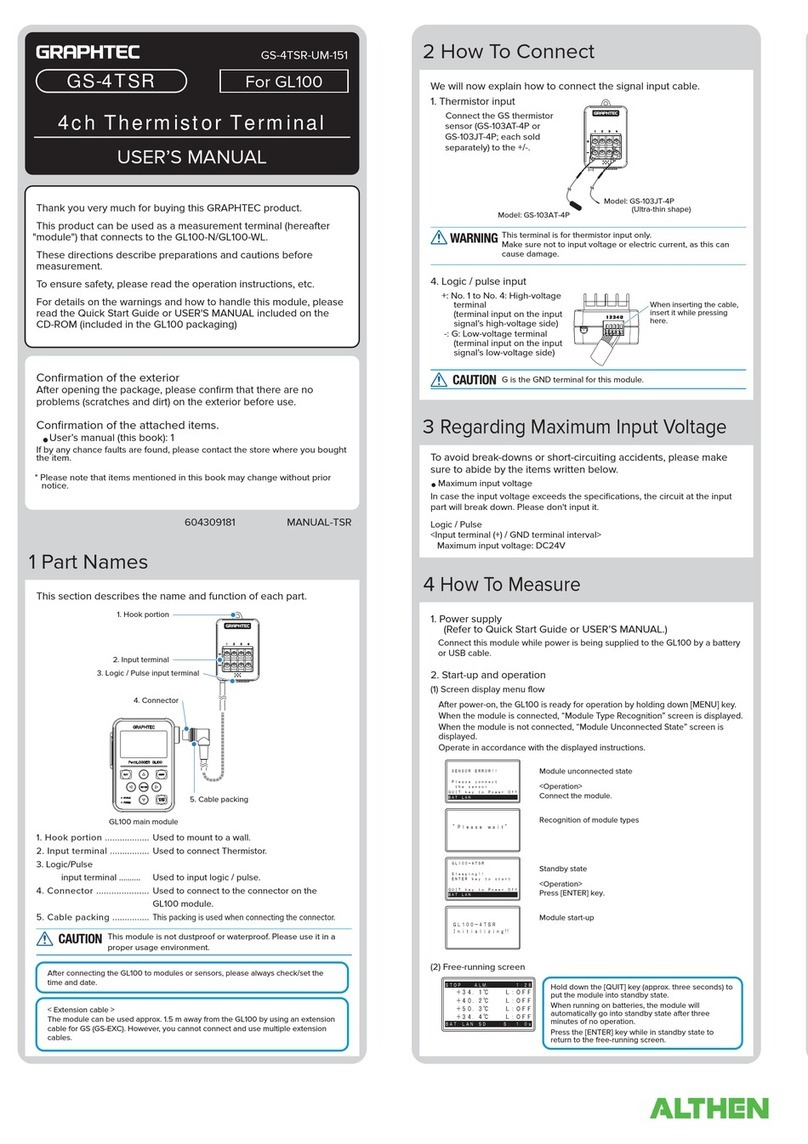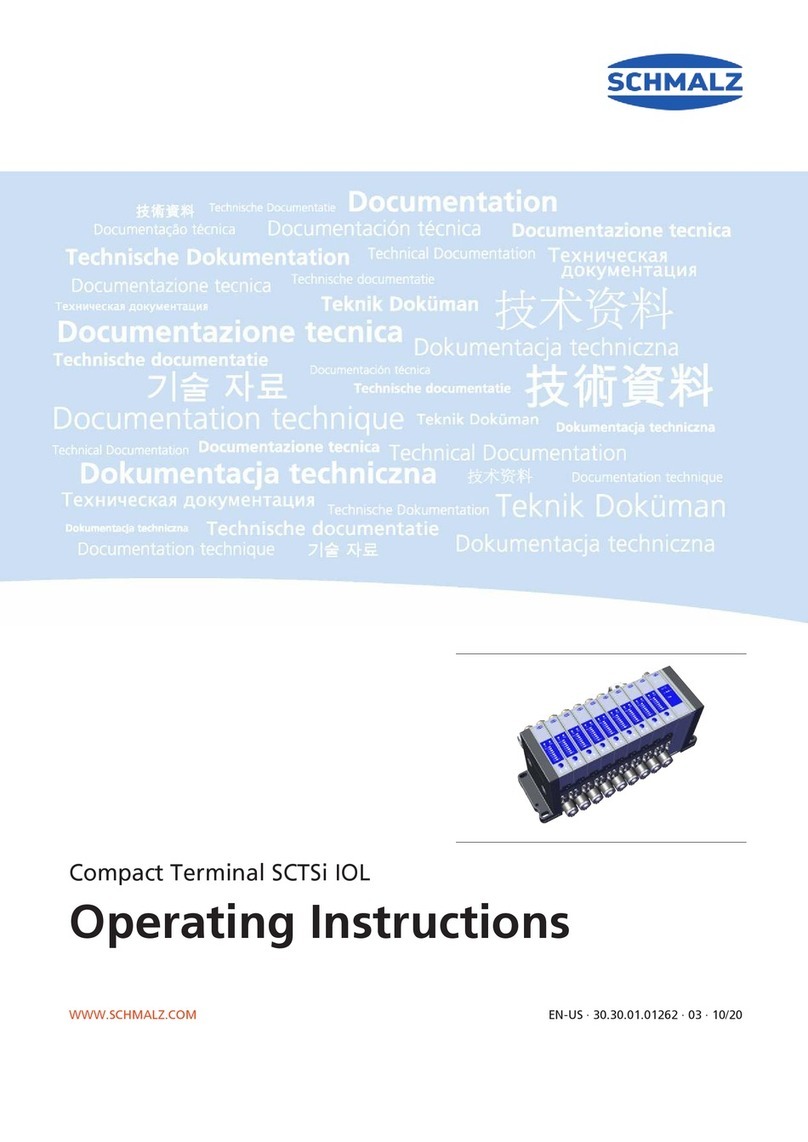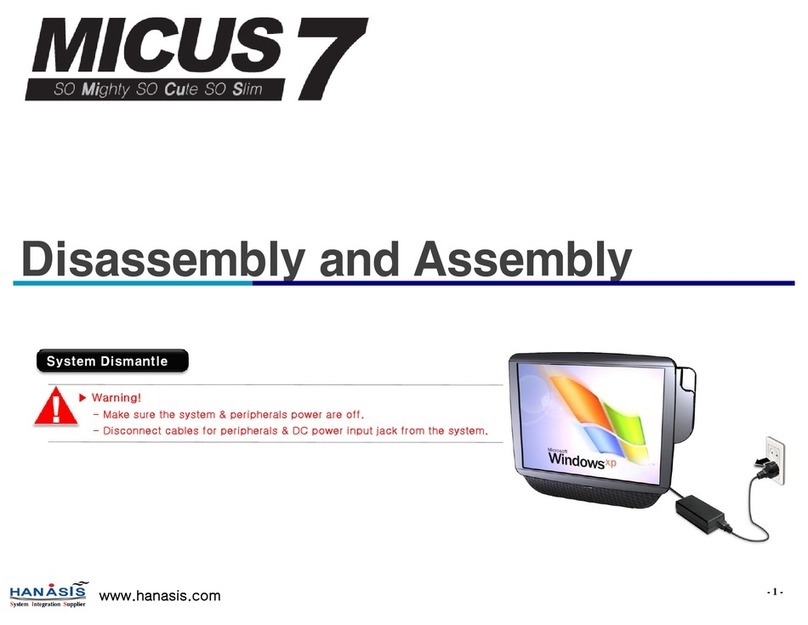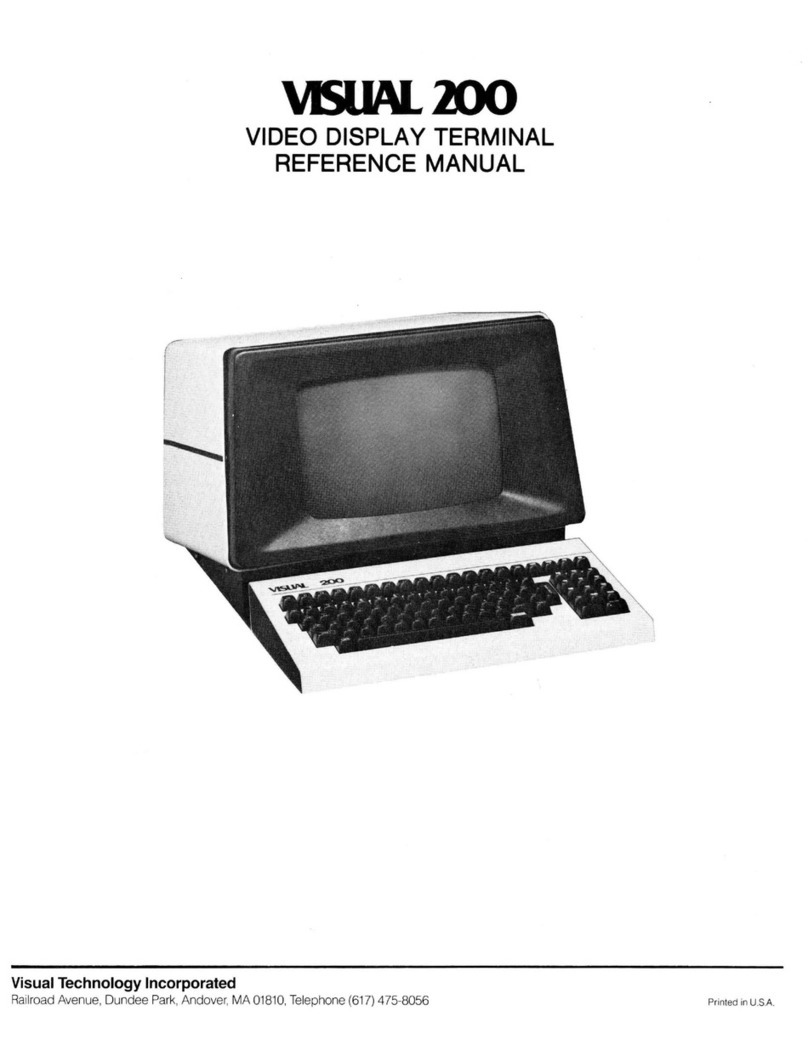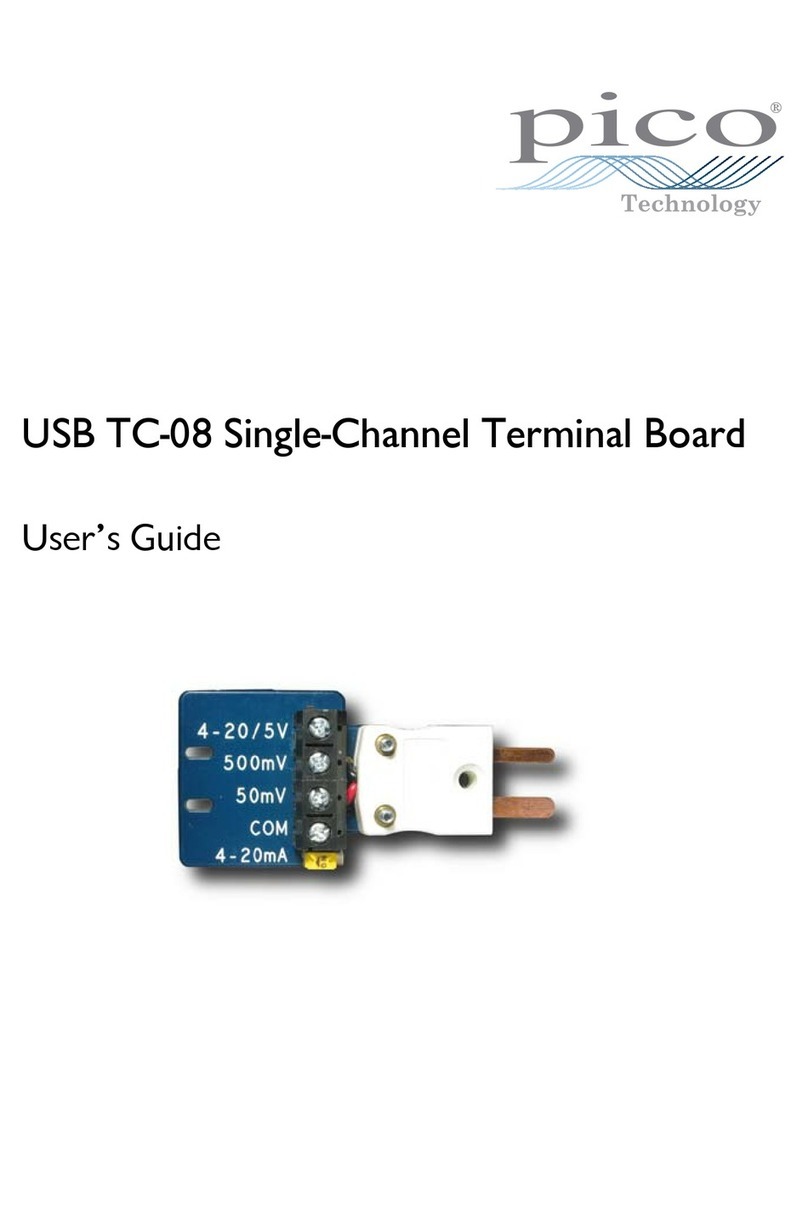PSC Falcon 510 User manual

F
a
l
con™
DOS Fixed Station Data Terminal
User’s Guide


DOS Fixed Station Terminal
USER’SGUIDE
Falcon™

Falcon TM
DOS Fixed Station Terminal
User’s Guide
©PSC Inc. 2000
All rights reserved. No part of this work may be reproduced, transmitted, or stored in any form
or by any means without prior written consent, except by a reviewer, who may quote brief pas-
sages in a review, or as provided for in the Copyright Act of 1976.
Falcon™ is a trademark of PSC Incorporated.
Datalight®is a registered trademark of Datalight, Inc., and ROM-DOS™ is a trademark of
Datalight, Inc.
PhoenixCARD Manager Plus ©1993, 1994 Phoenix Technologies Ltd.
Windows®is a registered trademark of Microsoft Corporation.
Many of the designations used by manufacturers and sellers to distinguish their products are
claimed as trademarks. Where these designations appear here and the authors were aware of
a trademark claim, the designations have been printed with a trademark (™) symbol.
The information contained in this document is subject to change without notice.
00-659-00
9720-0658-01
December 2000

Falcon DOS Fixed Station Terminal < iii >
CONTENTS
Chapter 1: Getting Started .............................................................1
Overview .........................................................................................3
Turning the Unit On ....................................................................4
Product Labeling...........................................................................5
FCC Information.................................................................................. 5
Care and Cleaning .......................................................................6
Chapter 2: Using the Falcon 510..................................................7
The Alpha-Numeric Keypad .....................................................9
Falcon 510 Keypad Compared with a PC Keyboard ............. 9
Input Modes ......................................................................................... 1
Repeating Keystrokes .....................................................................11
International Characters ................................................................12
The Viewport .............................................................................. 13
Adjusting the Contrast ....................................................................13
Status LEDs .........................................................................................14
Navigation Buttons..........................................................................14
Moving the Viewport Display ......................................................15
The Falcon Applications.......................................................... 16
Chapter 3: Troubleshooting Guide ..........................................17
Getting Help ................................................................................ 19
Serial Communications ........................................................... 19
Data transfer doesn't succeed......................................................19
Barcodes....................................................................................... 20
Barcode won't scan .........................................................................20
Barcode won't scan with laser.....................................................20
Barcode won't scan with wand ...................................................20
Index ...........................................................................................vi


CHAPTER CONTENTS
Overview .................................................................... 3
Turning the Unit On .................................................. 4
Product Labeling........................................................ 5
Care and Cleaning...................................................... 6
11
Getting Started


Overview
Falcon DOS Fixed Station Terminal < 3 >
Overview
Falcon DOS fixed station terminal (Falcon 510) is designed to collect
data using several different methods:
l
ll
lBadge readers
l
ll
lMagnetic stripe readers
l
ll
lWands and pens
l
ll
lLasers and CCDs
l
ll
lRF (radio frequency)
l
ll
lSerial port communications from a PC
l
ll
lModem connection
Figure 1 The Falcon 510
Power Key
Alpha Keys Numeric Keys
Viewport
Speaker
Function Keys Arrow Keys
Status LEDs

Getting Started
< 4 > Falcon DOS Fixed Station Terminal
Turning the Unit On
l
ll
lTurn the Falcon 510 on by pressing the Power key (On button),
located above the Alpha-numeric keypad, and to the left of the
viewport. Figure 1 shows the location of the Power key.
l
ll
lThe On button does not turn the unit off. If the Power key is
pressed while the unit is turned on, there is no effect.
l
ll
lThe only way the unit can be turned off is by removing the main
power supply or activation of the Auto-Off Timeout.
l
ll
lThe default setting is to never timeout. There is no timeout in the
default settings. Timeouts can be established by using the
PM.COM utility or installing an application which establishes a
timeout.
First-Time Use
The first time the Falcon 510 is turned on, the following message may
be displayed:
This message appears with normal operation and does not indicate a
problem. Press the Enter key, and the Falcon 510 will continue to boot
up.
“Please Wait” Messages
The Falcon 510 performs operations on the PC card installed in the unit
whenever it is turned off or on.
l
ll
lThe Falcon 510 displays a message in reverse video to indicate
that it is turning off or on.
l
ll
lWait until the message disappears before using the unit.
Initial power-up or
critical data loss.
Drive D formatted.
Press any key...

Product Labeling
Falcon DOS Fixed Station Terminal < 5 >
Product Labeling
FCC Information
This device complies with Part 15 of the FCC Rules. Operation is
subject to the following two conditions: (1) this device may not cause
harmful interference, and (2) this device must accept any interference
received, including interference that may cause undesired operation.
Figure 2 The Falcon 510 Label

Getting Started
< 6 > Falcon DOS Fixed Station Terminal
Care and Cleaning
With normal use, the Falcon 510 requires no maintenance. Wipe the
unit with a damp cloth if necessary.
l
ll
lDo not immerse the unit in liquid.
l
ll
lDo not use any abrasive cleaners on the display screen.

CHAPTER CONTENTS
The Alpha-Numeric Keypad....................................... 9
Falcon 510 Keypad Compared
with a PC Keyboard .............................................9
Input Modes..........................................................11
Repeating Keystrokes .............................................11
International Characters ........................................12
The Viewport ........................................................... 13
Adjusting the Contrast...........................................13
Status LEDs...........................................................14
Navigation Buttons................................................14
Moving the Viewport Display ................................15
The Falcon Applications........................................... 16
32
Using the Falcon 510


The Alpha-Numeric Keypad
Falcon DOS Fixed Station Terminal < 9 >
The Alpha-Numeric Keypad
Falcon 510 Keypad Compared with a PC Keyboard
The Falcon 510 has a 69-key keyboard, similar to the keyboard of a
standard PC. The keys of the Falcon 510 keypad provide equivalents to
almost all the keys found on a PC keyboard when used individually or in
combination.
Figure 3 The Keypad for the Falcon 510
The following keys appear on a PC keyboard but are not used on the
Falcon 510:
Ta bl e 1 Keys on a PC with no equivalents on the Falcon 510
❑ F11 ❑ Caps Lock*
❑ F12 ❑ Scroll Lock
❑ Left Shift* ❑ Pause/Break
❑ Right Shift* ❑ Print Screen/SysReq
❑ Right Alt ❑ Num Lock
❑ Right Ctrl
*The Falcon’s Caps key provides the functions of these keys.

Using the Falcon 510
< 10 > Falcon DOS Fixed Station Terminal
The Falcon 510 has some keys that are not found on a PC keyboard.
These keys are shown in Table 2. Page numbers indicate where to find
more information about specific keys.
Ta bl e 2 Falcon Keys not found on a PC keyboard
Key Default Use
Caps When pressed and released: Toggles Caps mode on
and off.
When held down: Acts equivalently to the Shift key on a
standard computer keyboard (page 11 )
FN Outputs the symbol or activates the function Home, End,
etc.above the next key pressed (page 11)
Intl Outputs an international character generated by the
combination of the next two keypresses (page 12)
Power Turns the Falcon 510 on (page 4)
Contrast <-> Decreases the contrast on the viewport (page 13)
Contrast <+> Increases the contrast on the viewport (page 13)

The Alpha-Numeric Keypad
Falcon DOS Fixed Station Terminal < 11 >
Input Modes
The current input mode determines key functions on the Falcon. Input
modes are described in Table 3.
Repeating Keystrokes
The keypad for theFalcon 510 supports repeating keystrokes:
l
ll
lPress and hold the key to repeat a keystroke.
l
ll
lAfter a brief pause, the keystroke will be automatically repeated
until the key is released.
This feature can be particularly useful with such keys as Bk Sp and the
cursor keys.
Ta bl e 3 Keypad Input Modes
Type 1
Remains in effect after each keypress until discontinued by user
Input Mode Result of Keypress
Normal Outputs the letter (lowercase), number,orfunction on
the key
Caps Outputs the uppercase letter on the key
Type 2
Affects only a single keypress or combination of keypresses
Input Mode Result of Keypress
Function (Fn)* Outputs the symbol or function above the key
Control (Ctl)Outputs the control meaning for alphanumeric or
function keys
Alternate (Alt)Outputs the alternate meaning for alphanumeric or
function keys
International
(Intl)Outputs a character from the international character
set (see page page 12)

Using the Falcon 510
< 12 > Falcon DOS Fixed Station Terminal
International Characters
The international character set contains letters and symbols commonly
used in Western European languages. Enter international characters by
using the following key sequence:
<Intl> <accent> <letter>
l
ll
lThe accent is a character from the Accent or Letter column of
Table 3 on page 11
l
ll
lThe letter is a character from the Letter column in the same row.
Ta bl e 4 International Character Key Combinations
International
Characters Accent or Letter Letter
á, é, í, ó, ú, É ‘ (apostrophe) a, e, i, o, u, E
çor Ç ‘ (apostrophe) c or C
à, è, ì, ò, ù`a, e, i, o, u
â, ê, î, ô, û^a, e, i, o, u
ä, ë, ï, ö, ü, ÿ, Ä, Ö,
Ü:a, e, i, o, u, y, A, O, U
å, Å@None
ñor ÑNone n or N
ñor Ñ~n or N
ßs s
¿?None
¡! !
¢, £, ¥$c, l, y
æor Æ!a or A

The Viewport
Falcon DOS Fixed Station Terminal < 13 >
The Viewport
The Falcon 510’s viewport is a backlit liquid crystal display capable of
viewing 40 characters in 15 rows.
Adjusting the Contrast
The backlight of the Falcon 510 remains on while the unit is turned on.
The contrast between the text and the background in the viewport can
be adjusted by using the <-> and <+> keys located on either side of the
Power key.
l
ll
lPress <-> to darken the contrast.
l
ll
lPress <+> to lighten the contrast.
Figure 4 Location of contrast buttons and status LEDs on the 510
Contrast butttons
Status LEDs
Disk Indicator
Programmable Indicator
Caps Lock Indicator
Viewport
Panning Indicator

Using the Falcon 510
< 14 > Falcon DOS Fixed Station Terminal
Status LEDs
The Falcon 510 has four status LEDs located to the left of the viewport
to indicate the state of the system. Their location is shown in Figure 4 on
page -13.
.
Navigation Buttons
To the left of the viewport and below the speaker are four navigation
buttons, or arrow keys. These navigation buttons can be used as cursor
movement keys.
.
Ta bl e 5 Falcon 510 Status LEDs
LED Location Description
Pan Top The Panning mode LED indicates that the
keyboard is being used to pan the system when
the indicator is red. Select FN to activate
Panning mode.
Prog Left The Program LED is directly controlled by
installed software. The currently defined program
defines its meaning.
Disk Right The Disk LED lights up while the unit is busy
performing disk drive operations. Wait until the
Disk LED is no longer lit before continuing to use
the Falcon 510.
Caps Bottom The Caps LED indicates the state of the CAPS
key. When lit, the keyboard will produce uppercase
letters. Select the Caps key to activate the Caps
lock mode.
Other manuals for Falcon 510
1
Table of contents
Other PSC Touch Terminal manuals
Popular Touch Terminal manuals by other brands
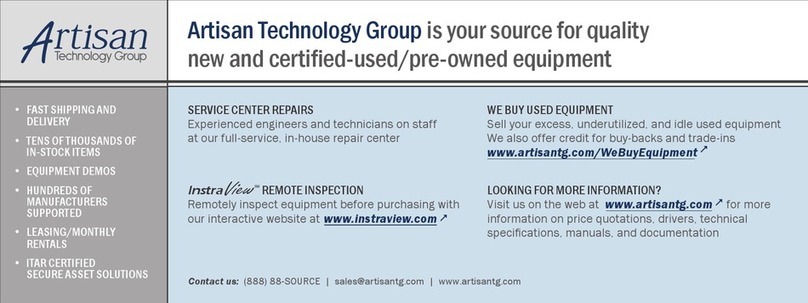
National Instruments
National Instruments FieldPoint FP-TB-1 operating instructions

National Instruments
National Instruments TBX-1328 manual
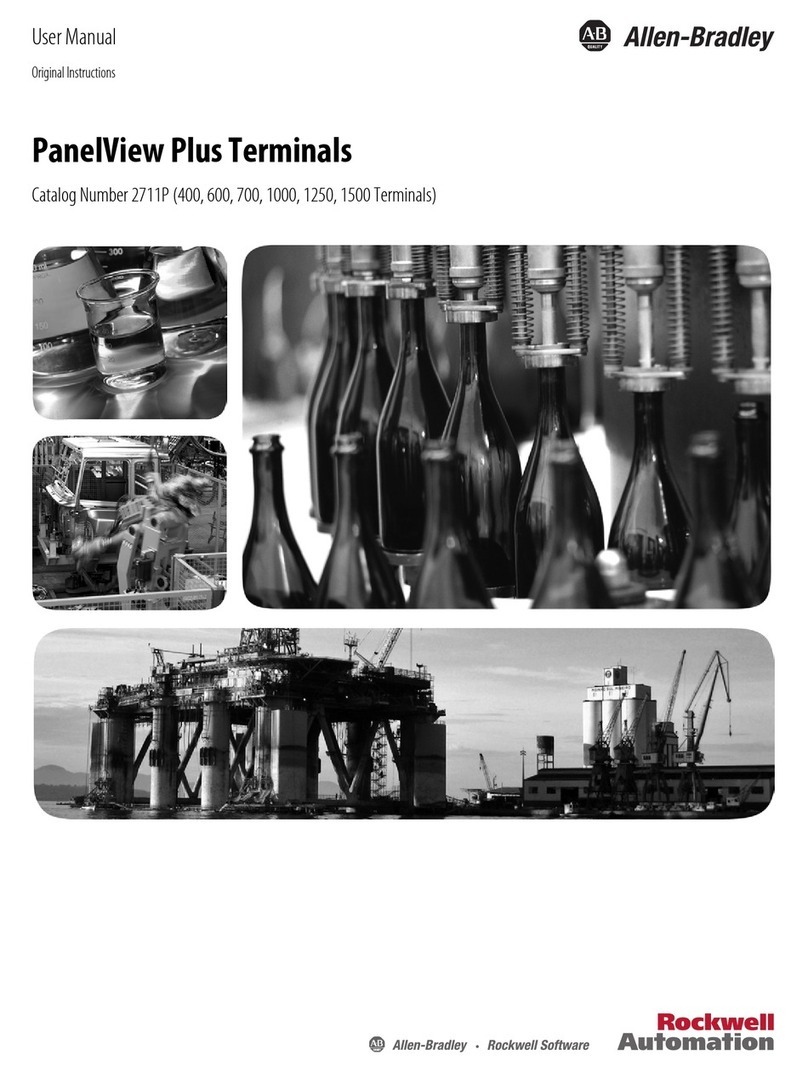
Rockwell Automation
Rockwell Automation Allen-Bradley PanelView Plus 2711P user manual

Festo
Festo CPX-FB13 User instructions

ELTEX
ELTEX NTU-RG-5402G-W user manual
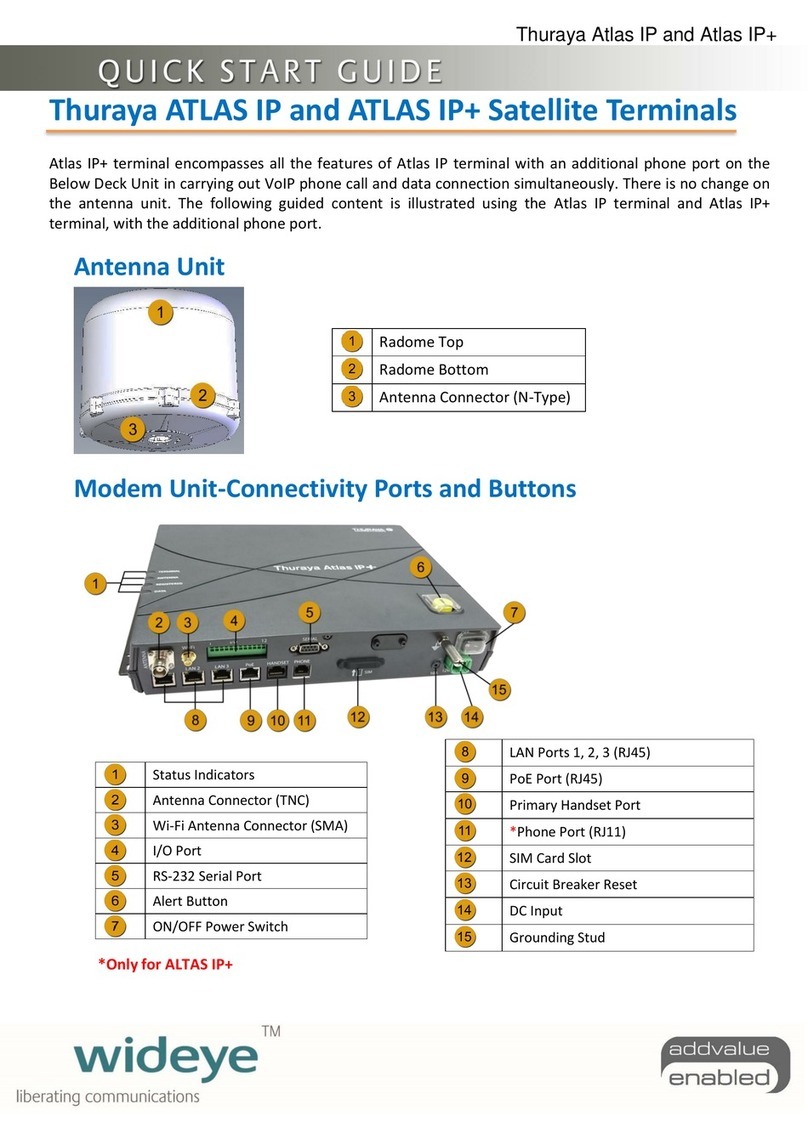
Thuraya
Thuraya ATLAS IP quick start guide