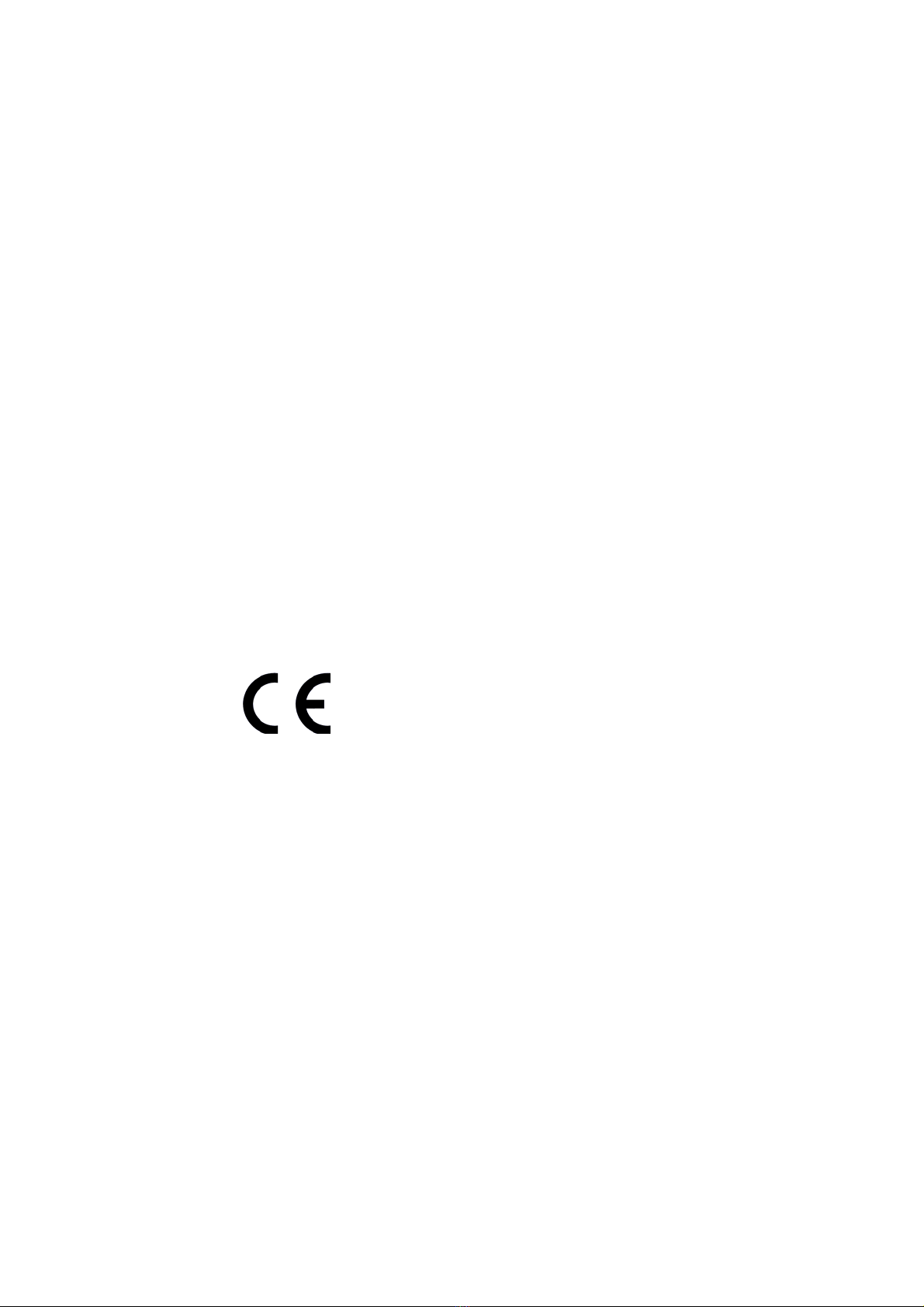3.2 VFD 2x20 Columns (Optional) ........................................................................................10
3.2.1 Specification ............................................................................................................10
3.2.2 Input ........................................................................................................................10
3.2.3 Operating Environment...........................................................................................10
3.3 MSR (Optional) ...............................................................................................................10
3.4 Power Supply..................................................................................................................11
3.4.1 Power Adaptor Specification...................................................................................11
4. Installation......................................................................................12
4.1 SSD Installation...............................................................................................................12
4.2 MSR Installation..............................................................................................................13
4.3 Customer Display............................................................................................................14
5. BIOS Setup ......................................................................................15
5.1 Main BOIS Information...................................................................................................15
5.1.1 UEFI Menu Bar.........................................................................................................15
5.1.2 Navigation Keys.......................................................................................................16
5.2 Main Screen....................................................................................................................16
5.3 Advanced Screen ............................................................................................................17
5.3.1 CPU Configuration...................................................................................................18
5.3.2 Chipset Configuration..............................................................................................19
5.3.3 Storage Configuration .............................................................................................20
5.3.4 Super IO Configuration............................................................................................21
5.3.5 APCI Configuration ..................................................................................................22
5.3.6 USB Configuration ...................................................................................................23
5.4 Hardware Health Event Monitoring Screen ...................................................................24
5.5 Security Screen...............................................................................................................25
5.6 Boot Screen ....................................................................................................................26
5.7 Exit Screen ......................................................................................................................29