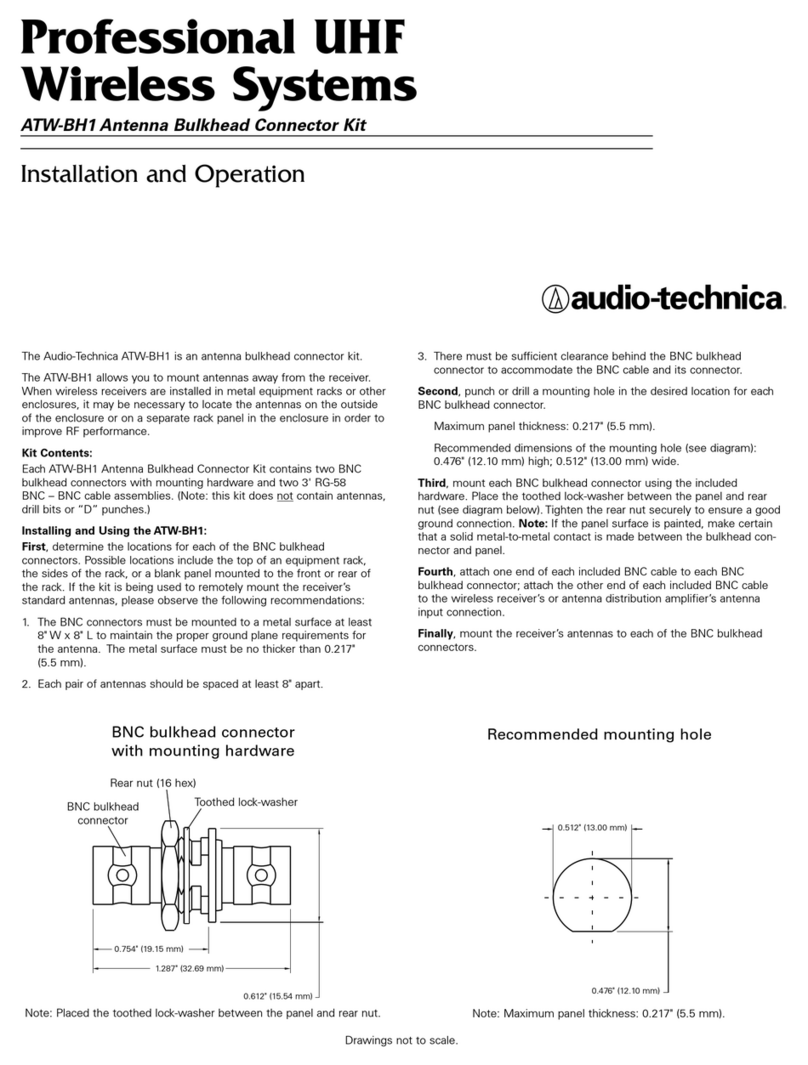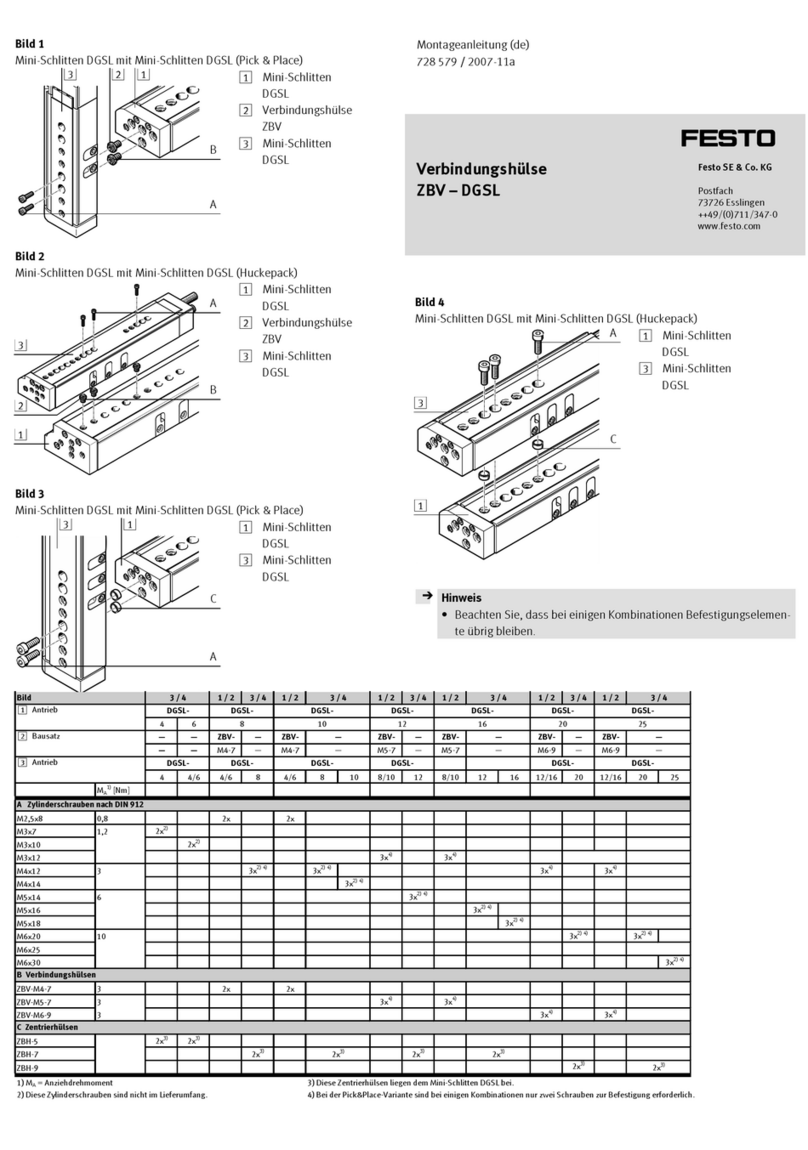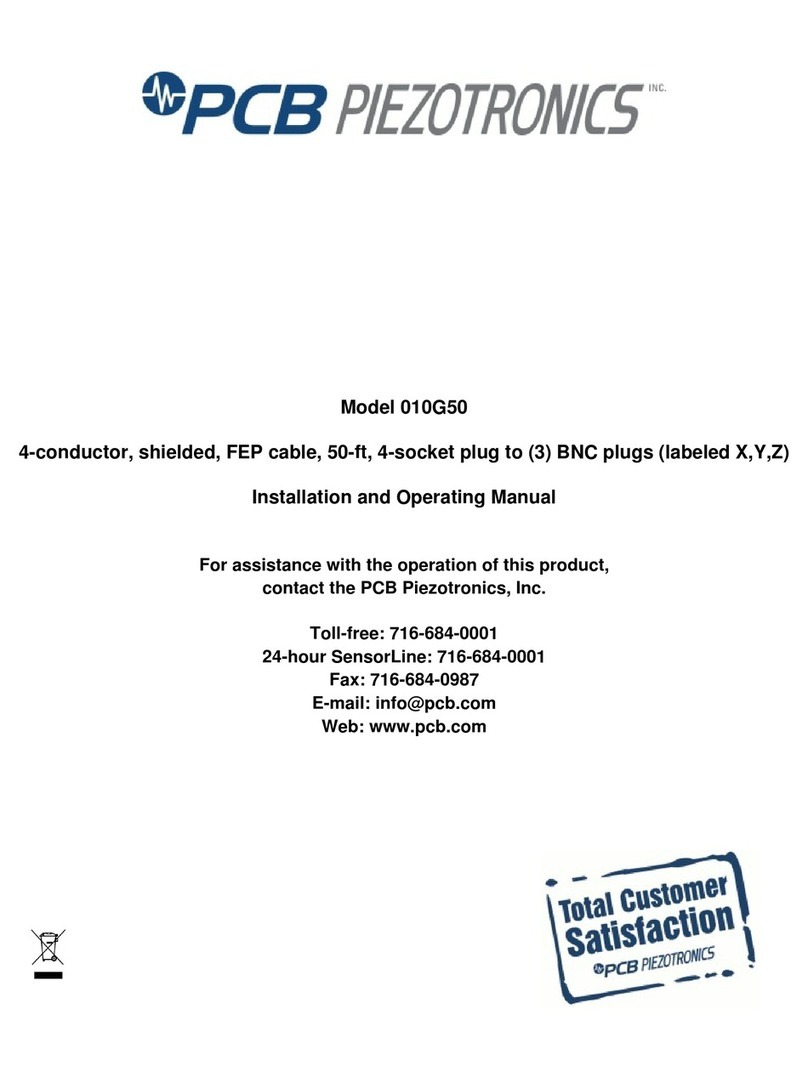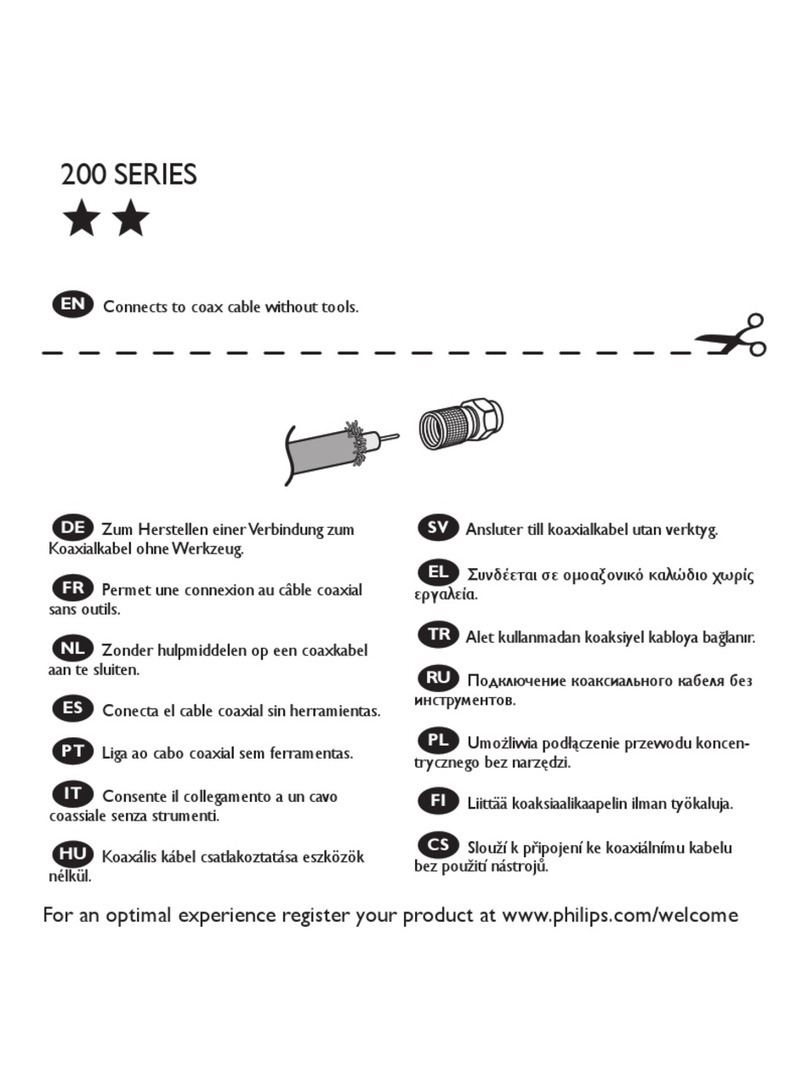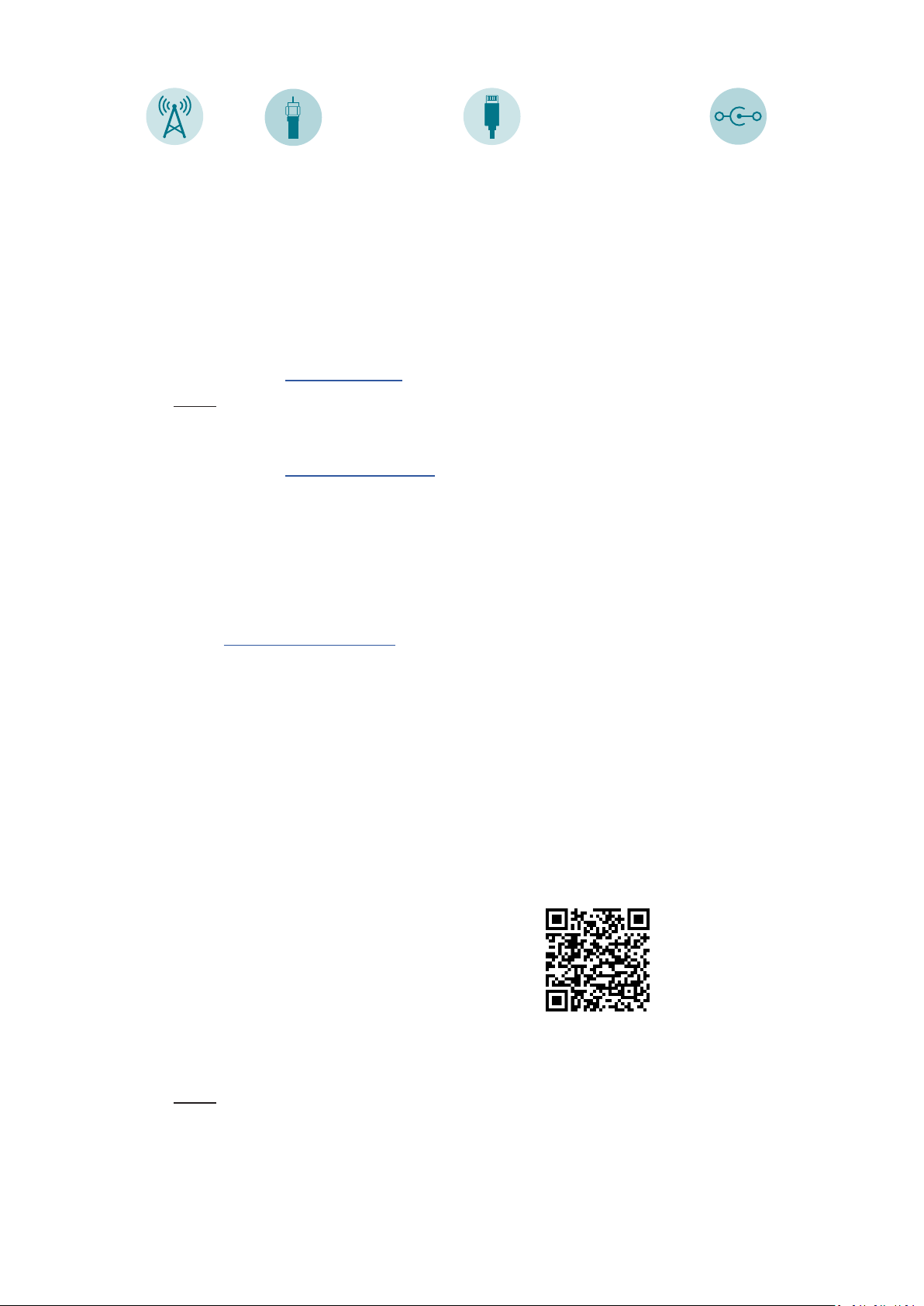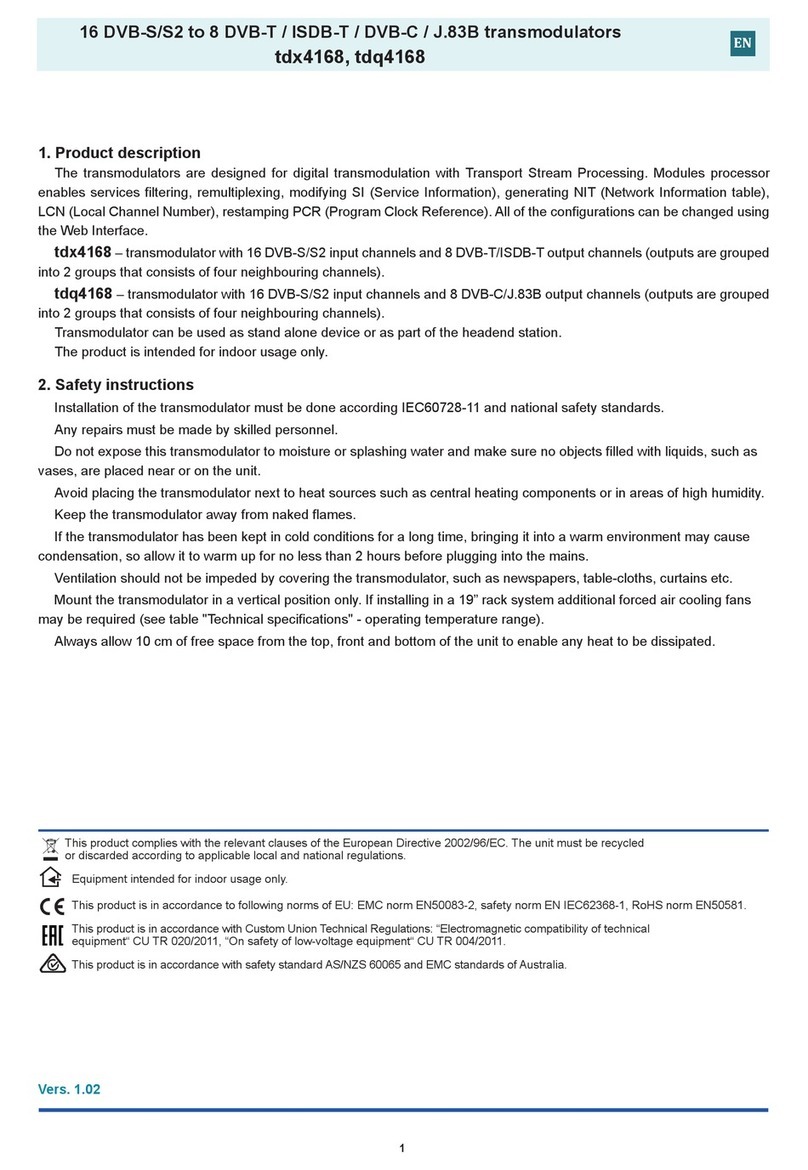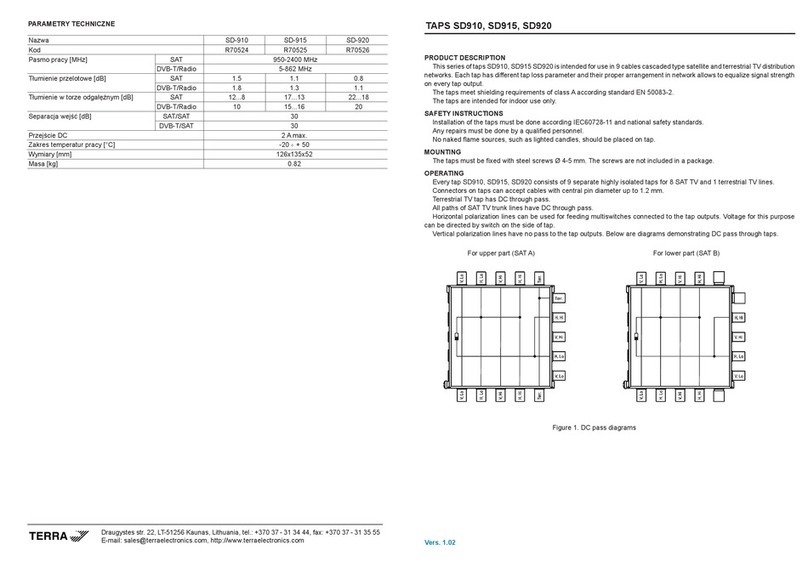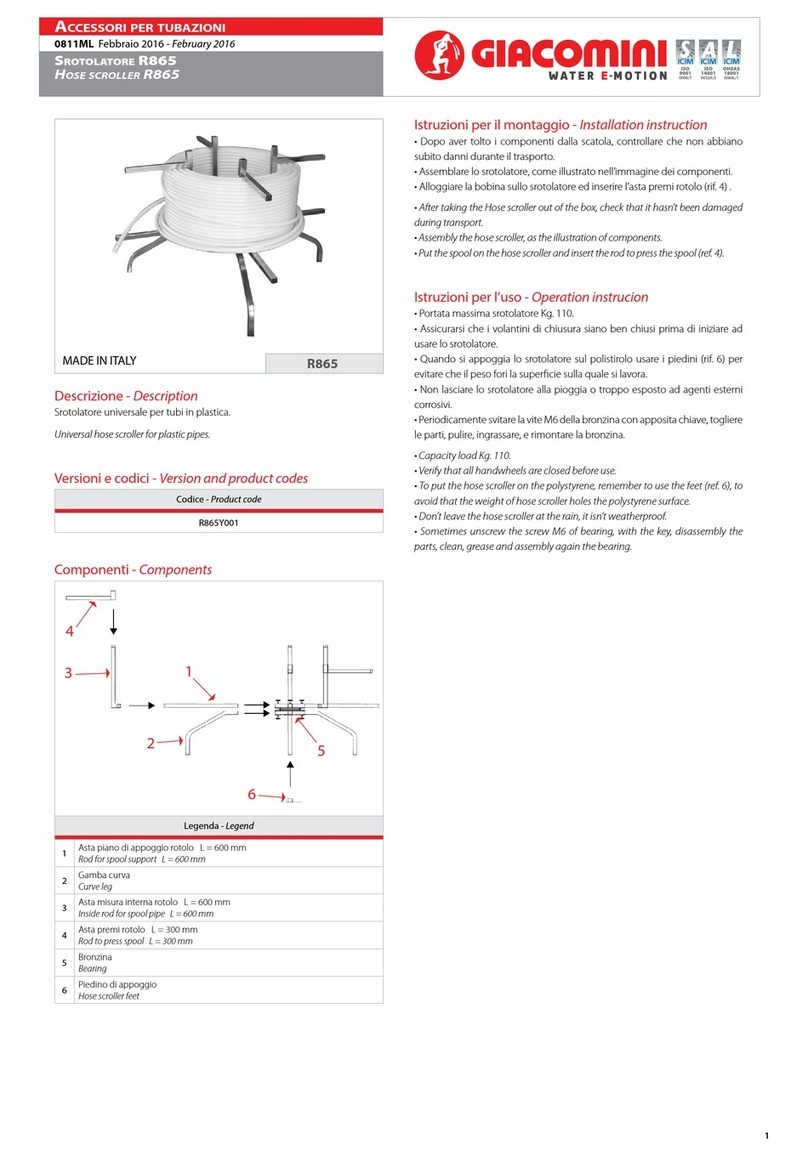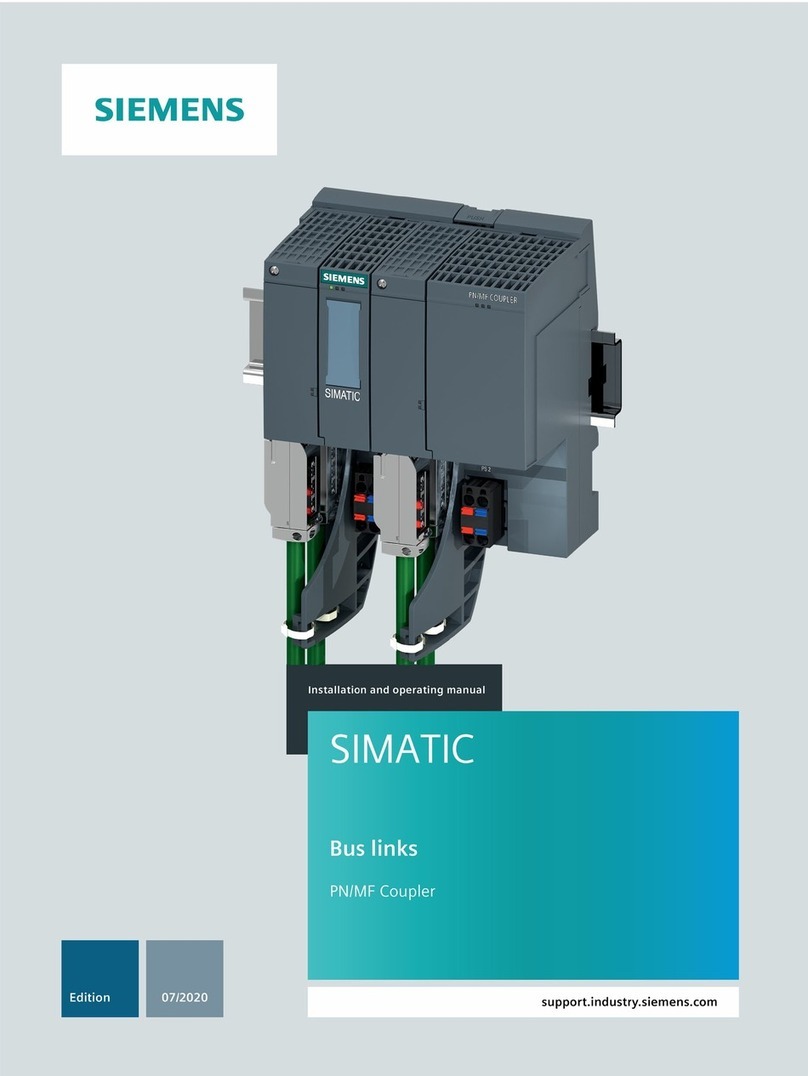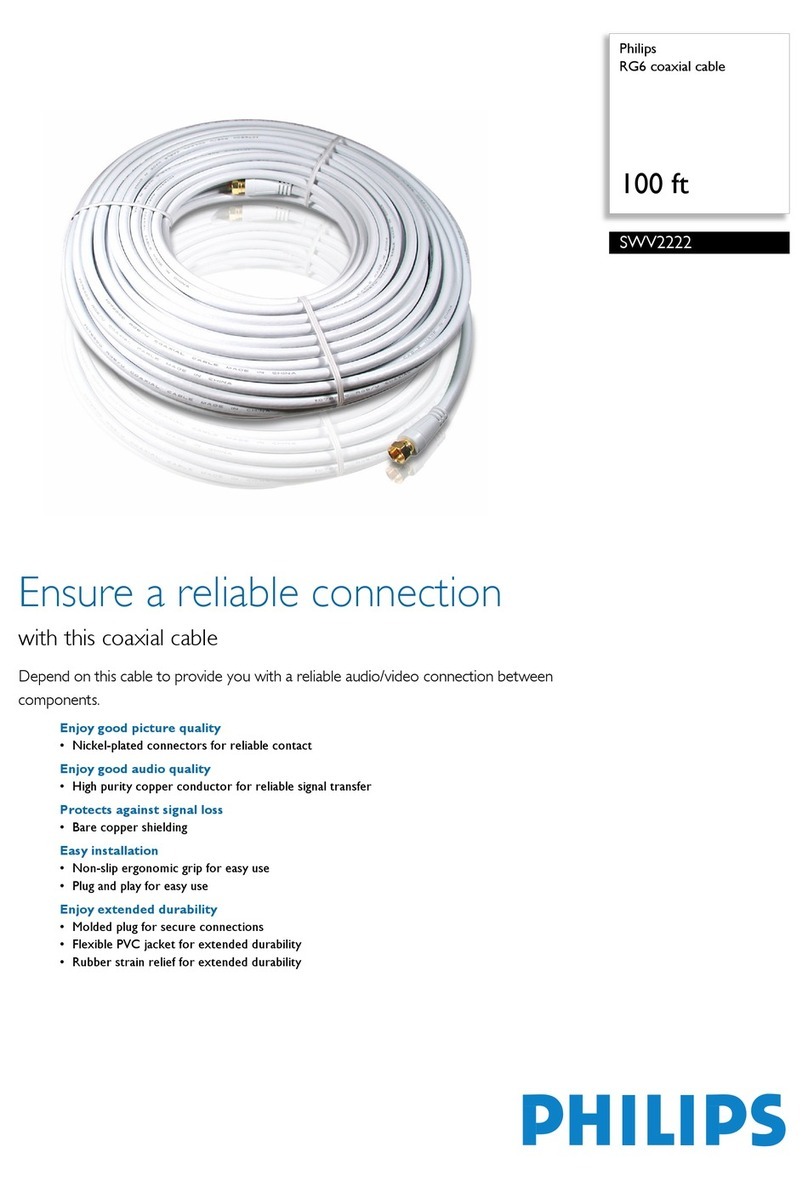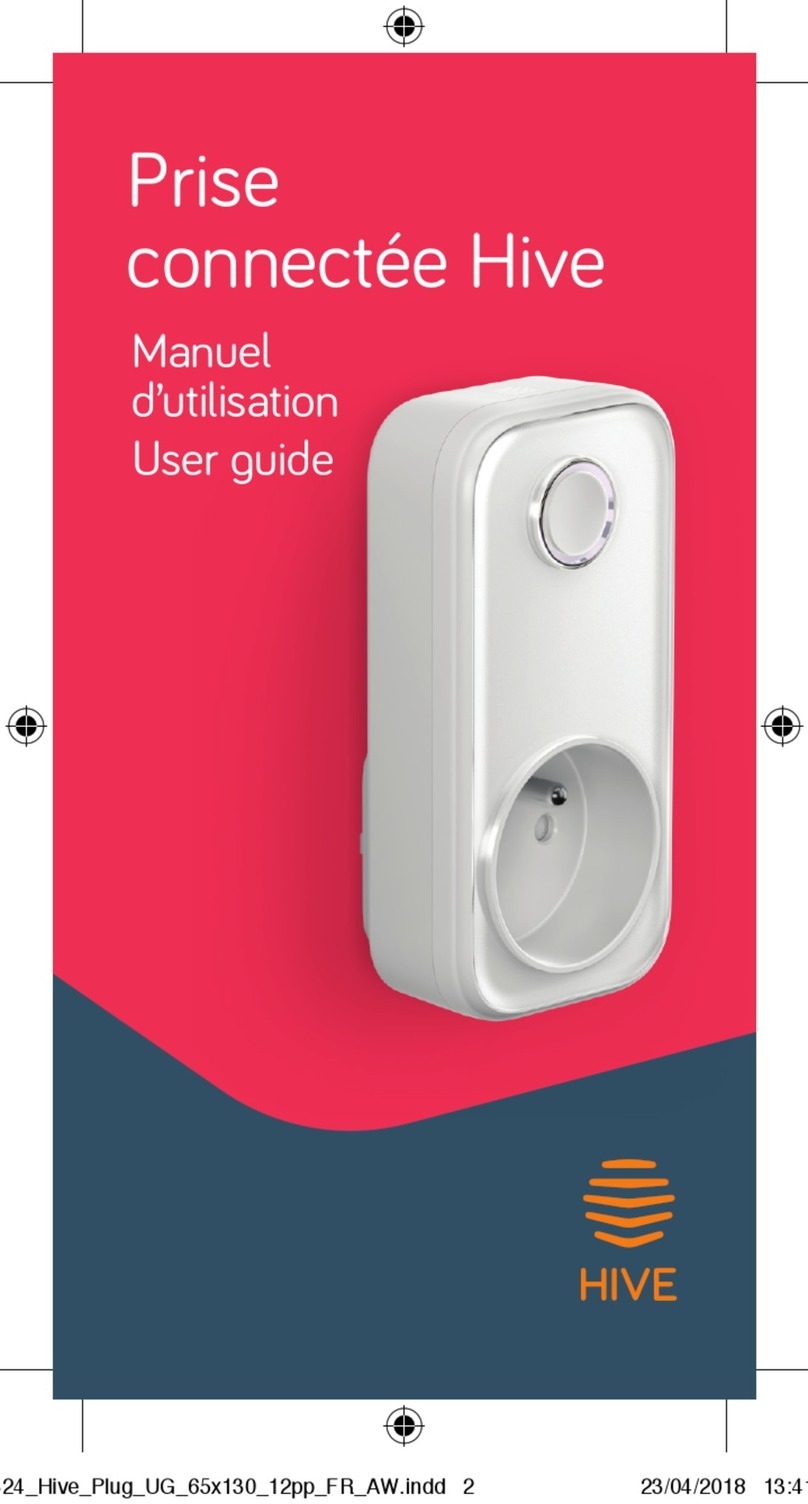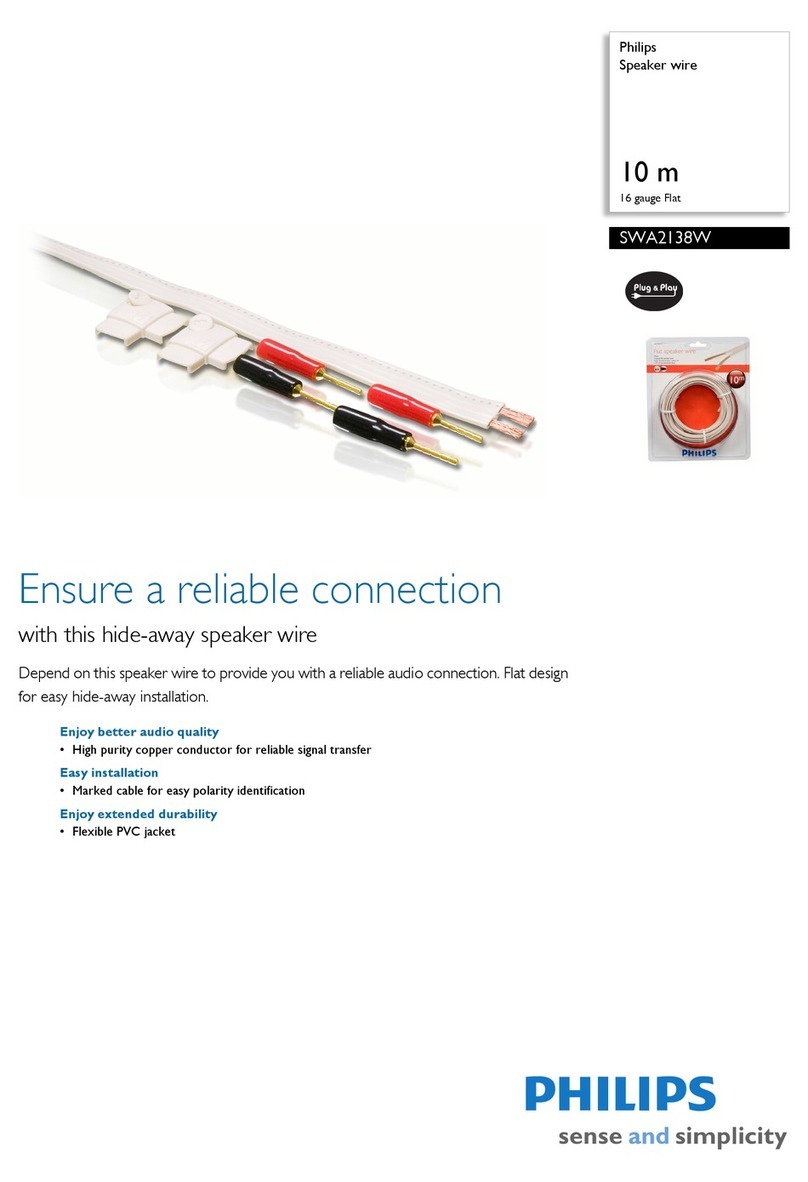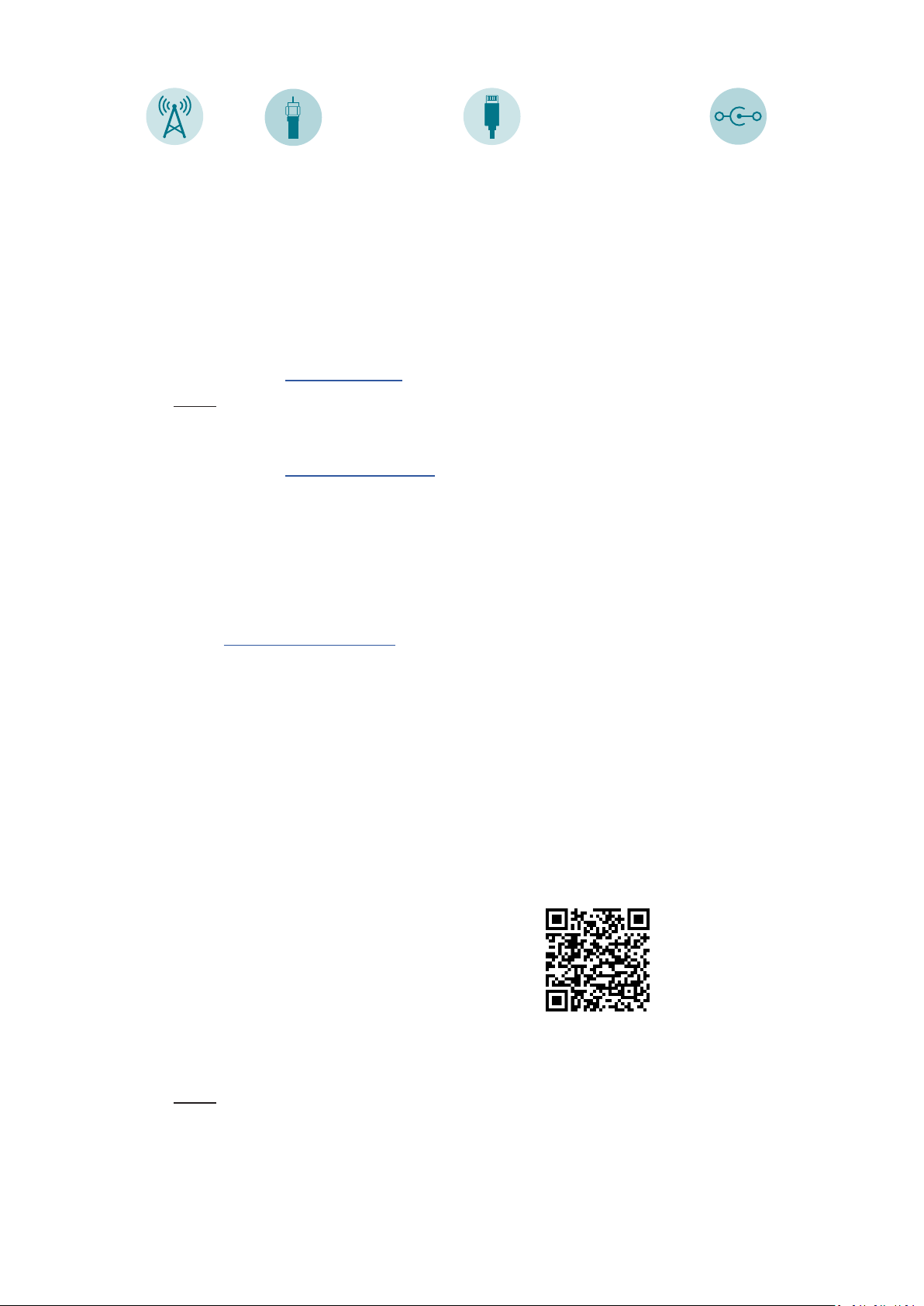
Aer connecng the power supply, wait unl the green or red status indicaon LED lights up on the front streamer panel.
connect to network
icon
++
-
Quickstart Guide STI520
Connect antenna
or cable signal source
or
Connect to network
(home router or PC)
Connect power
supply
• The “Playlist” secon of the menu displays the playlist URL for third-party players that
support M3U playlist format. Copy this URL and paste to your video player.
Third-party TV players tested:
o PLEX
o Emby
o SS IPTV
o Smart UP TV
o OTT Player
o Smart IPTV
• “Terra TV“ Android app can also be used on Android based TV or phone to watch video.
Get it from google play at
• Any Smart TV supports DLNA. Just press the “Source” buon on the TV remote control and
select STI520 device from the list. Choose a TV channel from the list and enjoy!
NOTE: TVs from dierent manufacturers may have a dierent DLNA name. For example, LG
calls it “SmartShare”.
• Aer the 1st login, select the country and the language of WEB control interface;
• Scan all RF channels in the “RF inputs / Channel scanning“ menu;
• The “TV channels“ menu shows a list of all TV channels. It is recommended to assign a TV
logo to each TV channel. Just open another browser window with TV logos
(e.g. www.lyngsat-logo.com) and drag the icon to the “logo” eld. Simple!
YY
• If you connect the streamer to network router - IP address of WEB conguraon interface
will be assigned by your network router DHCP server. Use the following mDNS address to
access the device interface:
hp://iptv.local
NOTE: mDNS protocol is supported in Windows and macOS operang systems only.
• If you connect the streamer to personal computer-IP address of WEB conguraon interface
will be set to:
hp://192.168.1.10
If you cannot connect, please read troubleshoong guide and user manual.
Enter default username and password admin/admin in the login window.