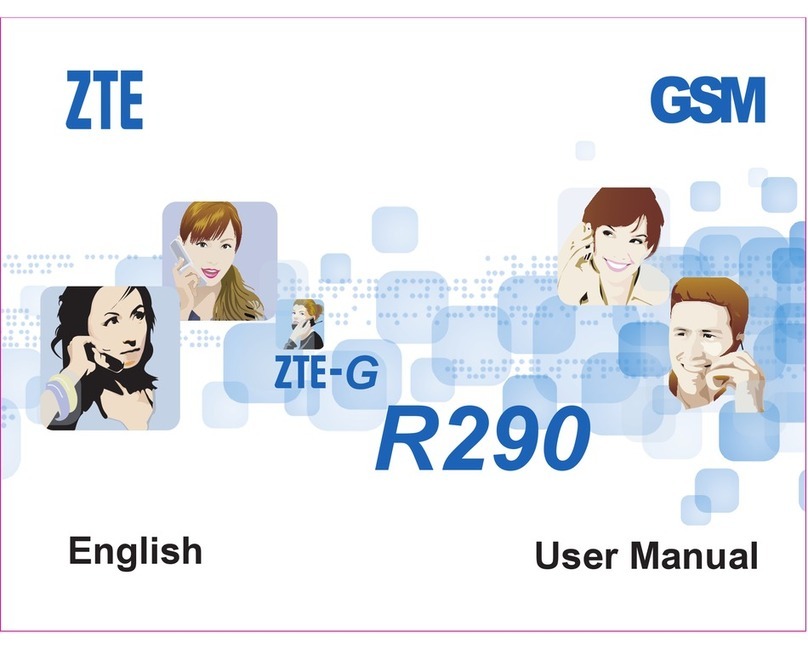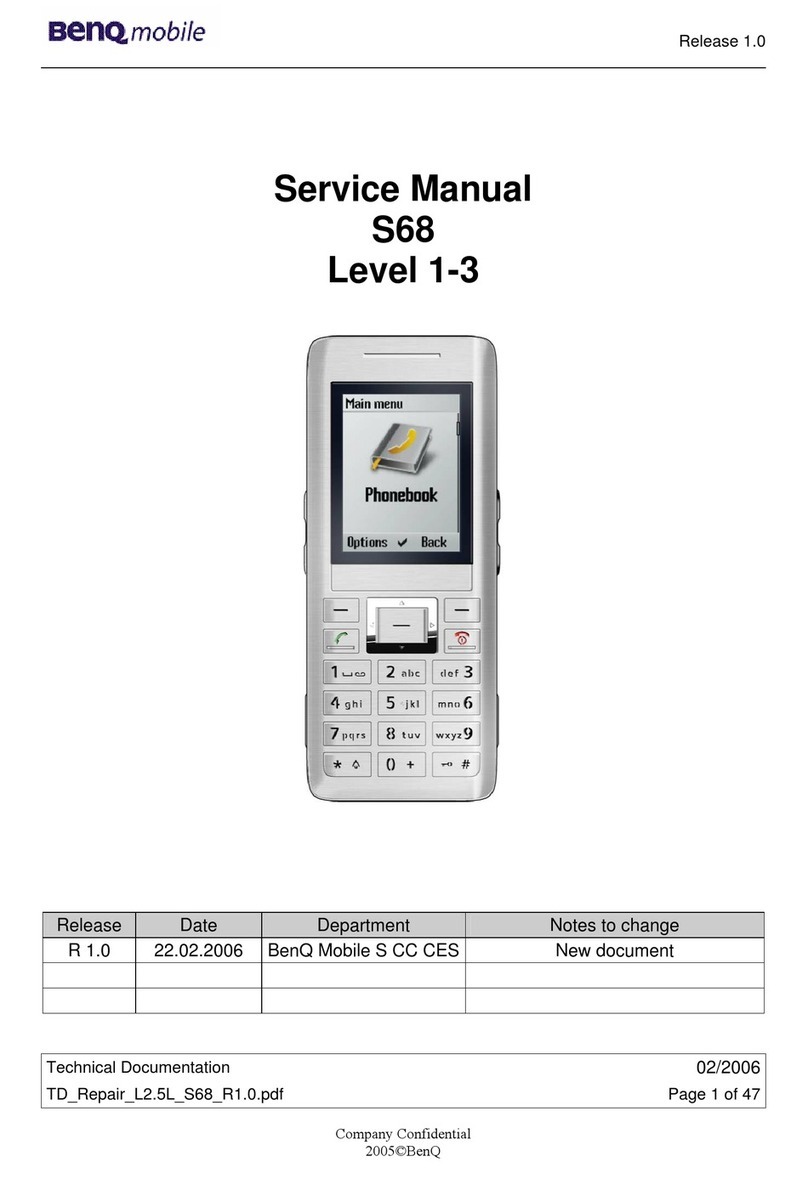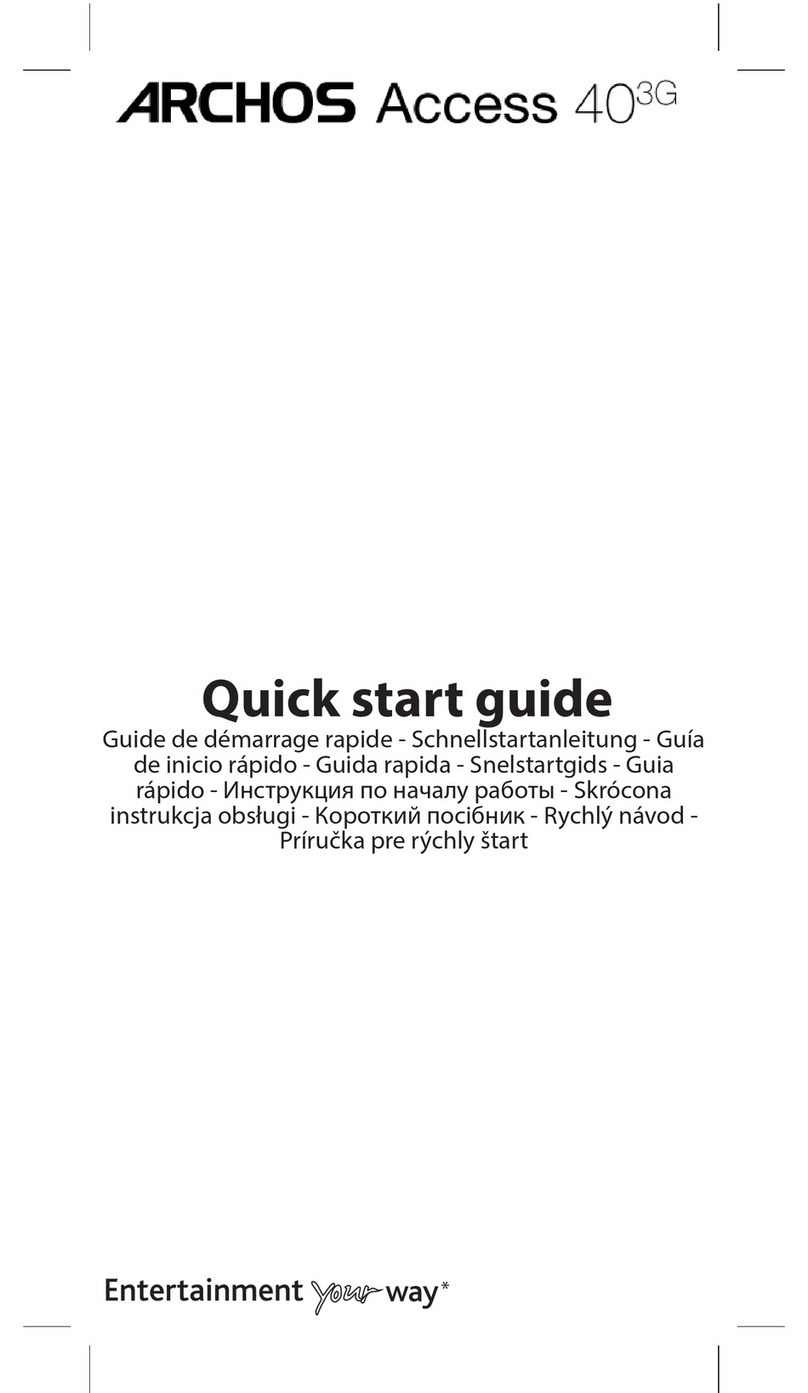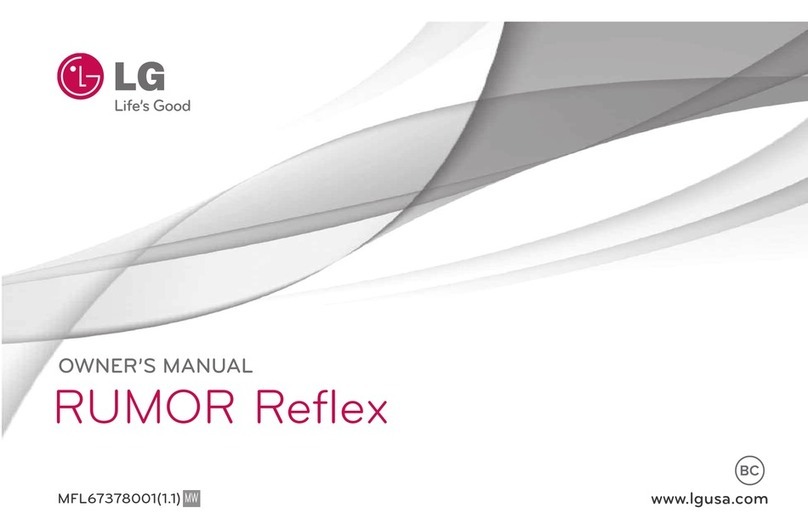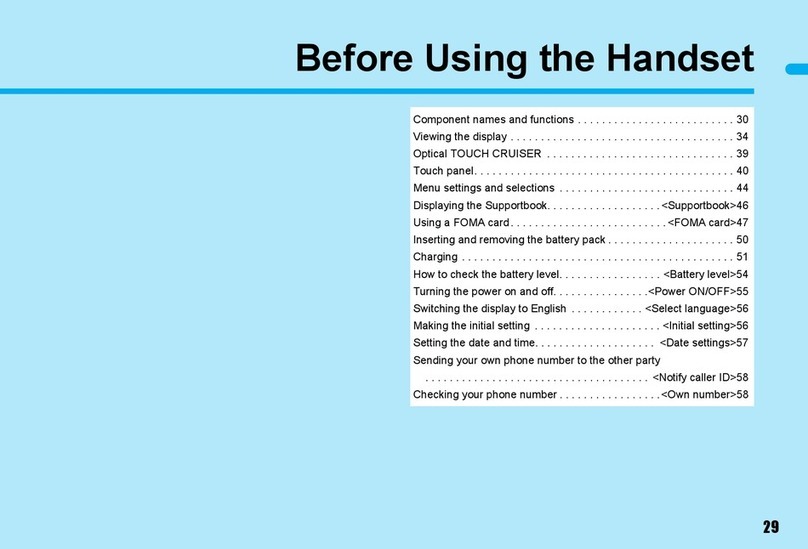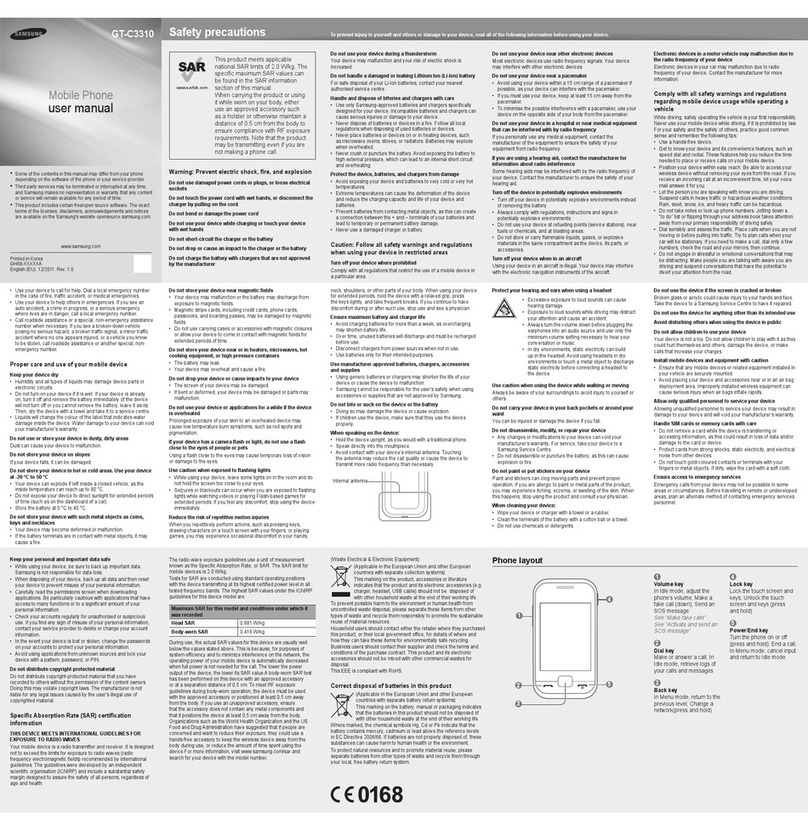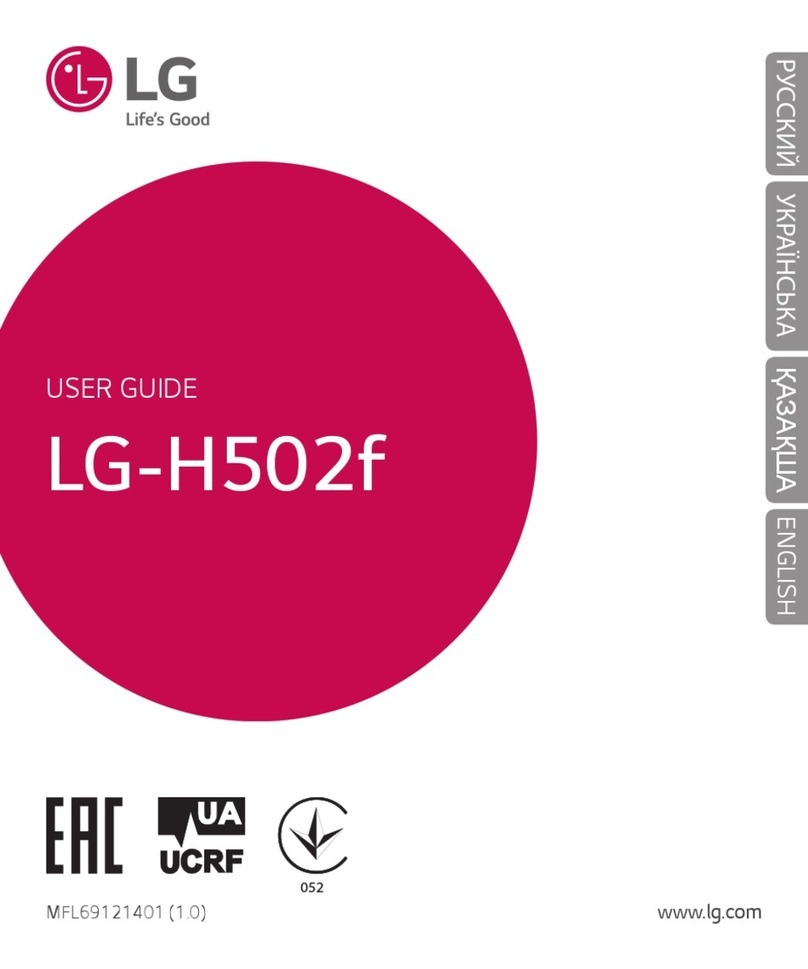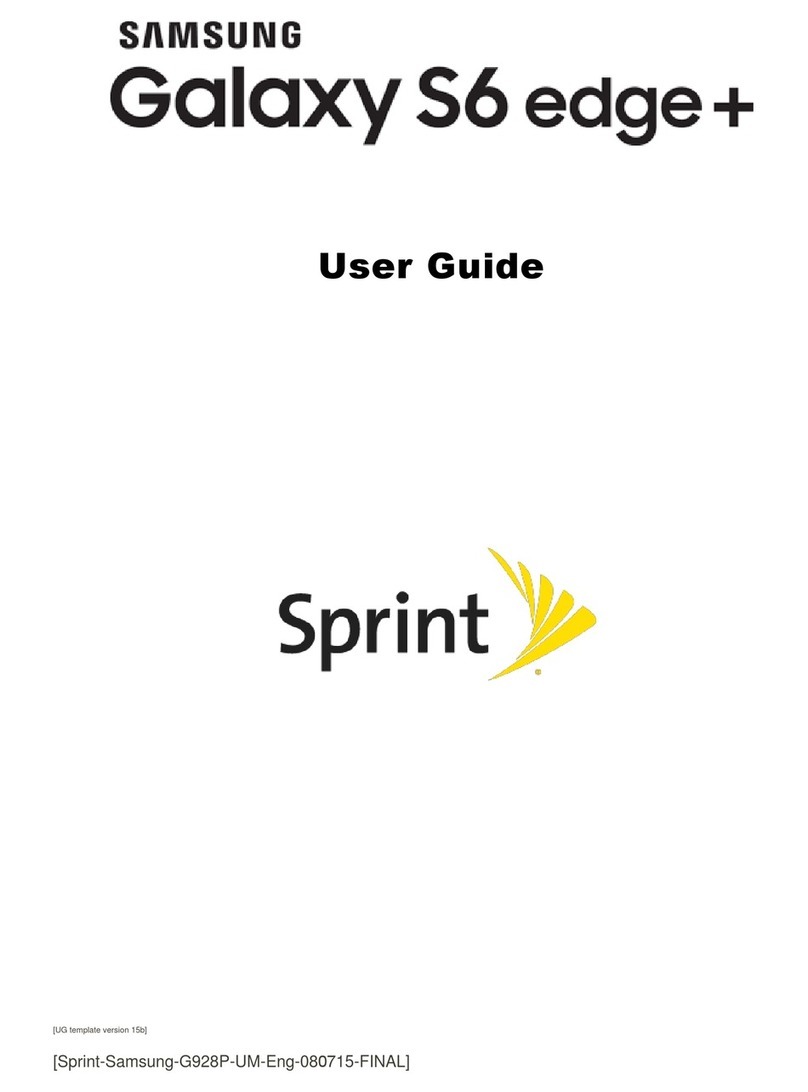TERSUS TC20 Instruction Manual

User Manual
Version V1.2-20210628
User Manual
For Tersus TC20 Controller
©2021 Tersus GNSS Inc. All rights reserved.
Sales & Technical Support:
More details, please visit www.tersus-gnss.com

User Manual for Tersus TC20 Controller v1.2
1
Table of Content
Table of Content.......................................................................................................................1
List of Figures........................................................................................................................... 2
List of Tables............................................................................................................................ 4
Revision History....................................................................................................................... 5
1. Introduction................................................................................................................6
1.1 Overview.............................................................................................................6
1.2 Specification.......................................................................................................7
1.3 Accessories of TC20 Controller......................................................................8
2. General Operation..................................................................................................10
2.1 Starting to use TC20 Controller....................................................................10
2.2 Insert the SIM card and T-Flash card..........................................................11
2.3 T-Flash card.....................................................................................................14
2.4 Using of Touch Screen.................................................................................. 14
2.5 Home Screen operations...............................................................................15
2.6 Extend the battery life.................................................................................... 27
2.7 Firmware Upgrade..........................................................................................28
2.8 Google Service Framework installation.......................................................34
3. Terminology.............................................................................................................42

User Manual for Tersus TC20 Controller v1.2
2
List of Figures
Figure 1.1 The overlook of TC20 Controller – Yellow....................................6
Figure 1.2 The overlook of TC20 Controller – Red........................................6
Figure 1.3 TC20 Lithium Battery.......................................................................8
Figure 1.4 TC20 Charger................................................................................... 9
Figure 1.5 Mini USB Cable................................................................................ 9
Figure 2.1 Four sides of TC20 controller.......................................................10
Figure 2.2 Remove the back cover................................................................ 11
Figure 2.3 Take off the back cover................................................................. 12
Figure 2.4 Put the SIM card in the holder..................................................... 12
Figure 2.5 Insert T-Flash card.........................................................................13
Figure 2.6 Insert the back cover..................................................................... 13
Figure 2.7 Select USB function.......................................................................14
Figure 2.8 Home screen.................................................................................. 16
Figure 2.9 Main screen.................................................................................... 17
Figure 2.10 List of applications....................................................................... 17
Figure 2.11 Choose the application to be dragged......................................18
Figure 2.12 Drag the icon to the area............................................................ 18
Figure 2.13 Release hand and icon is added...............................................19
Figure 2.14 Tap the icon to be deleted.......................................................... 19
Figure 2.15 Hold and drag the icon................................................................20
Figure 2.16 The object becomes gray........................................................... 20
Figure 2.17 The shortcut is deleted................................................................20
Figure 2.18 Home screen................................................................................ 21
Figure 2.19 WALLPAPER & WIDGETS........................................................ 22
Figure 2.20 Select wallpaper...........................................................................22
Figure 2.21 Set wallpaper................................................................................23

User Manual for Tersus TC20 Controller v1.2
3
Figure 2.22 Home screen with new wallpaper............................................. 23
Figure 2.23 Locked home screen...................................................................24
Figure 2.24 Slide up..........................................................................................24
Figure 2.25 Unlocked home screen............................................................... 25
Figure 2.26 Status bar on the screen............................................................ 25
Figure 2.27 Message board............................................................................ 26
Figure 2.28 Settings interface......................................................................... 26
Figure 2.29 Recently used applications........................................................ 27
Figure 2.30 Flash tool interface...................................................................... 29
Figure 2.31 Select file for Download Agent...................................................29
Figure 2.32 Load Scatter file........................................................................... 30
Figure 2.33 Select Firmware Upgrade mode................................................30
Figure 2.34 Click Download button................................................................ 31
Figure 2.35 Upgrading is ready to start......................................................... 31
Figure 2.36 Upgrading in progress.................................................................32
Figure 2.37 Upgrading is completed.............................................................. 32
Figure 2.38 Download port is recognized in the Computer Management34
Figure 2.39 SN Writer main interface............................................................ 35
Figure 2.40 System Config of SN Writer tool................................................36
Figure 2.41 Files in the firmware file folder...................................................36
Figure 2.42 Fill in SN number......................................................................... 37
Figure 2.43 SN writing in progress.................................................................37
Figure 2.44 Successful operation indication.................................................38
Figure 2.45 Device ID.apk is pasted in TC20 internal storage.................. 39
Figure 2.46 Install Device ID app................................................................... 39
Figure 2.47 Device ID app is installed........................................................... 40
Figure 2.48 Check Google Service Framework ID...................................... 40
Figure 2.49 Register device on Google.com................................................ 41

User Manual for Tersus TC20 Controller v1.2
5
Revision History
Version
Revision Date
Change summary
1.0
20181224
Initial Release
1.1
20190701
Add accessories, firmware upgrade and google
service framework installation
1.2
20210628
Upgrade Table1

User Manual for Tersus TC20 Controller v1.2
6
1. Introduction
This chapter mainly introduces the overview and specification of the Tersus
TC20 Controller.
1.1 Overview
The Tersus TC20 Controller is a rugged smart controller with design of 4.3''
touch screen and an alphanumerical keypad. Equipped with powerful
processor, it is perfect to adapt with Tersus Survey software. With professional
IP67 rating, it is robust and reliable for harsh operating conditions.
Figure 1.2 The overlook of TC20 Controller –
Red
Figure 1.1 The overlook of TC20 Controller –
Yellow

User Manual for Tersus TC20 Controller v1.2
7
1.2 Specification
Table 1 TC20 technical specification
System
Operating System
Android 6.0
CPU
MTK MT6735 Quad-Core 1.3GHz
Memory
2GB RAM + 16GB ROM
External Flash
T-Flash , up to 64GB
Keypad Backlight
White
LCD
4.3"
Touch Screen
Capacitive Touch Screen
Camera
8M pixel, Auto Focus
Flash Light
High light Flash LED
Language
47 languages including Chinese, English, Filipino, French,
Italian, Japanese, Korean, Malay, Portuguese, Romanian,
Russian, Spanish, Turkish, etc.
GNSS
Signals supported
A-GPS
Communication
Wi-Fi
IEEE 802.11a/b/g/n
Cellular Mode
Dual SIM Dual Standby
SIM1 & SIM2
FDD-LTE 800 / 1800 / 2100 / 2600MHz
TD-LTE 1900 / 2300 / 2500 / 2600MHz
WCDMA 850 / 900 / 1900 / 2100MHz
GSM 850 / 900 / 1800 / 1900MHz
Bluetooth
V4.1
USB
Micro USB for charging and data (OTG)
Audio Jack
3.5mm Audio Jack for Audio

User Manual for Tersus TC20 Controller v1.2
8
NFC
Standard
Sensors
G-Sensor, Compass, Barometer, Light-Sensor, Gyro
Electrical
Power
5V DC, 1.0A
Battery
6500 mAh
Battery Life
10 hours operation, 720 hours standby
Charging Time
4.5 hours (5V 2A input), 8 hours (5V 1A input)
Physical
Dustproof & Waterproof
IP67
Shock
0.8m drop onto concrete
Dimension
210mmx87mmx31mm
Weight
495g (include battery)
Operating Temperature
-20 ℃~ +55 ℃
Storage Temperature
-30 ℃~ +65 ℃
1.3 Accessories of TC20 Controller
The accessories of TC20 Controller are listed below.
TC20 Lithium Battery (3.7V/6500mAh)
Figure 1.3 TC20 Lithium Battery

User Manual for Tersus TC20 Controller v1.2
9
TC20 Charger (5V/1A)
Figure 1.4 TC20 Charger
Mini USB Cable
Figure 1.5 Mini USB Cable
Functions: 1. Connect to the USB port of computer for data downloading;
2. Connect to the charger to charge TC20 controller.

User Manual for Tersus TC20 Controller v1.2
10
2. General Operation
This chapter introduces how to use Tersus TC20 Controller.
2.1 Starting to use TC20 Controller
Power on: Press and hold the power button for 3 seconds
Power off: Press and hold the power button for 3 seconds, select ‘power off’ in
the menu option.
Figure 2.1 Four sides of TC20 controller

User Manual for Tersus TC20 Controller v1.2
11
Menu Key: Select to show the available menu in current screen.
Home Key: Return to home screen. To view recent application, press and hold
the home key.
Back Key: Return to previous screen.
Volume Key: Adjust the volume of the sound.
Reset Key: Shut down the controller when controller is abnormal.
Camera Key: Short press to enter camera in home screen. Long press the key
to open torch
2.2 Insert the SIM card and T-Flash card
1. Remove the back cover: Loosen the screws on the back side – to rotate
the screws anti-clockwise until open the bake cover as shown in Figure 2.2.
Figure 2.2 Remove the back cover

User Manual for Tersus TC20 Controller v1.2
12
2. Take off the back cover: Remove the back cover by lifting it up from the
bottom part as shown in Figure 2.3.
Figure 2.3 Take off the back cover
3. Put the SIM Card in the holder: Put the SIM card into the slot touching the
SIM contacts of the controller as shown in Figure 2.4.
Figure 2.4 Put the SIM card in the holder
4. Insert T-Flash card: Open T-Flash card holder and insert T-Flash card into
the slot, then close T-Flash card holder as shown in Figure 2.5.

User Manual for Tersus TC20 Controller v1.2
13
Figure 2.5 Insert T-Flash card
5. Insert the back cover: Insert the back cover and rotate screws clockwise
to lock the back cover as shown in Figure 2.6.
Figure 2.6 Insert the back cover

User Manual for Tersus TC20 Controller v1.2
14
Note: Please power off the controller before plug in or pull out the SIM card.
2.3 T-Flash card
1. Connect USB, turn on USB storage.
It automatically pops up USB connected interface after connecting USB,
and then click Turn on USB storage to use the T-Flash as USB storage.
Figure 2.7 Select USB function
2.4 Using of Touch Screen
Single Click: To select an icon. For example, click dial to open the keypad
which will be displayed on the screen.
Double Click: To zoom-in or zoom-out. For example, to zoom-in or out of a

User Manual for Tersus TC20 Controller v1.2
15
photo, click twice when viewing a photo or browsing on the internet.
Hold: press and hold the screen, icon or input box to get more operation
options.
1) Long-Time Click a picture in the gallery list interface, the status bar
prompts to select a picture, you select to share or delete.
2) Long-Time Click the blanks of home screen to add home screen
shortcut.
3) Long-Time Click the blanks of home screen wallpaper sources can be
selected.
Drag the screen: You can drag the screen to view more applications which
are not displayed in one screen.
Scratch the screen: A screen of information cannot be displayed scratch
scrolling display hidden information.
2.5 Home Screen operations
You can use various functions of the controller screen through the touch
screen. Click the icons to open the applications. View all applications by
clicking an application tab.
The controller has a default screen. You can add multiple screens. After adding
multiple screens, about scratching the screen to switch the screen between
each other, and at any point of a long blank screen to add widgets, wallpaper
settings, enter the settings.

User Manual for Tersus TC20 Controller v1.2
16
Figure 2.8 Home screen
◆Create shortcuts and widgets
Click the main screen and then Pop-up list of application. Hold and click the
application icon which you want to add a shortcut. Interface blue transparent
box will pop up analog screen area. Drag the application icon to the area you
want to place, release the hand that add. To add widgets the same way as add
a shortcut. Applications and widgets interface switching mode, you can click
application and widget or slide the screen. As shown the following figure:
Status
Message Board

User Manual for Tersus TC20 Controller v1.2
17
Figure 2.9 Main screen
Figure 2.10 List of applications

User Manual for Tersus TC20 Controller v1.2
18
Figure 2.11 Choose the application to be dragged
Figure 2.12 Drag the icon to the area

User Manual for Tersus TC20 Controller v1.2
19
Figure 2.13 Release hand and icon is added
◆Delete the shortcuts and widgets
To delete an object, tap and hold the object, then drag it towards the top of the
screen . When the object become gray let go of it and the selected
object will be deleted.
Figure 2.14 Tap the icon to be deleted
Other manuals for TC20
1
Table of contents
Other TERSUS Cell Phone manuals