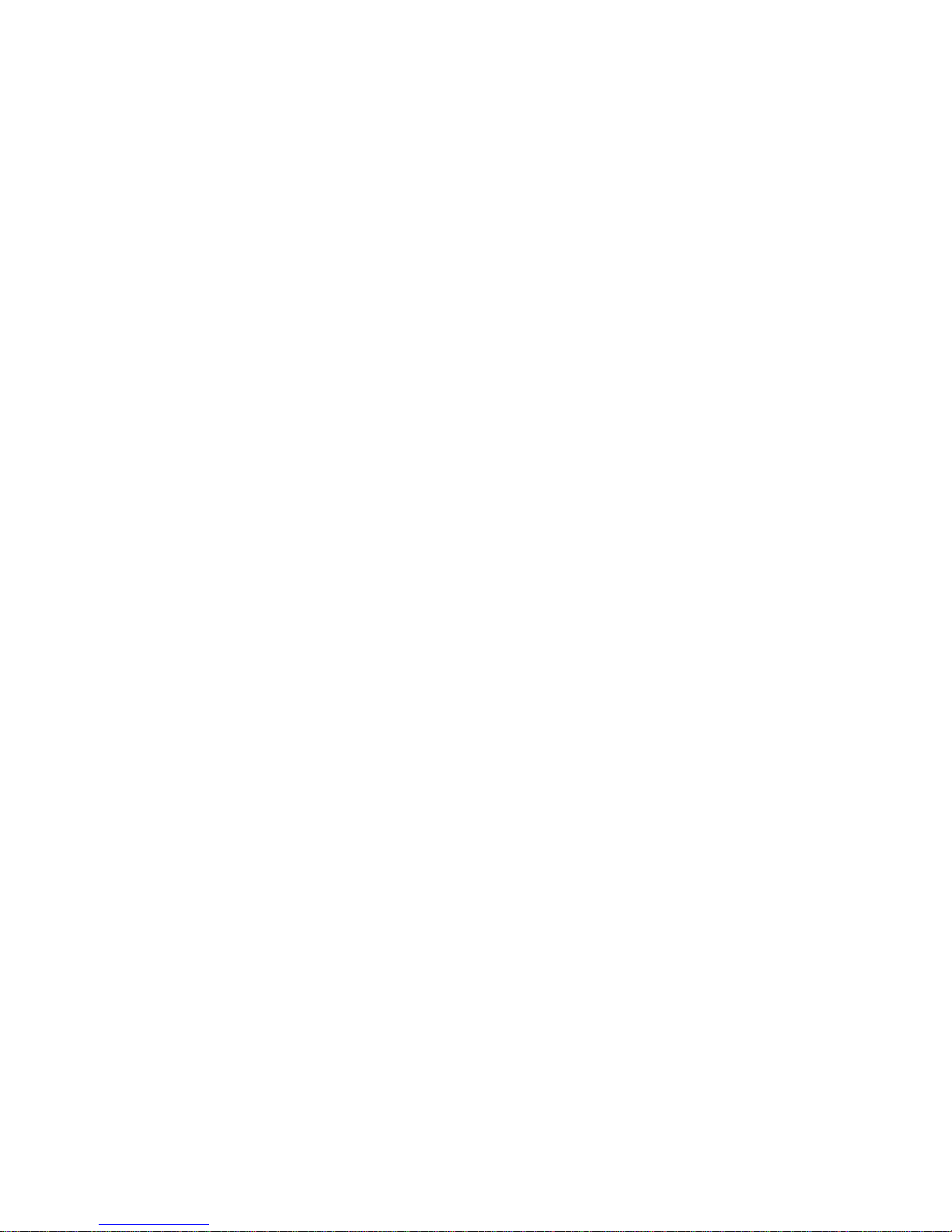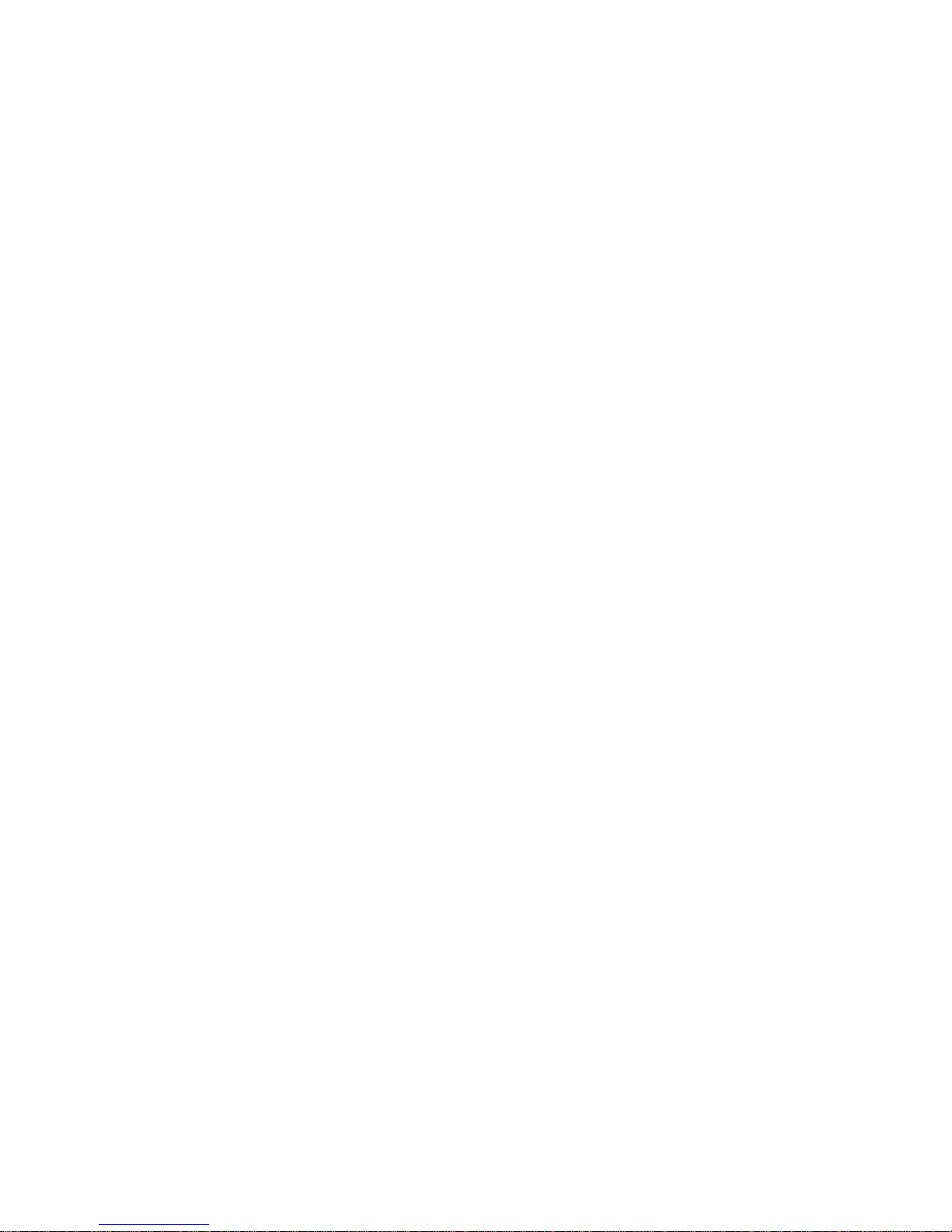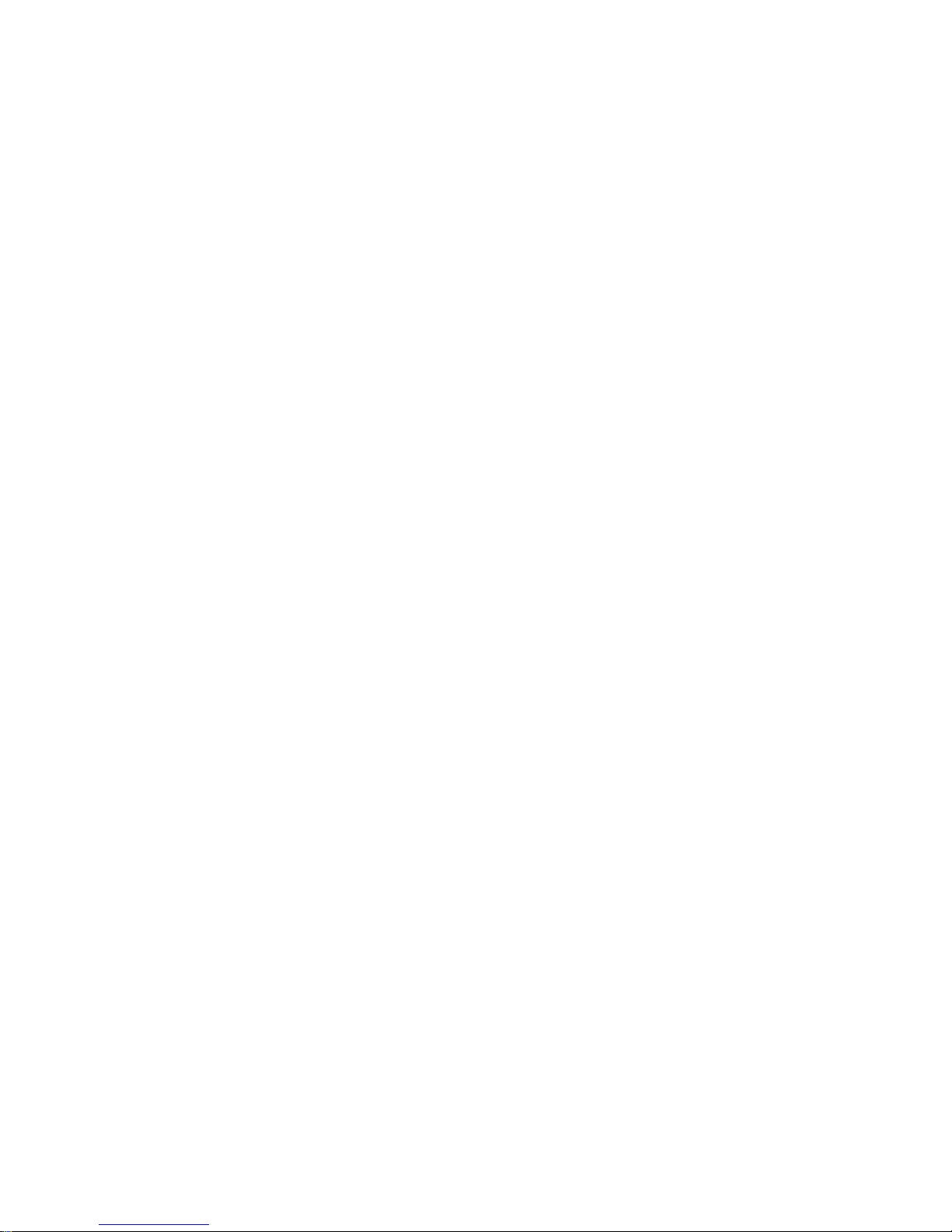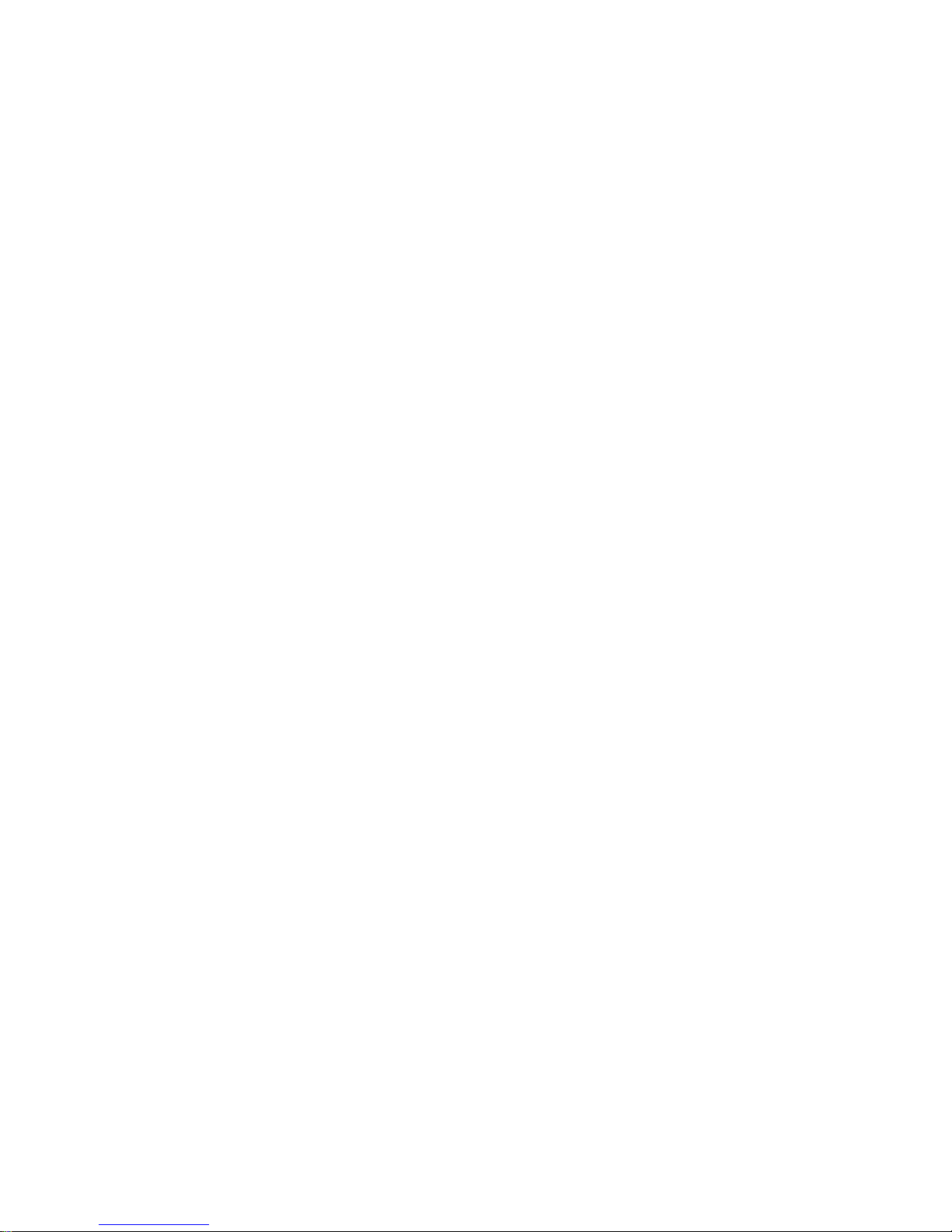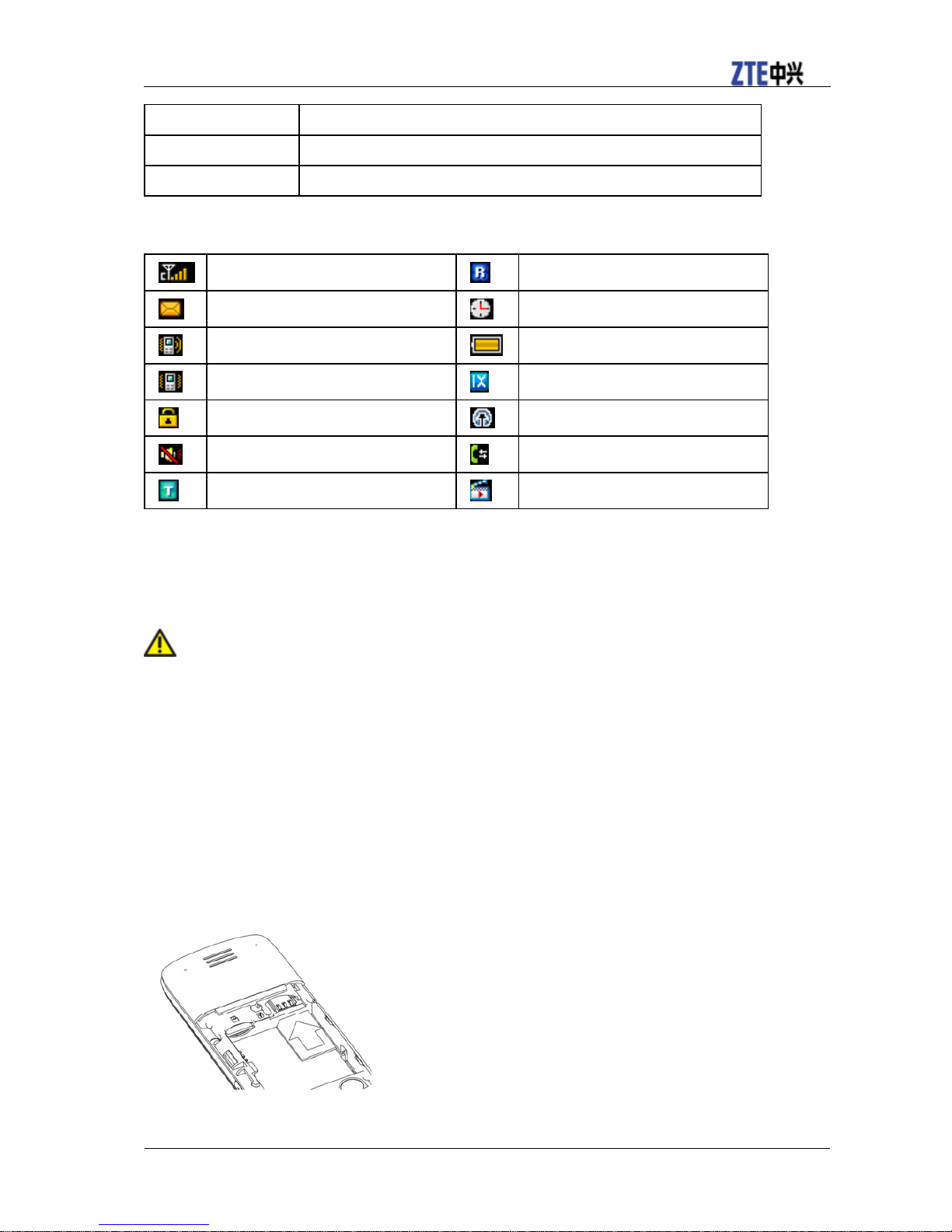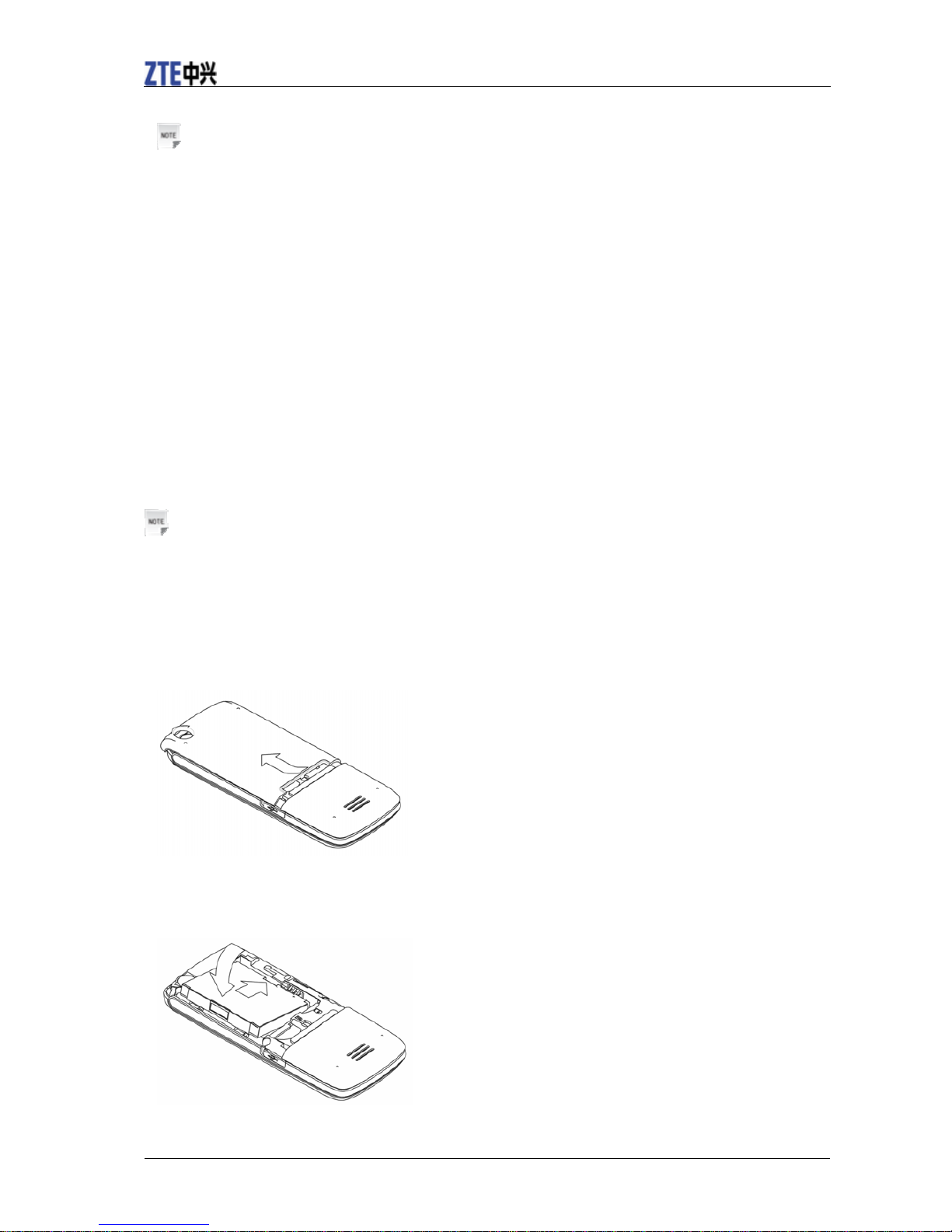Starting call waiting.................................................................................................... 16
Starting fire proof........................................................................................................ 16
Other call settings ....................................................................................................... 17
Messages............................................................................................................................. 18
Setting message........................................................................................................... 18
Editing template.......................................................................................................... 18
Text messages................................................................................................................. 18
Sending a new SMS.................................................................................................... 18
Receiving SMS ........................................................................................................... 19
Replying SMS............................................................................................................. 19
Calling back ................................................................................................................ 19
Use number................................................................................................................. 19
Deleting SMS.............................................................................................................. 20
Multimedia message ....................................................................................................... 20
Sending a new MMS................................................................................................... 20
Receiving MMS.......................................................................................................... 21
Deleting MMS............................................................................................................. 21
Message management..................................................................................................... 21
Message boxes ............................................................................................................ 21
Push messages................................................................................................................. 22
Names.................................................................................................................................. 23
Adding a contact ............................................................................................................. 23
Editing contact ............................................................................................................ 23
Deleting contact .......................................................................................................... 23
Find contact..................................................................................................................... 23
Adding a group................................................................................................................ 23
Editing group............................................................................................................... 24
Deleting group............................................................................................................. 24
Others about contacts...................................................................................................... 24
Viewing memory info................................................................................................. 25
Photos and videos................................................................................................................ 26
Camera............................................................................................................................ 26
Setting Camera mode.................................................................................................. 26
Taking a photo ............................................................................................................ 26
Viewing photos........................................................................................................... 26
Video............................................................................................................................... 26
Setting video mode...................................................................................................... 26
Recording a video ....................................................................................................... 27
Playing a video............................................................................................................ 27
Recorder.......................................................................................................................... 27
Recording.................................................................................................................... 27
Playing a sound file..................................................................................................... 27
Internet................................................................................................................................ 28
Surfing Internet............................................................................................................... 28
Options for browser ........................................................................................................ 28
Entertainment...................................................................................................................... 29
Pictures............................................................................................................................ 29
Viewing pictures......................................................................................................... 29