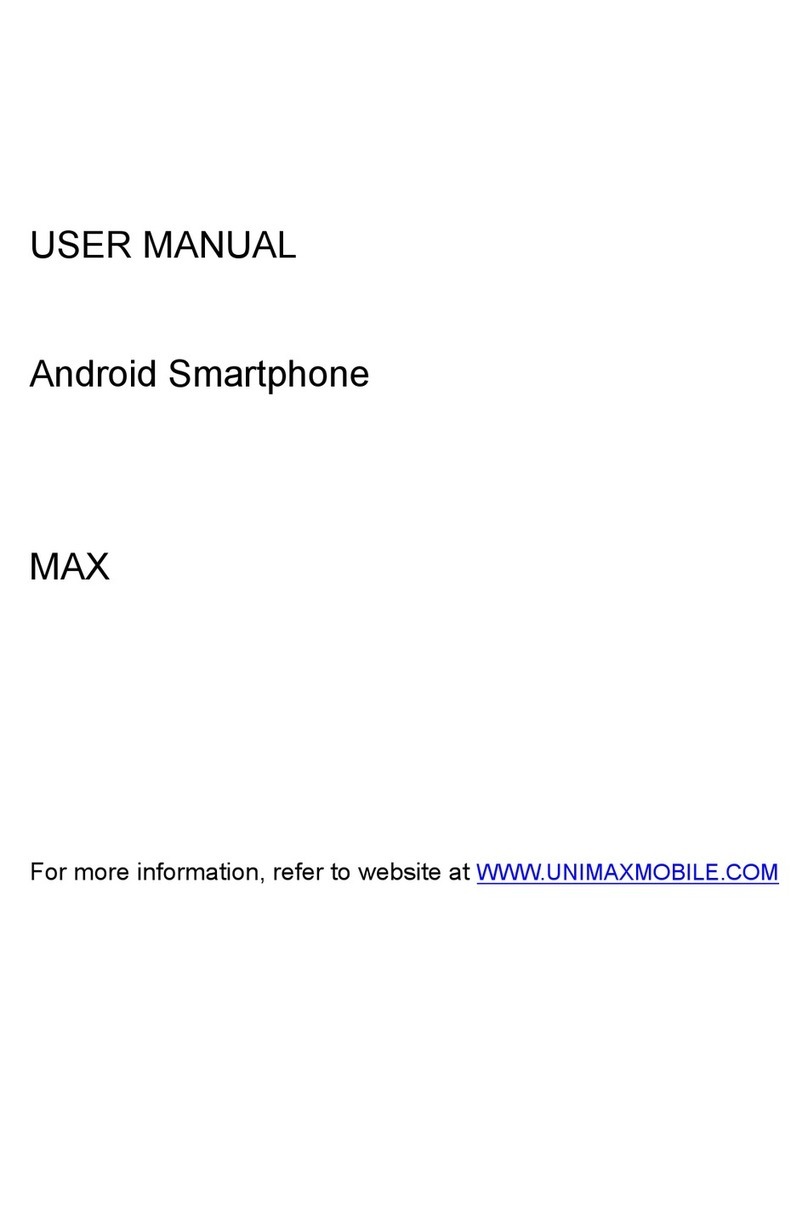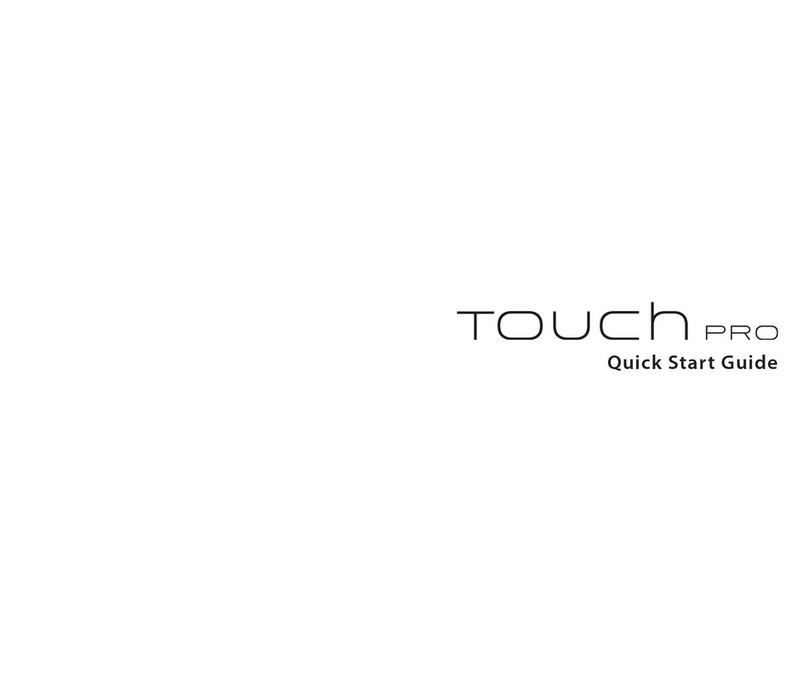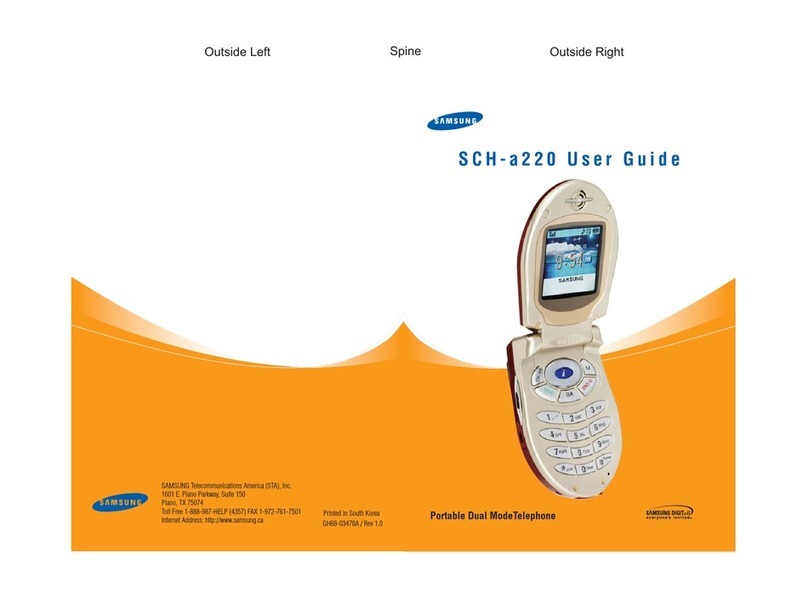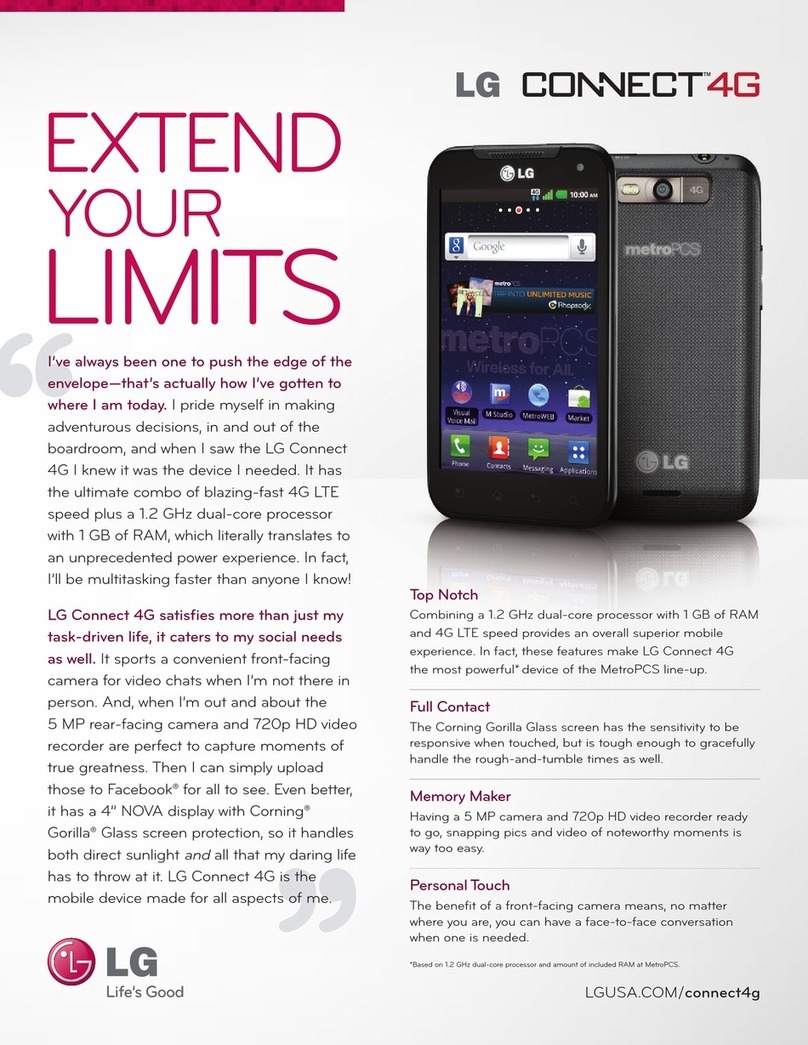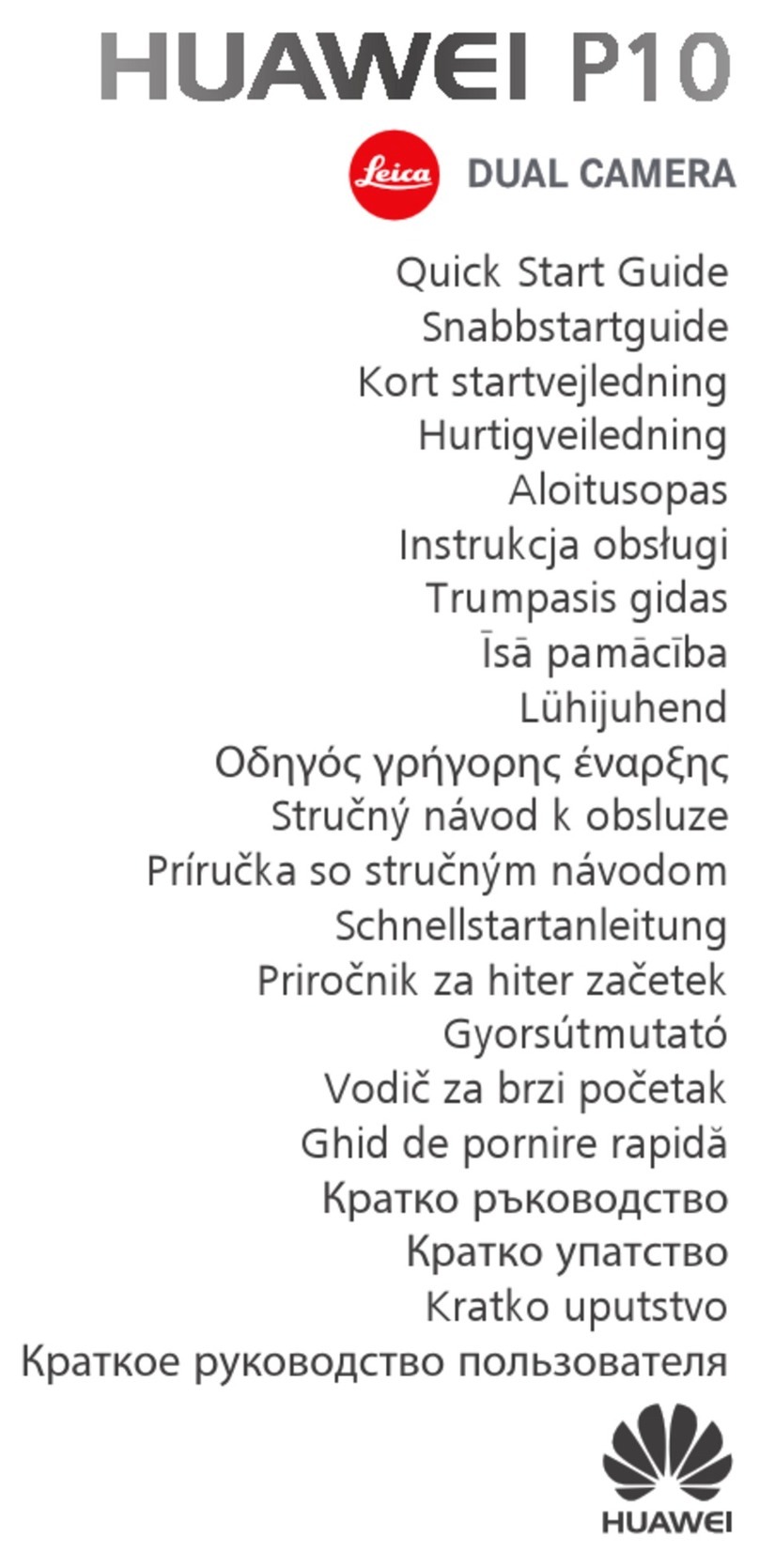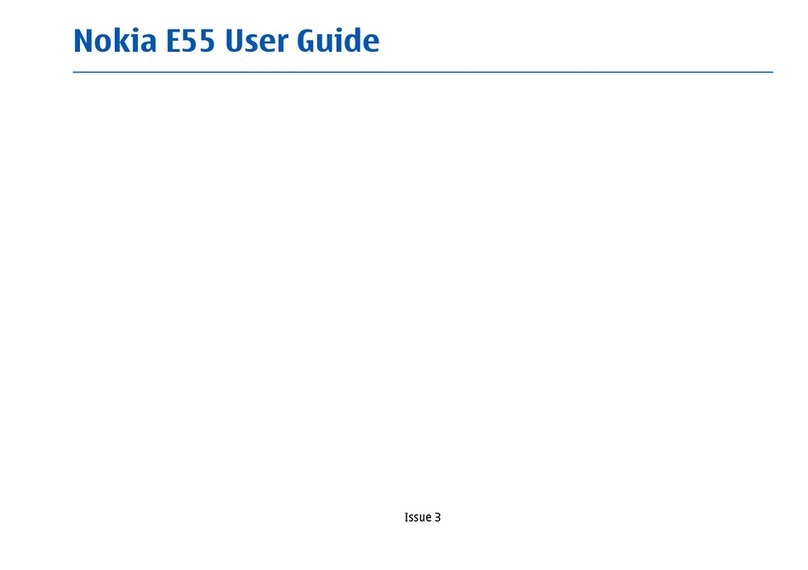TERSUS TC40 User manual

Quick Start Guide
TC40
Quick start guide
Version 1.0 – 20211208

TC40 Quick Start Guide
1
This Quick Start Guide introduces how to start using TC40 quickly, the
detailed introduction and operations of TC40 refer to User Manual for
TC40.
1. Product appearance

TC40 Quick Start Guide
2

TC40 Quick Start Guide
3
2. Installation of SIM Card and SD Card
Open SIM card cover, and install SIM card and SD card according to the
following figure. Please mind card-gap direction before insert SIM card and SD
card. This is a dual SIM cards device, only 1 CDMA2000 SIM card is valid at
same time.

TC40 Quick Start Guide
4
3. Install Battery and Start Up Device
Install battery as showed in the following figure, and tighten battery cover. Hold
power button to start up device.
Restart Device:
Holding power button 2 seconds, choose restart.
Force Device Restart:
Holding power button 8 seconds.
Charge:
Charging device before first use is recommend.
Note:
The charger plugs should be fully plugged into socket and keep in
easy-to-unplug location.

TC40 Quick Start Guide
5
4. Product Specification
General specification
OS
Android 8.1
CPU
8-Core 2.0GHz
RAM+ROM
4GB+64GB
Camera
13MP Rear Camera with High Brightness LED Flash, 5MP Front Camera
Audio
Rear Stereo Speakers, Volume 90db±3db (Test Distance 10cm)
Display
8.0 inch,IPS High Bright Screen
Resolution
1280*800
Touch Screen
5-point Capacitive Touch Screen
Dimension
234mm*150mm*19.6mm
Weight
700g (Include Battery)
Battery
9000mAh
NFC
Support Agreement:ISO14443A/B, ISO15693, Reading Distance:0~5cm
GPS
(GPS+GLONASS)或 (GPS+BD)
Sensors
Gravity Acceleration Sensor, Geomagnetic Sensor, Light and Distance Sensor
Wireless specification
Bluetooth
BT4.1 & BLE
Wi-Fi
IEEE 802.11 a/b/g/n 2.4G 5G Double Frequency
Cellular Mobility
FDD-LTE:B1/B3/B7/B8
TDD-LTE:B38/B39/B40/B41
TDSCDMA B34/B39
WCDMA:B1/B2/B5/B8
GSM:B2/B3/B5/B8
CDMA:1x/CDMA2000 BC0/BC1
Interface
USB
TYPE-C, OTG, Fast Charging, 5V/9V 1.5A
SIM Card Slot
2 Micro SIM Card Slots
SD Card Slot
1 Micro SD Card Slot
Earphone
3.5mm Earphone Jack

TC40 Quick Start Guide
6
External Interface
20 pin Pogo Extended Port, used for Fingerprint Moudle;
6 pin Pogo Port ,used to connect Charger
Keypad
6 Physical Buttons, 1 Power Button
Notification Method
Sound, Vibration, LED Prompt
Performance
Operating Temperature
-20℃~55℃
Storage Temperature
-30℃~70℃
Operating Humidity
5%~95%
Dustproof & Waterproof
IP67
Shock
1m Drop Onto Concrete (6 Sides)
Electrostatic Protection
±15kV Air Discharge; ±8kV Contact Discharge
Special feature
Barcode
AZTEC、
CODABAR、
CODE11、
CODE128、
EAN128、CODE39、
CODE49、
CODE93、COMPOSITE、DATAMATRIX、EAN8、EAN13、INT25、
MAXICODE、MICROPDF、PDF417、POSTNET、OCR、QR、RSS、UPCA、
UPCE、ISBT、BPO、CANPOST、AUSPOST、IATA25、CODABLOCK、
JAPOST、PLANET、DUTCHPOST、MIS、TLC39、TRIOPTIC、CODE32、
STRT25
Fingerprint Moudle
Reserved
Accessory
AC Adaptor
1
USB Cable
1
Charger
1
Wrist Strap
1
Quick Start Guide
1

TC40 Quick Start Guide
7
5. Cautions
The controller should be used in an environment of -20°C to 55°C and
stored at temperatures between -30°C and 70°C.Higher or lower
temperatures will affect the performance on the device and may cause
damage to the device and the battery.
Please charge the device at temperatures between -5°C and 35°C to avoid
degradation of battery performance and reduced standby time.Please DO
NOT use unofficial ROM or crack the system files of the device, as this
may cause security risks and we will not be responsible for this.
Electromagnetic Radiation!
This product has an electromagnetic radiation specific absorption
rate (SAR) maximum of ≤ 2.0 W/kg.
Users with implanted pacemakers, hearing aids, cochlear implants
etc. should follow medical advice when using this product.
Safety Warning!
The following actions may cause battery safety hazards and lead to
safety problems during normal use of the equipment.
Dismantling the battery yourself;
Forcibly squeezing or puncturing the device;
Repairing the device through unofficial channels;
Charging with non-standard chargers and cables;
Putting the device in a microwave oven, on a fire, or near other
heat sources.
Laser Radiation!
Barcode scanner is Class2 laser device, do not directly expose
human eyes to laser.

TC40 Quick Start Guide
8
6. Get More
This Quick Start Guide briefly introduces the operation for TC40. More
details please refer to User Manual of TC40 which can be downloaded
from Tersus official website:
https://www.tersus-gnss.com/product.
7. Exemption of Liability
Before using this product, please be sure to read the product manual
carefully, which helps you to better use the product. Tersus is not liable
for damages caused by failure to follow the instructions in the manual.
Tersus is committed to continually improving product features and
performance, and the contents of subsequent product manuals are subject
to change without notice. If the pictures and icons in the manual are
different with actual product, please refer to the actual product.
8. Technical Support
Thank you for using Tersus products.
If you have any technical questions for the products, please contact us at
support@tersus-gnss.com or log a ticket in our tracking system:
https://tersus.supportsystem.com/ and we will serve you promptly.
Table of contents
Other TERSUS Cell Phone manuals