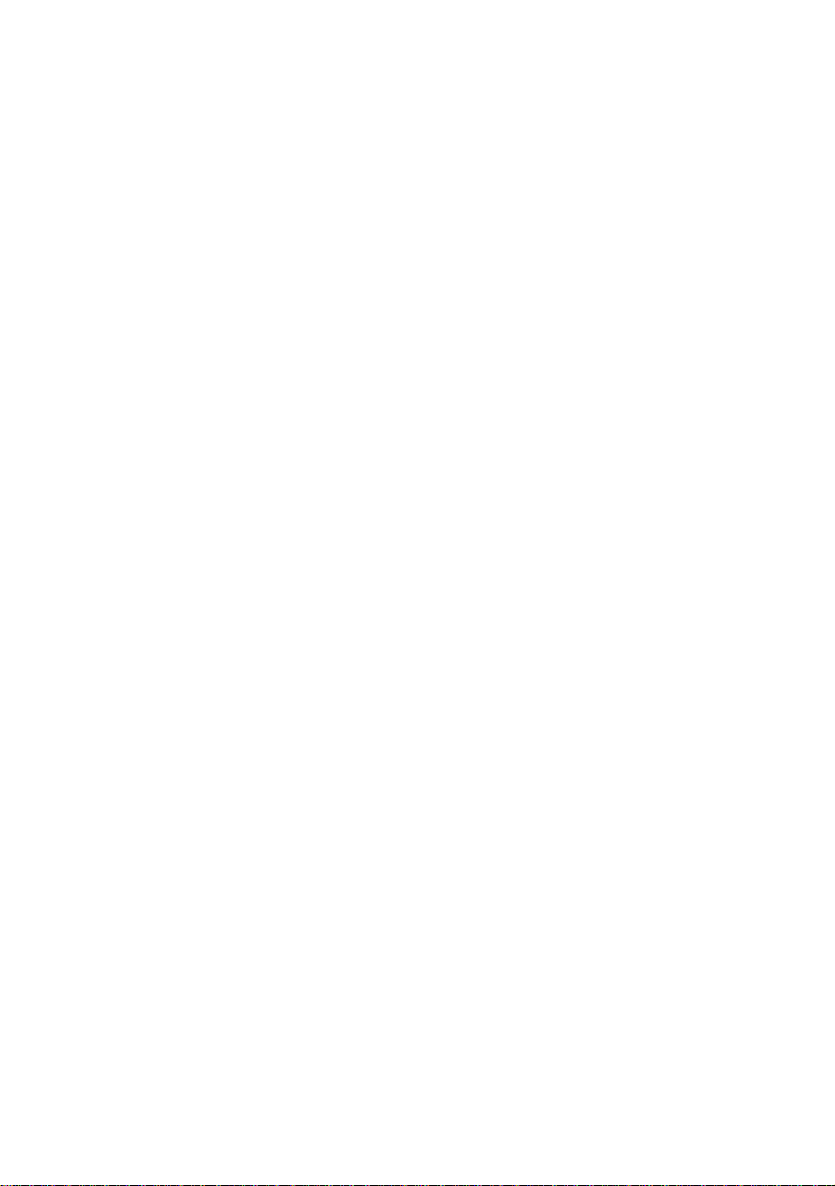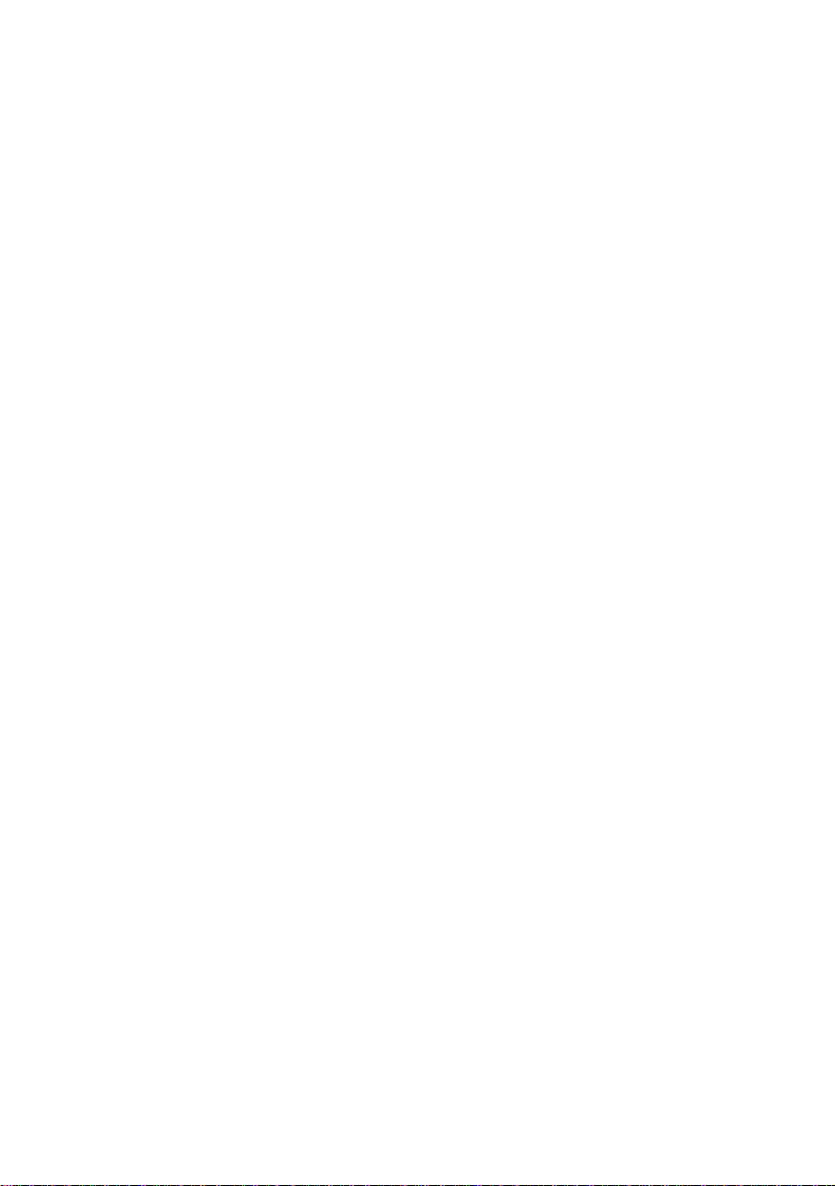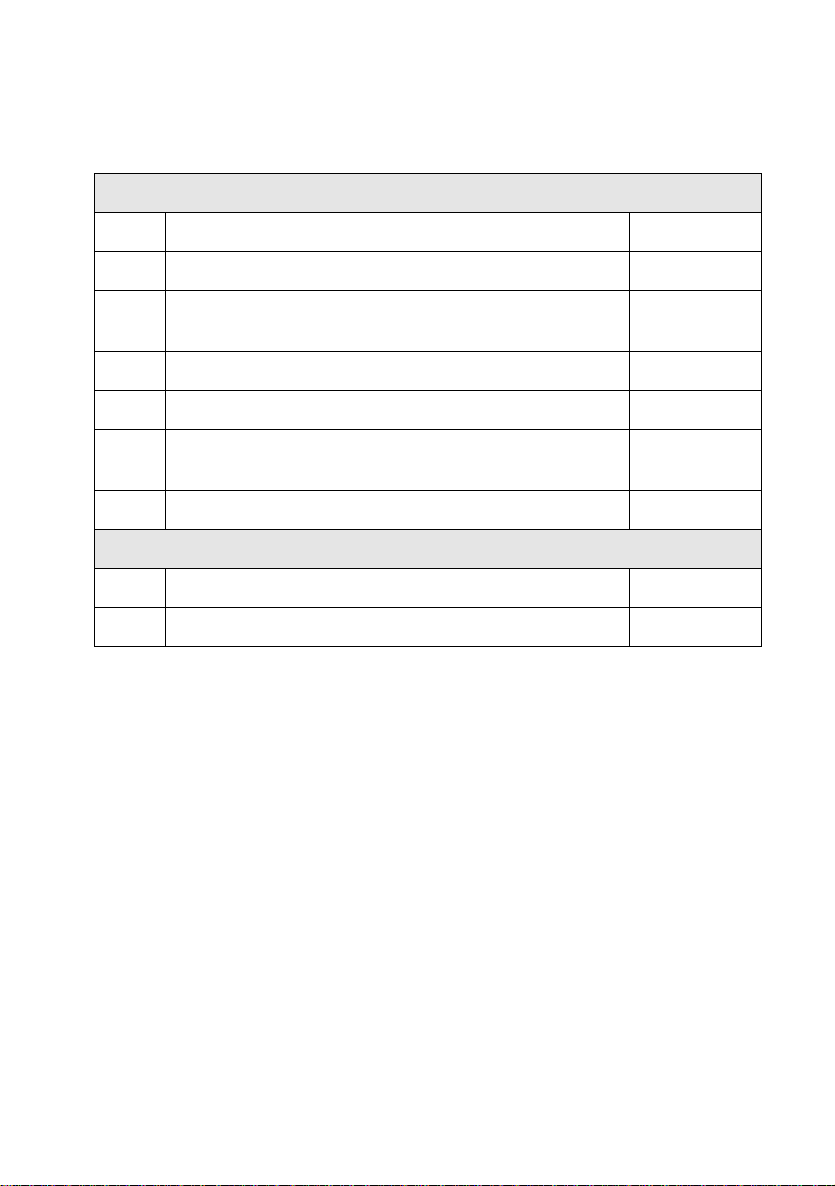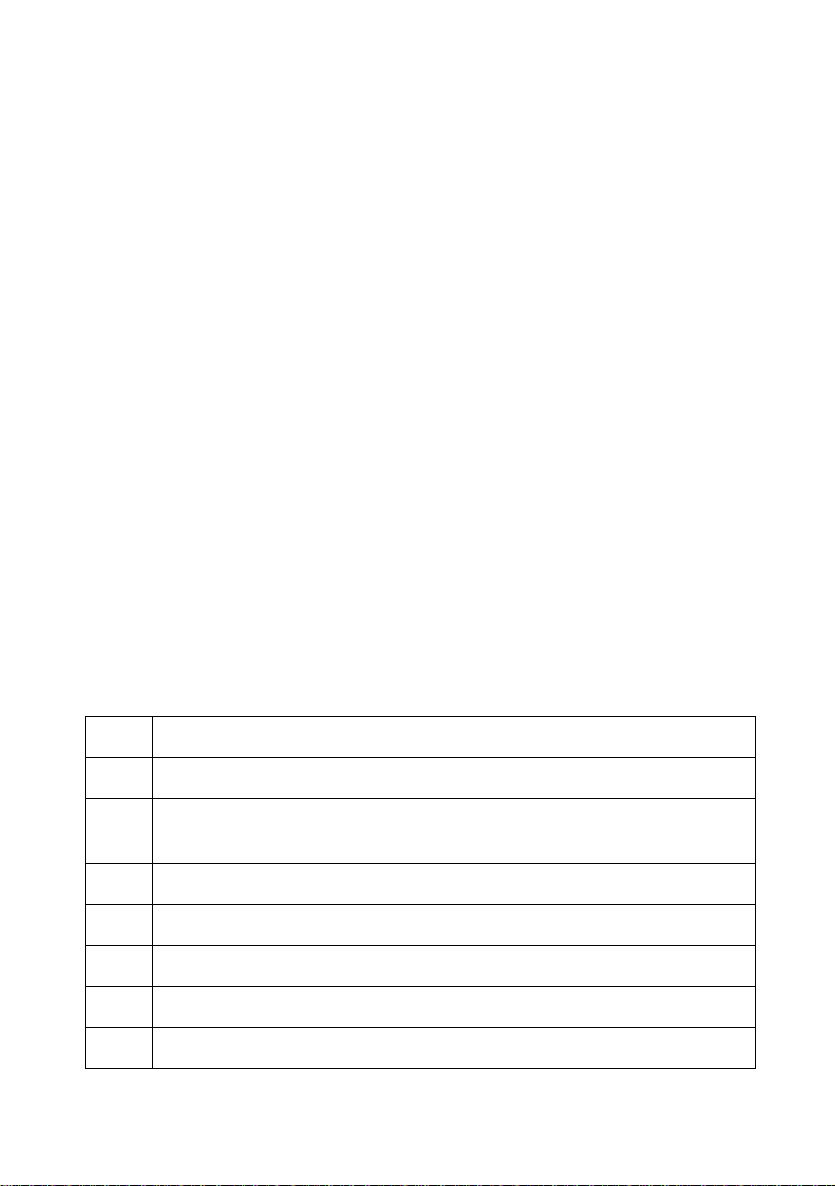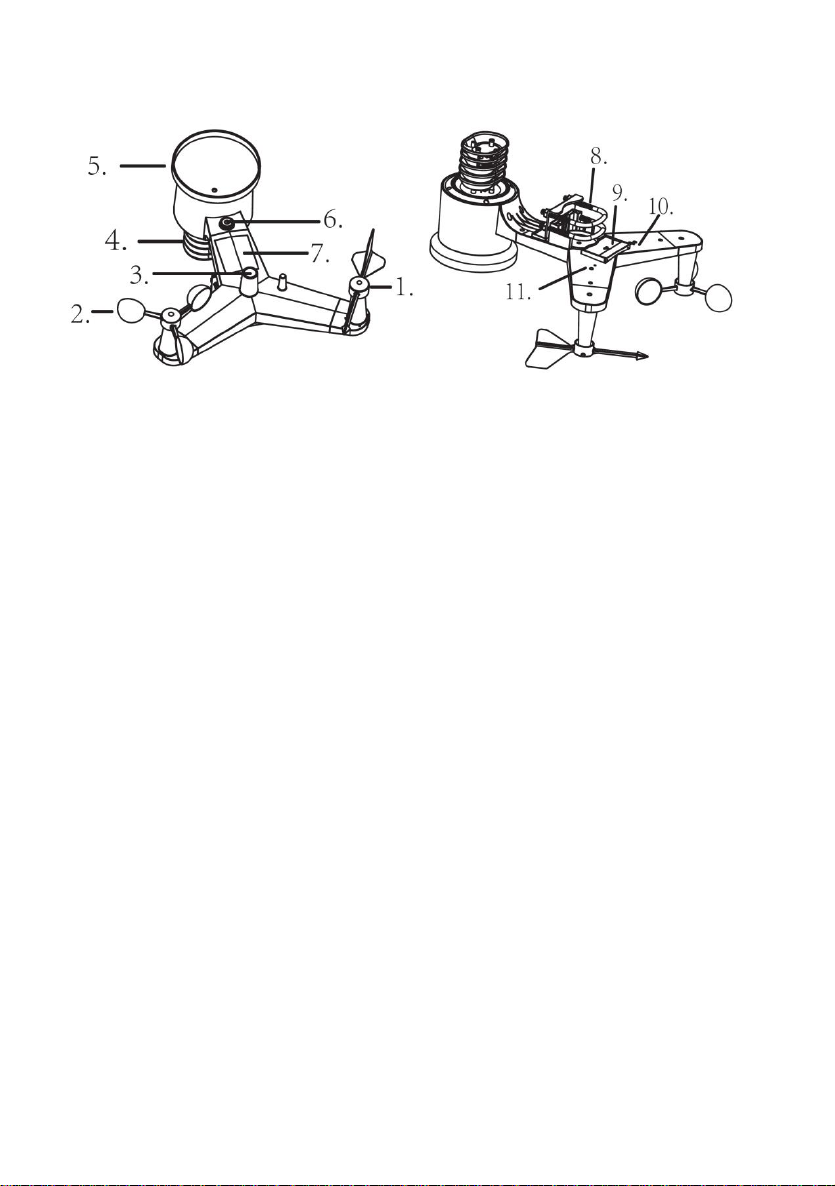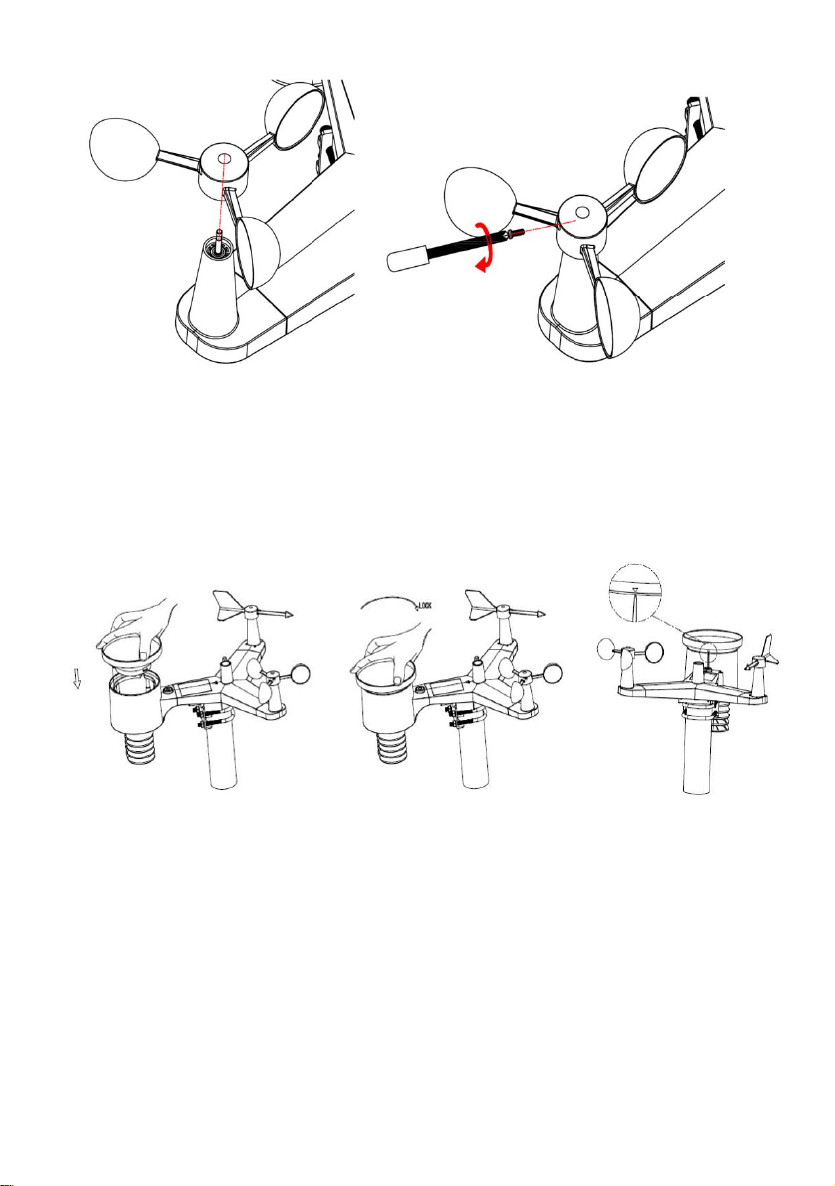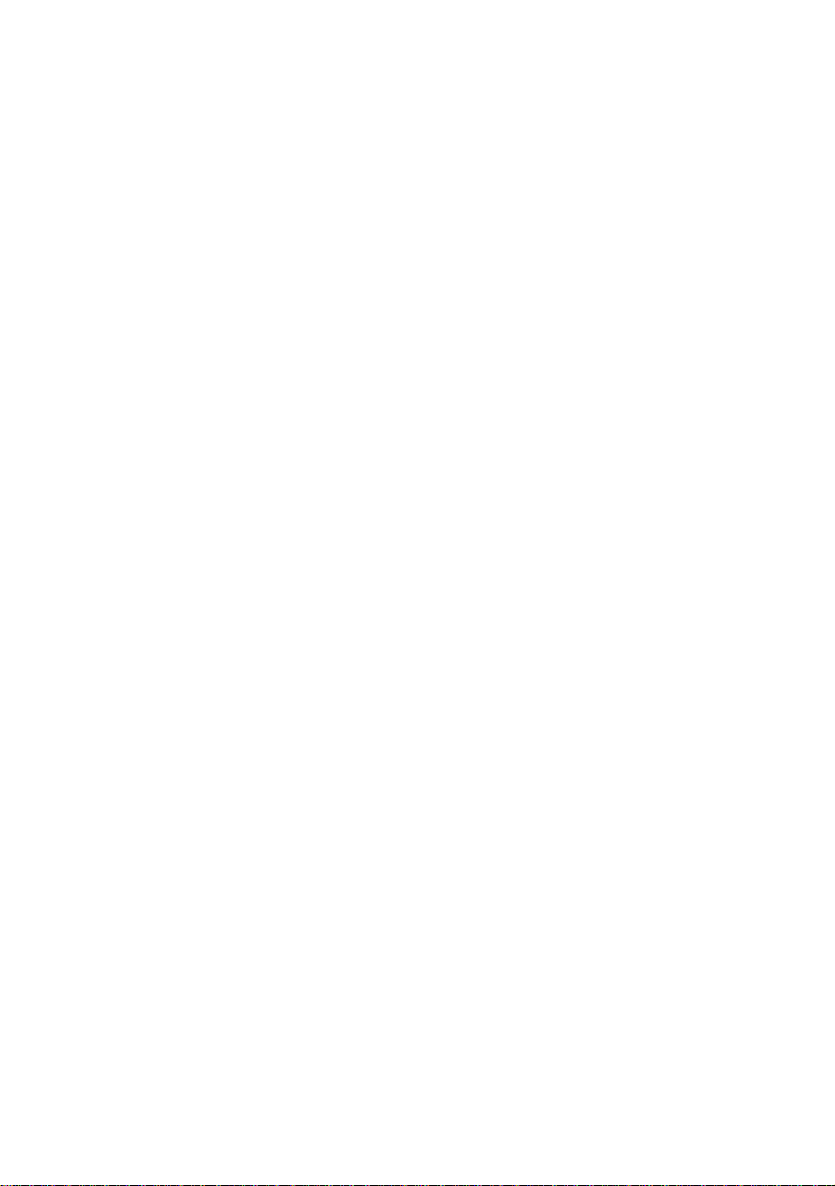
5.2.4 Install Rain Gauge ............................................................... 10
5.2.5 Install Batteries .................................................................... 10
5.2.6 Mount assembled outdoor sensor package .........................11
5.2.6.1 Before you mount.....................................................11
5.2.6.2 Mounting................................................................ 12
5.2.7 Reset Button and Transmitter LED...................................... 13
5.3 Best Practices for Wireless Communication.............................. 13
5.4 Display console .......................................................................... 15
5.4.1 Vertical Desk Stand.............................................................. 16
6. Display Console Operation ............................................................ 17
6.1 Screen Display............................................................................ 17
6.2 Initial Display Console Set Up.................................................... 18
6.3 Key function................................................................................ 18
6.4 Setting mode............................................................................... 20
6.4.1 BEEP:................................................................................... 20
6.4.2 MAX/MIN Daily:.................................................................... 20
6.4.3 Time / Date........................................................................... 21
6.4.4 Pressure............................................................................... 22
6.4.5 Light ..................................................................................... 24
6.4.6 Temperature......................................................................... 24
6.4.7 Wind speed.......................................................................... 24
6.4.8 Rain...................................................................................... 25
6.4.9 Moon phase......................................................................... 26
6.5 Alarm mode................................................................................. 26