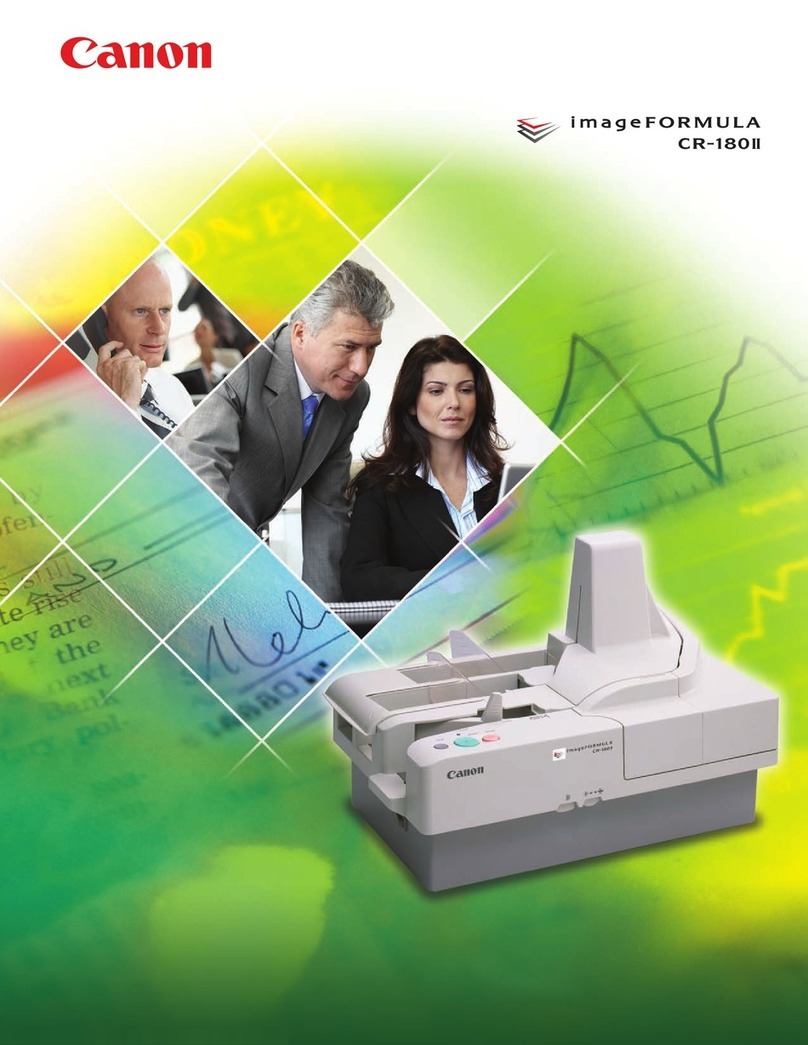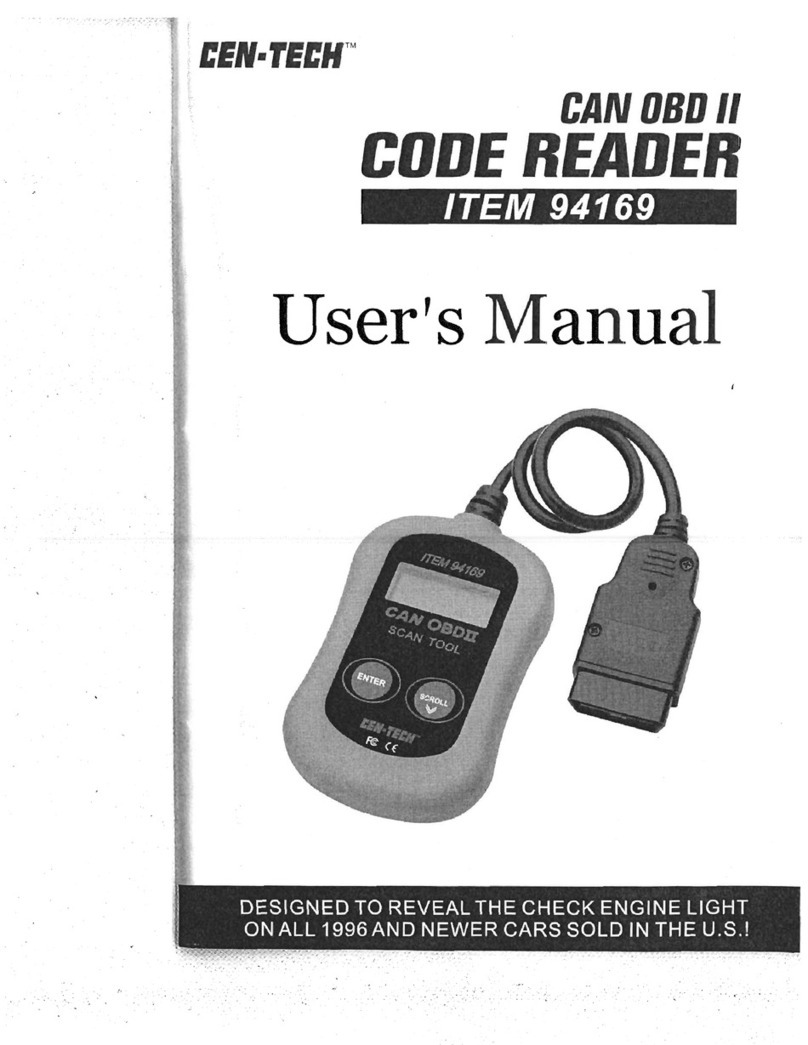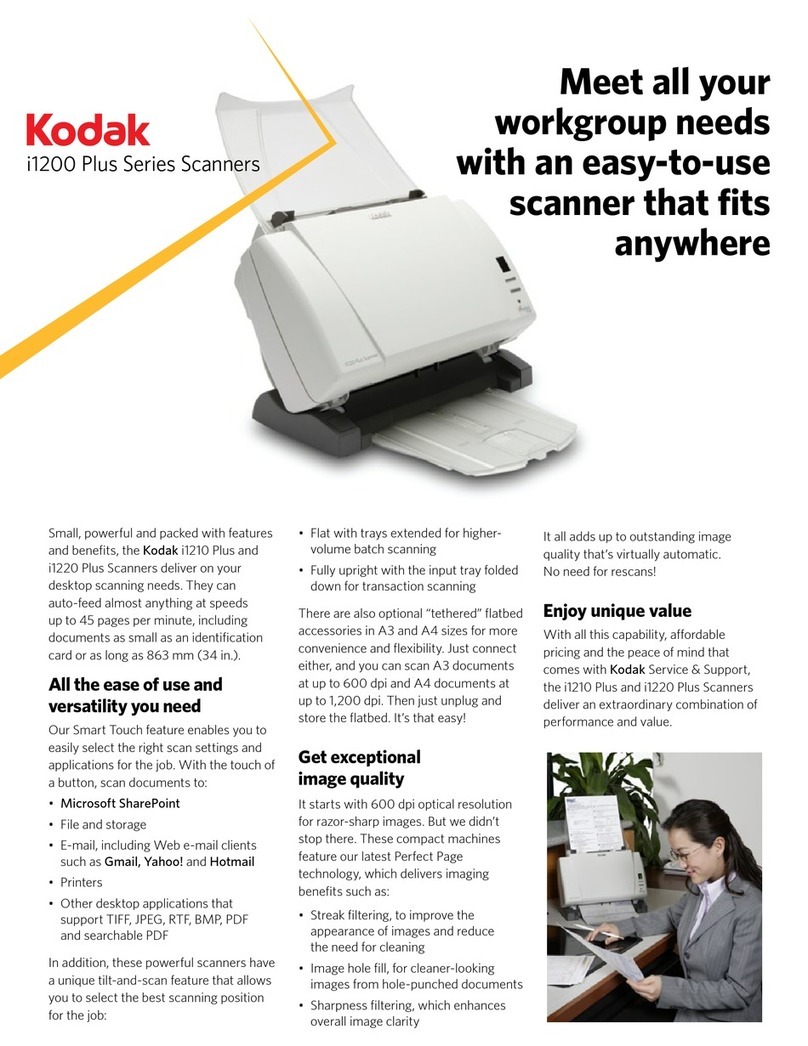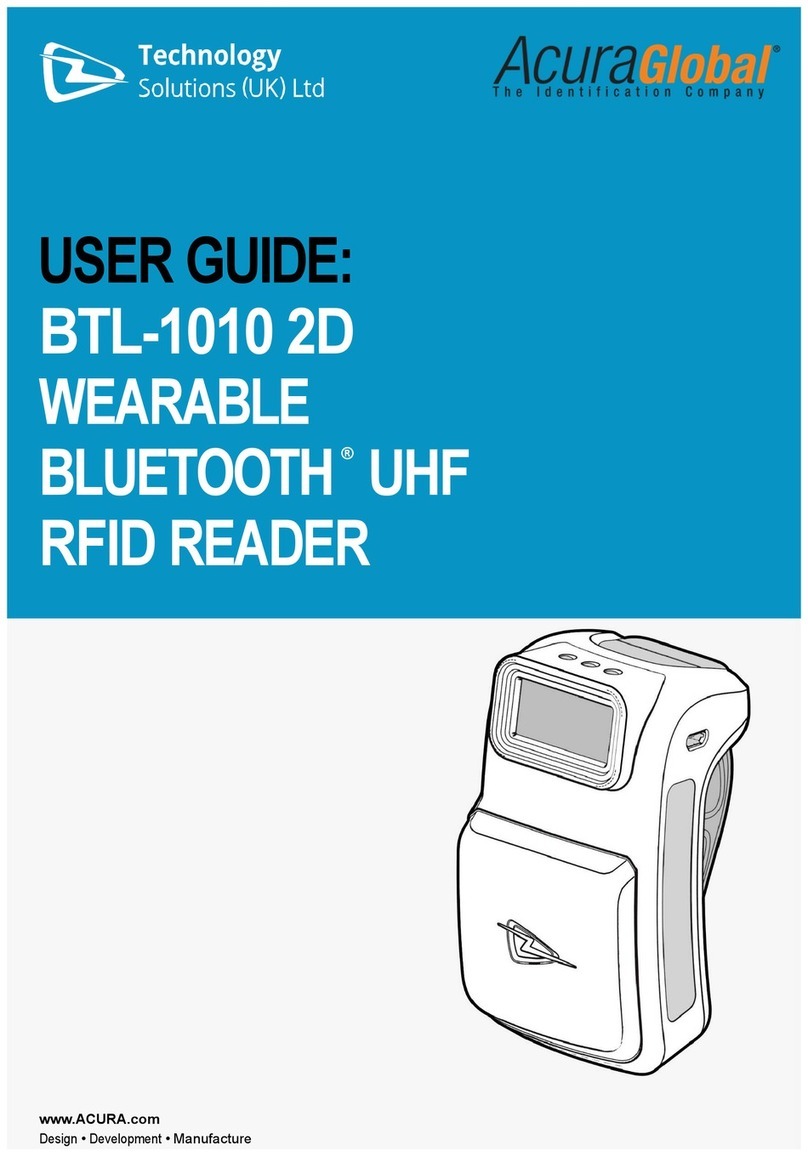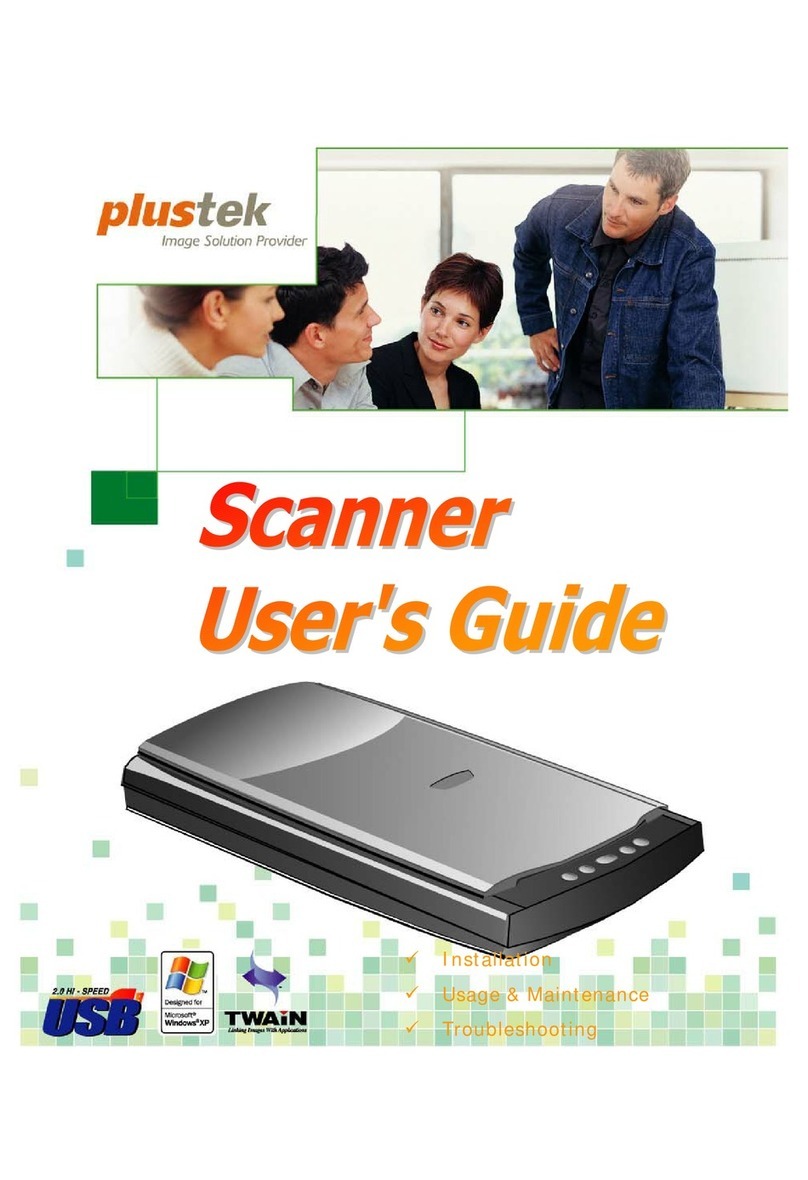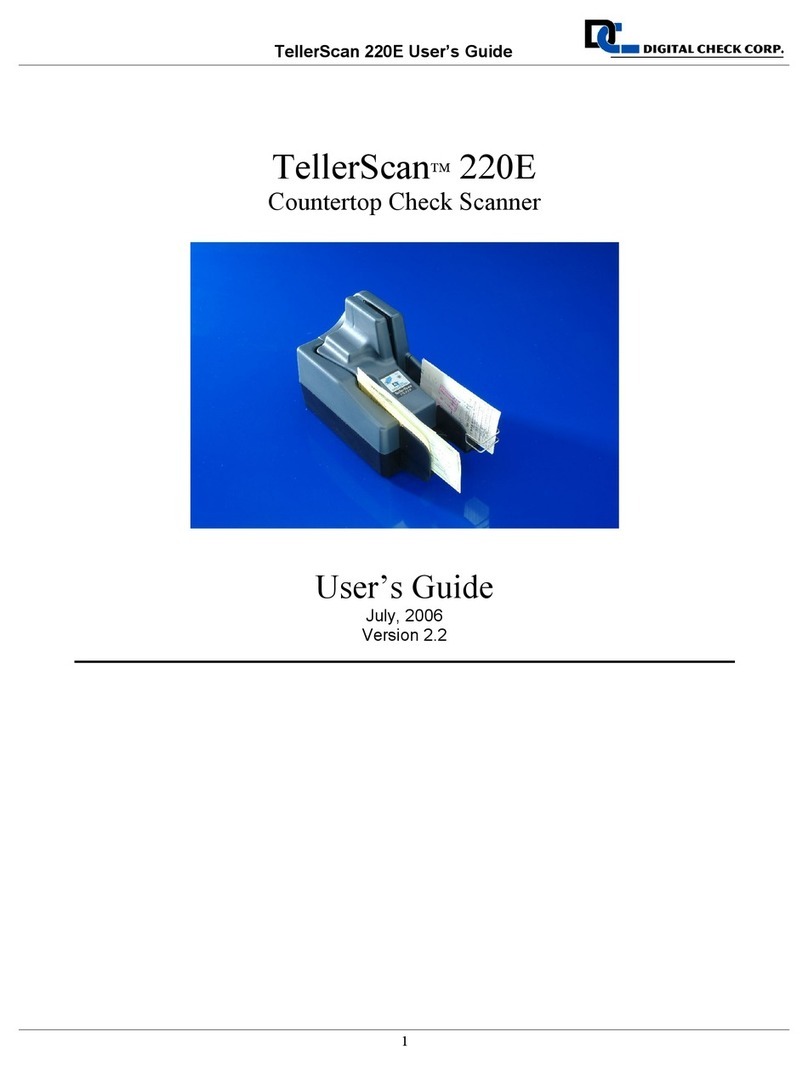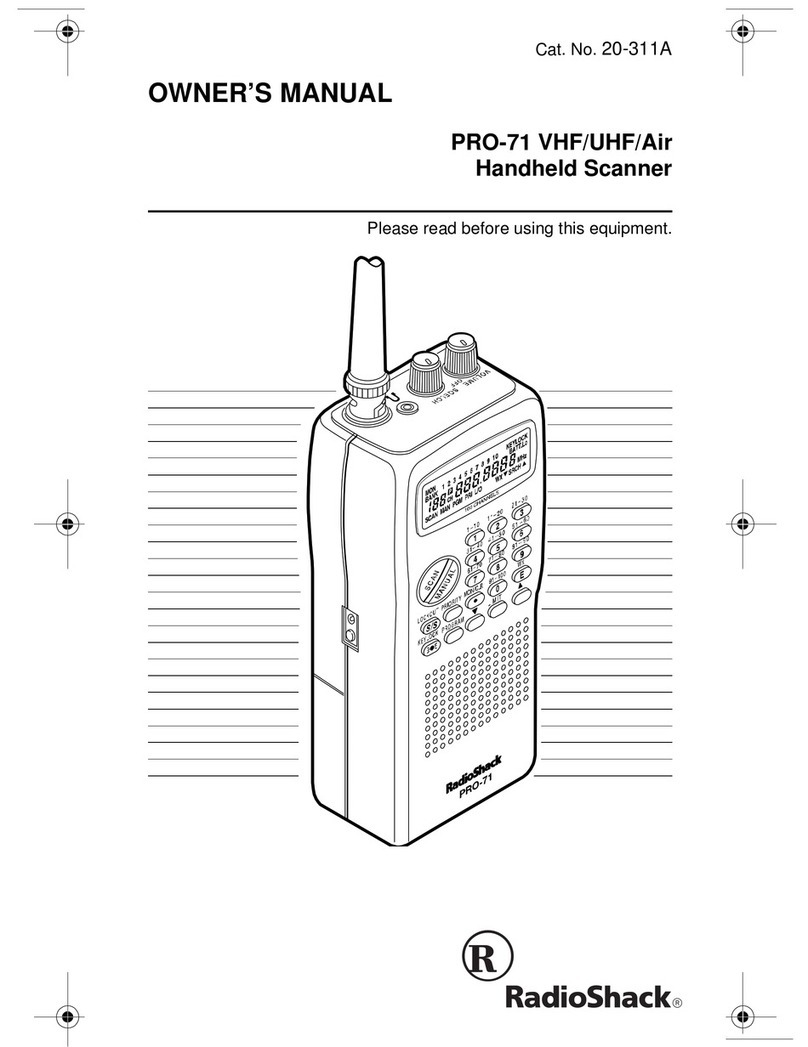Tesco iDocScan P100 User manual

[ FOR WINDOWS ]
USER GUIDE
All trademarks are the property of their respective owners and all rights are
acknowledged.
Images and screenshots shown inside this Guide are example only, which may
vary according to the devices used and its operating system.
“P Series” is mentioned In this Guide, refers to the model number P100, P70,
and P45.
P100 / P70 / P45
High Speed Document Scanner
English

2
General Precautions
•Never store the unit in hot, or very cold, or humid or dusty places.
•For an extended storage period, we recommend storing the unit in a cool and dry place.
•If the scanner is left in extreme cold or hot conditions, allow it to adjust to normal room temperatures before use.
•Only use accessories included with the scanner.
•When left unused for a long period of time, remove the power plug from the outlet.
•Always handle the unit with care. Avoid dropping and strong impact.
•Avoid objects (e.g. neckties, long hair, etc) being caught in the scanner during operation.
•Do not scan sharp objects or hard abrasive surfaces to avoid damage to the lens and other parts.
•Do not scan documents with glue, grease, correction fluid, or wet ink on it which can cause malfunctions.
•Operate the unit on a level, well-grounded work surface, and free of excessive vibration.
•Don’t open the unit. Risk of electric shock.
•When moving the scanner, disconnect the power cord and connection cable.
•Whendoing maintenance on the scanner, remove the power plug from the outlet.
•Do not leave the scanner within the reach of children.
Environmental Information
Discarded electrical and electronic appliances are recyclable and should separate from the household waste. Please actively support in
conserving resources and protecting the environment by returning this appliance to the collection centers (if available).
safety and precautions

3
contents
SAFETY AND PRECAUTIONS ..................................................................2
CONTENTS..............................................................................................3
UNPACK..................................................................................................4
ASSEMBLING SCANNER.........................................................................5
SCANNER PARTS....................................................................................6
STATUS LED INDICATORS......................................................................7
SYSTEM REQUIREMENTS ......................................................................8
INSTALLATION........................................................................................9
Installing Scanner Software ....................................................................9
Uninstalling Scanner Driver ..............................................................9
Connecting Scanner..............................................................................10
Turning On/Off the Power......................................................................10
Automatic Power Off Function........................................................10
Paper Handling .....................................................................................11
Placing Paper in the Input Tray.......................................................11
PREPARATION ......................................................................................11
Placing Cards in the Input Tray.......................................................12
Placing Long Paper in the Input Tray..............................................13
SCANNING PROCEDURE ......................................................................14
Initiating a Scan ....................................................................................14
Scanning from the Scanner ............................................................14
Scanning from iDocScan Touch......................................................15
Scanning via TWAIN Interface ........................................................16
Scanning via WIA Interface............................................................17
Stopping a Scan....................................................................................18
Overview of iDocScan Touch.................................................................19
Configuring Scan Jobs..........................................................................19
USING IDOCSCAN TOUCH....................................................................19
Setting Properties ..........................................................................20
MAINTENANCE .....................................................................................26
Cleaning Scanner .................................................................................26
Cleaning Outside of the Scanner.....................................................26
Cleaning Automatic Document Feeder ............................................26
Calibrating Scanner...............................................................................28
Replacing Consumable Items................................................................29
Checking Consumable Items Status ..............................................29
Replacing Separation Pad...............................................................29
Replacing Separation Roller ...........................................................30
Replacing Feed Rollers ...................................................................32
Clearing Paper Jams .............................................................................33
TROUBLESHOOTING ............................................................................35
SPECIFICATIONS ..................................................................................38

4
Make sure following items are included in this package.
Scanner Input Tray (See p.5)AC Adapter (See p.10)Power Cord (See p.10)USB Cable (See p.10)
Installation DVD (See p.9) *Calibration Sheet (See p.28)Quick Start Guide
*The following applications are included in theInstallation DVD:
hScanner Driver (TWAIN and WIA / iDocScan Touch application) (for Windows)
hABBYY FineReader Sprint
hABBYY Business Card Reader
hPresto! PageManager
hAdobe Acrobat Reader
unpack

5
When you unpack this package first time you will need to assemble the
Input Tray prior to use.
1. Remove all packing tapes from the top and bottom of the scanner.
2. Hold the Input Tray, then align the top locking tabs () and the
lower tabs () on the Input Tray with slots on the Scanner.
12
3. Push the top locking tabs () all the way into the slots on the
Scanner, then swing the Input Tray down to snap the lower tabs ()
into place.
12
4. Pull the Output Tray completely out, and flip up the Stopper on the
Output Tray.
5. Extend the Input Tray and then flip the support flap up straight.
assembling scanner

6
Parts Functions
1Open Tab Pull this tab to open the ADF cover.
2
Automatic Document
Feeder (ADF) and
ADF cover
Feed sheets from the Input Tray
automatically for scanning. Open the ADF
cover when maintenance is required.
3Output Tray
Extension
Pull the tray out to hold the sheets as it exits
from the ADF.
4Stopper Lift it up to keep the sheets from sliding off.
5Input Tray Extension Pull the tray extension out when loading
sheets larger than A4.
6Input Tray Holds sheets to be fed into the ADF for
scanning.
7Paper Guides Adjust the Guides to match the paper width.
8Operation Panel
aPower and Status
LED #1
Turn on or off the power.
Indicate the scanner status. (See p.7)
bScan/Pause/Stop and
Status LED #2
Start, pause, or stop scanning.
Indicate the scanner status. (See p.7)
cJob Display Display the job numbers from 1 ~ 9 which
contains predefined scan actions.
dJob Selector Use the up and down arrow to select a job
number from 1 ~ 9.
9USB Port Connect the USB Cable to a computer.
10 Power Jack Connect the Power Adapter.
2
1
3
8
7
6
9
10
a
b
c
d
5
4
scanner parts

7
Item Light State Status Description
Status LED #1
Off indicates the power is turned off.
Solid green indicates the power is turned on.
Solid red indicates the ADF cover is open.
Status LED #2
Off indicates no scanning activity.
Solid blue indicates the scanner is in operation.
Solid red indicates the USB cable is not connected to a computer.
Flashing red indicates a scanner error or paper jam. See p.33 to fix the problems.
Status LED
#1
Status LED
#2
status led indicators

8
Following minimum system requirements are recommended to achieve the best performance from iDocScan P series scanner.
•Computer with Pentium IV 3.2 GHz processor (Intel Core 2 Duo E6600 2.4GHz processor highly recommended)
•Color display with resolution of 800 x 600 or higher.
•1GB RAM (4GB RAM highly recommended)
•USB 2.0 Hi-Speed port
•DVD-ROM drive
•5GB available hard disk space for software installation
•Supported operating systems: Windows XP, Vista, 7, 8 and 8.1
NOTE: The scanning speed and performance are determined by the specifications of your computer. The higher specification of your computer,
the better the scanner will be performed.
system requirements

9
Installing Scanner Software
The scanner comes with the scanner driver and associated applications
for operating the scanner. Please install them to ensure all the functions
of the scanner work properly.
Please complete the software installation before connecting the scanner.
NOTE: Do not connect USB Cable to the scanner or your computer when
starting installation process.
1. Insert the Installation DVD into a DVD-
ROM drive on your computer. The
installation menu will open automatically.
NOTE: If the installation menu does not
open automatically, double click on the
DVD-ROM icon in the “Computer” or
“Windows Explorer”, then click on the
AUTORUN.exe icon.
2. Click each application from the menu
to install them one at a time.
hScanner Driver - Scanner Driver
comes with TWAIN / WIA driver,
and iDocScan Touch application
for initiating a scan. You must
install it rst in order to use the
scanner.
hABBYY FineReader Sprint - This application allows to scan
text and convert it to a text document in a word processing
application. For a complete operation of the OCR function of
the scanner, please install this application. For the detailed
information, see the “Help” file integrated in this application.
hABBYY Business Card Reader -
This application
helps to
capture, store, organize and work with contact data from
business cards.
For the detailed operations, see the “Help” file
integrated in this application.
hPresto! PageManager - This application is a document
management application designed to assist in scanning, sharing
and organizing documents and files. For the detailed operations,
see the “Help” file integrated in this application.
hAdobe Acrobat Reader - Adobe Acrobat Reader is an application
to open, view, search, and print PDF files. For the detailed
operations, see the “Help” file integrated in this application.
3. Click Next when the Welcome screen is displayed, then follow on-
screen instructions to complete installation.
4. Click Finish when the installation completes.
5. Repeat Step 2 ~ 4 for each application you want to install.
6. Remove the Installation DVD after all of the installations have
completed.
Uninstalling Scanner Driver
1. Right-click on the scanner icon ( )from the
system tray to exit the application.
2. Go to the Start menu, select All Programs >
iDocScan P Series > Uninstall.
3. Follow on-screen instructions to remove the
scanner driver
installation

10
Connecting Scanner
1. Connect the Power Cord to the AC Adapter.
2. Connect the AC Adapter to the Scanner’s Power Jack.
3. Plug the Power Cord into a power socket.
4. With your computer turned on, connect the USB Cable to the
USB Port on your computer and the other end to the side of the
scanner.
1
2
3
4
3
Turning On/Off the Power
1. Press <Power> to turn on the scanner.
hThe Power LED turns green when the scanner is turned on.
2. Your computer then recognizes that a scanner has been plugged
into the USB Port and automatically loads iDocScan Touch ( ) in
the system tray.
hiDocScan Touch icon might be hidden,
and require that you click the arrow in the
system tray to reveal it.
NOTE: To turn off the power press <Power> for 4 seconds until the
Power LED turns off.
Automatic Power Off Function
The scanner can be set to automatically turn off after a certain period
of time to save the power.
To enable this setting:
1. Click the scanner icon ( )from the system tray
to bring up iDocScan Touch main menu.
2. Click i(information) at the bottom right of
iDocScan Touch main menu.
3. In the Information dialog box, select a time
interval of “Never”, “5 min.”, “10 min.”, “15
min.”, “30 min.”, “45 min.”, “1hr.” from the Auto
Power Off dropdown menu.
hSelect “Never” if you wish to
disable this function.
4. Click OK.
installation
Auto Power
Off

11
Paper Handling
Please read below tips before scanning to prevent paper jams and
protect documents.
•Do not feed paper other than those with the specified paper size,
type, and weight as the Specification on p.38.
•Do not overload the Input Tray. The tray capacity is 120 sheets for
the plain paper or 30 cards for the business cards.
•Do not mix different paper types and paper sizes.
•Do not remove paper from the Input Tray during scanning.
•Ensure staples and paper clips have been removed prior to scanning
as they may cause damage to the Automatic Document Feeder and
your originals.
•Do not feed paper with wet ink or liquid correction fluid, curls,
wrinkles, folds, irregular shapes or tears into the Input Tray.
•Do not scan fragile photos, very thin and thick paper, and important
originals as misfeeding may wrinkle or damage them.
•If a stack of documents cannot be fed into the Input Tray properly,
try to reduce the number of documents in the stack.
•When scanning a stack of small business cards or other small paper,
place the long side of the paper parallel with the Paper Guides.
•It is recommend that the long paper, plastic cards, and embossed
cards to be fed in the Input Tray one at a time.
Placing Paper in the Input Tray
1. Fan the stack of the sheets to loosen them.
2. Straighten the top edges of the sheets on a level of surface.
3. Place your single-sided sheets face down with the tops in first, and
then slide them into the Input Tray.
Place your double-sided sheets with the first page face down with
the tops in first, and then slide them into the Input Tray.
preparation

12
4. Slide the Paper Guides to touch the edges of the sheets.
Placing Cards in the Input Tray
1. Slide the Paper Guide to the center.
2. Place a stack of business cards face down with the long side
parallel with the Paper Guides. Adjust the Paper Guides to touch the
edges of the cards.
hIf you are scanning plastic cards or cards with embossed raised
characters, place one card at a time.
preparation

13
NOTE:
•Embossed cards may not be scanned properly due to the
embossment.
•Plastic cards with glossy surfaces may not scan properly.
•When scanning plastic and embossed cards, it is suggested to
disable the “Stop Scanning After Multi-Feed” detection in the
Scan Setting. See p.23.
Placing Long Paper in the Input Tray
1. Retract the tray extension on the Input Tray.
2. Insert the long paper face down with the top in first, and carefully
secure the paper with your hands.
hLong paper should be fed one at a time.
hHold the long paper with your hands while scanning to prevent
the document being fed as slanted, which can result in damage
to your paper.
hEnsure enough space for the long paper to be ejected from the
Output Tray to prevent paper jam.
3. Slide the Paper Guides to touch the edges of the paper.
NOTE:
•Select “Long Sheet” from the Scan Size setting when scanning a
long document. See p.22.
•When scanning in “Long Sheet” mode, it is suggested to enable
“Document Protection” in the Detection setting. See p.23.
preparation

14
Initiating a Scan
After installing the scanner driver and scanner on your computer,
iDocScan Touch icon ( ) will appear in the system tray to indicate that
the scanner is ready for use.
NOTE: If the scanner is not ready, iDocScan Touch icon ( ) will
appear. Please check the connection and power.
You can start a scan with the predefined scan job using either of
following method :
Scanning from the Scanner
1. Place paper in the Input Tray.
2. Press Up/Down arrows to select a job number (1 through 9) from
the Job Display.
hTo configure the scan job, see p19.
3. Press <Scan/Stop> to initiate scanning.
hA scan progress dialog box appears and displays the scanned
image in the preview area.
Current scanning page Scan action
4. After scanning is finished, the scanned image can be selected and
previewed in the Preview and Save dialog box, and then saved in a
new location.
Select a le to
preview
Preview area Select a new location to
save les.
Scanning from iDocScan Touch
1. Place paper in the Input Tray.
2. Launch iDocScan Touch by clicking on the icon ( ) in the system
tray or from the Start menu > All Program > iDocScan P series >
iDocScan Touch.
scanning procedure

15
- Or -
Start menu System tray
3. Click Up/Down arrows to scroll up and down through the scan job
menu (1~9), then click a job number to initiate scanning.
hTo configure the scan job, see p19.
Scroll up and down
4. A scan progress dialog box appears and displays the scanned image
in the preview area.
Current scanning page Scan action
5. After scanning is finished, the scanned image can be selected and
previewed in the Preview and Save dialog box, and then saved in a
new location.
Select a le to
preview
Preview area Select a new location to
save les.
Scanning via TWAIN Interface
This scanner includes a TWAIN interface for use within applications
which are compatible with TWAIN standards. Following is an example
of using Presto! PageManager included with this scanner to initiate a
scan via the TWAIN interface.
scanning procedure

16
NOTE: Some applications may provide its TWAIN interface which
is different from this scanner’s TWAIN interface. If you are not sure
whether the application is compliant with TWAIN or what options are
available, see the instructions for that application.
1. Place paper in the Input Tray.
2. Open Windows Start menu, then launch Presto! PageManager from
All Program list.
3. Click File, then Select Source. Choose iDocScan P series from the
Select Source list.
4. Click File, Scan Settings and uncheck Suppress Twain User
Interface. Click OK.
scanning procedure
5. Click File, Acquire Image Data. The scanner’s TWAIN interface
opens.
6. Setup the scan settings (e.g. Scan Source, Scan Mode, Scan Size,
Scan Resolution, etc).

17
hSee the Setting Properties on p.20 for settings descriptions.
7. Click Scan to initiate a scan.
hThe “Scanning in progress” bar will appear showing the scan
status.
8. Click
Close
to close the Scan Setting dialog box, the scanned
image will then be imported within the application.
Scanning via WIA Interface
You can use Windows Image Acquisition (WIA) interface for scanning
within WIA compliant applications. The following procedure is an
example for scan operation using the WIA interface.
1. Place paper in the Input Tray.
2. Click the Start menu, select All Programs, Accessories, then Paint
to open Paint.
Paint
3. From the File menu icon select “From Scanner or Camera”.
scanning procedure
File menu
From Scanner
or Camera
4. The application’s scan dialog box opens. Setup your preferred
scan settings from this dialog box.
5. Click Scan.
hThe scanning progress bar will appear showing the scan status.
6. The scanned image will then be imported in the application.
Stopping a Scan
You can stop in the scanning process when you find a wrong document
or any mistakes being scanned.
1. Press <Scan/Stop> on the scanner, or click Stop in the
scanning dialog box.
hRemove all sheets from the Input tray after scanning stops.

18
Cancel button
2. The following dialog box appears when scanning stops.
hClick Stop Scanning to stop the current scanning and a dialog
box will appear asking if you want to save the scanned image.
hClick Continue Scanning to continue scanning from the paused
documents after reload unscanned sheets properly.
scanning procedure

19
Overview of iDocScan Touch
iDocScan Touch includes 9 scan jobs with the predefined scan
functions, which allow you to scan directly to a destination by clicking
one of the job number from iDocScan Touch main menu.
1. Launch iDocScan Touch by clicking on the icon ( ) in the system
tray or from the Start menu > All Program > iDocScan P Series >
iDocScan Touch
- Or -
Start menu System tray
2. Click the Up and Down arrows to scroll up and down through
iDocScan Touch menu with 9 predefined jobs as following:
Settings
(cogwheel icons)
Scroll Up and
Down
Job numbers
and names
Folder - Click it when you want to scan documents to a folder in
your local disk.
Email - Click it when you want to scan documents to the default
E-mail application on your computer.
Print - Click it when you want to scan documents to your
printer.
PDF - Click it when you want to scan documents into a PDF
format.
MS Paint - Click it when you want to scan documents to an
application which is TWAIN or WIA compliant.
OCR - Click it when you want to scan and convert documents
into editabletext with the supplied OCR application.
BCR - Click it when you want to scan and convert your business
cards into editable text, so you can easily manage your business
cards easily with the supplied BCR application.
Dropbox - Click it when you want to scan documents into
Dropbox for online file storage.
Google Drive - Click it when you want to scan documents into
Google Drive for online file storage.
Conguring Scan Jobs
All the scan job can be configured according to your scanning
preference through the Job Settings sections. You can change the name
of job, and other settings such as resolution, brightness, save path, file
type, and etc.
Click
(Settings)
following by the job number, a job setting dialog
box appears .
using idocscan touch

20
1
2
3
4
5
1. Select a Scan To destination by clicking the down arrow in the
Scan To field including Folder, Email, Print, PDF, Application, OCR,
BCR, Dropbox, Google Drive.
hWhen the Auto save after scan box below the Scan To field is
checked, the scanned image is automatically saved in the save
path you specified. With this box unchecked, the Preview and
Save dialog box as below will appear after scanning finishes.
2. Type a new name for the scan job in the Enter Job Name field.
3. Configure the Destination, the Scan Settings, and the Image
Adjustments as your preference.
hSee the Setting Properties section for detailed settings.
4. Click Apply to set that job number for that configuration.
5. Click OK to exit the Job Settings dialog box.
NOTE: If you want to continue configure other scan jobs, select the
other job number in iDocScan Touch main menu, and then repeat above
procedure.
NOTE: To reset the configuration to the factory default settings, click
Defaults on the bottom left of the job setting dialog box.
Setting Properties
iDocScan Touch includes three sections including Destination, Scan
Settings, and Image Adjustments. Some settings may not be available,
depending on other settings you chose.
NOTE: The scanner’s TWAIN interface is composed of those settings
from three sections.
Destination
The settings in the Destination tab changes according to the Scan To
field you chose.
using idocscan touch
This manual suits for next models
2
Table of contents