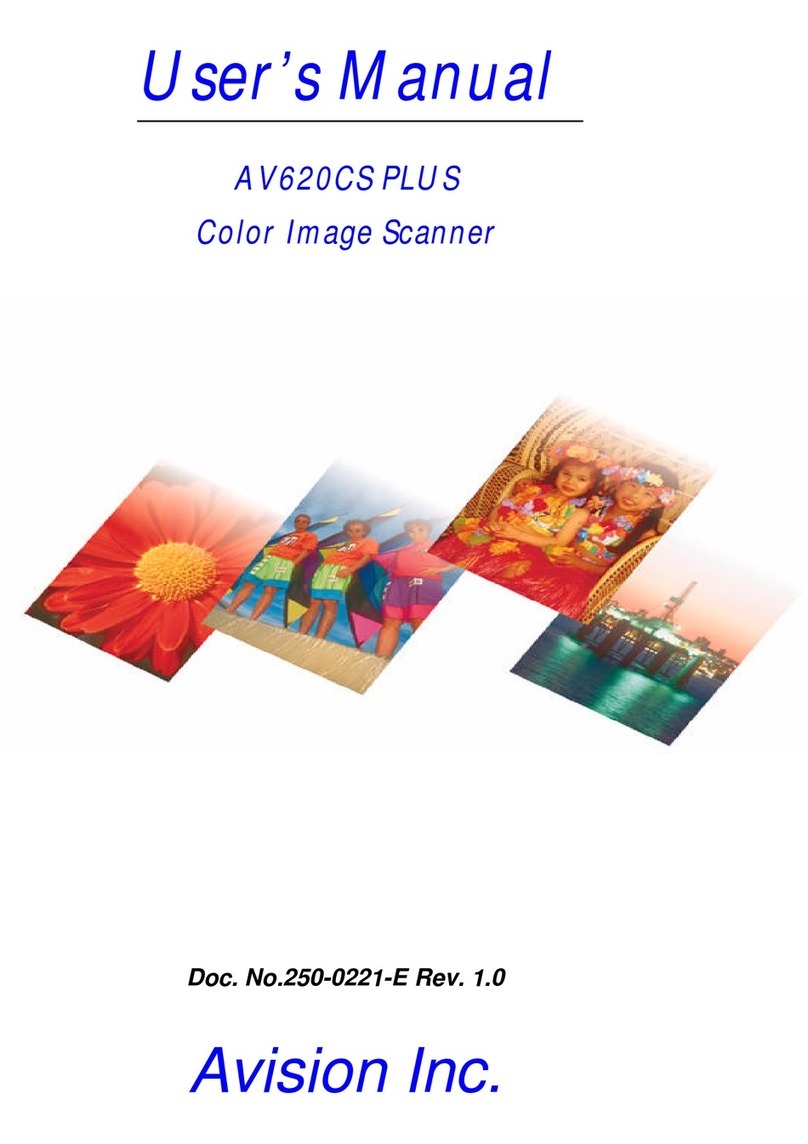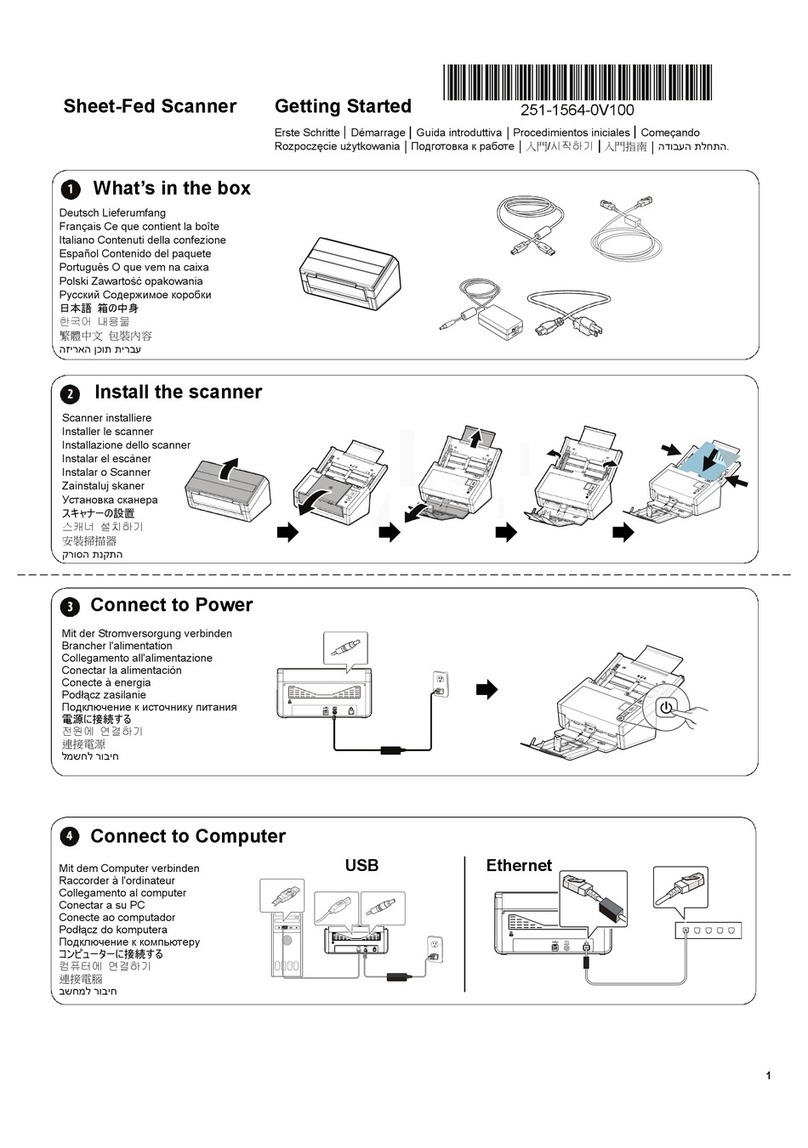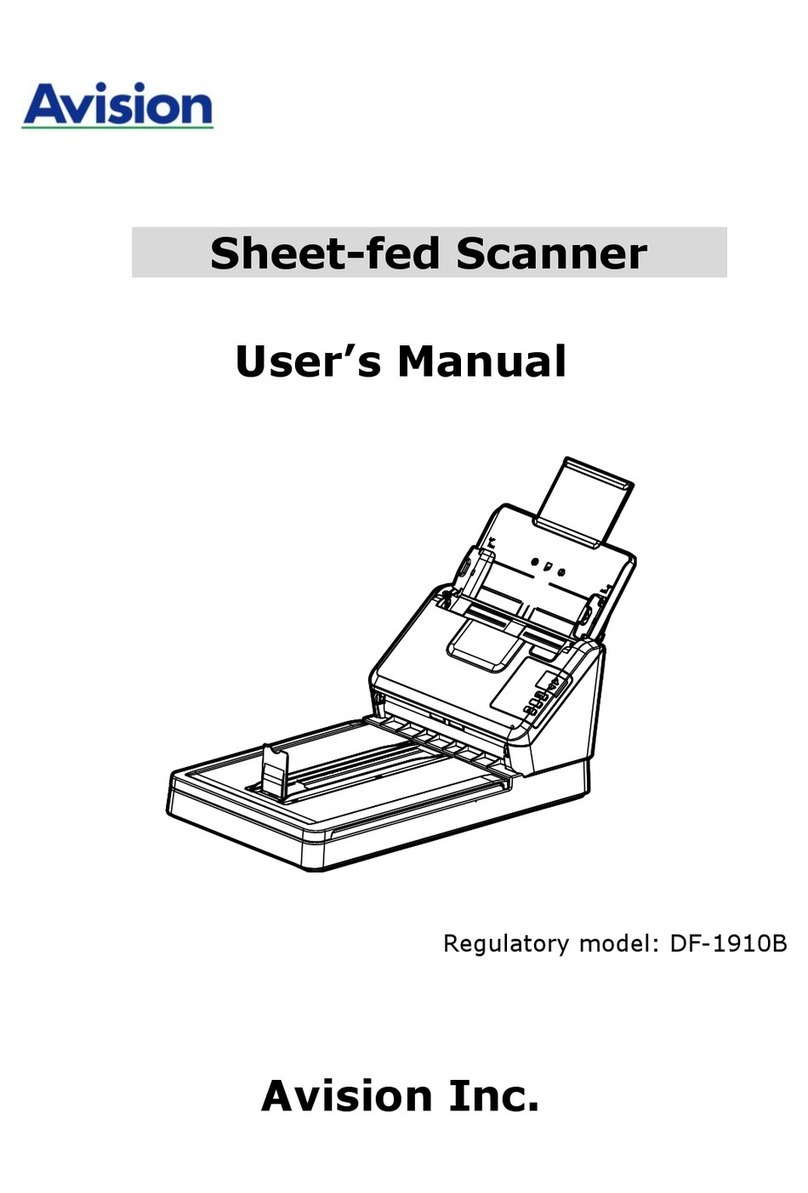Avision AD240 User manual
Other Avision Scanner manuals
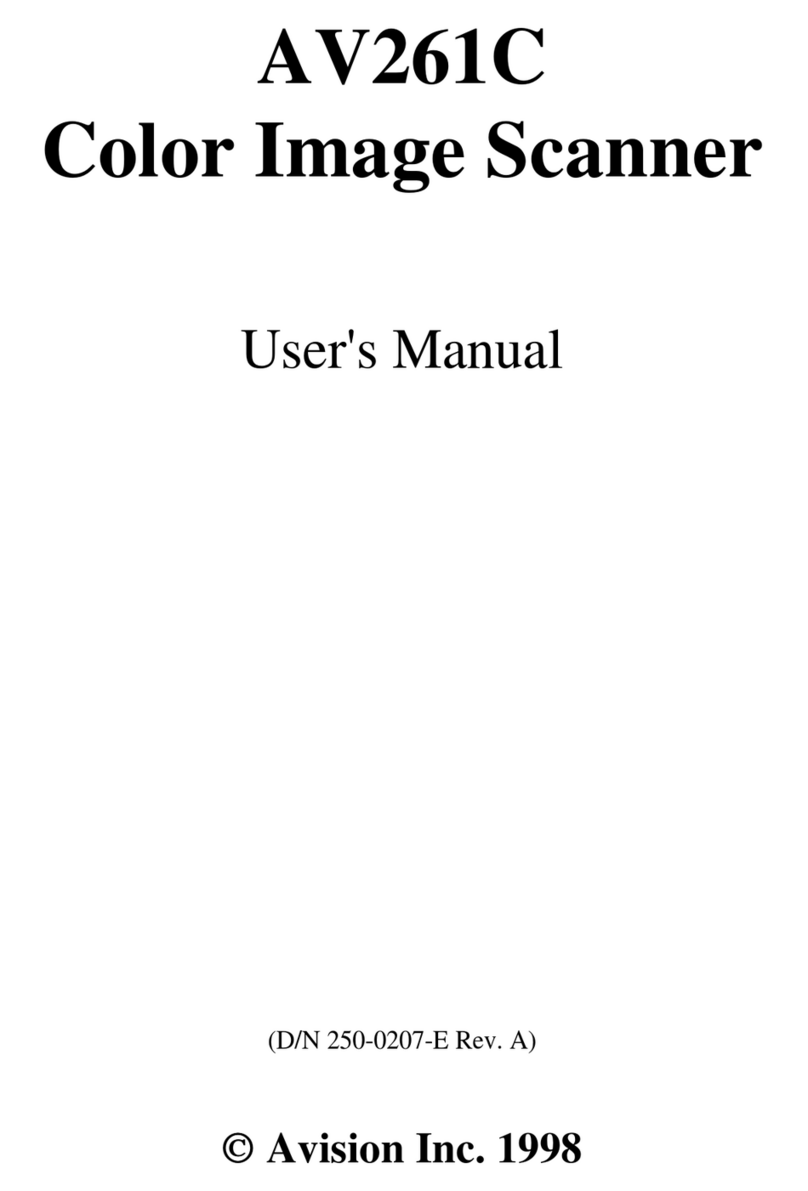
Avision
Avision AV261C User manual
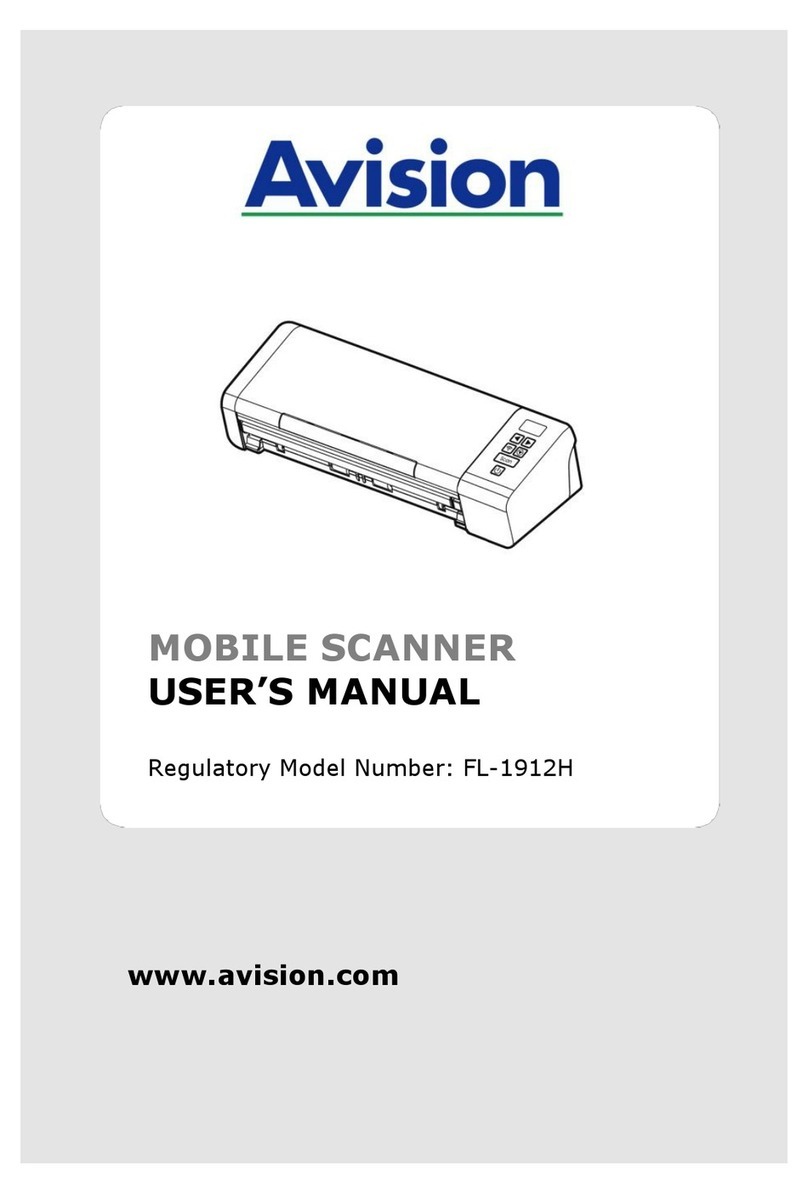
Avision
Avision FL-1912H User manual

Avision
Avision FL-1801 User manual

Avision
Avision FF-0803S User manual

Avision
Avision FL-0914S User manual
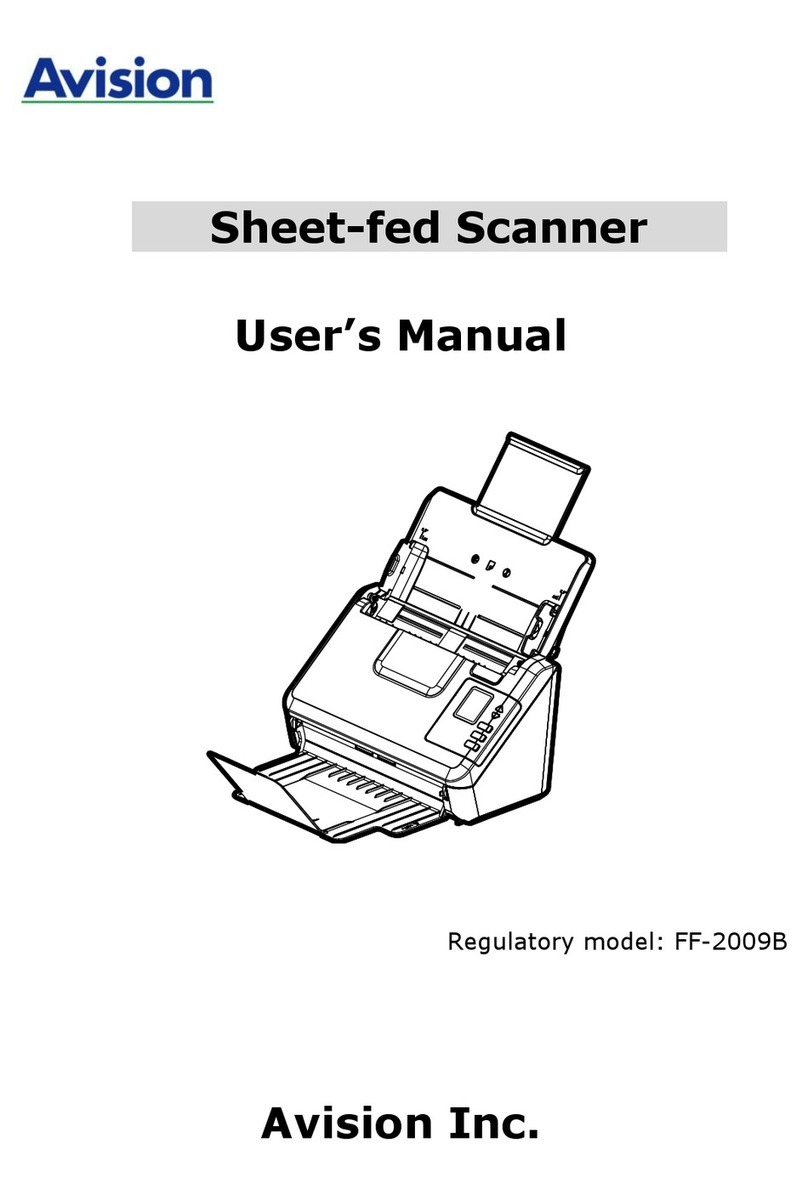
Avision
Avision AD125 User manual

Avision
Avision BF-1309B User manual
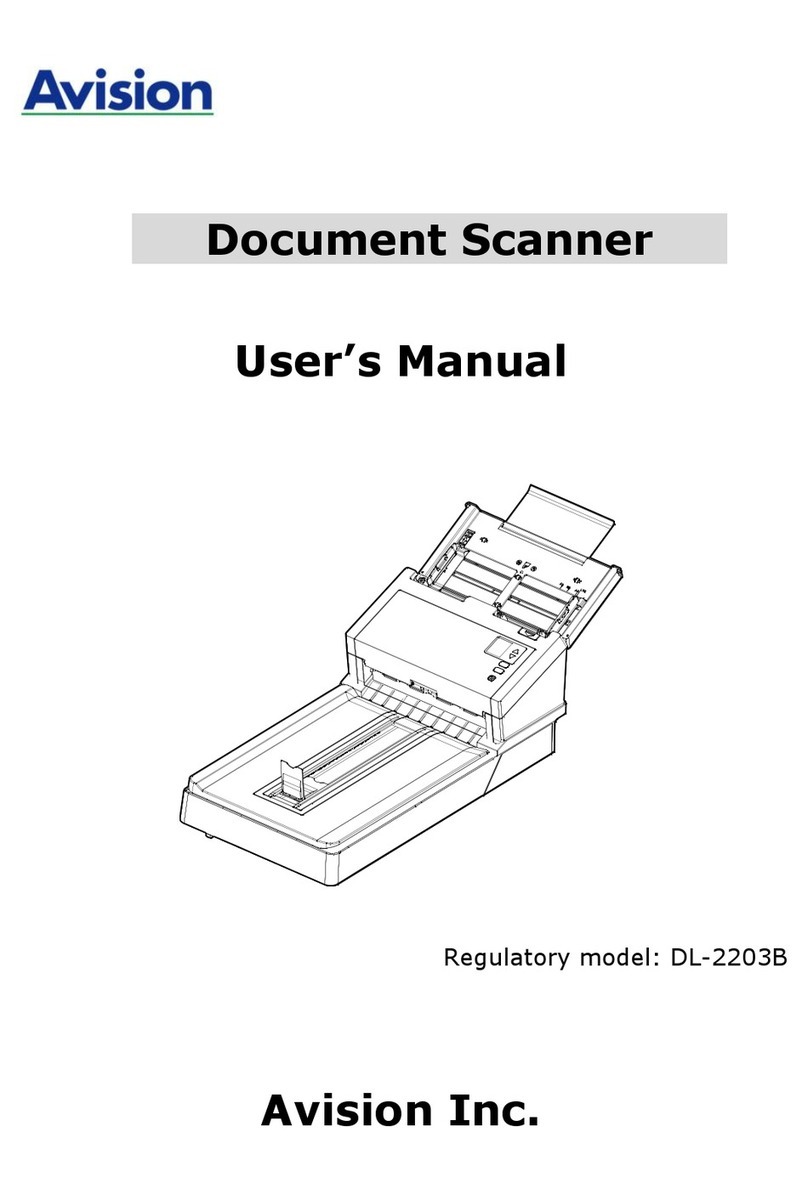
Avision
Avision AD360GF User manual

Avision
Avision AD230 User manual

Avision
Avision FL-1313B User manual
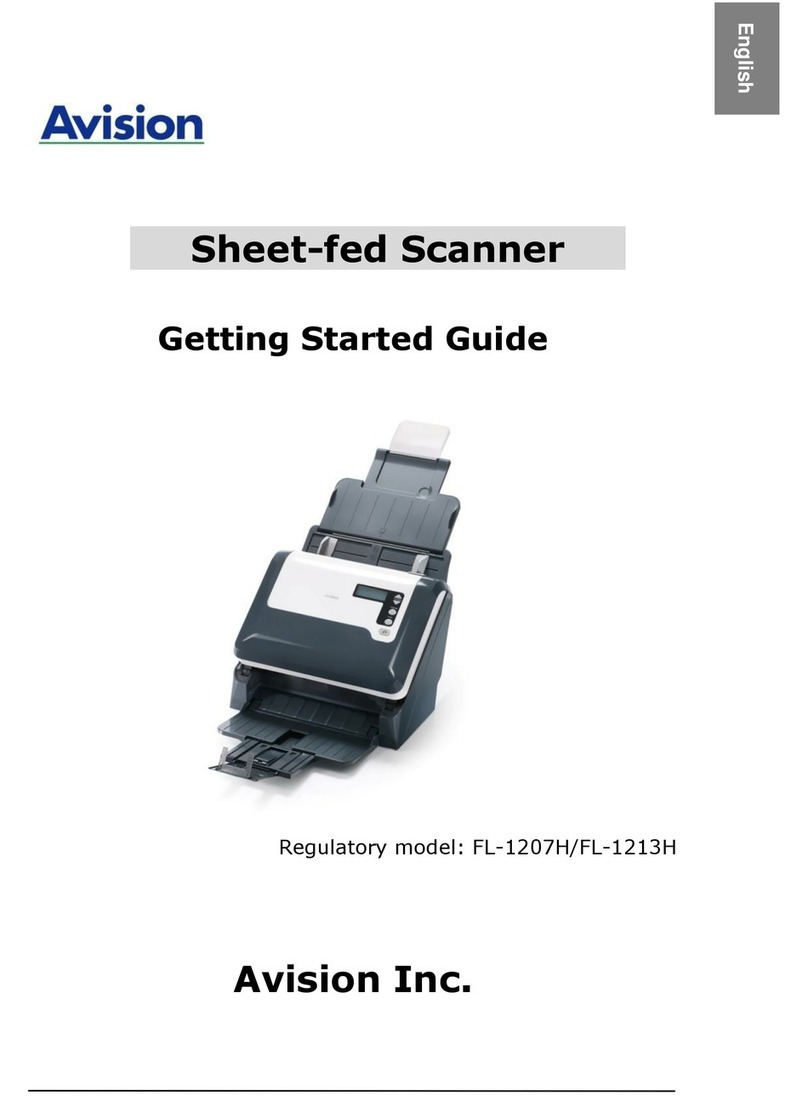
Avision
Avision FL-1207H User manual

Avision
Avision BF-0606H User manual
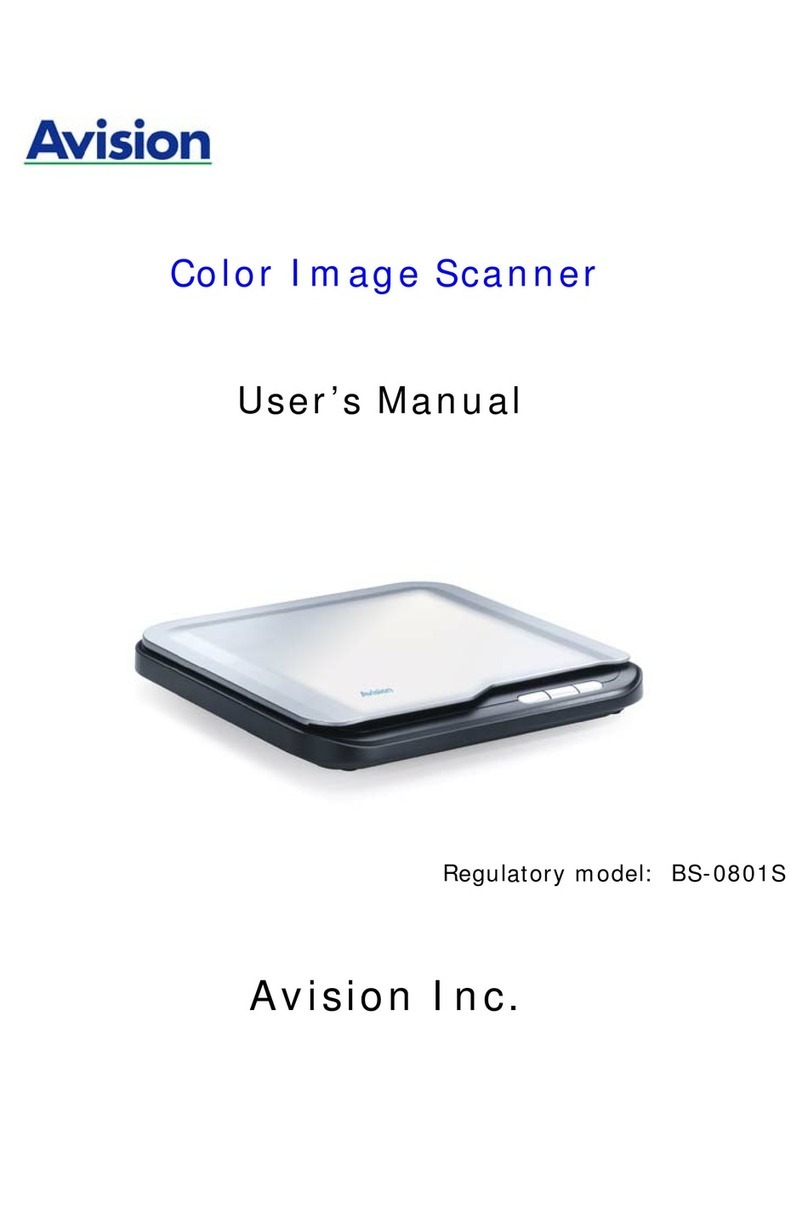
Avision
Avision BS-0801S User manual

Avision
Avision DL-1909H User manual

Avision
Avision BT-2105B/FB5100 User manual

Avision
Avision AD225 User manual

Avision
Avision FB1210U User manual
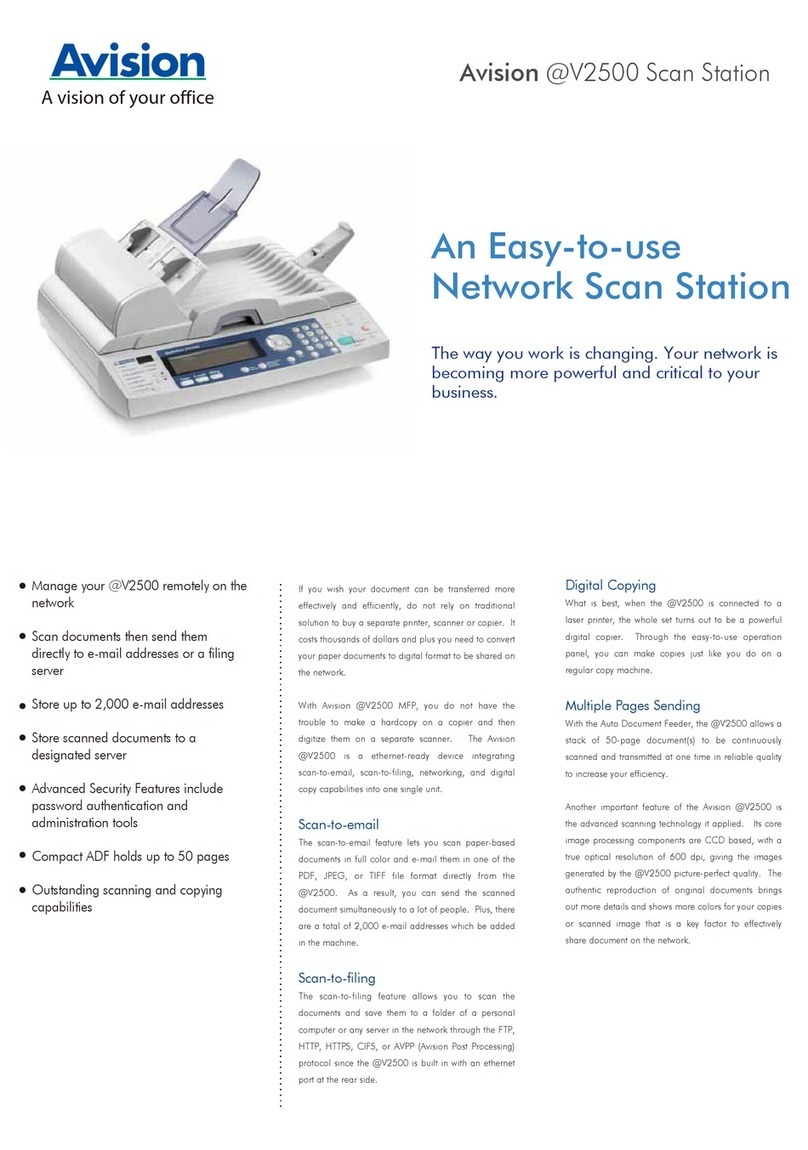
Avision
Avision NETDELIVER @V2500 User manual
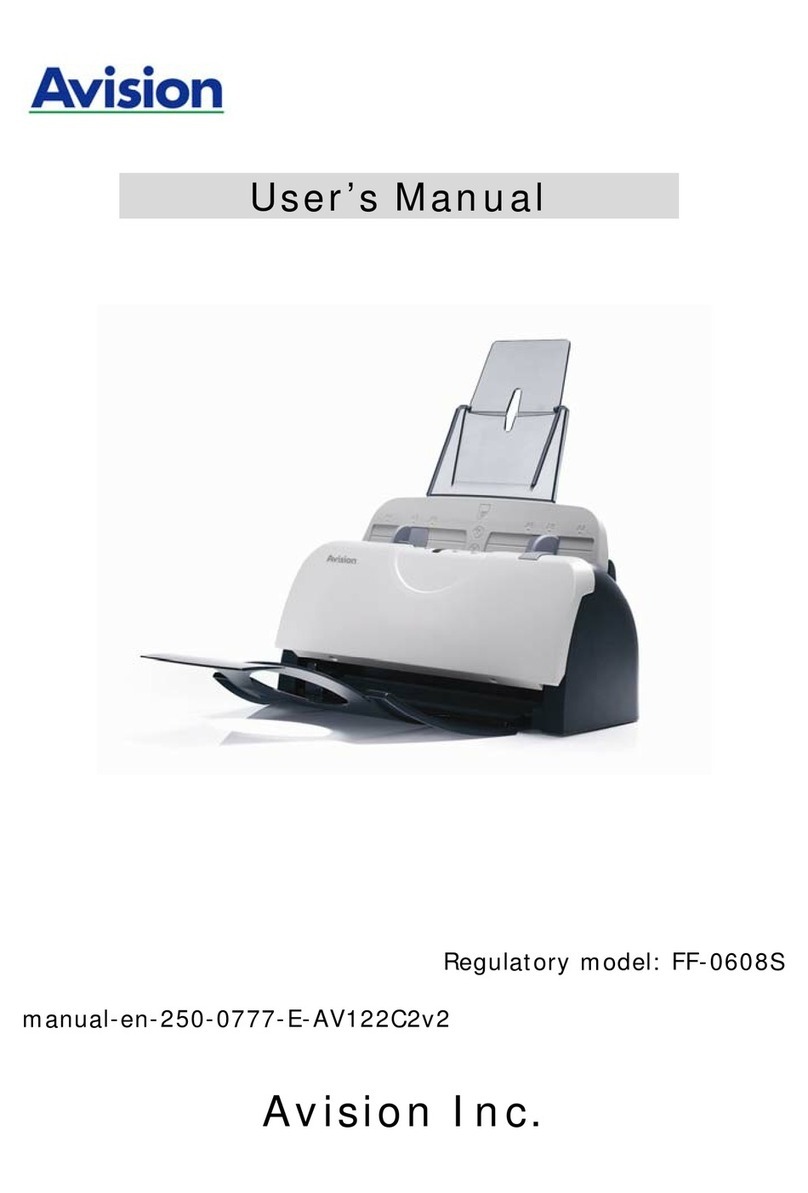
Avision
Avision FF-0608S User manual

Avision
Avision FF-2002H User manual