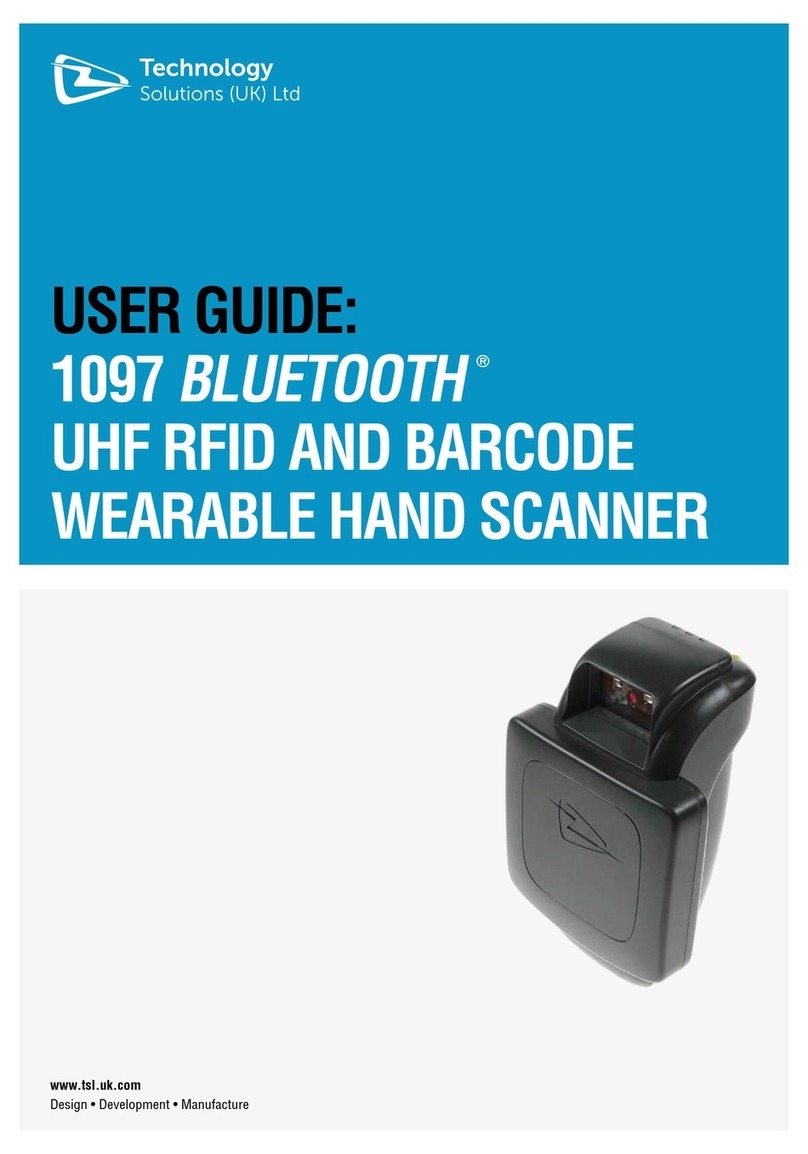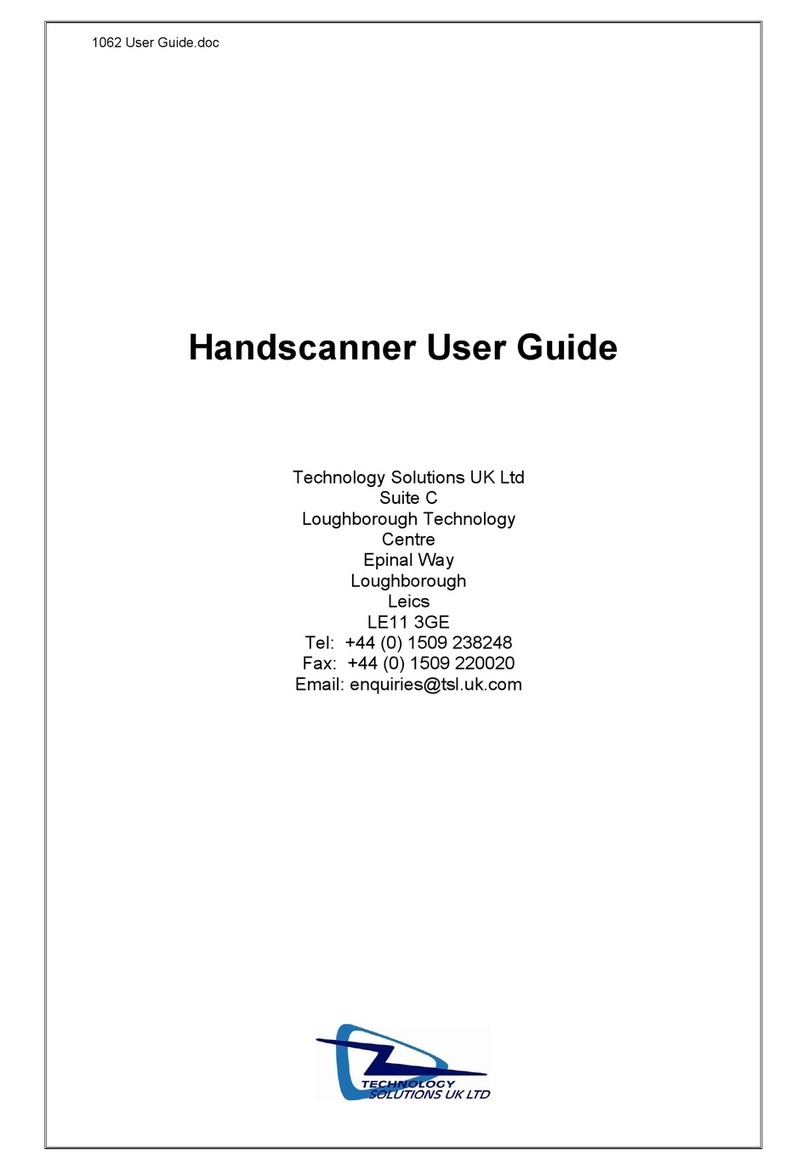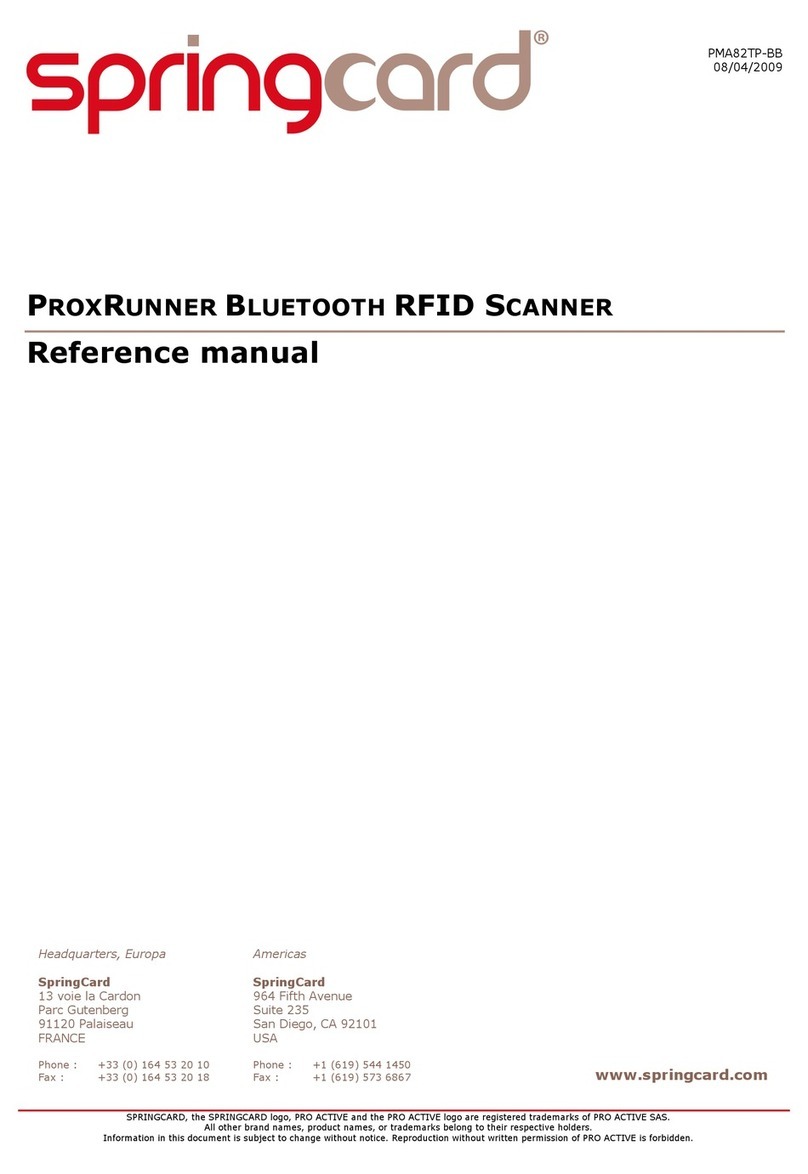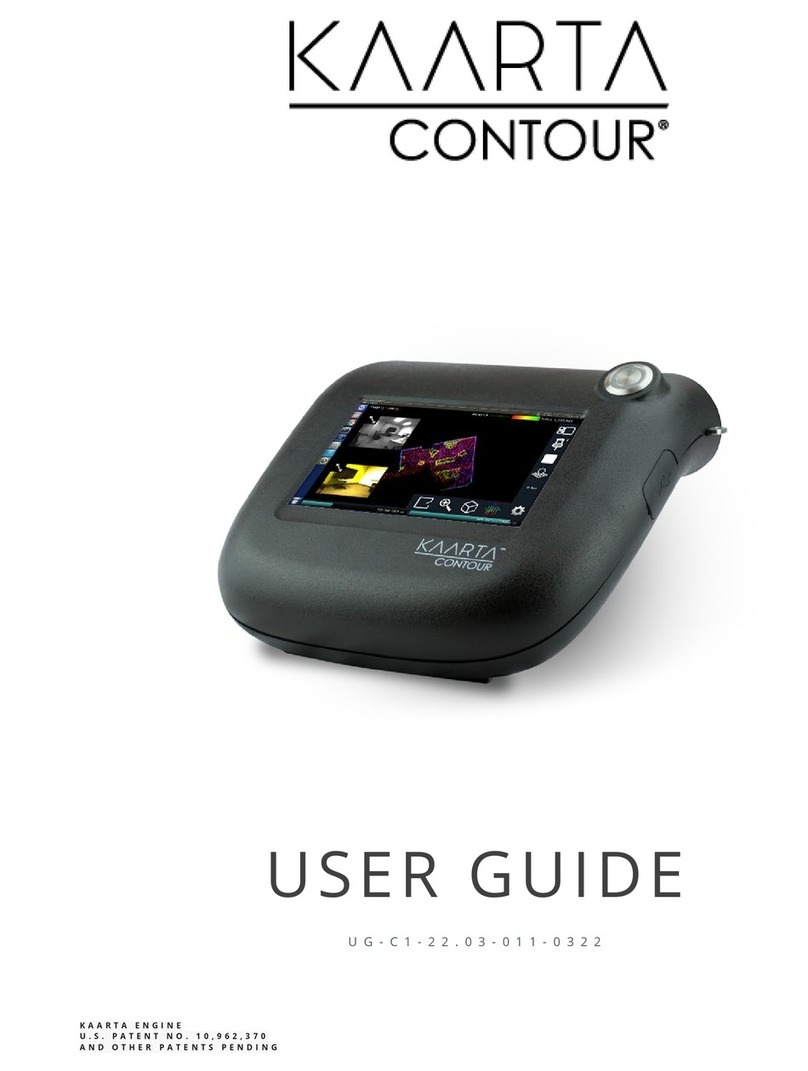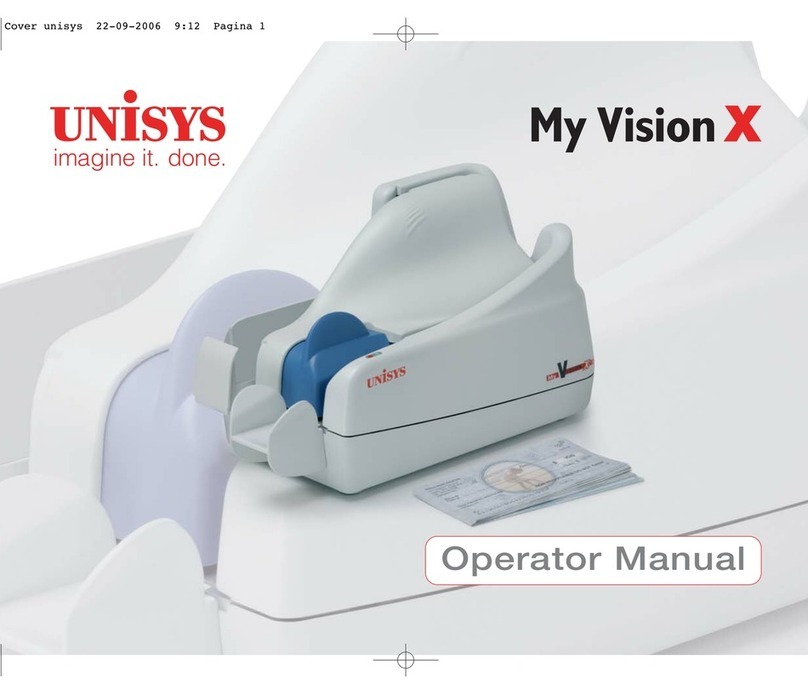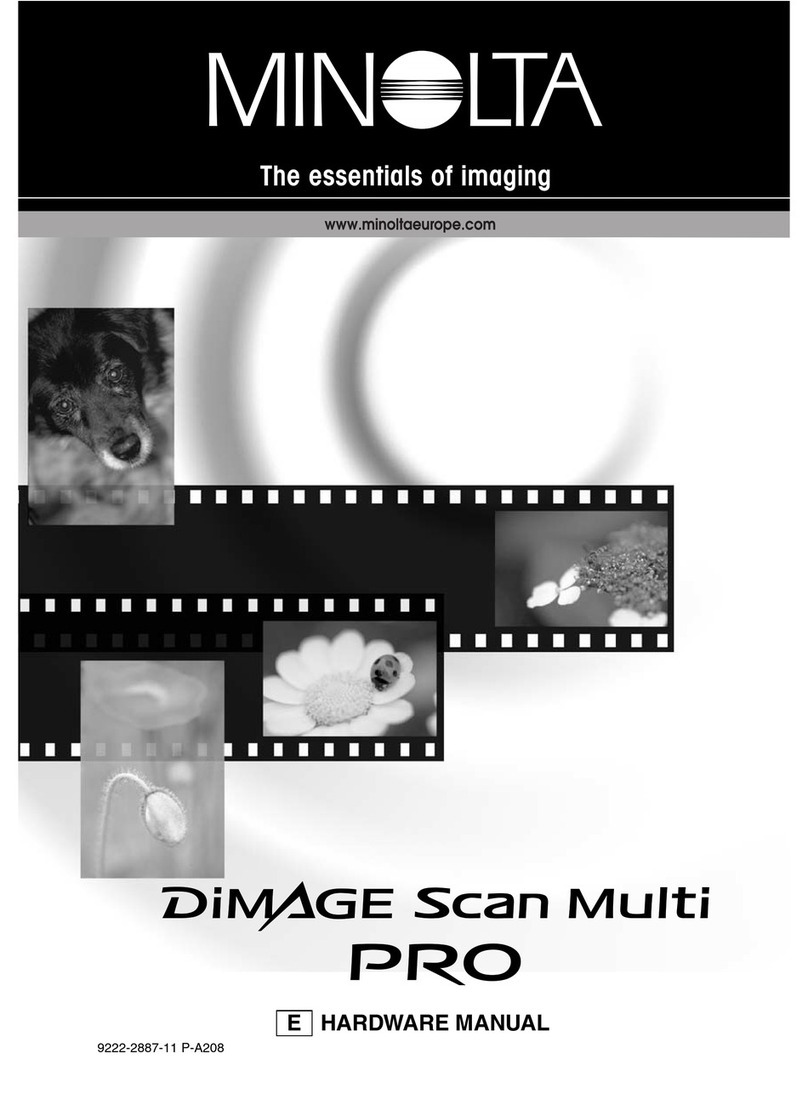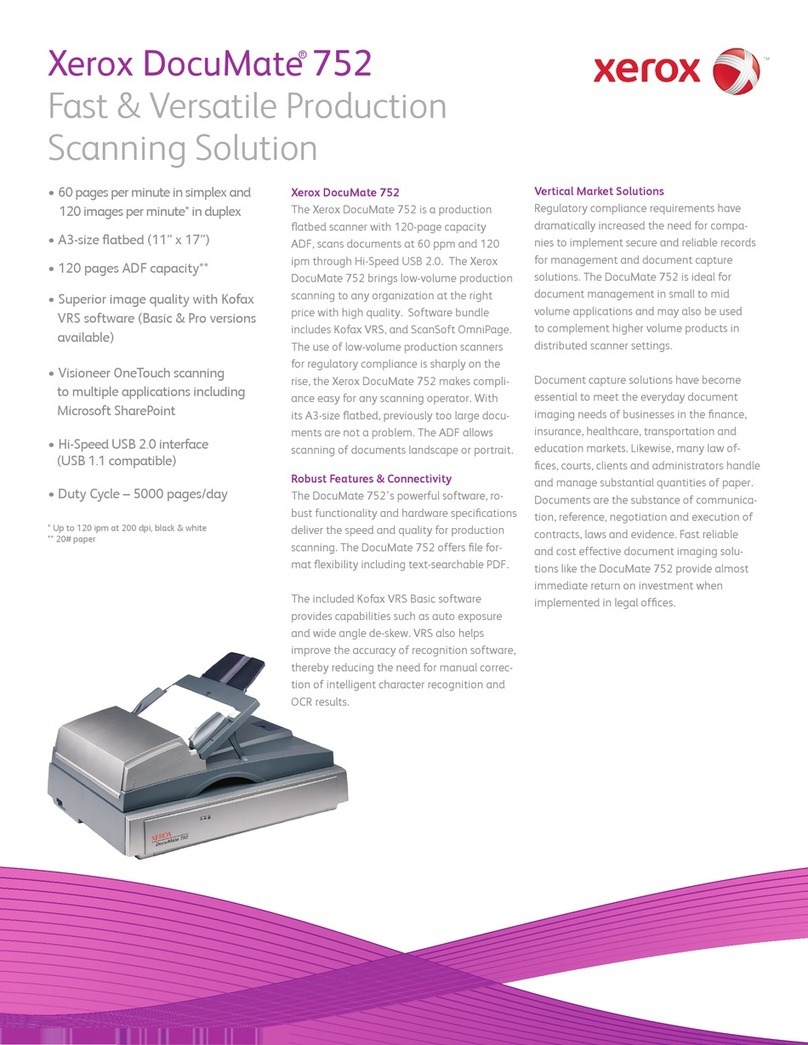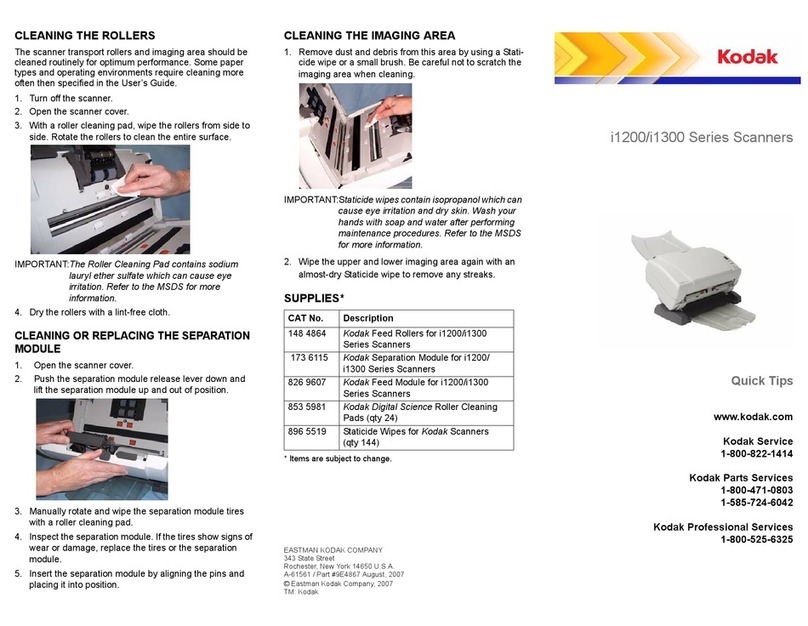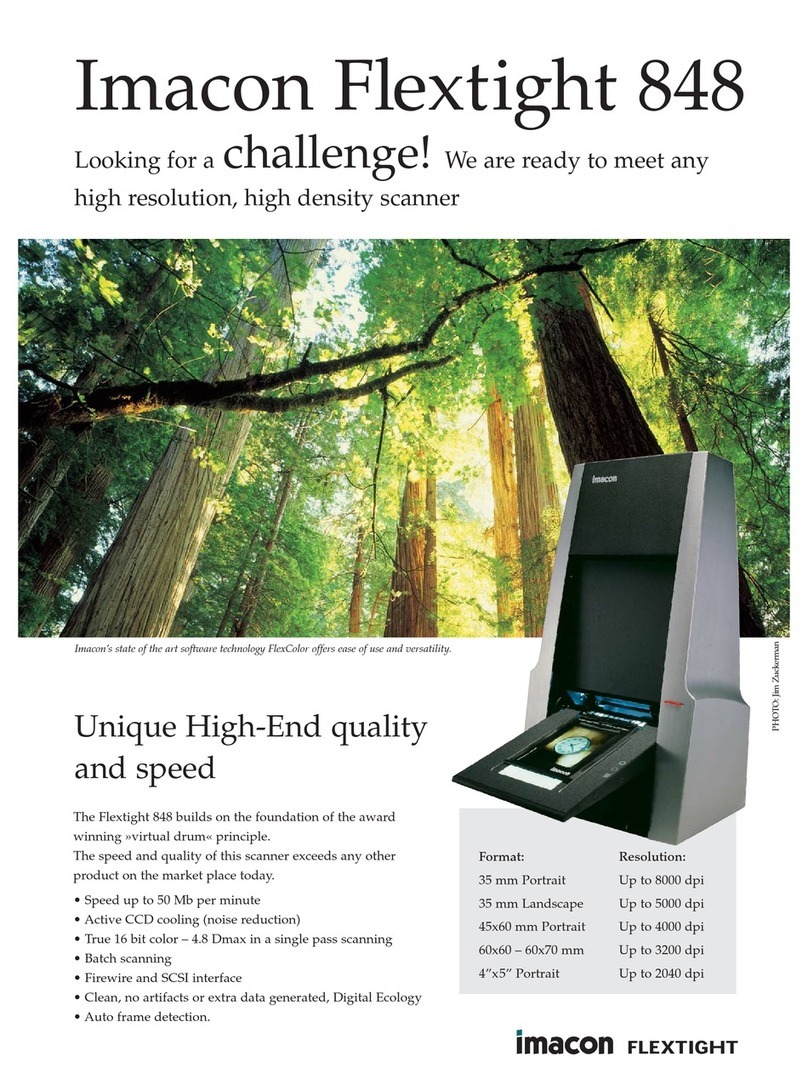Technology Solutions AcuraGlobal BTL-1010 2D User manual

USER
GUIDE:
BTL-1010 2D
WEARABLE
BLUETOOTH
®
UHF
RFID
READER
www.ACURA.com
Design
•
Development
• Manufacture

www
.TSL.com
TERMS & CONDITIONS
© 2014 TSL. All rights reserved.
No part of this publication may be reproduced or used in any form, or by any electrical or mechanical means,
without permission in writing from Technology Solutions (UK) Ltd. This includes electronic or mechanical means,
such as photocopying, recording, or information storage and retrieval systems. The material in this manual is
subject to change without
notice.
Technology Solutions (UK) Ltd
(TSL)
reserves the right to make changes to any product to improve r
eliability
,
function, or design.
TSL
does not assume any product liability arising out of, or in connection with, the
application
or use of any product, circuit, or application described herein. No license is granted, either expressly or
by
implication, estoppel, or otherwise under any patent right or patent, covering or relating to any
combination,
system,
apparatus, machine, material, method, or process in which
TSL
products might be used. An
implied
license exists
only for equipment, circuits, and subsystems contained in
TSL
products.
TSL
and the
TSL
logo are registered
trademarks of
TSL.
Other product names mentioned in this manual may be trademarks or r
egister
ed
trademarks of
their respective companies and are hereby
acknowledged.
All software is provided strictly on an “as is” basis. All software, including firmware, furnished to the user is on a
licensed basis.
TSL
grants to the user a non-transferable and non-exclusive license to use each software or
firmware program delivered hereunder (licensed program). Except as noted below, such license may not
be
assigned, sublicensed, or otherwise transferred by the user without prior written consent of
TSL.
No right to
copy
a licensed program in whole or in part is granted, except as permitted under copyright law. The user shall not
modify, merge, or incorporate any form or portion of a licensed program with other program material,
cr
eate a
derivative work from a licensed program, or use a licensed program in a network without written
per
mission
from
TSL.
The user agrees to maintain
TSL’s
copyright notice on the licensed programs delivered hereunder,
and
to include the same on any authorized copies it makes, in whole or in part. The user agrees not to
decompile,
disassemble, decode, or reverse engineer any licensed program delivered to the user or any portion thereof.
TSL
reserves the right to make changes to any software or product to improve reliability, function, or
design.
TSL
does not assume any product liability arising out of, or in connection with, the application or use of any
product, circuit, or application described herein.
iPad, iPhone, iPod, iPod classic, iPod nano, iPod shuffle, and iPod touch are trademarks of Apple Inc., r
egister
ed
in the U.S. and other countries. iOS is a registered trademark of Apple
Inc.
“Made for iPod,” “Made for iPhone,” and “Made for iPad” mean that an electronic accessory has been
designed
to connect specifically to iPod, iPhone, or iPad, respectively, and has been certified by the developer to meet
Apple performance standards. Apple is not responsible for the operation of this device or its compliance with
safety and regulatory standards. Please note that the use of this accessory with iPod, iPhone, or iPad may
affect
wireless
per
for
mance.
The Bluetooth® word mark and logos are registered trademarks owned by Bluetooth SIG, Inc. and any use of
such marks by Technology Solutions (UK) Ltd is under license. Other trademarks and trade names are those of
their respective owners.
©
Technology Solutions (UK) Ltd 2014
2
BTL-1010 2D UHF Reader
User Guide
V1.24

www
.ACURA.com
CONTENT
Introduction 4
Parts
of the BTL-1010 2D
UHF
Reader 4
Using the BTL-1010 2D
UHF
Reader 5
Battery Installation or Removal 5
Locking the Battery Cover (Optional) 9
Charging and Micro
USB
Connection 10
Connecting the Micro
USB
cable 10
Button Operation 11
Primary button action 11
Secondary Button action 11
Reading Transponders 12
Status LED 13
Connections 14
Bluetooth
® wireless technology connection 14
Compatible Apple product models 14
Other compatible products 14
Setting up a Bluetooth
® connection with an Apple product 14
View
list of Bluetooth
® Devices (iOS 7) 15
Pair
with
ACURA Bluetooth
® device 16
Micro
SD
Card 20
Location and Installation 20
Auto Run
File
(AUTO.TXT) 21
Log
File
(LOG.TXT) 21
Software
Development 22
Troubleshooting and Maintenance 23
Maintenance 23
Troubleshooting 23
Regulatory information 24
Information to the user – FCC 24
RF
Exposure Guidelines 24
Laser Warning 24
Health and
Safety
Recommendations 25
Waste
Electrical and Electronic Equipment (wEEE) 26
Warranty 26
About TSL 28
About 28
Contact 28
Histor
y
Version
Date
Modifications
1.0 05/08/2014 Document creation
1.1 28/08/2014 iOS 5/6 sections remo
v
ed and replaced with iOS7
1.2 30/09/2014 iOS compatibility list upda
t
ed
1.22 17/10/2014
R
egula
t
ory information upda
t
ed
1.23 27/10/2014
R
egula
t
ory information upda
t
ed
1.24 20/11/2014 Screenshot outlines added
©
Technology Solutions (UK) Ltd 2014
3
BTL-1010 2D UHF Reader
User Guide V1.24

www
.ACURA.com
INTRODUCTION
Technology Solutions’ BTL-1010 2D UHF Reader provides Ultra High Frequency (UHF) Radio Frequency
Identification
(RFID),
with optional barcode scanning functionality. The unit can be used stand alone or paired with
a Bluetooth
®
wireless technology enabled host device. It can be used with UHF transponders including the
EPC
Global Class 1
Generation 2
transponders.
PARTS OF THE BTL-1010 2D UHF
REA
D
E
R
WARNING
LASER
LIGHT.
DO NOT STARE INTO
BEAM.
CLASS
2
LASER
PRODUCT
.
LASERSTRAHLUNG
NICHT
IN
DEN STRAHL BLICKEN.
LASER KLASSE
2.
LUMIÈRE
LASER NE PAS REGARDER
DANS LE FAISCEAU. APP
AREIL
À LASER DE CLASSE
2.
630-670nm
1mW
Status
LEDs
Trigger
Button
Micro USB
connector
UHF
Antenna
FIGURE 1:
Parts
of
the BTL-1010 2D UHF Reader
©
Technology Solutions (UK) Ltd 2014
4
BTL-1010 2D UHF Reader
User Guide V1.24

www
.ACURA.co
m
USING THE BTL-1010 2D UHF
BATTERY INSTALLATION OR
REMOV
AL
The battery is charged using the supplied micro USB lead and therefore is unlikely to need to be changed
once
installed. To access the battery compartment a slider switch must be moved. The battery compartment cover has
a release latch. To access the battery compartment, move the battery cover release slider to the position shown in
the diagram
below
.
Battery cover
release
slider
FIGURE 2:
Battery cover release slider
in
locked
position
‘Unlocked’ warning
label
FIGURE 3:
Battery cover release slider
in
unlocked
position
©
Technology Solutions (UK) Ltd 2014
5
BTL-1010 2D UHF Reader
User Guide
V1.24

USING THE BTL-1010 2D UHF
Once the battery cover release slider has been moved to the unlocked position, the battery cover can be r
emoved
by simply pulling away from the BTL-1010 2D
body:
FIGURE 4:
Removeable
battery cover
FIGURE 5:
Remove battery cover
in
this
direction
©
Technology Solutions (UK) Ltd 2014
6
BTL-1010 2D UHF Reader
User Guide
V1.24

USING THE BTL-1010 2D UHF
The battery contacts need to be face down at the top of the battery to meet the contacts shown in the image
below
.
Battery
contacts
FIGURE
6:
Battery placement
FIGURE 7:
Battery
in
position
©
Technology Solutions (UK) Ltd 2014
7
BTL-1010 2D UHF Reader
User Guide
V1.24

USING THE BTL-1010 2D UHF
Once the battery is installed the actions to replace the cover are:
●Align the top edge of battery cover with the BTL-1010 2D
body
●Push the battery cover down into
position
●Slide the locking switch into
position
FIGURE 8:
Replace
battery cover
FIGURE 9:
Move battery cover release slider
to
locked
position
©
Technology Solutions (UK) Ltd 2014
8
BTL-1010 2D UHF Reader
User Guide
V1.24

USING THE BTL-1010 2D UHF
LOCKING THE BATTERY COVER
(OPTIONAL)
The battery cover can be locked into position using two M1.6x6mm Torx pan head
scr
ews.
M1.6x6mm Torx pan head
screw.
FIGURE 10:
Battery cover
locking screw location
FIGURE
11:
Battery cover fully locked
©
Technology Solutions (UK) Ltd 2014
9
BTL-1010 2D UHF Reader
User Guide
V1.24

USING THE BTL-1010 2D UHF
CHARGING AND MICRO USB
CONNECTION
CONNECTING THE MICRO USB
CABLE
The BTL-1010 2D UHF Reader kit is supplied with a micro USB lead for charging and synchronisation. A USB
PSU
is also supplied for independent charging of the BTL-1010 2D UHF Reader. The Micro USB connector is
inserted into the BTL-1010 2D
UHF Reader as shown
below
.
FIGURE 12:
Location
of
Micro USB
socket
FIGURE 13:
Attaching the Micro USB
cable
©
Technology Solutions (UK) Ltd 2014
10
BTL-1010 2D UHF Reader
User Guide V1.24

USING THE BTL-1010 2D UHF
BUTTON OPER
A
TION
The BTL-1010 2D UHF Reader has a Primary button action and a Secondary button action, which can be
initiated
by
pressing the Primary or Secondary buttons on the top of the BTL-1010 2D UHF Reader. By default,
the Primary
button
action scans for UHF transponders, whilst the Secondary button action initiates the laser barcode scanner (r
equir
es
2D Imager). The button actions are also programmable for custom
applications.
Secondary
button
(Barcode
scan)
Primary
button
(UHF transponder r
ead)
FIGURE 14:
Location
of
Primary and Secondary
Buttons
PRIMARY BUTTON ACTION
-
UHF Transponder
Read
In the default configuration the BTL-1010 2D UHF Reader scans for UHF transponders as the primary button action. The
BTL-1010 2D UHF Reader will continue to scan for UHF transponders whilst the primary button is pressed. It
will
stop
scanning once the button is released (and the current operation
completes).
SECONDARY BUTTON
ACTION
–
Barcode Scan (requires 2D
Imager)
In the default configuration the BTL-1010 2D UHF Reader scans for barcodes as the secondary button action. The BTL-
1010 2D
UHF Reader will continue to scan for a barcode while the button is pressed. It will stop scanning when any of the
following conditions are met:
●A barcode is
scanned.
●The button is r
eleased.
●The barcode engine times out.
In the default configuration, the secondary button action (Barcode scanning) can also be initiated by a
rapid
double-click-and-hold on the primary
button.
©
Technology Solutions (UK) Ltd 2014
11
BTL-1010 2D UHF Reader
User Guide V1.24

USING THE BTL-1010 2D UHF
READING
TRANSPONDERS
RFID
transponders can be read when they are in range of the antenna. The antenna is located on the front of the
BTL-1010 2D UHF Reader. The range at which a transponder can be read depends on the transponder type and
size,
and
the number of transponders in the
field.
The UHF
reader reads
transponders
in front
of
the
antenna
FIGURE 15:
Antenna read
direction
©
Technology Solutions (UK) Ltd 2014
12
BTL-1010 2D UHF Reader
User Guide
V1.24

USING THE BTL-1010 2D UHF
STATUS LED
The status LEDs on the top of the BTL-1010 2D UHF Reader provides an indication of the operating status of the BTL-
1010 2D
UHF Reader.
LED
Status
Blue slow flash (50% on, 50% off) The reader is awake but there is no
connection
Blue
constant
The reader is awake and connected to a host
Short green flash The reader has successfully read a tag or barcode or
executed
the alert
command
Orange slow flash (50% on, 50% off) Battery low warning (<10% capacity remaining), please r
echarge
immediately
Orange short single slow flash Battery charging with battery level less than 33%
Orange short double flash Battery charging with battery level less than or equal to 66%
Orange short triple flash Battery charging with battery level greater than 66%
Orange rapid flash There is a charge error / battery fault
Orange
constant
The reader is fully
charged
All off The reader is off and not
charging
Read
indicator
Bluetooth
® status
FIGURE 16:
Location
of
status LEDs
©
Technology Solutions (UK) Ltd 2014
13
BTL-1010 2D UHF Reader
User Guide V1.24

CONNECTIONS
www
.ACURA.com
The connection to the BTL-1010 2D is either via Bluetooth or USB. Bluetooth connections use either a Virtual Com Port
(VCP)
or via the iAP protocol for Apple devices. Over USB only
VCP
is
available.
For
VCP
the connection is established at 115200 baud, 8 data bits, no parity, 1 stop bit and
RTS/CTS (har
dwar
e)
flow
contr
ol.
BLUETOOTH
®
WIRELESS TECHNOLOGY
CONNECTION
COMPATIBLE APPLE PRODUCT
MODELS
OTHER COMPATIBLE
PRODUCTS
The BTL-1010 2D Bluetooth
®
Handheld UHF
RFID
Reader is compatible with many other Bluetooth
®
wireless
technology
enabled host devices including Android, Windows CE, Windows Mobile 5/6.1/6.5 and Windows
XP/Vista/7/8.
SETTING UP A BLUETOOTH
®
CONNECTION WITH AN APPLE
PRODUCT
Awaken the BTL-1010 2D UHF Reader by squeezing the trigger, which is confirmed by the flashing of the blue LED. To
pair
with your iOS device, navigate to the Bluetooth
®
option within the Settings menu on your iOS
device.
©
Technology Solutions (UK) Ltd 2014
14
BTL-1010 2D UHF Reader
User Guide V1.24

BLUETOOTH
®
WIRELESS TECHNOLOGY CONNECTION
www
.ACURA.com
VIEW LIST OF BLUETOOTH
®
DEVICES (iOS
7)
iPad® :
●Go to the Settings
App.
●Select the Bluetooth® settings in the left
hand
column.
FIGURE 18:
List
of
devices
in
Bluetooth
®
settings
iPod® / iPhone® :
●Go to the Settings
App.
FIGURE
19:
Select Bluetooth
®
settings
●Tap on the Bluetooth® row to be taken to the
Bluetooth®
settings
FIGURE 20:
List
of
devices
in
Bluetooth
®
settings
©
Technology Solutions (UK) Ltd 2014
15
BTL-1010 2D UHF Reader
User Guide
V1.24

BLUETOOTH
®
WIRELESS TECHNOLOGY CONNECTION
www
.ACURA.com
PAIR WITH ACURA
BLUETOOTH
®
DEVICE
In the list of Bluetooth
®
devices, the BTL-1010 2D UHF reader will be identified by its serial number (xxxxxx-xx-
BTL-1010 2D).
Click
on the corresponding row to pair with the r
eader
.
iPad
®
iPod
®
/ iPhone
®
FIGURE 21:
Identify
device
After successfully pairing with the BTL-1010 2D UHF Reader the device will be shown as
‘connected’.
iPad
®
iPod
®
/ iPhone
®
FIGURE 22:
Device
connected
If
RFID
Explorer is installed on your device then a prompt will appear requesting a connection to the newly
added
reader. Choose ‘Allow’ to launch
RFID
Explorer or ‘Ignore’ if the device is to be used with a different
App.
iPad
®
iPod
®
/ iPhone
®
FIGURE
23:
Allow connection
Open
ACURA’s RFID
Explorer
App.
The
RFID
Explorer App can be downloaded from the App Store.
©
Technology Solutions (UK) Ltd 2014
16
BTL-1010 2D UHF Reader
User Guide V1.24

BLUETOOTH
®
WIRELESS TECHNOLOGY CONNECTION
www
.ACURA.com
If the app is starting up for the first time, no reader will be selected. To select a reader, tap on ‘Change Reader’ in
the menu to the left (iPad®) or ‘Paired Readers’ (iPod®/iPhone®).
iPad® iPod® / iPhone®
FIGURE 24:
ACURA RFID explorer App on
first
load
-
no reader
selected
If you have a reader selected from your device’s Bluetooth® settings as previously shown, continue from Figure 28. If
the ‘No devices are available’ message in Figure 25 appears, you can also connect to a device through the RFID
Explorer app. Press the + sign presented in the top right corner of the Select Reader
section/scr
een.
iPad® iPod® / iPhone®
FIGURE 25:
No devices are
available
©
Technology Solutions (UK) Ltd 2014
17
BTL-1010 2D UHF Reader
User Guide V1.24

BLUETOOTH
®
WIRELESS TECHNOLOGY CONNECTION
www
.ACURA.com
This will open a ‘Select An Accessory’ dialog
box.
There may be a small delay in loading available r
eaders.
Once the available readers have loaded select the BTL-1010 2D UHF r
eader
.
iPad® iPod® / iPhone®
FIGURE 26:
Select the Reader
to use
A list of compatible and currently paired Bluetooth® devices will appear. Select the device to be used with the RFID
Explorer
App.
iPad® iPod® / iPhone®
FIGURE 27:
List
of
paired Bluetooth
®
devices
©
Technology Solutions (UK) Ltd 2014
18
BTL-1010 2D UHF Reader
User Guide V1.24

BLUETOOTH
®
WIRELESS TECHNOLOGY CONNECTION
www
.ACURA.com
The selected device’s image will appear, accompanied by relevant device information. The ‘Inventory’, ‘Read/
Write’, ‘Commands’ and ‘Find a Tag’ features can now be explored. To maximise battery life it is recommended to
release the BTL-1010 2D UHF Reader from its Bluetooth® connection if the reader is not to be used for a
significant
period
of time.
iPad® iPod® / iPhone®
FIGURE 28:
BTL-1010 2D UHF Reader selected and ready
to use
©
Technology Solutions (UK) Ltd 2014
19
BTL-1010 2D UHF Reader
User Guide V1.24

MICRO SD
CARD
LOCATION AND
INS
T
ALL
A
TION
www
.ACURA.com
A Micro SD card can be installed in to the BTL-1010 2D reader. The card should be
SD/SDHC
compatible,
FAT16
or FAT32 up to 32 GB. The MicroSD card slot is located inside the battery
compar
tment.
FIGURE 13:
Slide card slot into unlocked
position
FIGURE 13:
Rotate card slot
outwards
FIGURE 13:
Insert MicroSD into card
slot
FIGURE 13:
MicroSD inserted
correctly
FIGURE 13:
Rotate card slot
downwards
FIGURE 13:
Slide card slot into locked
position
©
Technology Solutions (UK) Ltd 2014
20
BTL-1010 2D UHF Reader
User Guide V1.24
Table of contents
Other Technology Solutions Scanner manuals