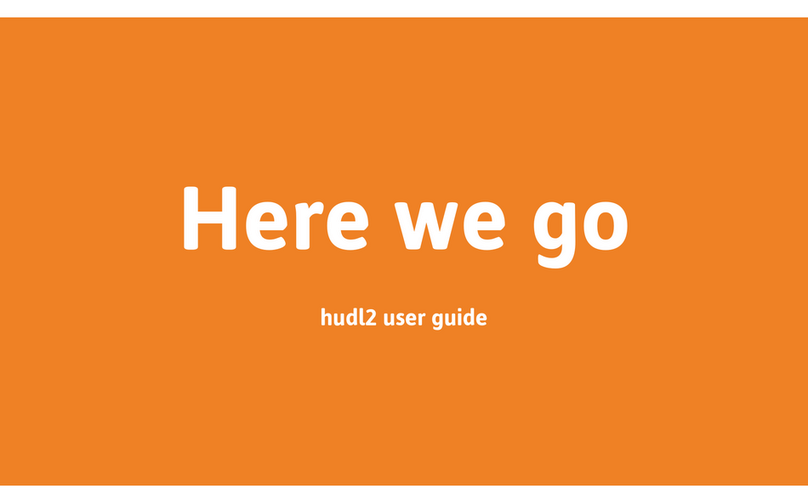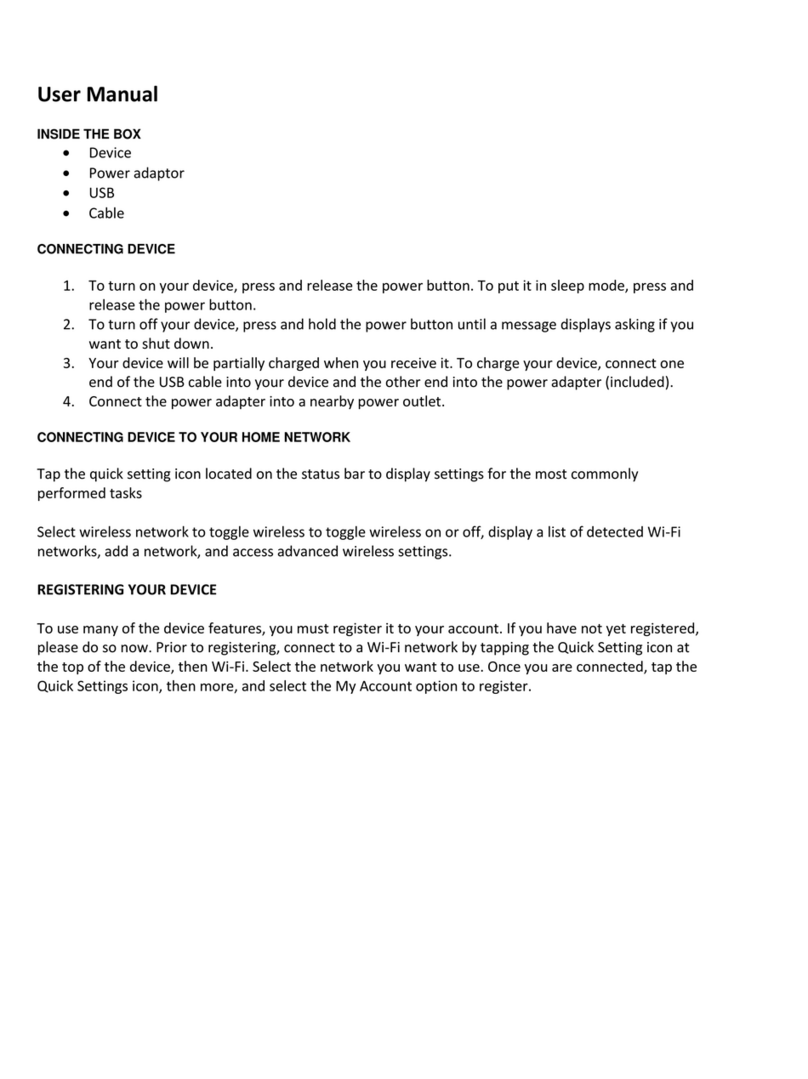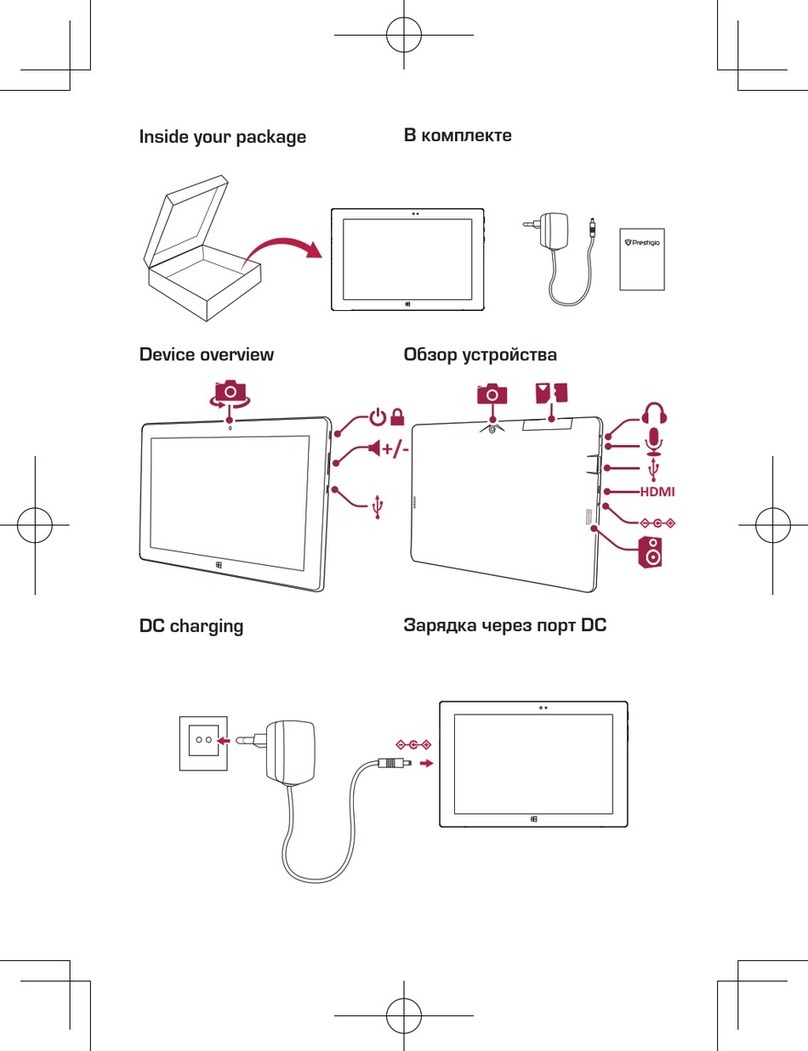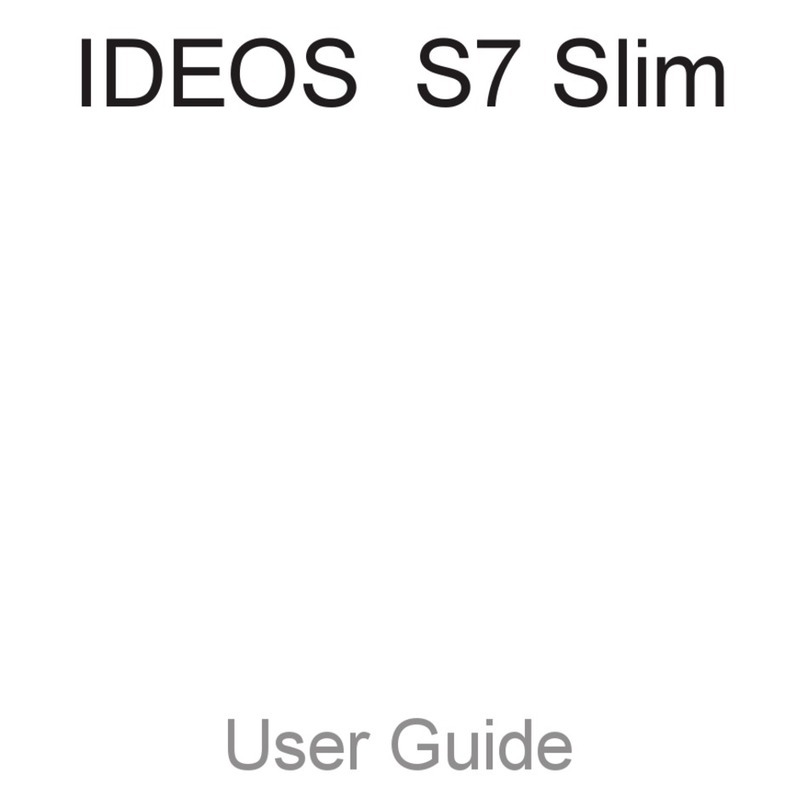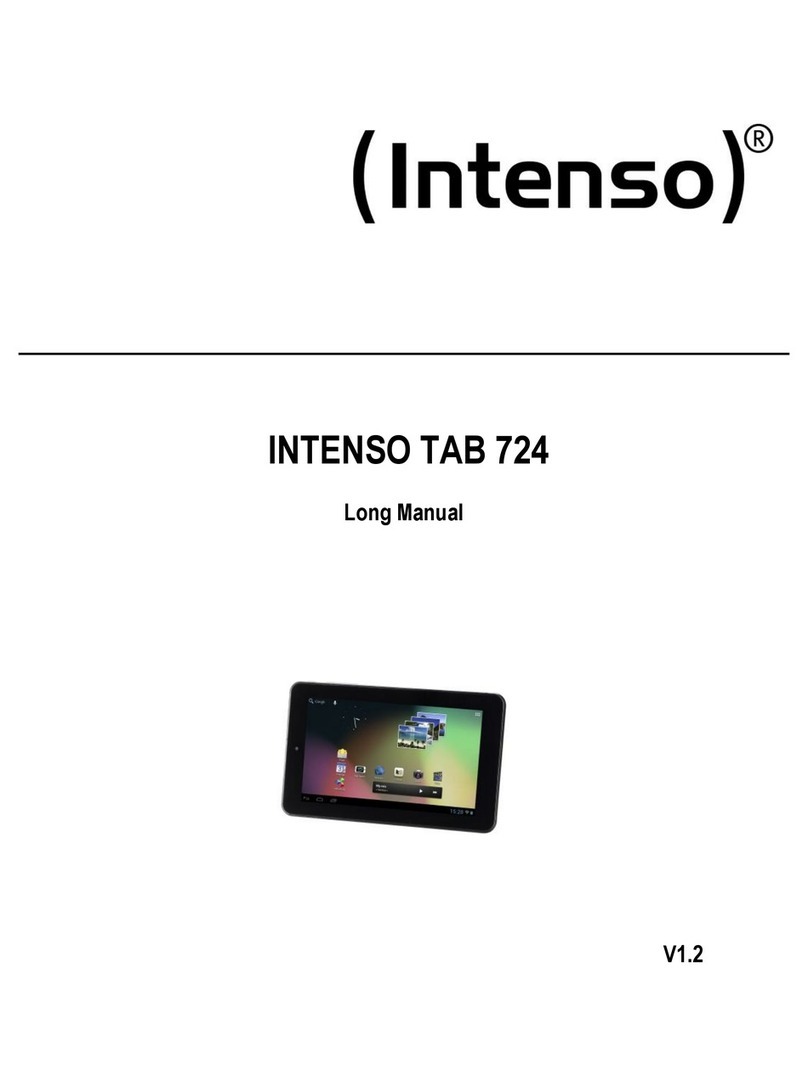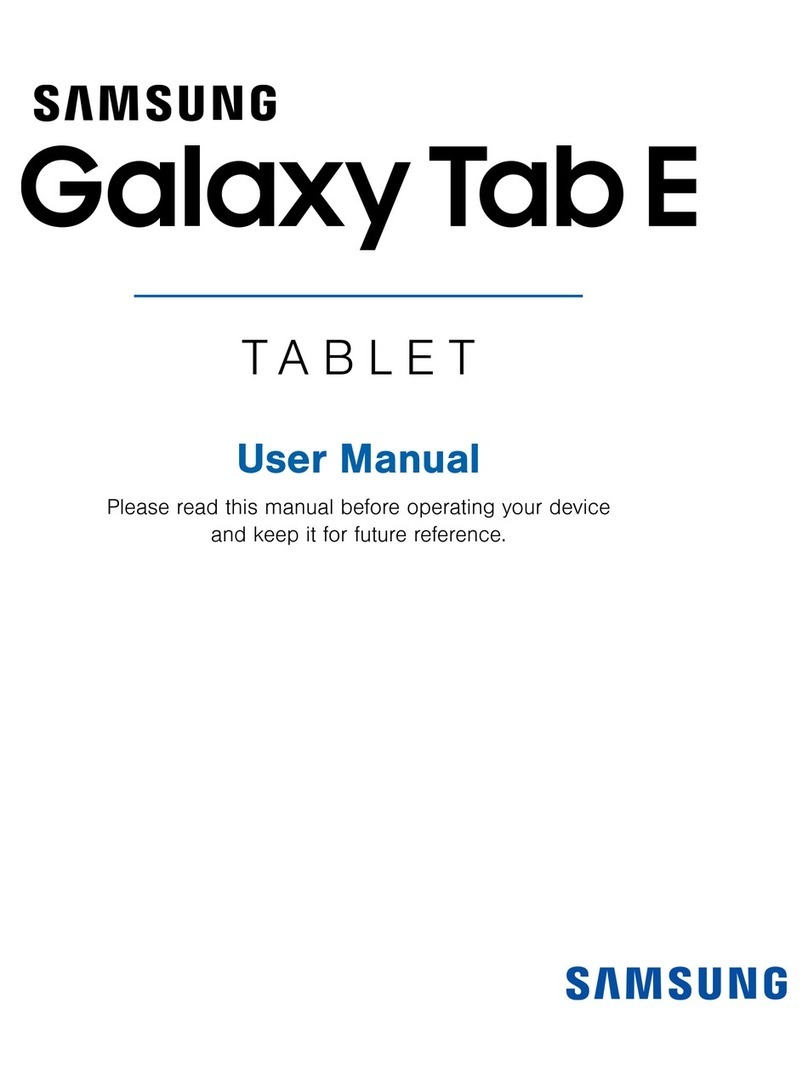Tesco Hudl User manual

HudlUserGuide

Contents Unlocking
Security
Sleeping
Switching off
Sound
Docking a micro-SD card
First use
How does the touchscreen
work?
Entering text or numbers
Typing with Swype
Correcting text
Entering text by speaking
Zoom
Panning
Portrait or landscape viewing
Quick access, status and settings
Home page
Home page apps
Home page wallpaper
Apps
Launching an app
Moving home page apps
Getting more apps
Adding or removing Home page
apps
Widgets
Introduction
What can I do with Hudl?
Unpacking
Carton Contents
Controls and Connections
Portable/Mains operation
Battery level indication
Connecting power
First charge
Battery care
Switching on

Browsing the Internet
YouTube and social networking
Email
The Tesco App
Using the camera
Clock application
Music, photos and video
Transferring files using Windows
Explorer
Playing Music
Viewing your photos and videos
Backing up your data
Device settings > Overview
Device settings > Wireless and
networks
Device settings > Device
Device settings > Personal
Device settings > Accounts
Device settings > System
Connecting accessories
Troubleshooting
Specifications
For further reference…
Contents

Introduction
Congratulations on the purchase of your Hudl.
Hudl is fully portable, and powered by an internal
rechargeable battery. The supplied charger can
fully charge it in 3 hours.
It includes built in wi-fi to connect to your wireless
network and bluetooth to connect to suitable
headphones, speakers and other accessories.
Hudlincludesofflashmemorymostofwhich
isavailableforyourdataAmicroSDportenables
youtodockamicroSDcardandexpandthe
memoryavailablefurtherbyupto
This user guide will help you understand how
to interact with Hudl and how it will respond to
your actions.
It will also provide you with instructions for some of
the more popular apps that are bundled with Hudl,
and help you to understand the settings that you
can change.
However, this is just the start of the story, you can
personalise Hudl by adding more applications from
the store or just by downloading media that you like.

WhatcanIdowithHudl?
If you have access to the Internet via a Wi-Fi
connection you can use it to stay in touch through
email and social networking, you can search the
Internet or browse for videos on Youtube.
You can load your choice of music, digital photos,
movies or e-books into the built-in memory which
can be expanded if required.
Once your files are loaded you can play music*,
browse photos* read books* or watch movies*
on the " display screen. You can choose to play
sound through the built-in speakers or connect a
pair of headphones (not supplied).
*Compatible file formats only.
The touch-sensitive screen will zoom in and out and
will display full qwerty or numeric keyboards when
text or number entry is required.
Quick links on-screen enable you to easily switch
between screens you have recently used or to
return to the Home page.
The dual built-in cameras enable you to take photos
or videos and also to make video phone calls or
messaging (suitable applications will be required).
In addition, many compatible gaming, leisure or
business applications are available and can be
ordered and installed directly from the online store.
Hudl comes pre-loaded with useful Tesco apps
that can help you shop online, browse blinkbox for
movies and music or manage your Clubcard account.

Unpacking
Carefully unpack the unit. If it is damaged,
please return it to your nearest Tesco store for
replacement. Remember to take your purchase
receipt with you.
Retain the Quick Start Guide and Safety and legal
information sheet. If you pass the unit on to a third
party make sure you pass on these items.
We suggest you retain the packaging. If you
dispose of it, do so having regard to recycling
regulations in your area.
Cartoncontents
The carton should contain:
— Hudl
— AC adaptor/charger
— Micro-USB cable
— Quick Start Guide
— Safety and legal information leaflet
If any items are missing or damaged, contact your
nearest TESCO store for a replacement. Have your
receipt ready when you call. Retain the packaging.
If you dispose of it, do so having regard to recycling
regulations in your area.

ControlsandConnections
HDMI outlet. Connect to an HDMI
TV to view movies and photos with a
suitable cable (not supplied).
Front camera.
Headphone socket. The speakers are
switched off when headphones are
connected.
Sleep/Power button.
Volume control.
Micro-SD card slot. Dock a micro-SD
card into the slot to expand the
memory for your media.
USB/charging connector.

Portable/Mainsoperation
When fully charged, Hudl will operate from an
internal battery, or can be powered and charged
from the mains by the supplied AC adapter.
Batterylevelindication
The battery level indicator is shown in the status
area in the top, right corner of the screen.
The battery level is shown in the battery symbol.
The blue level in this example shows half-charge.
The flash shown in the example will appear when
the battery is charging.

Connectingpower
Plug the USB cable into the USB port on the
AC adapter/charger.
Connect the cable to the micro-USB port on
the Hudl.
Check that the mains voltage marked on the
rating plate of the AC adapter/charger is the
same as the voltage in your area.
Plug the AC adaptor into an AC outlet and
switch the mains power on.
Hudl will start to charge.
You can use Hudl while the charger is
connected.
Note Hudl will also charge when connected to
a computer via a USB connection.

Firstcharge
Ensure that you have enough time available
(approximately hours) to fully charge the battery
when you connect the charger for the first time.
Batterycare
To ensure maximum life from the battery in your
Hudl, follow these guidelines:
— Discharge the battery completely twice a year.
— If it hasn’t been used for a long period of time,
discharge the battery completely, then fully
charge it for hours before use.
— Never charge Hudl for more than hours.
— Never recharge the battery below C.
— Avoid recharging the battery in direct sunlight
or near a radiating heat source.

Switchingon
Press the Sleep/Power button briefly to
switch Hudl on aer sleeping.
Press and hold the Sleep/Power button
to switch Hudl on when powered off.
The display will light and show
the lock icon on-screen.
Unlocking
— Touch the lock icon and
slide the circle across to
the unlock icon.
Hudl will unlock and the
display will show the last
screen you used.
Security
You can set a security setting to protect Hudl from
unauthorised access. Choose from face recognition,
a password, a , or a pattern. Once you have
familiarised yourself with the operation of Hudl,
refer to Personal > Security > Screen Security in the
security settings section of these instructions on
page formoredetailsaboutsettingupsecurity

Sleeping
When set to sleep, Hudl will wake up again quickly
when needed. Sleep mode is recommended when
Hudl is in regular use.
— Press the Sleep/Power button briefly to put
the tablet into sleep mode.
Hudl will sleep.
Switchingoff
If the power is switched off completely, Hudl will save
battery power, but will take longer to wake up.
Press and hold the Sleep/Power button to switch off.
You can now choose Power off, Aeroplane mode or
Silent mode.
Choose Power off to switch off and save power.
Choose Aeroplane mode to keep running, but switch
off wireless network and bluetooth communication.
Choose Silent mode to keep running, but with the
sound muted,
Auto Sleep Hudl will automatically sleep if you
haven’t touched the screen for a while.
You can change the Auto Sleep period
if required. Refer to the Settings
section for more information.

Sound
Hudl includes stereo sound from
speakers on the back panel.
Volume control
— Set the volume by adjusting the
volume control on the right side,
below the Sleep/Power button.
Press the top of the control to
increase the volume, press the
bottom to reduce the volume.
Headphone listening
— Connect headphones to the
headphone socket on the top edge.
When headphones are connected
for private listening, the sound
from the speakers will be muted.
Headphone socket
Increase volume
Reduce volume

DockingamicroSDcard
You can dock a micro-SD card to add up to
additional memory storage to Hudl.
Before docking the card, switch the power off
as described in the previous section.
Insert the micro-SD
card into the port.
The micro-SD card is
polarised so must only
be inserted as shown in
the diagram.
Press the micro-SD card into the port until it
clicks into place.
Switch on the power.
You can now use the expanded memory on
your micro-SD card.
Removing a docked micro-SD card:
Caution You may have applications, data and
media files stored on a micro-SD card.
These will not be available for if you
remove the card.
Before removing the card, switch the power off.
Press the tip of the micro-SD card.
The micro-SD card will pop out of the dock
slightly.
Remove the card from the dock.
Switch on the power.

Firstuse
When you first power up Hudl, the Installation
wizard will run. This will help you step through the
initial settings you need to choose to get set up.
The settings sequence is shown here.
Language
Choose your preferred language for the display.
Select Wi-Fi
Hudl will list all available Wi-Fi networks.
Choose your network and enter the access
password.
If you encounter any problems connecting to
your Wi-Fi network, refer to the section Device
Settings > Wireless & Networks on page 66 for
more information.
Google account
Sign in to your Google account or create one.
Google & location
Choose to enable apps to use your location.
Date & time
The Date and time will be displayed. The time
should already be set through the Internet
connection. If the information displayed is
incorrect or if there is no Wi-Fi connection
available, correct the settings if necessary.

Firstusecontinued
This tablet belongs to…
Enter your name as the owner of Hudl.
Google services
Read the privacy policy and other terms
before proceeding.
Setup complete
The installation wizard has completed
successfully.
Add a Tesco account
If you have a Tesco account, you can enter
the details now for use with Tesco apps.
Follow the prompts to enter your account
login and password.

Howdoesthetouchscreenwork?
The touchscreen is a dual purpose interactive
display and input device. No keyboard or mouse
is required to open apps or write text.
Changing screens or moving items
You can slide your finger across the screen to
change screens or move items.

Enteringtextornumbers
When you need to enter text or numbers a qwerty
keypad will appear on screen.
Typing
— You can touch type on the keypad.
Upper and lower case
— Touch the Shi key on the keyboard to type a
single capital letter.
— Touch and hold the Shi key to turn on capslock,
this allows you to type all capital letters.
Switching between the text and numeric keypads
There are three keypads: qwerty, numeric/punctuation
and additional punctuation.
— From the text keyboard, touch the ?123 key to switch
to the numeric/punctuation keyboard.
— From the numeric/punctuation keyboard, touch the
~/{ key to switch to the additional punctuation
keyboard or…
… touch the ABC key to return to the qwerty keyboard.

TypingwithSwype
It’s also possible to type using Swype on Hudl.
When entering text there is no need to li your finger
from the screen, just glide slowly from letter to letter.
You may find using Swype is quicker than touch-typing.
Glide your finger across the letters wed i ng
Hudl will detect you are typing wedding and will enter
the word for you, adding in the double d.
Correctingtext
Occasionally, you may want to correct the text
entered in a text entry box.
Correcting a letter
Touch the text you are entering.
A pointer will appear as shown
in this Internet search example.
Slide the pointer to the place
you want to correct.
Correct the text.
Correcting a word
Touch and hold the word you
want to correct. The word will
be highlighted.
Correct the word.

Enteringtextbyspeaking
You can also enter text by speaking.
Whenever the icon is displayed you can use your
voice to enter text instead of using the keyboard.
The icon will usually be displayed when a qwerty
keyboard is available for text entry and also in some
applications. For example, the icon will appear
when searching the Internet using Google Chrome.
Touch the icon to activate speech entry.
Speak slowly and clearly.
When you pause, your speech will be analysed
and the translation will be added to the text
box with an underline.
Other manuals for Hudl
1
Table of contents
Other Tesco Tablet manuals