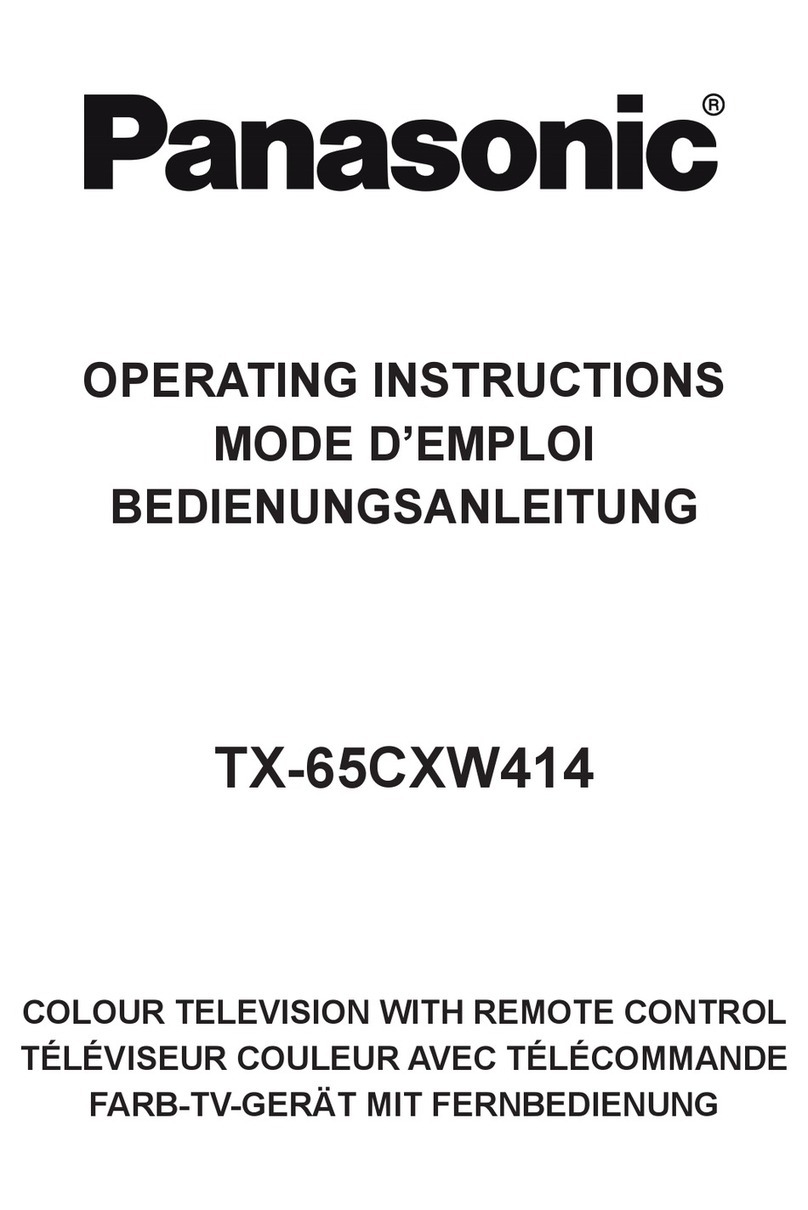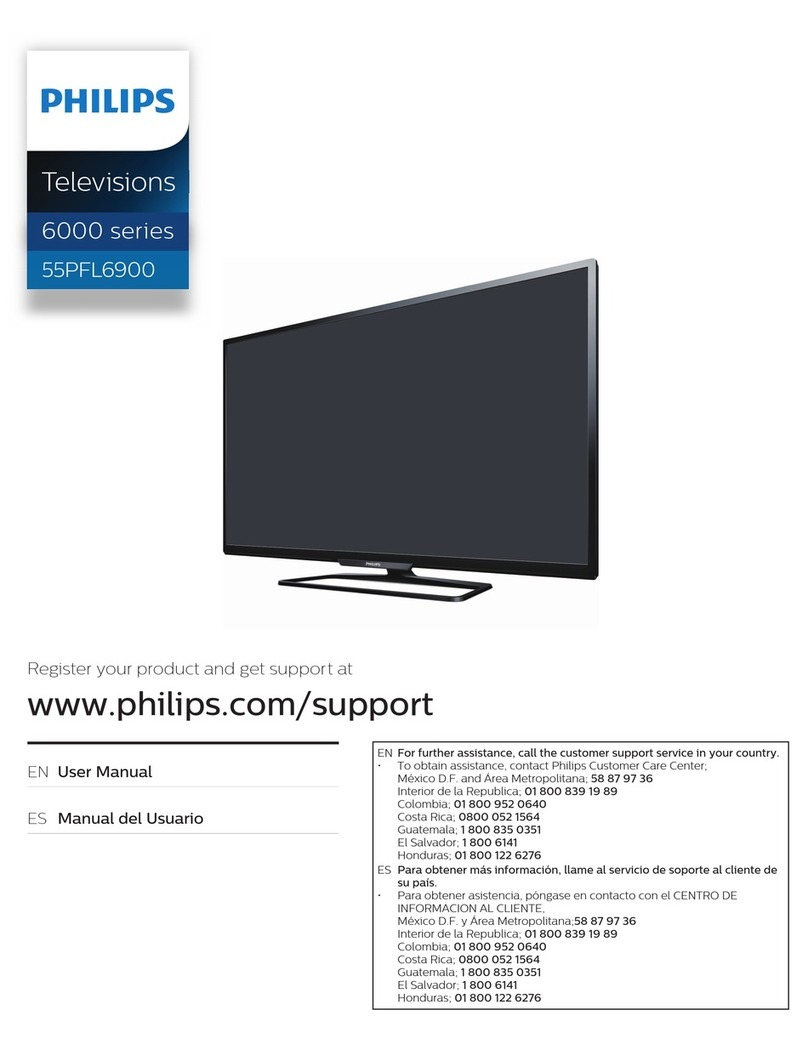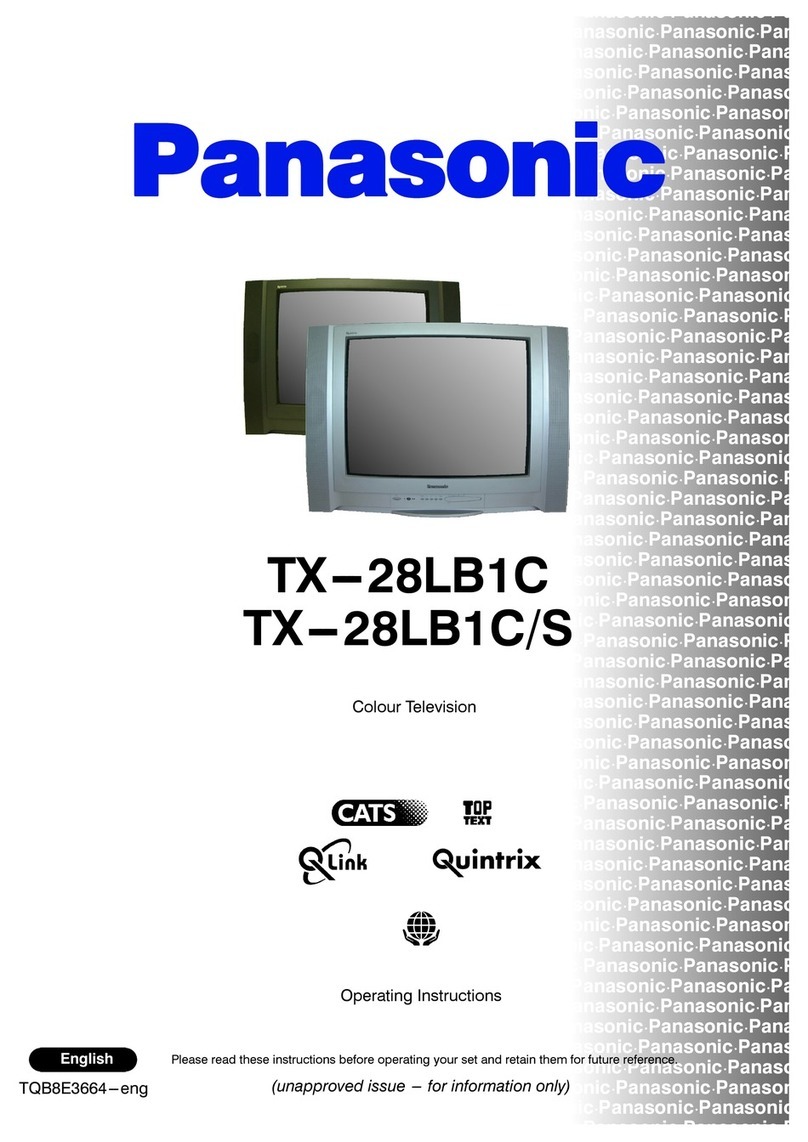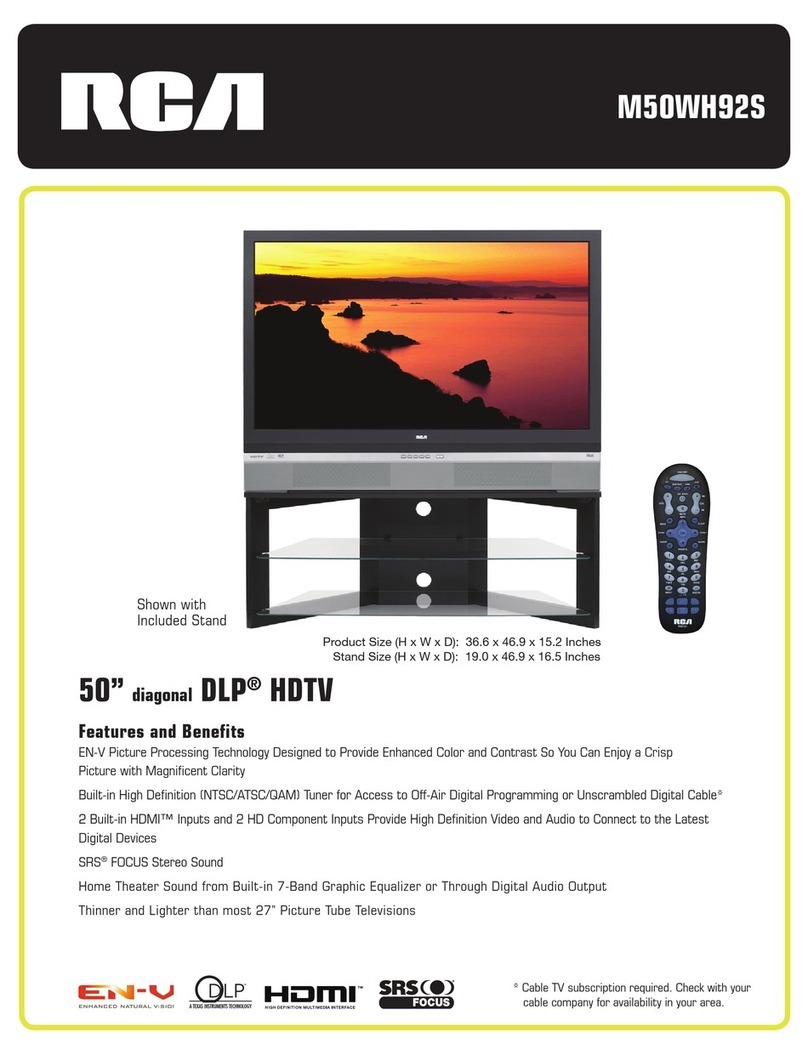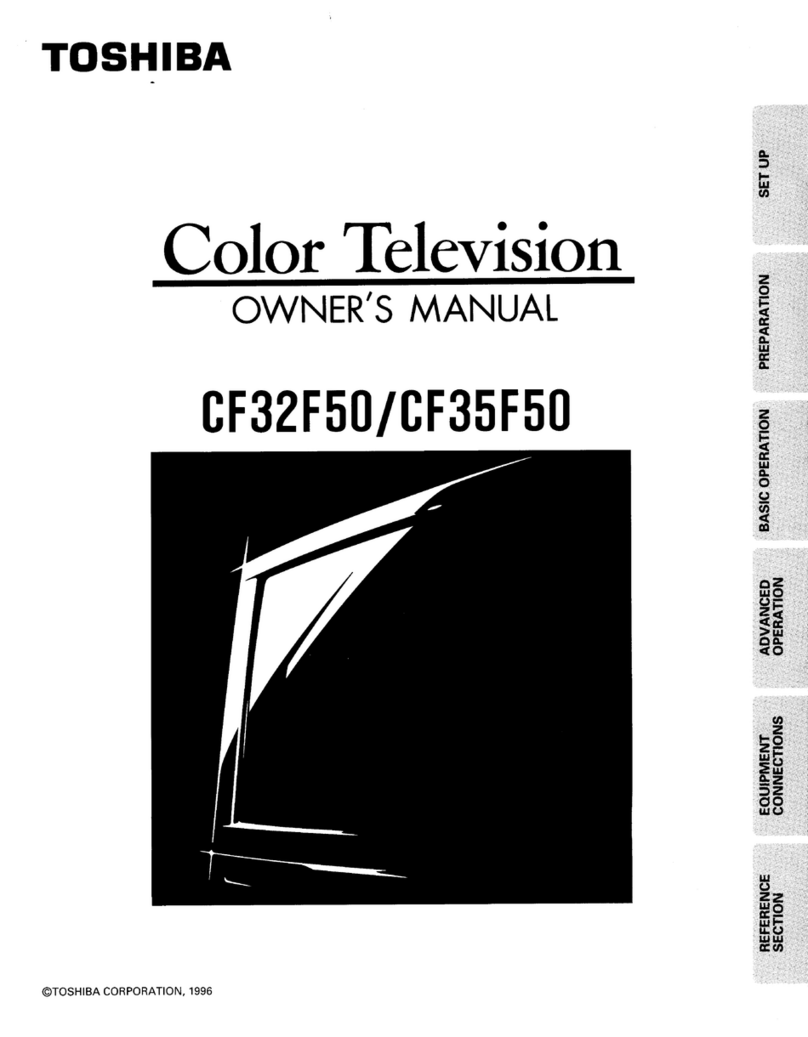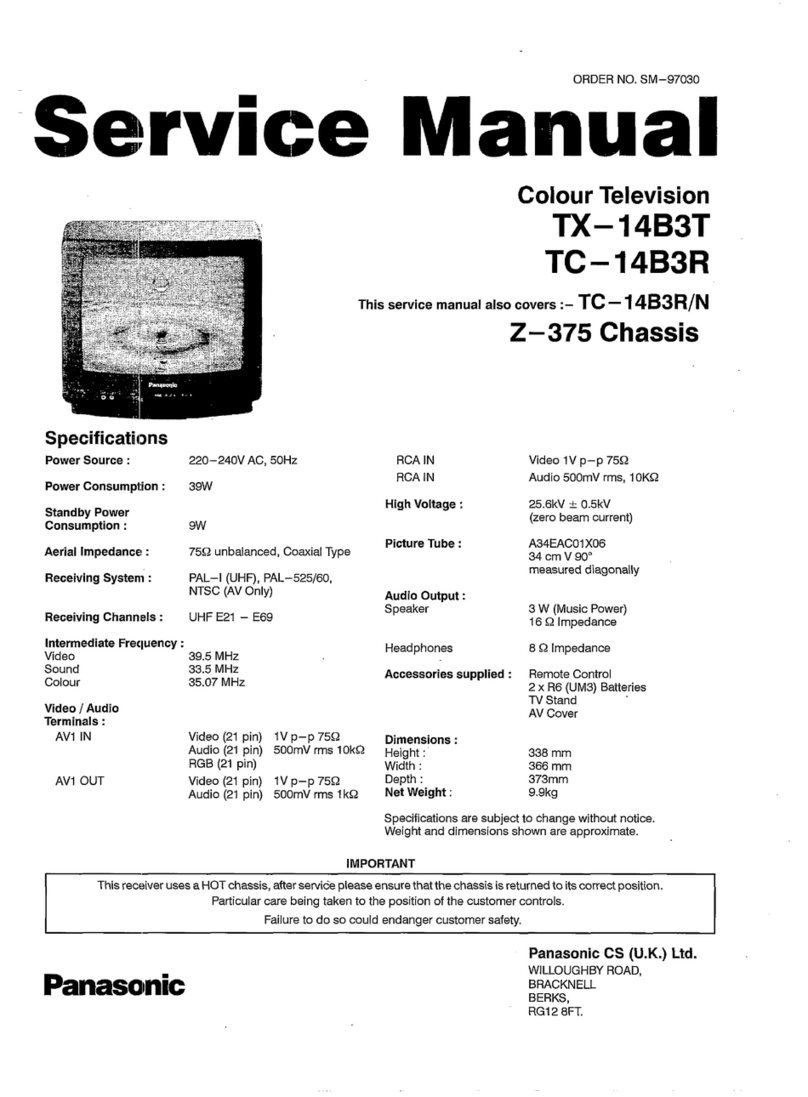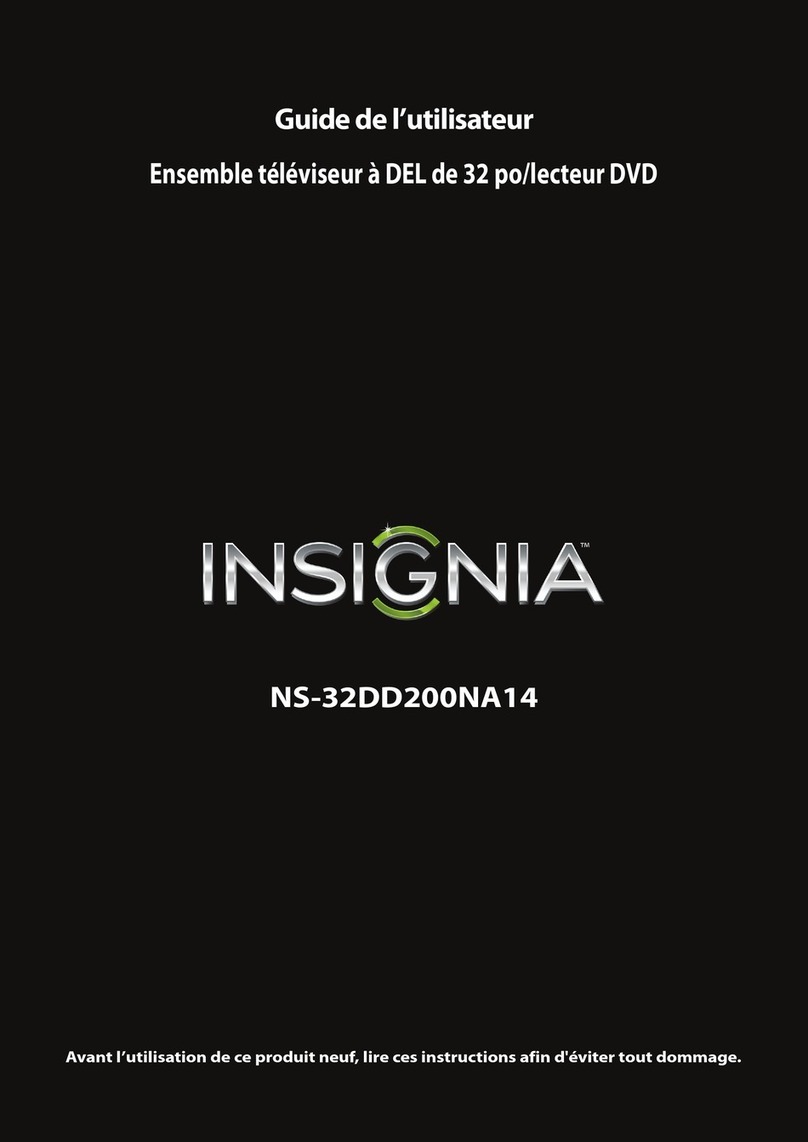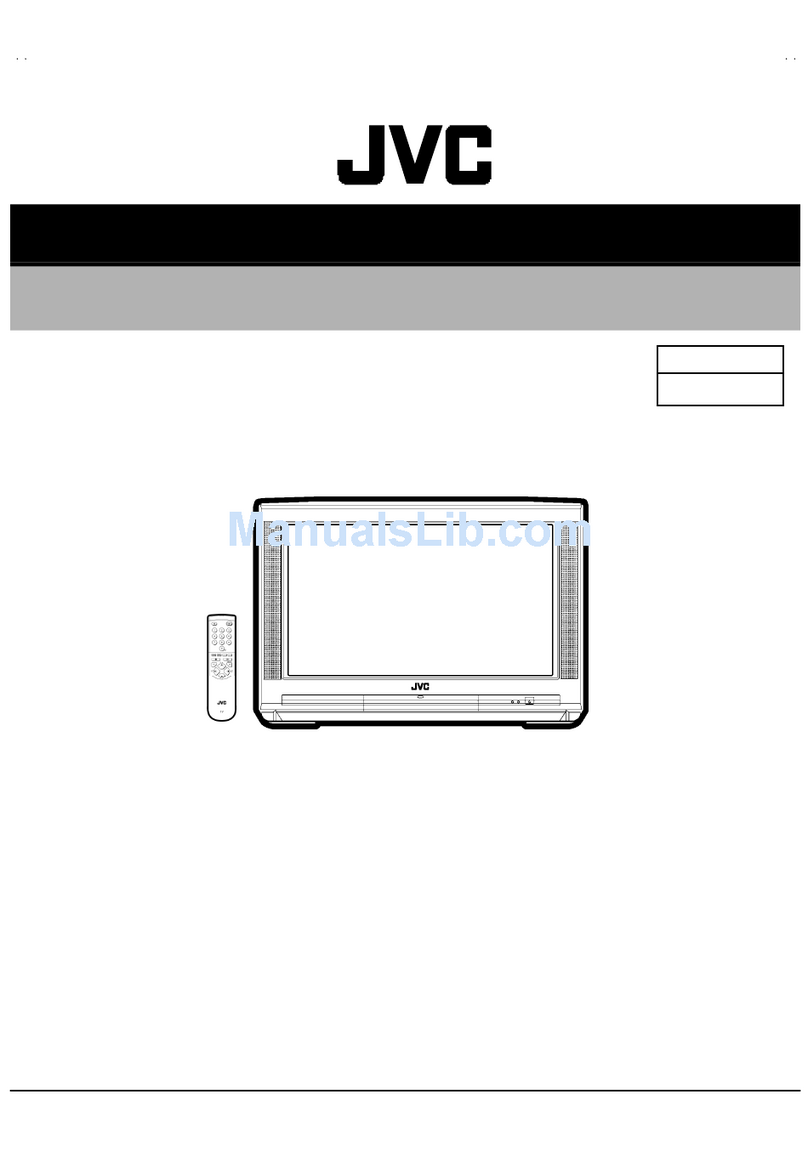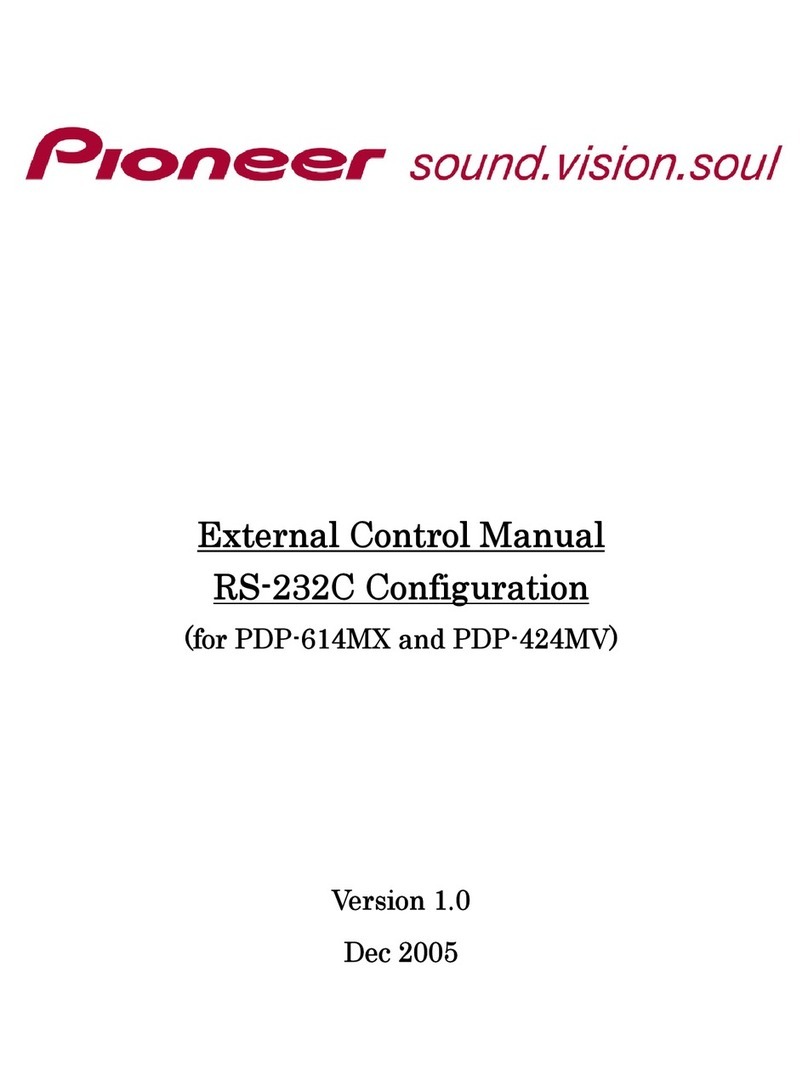Tesco 22-830 User manual
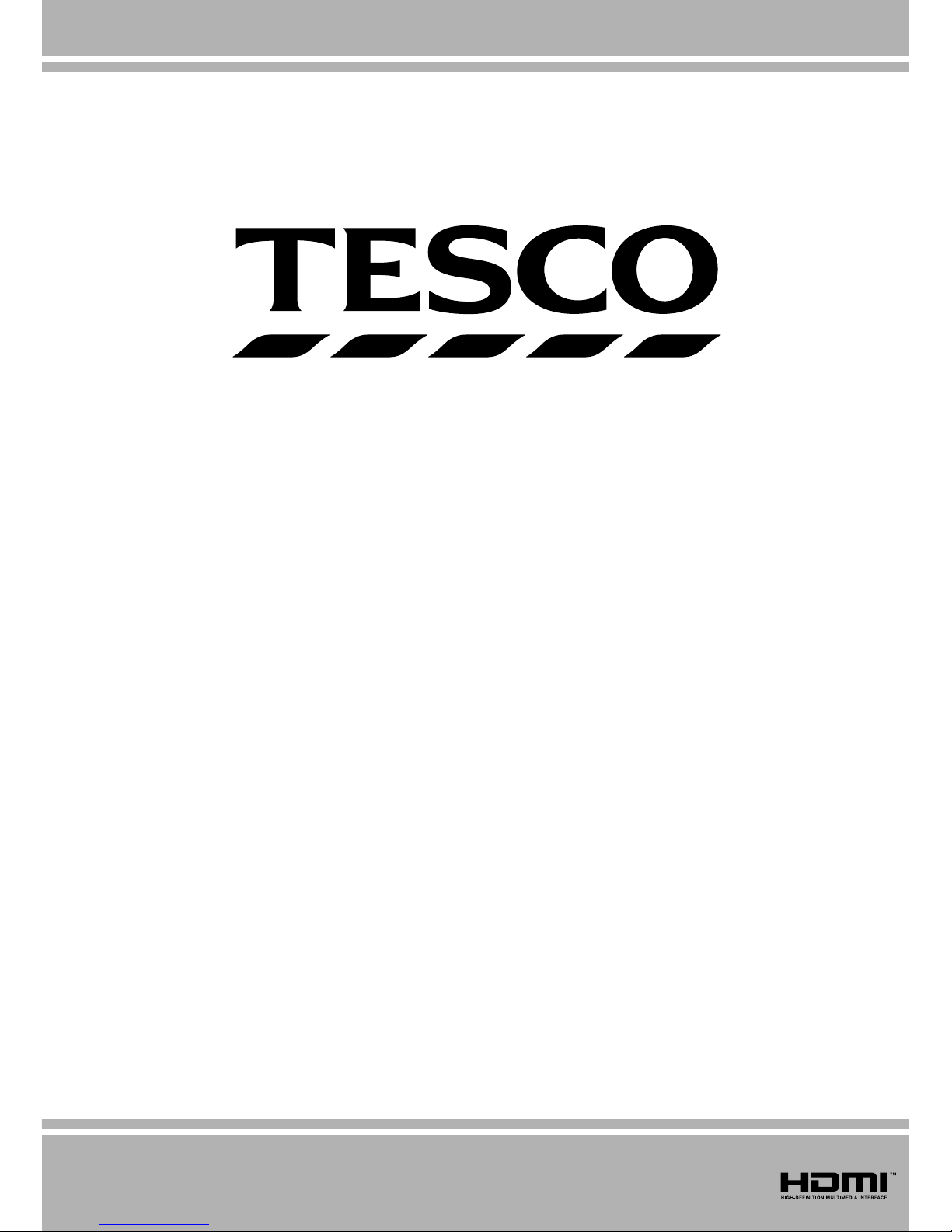
22-830
COLOUR TELEVISION WITH REMOTE CONTROL
OPERATING INSTRUCTIONS
For assistance, please call our Tesco Electrical Helpline on 0845 456 6767

English - 1 -
For assistance, please call our Tesco Electrical Helpline on 0845 456 6767
Contents
Features ................................................................. 2
Introduction............................................................. 2
Preparation............................................................. 2
Safety Precautions ................................................. 3
Package Contents .................................................. 4
Remote Control Buttons ......................................... 5
LED TV and Operating Buttons.............................. 6
Viewing the Back side Connections ....................... 6
Viewing the Connections - Side Connectors .......... 7
Power Connection .................................................. 7
Aerial Connection ............................................... 7
Using Digital Multimedia Connectors...................... 8
USB Memory Connection ................................... 8
Connecting the LCD TV to a PC............................. 8
Using Side AV Connectors ..................................... 8
Connecting to a DVD Player via HDMI................... 8
Connecting to a DVD Player................................... 9
Remote Control Handset........................................ 9
Inserting Batteries............................................... 9
Switching On/Off..................................................... 9
To Switch the TV On ........................................... 9
To Switch the TV Off ........................................... 9
Input Selection...................................................... 10
Basic Operations .................................................. 10
Operation with the Buttons on the TV............... 10
Volume Setting.............................................. 10
Programme Selection ................................... 10
Viewing Main Menu....................................... 10
AV Mode ....................................................... 10
Operation with the Remote Control .................. 10
Volume Setting.............................................. 10
Programme Selection (Previous or Next
Programme).................................................. 10
Programme Selection (Direct Access) .......... 10
Viewing Electronic Programme Guide (EPG)....... 10
First Time Installation.............................................11
Installation ............................................................ 12
Automatic Channel Scan (Retune) Menu
Operation.......................................................... 12
Manual Tuning ..................................................... 13
Digital Manual Search....................................... 13
Analogue Manual Search ................................. 13
Analogue Fine Tune.......................................... 13
Clear Service List (*)......................................... 13
Managing Stations: Channel List.......................... 13
Operating the Channel List............................... 14
Moving a Channel............................................. 14
Deleting a Channel ........................................... 14
Renaming a Channel........................................ 14
Locking a Channel............................................ 14
Managing Stations: Favourites............................. 14
Button Functions............................................... 14
Managing Stations: Sorting Channel List ............. 15
On-Screen Information ......................................... 15
Media Playback Using Media Browser................. 15
Viewing Photos via USB................................... 16
Slideshow Options............................................ 16
Playing Music via USB ..................................... 16
Media Browser Settings.................................... 17
Changing Image Size: Picture Formats................ 17
Configuring Picture Settings................................. 18
Operating Picture Settings Menu Items............ 18
Picture Settings Menu Items............................. 18
PC Picture Settings........................................... 19
Configuring Sound Settings.................................. 19
Operating Sound Settings Menu Items............. 19
Sound Settings Menu Items.............................. 19
Configuring Your TV’s Settings............................. 20
Operating Settings Menu Items ........................ 20
Settings Menu Items......................................... 20
Using a Conditional Access Module ..................... 20
Viewing Conditional Access Menu (*)............... 20
Configuring Language Preferences...................... 21
Language Settings............................................ 21
Parental Control.................................................... 21
Parental Settings Menu Operation ................... 22
Timers................................................................... 22
Setting Sleep Timer .......................................... 22
Setting Programme Timers............................... 22
Adding a Timer.............................................. 22
Editing a Timer.............................................. 22
Deleting a Timer............................................ 22
Configuring Date/Time Settings............................ 23
Configuring Source Settings................................. 23
Configuring Other Settings ................................... 23
Operation.......................................................... 23
Other Features ..................................................... 24
Teletext ................................................................. 25
Tips....................................................................... 25
Appendix A: PC Input Typical Display Modes....... 26
Appendix B: AV and HDMI Signal Compatibility
(Input Signal Types).............................................. 26
Appendix C: Supported DVI Resolutions.............. 27
Appendix D: Software Upgrade............................ 27
Appendix E : Supported File Formats for USB
Mode..................................................................... 28
Specifications ....................................................... 29
Important Instruction............................................. 30
01_MB62_[GB]_(01-TV)_woypbpr_1910UK_IDTV_BRONZE19_22910W_10076217_50202508.indd 101_MB62_[GB]_(01-TV)_woypbpr_1910UK_IDTV_BRONZE19_22910W_10076217_50202508.indd 1 05.11.2011 10:17:5205.11.2011 10:17:52
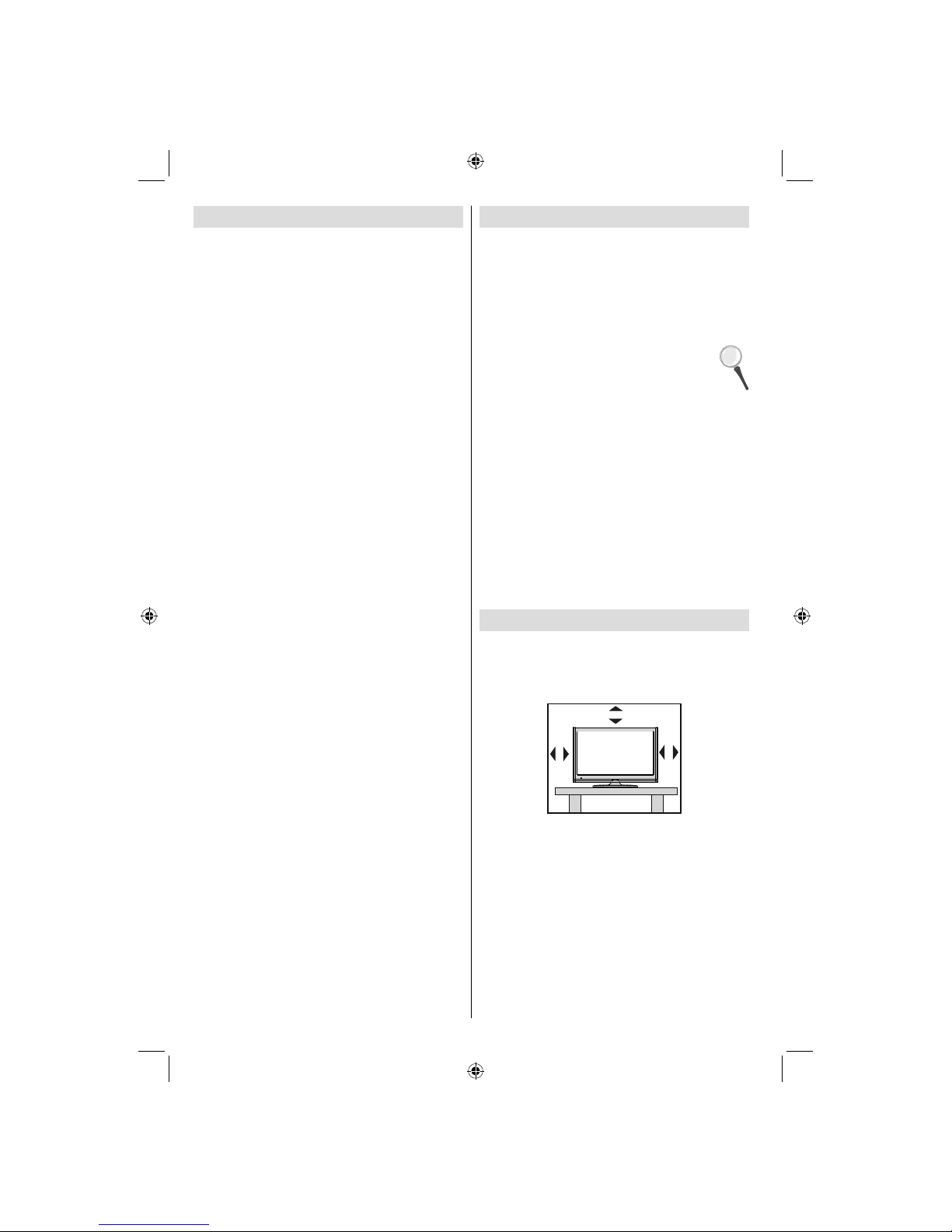
English - 2 -
For assistance, please call our Tesco Electrical Helpline on 0845 456 6767
Features
Remote controlled colour LCD TV.•
Fully integrated Terrestrial digital TV (DVB-T - MPEG2 )•
HDMI connectors for digital video and audio. This•
connection is also designed to accept high definition
signals.
USB input.•
1000 programmes (analogue+digital).•
OSD menu system.•
Integrated tuner MPEG2 compatible.•
Scart socket for external devices (such as video,•
video games, audio set, etc.).
Stereo sound system. (German+Nicam)•
Teletext, fastext, TOP text.•
Headphone connection.•
Automatic programming system.•
Forward or backward manual tuning.•
Sleep timer / Child lock.•
Automatic sound mute when no transmission.•
NTSC playback.•
AVL (Automatic Volume Limiting).•
Auto power down.•
PLL (Frequency Search).•
PC input.•
Plug&Play for Windows 98, ME, 2000, XP, Vista,•
Windos 7.
Game Mode•
Introduction
Please read the corresponding instructions of this
handbook prior to the first usage of the device, even
when the usage of electronic devices is familiar
to you. Notice especially the chapter SAFETY
PRECAUTIONS. Carefully keep the handbook as
future reference. When selling the device or giving it
away, absolutely give these direction for use.
Thank you for choosing this product. This manual will
guide you for the proper operation of your TV.
Before operating the TV, please read this
manual thoroughly. Please do keep this
manual in a safe place for future references.
This device is intended to receive and display TV
programs. The different connection options make
an additional expansion of the reception and display
sources possible (receiver, DVD player, DVD
recorder,
VCR, PC etc.). This device is only suitable for the
operation in dry interiors. This appliance is intended
solely for private domestic use and may not be used
for industrial and commercial purposes. We exclude
liability in principle, if the device is not used as
intended, or unauthorized modifications have been
made. To operate your LCD TV in extreme ambient
conditions may cause the damage of the device.
Preparation
For ventilation, leave a free space of at least 10 cm
all around the set. To prevent any fault and unsafe
situations, please do not place any objects on top of
the set. Use this device in moderate climates.
10 cm
10 cm
10 cm
01_MB62_[GB]_(01-TV)_woypbpr_1910UK_IDTV_BRONZE19_22910W_10076217_50202508.indd 201_MB62_[GB]_(01-TV)_woypbpr_1910UK_IDTV_BRONZE19_22910W_10076217_50202508.indd 2 05.11.2011 10:17:5305.11.2011 10:17:53
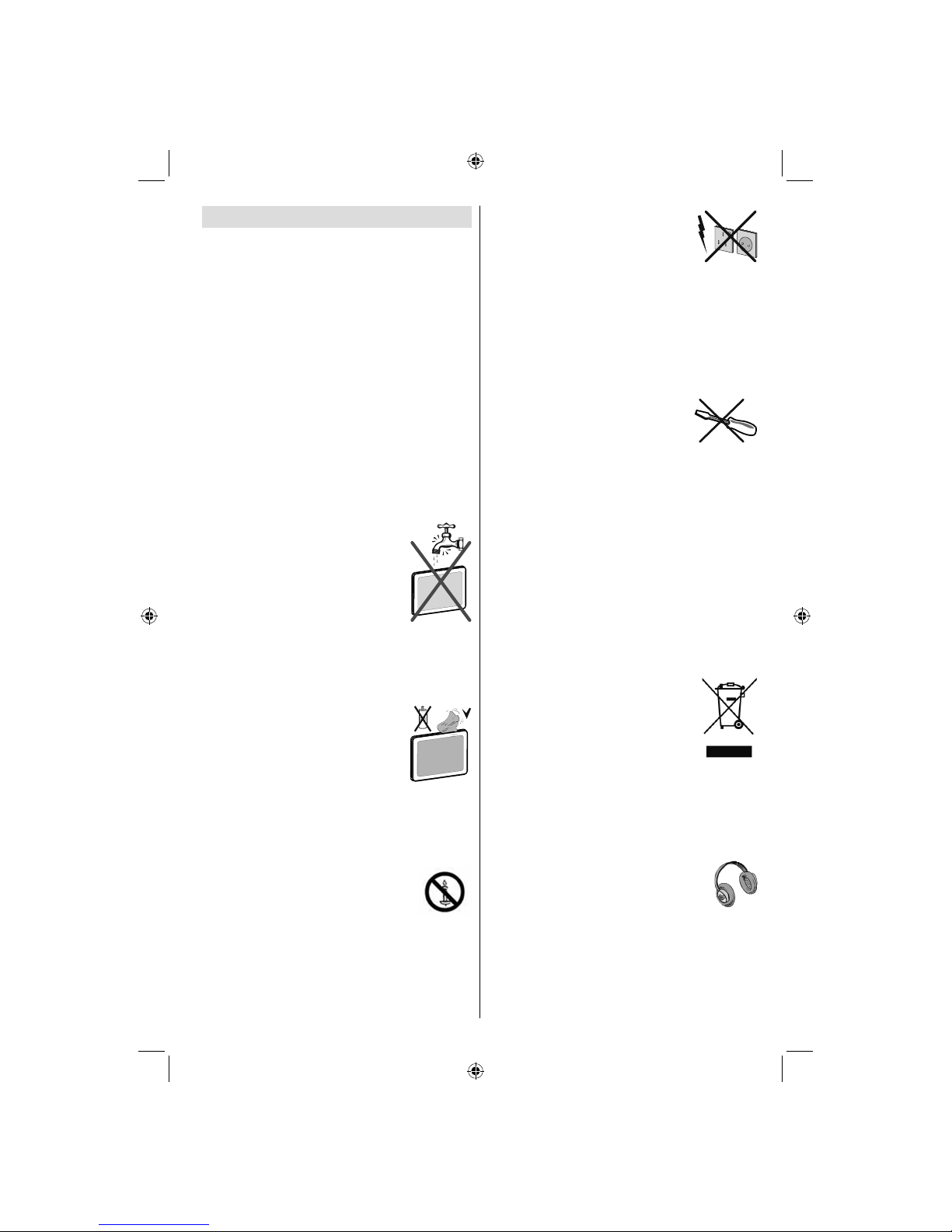
English - 3 -
For assistance, please call our Tesco Electrical Helpline on 0845 456 6767
Safety Precautions
Read the following recommended safety
precautions carefully for your safety.
Power Source
The TV set should be operated only from a 220-240
V AC, 50 Hz outlet. Ensure that you select the correct
voltage setting for your convenience.
Power Cord
Do not place the set, a piece of furniture, etc. on the
power cord (mains lead) or pinch the cord. Handle the
power cord by the plug. Do not unplug the appliance
by pulling from the power cord and never touch the
power cord with wet hands as this could cause a short
circuit or electric shock. Never make a knot in the cord
or tie it with other cords. The power cords should be
placed in such a way that they are not likely to be
stepped on. A damaged power cord can cause fire or
give you an electric shock. When it is damaged and
needs to be replaced, it should be done by qualified
personnel.
Moisture and Water
Do not use this device in a humid and
damp place (avoid the bathroom, the
sink in the kitchen, and near the washing
machine). Do not expose this device to
rain or water, as this may be dangerous
and do not place objects filled with
liquids, such as flower vases, on top.
Avoid from dripping or splashing.
If any solid object or liquid falls into the cabinet, unplug
the TV and have it checked by qualified personnel
before operating it any further.
Cleaning
Before cleaning, unplug the TV set
from the wall outlet. Do not use liquid
or aerosol cleaners. Use soft and dry
cloth.
Ventilation
The slots and openings on the TV set are intended for
ventilation and to ensure reliable operation. To prevent
overheating, these openings must not be blocked or
covered in anyway.
Heat and Flames
The set should not be placed near to
open flames and sources of intense heat
such as an electric heater. Ensure that
no open flame sources, such as lighted
candles, are placed on top of the TV. Batteries should
not be exposed to excessive heat such as sunshine,
fire or the like.
Lightning
In case of storm and lightning or when
going on holiday, disconnect the power
cord from the wall outlet.
Replacement Parts
When replacement parts are required, make sure that
the service technician has used replacement parts,
which are specified by the manufacturer or have the
same specifications as the original one. Unauthorized
substitutions may result in fire, electrical shock or
other hazards.
Servicing
Please refer all servicing to qualified
personnel. Do not remove the cover
yourself as this may result in an electric
shock.
Waste Disposal
Instructions for waste disposal:•
Packaging and packaging aids are recyclable and
should principally be recycled. Packaging materials,
such as foil bag, must be kept away from children.
Batteries, including those which are heavy metal-free,
should not be disposed of with household waste.
Please dispose of used battery in an environment
friendly manner. Find out about the legal regulations
which apply in your area.
Don’t try to recharge batteries. Danger of explosion.•
Replace batteries only with the same or equivalent
type.
This symbol on the product or on its packaging means
that your electrical and electronic device
should be disposed at the end of its
service life separately from your
household wastes. There are separate
collection systems for recycling in EU.
For more information, please contact the
local authority or the dealer where you
purchased the product.
Disconnecting the Device
The mains plug is used to disconnect TV set from
the mains and therefore it must remain readily
operable.
Headphone Volume
Excessive sound pressure from earphones
and headphones can cause hearing loss.
Installation
To prevent injury, this device must be securely
attached to the wall in accordance with the installation
instructions when mounted to the wall (if the option
is available).
01_MB62_[GB]_(01-TV)_woypbpr_1910UK_IDTV_BRONZE19_22910W_10076217_50202508.indd 301_MB62_[GB]_(01-TV)_woypbpr_1910UK_IDTV_BRONZE19_22910W_10076217_50202508.indd 3 05.11.2011 10:17:5305.11.2011 10:17:53
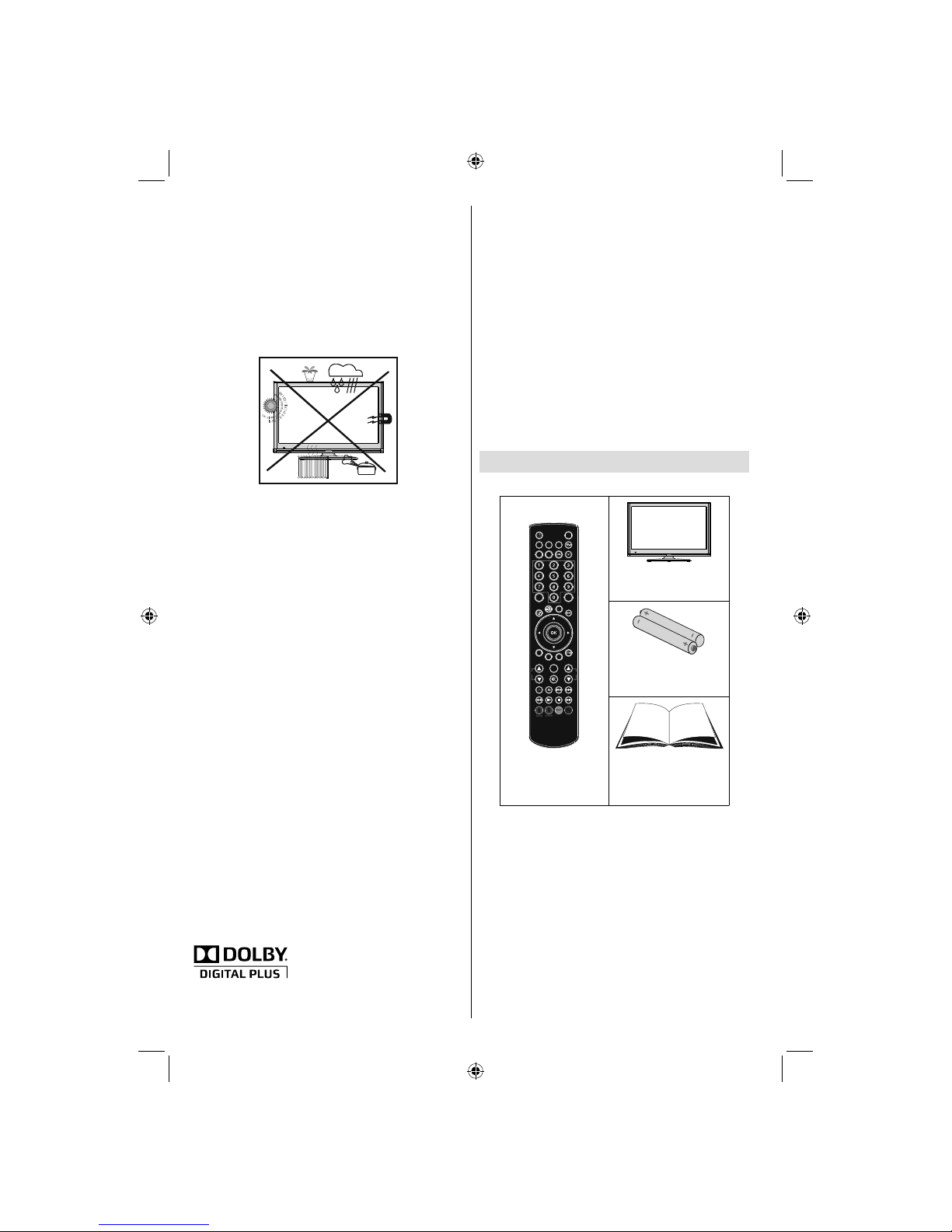
English - 4 -
For assistance, please call our Tesco Electrical Helpline on 0845 456 6767
LCD Screen
The LCD panel is a very high technology product with
about a million thin film transistors, giving you fine
picture details. Occasionally, a few non-active pixels
may appear on the screen as a fixed blue, green or
red point. Please note that this does not affect the
performance of your product.
Warning! Do not leave your TV in standby or operating
mode when you leave your house.
The Standby Off/On button doesn´t separate this
device completely from mains. Moreover the device
consumes power in the standby operation. In order to
separate the device completely from mains, the mains
plug has to be pulled from the mains socket. Because
of that the device should be set up in a way, that an
unobstructed access to mains socket is guaranteed,
so that in case of emergency the mains plug can be
pulled immediately. To exclude the danger of fire, the
power cord should principally be separated from the
mains socket prior to a longer period of non-usage,
i.e. during vacations.
Electrical device not in the hands of children
Never let children use electrical device unsupervised.
Children can´t always recognize properly the
possible dangers. Batteries / accumulators can be
life threatening when swallowed. Store batteries
unreachable for small children. In case of swallowing
a battery medical aid has to be sought immediately.
Also keep the packaging foils away from children.
There is danger of suffocation.
Licence Notification (optional)
Manufactured under license from Dolby
Laboratories.
TRADEMARK ACKNOWLEDGMENT
“Dolby” and the double-D symbol are trademarks of
Dolby Laboratories.
Connection to a Television Distribution
System (Cable TV etc.) from Tuner
Device connected to the protective earthing of the
building installation through the mains connection or
through other apparatus with a connection to protective
earthing-and to a television distribution system using
coaxial cable, may in some circumstances create a
fire hazard.
Connection to a cable distribution system has
therefore to be provided through a device providing
electrical isolation below a certain frequency range
(galvanic isolator, see EN 60728-11).
Note: The HDMI connection between PC and TV
may cause radio interference in which case it is
recommended to use VGA(DSUB-15) connection.
Package Contents
SLEEP
SCREEN
PRESETS
LANG.
FAV
EPG SWAP
SOURCE
C
DISP.
SEARCH
MODE
INFO
CH V
Remote Control
LCD TV
Batteries: 2 X AAA
Instruction Book
Note: You should check the accessories after
purchasing. Make sure that each accessory is
included.
01_MB62_[GB]_(01-TV)_woypbpr_1910UK_IDTV_BRONZE19_22910W_10076217_50202508.indd 401_MB62_[GB]_(01-TV)_woypbpr_1910UK_IDTV_BRONZE19_22910W_10076217_50202508.indd 4 05.11.2011 10:17:5405.11.2011 10:17:54

English - 5 -
For assistance, please call our Tesco Electrical Helpline on 0845 456 6767
Remote Control Buttons
SLEEP
SCREEN
PRESETS
LANG.
FAV
EPG SWAP
SOURCE
C
DISP.
SEARCH
MODE
INFO
CH V
Standby1.
Image size / Zooms videos (in Media Browser2.
video mode)
Sleep Timer3.
Mono/Stereo - Dual I-II / Currrent Language (*)4.
(in DVB channels)
Favourite channels5.
Numeric buttons6.
Electronic programme guide(in DVB channels)7.
No function8.
Media Browser9.
Navigation buttons (Up/Down/Left/Right)10.
No function11.
No function12.
Programme Down / Page up - Programme Up /13.
Page down
Mute14.
No function15.
Pause (in Media Browser mode)16.
Rapid reverse (in Media Browser mode)17.
Play (in Media Browser mode)18.
Red buton / Stop (in Media Browser)19.
Green button / List Schedule (in EPG) / Tag/20.
Untag All(in favourite list) / Play-Slideshow(in
Media Browser)
Picture mode selecion. / Changes picture mode21.
(in Media Browser video mode)
No function22.
Teletext / Mix (in TXT mode)23.
Subtitle on-off (in DVB channels)24.
Previous programme25.
AV / Source selection26.
Menu on-off27.
Okay (Confirm) / Hold (in TXT mode)/ Edit28.
Channel List
Exit / Return / Index page (in TXT mode)29.
No function30.
Info / Reveal (in TXT mode)31.
Volume Up / Down32.
No function33.
No function34.
Rapid advance (in Media Browser mode)35.
Stop (in Media Browser mode)36.
Blue button/Edit Channel List/Filter (İn Favourite37.
List&EPG)/Loop-Shuffle (in Media Browser)
Yellow buton / Pause (in Media Browser) /38.
Timeline Schedule(in EPG)
01_MB62_[GB]_(01-TV)_woypbpr_1910UK_IDTV_BRONZE19_22910W_10076217_50202508.indd 501_MB62_[GB]_(01-TV)_woypbpr_1910UK_IDTV_BRONZE19_22910W_10076217_50202508.indd 5 05.11.2011 10:17:5505.11.2011 10:17:55

English - 6 -
For assistance, please call our Tesco Electrical Helpline on 0845 456 6767
Viewing the Back side Connections
HDMI 1
SPDIF
Coax.OUT
HDMI 1: HDMI Input1.
HDMI Inputs are for connecting a device that has an HDMI socket. Your LCD TV is capable of
displaying High Definition pictures from devices such as a High Definition Satellite Receiver or DVD
Player. These devices must be connected via the HDMI sockets or Component Socket. These sockets
can accept either 720p or 1080p signals. No sound connection is needed for an HDMI to HDMI
connection.
RF Input2. connects to an aerial antenna system.
Note that if you use a decoder or a media recorder, you should connect the aerial cable through the device
to the television with an appropriate antenna cable, as shown in the illustration in the following pages.
SCART3. input or output for external devices. Connect the SCART cable between SCART socket on TV and
SCART socket on your external device (such as a decoder, a VCR or a DVD player).
Note: If an external device is connected via the SCART socket, the TV will automatically switch to AV mode.
Note: S-VHS signal is supported via the scart socket.
LED TV and Operating Buttons
FRONT and REAR VIEW Control buttons VIEW Control Buttons
Up direction1.
Down direction2.
Programme/Volume / AV3.
/ Standby-On selection
switch
Note:You can move the switch,
upward or downward to change
the volume. If you want to change
channels, press the middle of the
switch once (Position 3) and then
move upward or downward. If you
press the middle of the switch
once more, source OSD will be
displayed. If you press the middle
of the switch and hold about a
few seconds, the TV will switch to
standby mode. Main menu OSD
cannot be displayed via control
buttons.
01_MB62_[GB]_(01-TV)_woypbpr_1910UK_IDTV_BRONZE19_22910W_10076217_50202508.indd 601_MB62_[GB]_(01-TV)_woypbpr_1910UK_IDTV_BRONZE19_22910W_10076217_50202508.indd 6 05.11.2011 10:17:5505.11.2011 10:17:55
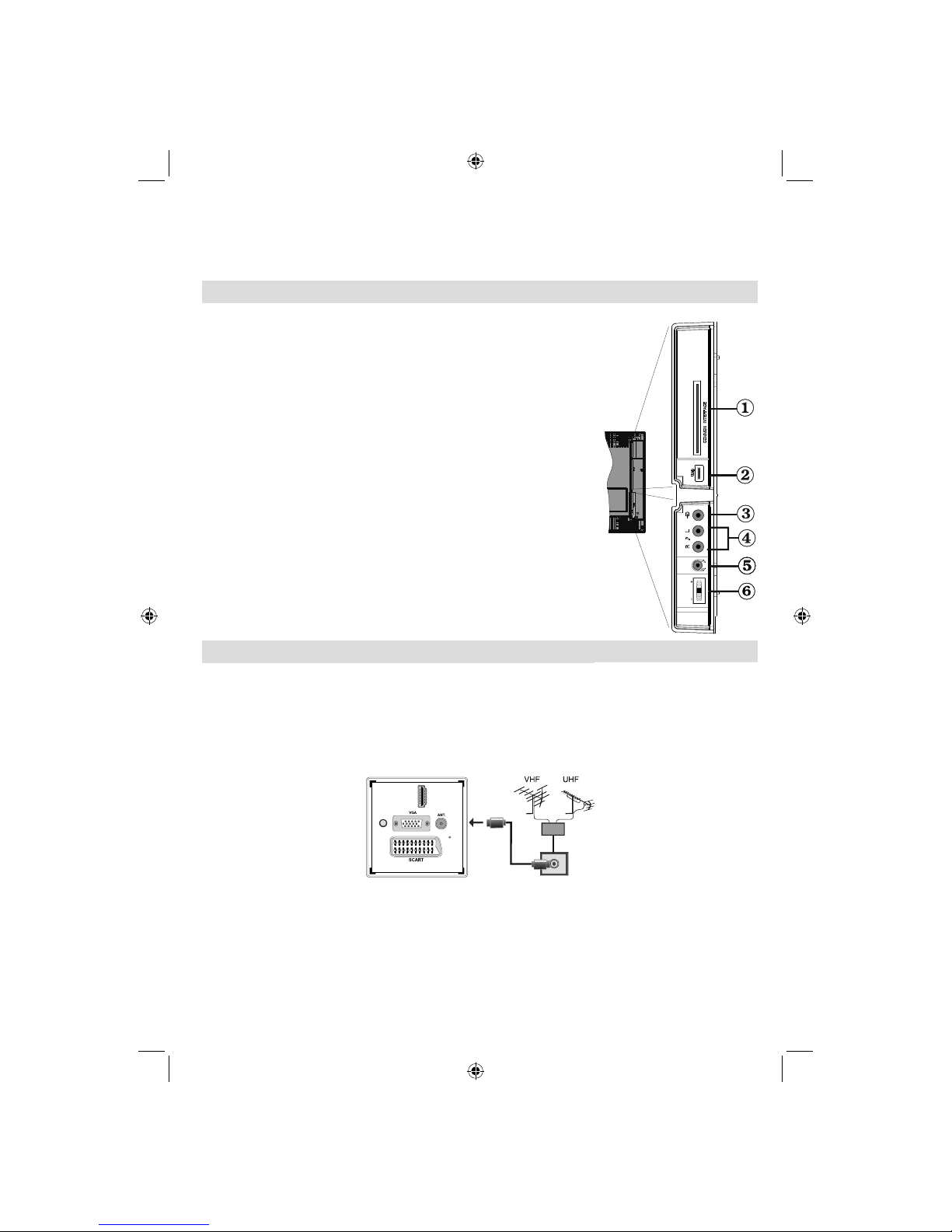
English - 7 -
For assistance, please call our Tesco Electrical Helpline on 0845 456 6767
PC Input4. is for connecting a personal computer to the TV set.
Connect the PC cable between the PC INPUT on the TV and the PC output on your PC.
Note: You can use YPbPr to VGA cable(not supplied) to enable YPbPr signal via PC input.
S/PDIF Coaxial Out5. outputs digital audio signals of the currently watched source.
Use an SPDIF coaxial cable to trasfer audio signals to a device that has S/PDIF input
Viewing the Connections - Side Connectors
The CI Slot is used for inserting a CI card. A CI card allows you to1.
view all the channels that you subscribe to. For more information, see
“Conditional Access” section.
Side USB input.2.
Video Input is used for connecting video signals of external devices.3.
Connect the video cable between the VIDEO IN socket on the TV and
the VIDEO OUT jack on your device.
Audio Inputs are used for connecting audio signals of external devices.4.
Connect the audio cable between the AUDIO INPUTS on the TV and the
AUDIO OUTPUT jacks on your device.
Note: If you connect a device to the TV via the VIDEO INPUT, you should
also connect your device with an audio cable to the AUDIO INPUTS of the
TV to enable audio.
The headphone jack is used for connecting an external headphone to5.
the system. Connect to the HEADPHONE jack to listen to the TV from
headphones.
Volume/ Programme/ Source and Standby-On switch6.
Power Connection
IMPORTANT: The TV set is designed to operate on 220-240V AC, 50 Hz.
After unpacking, allow the TV set to reach the ambient room temperature before you connect the set to the•
mains. Plug the power cable to the mains socket outlet.
Aerial Connection
Connect the aerial ,cable TV plug to the AERIAL INPUT socket located at the rear of the TV.•
HDMI 1
SPDIF
Coax.OUT
MODE
o
5Vdc-Max500mA
01_MB62_[GB]_(01-TV)_woypbpr_1910UK_IDTV_BRONZE19_22910W_10076217_50202508.indd 701_MB62_[GB]_(01-TV)_woypbpr_1910UK_IDTV_BRONZE19_22910W_10076217_50202508.indd 7 05.11.2011 10:17:5705.11.2011 10:17:57
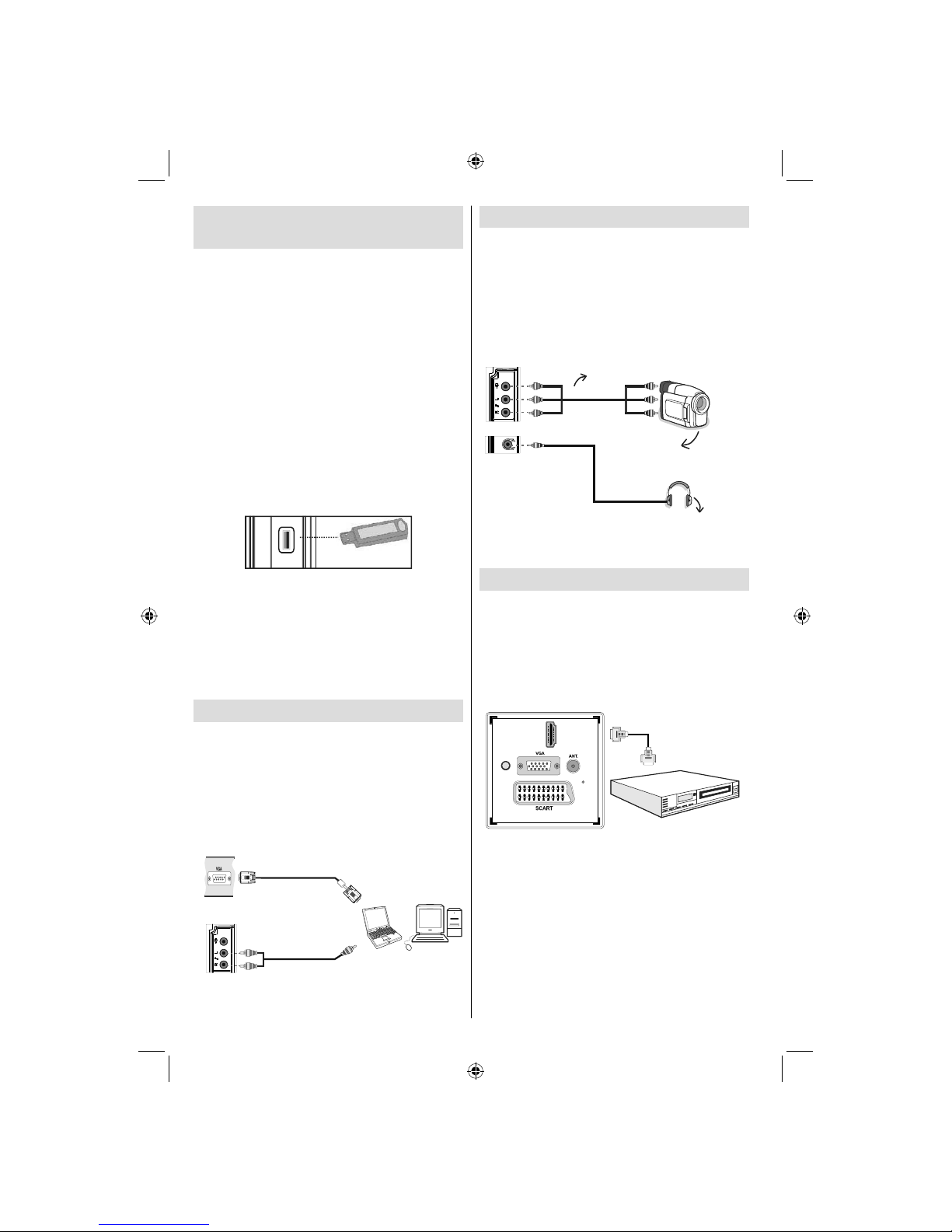
English - 8 -
For assistance, please call our Tesco Electrical Helpline on 0845 456 6767
Using Digital Multimedia
Connectors
You can connect USB devices to your TV by using•
the USB input of the TV. This feature allows you to
display/play JPG, MP3 and video files stored in a
USB stick.
It is possible that certain types of USB devices (e.g.•
MP3 Players) may not be compatible with this TV.
You may back up your files before making any•
connections to the TV set in order to avoid any
possible data loss. Note that manufacturer will not
be responsible for any file damage or data loss.
Do not pull out USB module while playing a file.•
CAUTION: Quickly plugging and unplugging USB
devices, is a very hazardous operation. Especially,
do not repeatedly quickly plug and unplug the
drive. This may cause physical damage to the USB
player and especially the USB device itself.
SIDE VIEW USB MEMORY
5Vdc
Max:500mA
USB
USB Memory Connection
IMPORTANT: The TV should be switched off while
plugging or unplugging a USB device. Plug your
USB devices to the USB input of the TV. You can
connect a usb device to your TV by using the USB
input of the TV.
Note: It is possible certain types of hard disk drives
are not supported.
Connecting the LCD TV to a PC
For displaying your computer’s screen image on your
LCD TV, you can connect your computer to the TV set.
Power off both computer and display before making
any connections. Use 15-pin D-sub display cable to
connect a PC to the LCD TV. When the connection
is made, switch to PC source. See “Input selection”
section. Set the resolution that suits your viewing
requirements. Resolution information can be found
in the appendix parts.
PC Input
(back)
Side AV Input
PC VGA Cable
(Not supplied)
PC Audio Cable
(Not supplied)
Or
Using Side AV Connectors
You can connect a range of optional equipment to
your LCD TV..
For connecting a camcorder, connect to the VIDEO•
IN socket and the AUDIO SOCKETS. Do not connect
the camcoder to VIDEO IN socket at the same time
since it can cause noise in the picture. For selecting
the related source, see the section “Input selection”
in the following parts.
Camera
AVCable
(notsupplied)
Headphone
To listen the TV sound from headphones, connect•
to the HEADPHONE jack of theTV.
Connecting to a DVD Player via HDMI
Please refer to your DVD player’s instruction book
for additional information. Power off both the TV and
the device before making any connections.
Note: Not all cables shown in the illustration are
supplied.
If your DVD player has an• HDMI socket, you can
connect via HDMI for better video and audio quality.
HDMI 1
SPDIF
Coax.OUT
External device
(not supplied)
HDMI Cable
When you connect to DVD player as illustrated above,•
switch to the connected HDMI source. See, Input
Selection section for more information on changing
sources.
01_MB62_[GB]_(01-TV)_woypbpr_1910UK_IDTV_BRONZE19_22910W_10076217_50202508.indd 801_MB62_[GB]_(01-TV)_woypbpr_1910UK_IDTV_BRONZE19_22910W_10076217_50202508.indd 8 05.11.2011 10:17:5905.11.2011 10:17:59
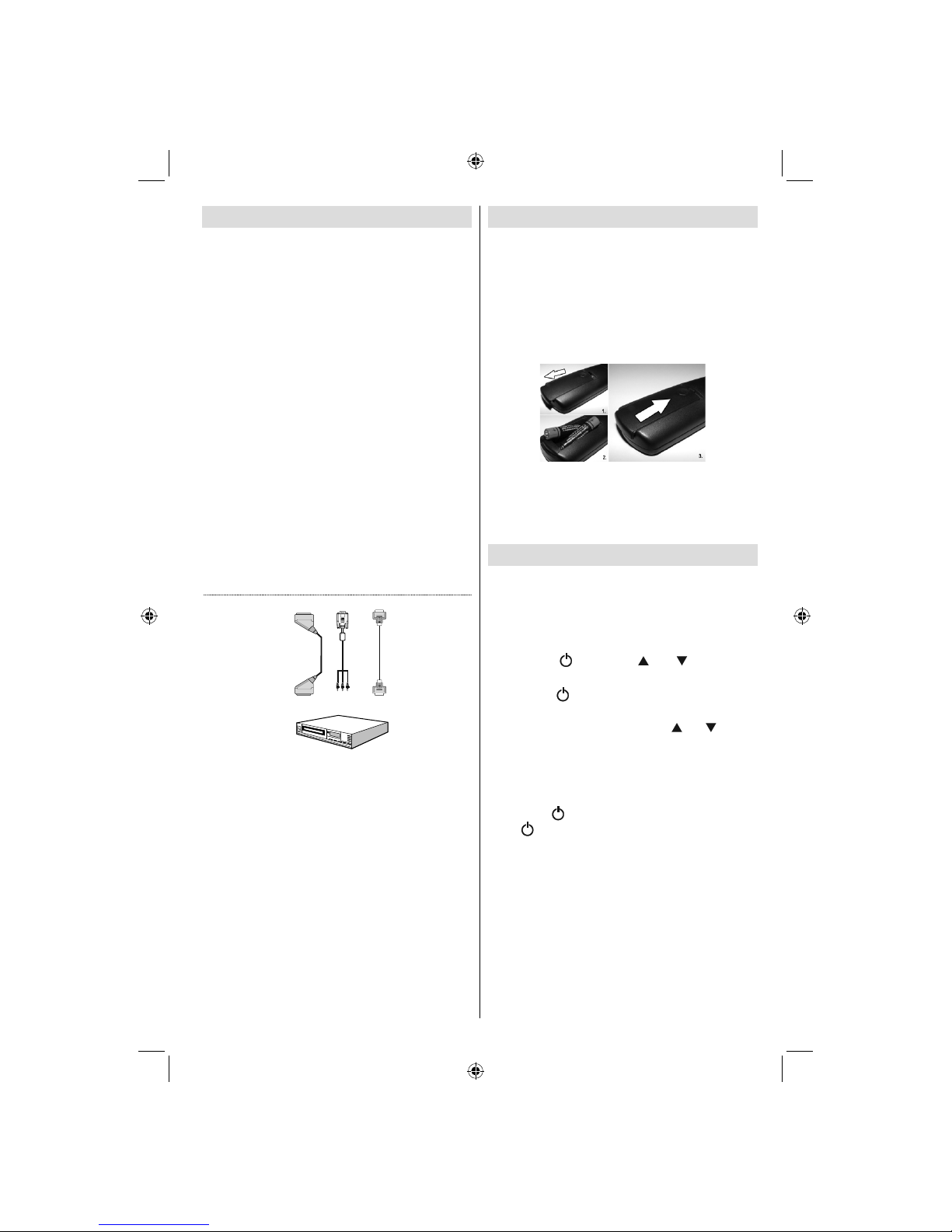
English - 9 -
For assistance, please call our Tesco Electrical Helpline on 0845 456 6767
Remote Control Handset
Inserting Batteries
Remove the battery cover located on the back of•
the handset by gently pulling backwards from the
indicated part.
Insert two• AAA/R3 or equivalent type batteries
inside. Observe the correct polarity (+/-) when
inserting batteries and replace the battery cover.
Note: Remove the battery from remote control
handset when it is not to be used for a long period.
Otherwise it can be damaged due to any leakage of
batteries. Remote range is approximately 7m/23ft.
Switching On/Off
To Switch the TV On
Connect the power cord to the 220-240V AC 50 Hz.•
Then the standby LED lights up.(The led will blink
during the standby On/Off)
To switch on the TV from standby mode either:•
Press the “• ” button, CH / CH or a numeric
button on the remote control.
Press the “• ” button, -or +button on the TV. The
TV will then switch on.
Note: If you switch on your TV via CH / CH buttons
on the remote control or on the TV set, the programme
that you were watching last will be reselected.
By either method the TV will switch on.
To Switch the TV Off
Press the “• ” button on the remote control or press
the “ ” switch on the TV, so the TV will switch to
standby mode.
To power down the TV completely, unplug the•
power cord from the mains socket.
Note: When the TV is switched to standby mode,
standby LED can blink to indicate that features such
as Standby Search, Over Air Download or Timer is
active.
Connecting to a DVD Player
If you want to connect a DVD player to your LCD
TV, you can use connectors of the TV set. DVD
players may have different connectors. Please refer
to your DVD player’s instruction book for additional
information. Power off both the TV and the device
before making any connections.
Note: Cables shown in the illustration are not
supplied.
If your DVD player has an HDMI socket, you can•
connect via HDMI. When you connect to DVD player
as illustrated below, switch to HDMI source. See,
“Input Selection” section.
Most DVD players are connected through•
COMPONENT SOCKETS. Use a component video
cable to connect video input. For enabling audio,
use a component audio cable as illustrated below.
When the connection is made, switch to YPbPr
source. See, “Input selection” section.
You may also connect through the SCART. Use a•
SCART cable as shown below.
Note: These three methods of connection perform the
same function but in different levels of quality. It is not
necessary to connect by all three methods.
Video Connection
HDMI
inputs
Scart socket
DVD Player
YPbPr to PC
cable (optional)
01_MB62_[GB]_(01-TV)_woypbpr_1910UK_IDTV_BRONZE19_22910W_10076217_50202508.indd 901_MB62_[GB]_(01-TV)_woypbpr_1910UK_IDTV_BRONZE19_22910W_10076217_50202508.indd 9 05.11.2011 10:18:0005.11.2011 10:18:00

English - 10 -
For assistance, please call our Tesco Electrical Helpline on 0845 456 6767
Input Selection
Once you have connected external systems to
your TV, you can switch to different input sources.
Press “SOURCE” button on your remote control
consecutively for directly changing sources.
Note: YPbPr mode can be used only when you
connect a device that has a YPbPr output through the
PC input with YPbPr to PC cable (not supplied).
Basic Operations
You can operate your TV using both the remote
control and onset buttons.
Operation with the Buttons on the TV
Volume Setting
You can use the control switch to change the•
volume of the TV. To increase volume, please move
the switch upward. Move the switch downward to
decrease the volume. A volume level scale (slider)
will be displayed on the screen.
Programme Selection
First press the control switch once to change•
channel. You can move the switch upward to select
the next programme or move it downward to select
the previous programme.
Viewing Main Menu
The Main Menu screen cannot be displayed by using•
the control switch on the TV.
AV Mode
Press the control switch consecutively until the•
source OSD is displayed on the screen.
Operation with the Remote Control
The remote control of your TV is designed to control•
all the functions of the model you selected. The
functions will be described in accordance with the
menu system of your TV.
Volume Setting
Press• Vbutton to increase the volume. Press V
button to decrease the volume. A volume level scale
(slider) will be displayed on the screen.
Programme Selection (Previous or Next
Programme)
Press• CH button to select the previous
programme.
Press• CH button to select the next programme.
Programme Selection (Direct Access)
Press the numeric buttons on the remote control to•
select programmes between 0 and 9. The TV will
switch to the selected programme.
Viewing Electronic Programme
Guide (EPG)
You can view the electronic programme guide (EPG)
to view information about available programmes.To
view the EPG menu please press EPG button on the
remote control.
Press “• ”/“ ” buttons to navigate through channels.
Press “• ”/“ ” buttons to navigate through the
programme list.
EPG menu displays available information on all•
channels.
Please note that event information is updated•
automatically. If there are no event information
data available for channels, EPG will be displayed
with blanks.
/ / / : Navigate
OK (Options): Displays programme options including
“Select Channel” option.
INFO (Event Details): Displays the programmes in
detail.
Green button: Programme schedule will be listed
Yellow button: Display EPG data in accordane with
timeline schedule
Blue button (Filter): Views filtering options.
(optional)
01_MB62_[GB]_(01-TV)_woypbpr_1910UK_IDTV_BRONZE19_22910W_10076217_50202508.indd 1001_MB62_[GB]_(01-TV)_woypbpr_1910UK_IDTV_BRONZE19_22910W_10076217_50202508.indd 10 05.11.2011 10:18:0005.11.2011 10:18:00
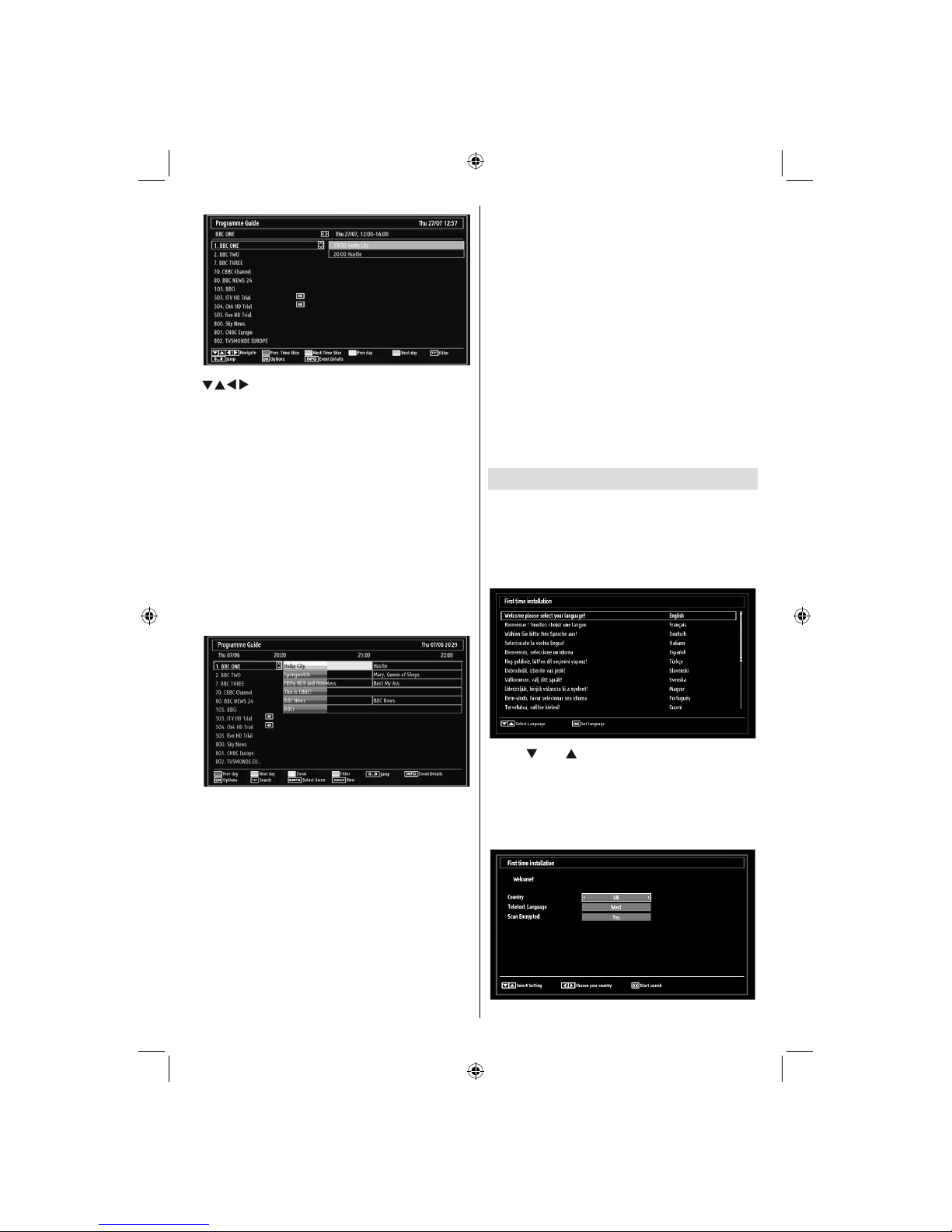
English - 11 -
For assistance, please call our Tesco Electrical Helpline on 0845 456 6767
/ / / : Navigate
Red button (Prev Time Slice): Displays the
programmes of previous time slice.
Green button (Next Time Slice): Displays the
programmes of the next time slice.
Yellow button (Prev Day): Displays the programmes
of previous day.
Blue button (Next day): Displays the programmes
of the next day.
Numeric buttons (Jump): Jumps to the preferred
channel directly via numeric buttons.
OK (Options): Displays programme options including
“Select Channel” option.
Text button (Filter): Views filtering options.
INFO (Details): Displays the programmes in detail.
Red button (Prev Day): Displays the programmes
of previous day.
Green button (Next day): Displays the programmes
of the next day.
Yellow button (Zoom): Expands programme
information.
Blue button (Filter): Views filtering options.
INFO (Details): Displays the programmes in detail.
Numeric buttons (Jump): Jumps to the preferred
channel directly via numeric buttons.
OK (Options): Displays programme options including
“Select Channel” option.
Text (Search): Displays “Guide Search” menu.
You can search programmes using the Guide Search
screen. There are searching options located within the
Guide Search Screen. You can Search By Genre or
Name Match. If you select GENRE option, it lists the
programmes in accordance with their genre. If you
select Name Match and press Down button, the next
line will be highlighted and alphanumeric numbers will
be displayed at the bottom of the screen. Key in the
desired programme name that you want to find. When
finished, press Down button to highlight Start Search
and then press OK button to proceed.
SUBTTL: Press SUBTITLE button to view Select
Genre menu. Using this feature, you can search the
programme guide database in accordance with the
genre. Info available in the programme guide will
be searched and results matching your criteria will
be listed.
SWAP (Now) : Shows the current programme.
First Time Installation
IMPORTANT: Ensure that the aerial is connected
before switching on the TV for the first time
installation.
When the TV is operated for the first time, installation•
wizard will guide you through the process. First,
language selection screen will be displayed:
Use “• ” or “ ” buttons to select your language
and press OK button to set selected language and
continue.
After selecting the language, “• Welcome!” screen will
be displayed, requiring you to set Country,Teletext
Language and Scan Encrypted options.
01_MB62_[GB]_(01-TV)_woypbpr_1910UK_IDTV_BRONZE19_22910W_10076217_50202508.indd 1101_MB62_[GB]_(01-TV)_woypbpr_1910UK_IDTV_BRONZE19_22910W_10076217_50202508.indd 11 05.11.2011 10:18:0005.11.2011 10:18:00

English - 12 -
For assistance, please call our Tesco Electrical Helpline on 0845 456 6767
By pressing “• ” or “ ” button, select the country
you want to set and press “ ” button to highlight
Teletext Language option. Use “ ” or “ ” button
to select desired Teletext Language.
Press “• ” button after setting Teletext Language
option. Scan Encrypted will be then highlighted.
You can set Scan Encrypted as Yes if you want to
scan coded stations.Afterwards select the desired
Teletext Language.
Press• OK button on the remote control to continue
and the following message will be displayed on the
screen:
To select the “Yes” or “No” option, highlight the item by
using “ ” or “ ” buttons and press OK button.
Afterwards, the following OSD will be displayed on the
screen and the digital television will search for digital
terrestrial TV broadcasts
Note: You can press “MENU” button to cancel.
After all the available stations are stored, Channel•
List will be displayed on the screen. If you like the
sort channels, according to the LCN,please select
“Yes” and than press “OK”.
Press• OK button to quit channel list and watch TV.
Installation
Press “MENU” button on the remote control and
select Installation by using “ ” or “ ” button. Press
OK button and the following menu screen will be
displayed.
Select Automatic Channel Scan (Retune) by using
“”/“ ”button and press OK button. Automatic
Channel Scan (Retune) options will be displayed. You
can select Digital Aerial, Analogue or Digital Aerial-
Analogue tuning using “ ”/“ ” and OK buttons.
Automatic Channel Scan (Retune) Menu
Operation
Digital: Searches and stores aerial DVB stations.
Analogue: Searches and stores analogue stations.
Full: Searches and stores both analogue and aerial
DVB stations.
Whenever you select an automatic search type and•
press OK button, a confirmation screen will appear
on the screen. To start installation process, select
Yes, to cancel select No by using .“ ” or “ ” and
OK button.
After auto channel scan type is set and selected•
and confirmed, installation process will start and
progress bar will move along. Press “MENU” button
to cancel process. In such a case, located channels
are not stored.
01_MB62_[GB]_(01-TV)_woypbpr_1910UK_IDTV_BRONZE19_22910W_10076217_50202508.indd 1201_MB62_[GB]_(01-TV)_woypbpr_1910UK_IDTV_BRONZE19_22910W_10076217_50202508.indd 12 05.11.2011 10:18:0105.11.2011 10:18:01
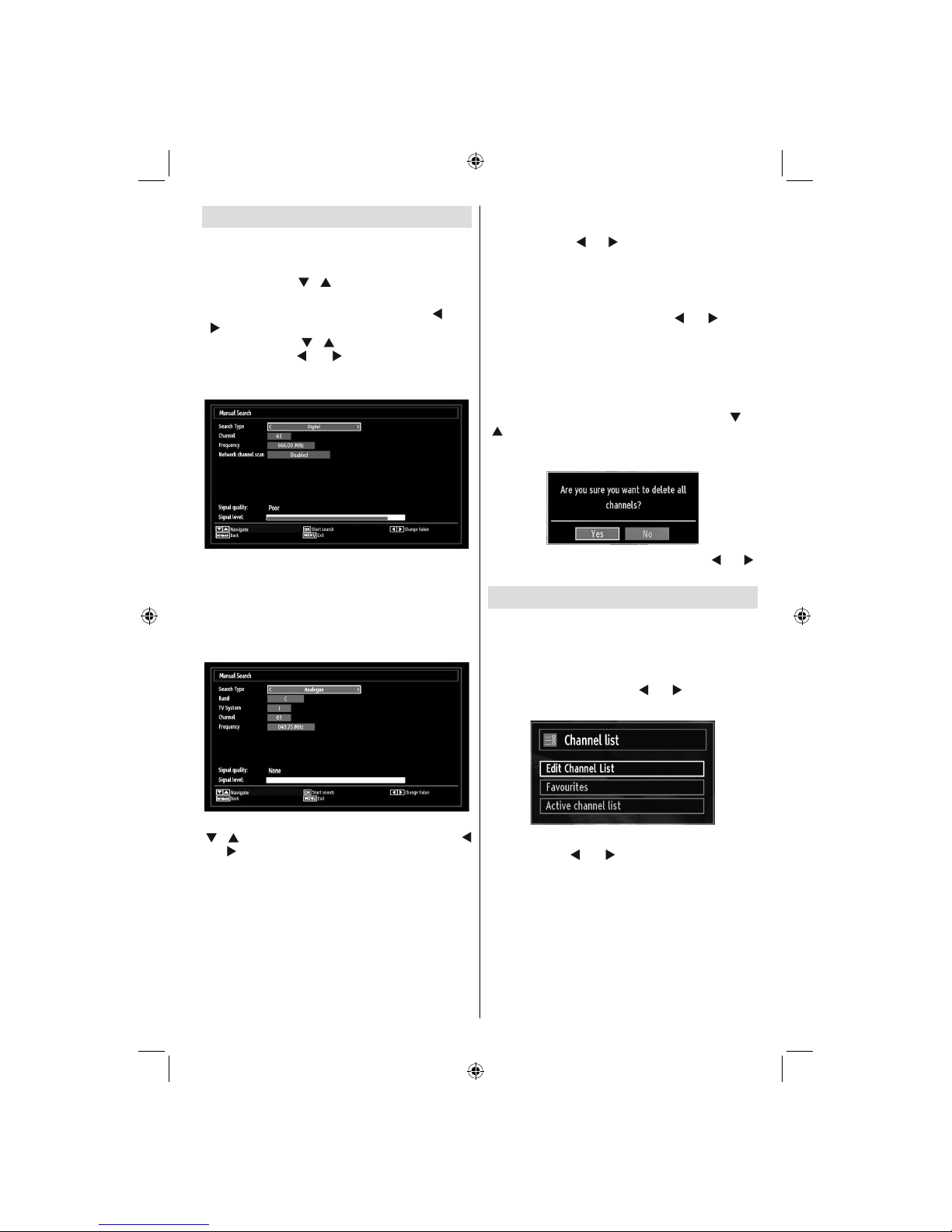
English - 13 -
For assistance, please call our Tesco Electrical Helpline on 0845 456 6767
Manual Tuning
HINT: This feature can be used for direct broadcast
entry.
Select• Manual Channel Scan from the Installation
menu by using “ ”/“ ” and OK buttons. Manual
Scan options screen will be displayed.
Select the desired• Search Type using “ ” or “
” button. Manual search options will change
accordingly. Use “ ”/“ ” button to highlight an item
and then press “ ” or “ ” button to set an option.
You can press “MENU” button to cancel.
Digital Manual Search
In manual channel scan, the number of the multiplex
or frequency are entered manually and only that
multiplex or frequency are searched for the channels.
After selecting search type as Digital, you can enter
the multiplex or frequency number using the numeric
buttons and press OK button to search.
Analogue Manual Search
After selecting search type as analogue, you can use
“ ”/“ ” button to highlight an item and then press “
” or “ ” button to set an option.
Enter the channel number or frequency using the
numeric buttons. You can then press OK button
to search. When the channel is located, any new
channels that are not on the list will be stored.
Analogue Fine Tune
Select• Analogue Fine Tune from the Installation
menu by using “ ” or “ ” and OK buttons. Analogue
fine tune screen will be displayed. Analogue Fine
Tune feature will not be available if there are no
analogue channels, digital channels and external
sources stored.
Press• OK button to proceed. Use “ ” or “ ” button
to set Fine Tune. When finished, press OK button
again.
Clear Service List (*)
(*) This setting is visible only when the Country option
is set to Denmark, Sweden, Norway or Finland.
Use this setting to clear channels stored. Press “ ” or
“” button to select Clear Service List and then press
OK. The following OSD message will be displayed
on the screen:
Press OK to cancel. Select Yes by pressing “ ” or “ ”
button and press OK to delete all of the channels.
Managing Stations: Channel List
The TV sorts all stored stations in the Channel List.
You can edit this channel list, set favourites or set
active stations to be listed by using the Channel List
options.
Press• “MENU” button to view main menu. Select
Channel List item by using “ ” or “ ” button. Press
OK to view menu contents.
Select Edit Channel List to manage all stored
channels. Use “ ” or “ ” and OK buttons to select
Edit Channel List.
01_MB62_[GB]_(01-TV)_woypbpr_1910UK_IDTV_BRONZE19_22910W_10076217_50202508.indd 1301_MB62_[GB]_(01-TV)_woypbpr_1910UK_IDTV_BRONZE19_22910W_10076217_50202508.indd 13 05.11.2011 10:18:0105.11.2011 10:18:01
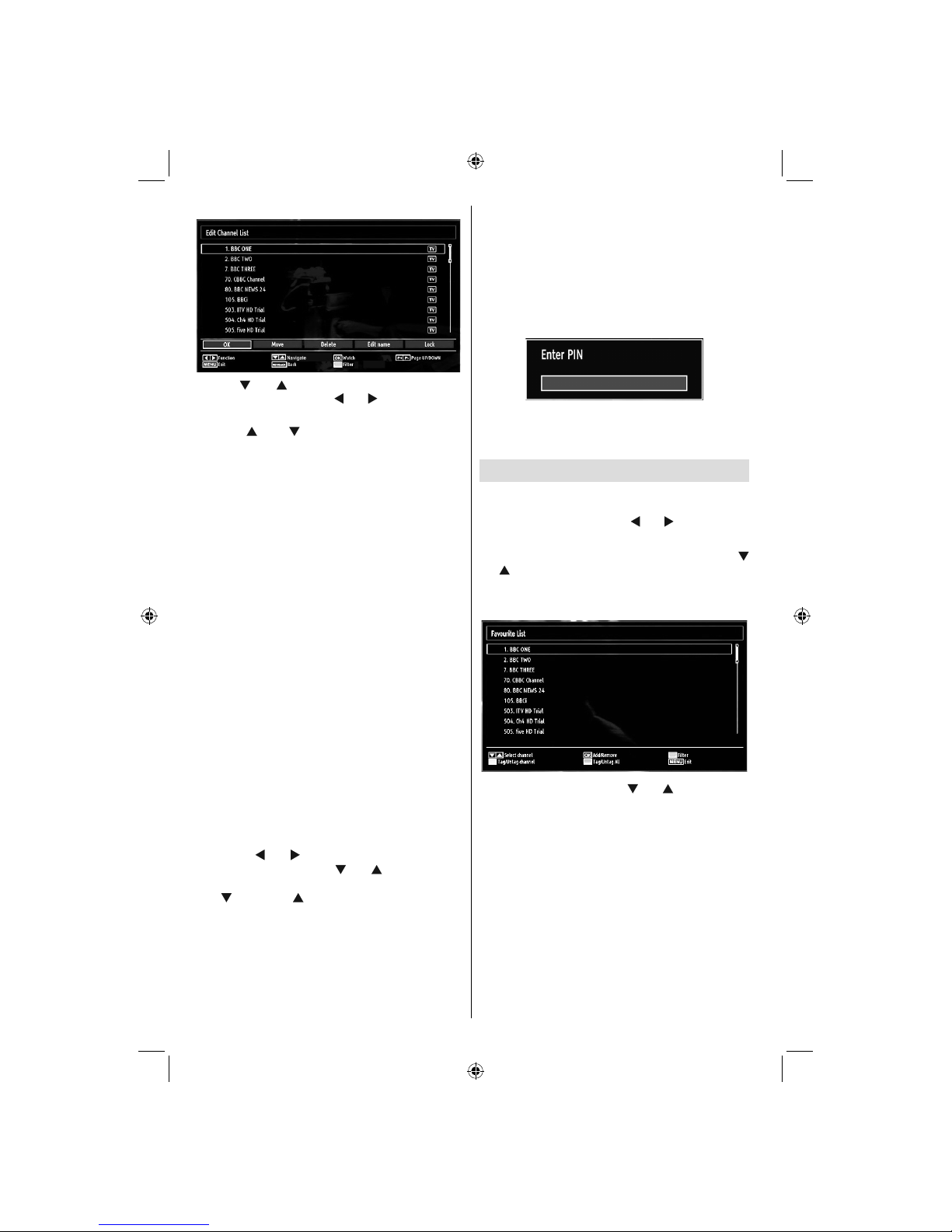
English - 14 -
For assistance, please call our Tesco Electrical Helpline on 0845 456 6767
Operating the Channel List
Press “• ” or “ ” button to select the channel that
will be processed. Press “ ” or “ ” button to select
a function on Channel List menu.
Use• CH / CH buttons to move page up or
down.
Press• BLUE button to view filtering options.
Press• “MENU” button to exit.
Moving a Channel
First select the desired channel. Select Move option•
in the channel list and press OK button.
Edit Number screen will be displayed. Enter the•
desired channel number by using the numeric
buttons on the remote control. If there is a previously
stored channel on that number, a warning screen
will be displayed. Select Yes if you want to move the
channel and press OK.
Press• OK button to process. Selected channel is
now moved.
Deleting a Channel
You can press GREEN button to tag/untag all
channels; YELLOW button to tag/untag channel.
Select the channel that you want to delete and select•
Delete option. Press OK button to continue.
A warning screen will appear. Select• YES to delete,
select No to cancel. Press OK button to continue.
Renaming a Channel
Select the channel that you want to rename and•
select Edit Name option. Press OK button to
continue.
Pressing “• ” or “ ” button moves to the previous/
next character. Pressing “ ” or “ ” button toggles
the current character, i.e., ‘b’ character becomes ‘a’
by “ ” and ‘c’ by “ ”. Pressing the numeric buttons
‘0...9’ replaces the highlighted character with the
characters printed above the button one by one as
the button is pressed.
When finished, press• OK button to save. Press
“MENU” to cancel.
Locking a Channel
You can press GREEN button to tag/untag all
channels; YELLOW button to tag/untag a single
channel.
Select the channel that you want to lock and select•
Lock option. Press OK button to continue.
You will be asked to enter parental control PIN.•
Default PIN is set as 0000. Enter the PIN number.
Press• OK button when the desired channel is
highlighted to lock/unlock the channel. Lock symbol
will be displayed next to the selected channel.
Managing Stations: Favourites
You can create a list of favourite programmes.
Press• “MENU” button to view main menu. Select
Channel List item by using “ ” or “ ” button. Press
OK to view menu contents.
Select• Favourites to manage favourite list. Use “
”/“ ” and OK buttons to select Favourites.
You can set various channels as favourites so that•
only the favourite channels are navigated.
Select a channel by using “• ” or “ ” button. Press
OK button to add selected channel to favourites list.
Press OK button again to remove.
Button Functions
OK• : Add/remove a station.
YELLOW• : Tag/untag a channel.
GREEN• : Tag/untag all channels.
BLUE• : Displays filtering options.
01_MB62_[GB]_(01-TV)_woypbpr_1910UK_IDTV_BRONZE19_22910W_10076217_50202508.indd 1401_MB62_[GB]_(01-TV)_woypbpr_1910UK_IDTV_BRONZE19_22910W_10076217_50202508.indd 14 05.11.2011 10:18:0205.11.2011 10:18:02

English - 15 -
For assistance, please call our Tesco Electrical Helpline on 0845 456 6767
Managing Stations: Sorting
Channel List
You can select broadcasts to be listed in the channel
list. To display specific types of broadcast, you should
use Active channel list setting.
Select Active channel list from the Channel list
menu by using “ ” or “ ” button. Press OK button
to continue.
You can select a broadcast type option from the list
by using “ ” /“ ” and OK buttons.
On-Screen Information
You can press “INFO” button to display on-screen
information. Details of the station and current
programme will be displayed on the information
banner.
The information banner gives information on the
channel selected and the programmes on it. The
name of the channel is displayed, along with its
channel list number. Hint: Not all channels broadcast
the programme data. If the name and time of the
programme are not available, then information banner
will be displayed with blanks.
If the selected channel is locked, you must enter the
correct four-digit numeric code to view the channel
(default code is 0000). “Enter PIN” will be displayed
on the screen in such a case:
Media Playback Using Media
Browser
If the USB stick is not recognized after power off/on
or First Time Installation, first, plug the USB device
out and power off/on the TV set. Plug the USB device
in again.
To display Media Browser window, press either
“MENU” button on the remote control and then select
Media Browser by pressing “ ” or “ ” button. Press
OK button to continue. Media Browser menu options
will be displayed.
Also, when you plug USB devices, media browser
screen will be displayed automatically:
You can play music, picture and video files from the
connected USB memory stick. Use “ ” or “ ” button
to select Videos, Photos, Music or Settings.
Viewing Videos via USB
When you select Videos from the main options,
available video files will be filtered and listed on this
screen. You can use “ ” or “ ” button to select a video
file and press OK button to play a video. If you select
a subtitle file and press OK button, you can select or
deselect that subtitle file. The following menu will be
displayed while playing a video file:
Jump (Numeric buttons):The TV will jump to the
file starting with the letter you input via the numeric
buttons on your remote control.
Play This (OK button):Plays the selected file.
Up/Down: Navigate.
01_MB62_[GB]_(01-TV)_woypbpr_1910UK_IDTV_BRONZE19_22910W_10076217_50202508.indd 1501_MB62_[GB]_(01-TV)_woypbpr_1910UK_IDTV_BRONZE19_22910W_10076217_50202508.indd 15 05.11.2011 10:18:0305.11.2011 10:18:03

English - 16 -
For assistance, please call our Tesco Electrical Helpline on 0845 456 6767
Play ( button): Plays all media files starting with
the selected one.
Lang (Play Preview): Displays selected file in a small
preview screen.
RED Button: Sorts files by name.
YELLOW Button: Toggles viewing style.
GREEN Button: Activates Loop/Shuffle functions.
BLUE Button: Changes media type.
Play ( button): Starts the video playback.
Stop ( button): Stops the video playback.
Pause ( button): Pause the video playback.
Rewind ( button): Goes backward.
Forward ( button): Goes forward.
Subtitle/Audio (LANG. button): Sets subtitle/Audio.
Yellow: Opens subtitle time correction menu.
Press “BLUE” button for clear.
Press SWAP button to switch back to previous
menu.
Viewing Photos via USB
When you select Photos from the main options,
available image files will be filtered and listed on this
screen.
Jump (Numeric buttons): Jump to selected file using
the numeric buttons.
OK: Views the selected picture in full screen.
Up/Down: Navigate.
Slideshow (GREEN button): Starts the slideshow
using all images.
GREEN Button: Views images in thumbnails.
RED Button: Sorts files by date.
INFO: Changes filter options.
YELLOW Button: Change view style.
BLUE Button: Changes media type.
Slideshow Options
Pause ( button): Pauses the slideshow.
Continue ( button): Continues the slideshow.
Previous/Next (Left/Right buttons): Jumps to
previous or next file on slideshow.
Rotate (Up/Down buttons): Rotates the image using
up/down buttons.
Loop/Shuffle (GREEN button): Press once to disable
Loop. Press again to disable both Loop and Shuffle.
Press once more to enable only Shuffle. Press again
to enable all. You can follow the disabled functions
with the change of the icons.
RETURN: Back to file list.
INFO: Displays help screen.
Playing Music via USB
When you select Music from the main options,
available audio files will be filtered and listed on this
screen.
Up/Down: Navigate.
Play ( button): Plays all media files starting with
the selected one.
0..9 (Numeric buttons): The TV will jump to the
file starting with the letter you input via the numeric
buttons on your remote control.
Play This (OK button): Plays the selected file.
Stop ( button): Stops playback.
Pause ( button): Pauses the selected playback.
Previous/Next (Left/Right buttons): Jumps to
previous or next file to play.
RED Button: Sorts files by Title,Artist or Album.
01_MB62_[GB]_(01-TV)_woypbpr_1910UK_IDTV_BRONZE19_22910W_10076217_50202508.indd 1601_MB62_[GB]_(01-TV)_woypbpr_1910UK_IDTV_BRONZE19_22910W_10076217_50202508.indd 16 05.11.2011 10:18:0305.11.2011 10:18:03

English - 17 -
For assistance, please call our Tesco Electrical Helpline on 0845 456 6767
Note: If the Viewing Style is set to Folder in Media
Browser Settings, Music folder will be displayed as
sorted and there is no need to sort files again by
pressing RED button.
INFO: Changes filter options.
Loop/Shuffle (Blue button): Press once to disable
Loop. Press again to disable both Loop and Shuffle.
Press once more to enable only Shuffle. Press again
to enable all. You can follow the disabled functions
with the change of the icons.
Media Browser Settings
You can set your Media Browser preferences by
using the Settings dialog. Press “ ” or “ ” button to
highlight an item and use “ ” or “ ” button to set.
View Style:Sets default browsing mode.
Slide Show Interval:Sets slide show interval time.
Show Subtitle:Sets subtitle enabling preference.
Subtitle Language:Sets supported subtitle
language.
Subtitle Position:Sets subtitle position as up or
down.
Subtitle Font Size: Sets subtitle font size (max.
54pt).
Changing Image Size: Picture
Formats
You can change the aspect ratio (image size) of•
the TV for viewing the picture in different zoom
modes.
Press• “SCREEN” button repeatedly to change
the image size. Available zoom modes are listed
below.
Auto
When AUTO is selected, the aspect ratio of the screen
is adjusted by the information provided by the selected
source(if available).
The format being displayed in AUTO mode is
completely independent of WSS information which
could be included in the broadcast signal or the signal
from an external device.
Note: Auto mode only will be available in HDMI, YPbPr
and DTV sources.
16:9
This uniformly stretches the left and right sides of a
normal picture (4:3 aspect ratio) to fill the wide TV
screen.
For 16:9 aspect ratio pictures that have been squeezed•
into a normal picture (4:3 aspect ratio), use the 16:9
mode to restore the picture to its original shape.
Subtitle
This zooms up the wide picture (16:9 aspect ratio)
with subtitles to the full screen.
Note: You can shift to screen up or down by pressing
“” / “ ” buttons while picture zoom is selected as
panaromic, 14:9 Zoom, Cinema or Subtitle.
01_MB62_[GB]_(01-TV)_woypbpr_1910UK_IDTV_BRONZE19_22910W_10076217_50202508.indd 1701_MB62_[GB]_(01-TV)_woypbpr_1910UK_IDTV_BRONZE19_22910W_10076217_50202508.indd 17 05.11.2011 10:18:0405.11.2011 10:18:04
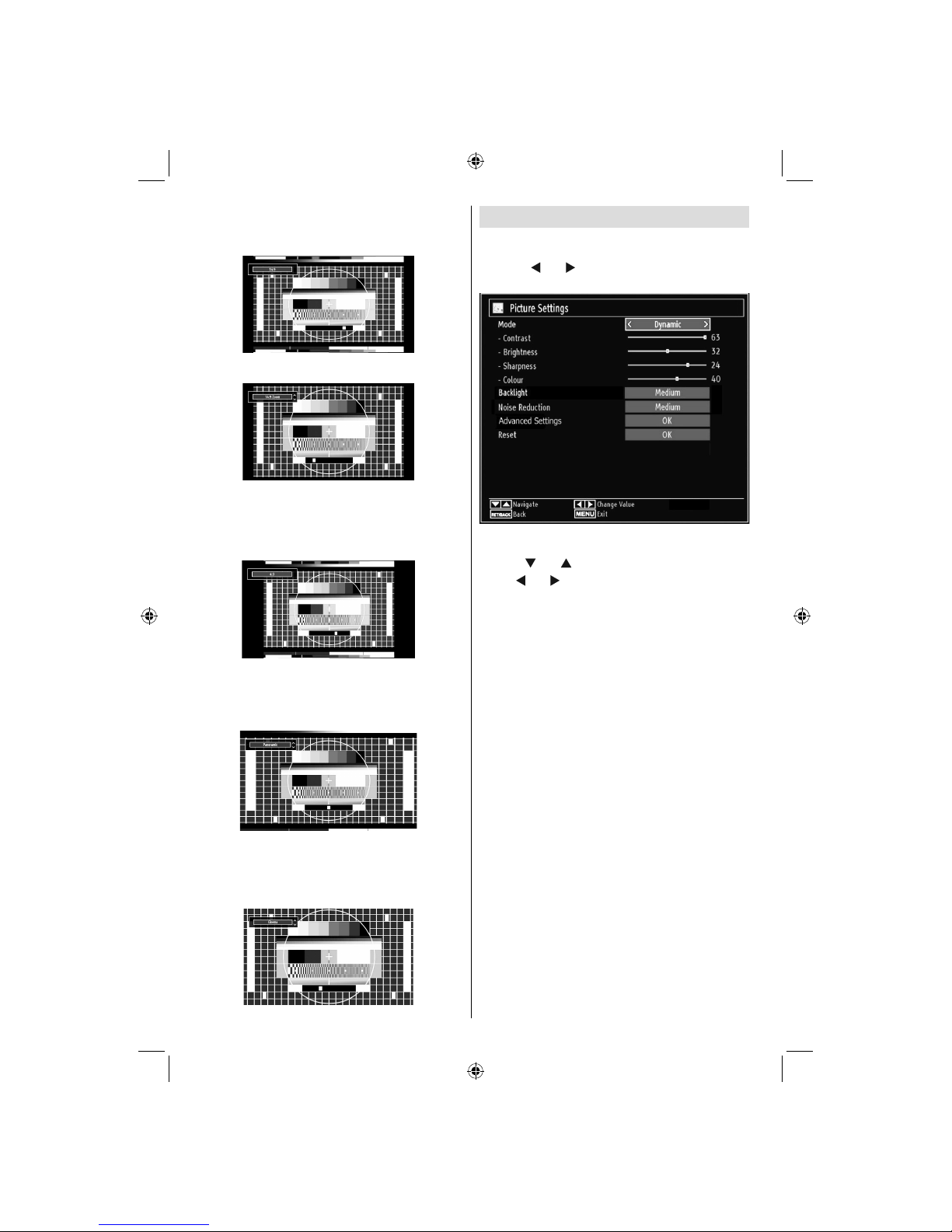
English - 18 -
For assistance, please call our Tesco Electrical Helpline on 0845 456 6767
14:9
This zooms up the wide picture (14:9 aspect ratio) to
the upper and lower limits of the screen.
14:9 Zoom
This option zooms to the 14:9 picture.
4:3
Use to view a normal picture (4:3 aspect ratio) as this
is its original size.
Panoramic
This stretches the left and right sides of a normal
picture (4:3 aspect ratio) to fill the screen, without
making the picture appear unnatural.
The top and bottom of the picture are slightly cut off.
Cinema
This zooms up the wide picture (16:9 aspect ratio) to
the full screen.
Configuring Picture Settings
You can use different picture settings in detail.
Press “MENU” button and select the Picture icon
by using “ ” or “ ” button. Press OK button to view
Picture Settings menu.
Operating Picture Settings Menu Items
Press “• ” or “ ” button to highlight a menu item.
Use “• ” or “ ” button to set an item.
Press• MENU button to exit.
Picture Settings Menu Items
Mode: For your viewing requirements, you can set
various screen modes. The Picture mode can be set
to one of these options: Cinema,Game,Dynamic
and Natural.
Contrast: Sets the lightness and darkness values
of the screen.
Brightness: Sets the brightness value for the
screen.
Sharpness: Sets the sharpness value for the objects
displayed on the screen.
Colour: Sets the colour value, adjusting the colors.
Backlight : This setting controls the backlight level
and it can be set to Auto, Maximum, Minimum, Medium
and Eco Mode (optional).
Note: Backlight can not be activate in VGA or
Media Browser mode or while picture mode is set
as Game.
Noise Reduction: If the broadcast signal is weak and
the picture is noisy, use Noise Reduction setting to
reduce the noise amount. Noise Reduction can be set
to one of these options: Low, Medium, High or Off.
01_MB62_[GB]_(01-TV)_woypbpr_1910UK_IDTV_BRONZE19_22910W_10076217_50202508.indd 1801_MB62_[GB]_(01-TV)_woypbpr_1910UK_IDTV_BRONZE19_22910W_10076217_50202508.indd 18 05.11.2011 10:18:0405.11.2011 10:18:04
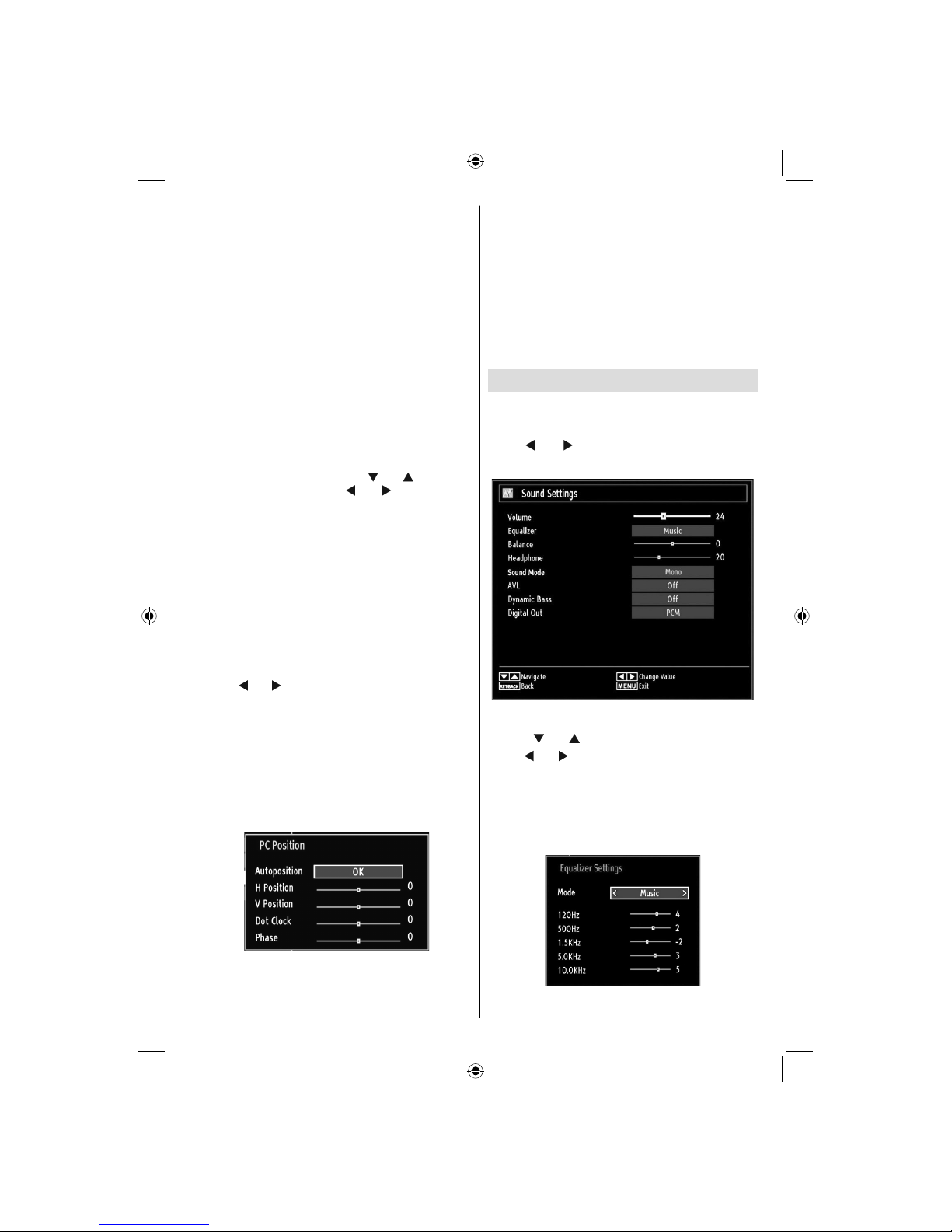
English - 19 -
For assistance, please call our Tesco Electrical Helpline on 0845 456 6767
Advanced Settings
Colour Temp• : Sets the desired colour tone.
Setting Cool option gives white colours a slight blue
stress.
For normal colours, select Normal option.
Setting Warm option gives white colours a slight red
stress.
Picture Zoom• :Sets the picture size to Auto,16:9,
Subtitle,14:9, 14:9 Zoom, 4:3, Panoramic or
Cinema.
HDMI True Black:• While watching from HDMI
source, this feature will be visible in the Picture
Settings menu. You can use this feature to enhance
blackness in the picture. You can set this feature as
“On” for activating HDMI True Black mode.
Film Mode• (optional):Films are recorded at a
different number of frames per second to normal
television programmes.Press “ ” or “ ” buttons to
select Film mode. Press “ ” or “ ” buttons to set
this feature Auto or Off. Turn this feature to Auto
when you are watching films to see the fast motion
scenes clearly.
Colour Shift:• Adjust the desired colour tone.
Reset: Resets the picture settings to factory default
settings.
While in VGA (PC) mode, some items in Picture menu
will be unavailable. Instead, VGA mode settings will be
added to the Picture Settings while in PC mode.
PC Picture Settings
For adjusting PC picture items, do the following:
Press “ ” or “ ” button to select Picture icon. Picture
menu appears on the screen.
Contrast, Brightness, Colour, Colour Temp and
Picture Zoom settings in this menu are identical
to settings defined in TV picture menu under “Main
Menu System”.
Sound,Settings and Source settings are identical to the
settings explained in main menu system.
PC Position: Select this to display PC position menu
items.
Autoposition: Automatically optimizes the display.
Press OK to optimize.
H Position: This item shifts the image horizontally to
right hand side or left hand side of the screen.
V Position: This item shifts the image vertically
towards the top or bottom of the screen.
Dot Clock: Dot Clock adjustments correct the
interference that appear as vertical banding in
dot intensive presentations like spreadsheets or
paragraphs or text in smaller fonts.
Phase: Depending on the resolution and scan
frequency that you input to the TV set, you may see
a hazy or noisy picture on the screen. In such a case
you can use this item to get a clear picture by trial
and error method.
Configuring Sound Settings
Sound settings can be configured according to your
personal preferences.
Press “MENU” button and select the first icon by
using “ ” or “ ” button. Press OK button to view
Sound Settings menu.
Operating Sound Settings Menu Items
Press “• ” or “ ” button to highlight a menu item.
Use “• ” or “ ” button to set an item.
Press• “MENU” button to exit.
Sound Settings Menu Items
Volume: Adjusts volume level.
Equalizer: Press OK button to view equalizer sub-
menu.
01_MB62_[GB]_(01-TV)_woypbpr_1910UK_IDTV_BRONZE19_22910W_10076217_50202508.indd 1901_MB62_[GB]_(01-TV)_woypbpr_1910UK_IDTV_BRONZE19_22910W_10076217_50202508.indd 19 05.11.2011 10:18:0405.11.2011 10:18:04
Table of contents
Other Tesco TV manuals