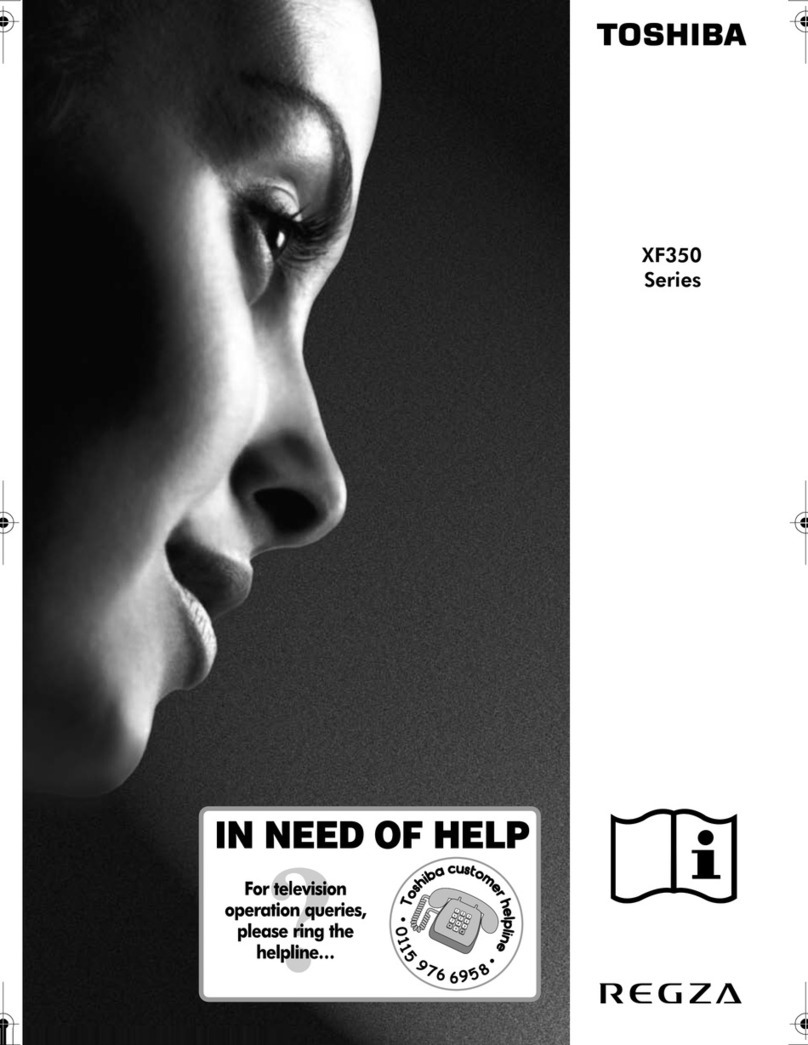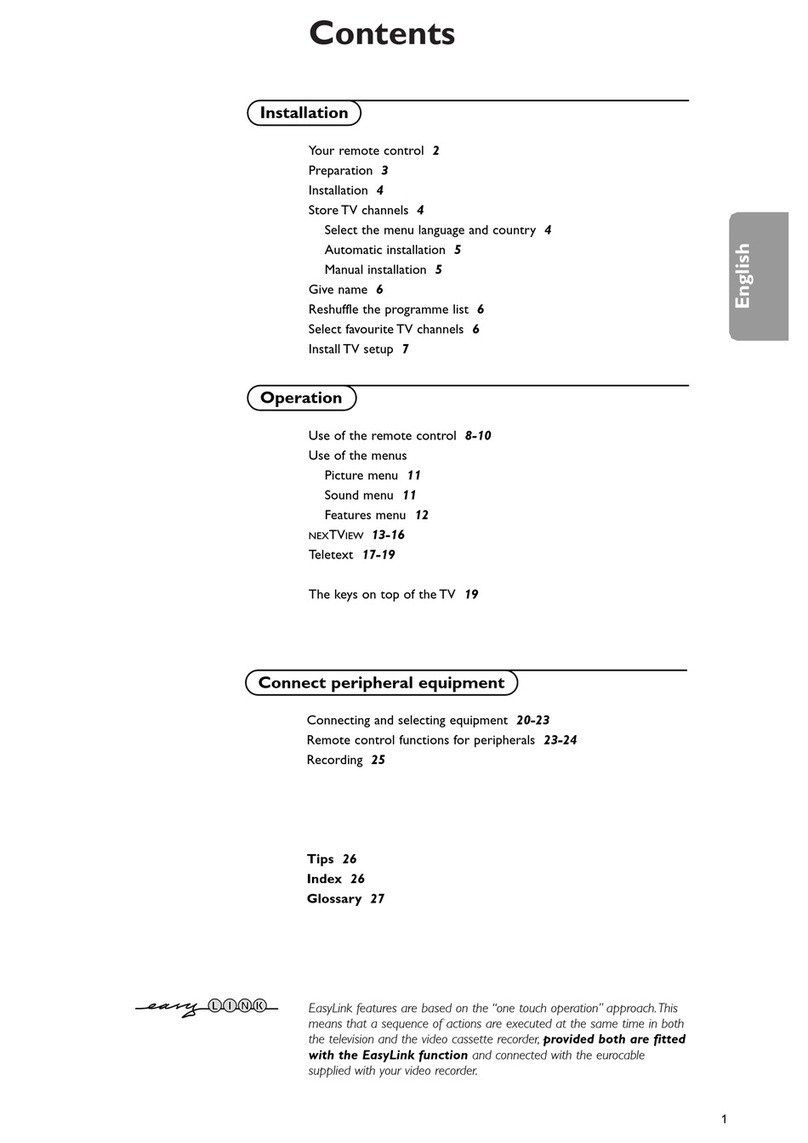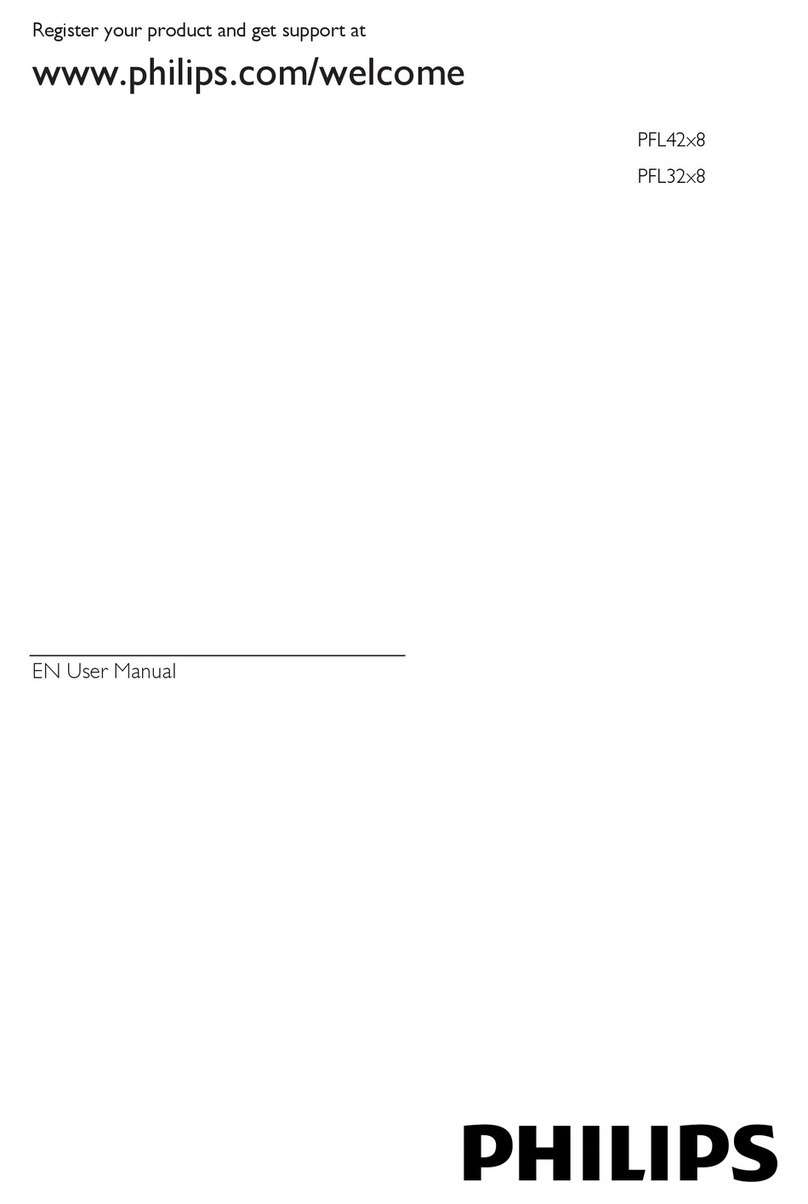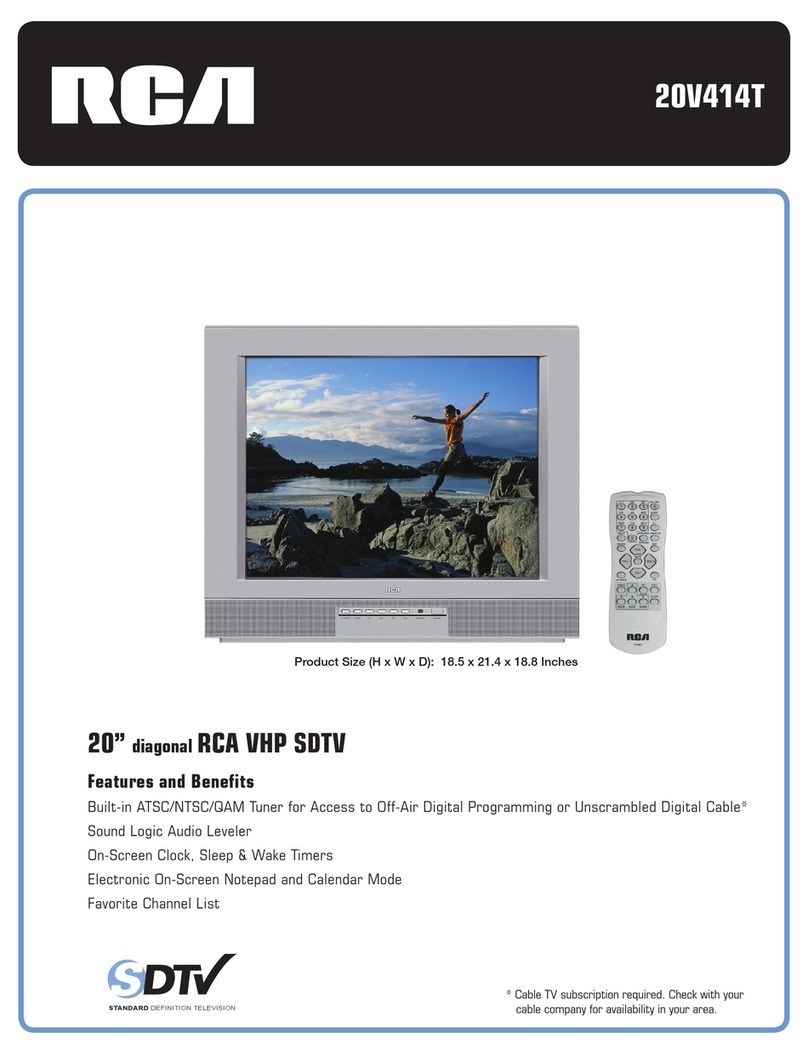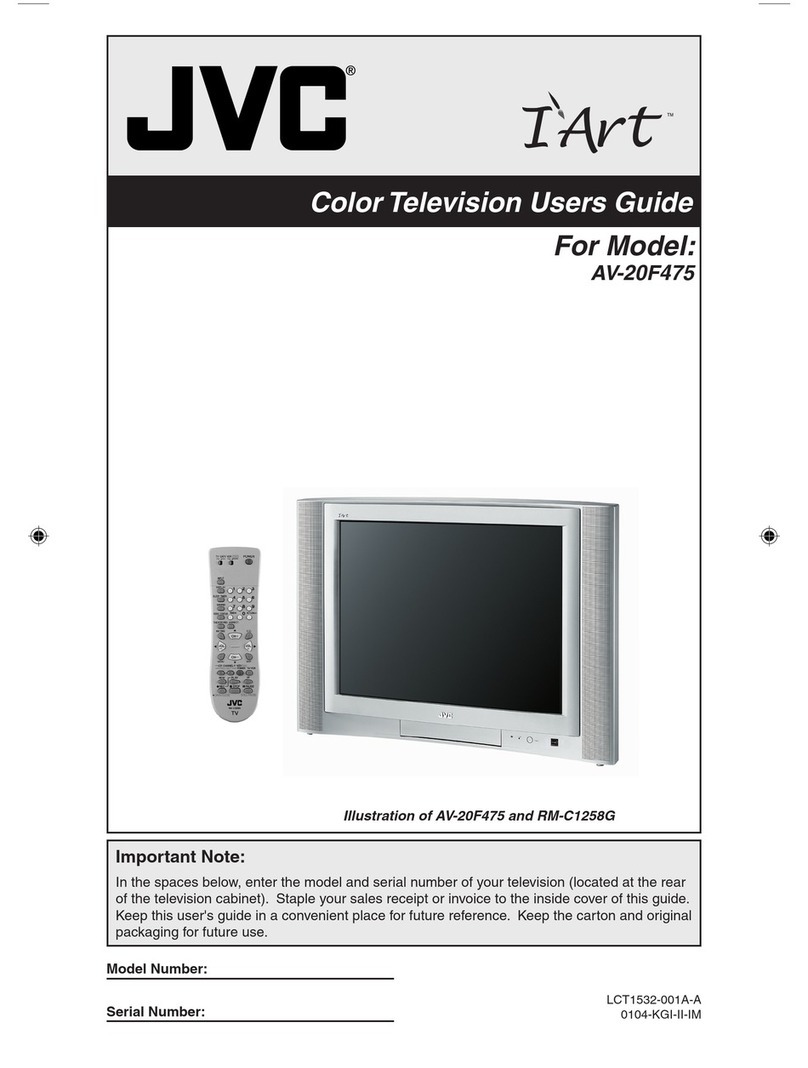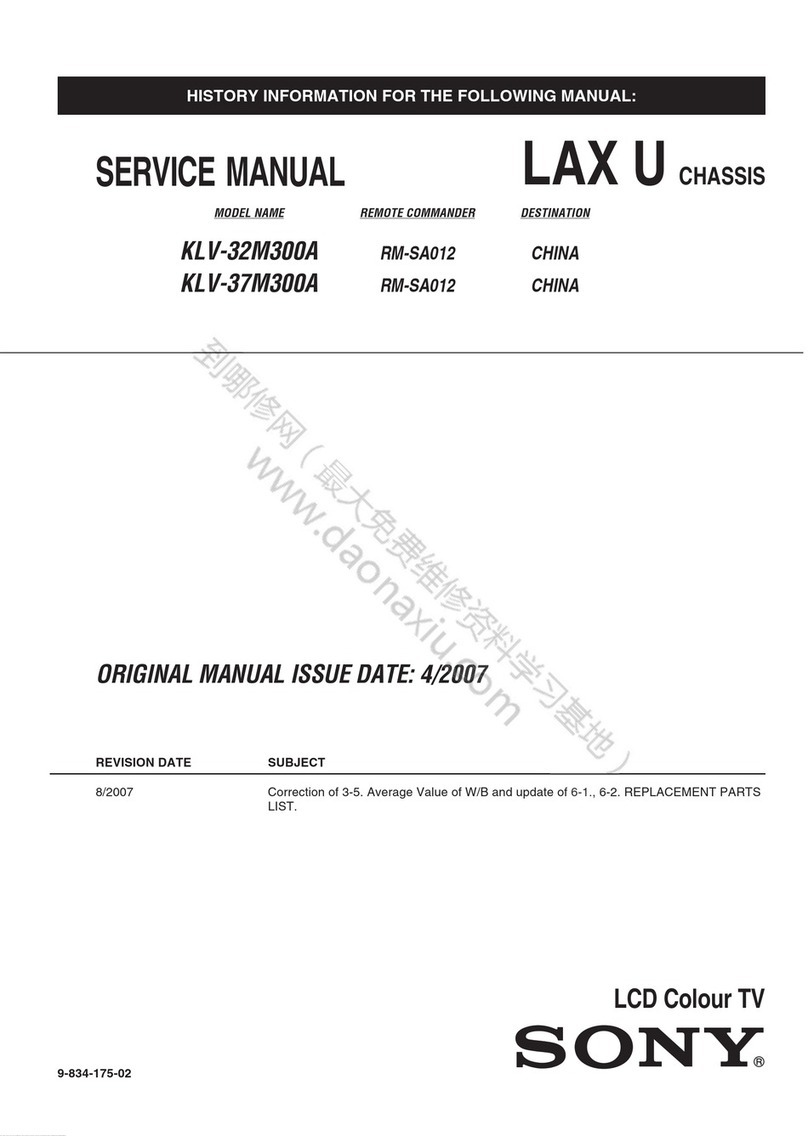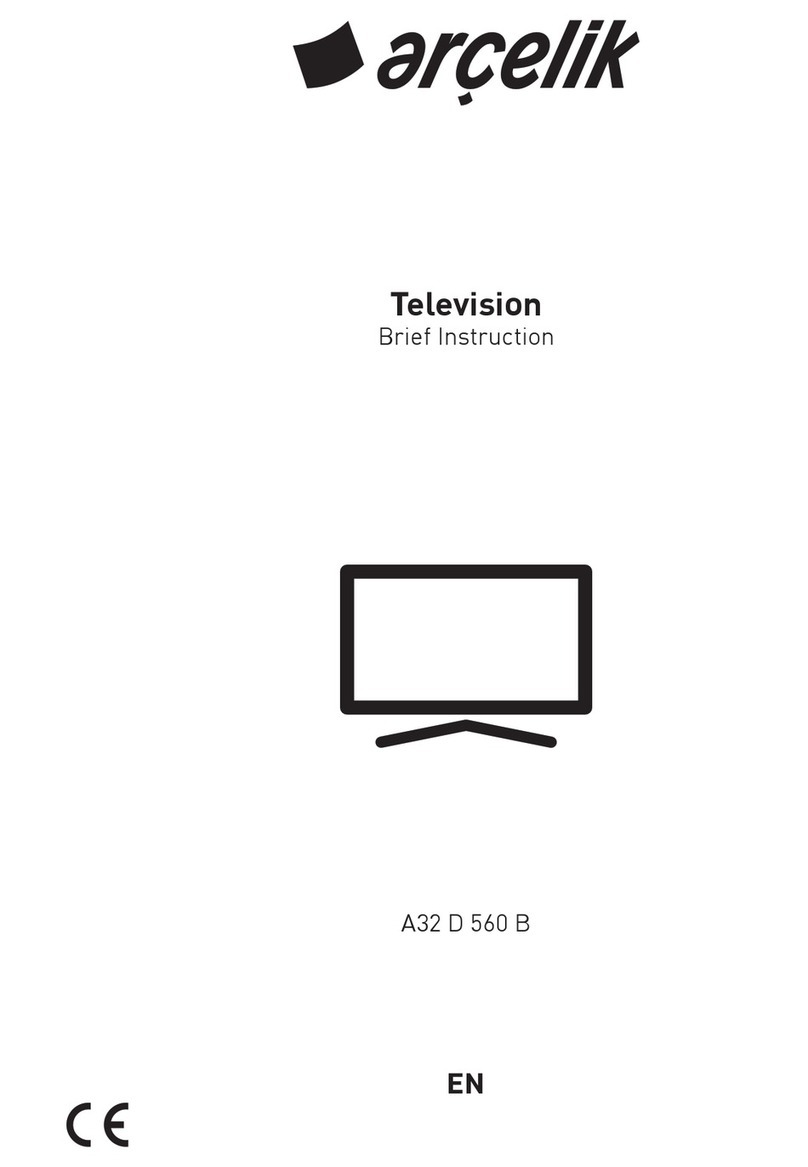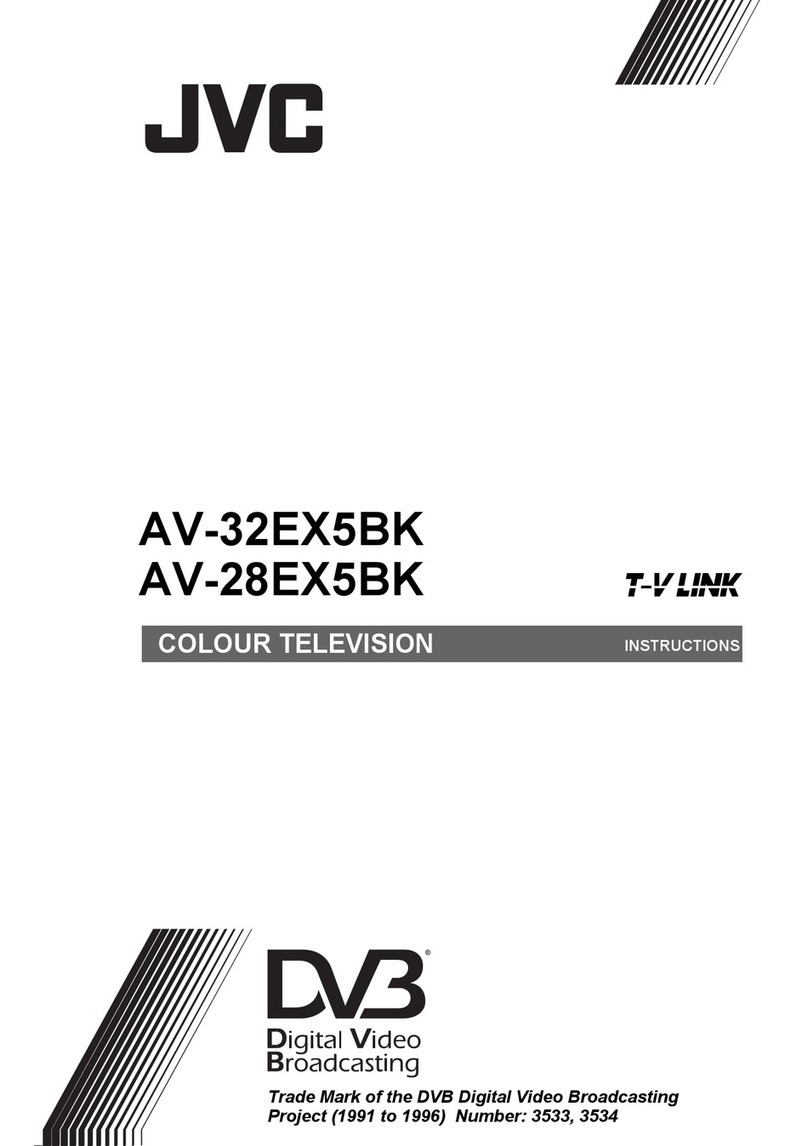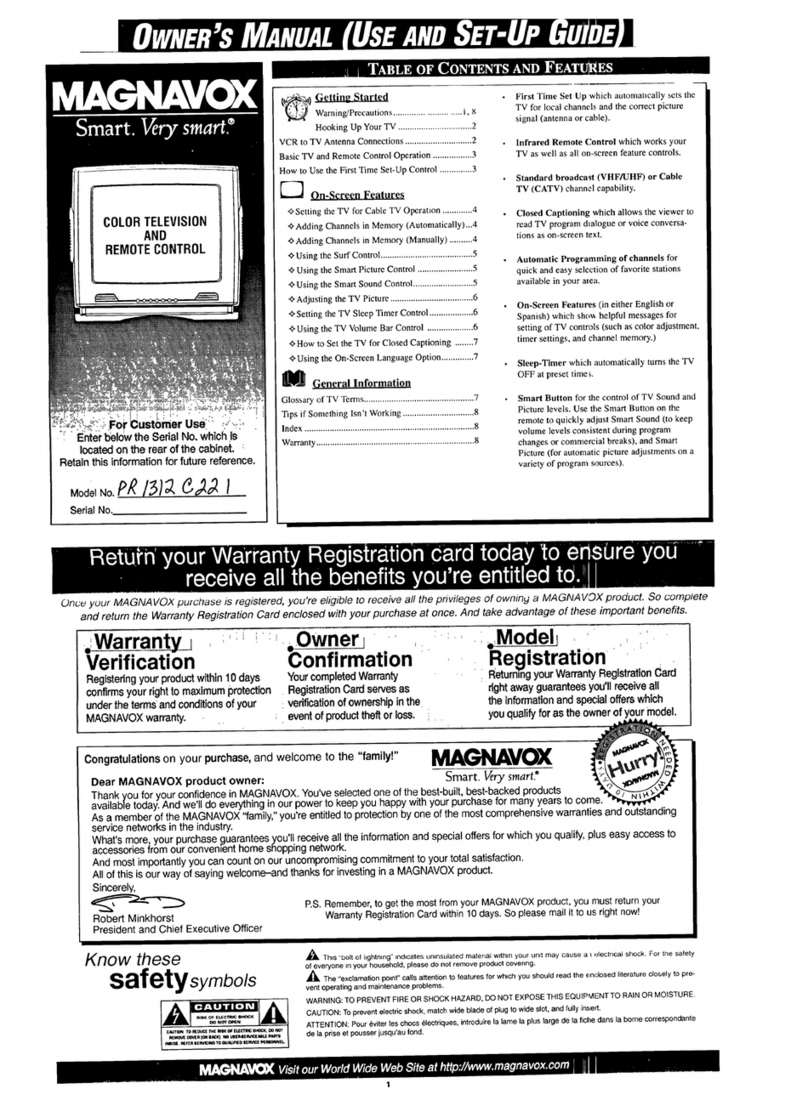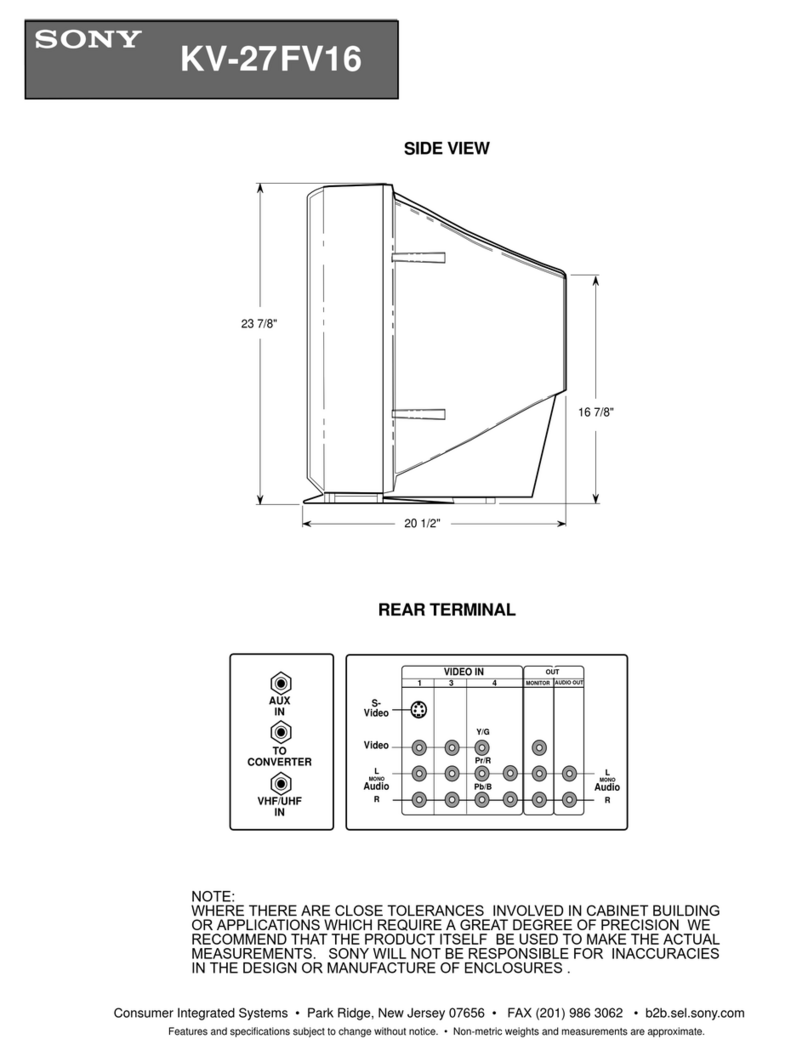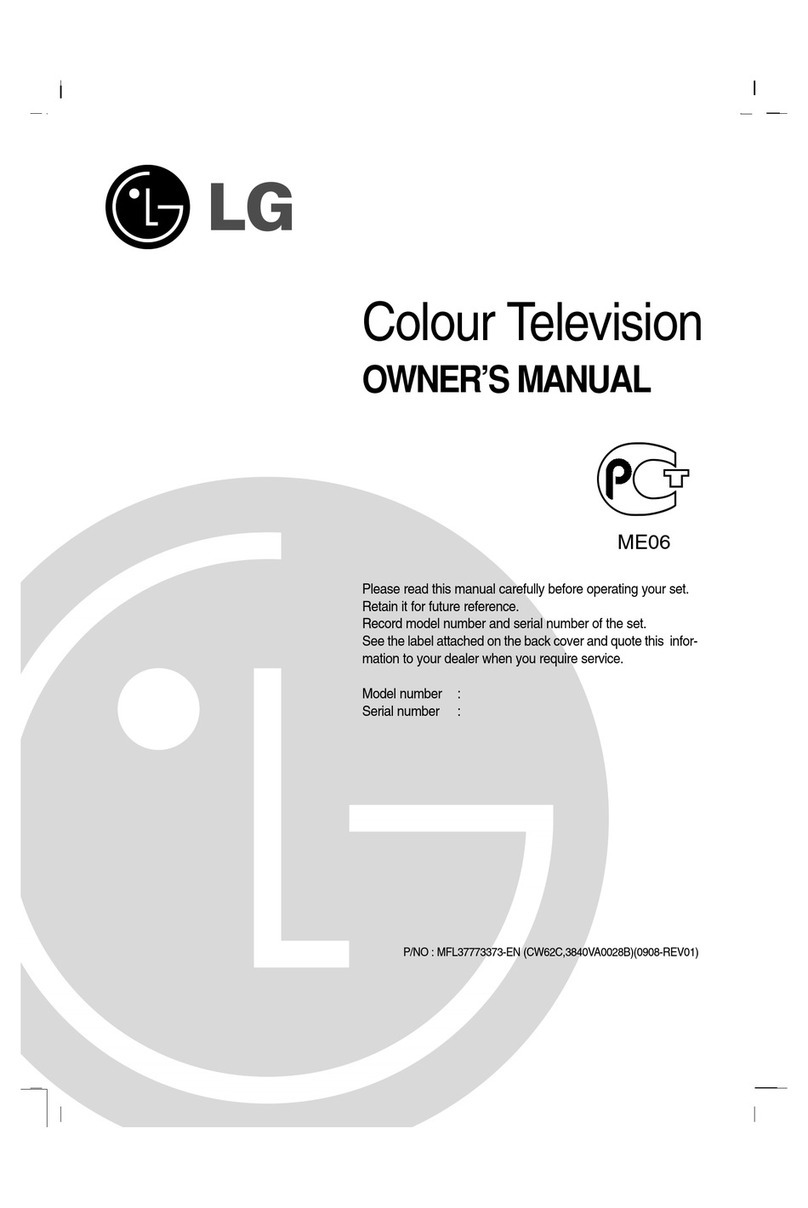Tesco Technika 43A23B-UHD Technical manual
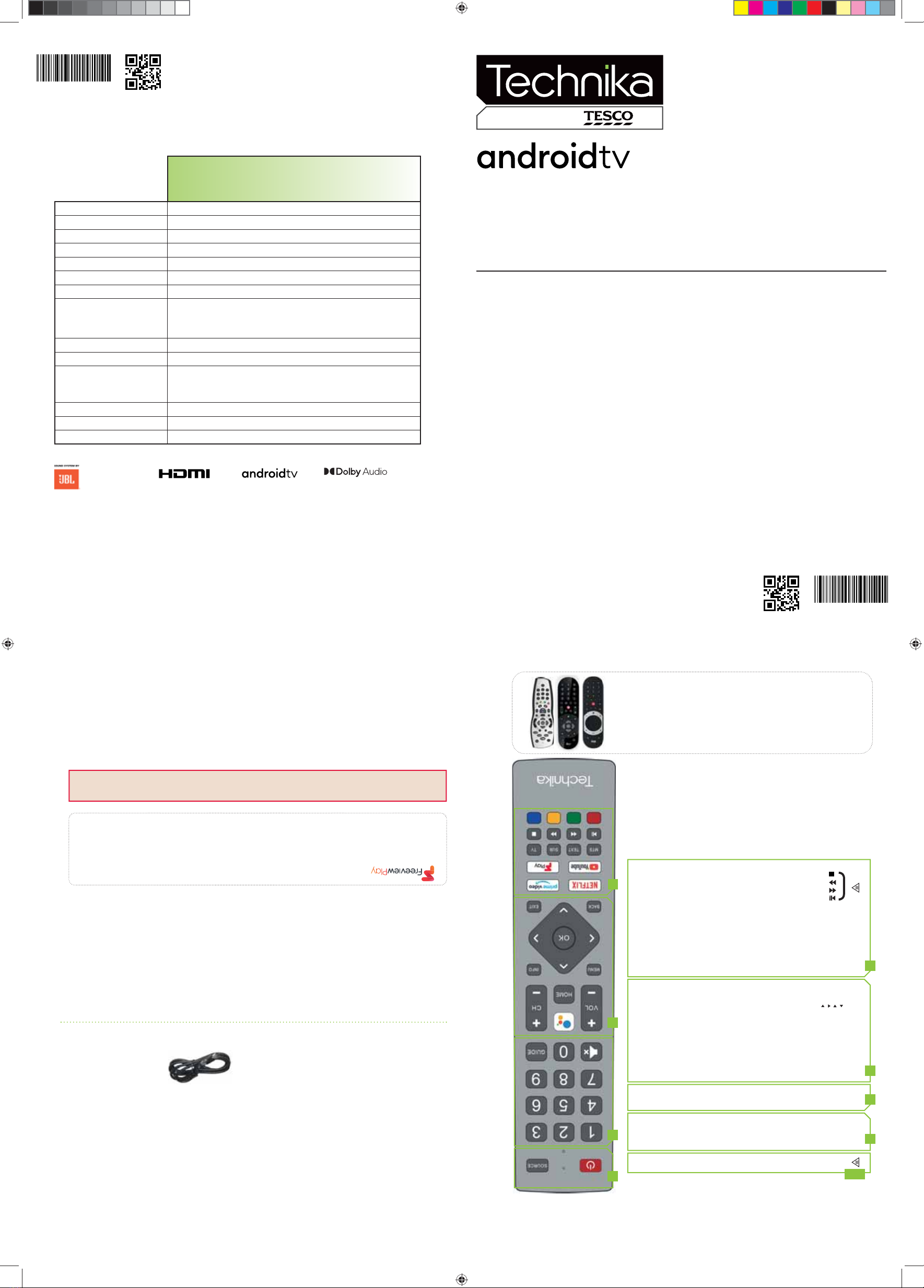
Technical Specication
Quick Start Set Up Guide
For information on using the TV’s features, please refer to the Operating Instructions (Available online to download).
Model Numbers
43A23B-UHD
Quick & easy guide for setting up your TV
What is included in the box
Using the remote control
Setting up the TV for the rst time - including attaching the stand
Connecting other devices to the Television
Need help setting up or using your TV?
Please contact the UK & ROI Helpline*
Telephone UK: 0330 024 0804 or ROI 01443 3940
Online support at: www.umc-uk.co.uk
*Calls to 0330 numbers are charged at standard call rates and are included as part of any bundled minutes with your
phone provider.
Calls to the ROI number are charged at the local call rate.
The telephone opening hours are:
Monday to Friday: 8.30am - 6pm
Saturday: 9am - 5pm
Bank Holidays: 10am - 4pm
Closed Christmas and New Years day
Sky Remote Code
If you wish to use your Sky remote to operate the TV’s basic
functions, you will need a Sky remote control (Revision 9 or later) and
you will need to program it with the code 2134. If you wish to use
your Sky Q remote to operate the TV’s basic functions, you will need
to program it with the code 4170.
Microsoft PlayReady™
This product contains technology subject to certain intellectual property rights of Microsoft. Use or
distribution of this technology outside of this product is prohibited without the appropriate license(s) from
Microsoft.
Content owners use Microsoft PlayReady™ content access technology to protect their intellectual property,
including copyrighted content. This device uses PlayReady technology to access PlayReady-protected
content and/or WMDRM-protected content. If the device fails to properly enforce restrictions on content
usage, content owners may require Microsoft to revoke the device’s ability to consume PlayReady-protected
content. Revocation should not aect unprotected content or content protected by other content access
technologies. Content owners may require you to upgrade PlayReady to access their content. If you decline
an upgrade, you will not be able to access content that requires the upgrade.
STANDBY - Switch on the TV when in standby or vice versa. By long
pressing of this button, the set will display a menu offering power down
option to energy saving standby mode
SOURCE - To display the input/source menu.
VOL (+/-) - To increase/decrease the sound level.
The Google Assistant - Use your voice to access entertainment, control
smart devices, obtain answers on screen, and more.
HOME – Display the TV Home Menu.
CH (+/-) - To increase or decrease the channel being watched.
MENU - Display LIVE TV menu. This button works only in sources (TV,
HDMI, Component, etc.). It will not work in the Home Menu.
INFO - Press once for now/next channel information.
( / / / / OK) - Allows you to navigate the on-screen menus and adjust
the system settings to your preference.
BACK - To go back a previous step.
EXIT - To exit all menus.
NETFLIX - Access the Netflix App.
Prime video - Access the Prime video App.
YouTube - Access the YouTube App.
Freeview Play - Access the Freeview Play app.
MTS – Opens audio track menu.
TEXT - To enter/exit teletext.
SUB - To switch the dialogue at the bottom of the screen (on/off).
TV - To switch to Live TV.
For multimedia playback
Accessories
Included with this TV are the following accessories
Please save your box/packaging as you will need this in the event of warranty/service repair or support. We
are unable to carry out warranty/service if you are unable to package it correctly. The safest way to package
your item in the event of warranty/service repair is in it’s original box/packaging.
1 x Quick Start Guide 1 x Remote Control and 2 x AAA Batteries
1 x Stand installation pack
(includes stand base, stand neck & screws )
1 x Safety Leaflet
- To play/pause media
- To play in fast rewind mode
- To play in fast forward mode
- To stop the playback
COLOUR BUTTONS - Execute corresponding function at that time
To launch the online manual, press the HOME button, select Apps from the Home menu, and select “E-instruction
Manual” from the apps list.
1 x RF Cable
NUMBER BUTTONS - 0–9 to select a TV channel directly.
MUTE - Mute the sound or vice versa.
TV GUIDE - Opens the 7 day TV guide (digital TV mode).
*Built-in JBL speaker systems (Full-range and tweeter).
What is included in the box
Online Manual
Using the remote control
Freeview Play brings together live TV viewing with ‘‘catch up’’ TV services such as BBC iPlayer, ITV player, More4 and
Demand 5. The Freeview Play Explore app features a carousel of genres to select from when searching for programmes,
such as sport, comedy, dramas and soaps, etc. Content is made up from recommendations of the major broadcasters and
offers an alternative means of searching.
Note that to use the full functionality of Freeview Play your set must be connected to the internet.
3
2
4
Key
1
Exclusively for
TEC/QSW/0011
TEC/QSW/0011
2
1
3
4
43A23B-UHD
Energy Eciency Class (SDR) G
Power consumption (SDR) 65 W
Energy Eciency Class (HDR) G
Power consumption (HDR) 103 W
Screen resolution (pixels) 3840 x 2160
Screen diagonal 108 cm / 43 inches
RF 75 ohm Antenna / Analog / DVB / Satellite
Inputs 3 x HDMI, 3 x USB, 1 x SD card reader,
1 x RJ45 LAN/Ethernet,
1 x Composite/CVBS Video & Component/YPbPr Input, 1 x L/R Audio input for
Composite/CVBS & Component YPbPr
Sound Outputs 1 x Digital Optical Audio output, 1 x 3.5mm Headphone
Speaker*/ Amplier Watts (RMS) 2 x 10 / 2 x 8
Voltage and power consumption AC 220V ~ 240V; 50Hz
65/95/115W
(home mode/standard/max)
(<0.5W in Standby)
Dimensions including stand (mm) 968W x 600H x 198D
Net weight (Kgs) 7.4
Wall Mounting VESA 200 x 200 (mm)
Manufactured under license from Dolby
Laboratories. Dolby, DolbyAudio, and the
double-D symbol are trademarks of Dolby
Laboratories Licensing Corporation.
Google, Google Play, YouTube,
Android TV and other marks are
trademarks of Google LLC.
The terms HDMI, HDMI High-
Denition Multimedia Interface,
and the HDMI Logo are trademarks
or registered trademarks of HDMI
Licensing Administrator, Inc.
JBL is trademark of HARMAN International
Industries, Incorporated, registered in the
United States and/or other countries.
TEC-QSW-0011.indd 1TEC-QSW-0011.indd 1 28/09/2021 14:04:1628/09/2021 14:04:16

Connectivity
4 Wall Mounting the TV2 Connecting your set
7 The Google Assistant
5 First time installation
6 Pairing the remote
3 Installing batteries
1 Fitting the stand
MENU
INFO
BACK
EXIT
OK
HOME
VOL
C
H
SOURCE
2
1
3
ACT
NOW
!
HOME
VOL
C
H
MENU
INFO
OK
HOME
OK
1 2
ETHERNET
DIGITAL AUDIO
OUT OPTICAL L R VIDEO/Y Pb Pr
5V
500mA MAX
USB 1 (2.0)
5V
500mA MAX
USB 2 (2.0)
EARPHONE
SATIN US B 3(2.0)
900mAMAX
ARC
4 x
J
Follow steps 1 - 3 to safely install the TV stand
Remove the battery cover from the rear of the remote
control and insert the AAA batteries which are supplied in
the accessory pack.
Ensure that the polarity of the batteries is as shown above
in the battery compartment. Replace the battery cover. The
remote control is ready for use.
Thesmallprint...
ThisofferisONLYavailableonline.
Registeryourproductat
www.umc-uk.co.uk
www.umc-uk.co.uk/
free6
free6
within14daysofpurchaseand
youwillreceiveanextra6monthsmanufacturersguaranteeFREEofcharge,giving
you18monthsinsteadoftheusual12months
SERIALNUMBER
Between26-33characterslong
MODELNO.
Example:32G23-HD/DVD
ExampleoflabelonrearofTV
Pleasehaveyourproofofpurchase/receiptaswellasthemodel/refandserial
numbertohandasyouwillneedthisduringregistration.Youcanfindthe
model/refandserialnumbereitheronthebox/packagingoronthelabelonthe
rearoftheTV.
Registration must be performed online
Registration must be performed online
www.umc-uk.co.uk/free6
Register your product online within 14
Register your product online within 14
days of purchase and get 6 months
days of purchase and get 6 months
extra guarantee for FREE at:
extra guarantee for FREE at:
(Optional)
Use this connectivity guide to identify the
location of the TVs inputs and outputs.
1
2
3
1 2 3
To obtain a copy of your Operating Instructions, please go to: http://www.umc-uk.co.uk/instruction-manuals/Technika.phpSetting up the TV set for the rst time
LED indicator
Microphone
For the dimensions of the VESA mounting, please refer to the
Technical Specifications section of this document.
Remove the four screws that are supplied
in the wall mounting holes.
The wall mount can now be easily
attached to the mounting holes on
the rear of the TV.
Install the wall mounting bracket to the
television as advised by the bracket
manufacturer.
The picture shows the use of spacers, which
are not applicable to all sets/installations.
Image for illustration only.
* The Ethernet/LAN port is used for Digital TV services and smart functions.
Connect the TV to your power socket.
If you wish to use the TV to receive Freeview/Saorview channels, connect the RF
input from the TV to your outdoor Digital TV aerial. If you do not wish to receive
Freeview/Saorview, skip this step.
Connect to the internet. Ethernet provides the most stable connection.
Used for attaching the stand neck
to the TV (g.1)
x4
For stand installation, there are two types
of screws provided as shown below. To
complete the stand installation you will
require a cross head screw driver.
Place the TV set on a flat and clean surface
with the panel facing downwards to avoid
damage.
If during the first time installation process the remote was not paired or skipped, then follow the process
below to pair your remote with the television.
Turn the set on.
Press the button on the remote control.
The LED indicator on the remote will illuminate and the pairing screen will appear on the TV.
Now press and hold the ”Left” and “Home” buttons on the remote simultaneously.
The LED indicator on the remote control will start to flash.
Select the detected remote control shown on the screen and press OK.
Once paired the pairing screen will disappear.
This process will only need to be carried out if the remote is not paired. Once paired, when the button
is pressed it will open the Google Assistant screen on the set and activate voice functionality.
The remote is paired when the LED indicator illuminates green when a button is pressed.
Using the Google Assistant with your voice
Remote controls with the Google Assistant have a Google Assistant dedicated button and a built-in
microphone. To use this feature with the Google Assistant remote control, follow the instructions as
below.
Before using the Google Assistant, you will need to pair the remote. Please follow step 7 of this
guide to pair your remote to enable the Google Assistant.
Press the button. The LED indicator on the remote control will illuminate.
Wait for the on-screen message from the Google Assistant, then speak into the microphone. A good
rule of thumb is to have the microphone positioned about 15-30 centimetres away from your mouth
By speaking into the microphone, you can search for various content or control your connected smart
home devices. Speech examples may be displayed on the television screen depending on your model.
Android Phone users
During the set-up process, you will be prompted to
sign-in to your Google account using your pre-installed
“Google” app. This set up process will depend upon
which model TV you are setting up. Please ensure you
have your account details to hand.
Basic installation steps are shown below. These may vary slightly depending on your model. Due to Android software updates,the look and feel of the TV start up
procedure and subsequent menus can be subject to chage.
When the set first turns on, it will ask you to select your preferred on-screen
display language. This will change the language in which the menus and
associated information is displayed in.
E
H
DC F G
B
A
1
2
3
4
5
6
7
Press to navigate down
Press to navigate right
Press to confirm selection
Press to navigate left
Press to navigate up
1
2
3
4
5
1
234
5
1
2
3
1
2
1
2
1
2
3
123
Video Input (green) and
HD input (Ypbpr)
Audio shared for Video/Composite
and component/ YPbPr
Input is used only
by service centres
Ethernet* Network Connection
Digital Audio Digital Optical Audio Output
USB 1 USB Port 2.0
USB 2 USB Port 2.0
L/R
HDMI 1 HDMI Input
HDMI 2 HDMI Input
Video/YPbPr
SAT IN Satellite Input
RF IN RF/TV Aerial Input
HDMI 3 HDMI Input (ARC)
Earphones Earphones Input
Service Input
CI Card Input
SD Card Input SD Card Input
USB 3 USB Port 2.0
P
O
N
M
L
K
I
H
F
B
I
J
K
L
M
N
O
P
G
E
D
C
A
Common interface
Module
Place the TV set on a flat and clean surface
with the panel facing downwards to avoid
damage.
When the stand feet are installed correctly the
stand feet will be longest at the front of the TV
and shortest at the feet pointing away from each
other.
When the stand feet are in the correct position,
secure the stand feet to the TV set using the 4 screws
provided.
TEC-QSW-0011.indd 2TEC-QSW-0011.indd 2 28/09/2021 14:04:2428/09/2021 14:04:24
Table of contents
Other Tesco TV manuals