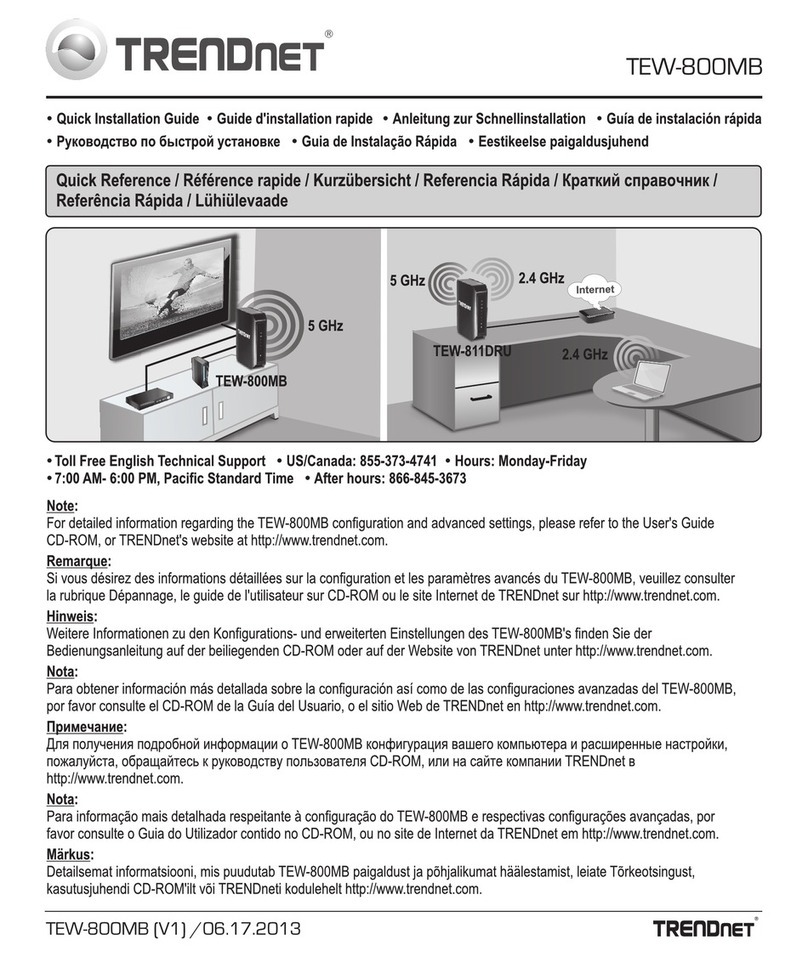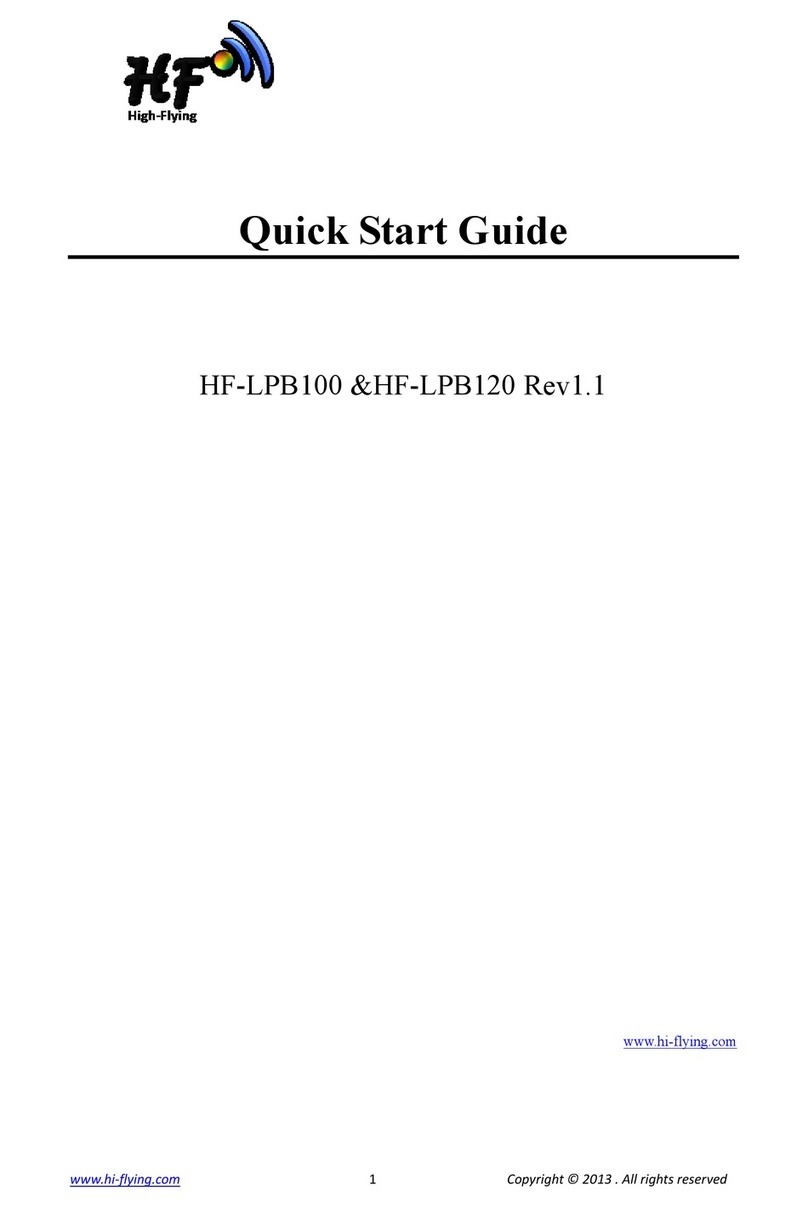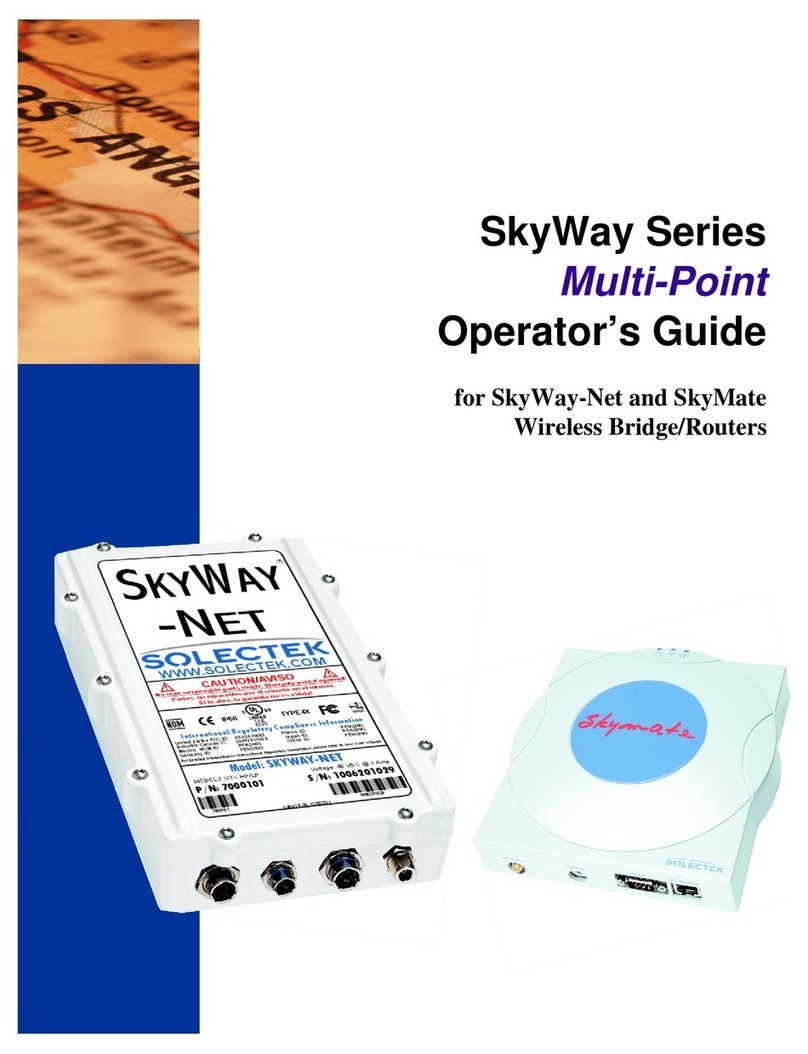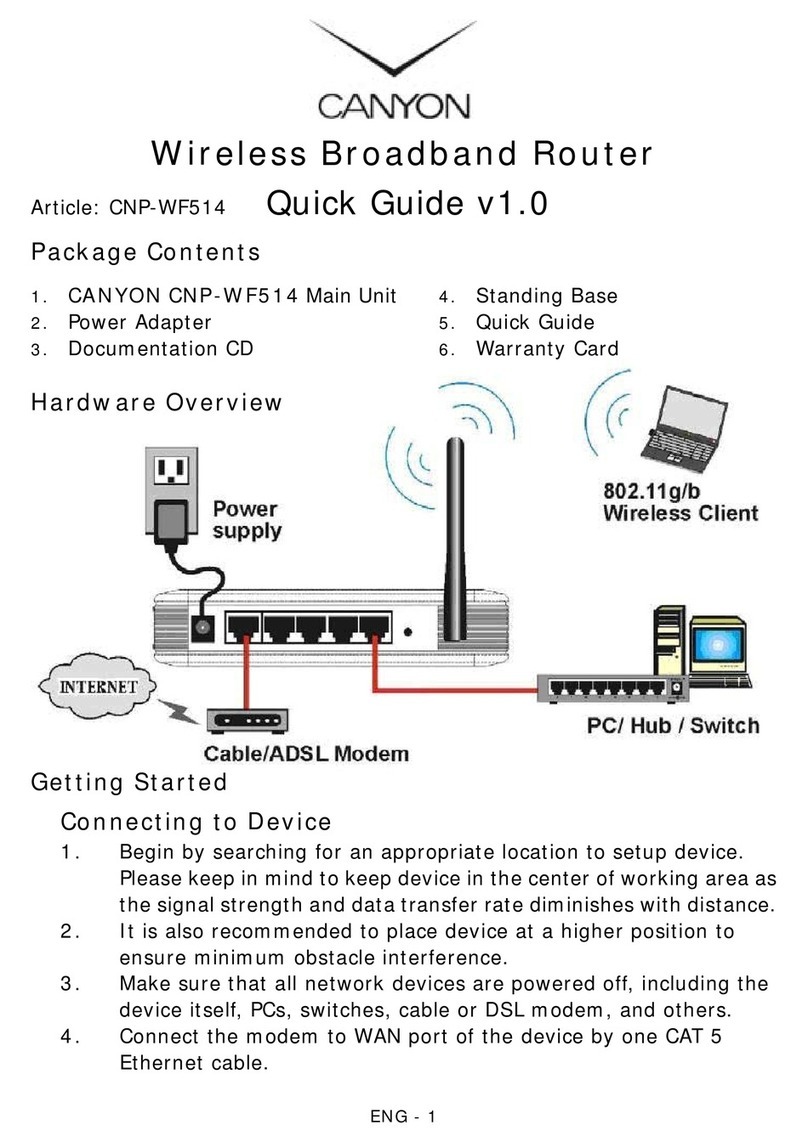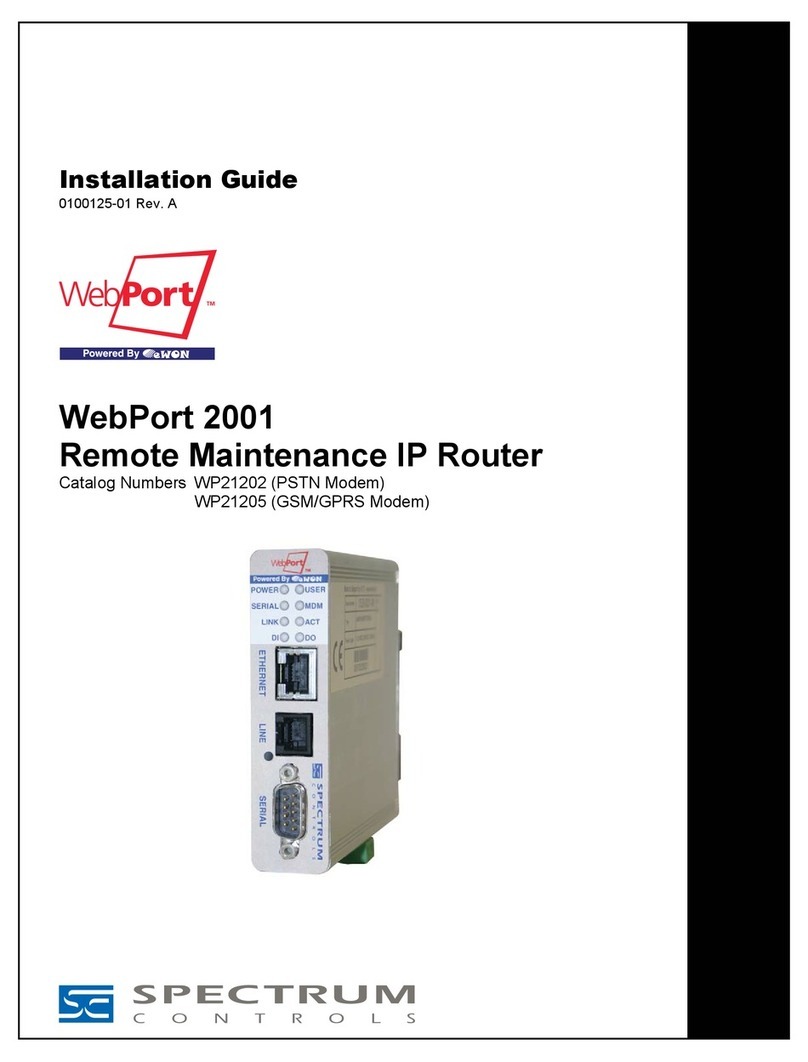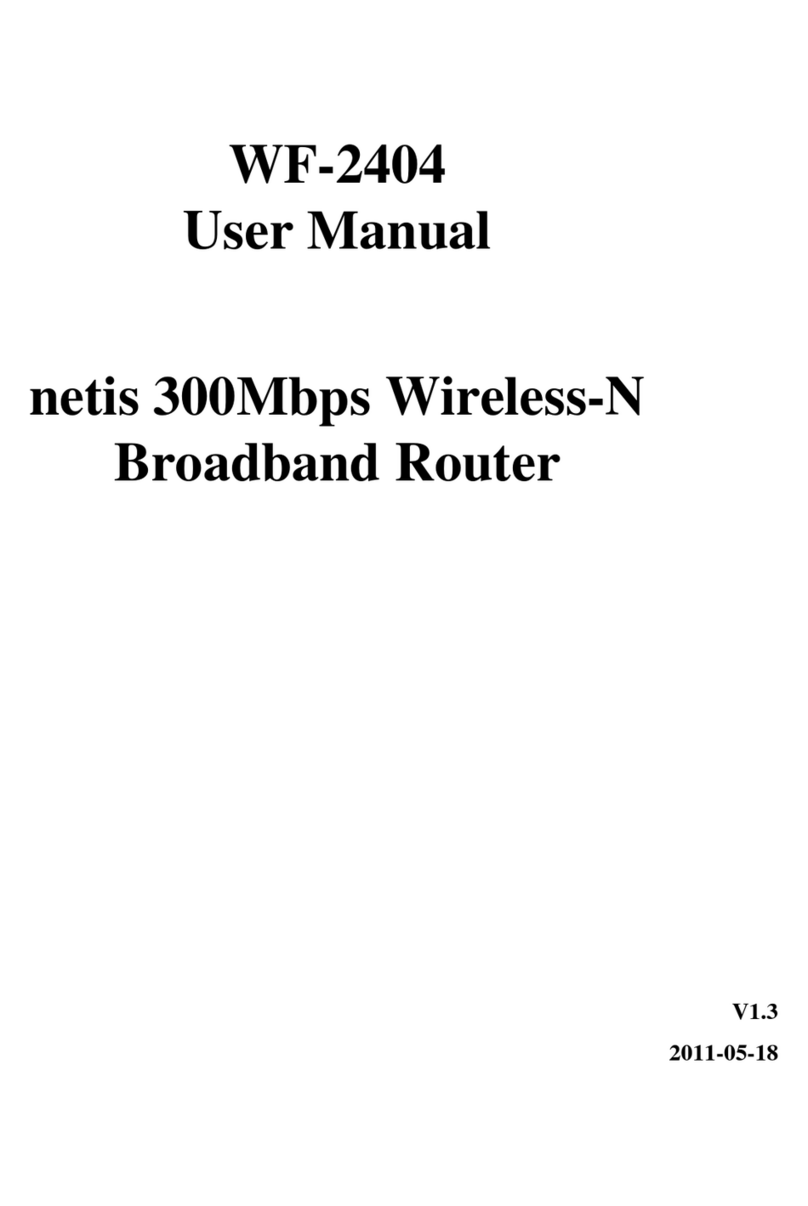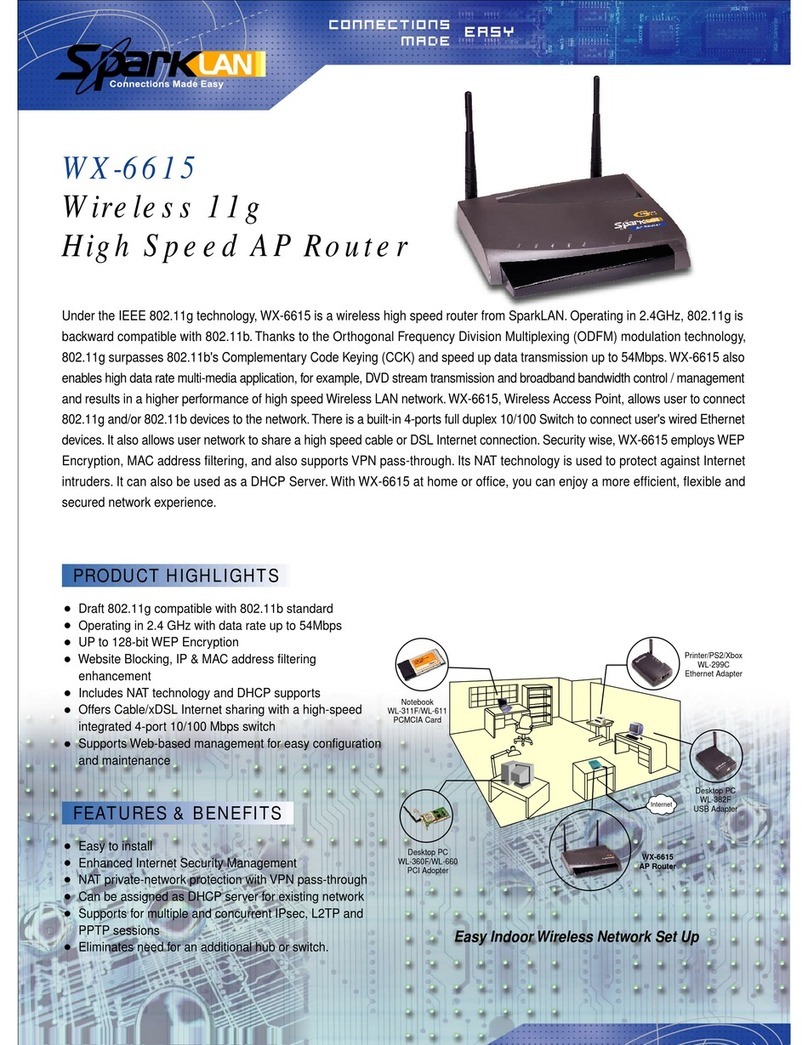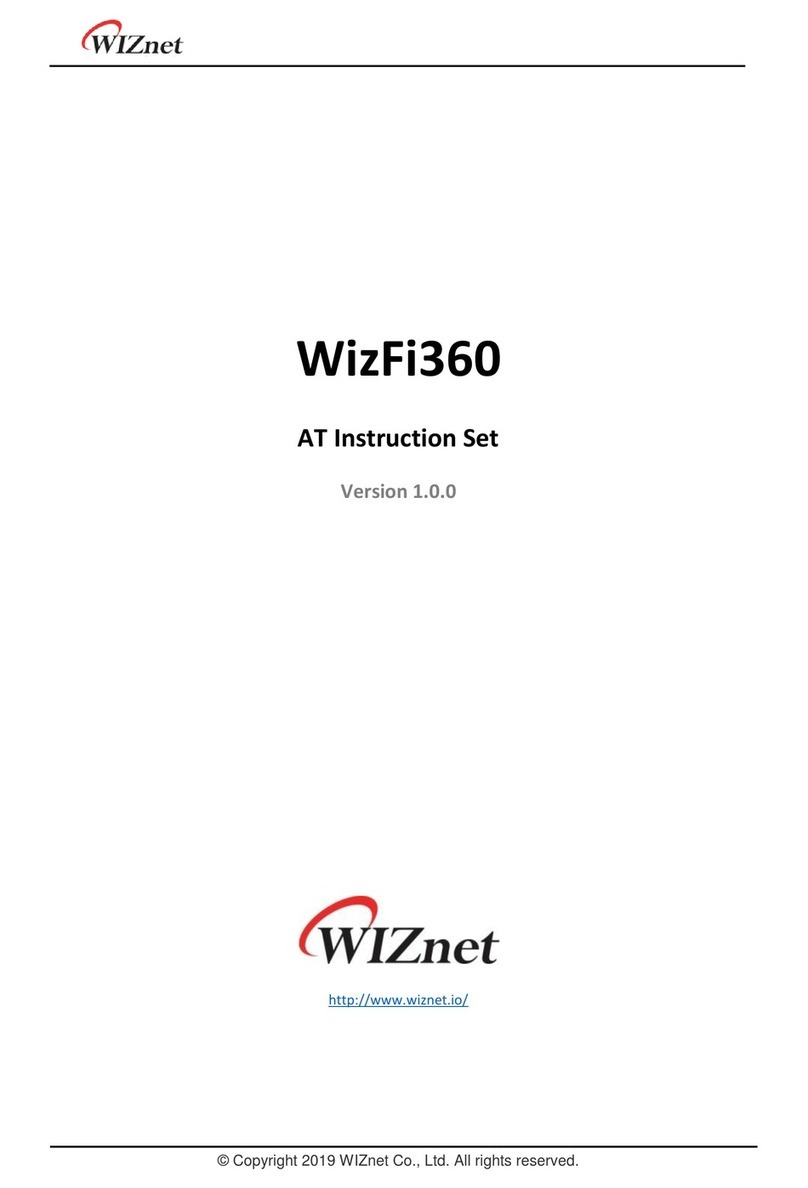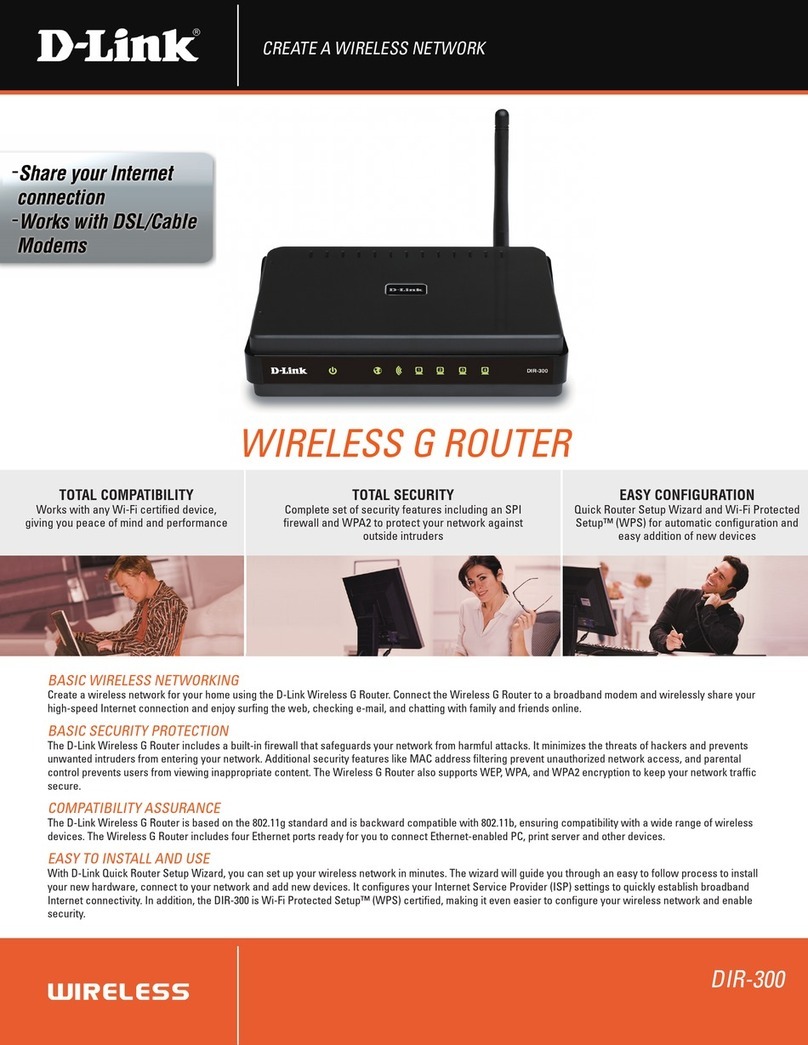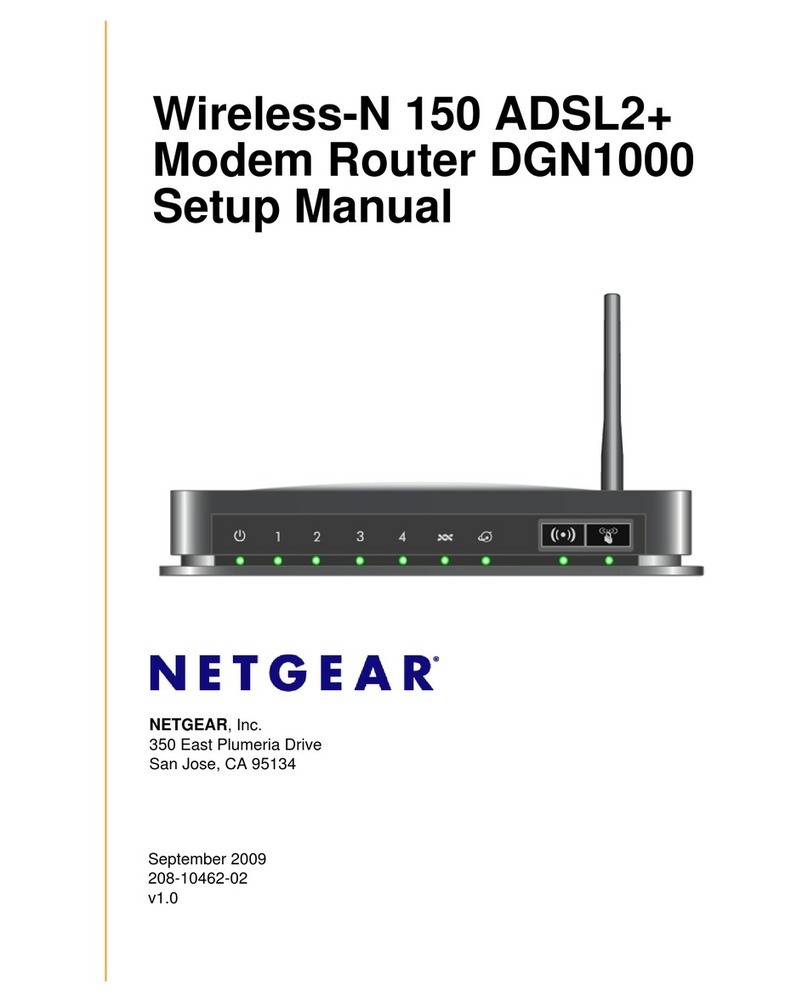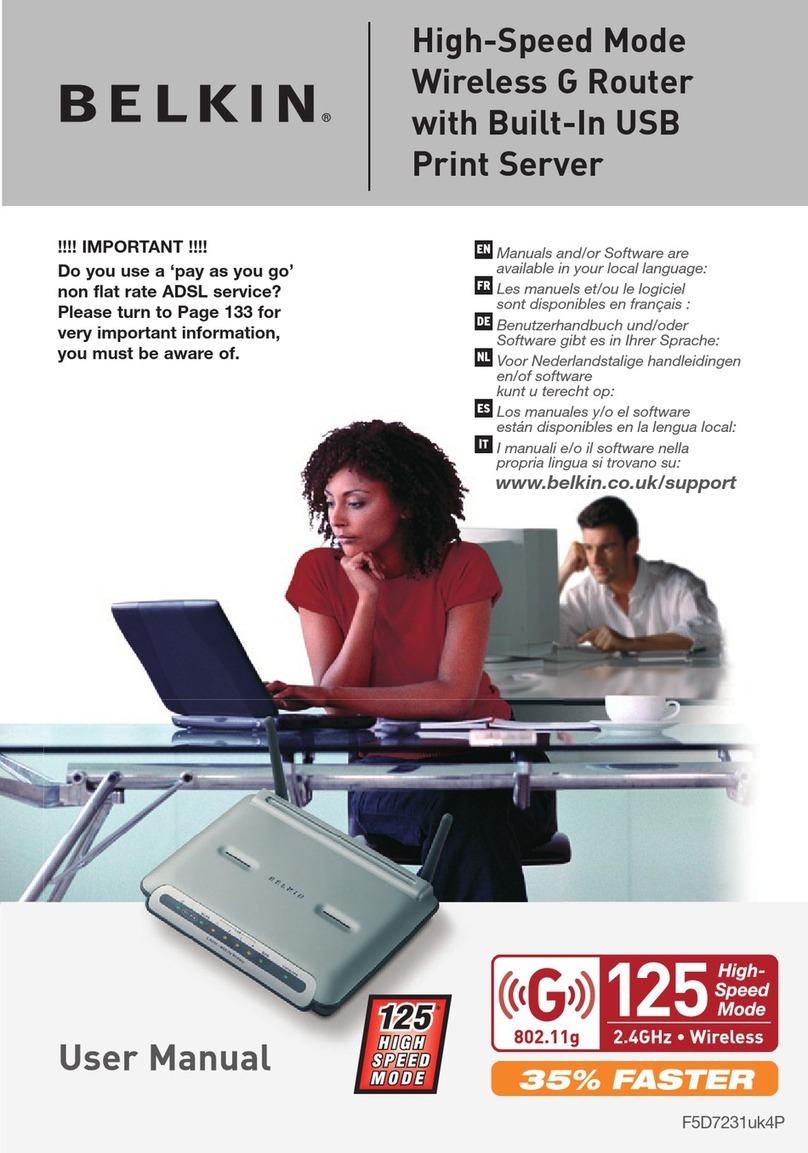Tesco Broadband router User manual

1
Your wireless router quick start guide

2
You’re nearly ready to go!
Soon you’ll be enjoying Tesco Broadband, but first you’ll need to spend
around 10 minutes setting up your Tesco Broadband wireless router.
The instructions in this leaflet will take you through a simple set up. If you get
stuck there’s no need to worry, our friendly Customer Care team is on hand
to help you. So let’s get started!
Here’s what’s included in your pack:
1 x wireless router
(this allows you to connect to the internet)
1 x power adapter (plug)
(in two parts that will need to be clipped together)
2 x micro filters
(this allows you to use your telephone at the same time
as your broadband by keeping the signals separate)
1 x telephone cable (grey)
(this is the cable that connects your router to the telephone line)
1 x ethernet cable
(white with yellow ends)
(this is the cable that connects your computer to your router)

3
Top tipsongetting thebest
from your router
Try to put your router as close to your main telephone socket as possible.
Avoid putting your router under tables, sofas or anything that
could block the signal – or next to electrical appliances like
TVs or microwaves as they can interfere with the signal.
The micro filters we’ve sent you looks like this. Make
sure you plug one into your main phone socket (this is
where your phone line enters your house) and all other
phone sockets that you use (fax, satellite TV, second phone, etc)
even if you don’t have broadband plugged into these sockets.
If you need more than two micro filters – you can re-use any you
already have – or you can purchase these in store or online at
www.tescobroadbandaccessories.com.
Important notes
Please don’t set up your new wireless router until you’ve had
confirmation by email (or text if you opted for it) that your new
Tesco Broadband service is available to use. If it’s your go live date
and your old service no longer connects, it may be that your new
Tesco Broadband service is ready to use, so you can try setting it up.
The routerwe’ve supplied is set up ready foryou to usewithTesco
Broadband. We strongly recommendyou use this router aswe’re
unfortunately unable to provide technical support for routers
other than our own.

4
How to set up
your router
It’s easy, just follow these simple steps. You can also use the diagram
opposite to check your set up. You need to follow these steps before you
create your wireless connection:
1Connect the grey telephone cable to the socket in your micro filter
marked ‘DSL’.
2Connect the other end of the grey telephone cable to the
grey socket at the back of your router.
3Plug one of your micro filters into your phone socket.
4Connect your phone to the socket in your micro filter marked ‘phone’.
If you pick up the telephone receiver you should hear a dial tone.
5Clip the power adapter (plug) together.
6Plug in your router and switch it on.

5
I
0
1
2
3
4
7
6
5
phone socket
micro filter
telephone cable
phone
ethernet cable*
power adapter (plug)
Internet on
Broadband on
Wireless available
Ethernet connection
Power
That’s it!
Your router will now automatically configure itself. The ‘broadband on’
light should be solid green and the ‘internet on’ light will be green and
may occasionally flash. When they do, please wait five minutes. Now
you’re ready to go online.
If the lights on the router are amber or red please try setting the router
up again from point 1. If this problem persists check the connection
solutions at the back of this guide.
* fixed (wired) connection only– see next page.

6
Connecting to the internet using a fixed
(wired) connection
Connect your computer to your router using the white ethernet
cable with yellow ends (see point 7on the previous page’s diagram).
Plug this into the yellow socket on your router and into the socket with
this symbol on your PC, or the socket with this symbol < ... > on
your Mac. The ethernet connection light on your router should be
green, wait a few moments and you can go online.
Once you’ve set up your router you can use it to connect to the
internet wirelessly. This means you can access the internet from
anywhere in your home within wireless range of the router.
Your computer doesn’t need to be plugged into the router at all,
so you could locate your router in one room and use your
computer in another.
On a sticker underneath your router you’ll find your network name
(SSID) and a password (WPA PSK) to access it. Make a note of these
as you’ll need them to connect.
Please ensure your wireless connection is turned on, most PC’s have a
button or switch marked by this symbol .
If you’re unsure, don’t worry, continue with your wireless set up and if
you have any connection problems refer to the helpful solutions guide
at the back.
Connecting to the internet wirelessly

7
If your computer uses Windows Vista...
1Click on the ‘Start’ button and
then click ‘Connect To’.
2A window will appear showing all
the wireless networks set up in
your area. Click on the network
name that you noted earlier and
click ‘Connect’.
3You may be asked for a PIN, do not
enter anything here, instead click
‘I don’t want to configure this network
now; I just want to connect’. If you
don’t get asked for a PIN go straight
to point 4.
4Enter your network password
(WPA PSK) and click ‘Connect’.
5Make sure both boxes are ticked and
click ‘Close’. Wait a few moments and
you should be connected to your
wireless network.

8
If your computer uses Windows XP...
1First, right-click the wireless network
icon located in the lower right-hand
corner of your screen or go to
‘Connect To’ on the start menu.
2Click ‘View Available Wireless Networks’.
3A window will appear showing all
the wireless networks set up in
your area. Click on the network
name that you noted earlier and
click ‘Connect’.
4Enter your network password
(WPA PSK) and click ‘Connect’.
Wait a few moments and you
should be connected to your
wireless network.
8

9
If your computer uses Windows 7...
1First click on the start menu and go
to ‘Control Panel’. You’ll then be
presented with a menu, please select
‘View Network Status and Tasks’ under
the ‘Network and Internet’ heading.
2Now select ‘Connect to a Network’.
Then double click the Network name
that you noted earlier.
3You may be asked for a PIN, do not enter
anything here, instead please click
‘Connect using a security key’. If you
don’t get asked for a PIN go straight
to point 4.
4You’ll be prompted to enter the
network security key (WPA PSK),
please enter this here.
5Your router will now configure, once
this has happened you’ll be asked to
select a location for your router, please
choose which is appropriate to you.
If your network is only for family use
then it’s likely to be ‘Home network’.

10
If your computer is a Mac running OS X...
1Click the network icon on
your toolbar.
2Select ‘Turn Airport On’.
3A list will drop down showing all the
wireless networks set up in your area.
Click on the Network name you
noted earlier.
4You’ll be prompted to enter the
password (WPA PSK), please enter
this here and click ‘OK’. Wait a few
moments and you should be
connected to your wireless network.
10

11
Helpful solutions to
connection problems
If you can’t connect to the internet, or your connection is very slow,
try the following:
• Check that the grey telephone cable is connected to your micro lter
properly and that it’s pushed into the phone socket fully. Plugging your
micro filter into the main telephone socket can help, this is usually by
your front door.
• Check your home telephone for a dial tone. If you can’t get a tone,
unplug your telephone from your micro filter then plug your telephone
directly into the wall socket and give our Customer Care team a call.
• Other wireless devices – like cordless telephones, satellite TV boxes or
baby monitors – can cause interference when they’re near your router,
so try and make sure you move these away.
• Try reconnecting your computer to your router with the white and
yellow ethernet cable. If this works then remove your ethernet cable
and try your wireless connection again.
• Uninstall any software provided by your previous broadband provider
for set up, e.g. for router installation.
• If you have a PC which doesn’t have a wireless facility you can either
connect using a wired (Ethernet) connection or if you wish to operate
a wireless connection you’ll need a USB adapter for your computer,
available to purchase at www.tescobroadbandaccessories.com
under ‘Wireless Routers’.
If none of the above has helped then give our Customer Care team
a call on 0844 556 3550.

12
Apple and Mac OS are registered trade marks of Apple Inc. Microsoft, Windows and Internet Explorer are registered trade marks
or trade marks of the Microsoft Corporation.
For technical support call: 0844 556 3550
(Lines are open 365 days a year, from 7am - 11pm for technical support and 8am - 10pm for general enquiries.
Calls are inclusive as per your package, see www.tescobroadband.com for details)
In your router box there’s a
sticker with your network
name and wireless key –
stick it here for safe keeping!
This manual suits for next models
1
Table of contents