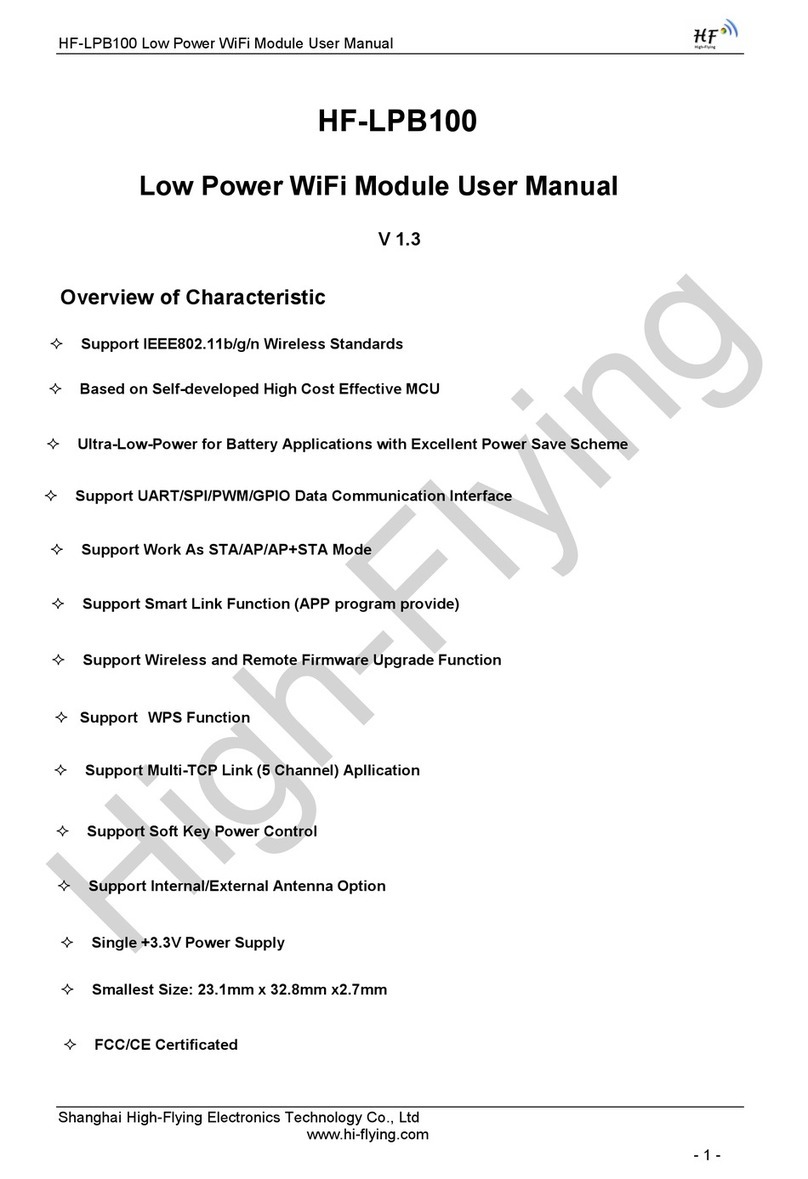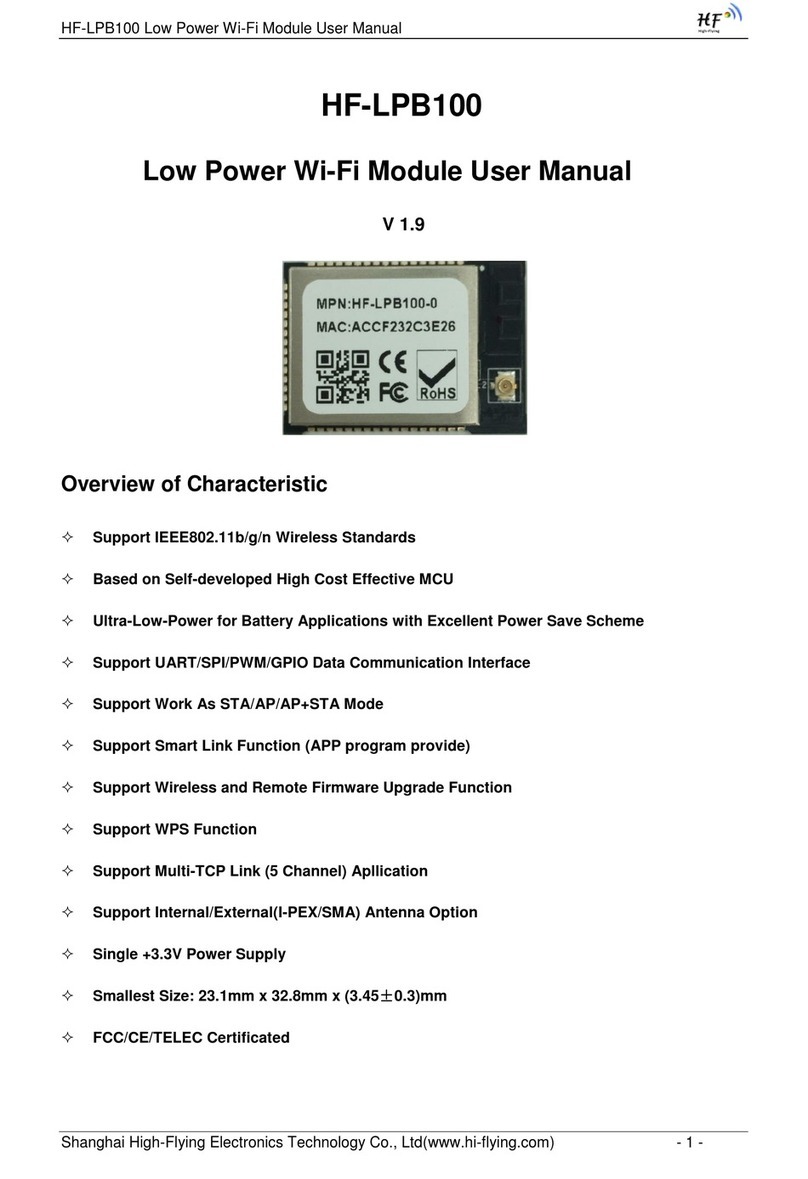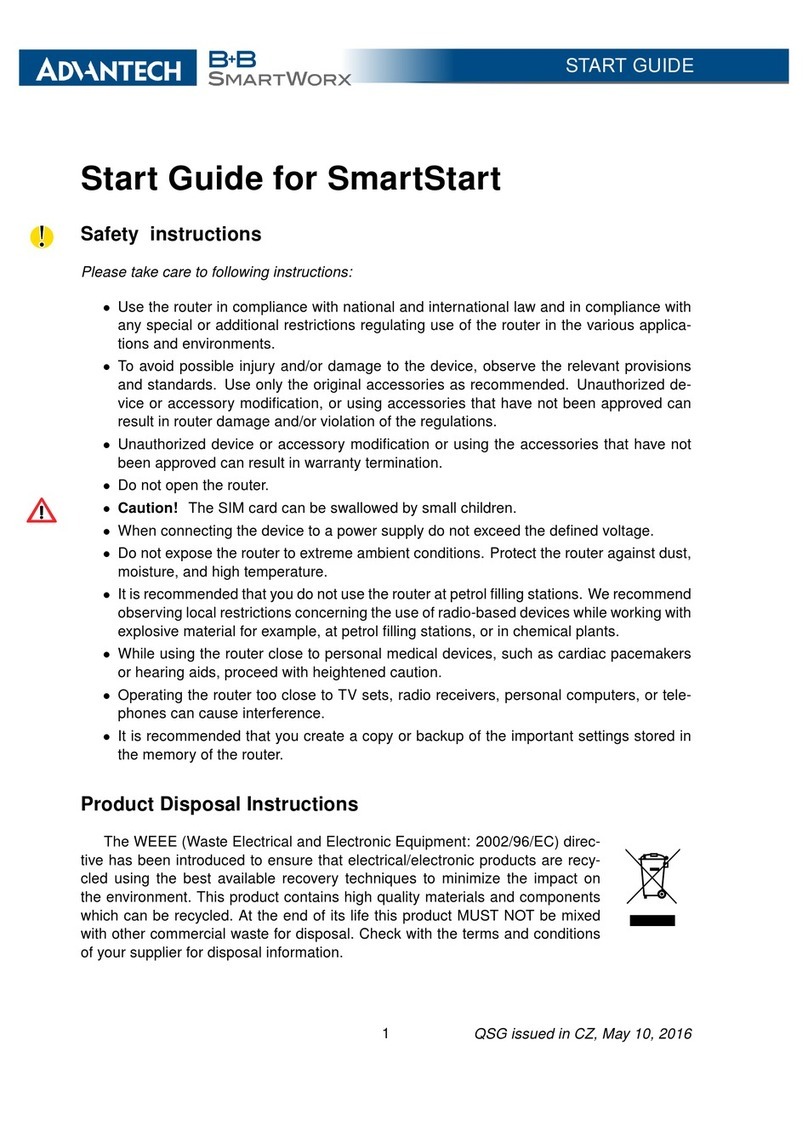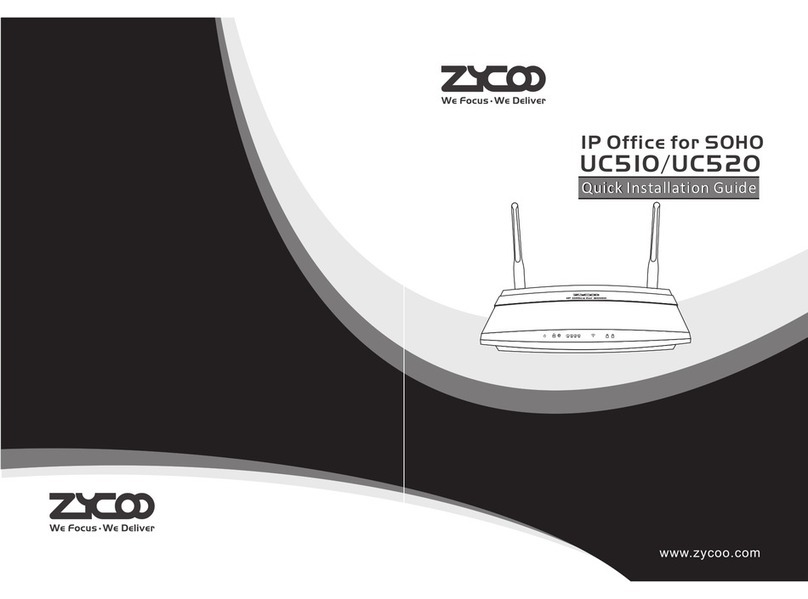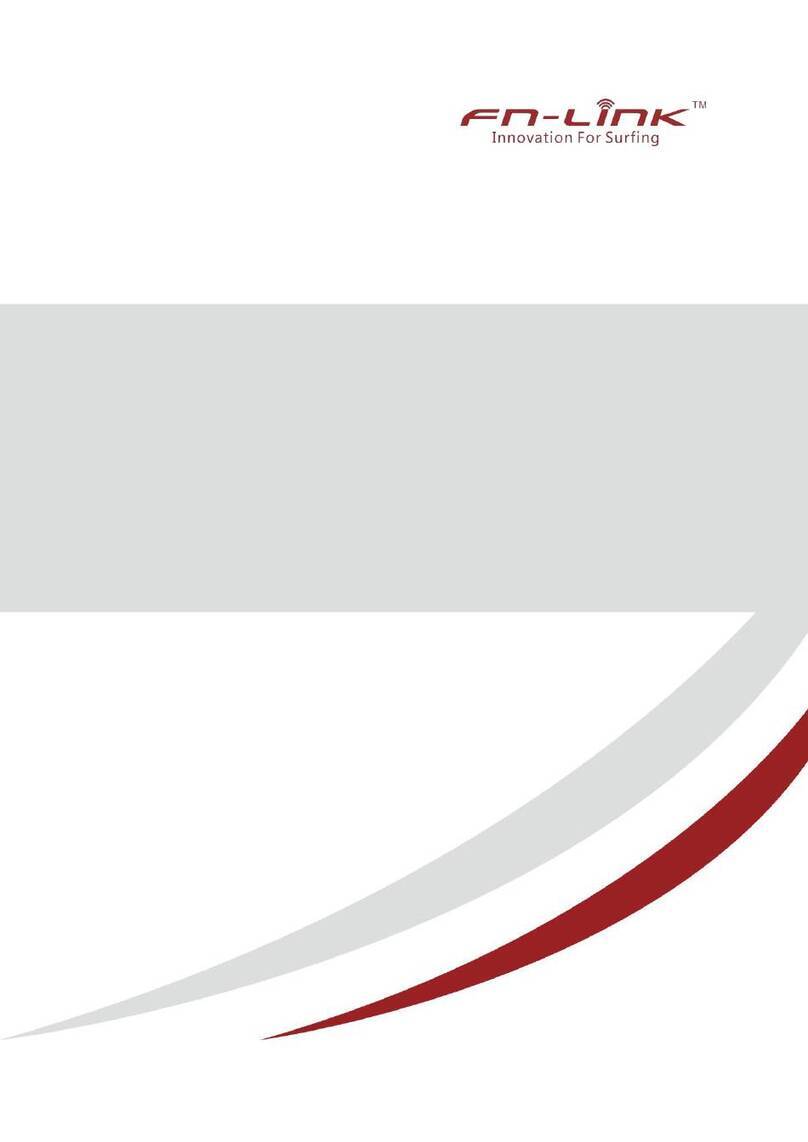High-Flying HF-LPB100 User manual

www.hi-flying.com 2 Copyright © 2013 . All rights reserved
Copyright © 2013 By Shanghai High-Flying Electronics Technology Co., Ltd. All rights reserved.
The drawings, specifications and the data contained in this document are exclusively the property
of Shanghai High-Flying Electronics Technology Co., Ltd. The information is intended for
internal use only and is subject to change without any notice.
With no written permission from Shanghai High-Flying Electronics Technology Co., Ltd, this
document, in parts or as a whole, shall not be reproduced, copied, or used in any form or by any
means to make any derivatives such as translation, transformation, or adaptation, for any
purpose whatever is a registered trademark of Shanghai High-Flying Electronics Technology Co.,
Ltd. Other brands and product names mentioned herein are trademarks or registered trademarks
of their respective holders.

www.hi-flying.com 3 Copyright © 2013 . All rights reserved
1. Introduction of EVK
High-Flying provides evaluation kit for users to be familiar with the product and
develop application quickly. The evaluation kit is shown as below, users can connect
to HF-LPB100 or HF-LPB120 module with the RS-232 UART, RS485, USB
(Internal UART-USB convertor) or wireless interface (webpage) to configure the
parameters, manage the module or do some functional tests.
EVK list:
① HF-LPB100 or HF-LPB120 module: 1 Pcs
② HF-LPB100 or HF-LPB100 evaluation board: 1 Pcs
③ Power Adapter (DC5V/1A): 1 Pcs
④ Antenna (3dBi): 1 Pcs
⑤ Serial Line: 1 Pcs
or: USB line: 1 Pcs

www.hi-flying.com 4 Copyright © 2013 . All rights reserved
2. Use Step
2.1 Connect Device
Notes:
The way to connect the module with the computer serial port is similar between HF-LPB100
and HF-LPB120. So in this case, we take HF-LPB100 as an example in this chapter.
Power adapter③connect to power, serial line⑤connect to computer serial port.
After that, we can find that the “Power”LED is on, which indicates that the
HF-LPB100 is power on.
After 2-3 seconds, the “nReady” LED light is on, which indicates that the module
is launched successfully.
Notes:
Press down “nReload”key more than 3 seconds and loose, the yellow “nReady” LED is off;
after 2-3 seconds, the “nReady” LED is on again, the module restore to factory default
configuration)
2.2 Serial setting:
2.2.1 Serial Tool: SecureCRT
Download site:
http://www.hi-flying.com/download_detail_dc/&downloadsId=cf2dd62e-abb8-48ed-9a12-36d393
aac9ab&comp_stats=comp-FrontDownloads_list01-dc.html
Decompress the file folder, find “SecureCRT”, , click to

www.hi-flying.com 5 Copyright © 2013 . All rights reserved
open, Click on the button , create a connection.
2.2.2 Set Serial Parameter as follows:
protocol: Serial
port: computer port(“My computer”->“device manager”->“port(COM and
LPT)”as the left photo shows。)
Baud rate: 115200 (HF-LPB100 default 115200)
Data bit: 8
Parity check: None
Stop bit: 1
Flow control: NONE(Please remove “√” in front of RTS/CTS)

www.hi-flying.com 6 Copyright © 2013 . All rights reserved
3. AT command configure
3.1 UART input “+++”, after module receive “+++”, and feedback “a” as
confirmation;
3.2 UART input “a”, after module receive “a” and feedback “+ok” to go into
AT+ instruction set configuration mode.
<Notes>:
When user input “+++” (No “Enter” key required), the UART port will display feedback
information “a”, and not display input information”+++” as above UART display.
Any other input or wrong step to UART port will cause the module still works as original
mode (transparent transmission).
After entering command mode through serial tool, input “AT+H” and enter, will
display all AT+ command as follow. Detail info please check “HF-LPB100 user
Manuel” chapter 4 “AT command description.

www.hi-flying.com 7 Copyright © 2013 . All rights reserved
Note:
When input “+++” (No “Enter” key required), the UART port will display feedback
information “a”, but not ”+++” ;then input another “a”, will display feedback “+OK”, enter into
command mode
If did not enter into command mode at first time, probably the space time is wrong when
input, please try again by input “+++” and “a”.

www.hi-flying.com 8 Copyright © 2013 . All rights reserved
4. Test Case
4.1 Test Case 1: Under AP mode, transparent transmit between UART and
Wi-Fi
Notes:
In Case 1, HF-LPB100 and HF-LPB120 are the same in using such function.
Therefore, we test HF-LPB100 in this example.
Prepare:
Install TCP/UDP test tool: TCPUDPDbg
Download site:
http://www.hi-flying.com/download_detail_dc/&downloadsId=0eb97afc-ea80-4f58-acd6-b34fc01
0207d&comp_stats=comp-FrontDownloads_list01-dc.html
Install serial tool: SecureCRT
Download site:
http://www.hi-flying.com/download_detail_dc/&downloadsId=cf2dd62e-abb8-48ed-9a12-36d393
aac9ab&comp_stats=comp-FrontDownloads_list01-dc.html
4.1.1 Test Topology
4.1.2 PC1 Connect to HF-LPB100 Module by Wireless
Configure the module by wireless (require a notebook with WIFI). Power up
HF-LPB100 EVK, after 3 seconds, the Ready LED light turn on. At this time, user
can search “HF-LPB” SSID through notebook. After connection, the Link Led light
will turn on.

www.hi-flying.com 9 Copyright © 2013 . All rights reserved
The SSID of module HF-LPB120 is HF-LPB120 under AP mode. It is shown as follows:
4.1.3 TCPUDP Test Tool Configure
Decompress “TCPUDPDbg”, select , open TCPUDP and
create a TCP connect, configure as follow:
Press “create connection” and select “TCP’, target IP: 10.10.100.254, Port 8899.
After connection, press “Connect”, input the data in the send area, such as “Hi-flying
HF-A11 Test 0123abc”.

www.hi-flying.com 10 Copyright © 2013 . All rights reserved
4.1.4 PC2 Serial Tool Configure
PC2 connect to HF-LPB100 through serial line, click “SecureCRT” to create a
connection, detail setting as follow:
Protocol: Serial
Port: computer COM port
Baud rate: 115200
Data bit: 8
Parity check: None
Stop bit: 1
Flow control: none (Please remove “√” in front of RTS/CTS)

www.hi-flying.com 11 Copyright © 2013 . All rights reserved
4.1.5 Data Transparent Transmit
After connect with COM port, enter into transparent transmit mode. Then user
can run data transmit test. As below photo, press “send” on TCPUCP test tool
interface, the data will be transmitted directly to COM port. Meanwhile, input
message in COM port tool, the message will be transmitted to TCPUCP receive area
directly, such as “Back HI-FLYING-A11”

www.hi-flying.com 12 Copyright © 2013 . All rights reserved
Notes:
Use“SecureCRT”serial tool, after connection with COM port, there is a green sign
“|”, . If it is red, it indicates that the COM port is disconnect
When transmit, the message inputted in “SecureCRT” will not display in
SecureCRT interface, but transmitted to receive area in “TCPUCP test tool
interface”
If “SecureCRT” already enters into command mode, input“AT+ENTM”and enter
into transparent transmit mode, or press Reset to enter into transparent transmit
mode
When module work in AP mode, it allows max 2 STA device connecting.

www.hi-flying.com 13 Copyright © 2013 . All rights reserved
4.2 Test Case 2:
HF-LPB100 as STA mode, connect with router, transparent transmit between
UART and Wi-Fi. Notes:
When compares to HF-LPB100, HF-LPB120 does not support webpage
configuration, so please pay attention.
Please install “SecureCRT” and TCP/IPD” test tool before test.
4.2.1 Test Topology:
4.2.2 HF-LPB100 work mode configuration
At first, HF-LPB100 work under AP mode, PC1 connect to HF-LPB100 by
wireless. Input http://10.10.100.254, then input user and password, both of them are
“admin”.
Second, enter “mode setting” menu, change setting as follow: select STA mode

www.hi-flying.com 14 Copyright © 2013 . All rights reserved
and reserve.
Third, enter STA setting menu, click “Search” button. The AP list will be
displayed, select the wireless network, press confirm and input password of router.
(If did not find the target AP when search, please refresh or move HF-LPB100 module
to a place near to router)

www.hi-flying.com 15 Copyright © 2013 . All rights reserved
When connect to router as STA, in order to find IP address of HF-LPB100
correctly, user can set static IP manually.
Forth, serial and network parameter setting.
If not specific demand, can apply default setting to run the rest.

www.hi-flying.com 16 Copyright © 2013 . All rights reserved
If connect to serial port of device directly, requires to configure the matched
serial parameter; if connect to server, requires to configure the matched network
parameter.
Fifth, after all parameter is configured, enter “restart” menu and press “ok” button,
the module will restart.
After restart, when the “Link” LED light turn on, it indicates the module
already connected to router.
4.2.3 HF-LPB120 work mode configuration
Because HF-LPB120 cannot support webpage configuration, it is suggested to
use serial port to configure. The specific steps are shown as follows:
First, enter into the AT command configure by command configuration in chapter 3.

www.hi-flying.com 17 Copyright © 2013 . All rights reserved
Second, search the AP nearby and take the following figure as an example:

www.hi-flying.com 18 Copyright © 2013 . All rights reserved
Type the command AT+WSCAN, and then you will see some information like
channel, SSID of the AP nearby.
There are totally three commands in the figure above. The first one is used to
set the SSID of the related AP. The second one is to set the encryption parameter of
STA. (Note that the three parameters stand for authentication mode, encryption
algorithm and the key respectively) The last one is about the work mode.
Third, set the parameters of network and serial port.

www.hi-flying.com 19 Copyright © 2013 . All rights reserved
Among all the commands above, AT+WANN is used to set network parameters and
there are four parameters which represent IP mode of STA, IP address of STA, the
subnet mask of STA and gateway address of STA respectively.(In this case, the
costumer can also set static IP according to special requirements)
AT+NETP is used to set parameters of network protocol, there are four parameters
which stand for type of protocol, network mode, port and the IP address or domain
name under client mode.
AT+UART is the command to check and modify the information in serial port. It has
five parameters, and they are baud rate, data bits, stop bits, check bits and hardware
flow control. If there are no special requirements, it is suggested to use default mode.
Four, after setting all the parameters, you must reset the module. After restart,
when the “Link” LED light turns on, it indicates the module already connected to
router.
4.2.4 PC2 serial configuration and check
Check the IP address of HF-LPB100 which connected to router, this IP address
can set static or automatically acquire from router.
(1) Static set: in STA setting. Disable “acquire IP address automatically”, then you
can set IP address manually
(2) Acquire IP address automatic: PC2 connect to HF-LPB100 through serial port,
and enter command mode, input “AT+WANN”, the feedback message is the IP
address, for example. “+ok=DHCP,192.168.10.23,255.255.255.0,192.168.10.1”, then
the IP address of HF-LPB100 is “192.168.10.23”, please remember this IP address
Then input “AT+ENTM” enters into transparent transmit

www.hi-flying.com 20 Copyright © 2013 . All rights reserved
4.2.5 TCPUDP test tool configuration
PC1 connect to “wireless router”, open TCPUDP and create a TCP connect,
details set as follow:
Press “create connect” and select TCP, target IP:192.168.10.23 (This IP is
acquired automatically) port: 8899
4.2.6 Data Transparent Transmit
After TCPUDP finished the connection, press “connect” button, input message in
send area, such as “Hi-flying HF-LPB100 Test 0123abc”. Under the condition of
COM connected, user can run the data transparent transmit test. As below photo
shows: press send on TCPUDP interface, the message will be transparent transmitted
directly to COM; meanwhile, input message on COM port tool, the message will be
transparent transmitted directly to TCPUDP, such as “hi-flying HF-A11 test”
Other manuals for HF-LPB100
2
This manual suits for next models
1
Table of contents
Other High-Flying Wireless Router manuals
Popular Wireless Router manuals by other brands
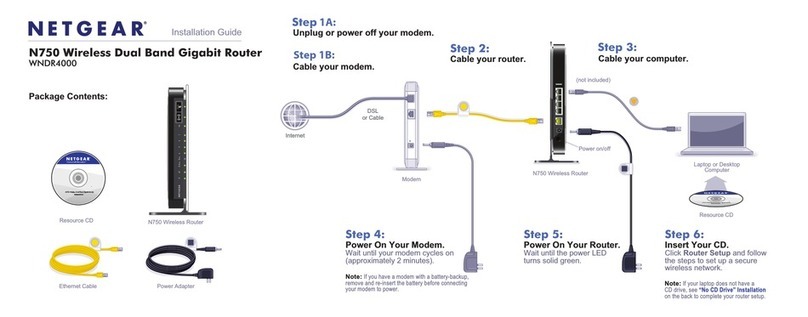
NETGEAR
NETGEAR WNDR4000 - N750 WIRELESS DUAL BAND GIGABIT... installation guide

NETGEAR
NETGEAR WNDR3400 - N600 Wireless Dual Band Router user manual

Tormatic
Tormatic INNOGY manual

sparkfun
sparkfun ESP8266 manual
IP DOOR ENTRY
IP DOOR ENTRY IPGUARD & BATICONNECT IGSM4G installation manual
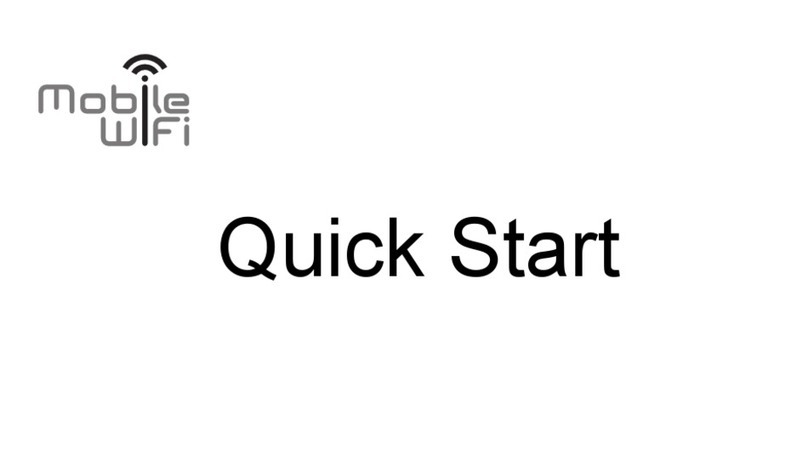
Huawei
Huawei E5786s quick start