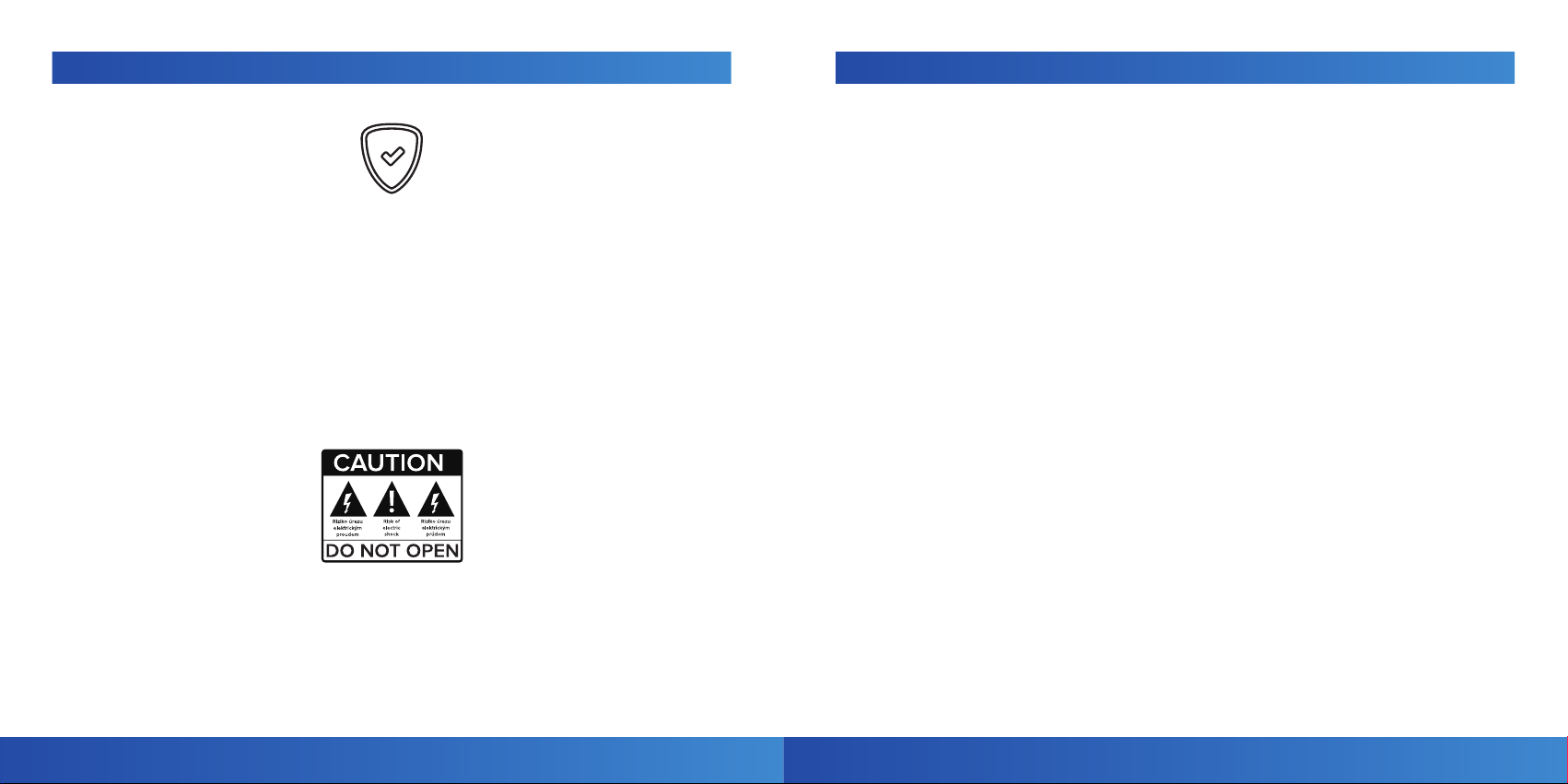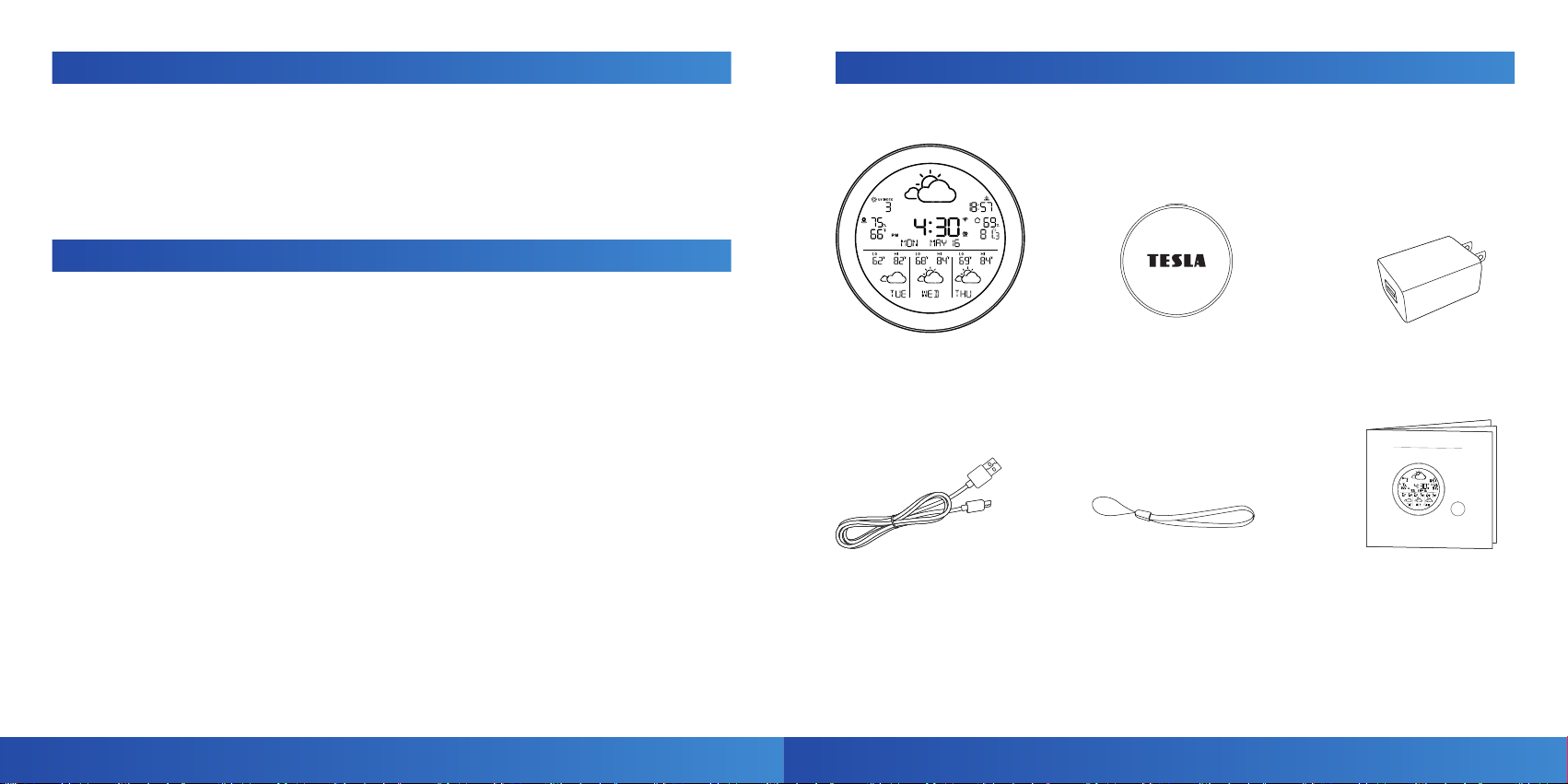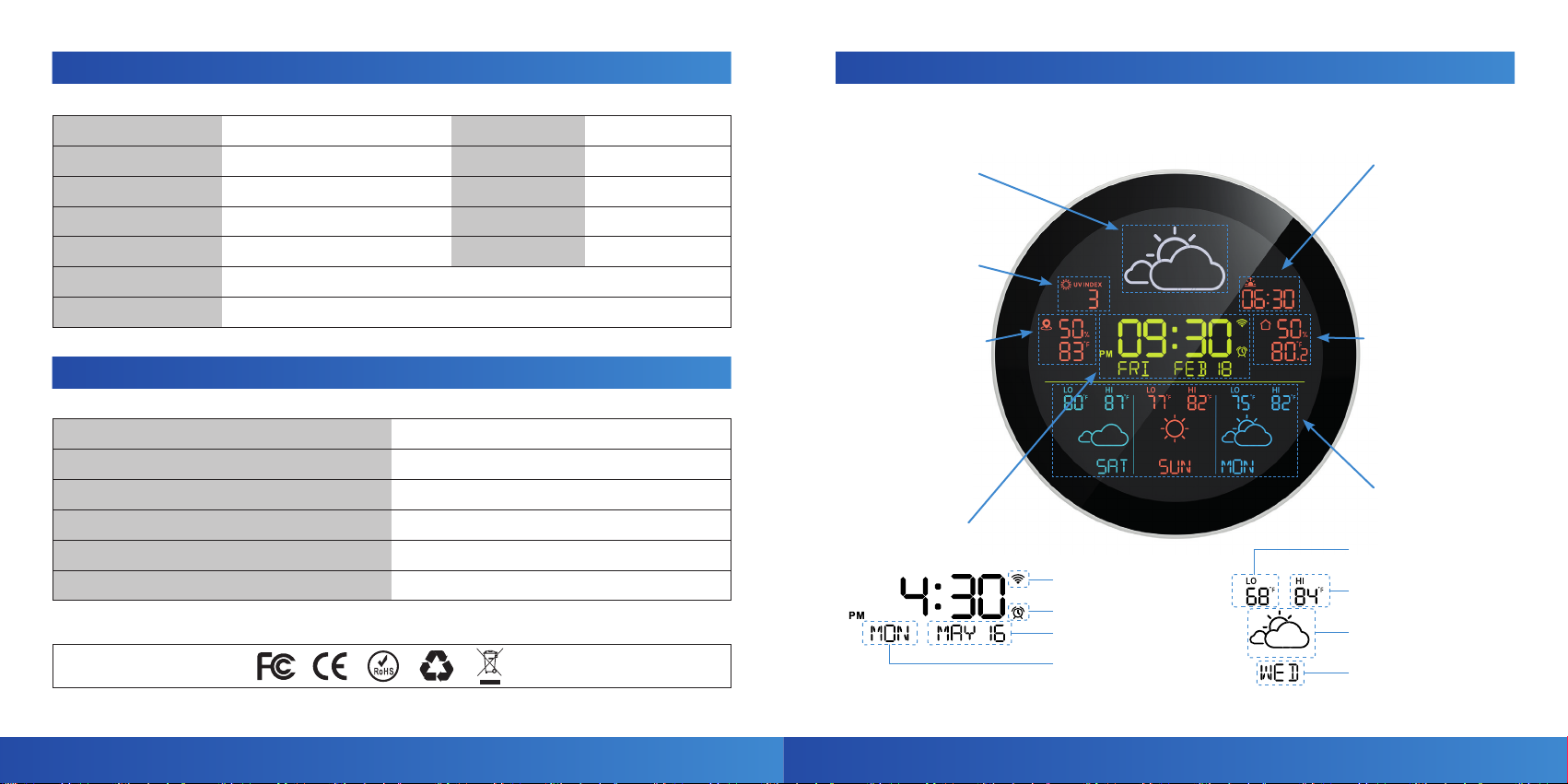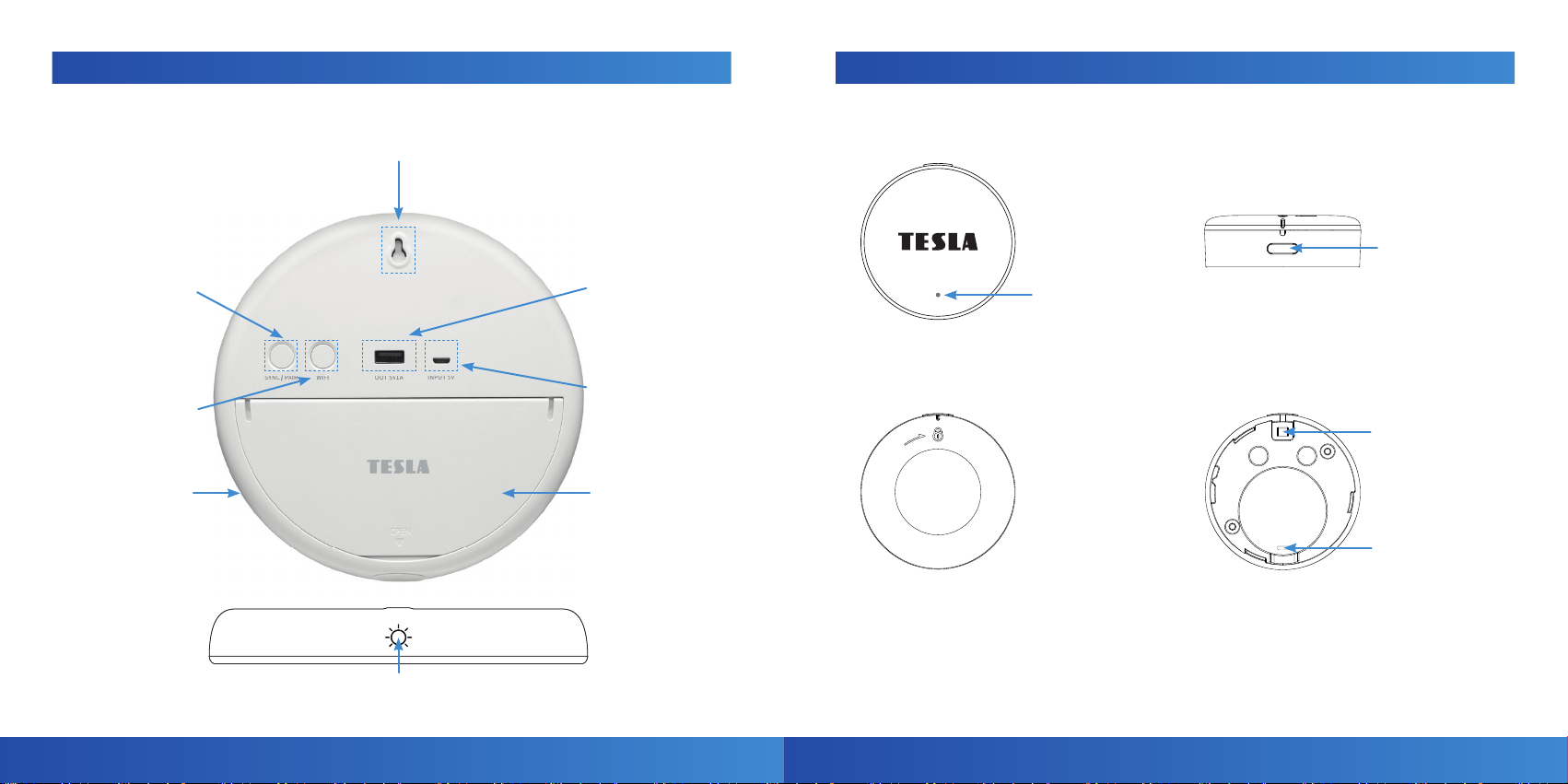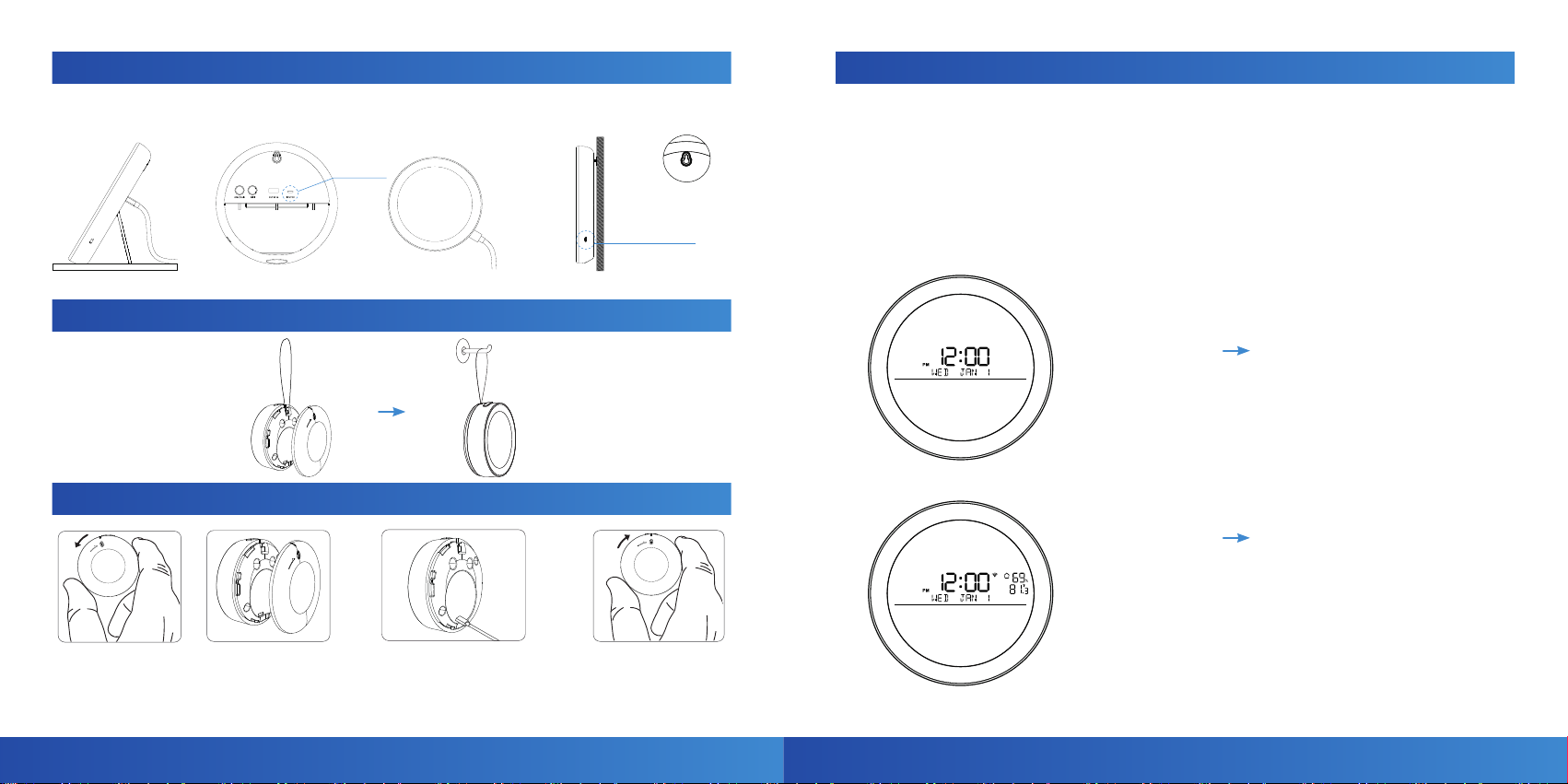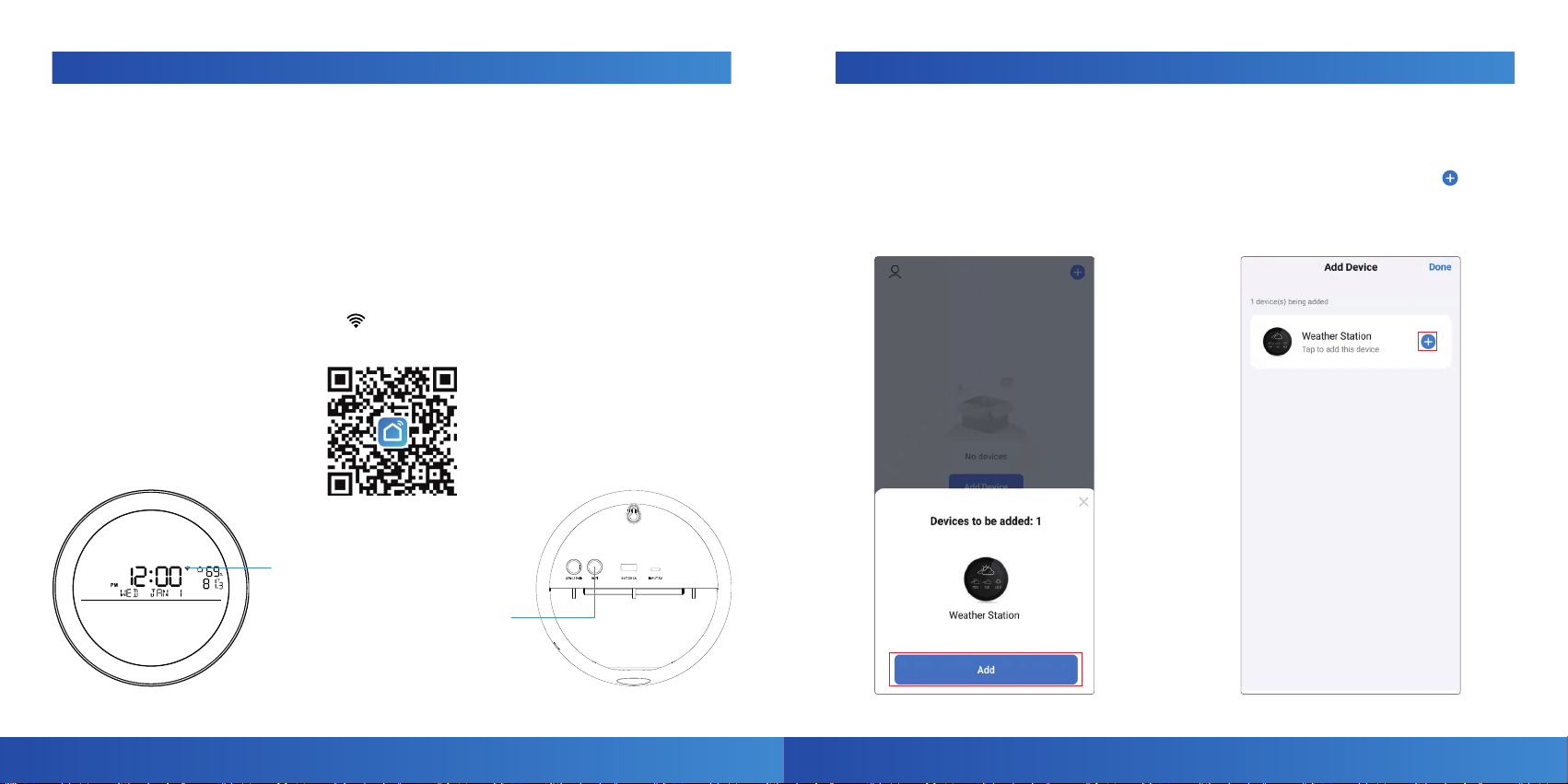16 17
www.tesla-electronics.eu www.tesla-electronics.eu
10. SMART LIFE APPLICATION
3) Application will show a
small window saying „Enter
WiFi password“. Please select
the 2.4G WiFi network (must
be the same 2.4G WiFi network
the mobile phone is connected
to), then enter the WiFi pass-
word and click „Next“.
4) A menu with the device
to be added will appear. When
the addition is complete,
the notication „1 device has
been added successfully“ will
be displayed.
5) After the device is
successfully added, the „ “
symbol will appear. Click to
edit the name of the
added device. Click the
„Done“ button to complete
the setup.
10. SMART LIFE APPLICATION
6) Manually adding devices.
Launch the „Smart Live“ app,
click „Add device“ or on the
upper right corner „ “.
7) Enter the add menu while
driving, where the available
devices will be displayed.
Click „Add“.
8) To add the selected device,
click „ “.
Chybí CZ
screen
Chybí CZ
screen
Chybí CZ
screen