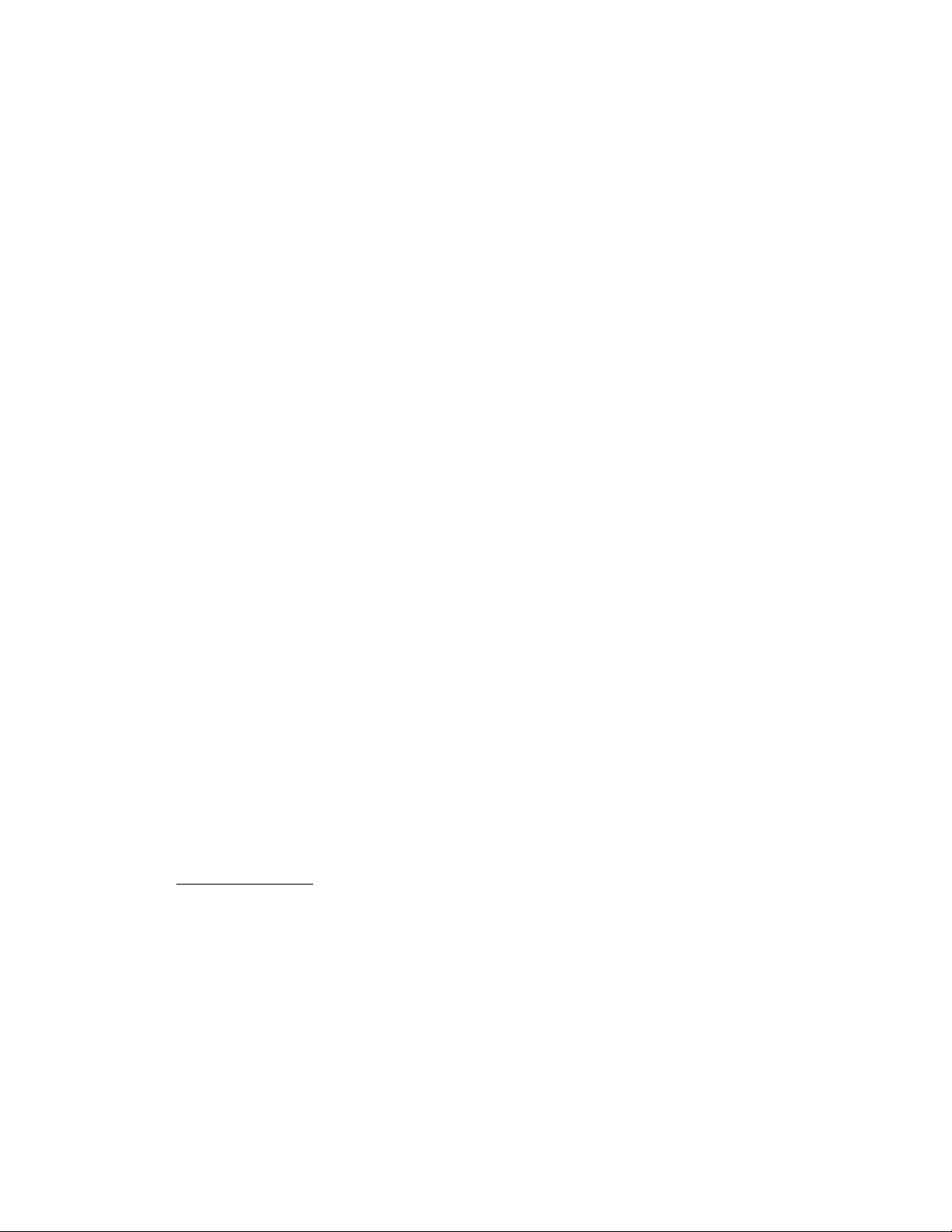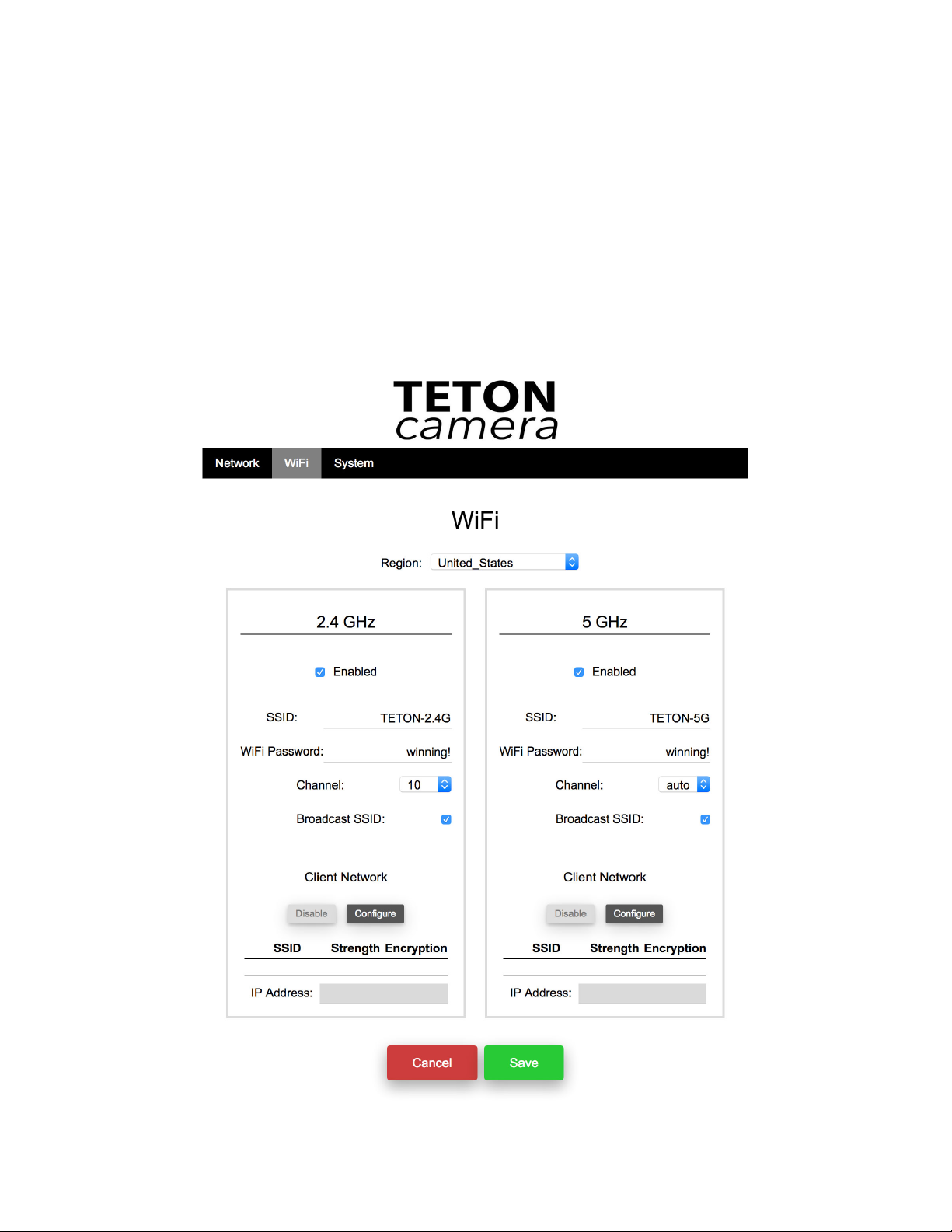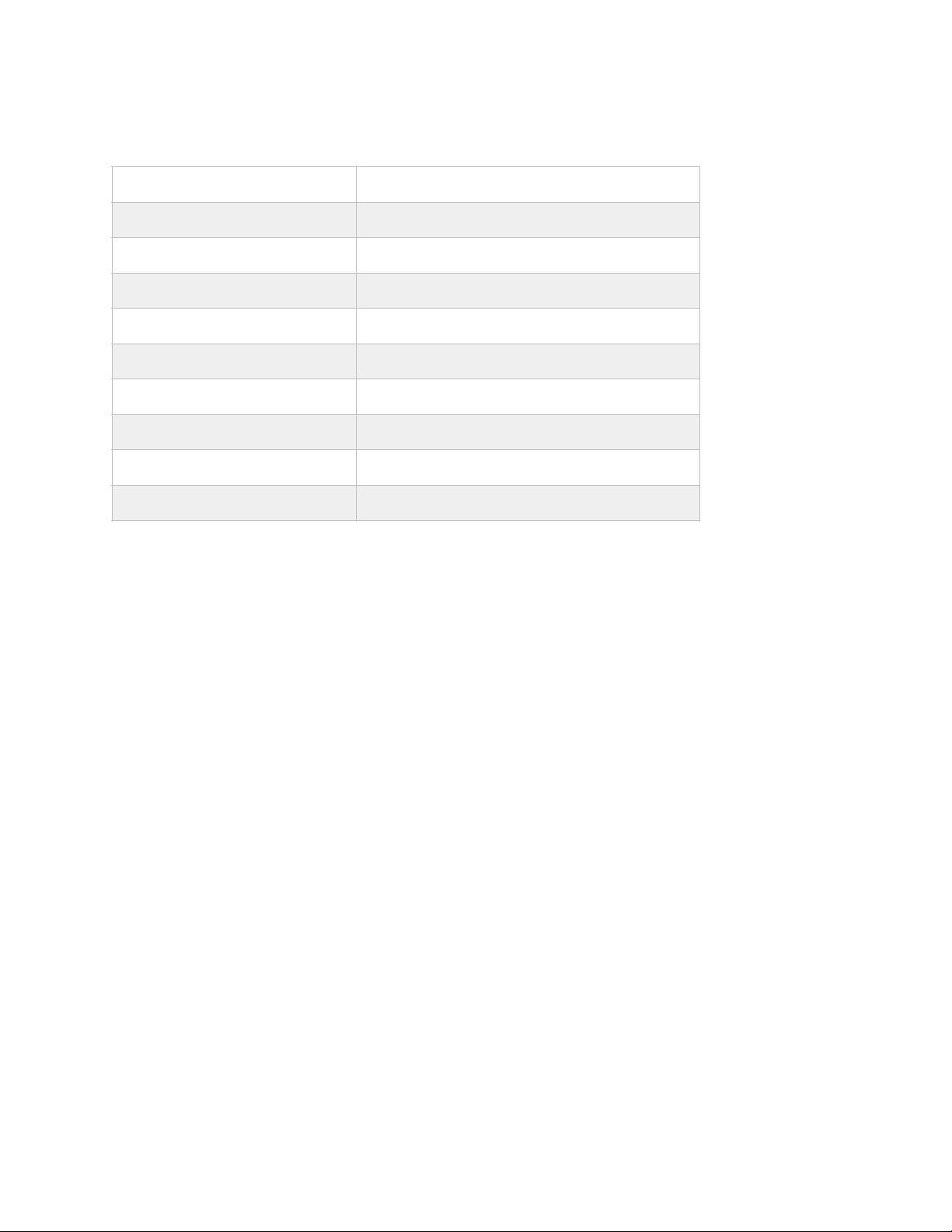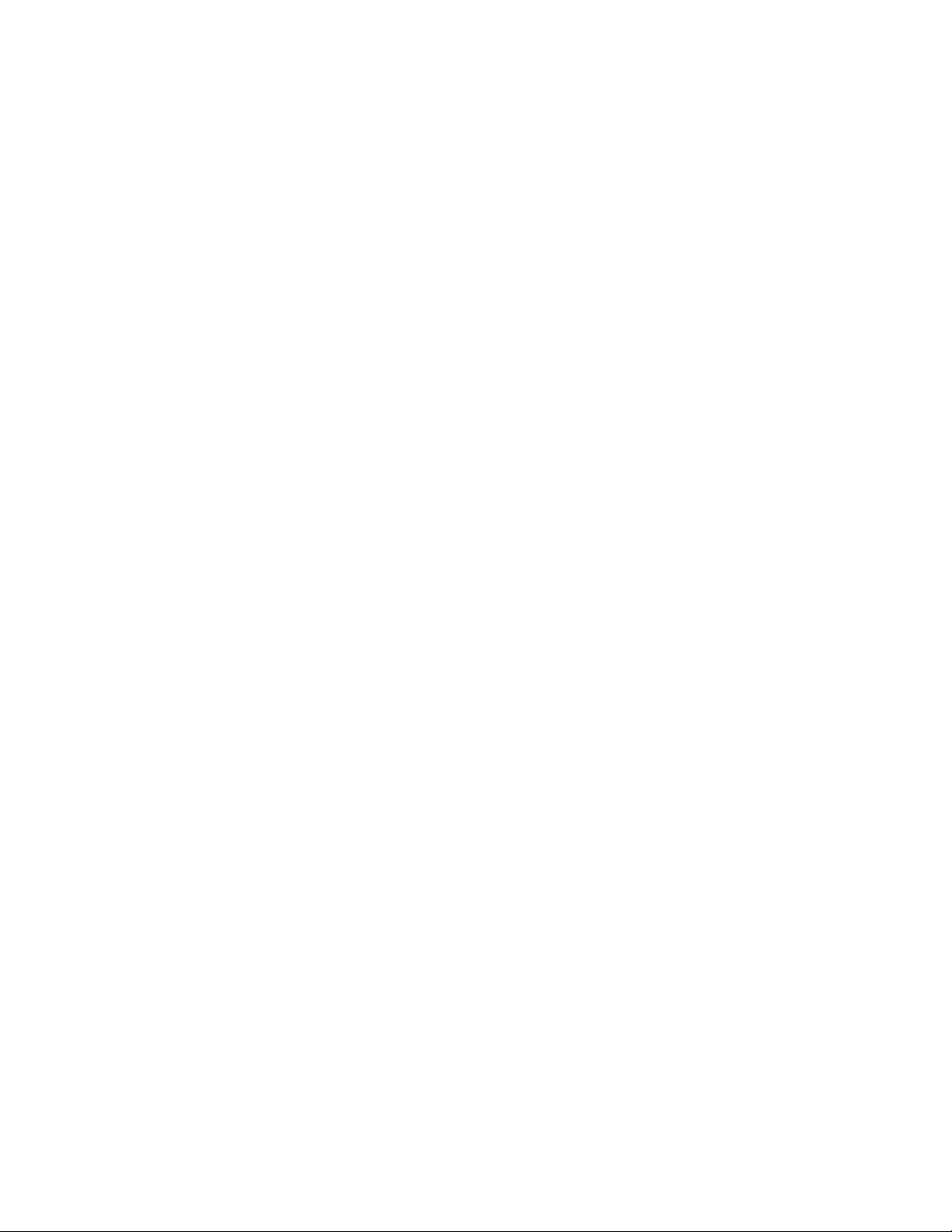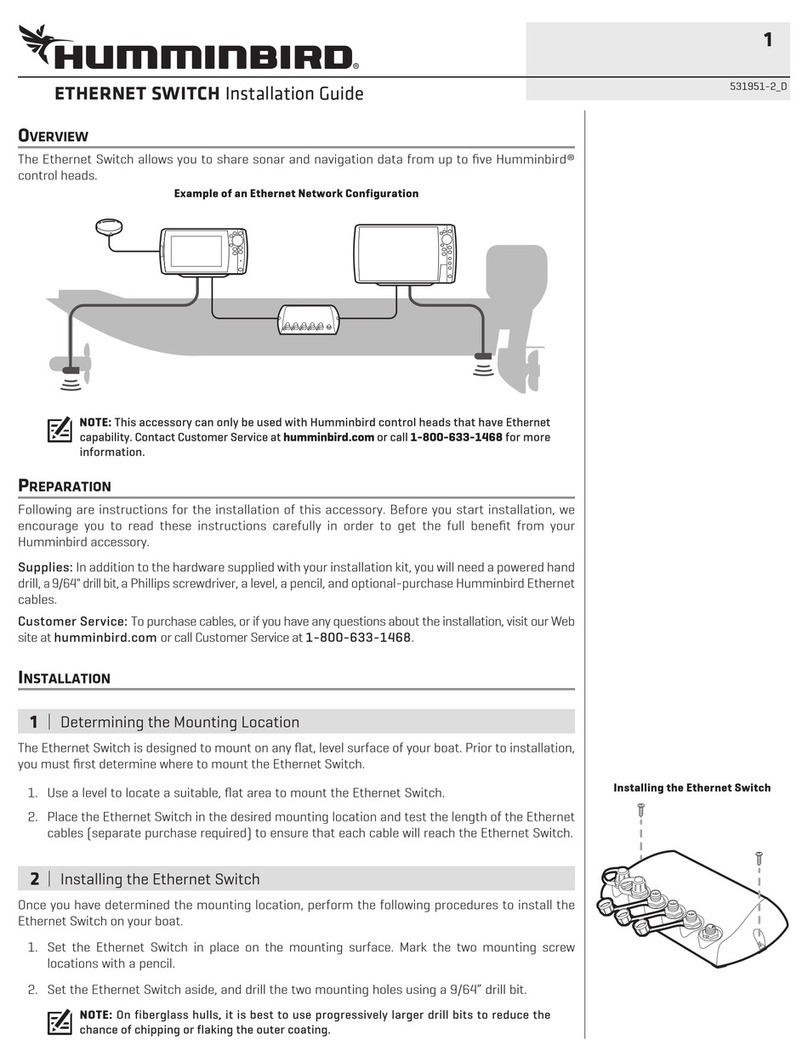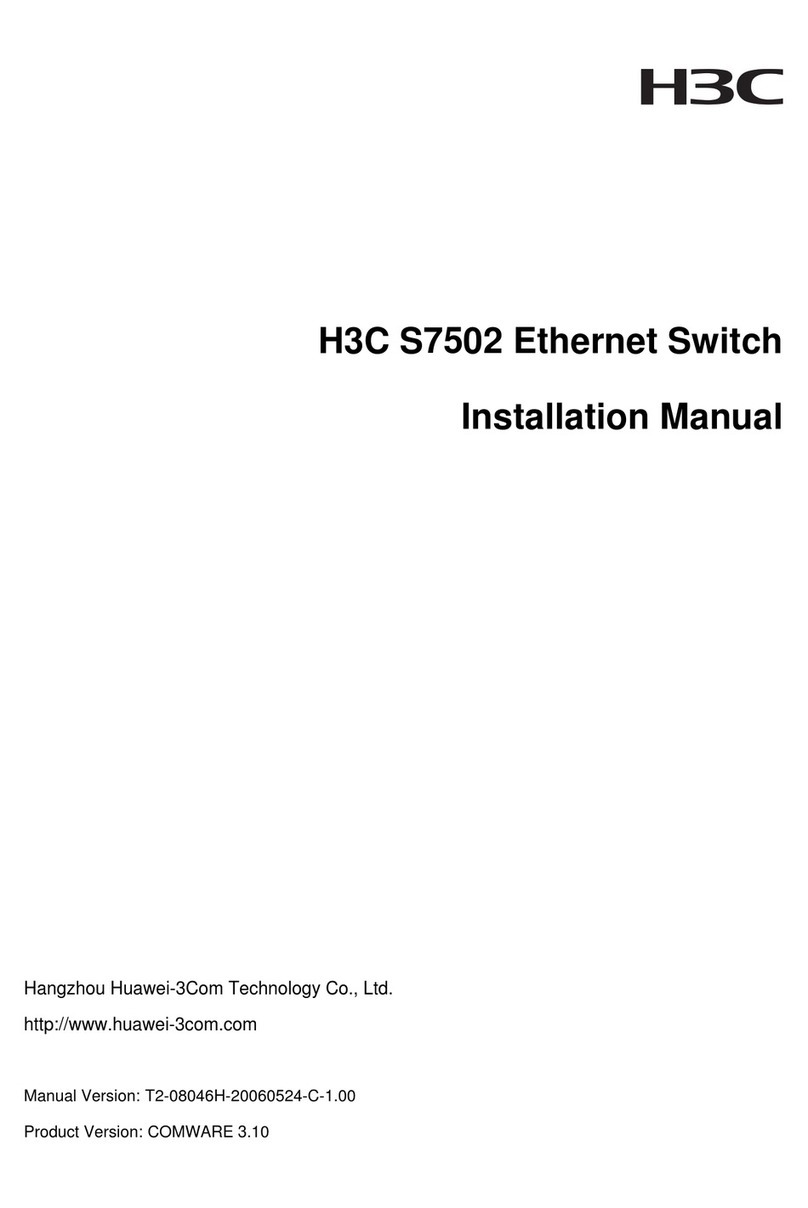Teton Grill TR-750 User manual
Popular Network Router manuals by other brands

Allied Telesis
Allied Telesis AT-AR3050S Command reference

D-Link
D-Link DIR-865L Specifications

ZyXEL Communications
ZyXEL Communications 1 Support notes

Linksys
Linksys WET54G - Wireless-G EN Bridge user guide

MikroTik
MikroTik RBSXTG-5HPnD Series Repair instruction

Perle
Perle IRG5541 Hardware installation guide
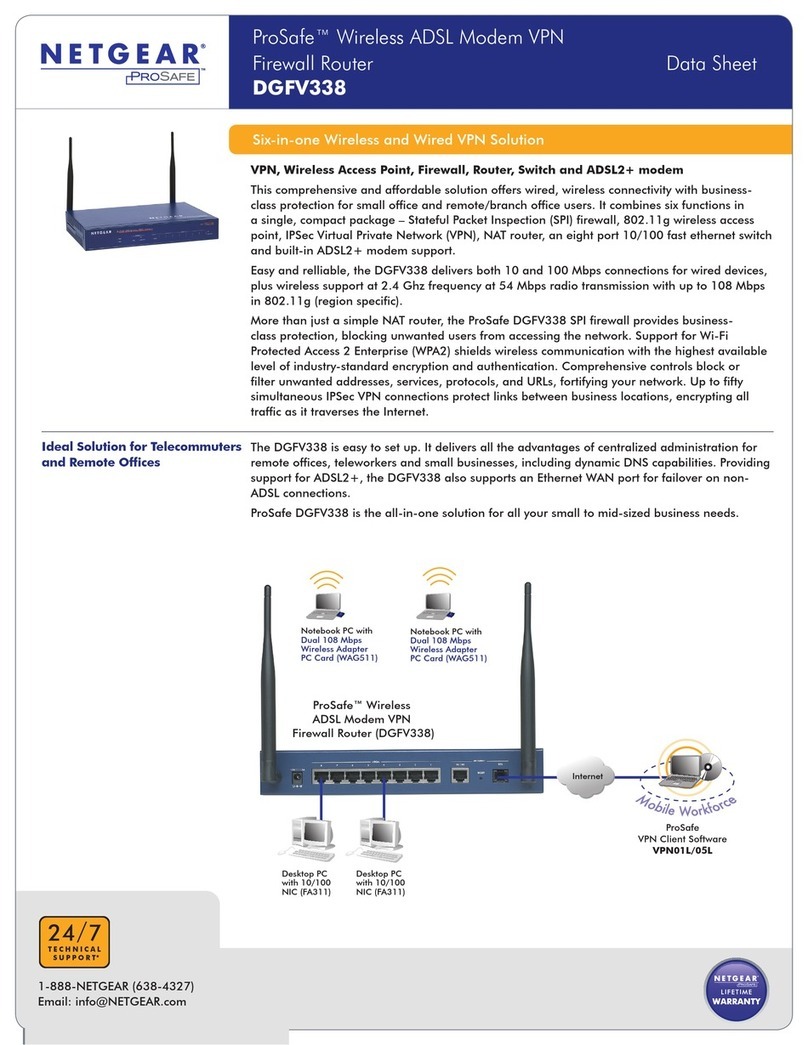
NETGEAR
NETGEAR DGFV338 - ProSafe Wireless ADSL Modem VPN Firewall... datasheet

Juniper
Juniper JRR200 Hardware guide

US Robotics
US Robotics USR7908A installation guide

LevelOne
LevelOne WBR-3406TX Quick installation guide
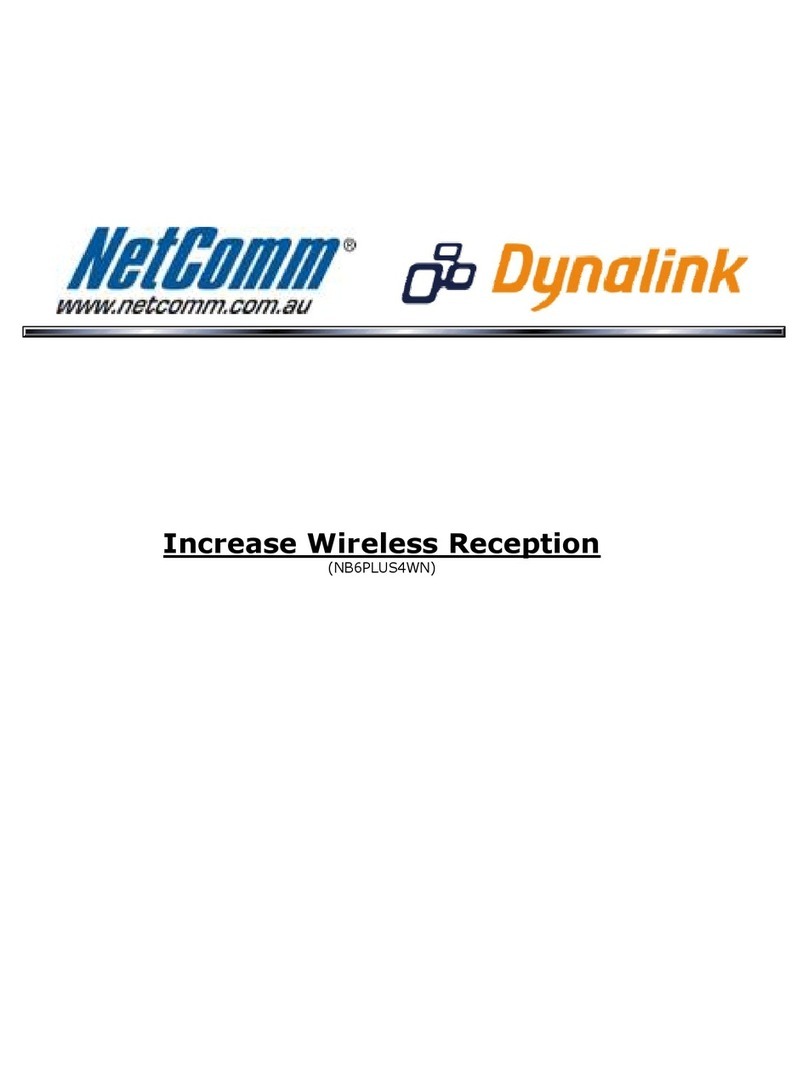
NetComm
NetComm NB6PLUS4WN quick start guide

Teldat
Teldat TLDPV00A1 installation manual