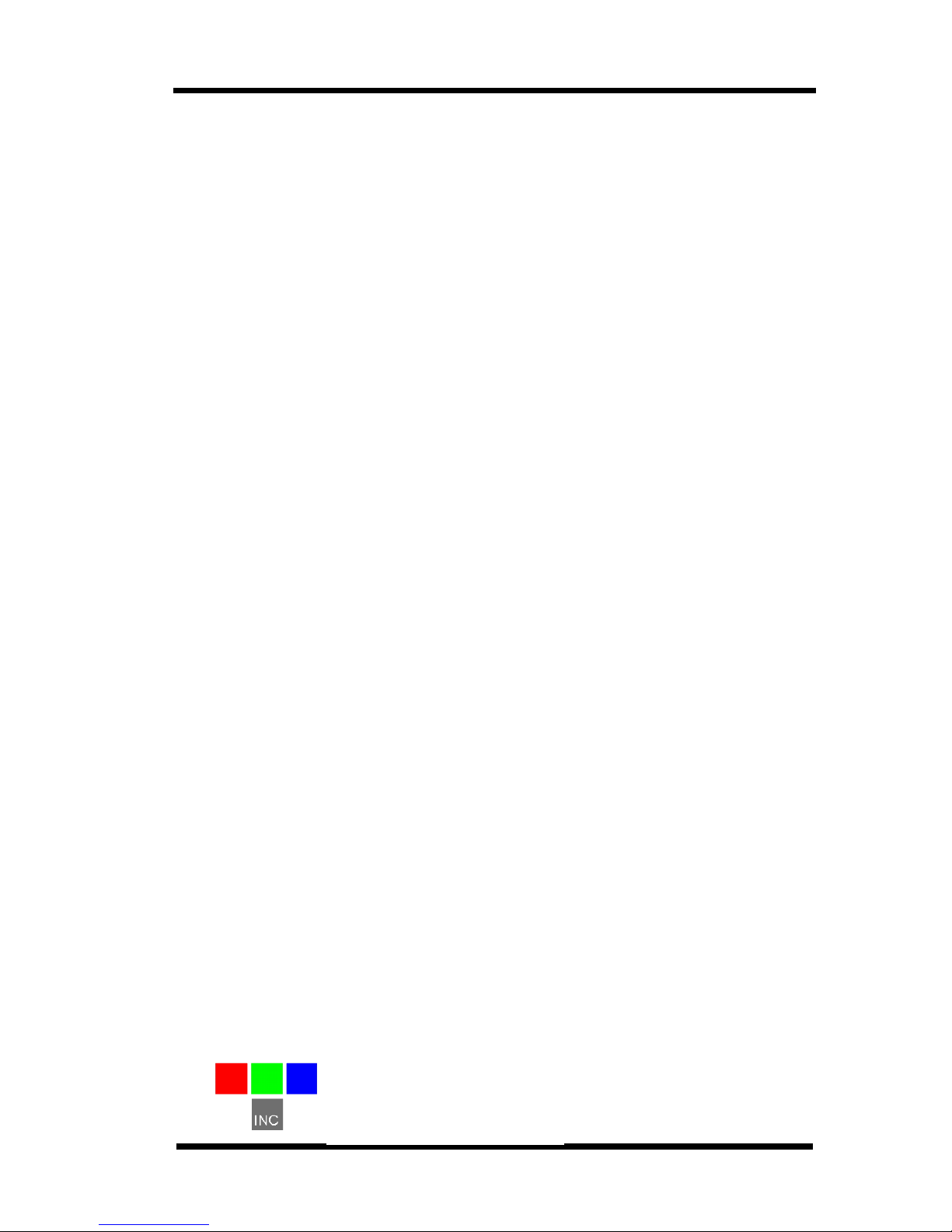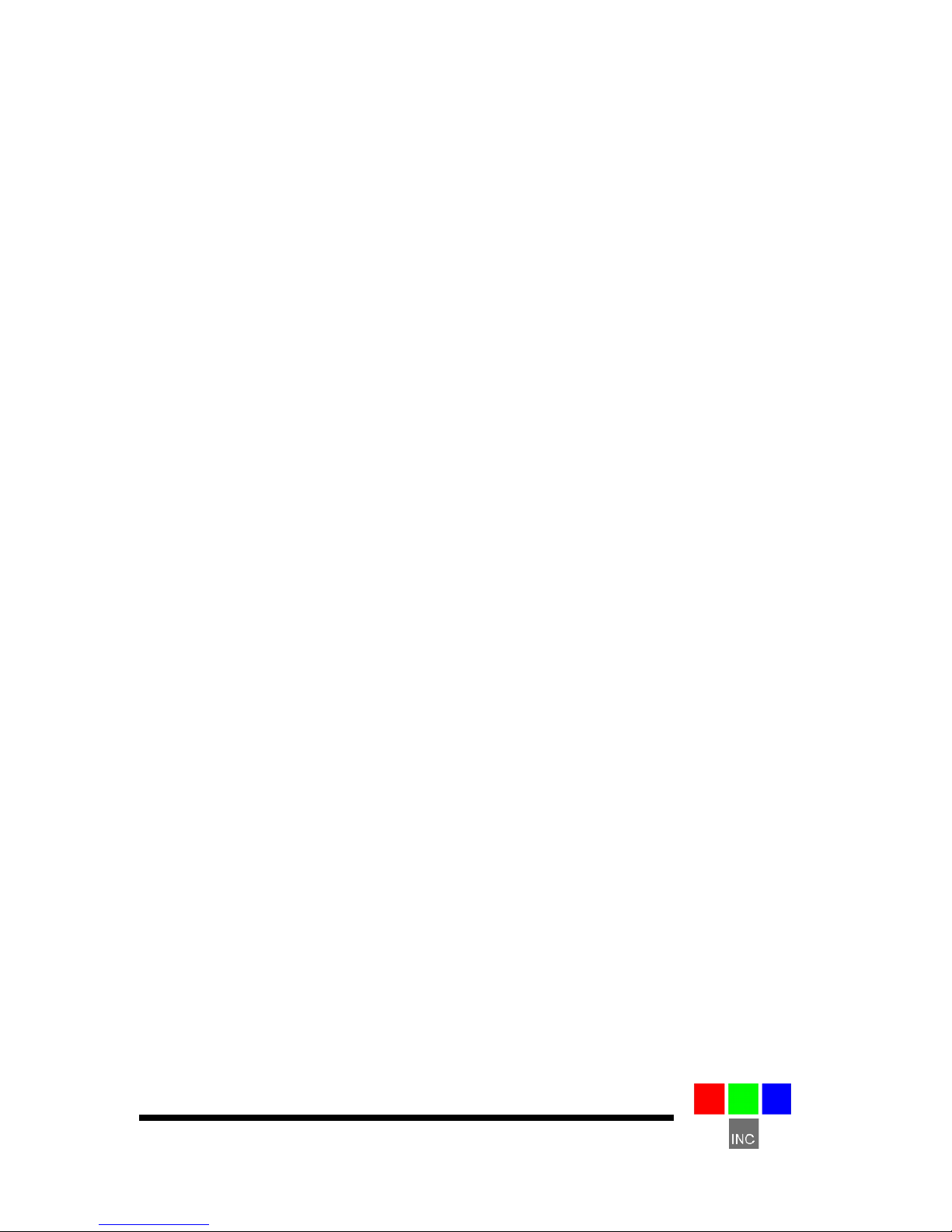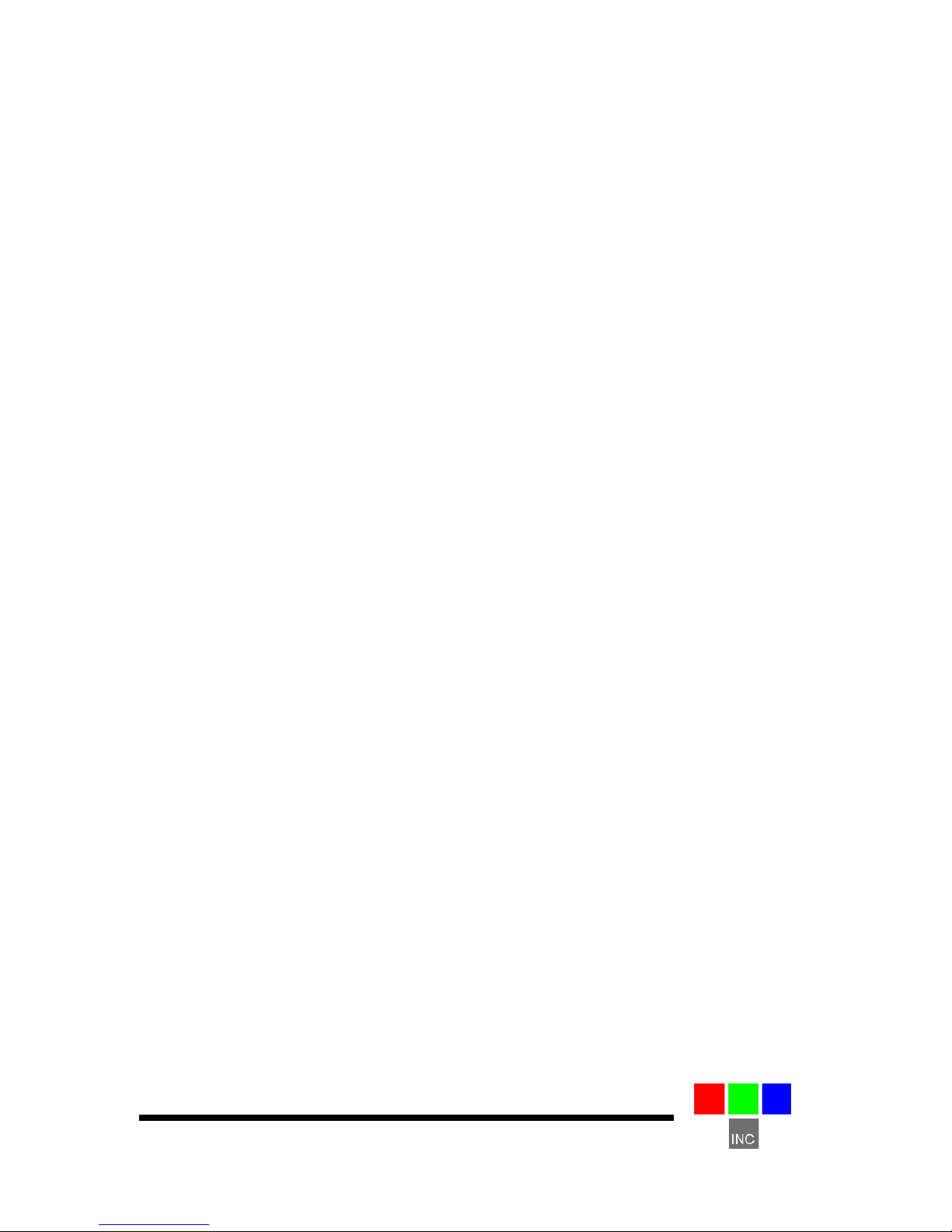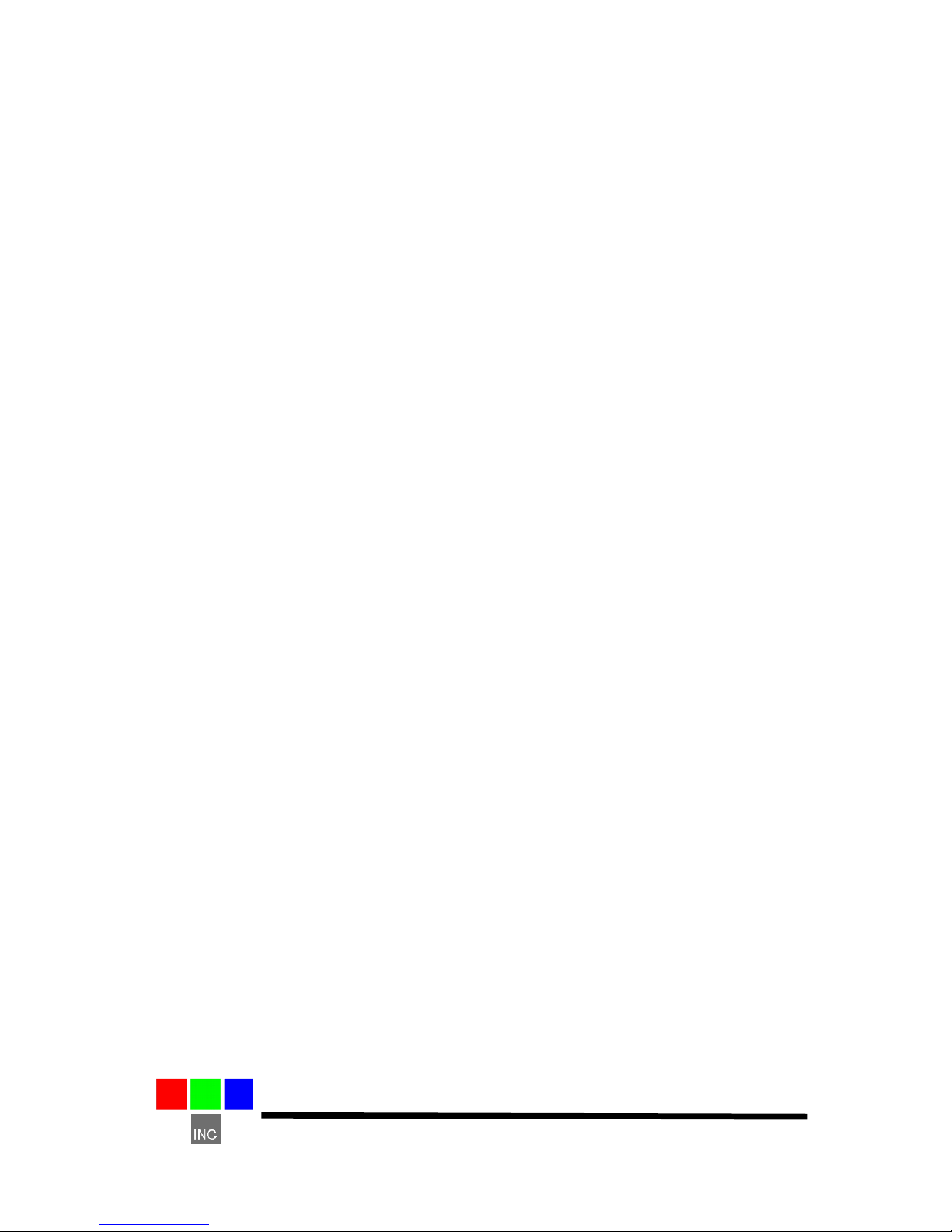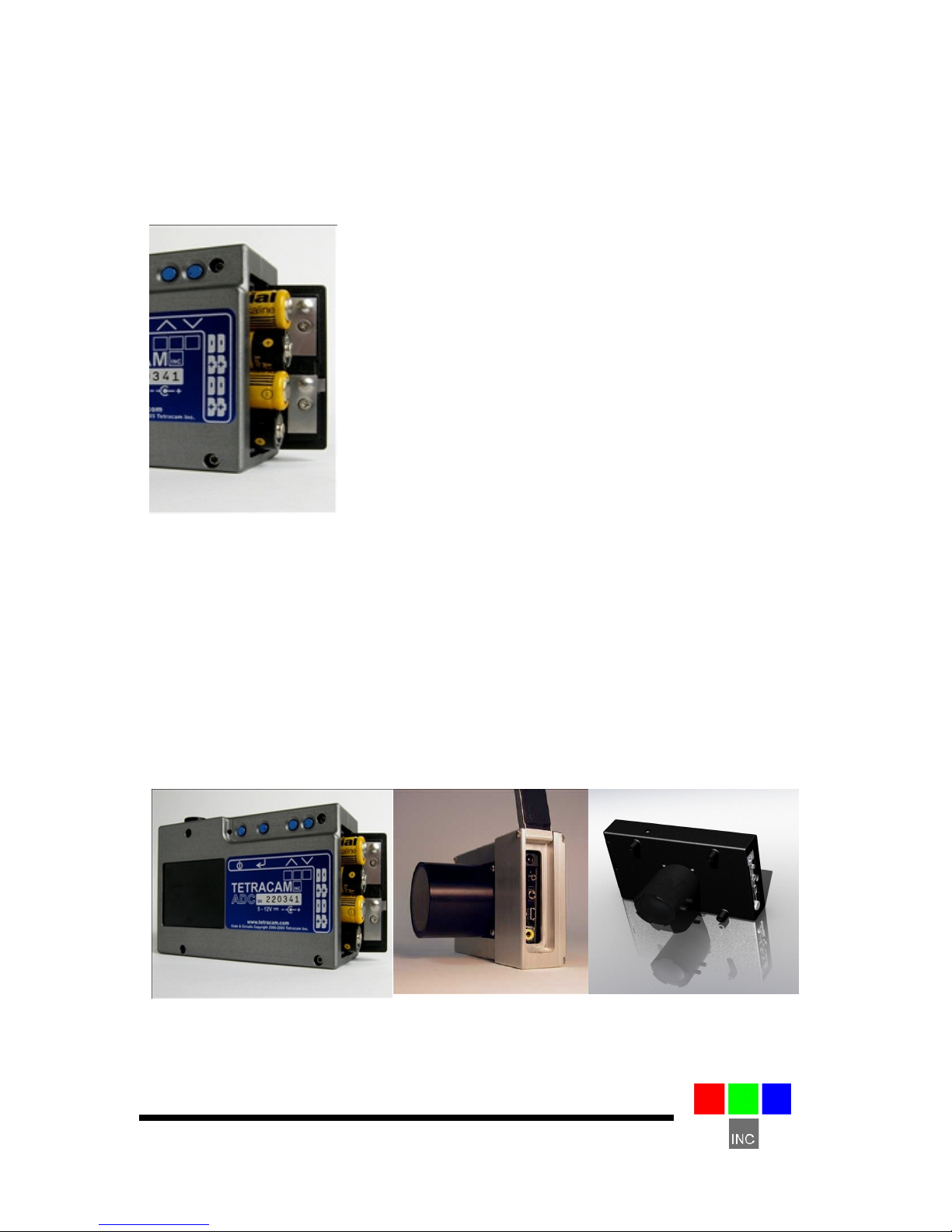Page 3
Agricultural Camera User's Guide
Table of Contents
N
OTICES
....................................................................................................... 1
T
RADEMARKS
................................................................................................ 1
A
BOUT
T
HIS
G
UIDE
........................................................................................ 4
Q
UICK
S
TART
I
NSTRUCTIONS
.......................................................................... 5
U
NPACKING
T
HE
B
OX
..................................................................................... 6
G
ETTING
S
TARTED
........................................................................................ 7
System Requirements ............................................................................ 7
Software Installation ............................................................................... 7
Hardware Installation .............................................................................. 8
Camera Interconnections........................................................................ 9
ADC Optics and Filters ........................................................................... 9
Spectral Response ............................................................................... 10
The Calibration Image .......................................................................... 11
Compact Flash Cards ........................................................................... 11
C
AMERA
O
PERATIONS
.................................................................................. 12
Power Up.............................................................................................. 12
Button Functions................................................................................... 12
Initializing Internal Memory ................................................................... 13
Toggling USB Mode.............................................................................. 13
Taking Pictures..................................................................................... 13
Controlling the Viewfinder..................................................................... 14
T
HE
C
AMERA
V
IEWFINDER
............................................................................ 14
T
HE
C
AMERA
M
ENU
S
YSTEM
........................................................................ 16
A
LARM
M
ODE
.............................................................................................. 19
C
ONTINUOUS
C
APTURE
M
ODE
...................................................................... 20
C
HOOSING
A
N
I
MAGE
F
ORMAT
...................................................................... 21
GPS
O
PTION
I
NSTALLATION AND
U
SE
............................................................ 22
E
VENT
L
OG
F
ILE
.......................................................................................... 23
H
OST
S
OFTWARE
........................................................................................ 25
PixelWrench2 ....................................................................................... 25
SensorLink............................................................................................ 25
Connecting the Camera for Driver Installation ...................................... 26
USB Disk Configuration: ....................................................................... 26
Managing and Processing ADC Images in PixelWrench2 .................... 27
Configuring the Camera with Pixelwrench2 .......................................... 28
T
HE
16-P
IN
M
ULTI
I/O
C
ONNECTOR
.............................................................. 29
M
OUNTING
T
HE
U
NIT
................................................................................... 29
C
APTURE
D
ELAYS FOR
A
ERIAL
P
HOTOGRAPHY
............................................... 30
P
ROGRAMMERS
R
EFERENCE
–
F
ILE
F
ORMATS
............................................... 31
P
ROGRAMMER
’
S
R
EFERENCE
–
C
AND
V
ISUAL
B
ASIC
S
UPPORT
....................... 32
T
ETRACAM
RS232
S
ERIAL
C
ONTROL
C
OMMANDS
.......................................... 36
S
PECIFICATIONS
.......................................................................................... 37
FCC
E
MISSIONS
S
TANDARDS
I
NFORMATION
................................................... 38
S
UPPORT
I
NFO
............................................................................................ 38
I
NDEX
......................................................................................................... 39