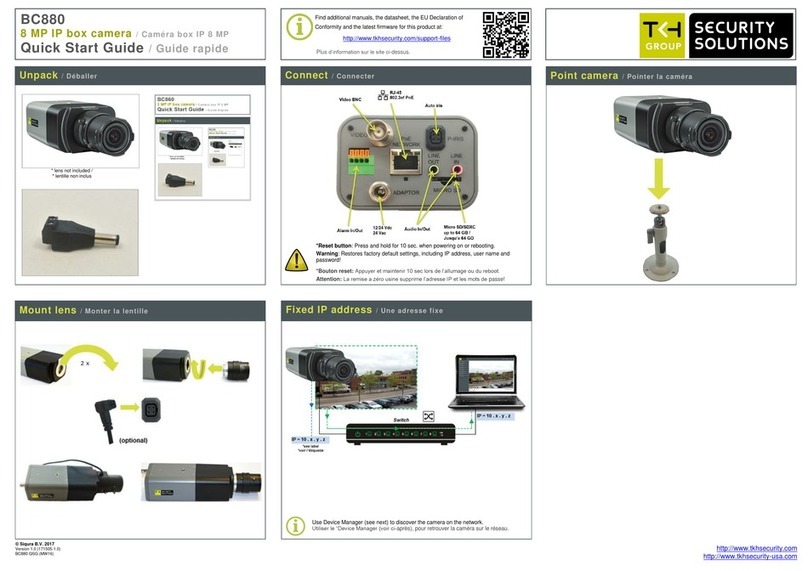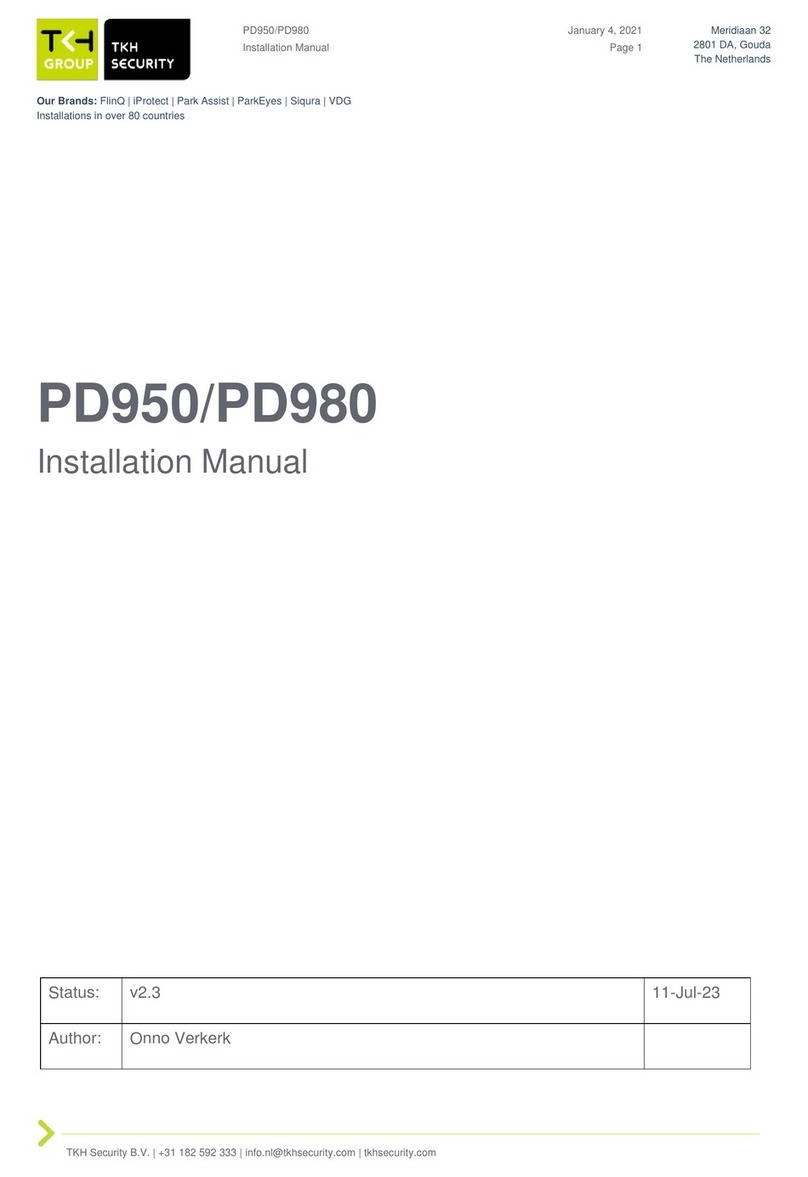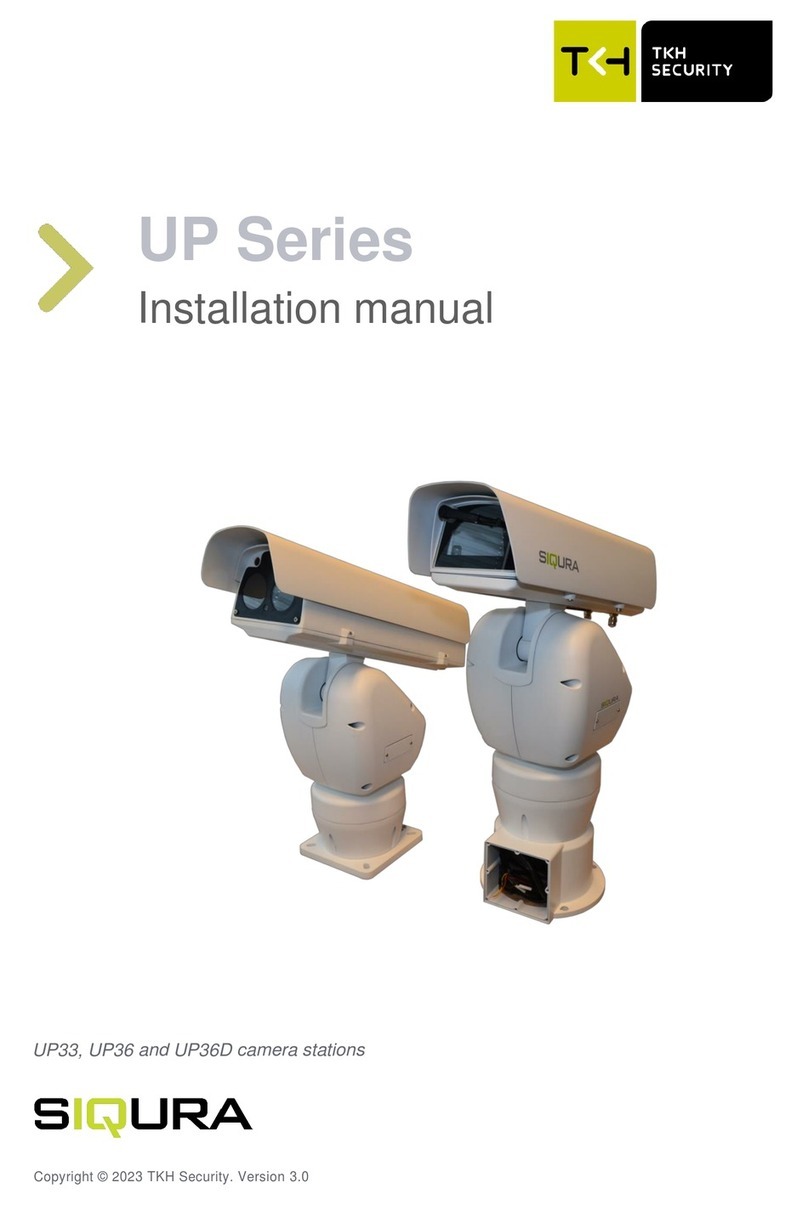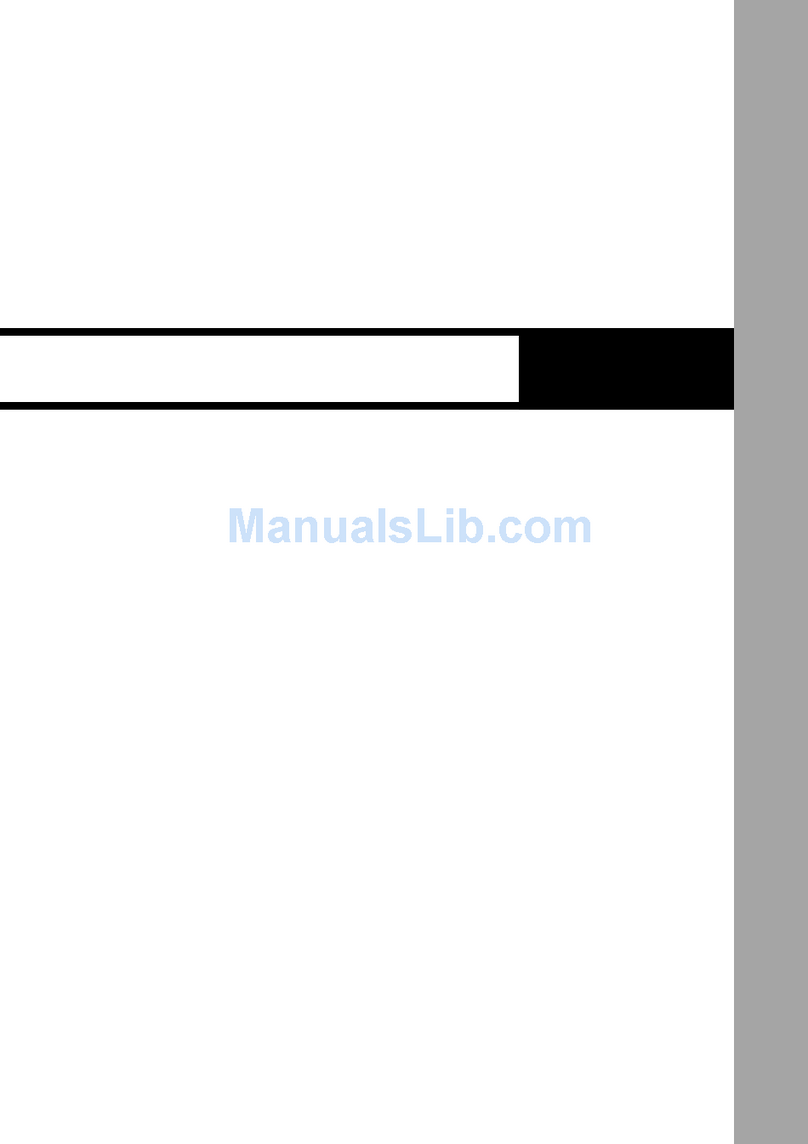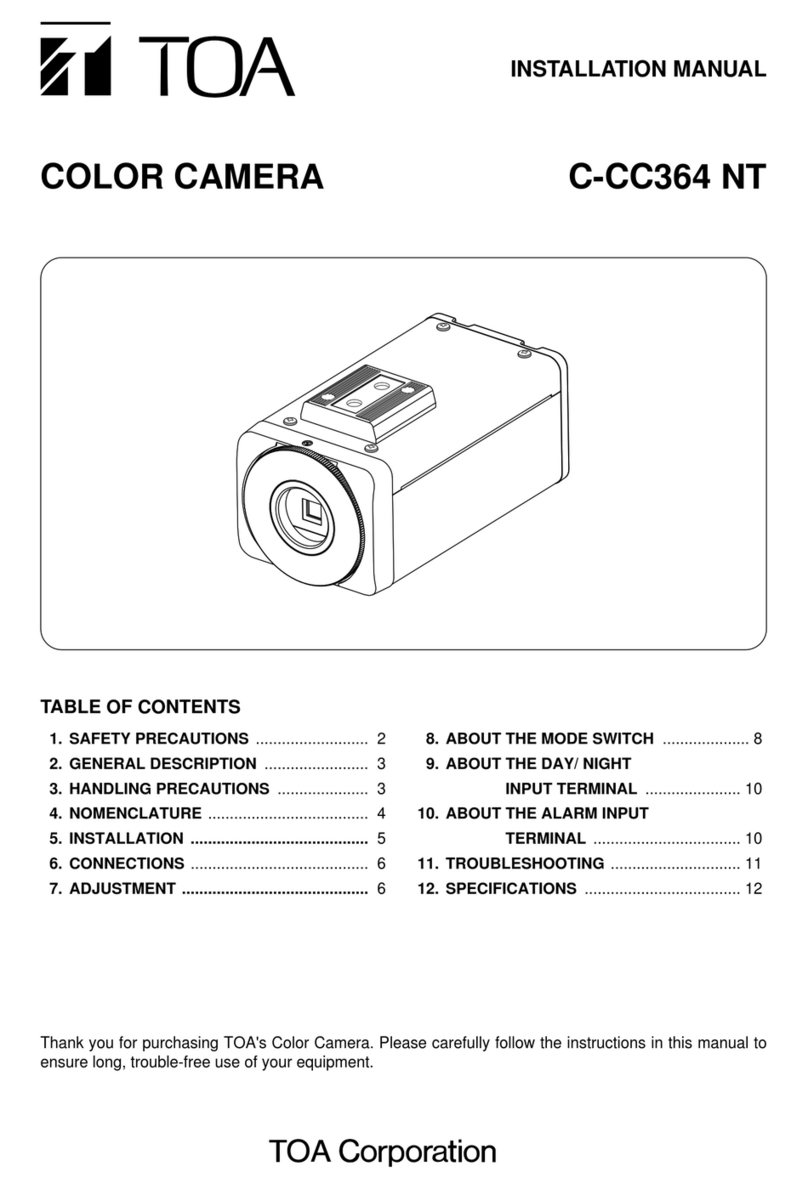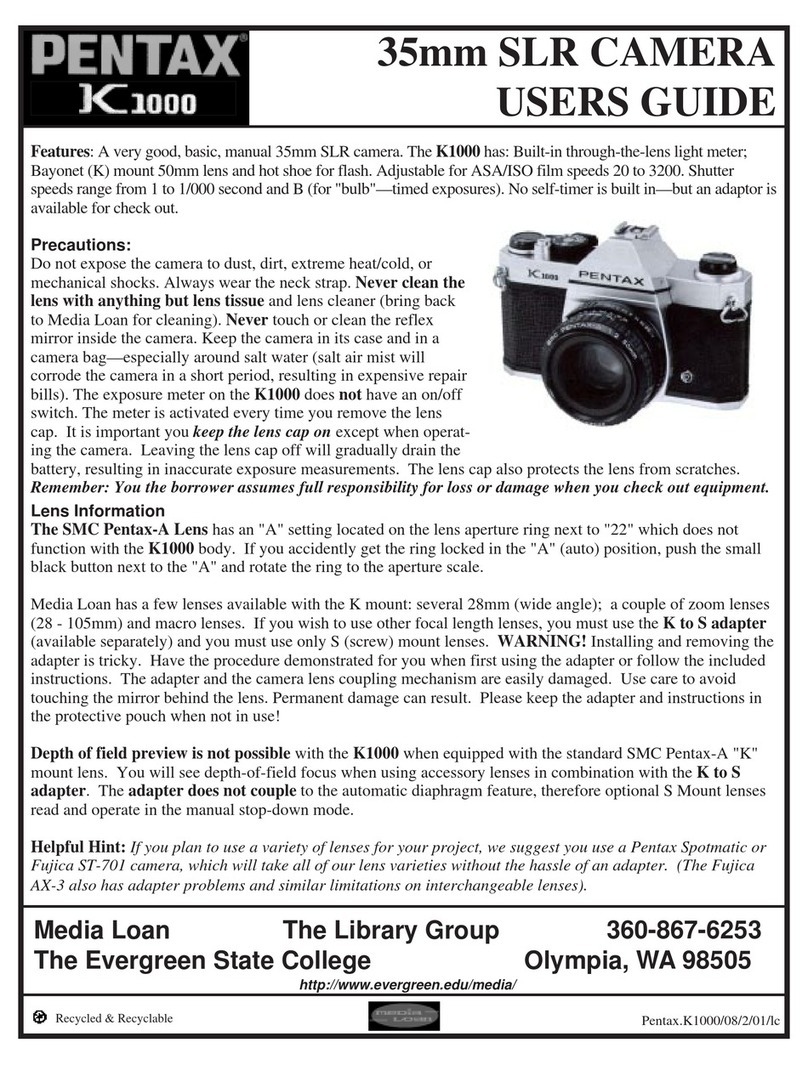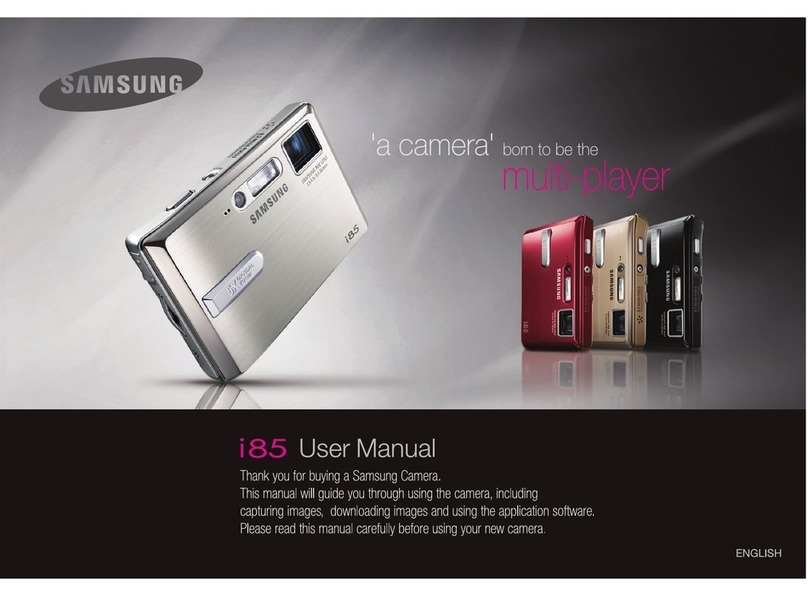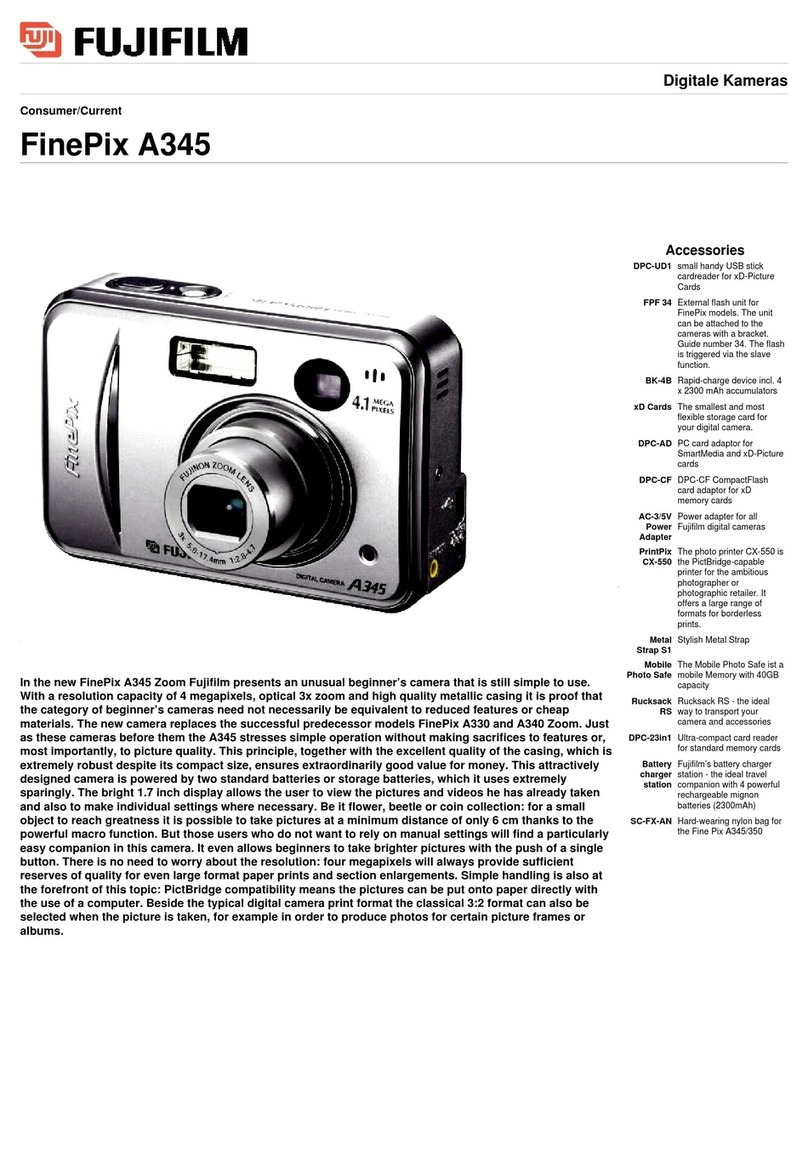TKH SVS-Vistek GiGE VISION EoSens QUAD1.1S User manual

EoSens® QUAD1.1S
User Guide
Valid for VisualMARC2
Software version 2.3.x

Contents
1Before you start 7
1.1 About this manual 7
1.1.1 Tips, remarks, and notes 7
1.1.2 Registered trademarks 7
1.1.3 Conformity and use 7
1.1.4 Supplements 8
1.2 Warranty and non-warranty clause 9
1.3 Support 9
2Introduction 10
2.1 Intended use 10
2.2 Scope of delivery 10
2.3 Optional accessories 10
2.4 System requirements 10
3The camera 12
3.1 Camera description 12
3.1.1 Identification plate 13
3.1.2 Date and time 13
3.1.3 External synchronization 13
3.2 Operating temperature 13
3.3 Additional cooling 14
3.4 Interfaces of the camera 14
3.4.1 Status LED 15
3.4.2 GigE interface 16
3.4.3 External I/Os 16
4First steps 18
4.1 Connecting the camera 18
4.2 Connecting the power supply 18
4.3 Manually assigning an IP address 19
4.4 Accelerating the network speed 20
4.5 Using multiple network cards 22
4.6 Resetting the GigE link 23
4.7 Cleaning sensor and lens 23
2

5The VisualMARC2 software 24
5.1 Introduction 24
5.1.1 About the VisualMARC2 software 24
5.1.2 Prerequisites 24
5.1.3 System requirements 24
5.1.4 Installing the software 24
5.2 The user interface 25
5.2.1 Overview 25
5.2.2 Start communicating with the camera 25
5.2.3 The workspace 25
5.2.4 Status bar entries 28
5.3 The global function tabs 28
5.3.1 The Connection Manager tab 28
5.3.2 The Import tab 29
5.3.3 The Export tab 30
5.3.4 The “About” tab 31
5.3.5 The Application Settings tab 31
5.4 The Tools bar 32
5.4.1 Overview 32
5.4.2 The Tools bar icons 33
5.4.3 Assignment of keys 33
5.5 The image processing and analysis tabs 35
5.5.1 Overview 35
5.5.2 Debayering tab 35
5.5.3 Resize and rotate tab 35
5.5.4 Color Management 36
5.5.5 Histograms 46
5.5.6 Markers 52
5.5.7 Info field 54
5.6 The Recording and Live View Control bar 55
5.6.1 Overview 55
5.6.2 Icons of the Recording and Live View Control bar 55
5.6.3 Playback 56
5.6.4 Exporting frames 57
5.6.5 Selections 59
5.6.6 Events 60
5.7 The device control panels 61
5.7.1 Overview 61
5.7.2 The Camera Info panel 62
5.7.3 The Camera Settings panel 62
5.7.4 The Record Settings panel 65
3

5.7.5 The ImageBLITZ panel 67
5.7.6 The Trigger Control panel 69
5.7.7 The Advanced Settings panel 72
5.7.8 The Expert Settings panel 74
5.7.9 The Camera User Sets panel 75
6Technical data 76
6.1 Camera specifications 77
6.2 Sensor specifications 78
6.3 Resolution and frame rate 78
6.4 Camera dimensions 79
6.5 Spectral response 80
6.5.1 Monochrome and color 80
7Appendix 81
Declaration of Conformity 82
4

Figures
Fig.: 3-1: Interfaces of the camera EoSens® QUAD1.1S 14
Fig.: 3-2: LEDs 15
Fig.: 5-1: Connection Manager 25
Fig.: 5-2: The workspace 26
Fig.: 5-3: The Connection Manager tab 29
Fig.: 5-4: About tab 31
Fig.: 5-5: The Application settings tab 31
Fig.: 5-6: The tools bar 32
Fig.: 5-7: Image processing and analysis tabs 35
Fig.: 5-8: Cropping the frame 36
Fig.: 5-9: Flipping and rotating a frame 36
Fig.: 5-10: Image type conversion 40
Fig.: 5-11: Color transform panel 41
Fig.: 5-12: Color transformation, example 1 41
Fig.: 5-13: Color transformation to sepia 42
Fig.: 5-14: Color transformation, example 2 42
Fig.: 5-15: Color transformation applied 43
Fig.: 5-16: Adjustment panel 43
Fig.: 5-17: Linear brightness 44
Fig.: 5-18: Contrast (example) 44
Fig.: 5-19: Gamma correction (example) 45
Fig.: 5-20: Original image with saturation value 0 and its histogram 45
Fig.: 5-21: Decreased saturation to 50 with histogram 46
Fig.: 5-22: Increased saturation to 190 with histogram 46
Fig.: 5-23: Gray8 ramp 46
Fig.: 5-24: Pixel value frequency 49
Fig.: 5-25: Adjusting colors in histograms 52
Fig.: 5-26: Adjusting red values 52
Fig.: 5-27: Setting markers 53
Fig.: 5-28: The Analog to digital converter 54
Fig.: 5-29: The Device Control panels 61
Fig.: 5-30: Camera Info panel 62
Fig.: 5-31: Camera Settings panel 62
Fig.: 5-32: The Camera Settings panel 63
Fig.: 5-33: ROI split view 64
5

Fig.: 5-34: Record Settings panel 65
Fig.: 5-35: Autosave in ring mode 66
Fig.: 5-36: ImageBLITZ split view 67
Fig.: 5-37: ImageBLITZ panel 68
Fig.: 5-38: The Trigger control panel 69
Fig.: 5-39: The Digital Input section of the Trigger Control panel 69
Fig.: 5-40: Digital input example 70
Fig.: 5-41: The Digital Output section of the Trigger Control panel 70
Fig.: 5-42: Advanced Settings panel 72
Fig.: 5-43: Black level settings (example) 73
Fig.: 5-44: Digital gain in the Advanced Settings panel 73
Fig.: 5-45: Expert Settings panel 74
Fig.: 5-46: Camera User Sets panel 75
Fig.: 6-1: Back view 79
Fig.: 6-2: Side view 79
Fig.: 6-3: Quantum efficiency monochrome 80
Fig.: 6-4: Quantum efficiency color 80
Tables
Table: 3-1: Status LED 15
Table: 3-2: Power LED 15
Table: 3-3: Recording LED 16
Table: 3-4: Pin assignment of the external I/O connector (16-pin Lemosa
EYG.1B.316.CLN) 17
Table: 4-1: Connector pinning 19
Table: 5-1: File formats for import 29
Table: 5-2: The Tools bar icons 33
Table: 5-3: Key assignment 34
Table: 5-4: Export formats 58
Table: 5-5: Analog gain 74
6

1 Before you start
1.1 About this manual
This manual contains helpful information to install and operate the described cam-
era. It has been produced with care. Nevertheless, information might be erroneous or
incomplete. Mikrotron GmbH cannot be held responsible for any problems resulting
from incomplete or erroneous information.
In case you detect errors or need further information, please inform us via mail:
Call +49- 89-7263-4200
We highly recommend to read this manual carefully.
NOTICE This manual is subject to change without notice.
It is intended for staff with technical qualifications who have been specially trained
and have the appropriate knowledge in the field of automation technology, electrical
and optical devices.
INFO Keep this manual for future use.
1.1.1 Tips, remarks, and notes
This manual contains tips and notes that help to avoid data loss or camera damage.
They are emphasized as follows:
INFO Provides information that may help to improve camera handling or avoid data loss.
NOTICE Provides information to avoid damage to the system.
1.1.2 Registered trademarks
In this manual the following registered trademarks may be used:
nMotionBLITZ®
nImageBLITZ®
nEoSens®
nGenICam®
nMicrosoft® and Windows®
nIntel®
Throughout the manual, these trademarks are not specifically marked as registered
trademarks. This in no way implies that these trademarks can be used in another con-
text without the trademark sign.
1.1.3 Conformity and use
This equipment has been tested and found to comply with the limits for a Class A
digital device, pursuant to Part 15 of the FCC Rules. These requirements are
designed to provide reasonable protection against harmful interference when the
equipment is operated in a commercial environment.
1 Before you start 7

This equipment generates, uses, and can radiate radio frequency energy and, if not
installed and used in accordance with the instructions given in this guide, may cause
harmful interference to radio communications. Operation of this equipment in a res-
idential area is likely to cause harmful interference in which case the user will have to
correct the interference at its own expense.
NOTICE You are herewith cautioned that any changes or modifications not expressly
approved in this description could void your authority to operate this equipment.
制造说明:
此设备的生产与测试依照FCC条例第15条条例,符合A类电子设备标准。产品提
供在商用使用环境中的合理保护,以防止使用过程中可能涉及到的损害。
此设备会产生、使用并可发射出无线电波,如果未按照本手册中所述安装和使
用,可能会对无线通信设备产生干扰。如本设备在居民区操作出现干扰等情
况,用户需要自费处理。
备注:请注意,如未按照此使用说明操作而自行更改设备,那么您将无权使用
本设备。
規制適合宣言とご使用について(米国FCC)
この機器は、FCC規則 のパート15に定められたクラスAデジタル装置に関する規制
要件に基づいて所定の試験が実施され、その適合が認証されています。これらの
規制要件は、商業環 境 において機 器 を使 用 する際、有害な干渉に対する妥当
な保 護 を提 供 するために設けられています。この機器は、無線周波数エネルギー
を生成かつ利用するとともに、放射することもあります。このリファレンスガイドの指
示に従って設置および使 用 が行われない場合は、無線通信に有害な干渉を引き
起こす恐れがあります。この機器を住宅地で利 用 すると有害な干渉を起こすこと
もあり、その場 合 、使用者は自己負担において適切な対 策 を講 じる必要がありま
す。
注意事項:このリファレンスガイドに明示的に承認していない変更や修正を行った
場合には、本製品を使用する権利が無効となることがあります。
1.1.4 Supplements
For customers in Canada
This apparatus complies with the Class A limits for radio noise emissions set out in
Radio Interference Regulations.
Pour les utilisateurs au Canada
Cet appareil est conforme aux normes Classe A pour bruits radioélectriques, spé-
cifiées dans le Règlement sur le brouillage radioélectrique.
1 Before you start 8

Life support applications
The products described in this manual are not designed for use in life support appli-
ances or devices and systems where malfunction of these products can reasonably be
expected to result in personal injury.
NOTICE Mikrotron customers using or selling these products for use in such applications do
so at their own risk and agree to fully indemnify Mikrotron for any damages res-
ulting from such improper use or sale.
1.2 Warranty and non-warranty clause
Warranty is described in §8 of our General Terms and Conditions which can be
downloaded on the Mikrotron web page (www.mikrotron.de/en/terms.html).
In addition, take the following non-warranty clauses into account.
NOTICE The camera does not contain serviceable parts. Do not open the body of the cam-
era. If the camera has been opened, the warranty will be void.
NOTICE The camera has to be used with a supply voltage according to the camera’s spe-
cification. Connecting a lower or higher supply voltage, AC voltage, reversal polar-
ity or using wrong pins of the power connector may damage the camera. Doing so
will void warranty.
Our warranty does not protect against accidental damage, loss, or acts of nature.
INFO Mikrotron cannot be held responsible for the loss of data. We recommend a backup
plan.
1.3 Support
1. In case of support or a warranty claim, make a note of the camera type and its
serial number (S/N). You find all necessary information on the identification
plate of the camera.
2. Contact us in one of the following ways:
oContact us via email: [email protected]. Our support team will guide
you through the process.
oOr visit our support website
www.mikrotron.de/en/services/support.html
and fill out the form. You will receive an automatic reply from our ticket sys-
tem.
1 Before you start 9

2 Introduction
2.1 Intended use
The camera EoSens® QUAD1.1S belongs to the product class of so-called record-
ing cameras that can be used for a variety for purposes.
Recording cameras are designed to capture and record fast movement, processes or
short events and replay at slower speed, for example for slow-motion replay of move-
ments in sports, during manufacturing processes, or for scientific research.
Other uses
Any other use is regarded as unintended use and leads to the loss of guarantee and
liabilities. Contact the manufacturer for other uses.
These products are designed for industrial applications only. The cameras are not
designed for life support systems where malfunction of the products might result in
any risk of personal harm or injury.
2.2 Scope of delivery
The following components are part of delivery. Before installing the camera, check if
the delivery is complete:
nCamera as ordered
nShielded Ethernet interface cable (3m)
nPower supply (110 – 220V) with a cable of 5 m length and connector
nUSB storage device with user and reference guides as well as the quick start
guide
nLens as ordered
2.3 Optional accessories
nMemory extension of 8 GB
nTrigger cable with 1 output and 2 inputs (KKRMBQTSSA02)
nAC power supply
nF-mount with adapter
nVisualMARC2 software with manual
2.4 System requirements
The PC or image processing system that is connected with the camera must be
equipped with:
2 Introduction 10

nWindows 7/8/10 (or higher) operating system
n1 Gbit Ethernet controller 100 / 1000 BaseT to control the camera
nIn order to reach high data transfer rates via Ethernet, the Ethernet controller
should support jumbo frames that can carry up more than 8kB of payload.
nEither VisualMARC2 software or a GenICAM SDK
INFO EoSens® QUAD1.1S cameras can be parametrized and controlled by Visu-
alMARC2 software. For further information, refer to the VisualMARC2 manual.
2 Introduction 11

3 The camera
3.1 Camera description
The QUAD1.1S camera is our first member of a new generation of high-speed
recording cameras.
Considering the performance of the camera, it is rather compact. The C-mount ver-
sion can easily be integrated into small spaces. Providing a high download speed via
the GigE interface the frames are presented without delay on the PC screen. In addi-
tion, the camera is equipped with a global shutter that supports low noise recording.
VisualMARC2 software provides basic and advanced features. For more information,
please refer to the separate reference guide of VisualMARC2.
With a high shock resistance, the fanless EoSens® QUAD1.1S high-speed recording
camera was specially developed for requirements with high shocks and vibrations.
The compact design, the small cross-section, and the low weight make the camera
ideal for applications such as crash tests in the automotive sector. With its per-
formance, the camera is also ideal for many other high-speed applications in indus-
trial and scientific research and development, in materials and life sciences as well as
the control of manufacturing processes.
The camera is available in monochrome and color with memory upgrade options:
Type Upgrade
Recording time
[s]
Memory size
[GB]
Max. fps
@1280x864
CAMQUAD1.1S none 2.48 8 2500
UPM5 4.96 16 2500
Bayer filter
The sensor of the EoSens color cameras is supplied with a Bayer color filter. In order
to get the color information, the imaging software has to decode the information of
each pixel into red, green, and blue (RGB) by using the values of its neighboring
pixels. Each red, green and blue filter element covers exactly one pixel on the sensor.
A matrix of 2x2 filter elements builds a filter element matrix. A Bayer pattern image
therefore must have an even number of pixels and an even number of lines. The
ordering of the RGB pixels for each sensor is provided in the section on technical
data.
UV/IR cut filter
In addition, color cameras are equipped with an UV/IR cut filter. Light with
wavelengths between 370nm and 670nm will be transmitted. As CMOS sensors are
susceptible to UV and IR rays outside the visible spectrum, UV/IR filter avoid blurred
images and therefore improve color images.
3 The camera 12

3.1.1 Identification plate
The back of the camera provides a product label that displays the following inform-
ation:
nCamera name
nArticle description
nSerial number (e.g. S/N00002)
If your camera is equipped with optional features, the identification plate will show
the appropriate abbreviation(s):
Abbreviation Meaning
CColor
FM F-mount
IB ImageBLITZ option
IG IRIG-B input processing option
MMemory upgrade
MS Multi sequence mode
PR Power on recording
3.1.2 Date and time
Date and time is stored and will be buffered while the camera is OFF. Date and time
can be adjusted via VisualMARC2 software or the corresponding GenICam com-
mand.
3.1.3 External synchronization
The frame rate per second (fps) of the camera can be synchronized by an external sig-
nal. You have to apply the external signal to one of the digital inputs.
INFO Internally generated frame rates can only be configured in integer values, externally
stimulated frame acquisition may result in fractional values for fps.
3.2 Operating temperature
Despite of its high performance, the fanless EoSens® QUAD1.1S camera is compact
and works noiselessly. Supposed, the camera is mounted on mechanical parts, heat,
generated during operation, will be dissipated by the cooling fins of the camera and
the mechanical parts.
EoSens® QUAD1.1S cameras are equipped with a temperature sensor measuring
with a resolution of 0.5 °C (32,9 °F). The temperature can be displayed by activating
the function Show Camera Temperature in the VisualMARC2 softwarwe or the
adequate feature in GenICam.
NOTICE The maximal temperature of the camera's body must not exceed 60 °C (140°F).
In case of overheating, switch the camera off and take further cooling options. Wait
until the camera has cooled down, then switch it on again.
3 The camera 13

3.3 Additional cooling
INFO If the camera is e.g. mounted on a sturdy aluminum structure, not only cooling is
ensured but also a stable optical path. In addition, vibrations will be minimized
within the entire system.
If the ambient temperature is constantly exceeding 40°C, additional cooling is recom-
mended. This can be achieved by
nAir- or water-cooling system
nAir-conditioned housings
3.4 Interfaces of the camera
The connectors, buttons, and the LED lights are situated on the back of the camera.
1
5
2
3
4
Fig.: 3-1: Interfaces of the camera EoSens® QUAD1.1S
1Trigger button for manual trigger
execution
2Not implemented
3GigE Vision Interface
100/1000BaseT
4Power connector (5 pin Lemosa
EYG.1B.305.CLN)
5I/O connector (16-pin Lemosa
EYG.1B.316.CLN)
3 The camera 14

3.4.1 Status LED
The LEDs are described from left to right.
1
4
2
3
5
Fig.: 3-2: LEDs
1 Status LED 2 Power LED
3 Recording LED 4 Not used
5 Not used
Status LED
Color Status Description
-OFF Camera in idle mode
blue 1 Hz* Camera transfers data to PC
red 10 Hz* ERROR
orange 1 Hz* Firmware update
orange 1 Hz pulse
inv.**
Camera busy
Table: 3-1: Status LED
Power LED
Color Status Description
green ON Power ON; camera
successfully booted
green 1 Hz** Power over Ethernet
red 10 Hz* Power ON, boot ERROR
orange 1 Hz* Camera is booting
orange ON Camera in stand-by mode
(not yet available)
Table: 3-2: Power LED
3 The camera 15

Recording LED
Color Status Description
-OFF –
red ON Acquisition stopped
orange ON Waiting
green Frame rate
frequency
Recording
Table: 3-3: Recording LED
*) Pulse = blinking 20% on state
**) Pulse inv. = blinking 80% on state
3.4.2 GigE interface
INFO We recommend to use the setting "Jumbo Packet" (see "Accelerating the network
speed" on page20).
The GigE interface can be used to transfer data from the camera
to an image processing system (e.g. a PC) or to control the cam-
era (e.g. starting or stopping a recording).
When downloading frames from the camera to a PC or image
processing system, up to 85 MB/s can be transferred.
The data transfer status is indicated by the data transfer LEDs:
LED Color Data transfer
orange Data transfer in progress
green Data transfer at 1 Gbit
3.4.3 External I/Os
There are four digital inputs. Digital input signals can be used to synchronize, start or
stop the camera (events), or to control the two outputs. The status of the input signals
can be saved within the meta data of a frame (see the VisualMARC2 manual).
Two digital outputs can deliver a STROBE or ARM signal. They allow to output the
camera status or to synchronize other cameras.
The two analog inputs can be connected with sensors in order to trigger or stop
recording e.g. if a voltage, pressure or temperature exceeds a certain level.
3 The camera 16

The external I/O connector 16-pin Lemosa (EYG.1B.316.CLN) provides the fol-
lowing signals:
Pin No. Signal Description
10-10 V@ 1 MΩ analog input 0;
12 bit resolution
2I/O GND ground
3LVTTL GPS antenna
45 V TTLOut digital output 0
5digital output 1
60 … 10 V @ 1 MΩ analog input 1;
12 bit resolution
7IO GND ground
8Not available
9
10
11
12 Stand-by not available
13 IN
0 ... 0.4 V low
2 ... 24 V high
digital input 0
14 digital input 1
15 digital input 2
16 digital input 3
Table: 3-4: Pin assignment of the external I/O connector (16-pin Lemosa EYG.1B.316.CLN)
3 The camera 17

4 First steps
4.1 Connecting the camera
When using a GenICAM SDK, have the documentation of the SDK ready.
Connecting the camera
INFO In multi-camera mode we recommend to connect all cameras via a switch with the
Ethernet controller of your PC.
1. Make sure the Ethernet controller has been installed properly (see the manual of
the network card).
2. Take off the cover of the camera sensor and mount the lens.
3. Connect the power supply first with the camera, then with the main supply. The
status LED turns orange and then green after a few seconds.
4. Connect the shielded Gigabit Ethernet cable first with the camera, then with the
Ethernet connector of the computer. The data transfer status is indicated by the
data transfer LEDs (refer to "GigE interface" on page16).
Color Meaning
orange data transfer in progress
green data transfer at 1 Gbit
To use a GenICAM SDK, follow the instructions of the SDK documentation.
INFO In most cases, an IP address will be assigned automatically. This may take a few
minutes via DHCP. To accelerate this process or to assign a fixed IP address, see
"Manually assigning an IP address" on the next page.
4.2 Connecting the power supply
The power connector is a 5 pin Lemosa (EYG.1B.305.CLN).
1. Connect the power connector of the camera with the supplied DC power supply
(10 to 30 V).
NOTICE If you disconnect the camera from the power supply, all data in the internal memory
will be lost. Save all data you want to keep on your image processing system before
disconnecting the power supply.
The power supply has a range from 95 to 265 V AC at 50 - 60 Hz (level VI) and
comes with a cable of 5 meter length.
Power consumption will amount to about 17 Watt@2500fps.
Although each camera comes with a power supply, the power connector pinning of
the 5-pin Lemosa might be helpful e.g. when cables have to be assembled.
4 First steps 18

Pin No. Signal Description Connector pinning
1 VCC +10 to 30 V
2 VCC +10 to 30 V
3 (STBY) not yet available
4 GND GND
5 GND GND
Table: 4-1: Connector pinning
4.3 Manually assigning an IP address
The image processing system (e.g. PC) communicates with the camera via Ethernet.
Therefore, an appropriate IP address must be assigned to the network card.
In most cases, the IP address will be assigned automatically after connecting a cam-
era. This may take some time.
To accelerate this process, or to assign a fixed IP address, proceed as described
below.
NOTICE To make changes to the settings, administrator rights on the PC are required.
1. Connect the camera via Gigabit Ethernet with the image processing system.
2. Open the Control Panel Items in Windows.
3. Open Network and Sharing Center.
4. Open LAN connection.
4 First steps 19

5. Select Properties.
6. Check if Internet Protocol Version 4 (TCP / IPv4) is enabled.
7. Select Properties.
8. Assign a valid IP-address that is currently not in use, e.g. "192.168.110.1", sub-
net-mask: "255.255.255.0".
9. Click OK.
4.4 Accelerating the network speed
If the network speed is not fast enough, you should set it to 1000Mbps Full Duplex.
INFO A fast hard disk in combination with a 1Gbit Ethernet card allows the use of Jumbo
Packet which is faster than full duplex mode.
NOTICE To make changes to the settings, administrator rights on the PC are required.
4 First steps 20
Table of contents
Other TKH Digital Camera manuals