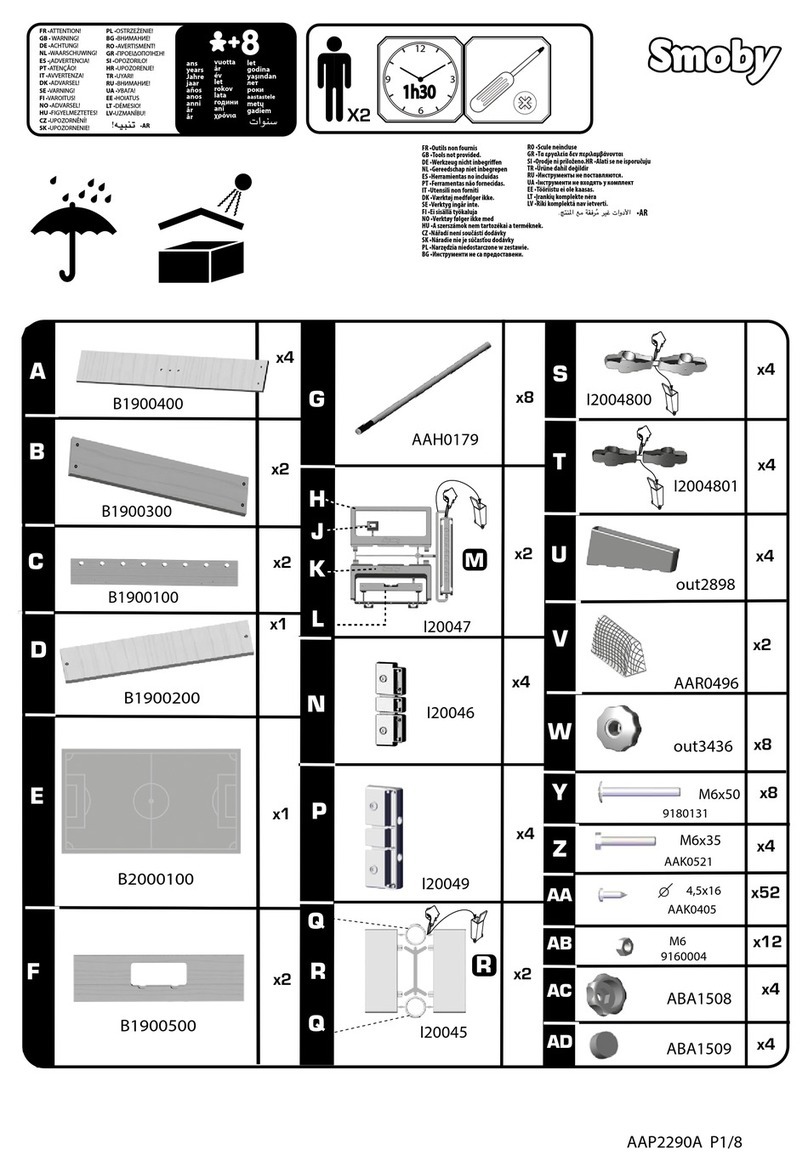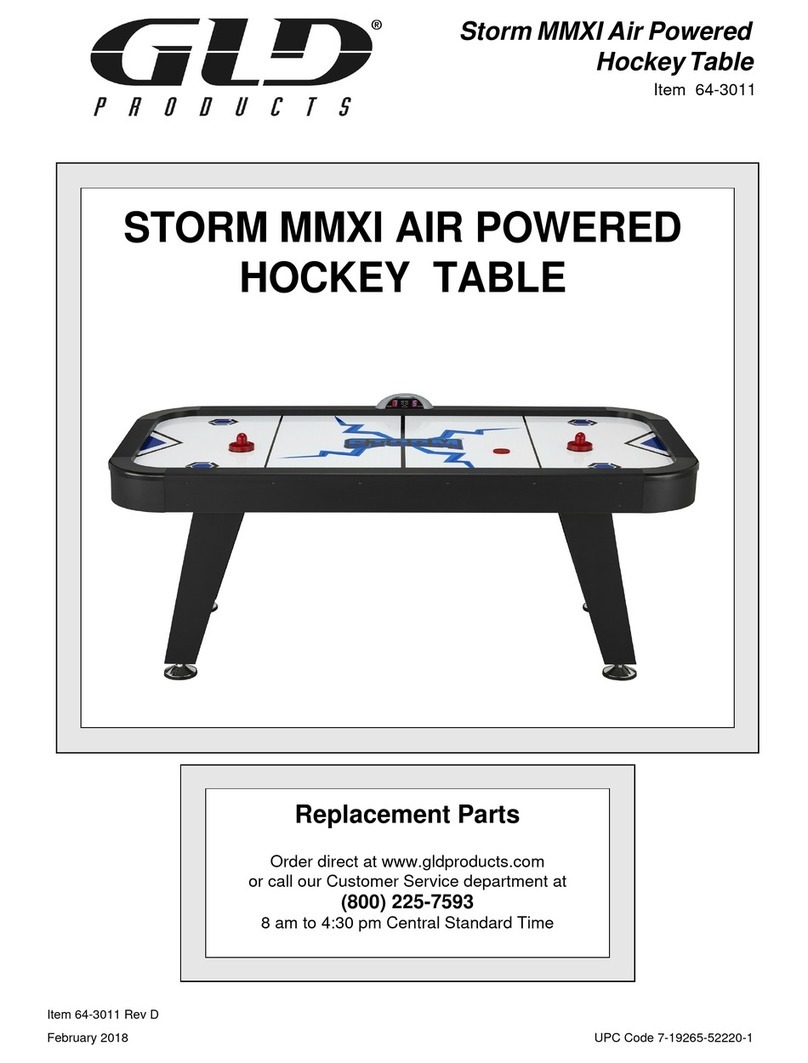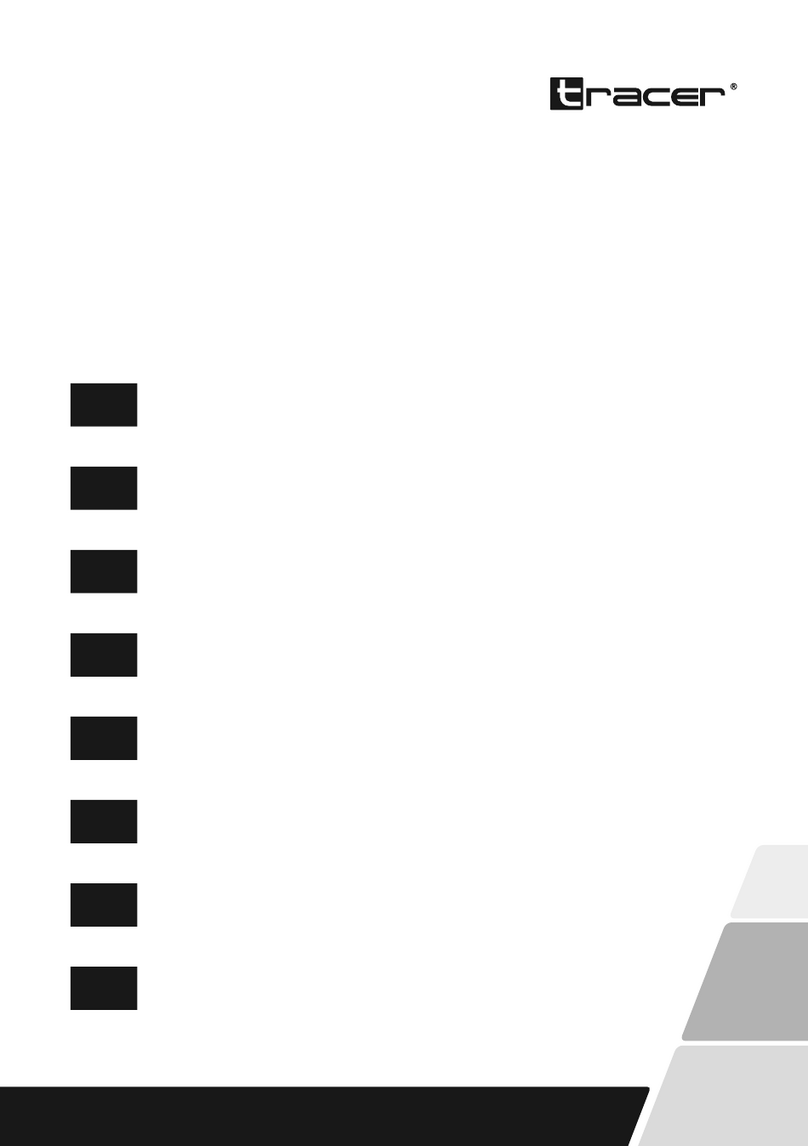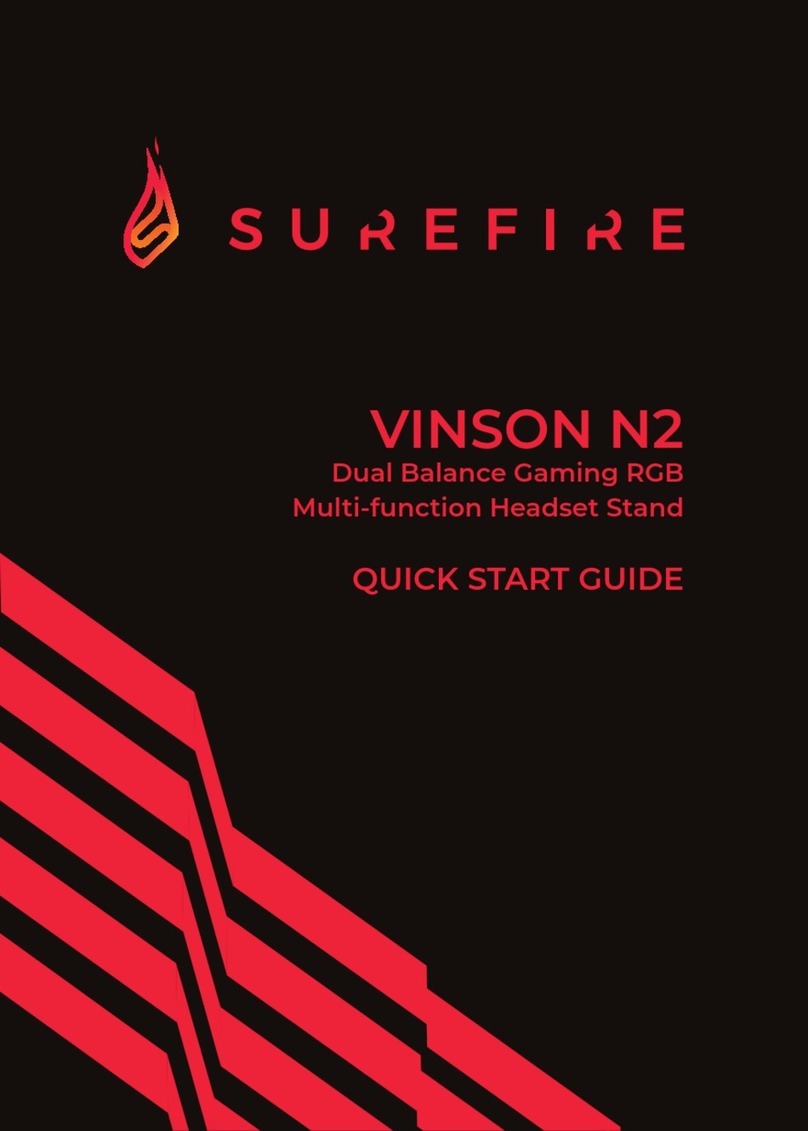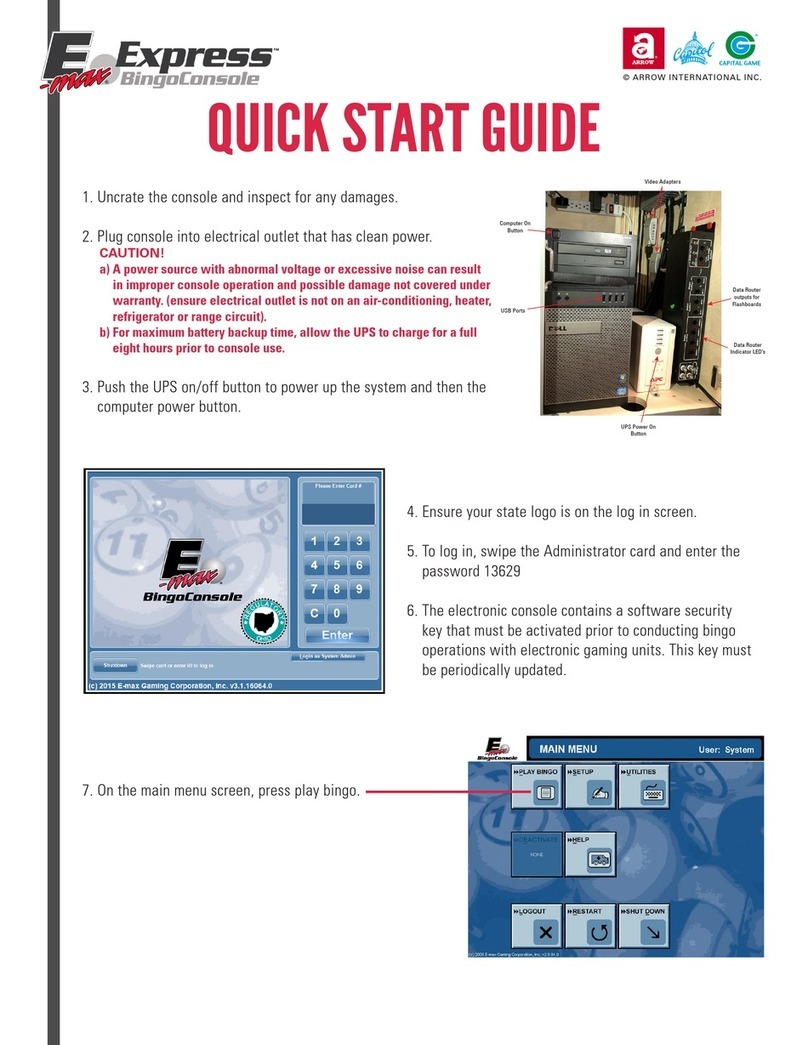TeVii D200 iCapture User manual

D200 iCapture
User Manual

1
Important Safety Instructions
Before using D200 iCapture, please ensure that you
read and understand the safety precautions below:
1. Do not attempt to open the case of D200 iCapture or
modify it in any way, as this will void the warranty.
2. Keep D6200 iCapture Box away from water and other liquids,
as this may cause the unit to malfunction.
3. D200 iCapture may become warm during use. This does
not indicate malfunction.
4. Do not place heavy objects on D200 iCapture, as this may
cause the unit to overheat and malfunction.
5. If the exterior of D200 iCapture requires cleaning, wipe it
with a soft dry cloth.
6. Do not dispose of the unit via conventional domestic waste.

2
Table of Contents
Important Safety Instruction ............................................……………1
Table of Contents ............................................................................ 2
What’s included ............................................................................... 3
Product Connectors ........................................................................ 4-5
Connection Instruction and installtion .................................................. 6
Connecting iPhone & iOS upgrade instruction........................................6-8
Standalone Mode
1. Installation ............................................................................. 8
2. Record / Capture to USB HDD or Pen Drive ............................... 9
3. Set Up by OSD ....................................................................... 9-11
PC Mode
1. Software Installation & Connection ..................................... 12-13
2. PC Software (GXPlayer) registration & key features ... …….. 14-15
Upload video to YouTube ............................................................ 16-18
Live Streaming via XSplit ............................................................ 19-21
Live Streaming via OBS .............................................................. 22-24
Record / Capture to PC ................................................................ 25-26
Schedule Recording & Set up ........................................................ 26-27
New Firmware Upgrade Instruction ................................................. 28
Supported Resolutions ..................................................................... 28
Product Specification ....................................................................... 29
Contact .................................................................................................29

3
What's included

4
Product Connectors
Power on and REC/STOP button
1. LED indicator for recording:
- Blue: Recording videos in 1080p
- Green: Recording videos in 720p
2. DC input 12V/1A : DC jack for power adaptor
3. Lightning IN : USB input for lightning cable (iPhone / iPad)
4. HDMI IN : HDMI input
5. AV/L/R IN: AV/Audio L/R cable
6. HDMI OUT : HDMI output
7. USB TO PC : Micro USB for connecting to computer.
8. TF card (Micro SD) input : (Standalone mode only)
9. USB Storage : USB connector for USB HDD/USB Flash Drive
10. Line Out: Audio output
11. MIC: Microphone input
12. IR: Infrared Receiver for remote control

5

6
Connection instruction and installation (Standalone Mode)
How To Record Videos and iPhone content To USB Storage (Standalone Mode)
1. Installation
(1) Connect power adapter to DC jack of D200
(2) Connect video source (PS, XBox, Blu-ray DVD) to D200 by HDMI : HDMI in
Connect iPhone to D200 by Lightning :
AV: AV/L/R
(3) Connect D200 from HDMI OUT to TV via HDMI cable.
(4) Plug the USB storage device into the USB of D200 iCapture
Connecting iPhone & iOS upgrade instruction
1. Connection to iPhone: Plug & Play
Connect D200 to iPhone by lightning cable and select “Trust” on screen,
wait for 10 seconds, then iPhone screen will be projected to TV screen

7
2. Set up mode: Upgrade firmware for new iOS
A. Open Personal Hotspot on iPhone,Setting Personal
Hotspotopen
B. Use a pin to press switch button (on the bottom of D200 case)
C. Connect D200 to iPhone
D. Open iPhone browser and input IP address shown on the TV screen
E. Click “Upgrade” on iPhone screen

8

9
2. Record/Capture to USB HDD or Pen Drive
(1) After all devices are connected properly, the power will switch on automatically.
(2) Press the REC/STOP button on the capture box or press the REC button on the remote
control to start recording.
(3) Press the REC/STOP button again on the capture box or press the STOP button on the
remote control to stop recording. The recorded files will be saved to USB storage or HDD.
NOTE: D200 supports FAT32 & NTFS formats only. In FAT32, it will record a new file when
the previous recording file reaches the maximum 2GB capacity, the maximun is 32GB for
FAT; in NTFS there is no 2GB per file limitation D200 will record as long as needed.
When HDD or USB storage is full, D200 stops recording and LED will go off.
D200 saves files in MPEG4 format. The resolution can be set at either 720p or 1080p for
capture. Please note that not all games/video files are produced at 1080p.
D200 will record approximately 1GB per 10mins at either 720p or l080p.
3. Setup by OSD (On Screen Display)
Press on the remote control to browse the menu settings
System Time: Set the time of D200 by year, month, day, hour and minute.
Schedule Recording: Allow you to preset up to 4 different recording schedules

10
OSD Language: Set the language to be displayed on the menu. English, Japanese, Simplified
Chinese & Traditional Chinese are available.
Aspect Ratio: Auto, 4:3, 16:9, Zoom 1, Zoom 2 and Just Scan are available. The default is set
as 16:9.

11
Software Update: Upgrade the firmware when there is a new version available. You need to
download new firmware & save in USB storage, then connect to D200 iCapture
Restore factory default: Restore the factory settings.
Version: Shows the current version info.
Press on the remote control to browse the Bit Rate settings of D200 iCapture
If you set it to a big value, you will get higher image quality, but with bigger file size.
If you set it to a small value, you will get lower image quality but with smaller file size.
For example: LIMITED: 10M means the recorded file is limited to 2GB per file, bit rate is
10Mbps. UNLIMITED means there is no 2GB per file limitation

12
PC Mode
1. Software Installation & Connection
<1> Install GXPlayer on PC
Download the software GXPlayer from http://www.tevii.com/Support.asp or get it from the
installation CD. Make sure you install the plugin for 3rd party streaming software
(OBS, OBS studio, XSplit).
After the installation completed, please restart your computer first before using GXPlayer.

13
<2> Connect the devices
(1) Connect power adapter to DC jack of D200
(2) Connect video source (PS, Xbox, DVD player) to D200 by HDMI: HDMI in
Connect iPhone to D200 by Lightning cable:
AV: Connect to AV/L/R for if the video source is AV
Note: Only one video source could be deteced by D200
(3) Connect the Micro USB cable from D200 to USB port of PC.

14
2. PC Software(GXPlayer) registration & Key features
Please register GXPlayer online before using it or you can only record up to 10 minutes.
Run GXPlayer. Click on screen up-right corner to open the "About" window. Then click
on the "Register" button to open the "Register" window.
Fill in your Email address, Name and Code (The Code-CD key can be found on the CD cover
as below) Then click on "OK" to finish the registration.

15
The software CD comes with famous video editing software Power Director licensed from
Cyberlink. You can find the CD key on the back of CD cover

16
Upload Video to YouTube
1. GXPlayer Open below folder marked in red
2. Click below mark in red to stream recorded video to YouTube

17
3. Input google ID & Password
4. Edit the name & description of video which you paln to stream Upload

18
5. Uploading completed OK
6. Open YouTube My channelYou can find the video file you just uploaded

19
Live Streaming via XSplit
1. Download & open XSplit on your PC add webcam, capture card, video devices
GXPlayer Box
2. Outputs --> set up a new output --> (for example) Twitch
3. Enter ID, Password to Log In (please apply a new account for Twitch beforehand)
Table of contents
Other TeVii Video Gaming Accessories manuals
Popular Video Gaming Accessories manuals by other brands

LumiSource
LumiSource boomchair MOTO owner's manual
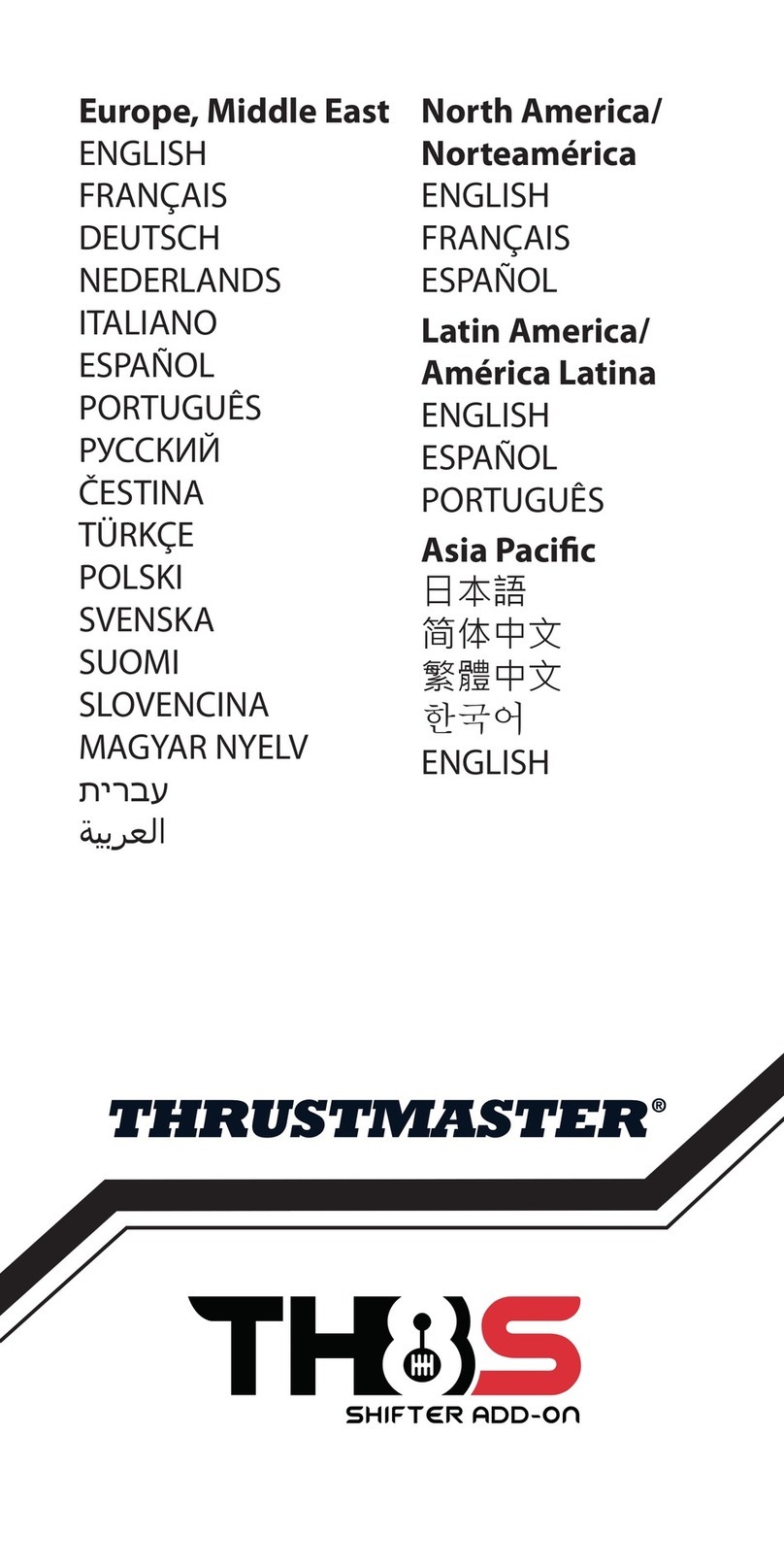
Thrustmaster
Thrustmaster TH8S Shifter Add-on user manual
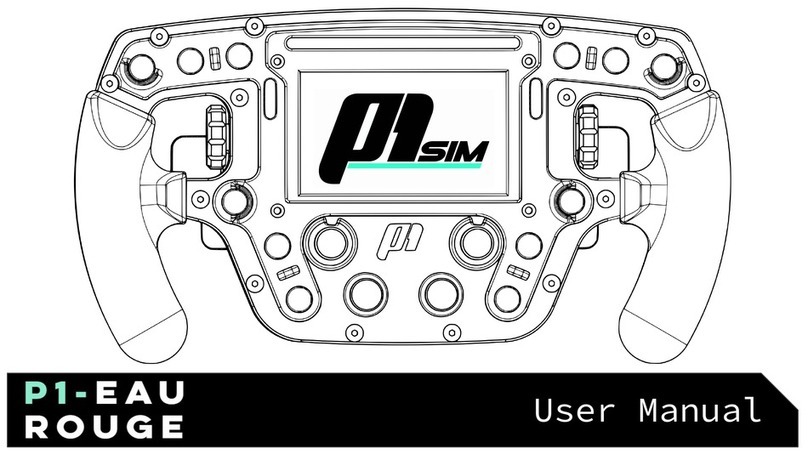
P1 Sim
P1 Sim P1- Eau Rouge user manual

Thrustmaster
Thrustmaster T300RS GT Edition user manual
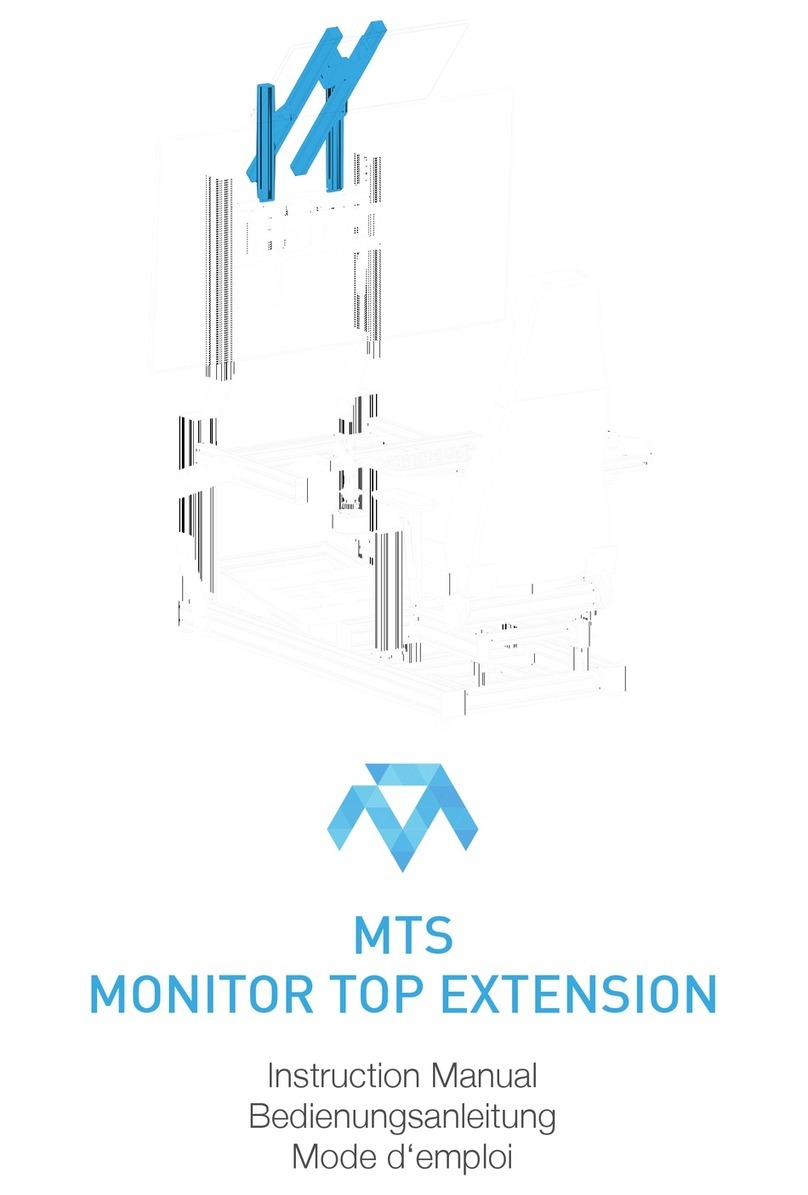
Monster
Monster MTS MONITOR TOP EXTENSION instruction manual
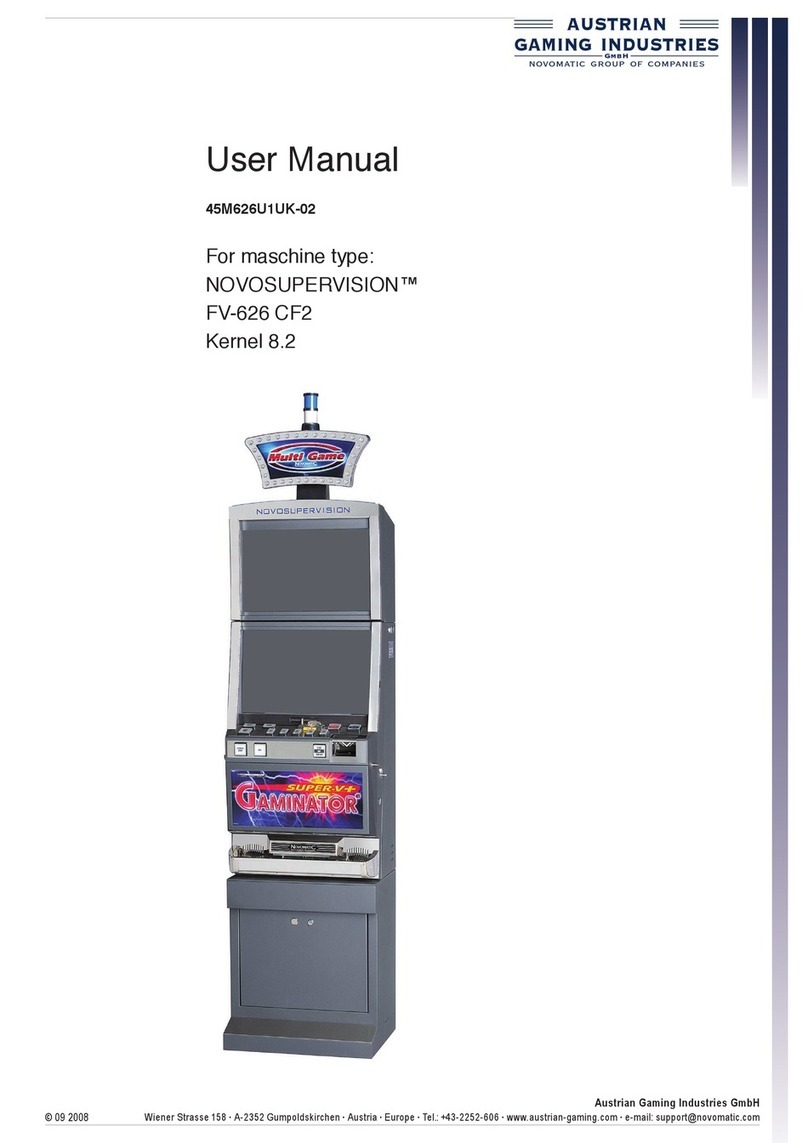
AUSTRIAN GAMING INDUSTRIES
AUSTRIAN GAMING INDUSTRIES NOVOSUPERVISION FV-626 CF2 manual