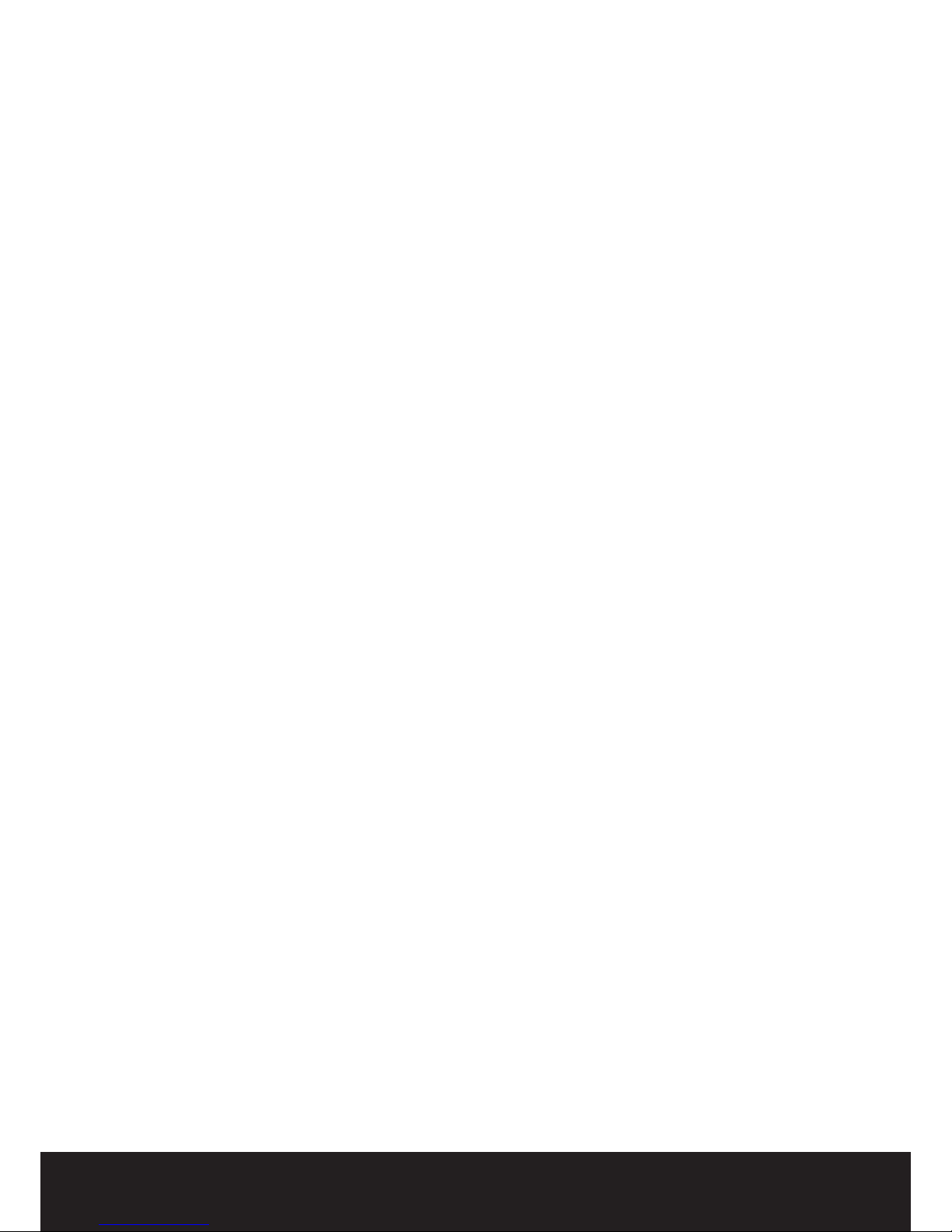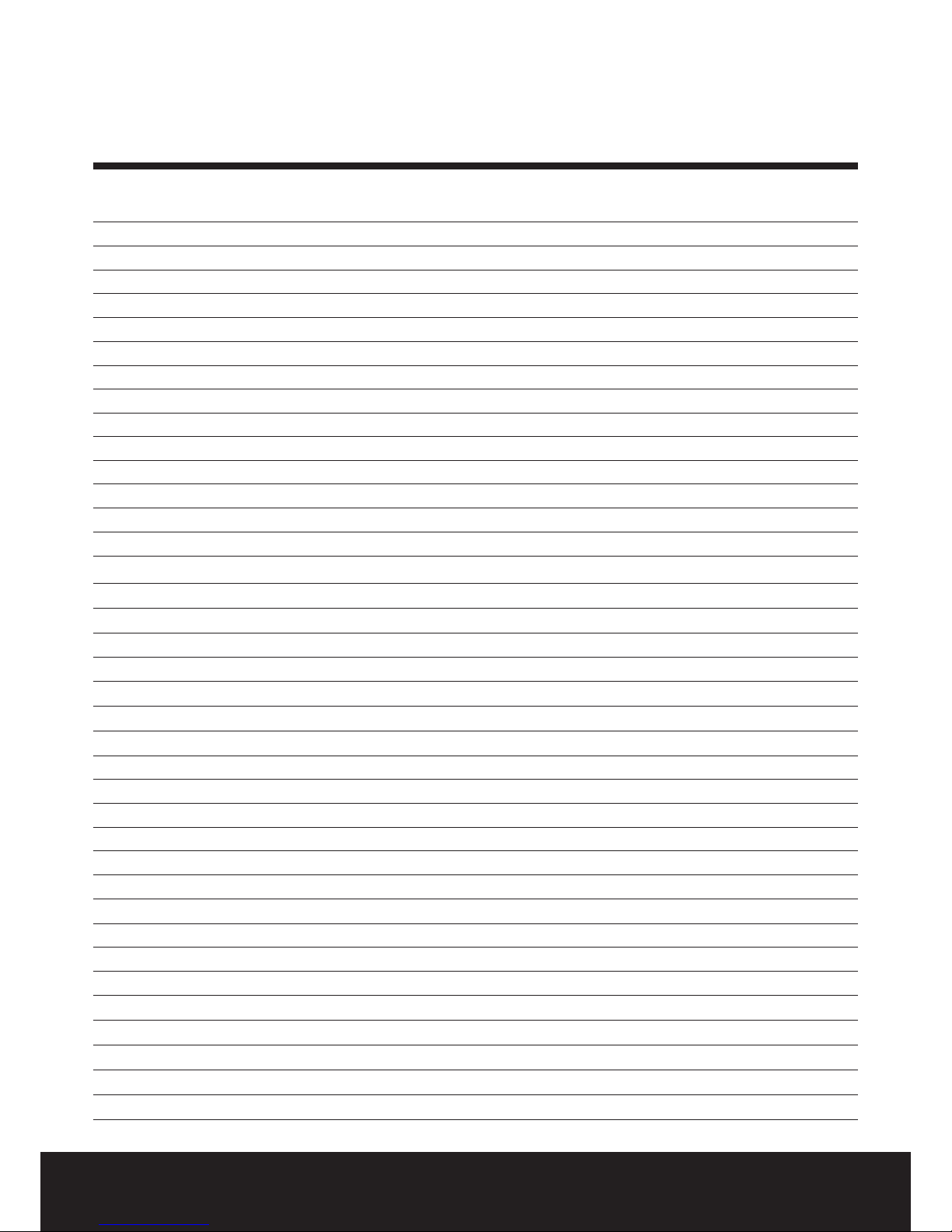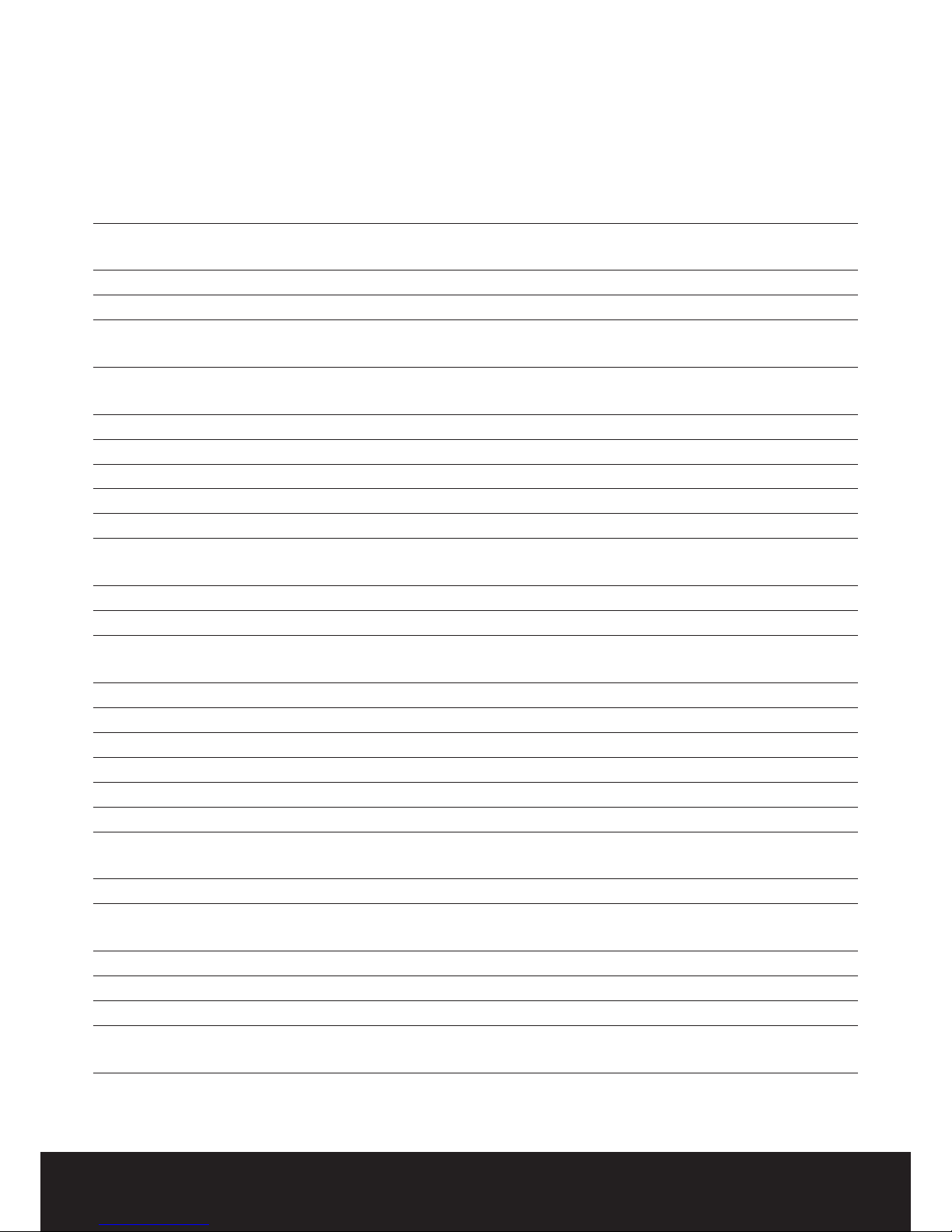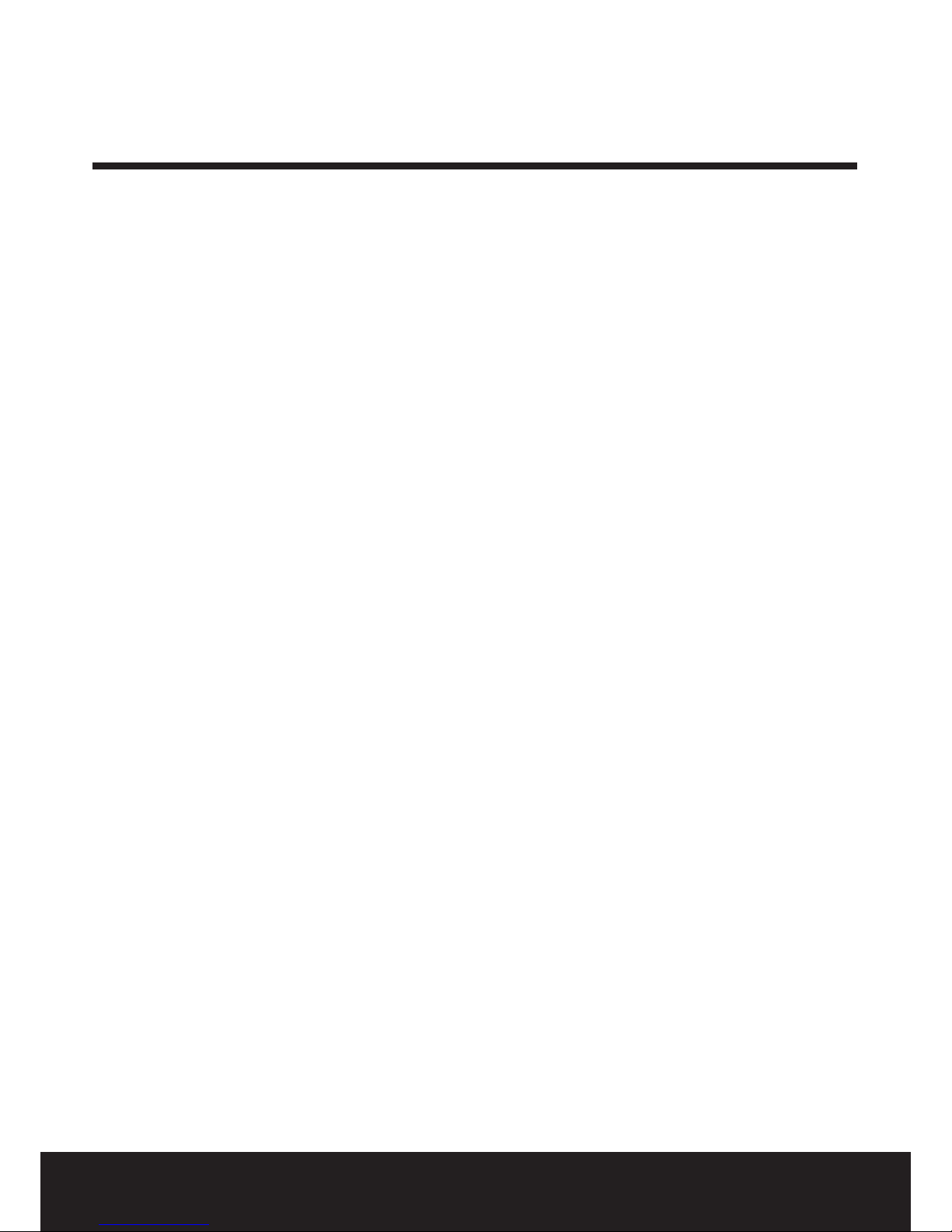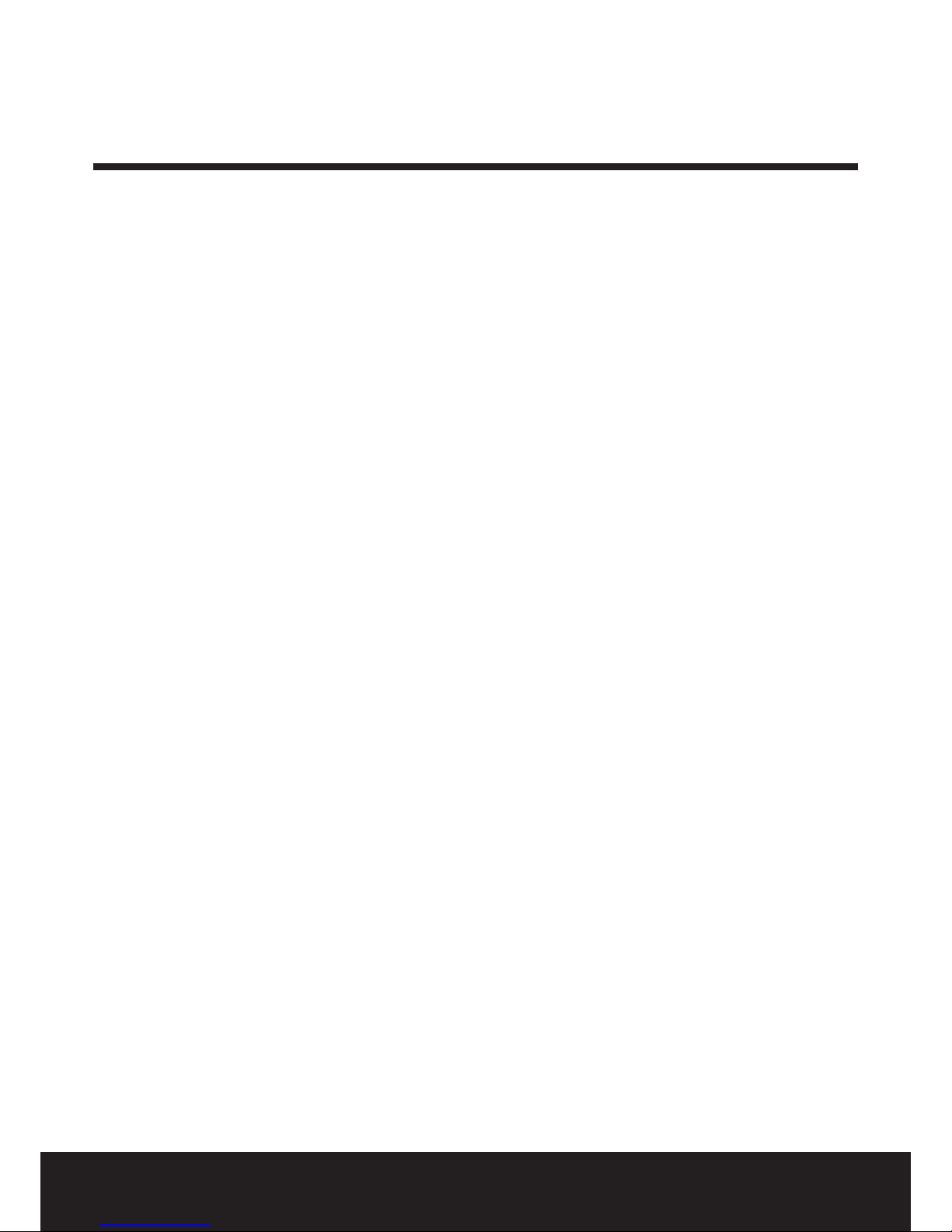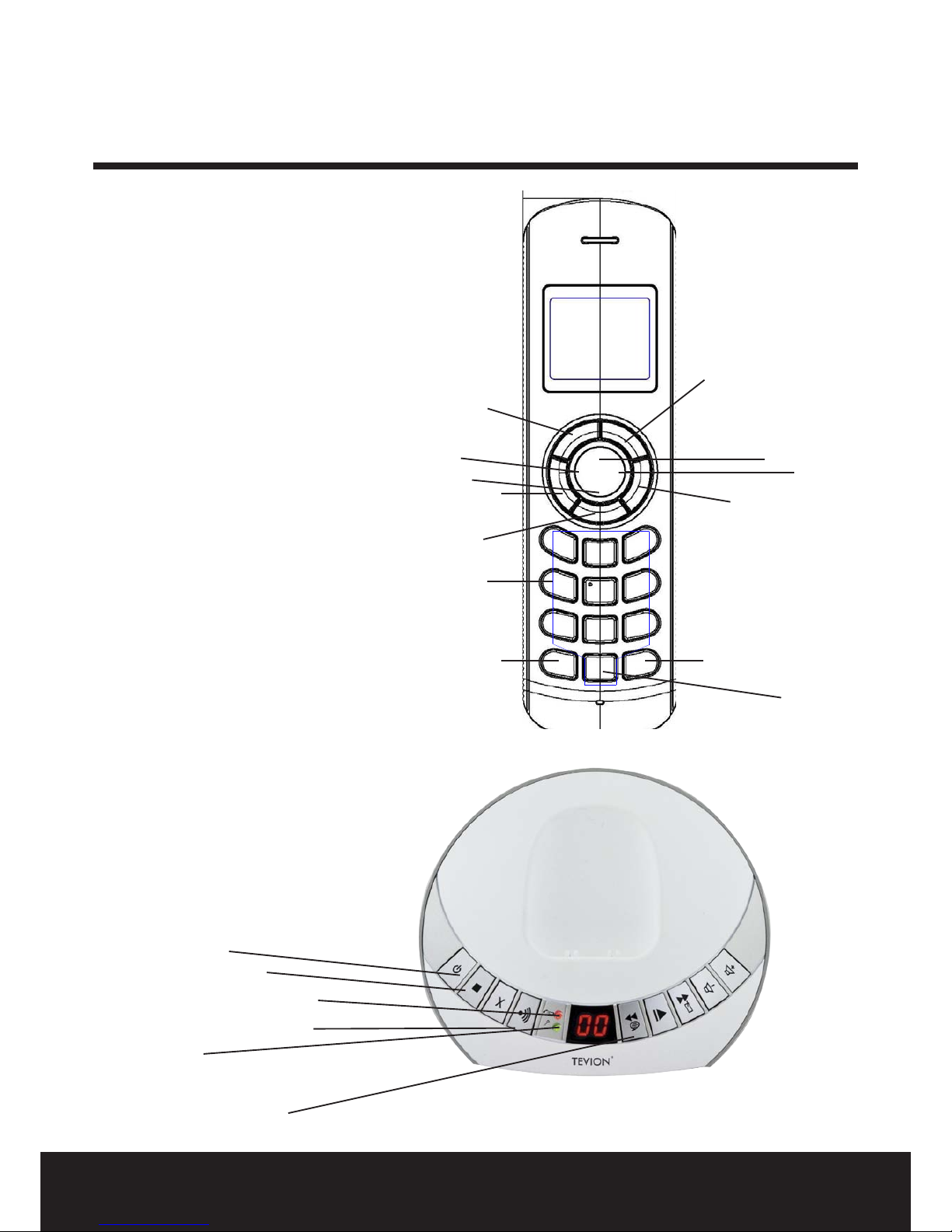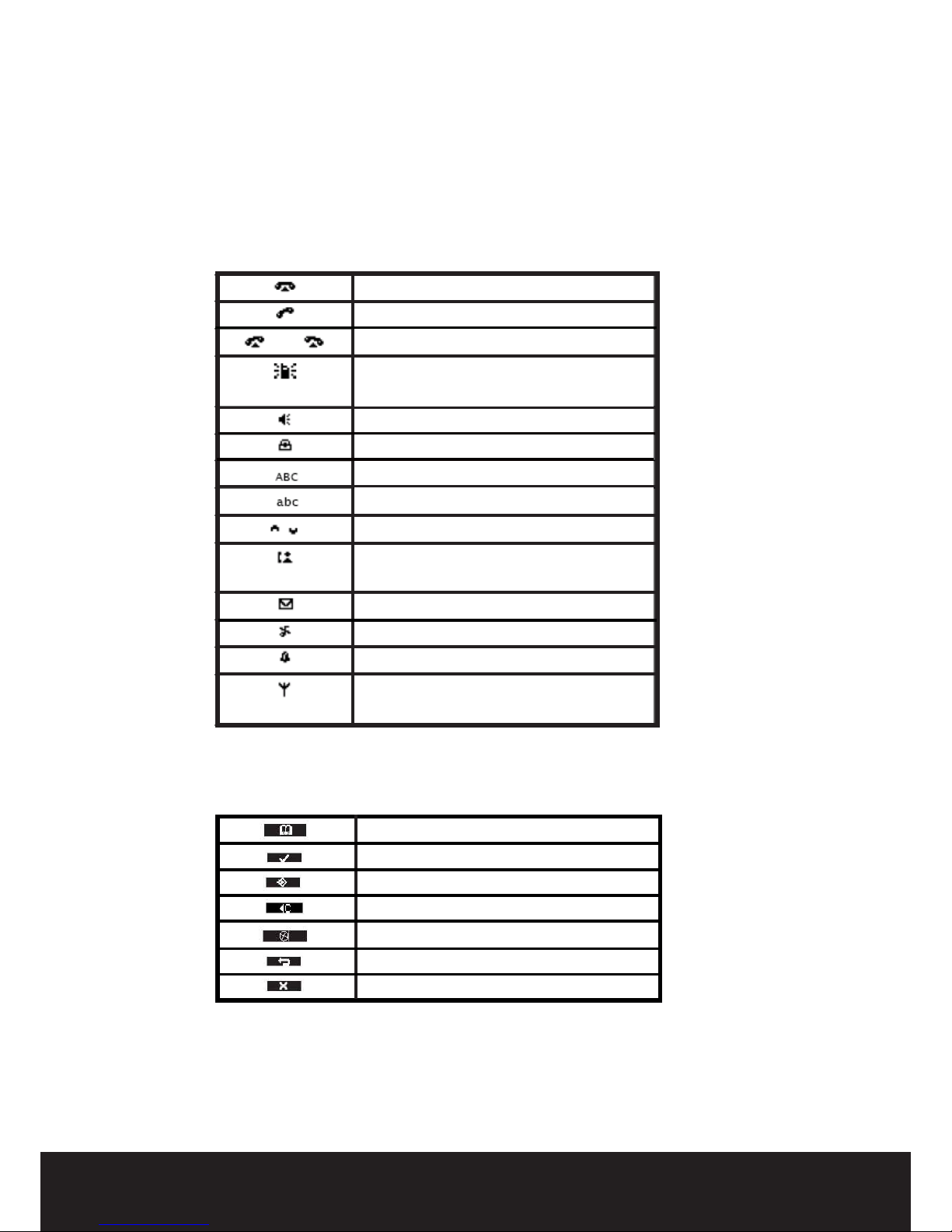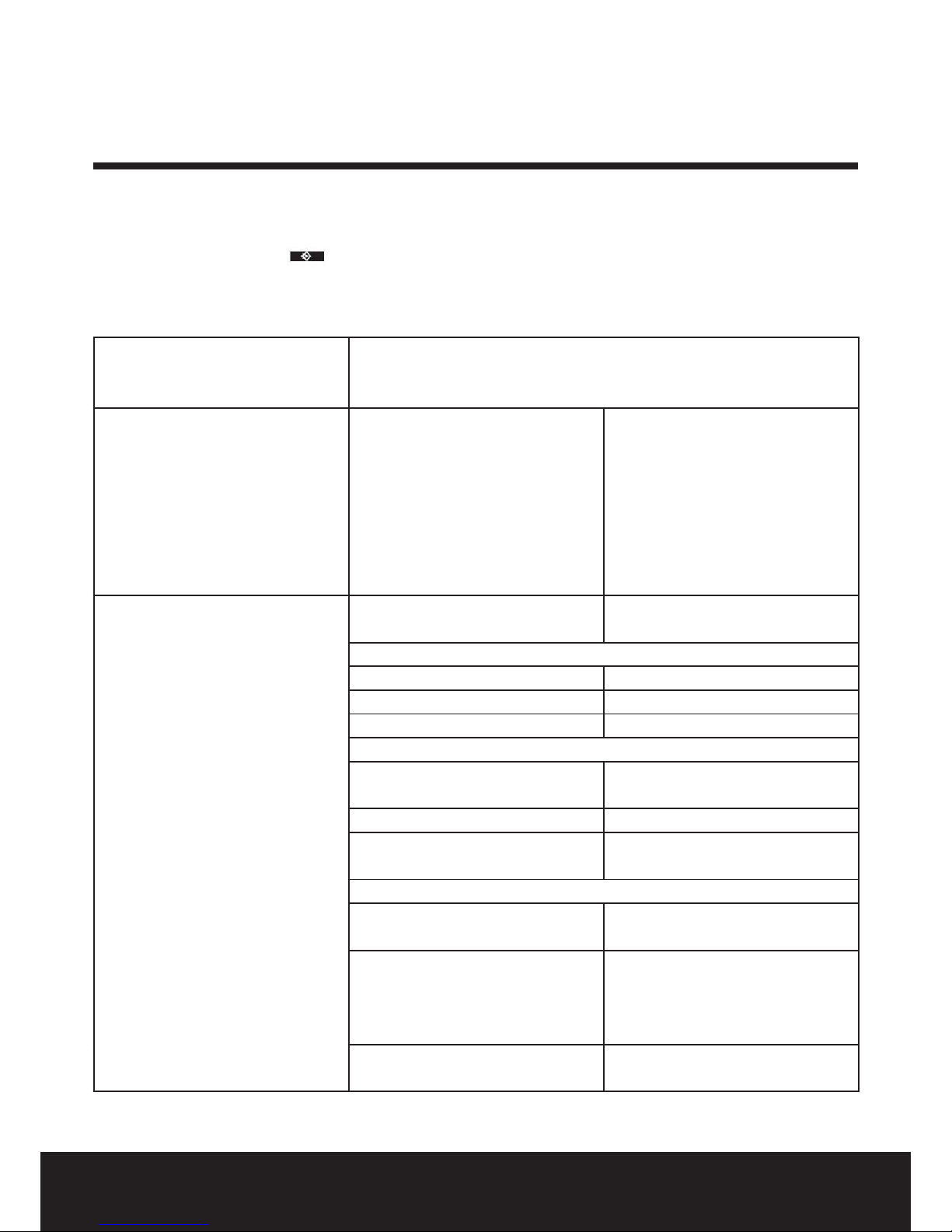3
After Sales Support TEL: 1300 886 649
23.3 Using the alarm feature
23.4 Set the alarm
18 23.5 Turn o the alarm
24. The Phone book 24.1 Adding a number & a name
24.2 Looking up a number
19 24.3 Changing the name or number
24.4 Deleting one or all entries
24.5 View name & number of an entry
24.6 Copy a phone book entry to
another handset
20 24.7 Copy all phone book entries to
another handset
24.8 Add all phone book entries to
another handset
25. Base operation 25.1 Setting the ring volume & melody
of the base
25.2 Setting the base melody
21 25.3 Setting the base ring volume
25.4 The R key (ash)
25.5 Changing the PIN Code (System
PIN code)
22 25.6 Setting the dialing mode
26. Tools 26.1 Appointment
26.2 Stopwatch
23 27. Additional Handsets & bases 27.1 Adding a new handset
27.2 Removing a handset
24 27.3 Selecting a base unit
27.4 Automatic selection
27.5 Manual selection
27.6 Using multiple handsets
27.7 Calling another handset
25 27.8 Receiving an internal call
27.9 Receiving an external call during
an internal call
27.10 Transferring a call to another
handset