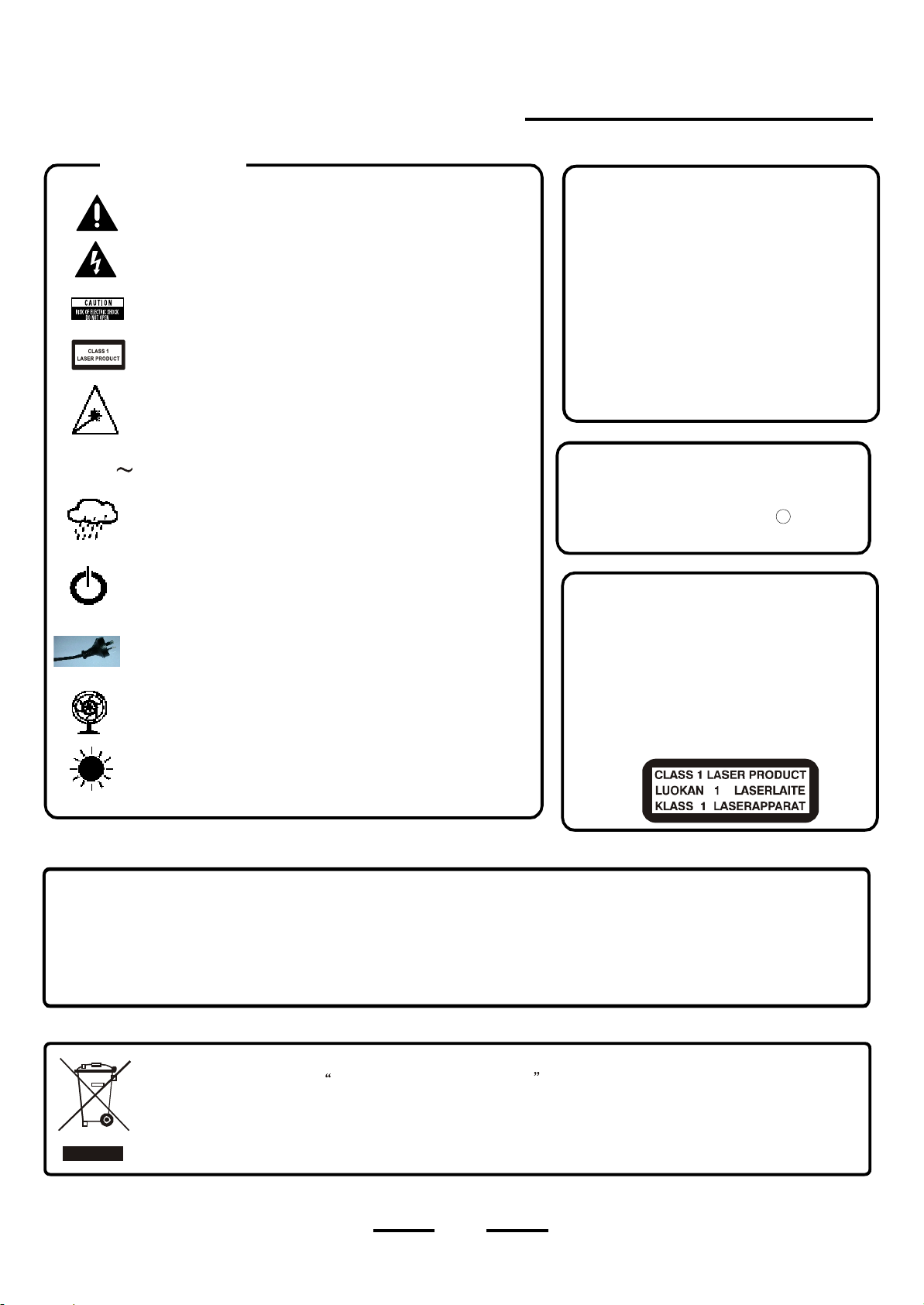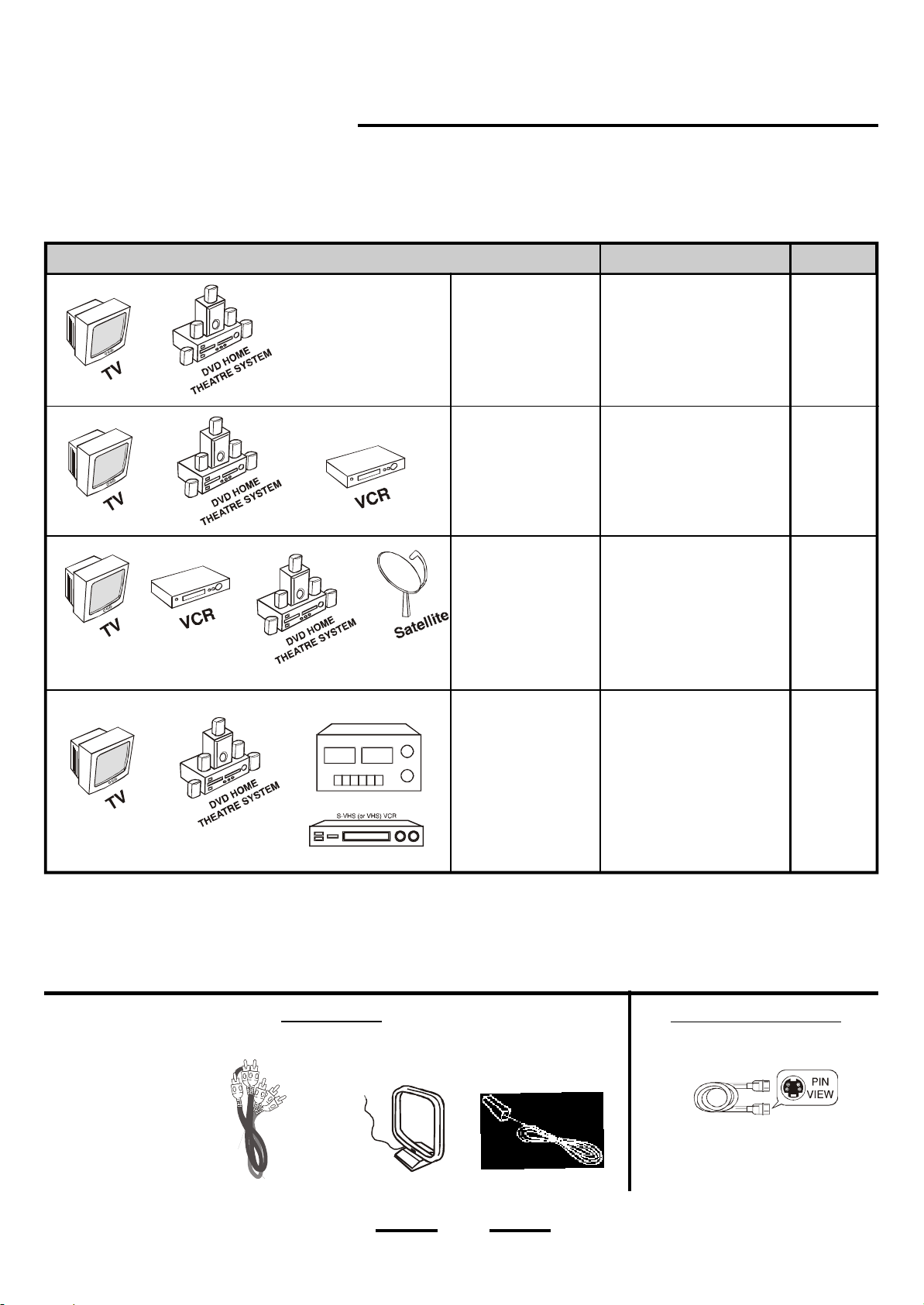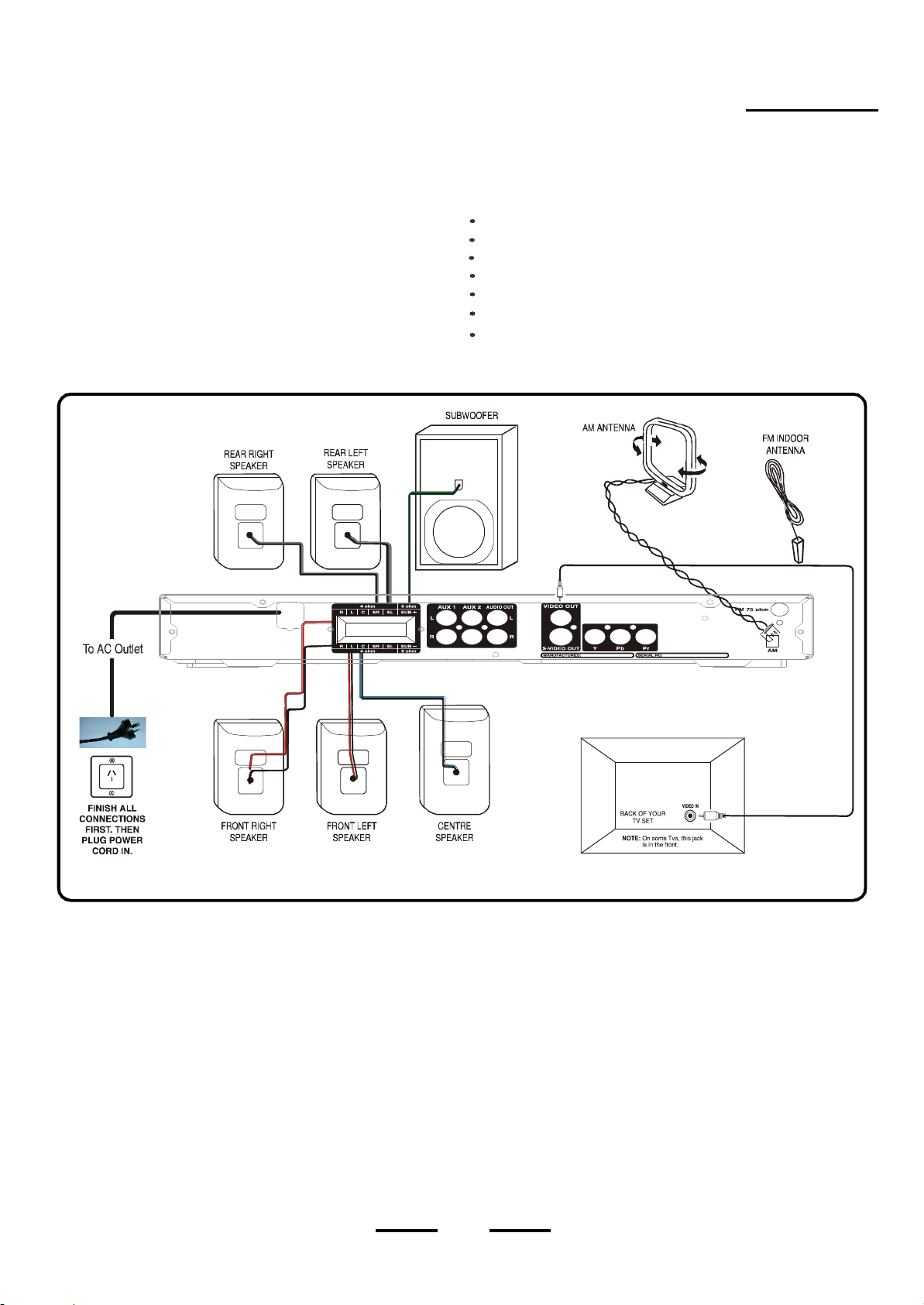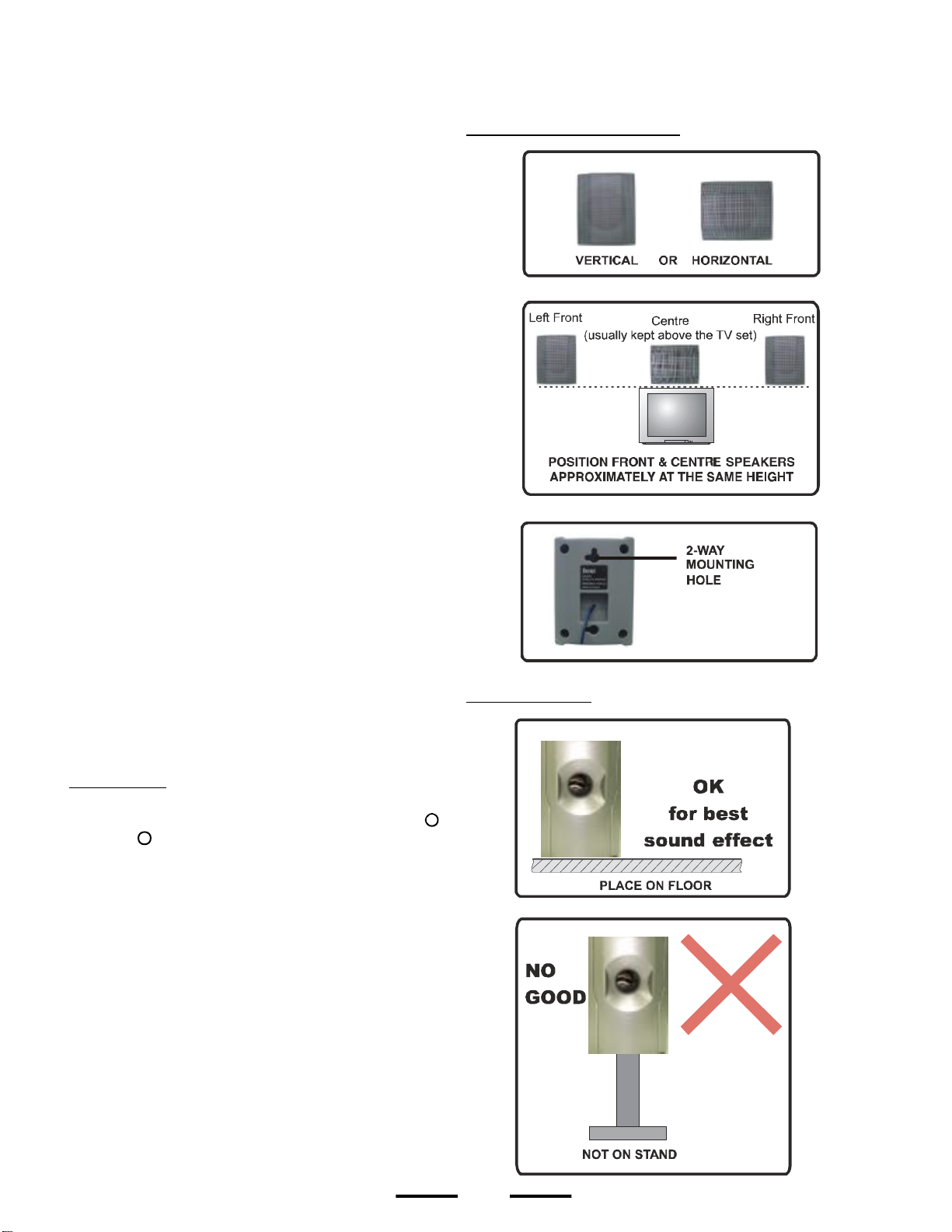2
INTRODUCTION
1.Sharper,clear pictures withgreatlyenhanced digital sound.
Youwillimmediatelynoticethe improvementoverthe older
VHSMovieformat.
2.DolbyDigital
ThisDVDplayer(andmost discs) isDolbyDigital compatible,
whichallowsverysharpandcrispsoundreproductioninyour
home,especiallyuseful, isthe surroundsoundfeature.
4.
Multi-language compatible
Setup and subtitles can be displayed in many different
languages.
5.
Parental Controls
Parentscan lock out movies(byratings) frombeing viewed by
childreneven if theparentsarenot at home.
6.
Freeze frame and frame by frame play
Thisisveryusefulforsportingevents.Alsoslowmotionplayis
possiblewiththisset.
7.
Zoom feature
Allowsyoutozoomintoasceneandstillmaintainreasonable
pictureclarity(depending on thedisc).
8.
Time Search
ThisDVDplayer can locatean exact scenewithatimesearch,
forexample, you can go toascene whichis15 minutesand12
secondsintothe moviedirectly.
All of the optionaladjustablesystemsettingshavebeen pre-set at our factoryfor correct operation of the system.All you haveto
doistoinsert adisc, sitback,and enjoyagreathometheatre experience.
Eventuallyyou maywanttochange someoftheoptional settingslikespeakerbalanceor equalisersettings. A description ofall
theoptional settings, andinstructionsforchangingthem,arefoundlaterinthismanual.
DVDplayers(anddiscs) havemanyfeatureswhicharenotavailableonanyothermovieplaybackmedium(suchasVHSoreven
originalfilmsthemselves).
Inaddition tothe softwareon adisc beingphysicallymuchsmaller and easier to store than the older VHS format, the lifespanof a DVD
discismuchlongerthan aVHS tape and abletoretainthe movieformanymoreyears. Additionally,the mainpointof DVD sistoallow
youtoviewthemoviesinyour own customised way. The optionsarealmostlimitless forcustomisedviewing fromlanguagestoangles
toscenestospeedstosoundsand track mixes,etc.
Thissystemwasdesigned toprovide you withmanyyearsof reliableoperationwithaminimumof careand maintenance.
If you experienceanyproblemwiththe set up or operation ofthis system, please review the Trouble Shooting Guide at the end of
this manual.
Thankyou forpurchaseing thisDVD HomeTheatre System.ThisHome Theatre sys temincludeseverything you need to
experiencemovietheatre qualitydigitalvideo and audioplusAM/FMradioreception inthe comfort of your own home. The only
thing you need toaddisyour ownTV. Wehavedesigned thissystemtobe easy toset up, butplease, reviewthismanua l before
you operateyour system. Pleasehaveithand ywhileyou aresetting the systemup; and keepit availablefor futurereference, or
intheunlikelyeventthat you encounter any unexpected questionsorproblems. We havetriedtokeep thismanual as simple as
possible.It beginswithhowtoconnect the speakers, your TV, andother optional devices. It alsoincludesinstructionson howto
positionthespeakersforthemostnaturalsurroundsound, and finallyhowtooperatetheDVD/CD player. Ifyoufollowt he
instructionscarefullyyou can havethesystemsetup and start playing inless thananhour.
Features & Benefits of DVD movies and players:
3.
9 . Scene Repeat
Youcaneasilyprogramyour player to see a scene over and
over againwithout damagingthemoviemedia.
10. Fast Play
ThisDVD Playercan playatveryhigh speeds(backwards
orforwards).Thisisveryusefulforquicklylocating
your favouritescenes.
11 . MP3 compatibility
ThisDVDPlayercan alsoplayMP3encoded discs(most
formatsaresupported).
12. A udio CD compatibility
ThisDVDPlayercan alsoplayaudio(music)CDsthereby
saving theexpenseofbuying aseparateCDplayer.
13.VCDformat
SomestoresmaycarryVCDformat
14. Regional Codes
This prevents discs designed for use onlyinsomecountries
frombeingplayedinother countries. The DVD Forumassigned
region numbersfordifferentcountries.Australia isRegion
(thissetcanonlyplayRegion 4DVDmovies).
15. JPEG Compatibility
ThisDVD HOME THEATRE systemalsoallowsyou to
JPEGfilesor pictureCDs.
Director s Cuts
View special director s cuts and comments on some discs. Many
of these discs give a narration of what the director was thinking
about when he or she was filming a scene, as well as the scene
,
,
,
4
4
16. DivX
This DVD HOME THEATRE system also allows you to view DivX
discs.
view
discs,which are not as
sharp or versatile as DVD discs movies. This set can play
VCD disc movies.
itsell.
xCompatibility