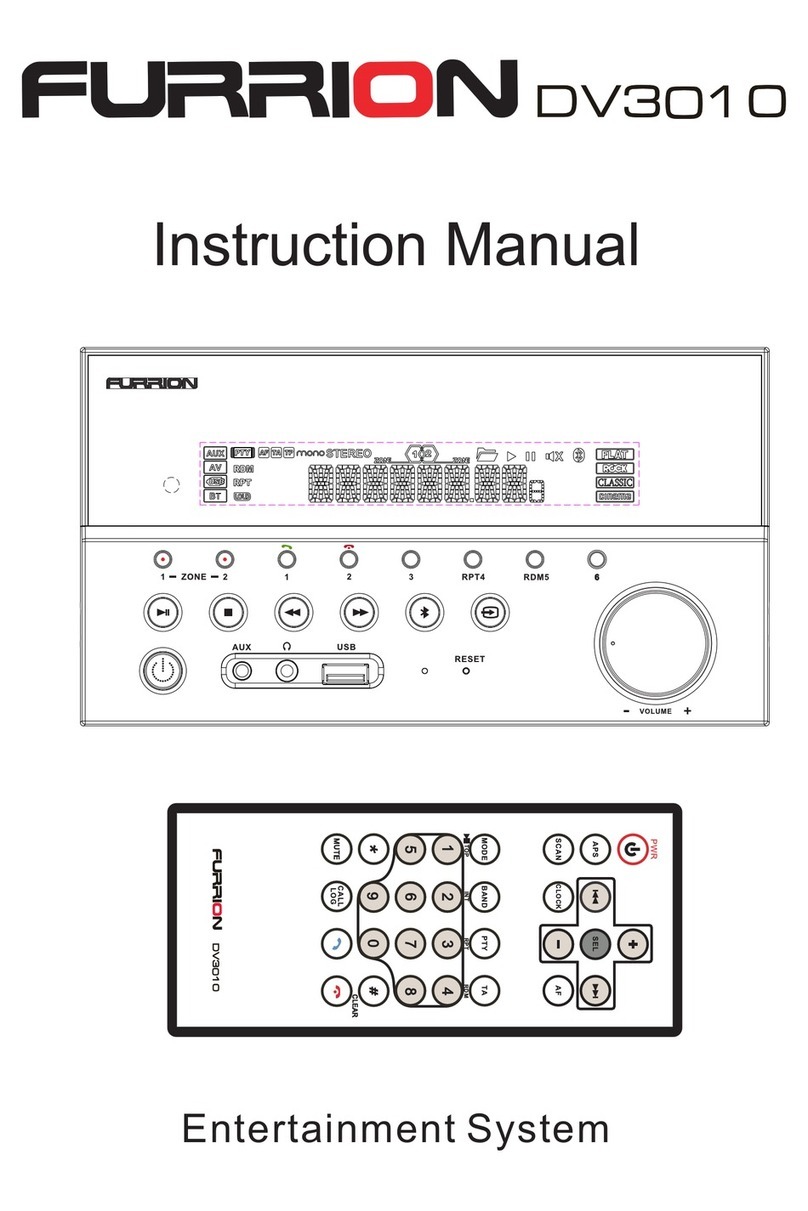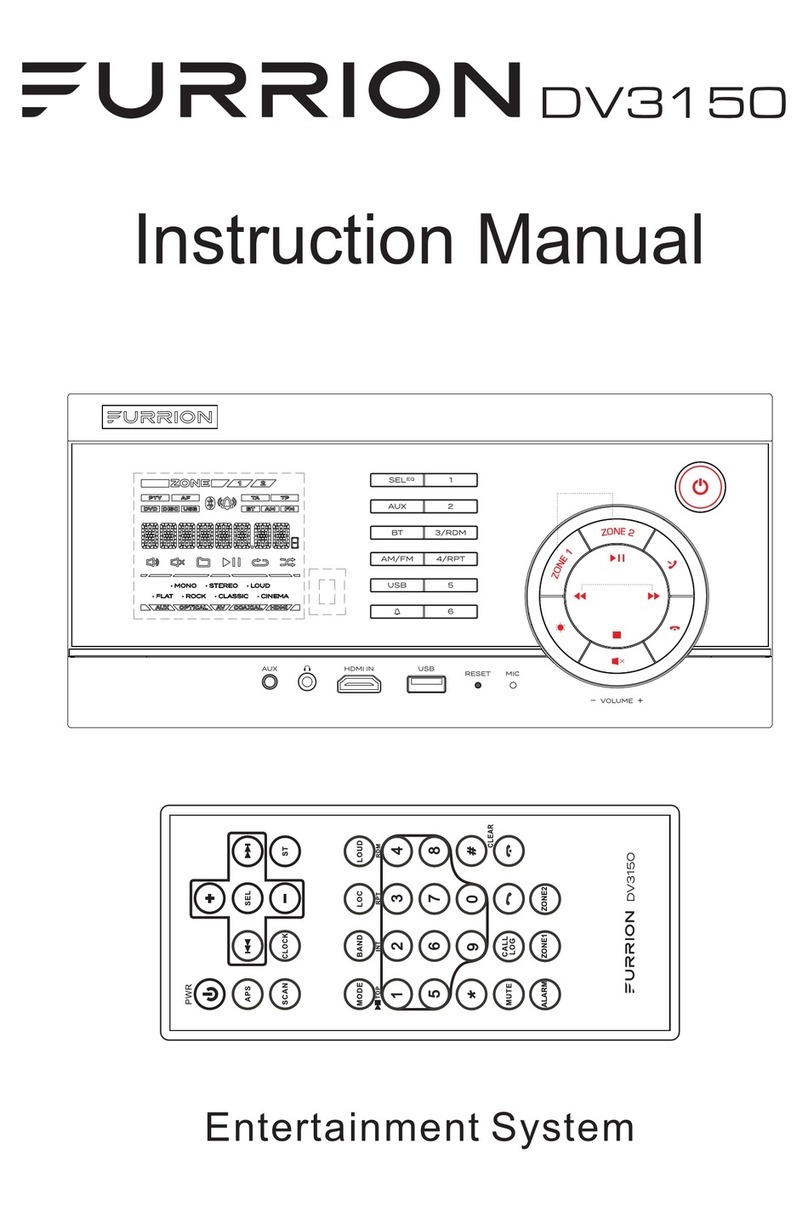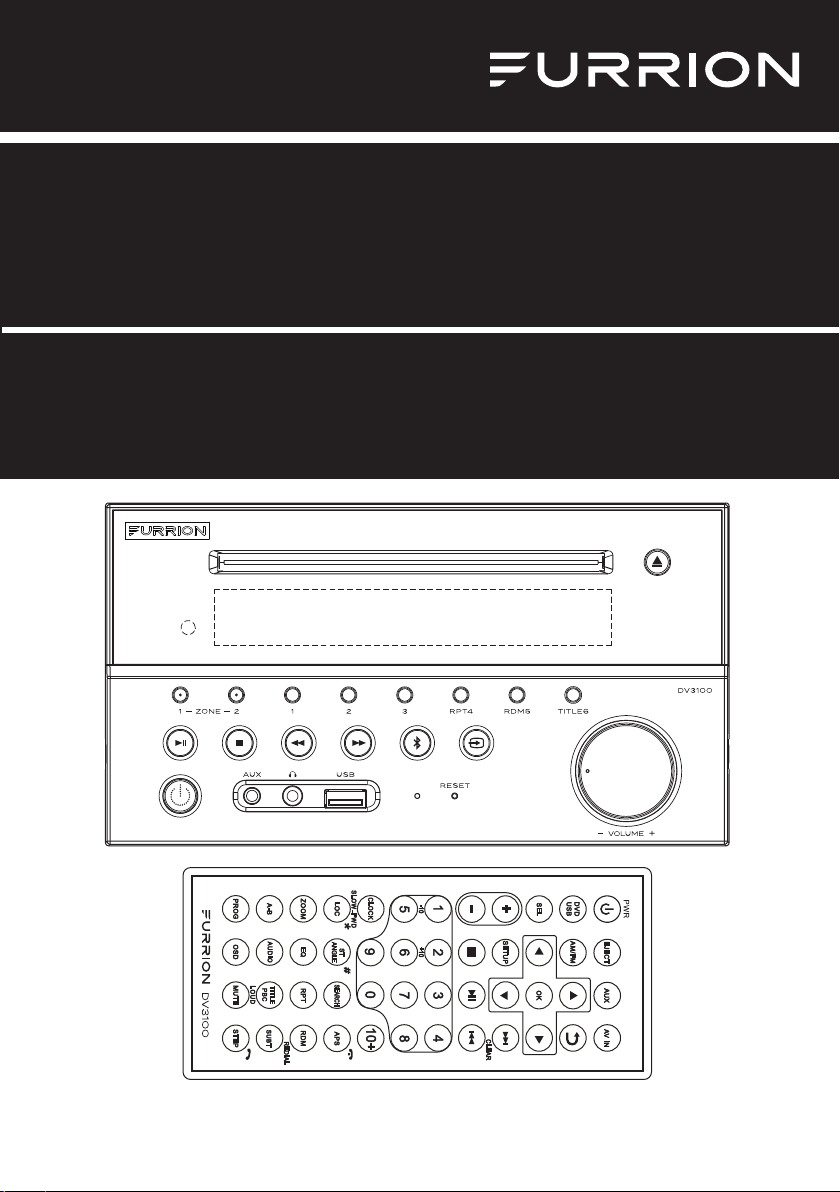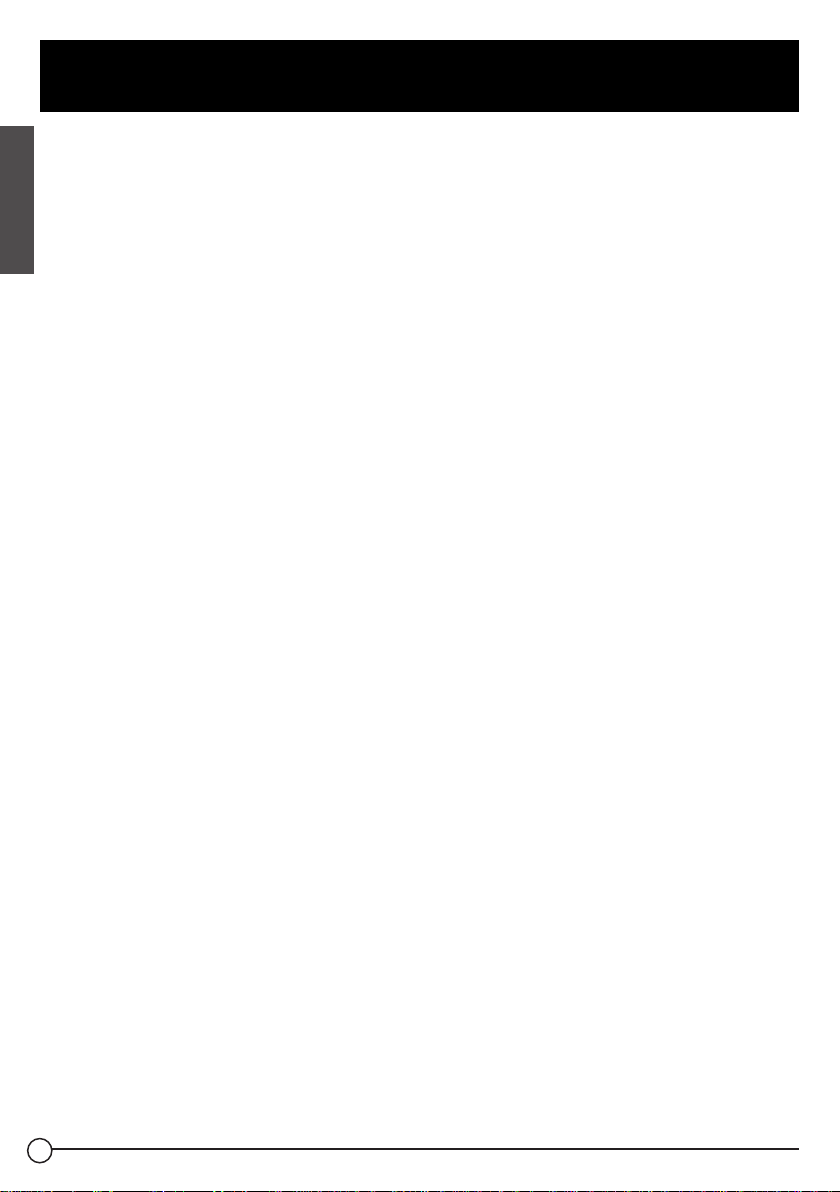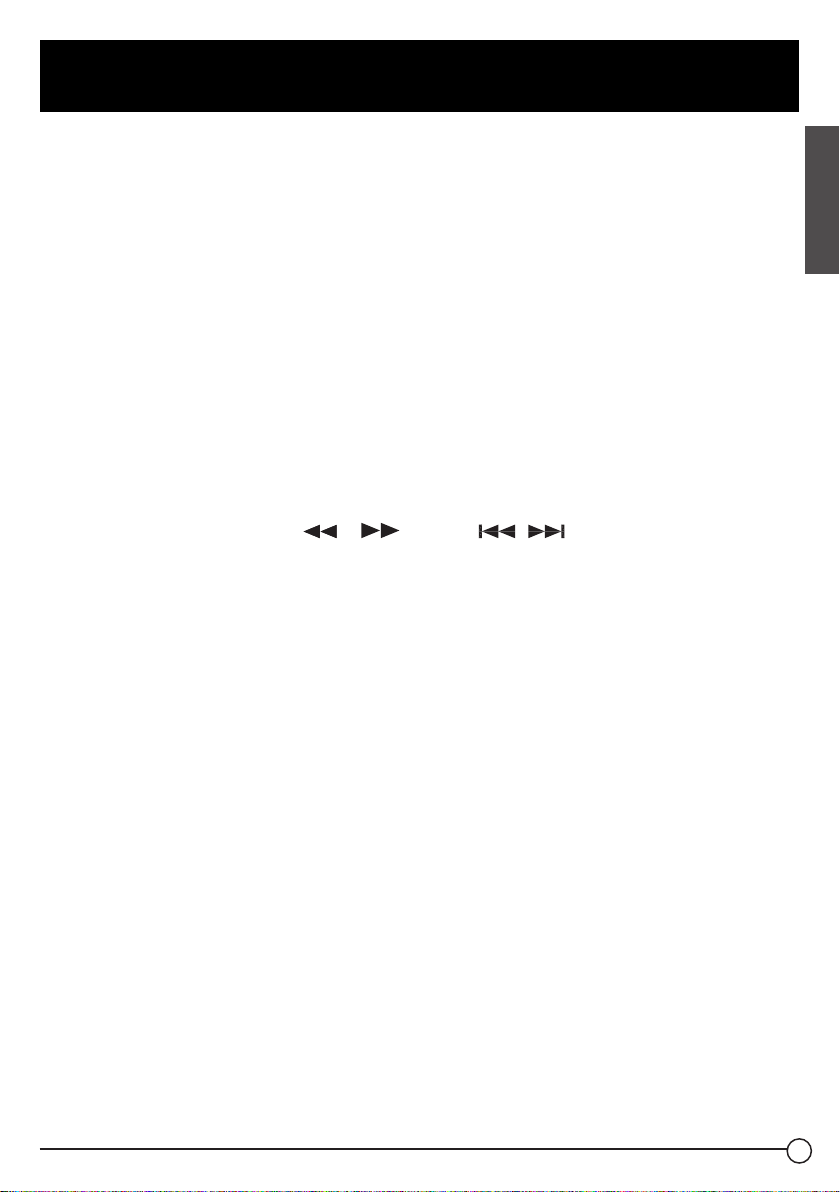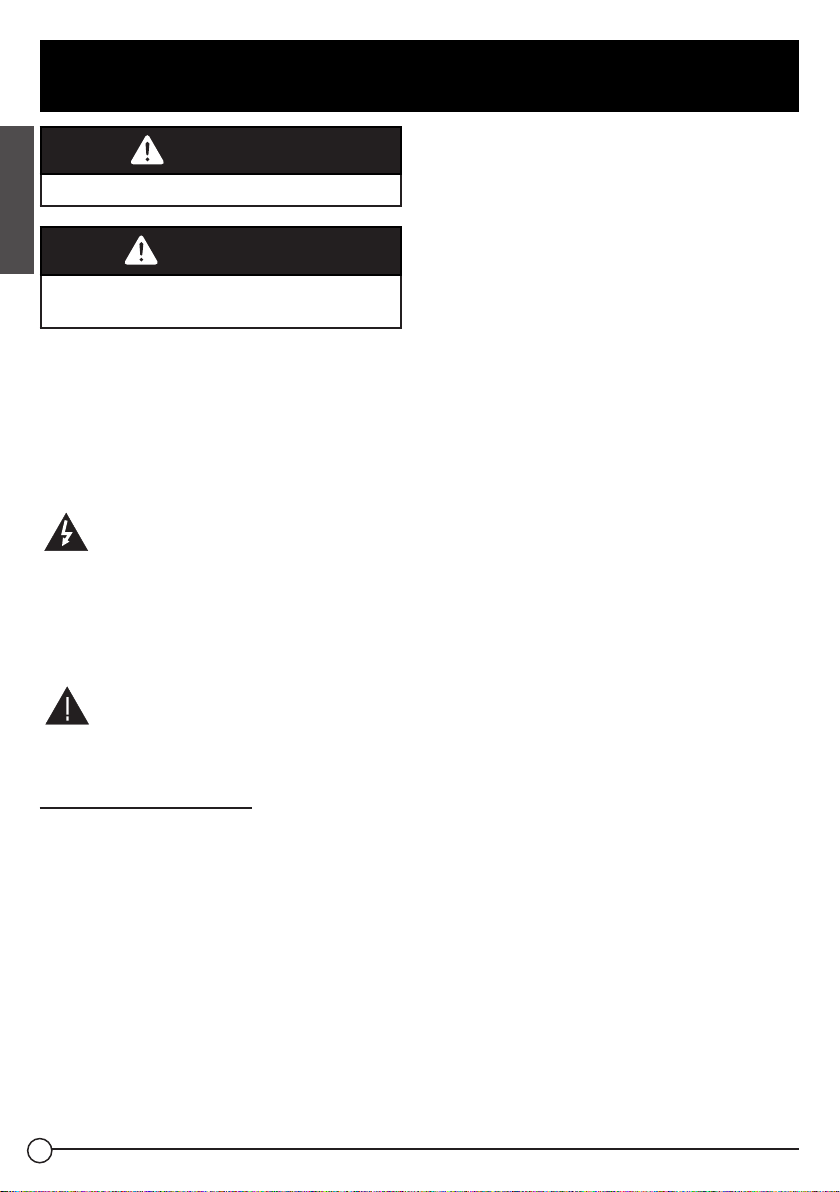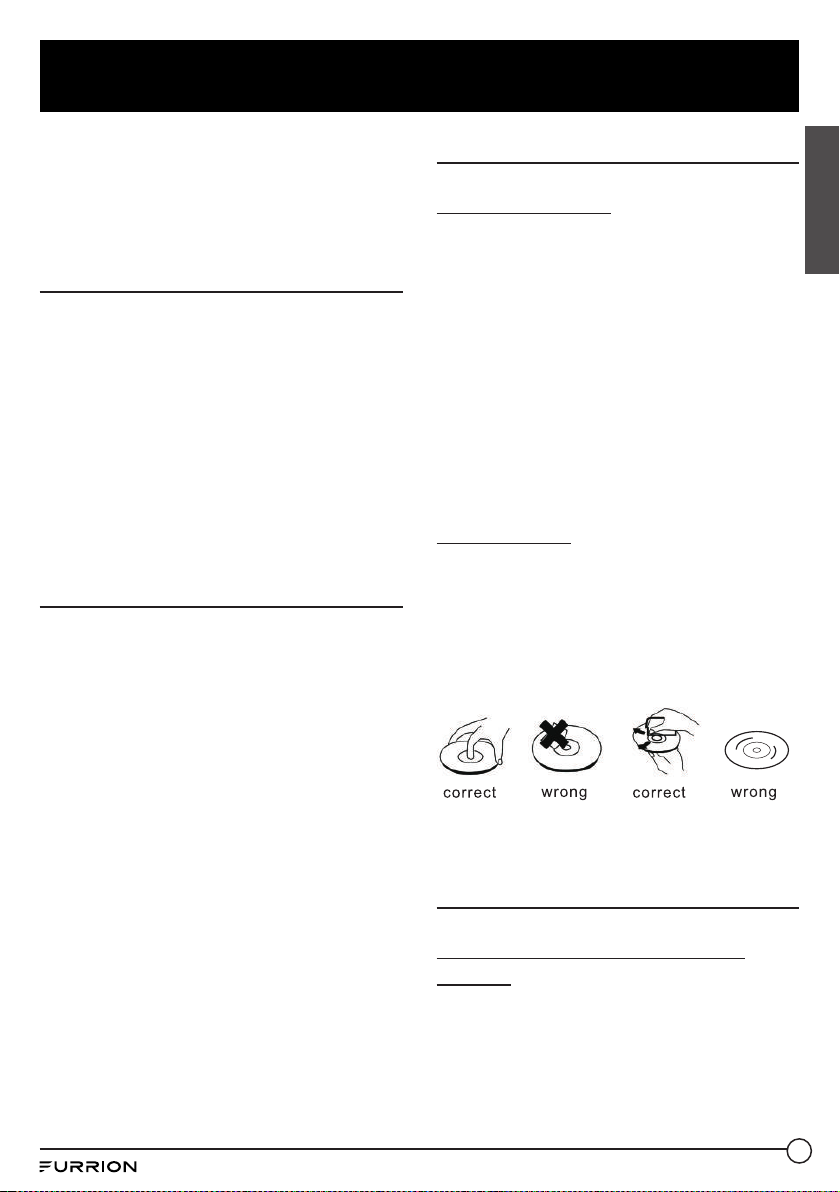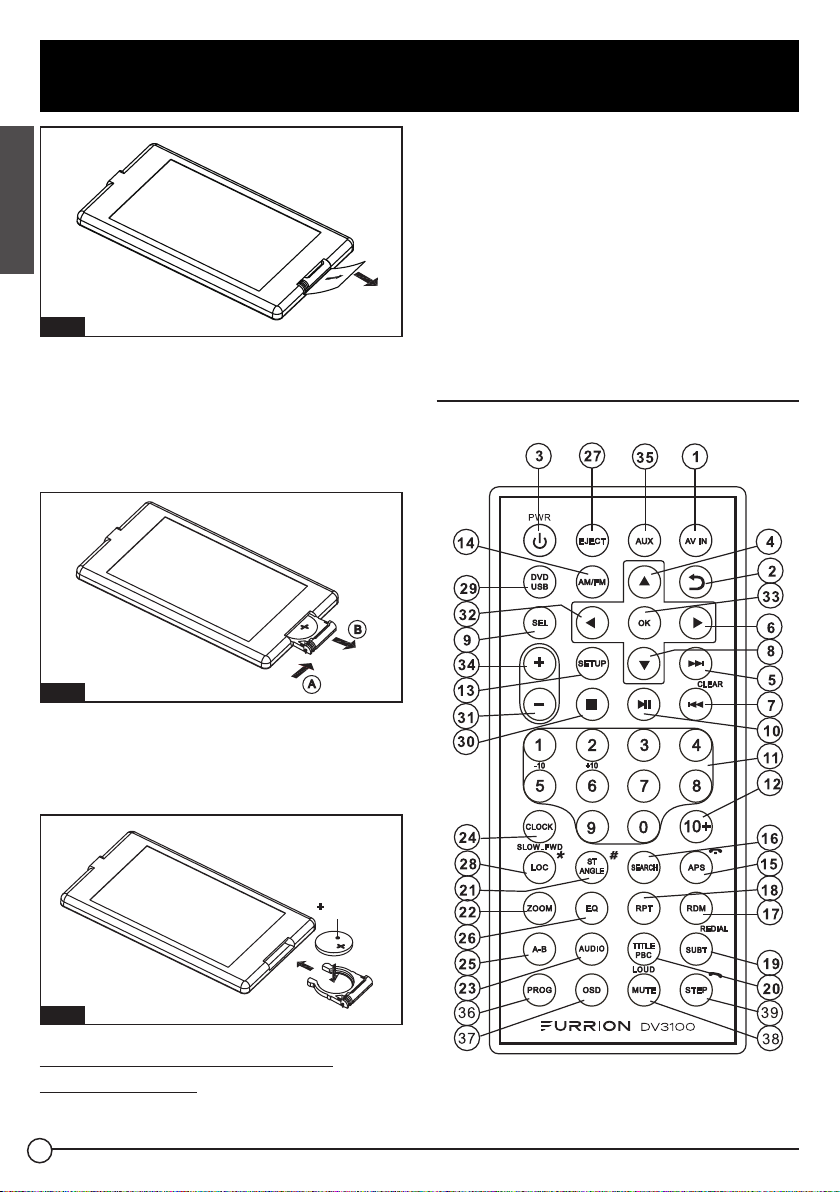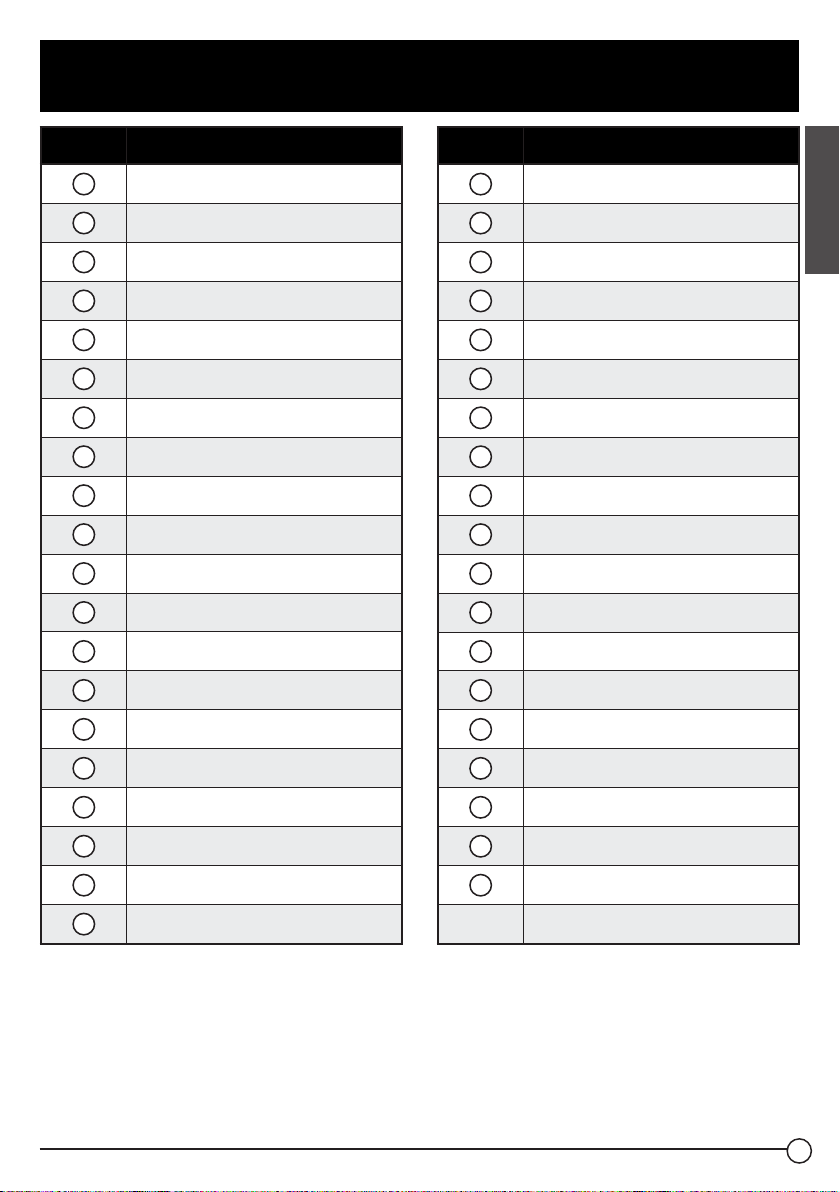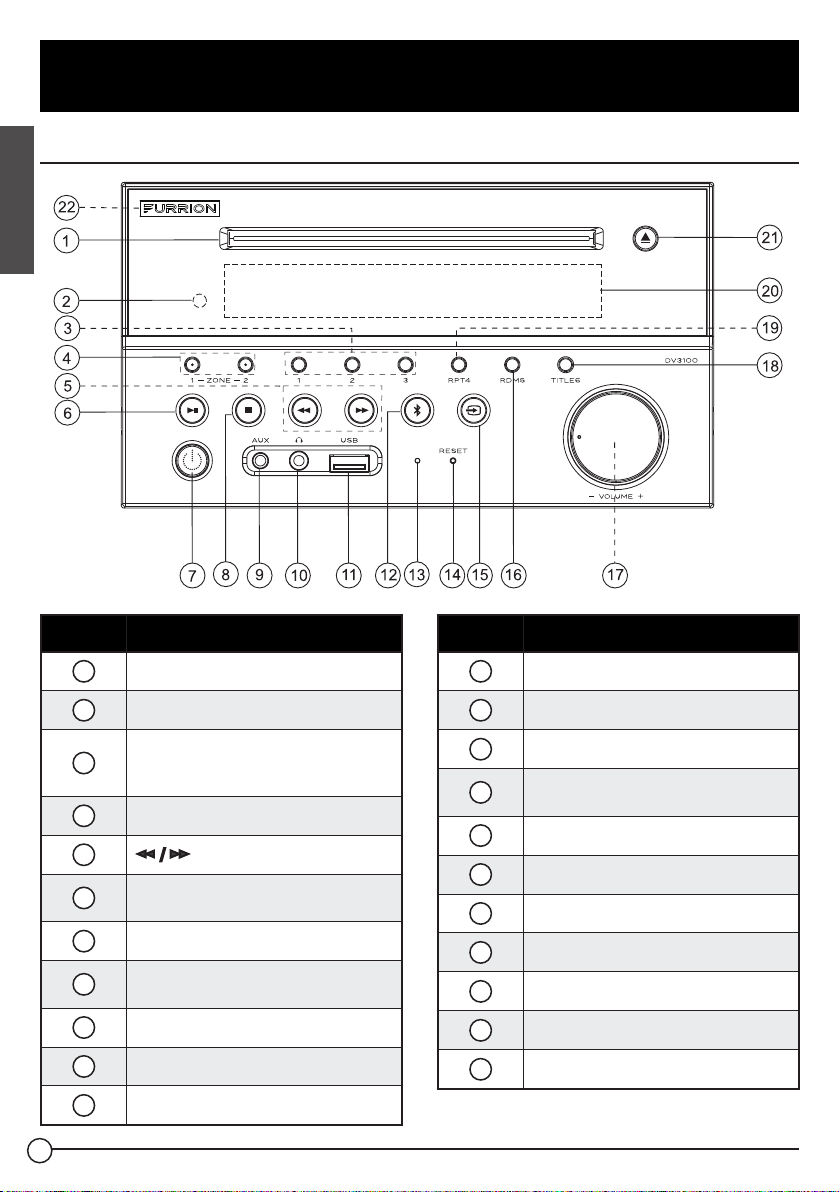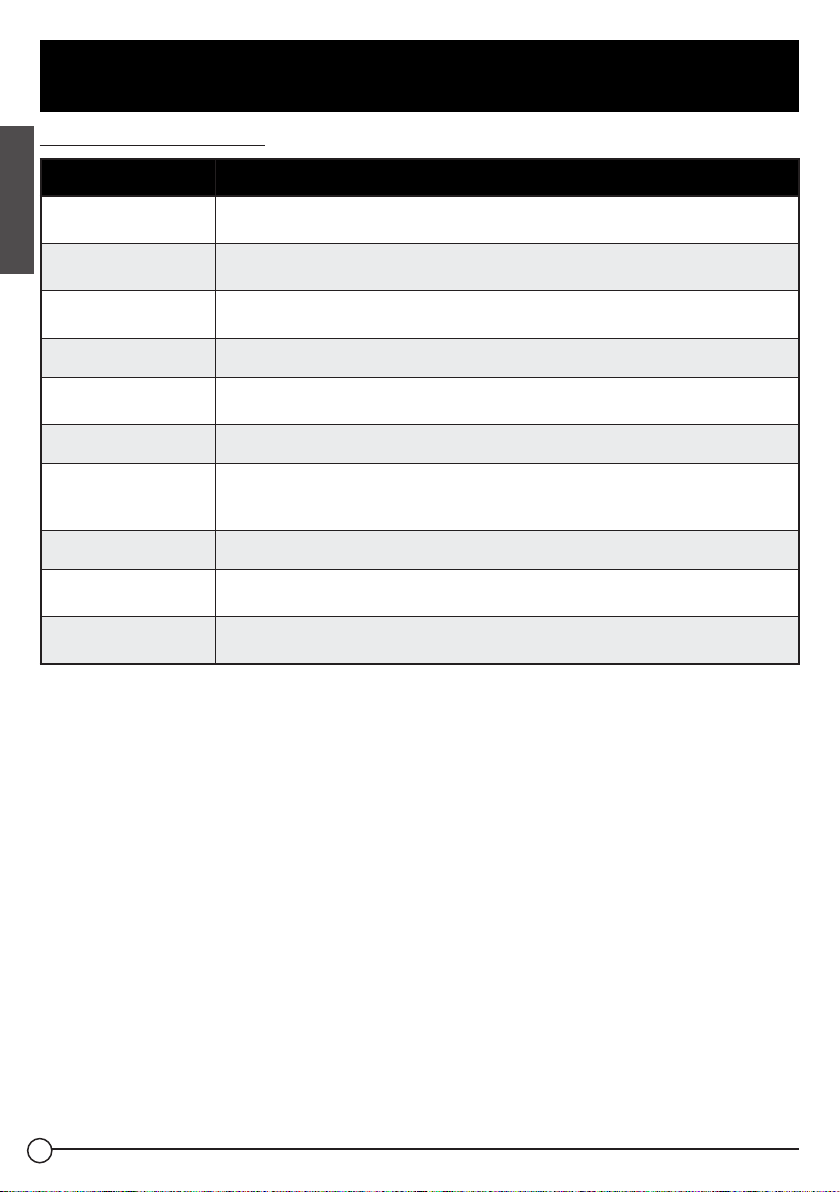3
Important Safety Instructions
English
CAUTION
Risk of electric shock. Do not open.
WARNING
To reduce the risk of fire or electric shock, do
not expose this appliance to rain or moisture.
CAUTION: To reduce the risk of electric
shock, do not remove cover (or back). No
user serviceable parts inside. Refer servicing
to qualified service personnel.
The lightning flash with arrowhead
symbol, within an equilateral triangle,
is intended to alert the user to the
presence of uninsulated dangerous
voltage within the products enclosure
that may be of sufficient magnitude to
constitute a risk of electric shock to
persons.
The exclamation point within an
equilateral triangle is intended to alert
user to the presence of important
operating and maintenance (servicing)
instructions in the literature
accompanying the appliance.
Class1 Laser Product
Laser product symbol: located on the rear
panel of the unit, indicate this player is a
class laser product, only use weak laser and
no hazardous radiation outside of the unit.
1. Read through this instruction manual
before installation and use.
2. Do not touch the power plug with wet hand.
3. Switch off the main power when the unit
is not in use. (Disconnect the power plug
from the power outlet when you do not
intend to use the unit for a prolonged
period of time.) Before moving the unit,
remove the disc from the unit / tray first.
4. Do not open the cover or touch any of
the components inside of the unit. Only a
qualified technician should service the unit.
5. Do not expose the unit under direct
sunlight or nearby objects that radiate
heat to avoid damaging the unit.
6. Do not place the unit in moist or humid
conditions. Moisture will affect normal
operation and damage the unit.
7. Place the unit on a flat surface and
ventilative condition. Please ensure the
ventilation holes are not covered to avoid
overheating and malfunction.
8. Clear the panel and case with soft dry
cloth only, do not apply any kind of
thinner, alcohol or sprays.
9. The apparatus shall not be exposed to
dripping or splashing and that no objects
filled with liquids, such as vases, shall be
placed on the apparatus.
Warning
1. Do not ingest the battery, Chemical Burn
Hazard (The remote control supplied
with).
2. This product contains a coin / button cell
battery.
3. If the coin / button cell battery is swallowed,
it can cause severe internal burns in just 2
hours and can lead to death.
4. Keep new and used batteries away from
children.
5. If the battery compartment does not close
securely, stop using the produce and keep
it away from children.
6. If you think batteries might have been
swallowed or placed inside any part of the
body, seek, immediate medical attention.
Caution
1. Danger of explosion if battery is
incorrectly replaced.
2. Replace only with the same or equivalent type.
3. The battery shall not be exposed to
excessive heat such as sunshine, fire or
the like.
CCD-0005528 | REV DATE: 11.29.22