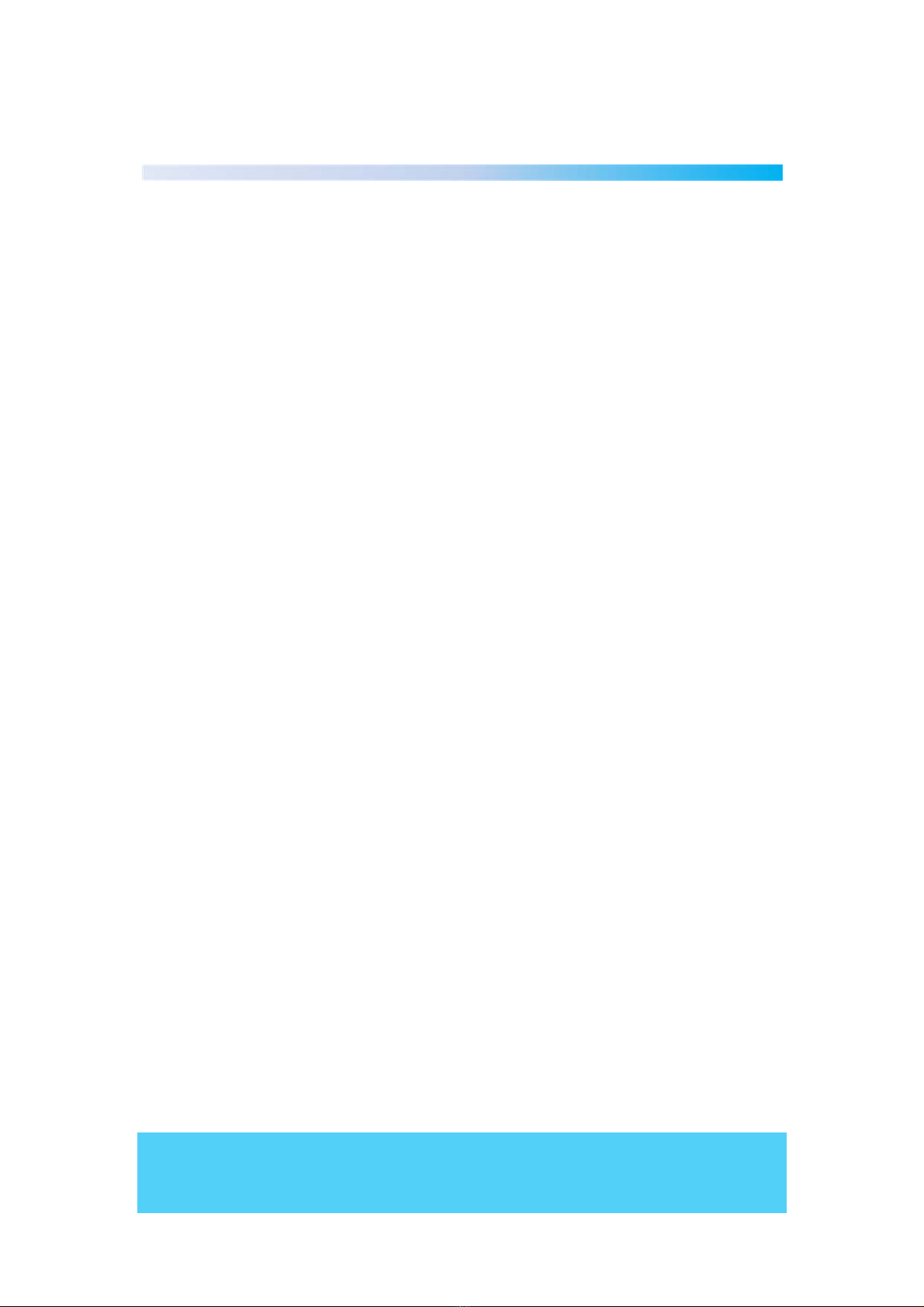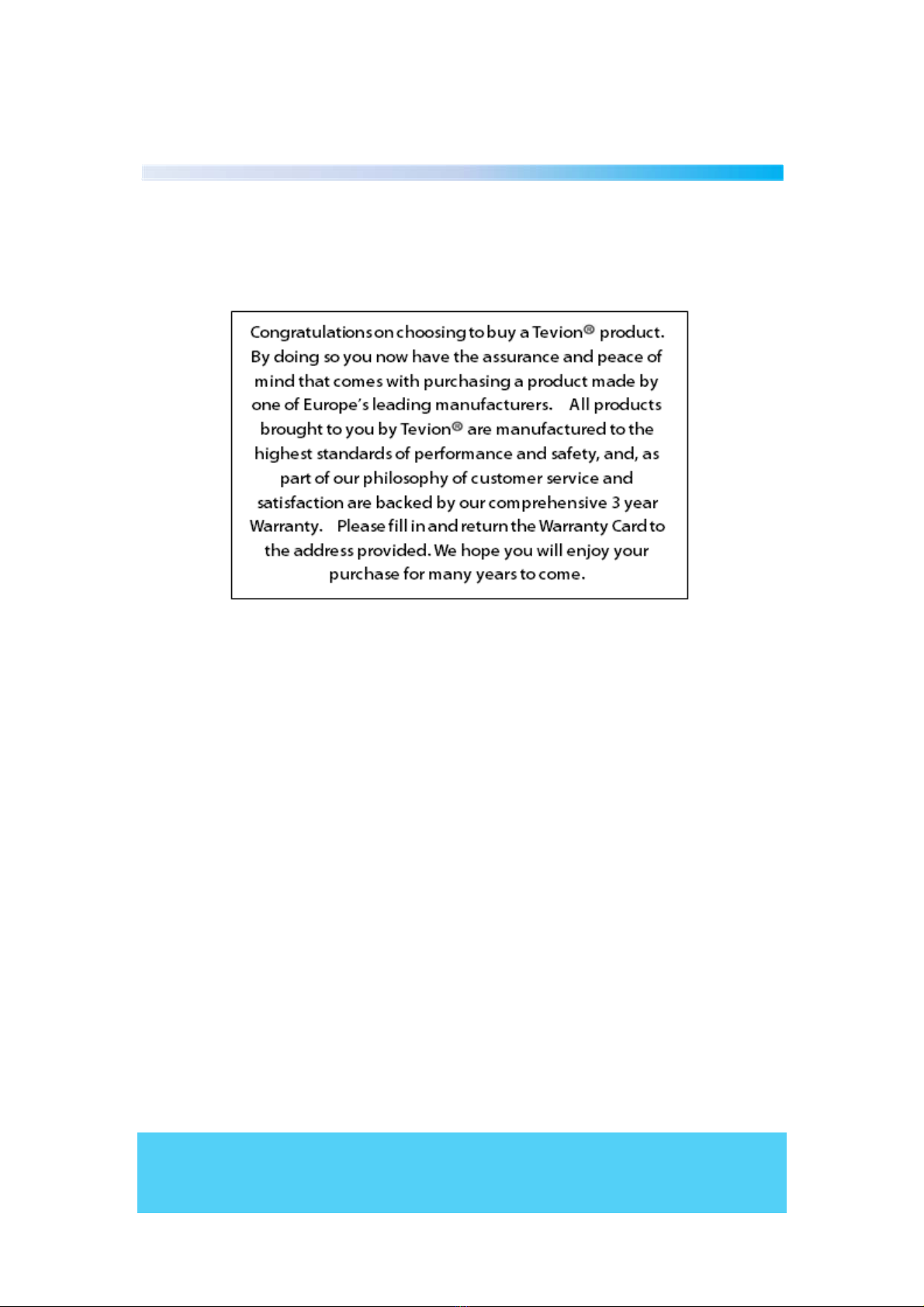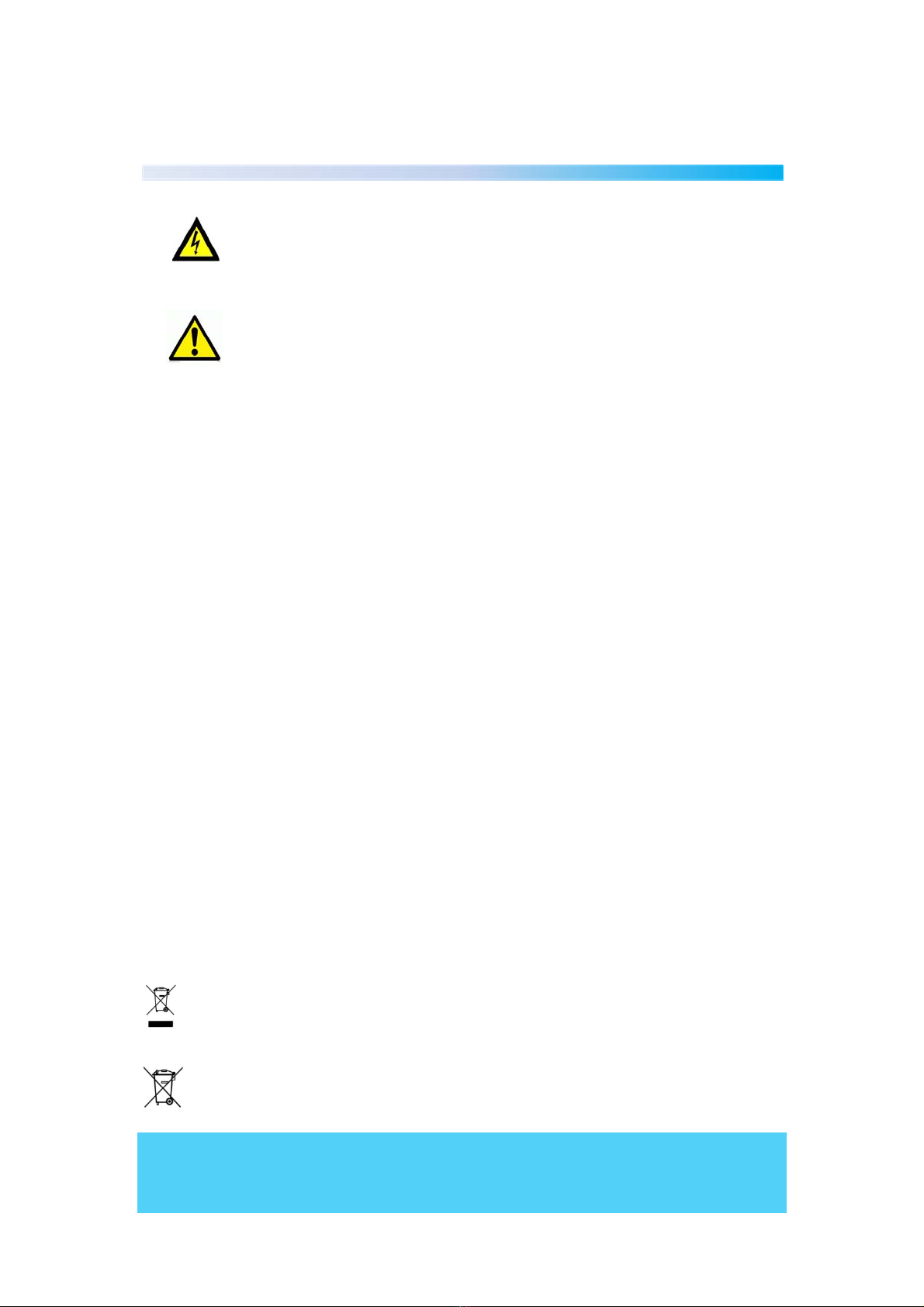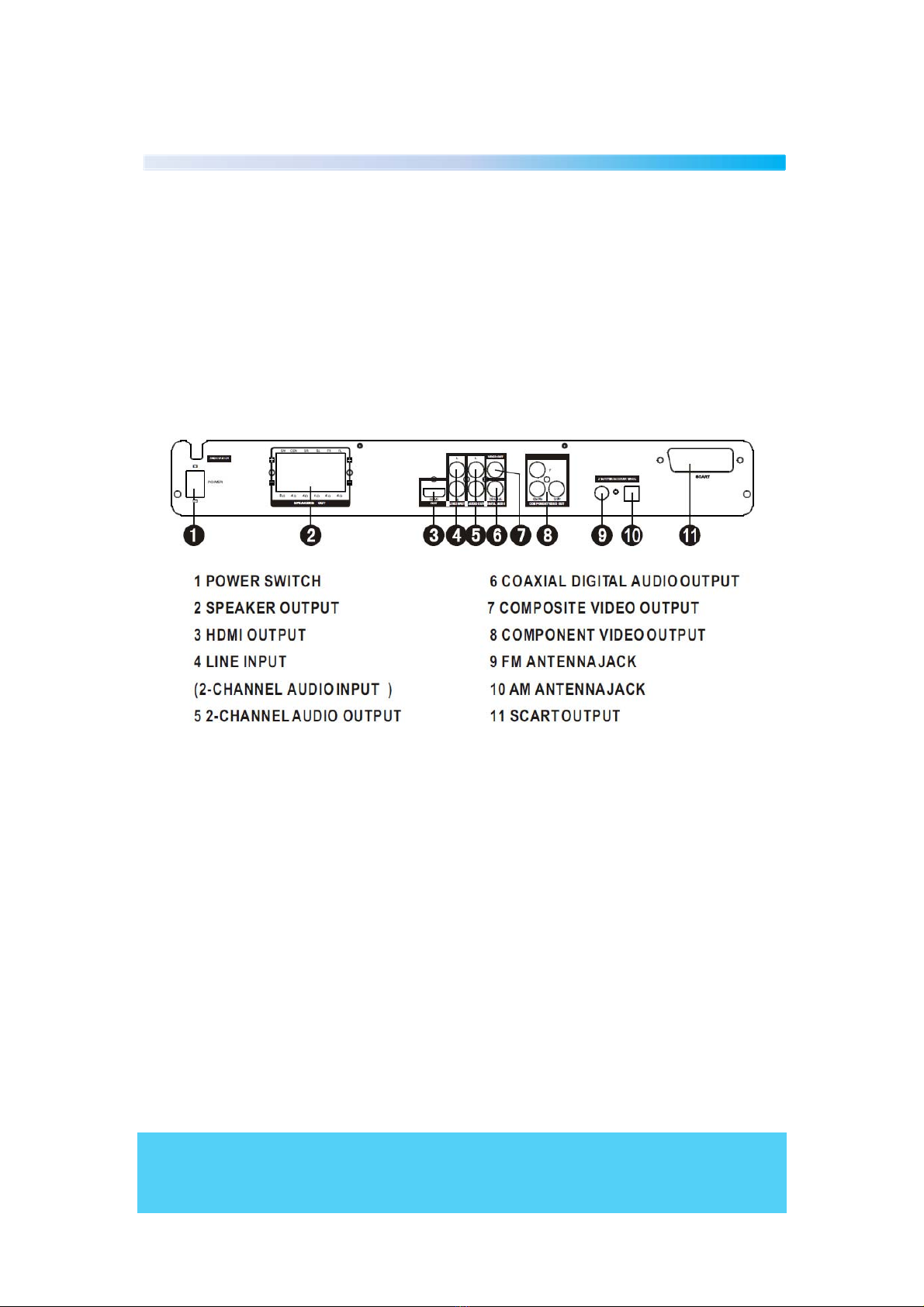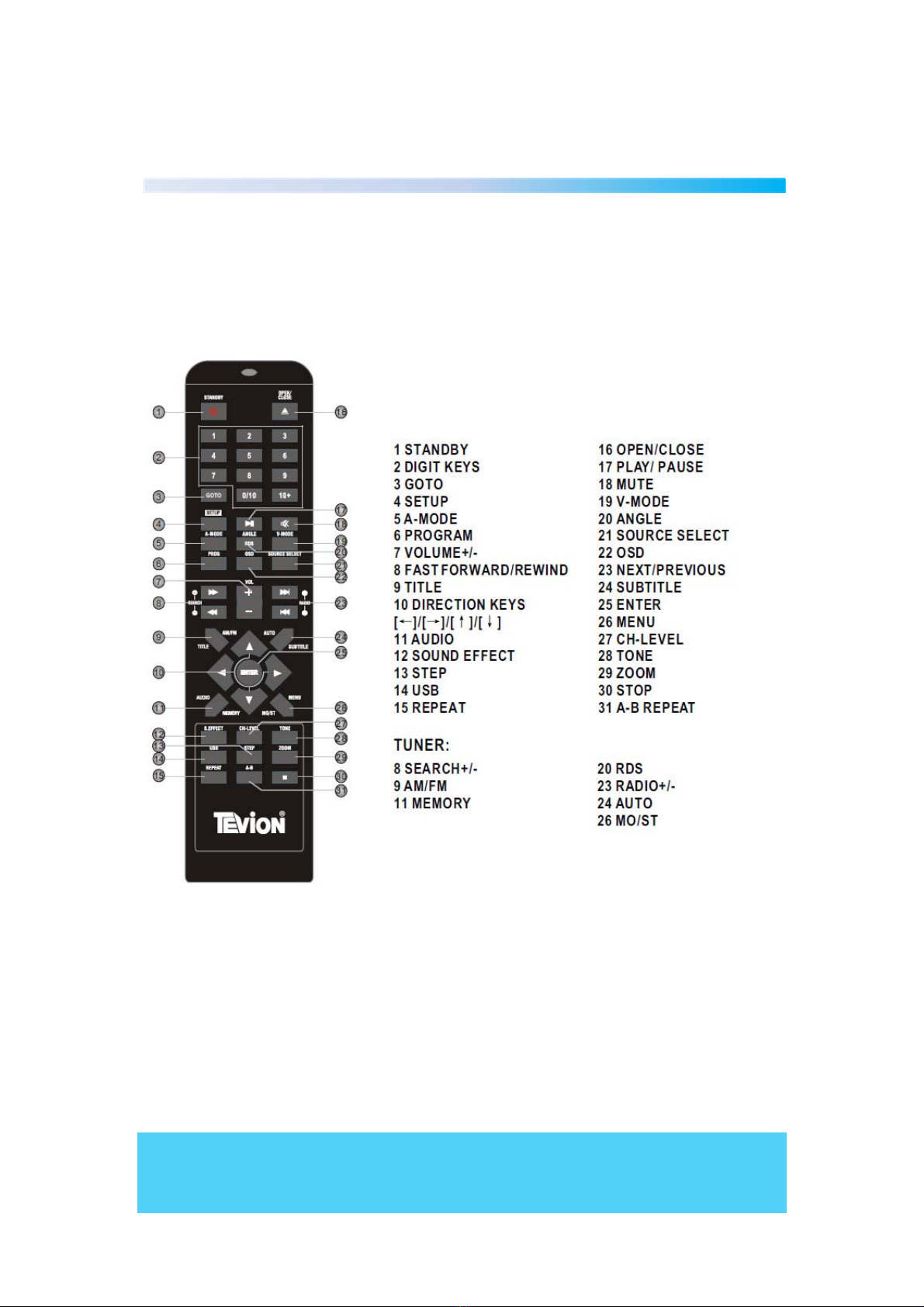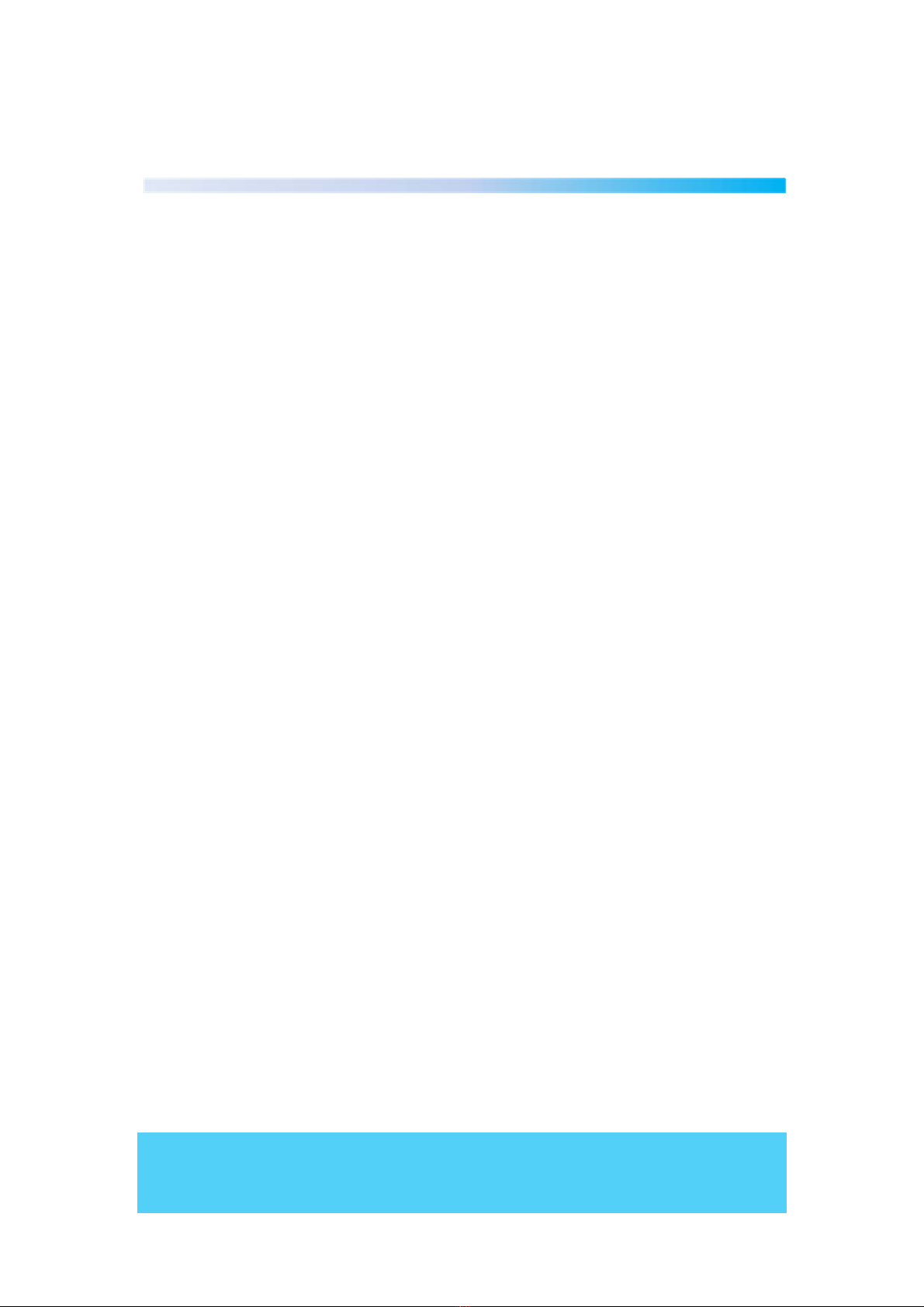Helpline No UK Mainland 0161 975 0458 Ireland 1800 882912
Web Support www.fascin8.co.uk
Model Number: 40093 3
General Information and Safety Instructions
The lightning flash with arrowhead symbol, within an equilateral triangle, is
intended to alert the user to the presence of uninsulated "dangerous voltage"
within the product's enclosure that may be of sufficient magnitude to constitute
a risk of electric shock.
The exclamation point within an equilateral triangle is intended to alert the
user to the presence of important operation and servicing instructions in the
literatureaccompanyingtheappliance.
•Please read through the following safety guidelines before use.
•Ventilation- Slots and openings in the case are provided for ventilation to ensure
reliable operation of the video product and to protect it from overheating. These
openings must not the blocked or covered.
•Water and Moisture- do not use this video product near water for example, near a
bath tub, wash bowl, kitchen sink or laundry tub, in a wet basement, or near a
swimming pool etc.
•Cleaning- Unplug this video product from the wall outlet before cleaning. Do not use
liquid cleaners or aerosol cleaners. Use a damp cloth for cleaning.
•Lightning-For added protection for this video product during a lightning storm, or
when it is left unattended and unused for long periods of time, unplug it from the
wall outlet and disconnect the antenna or cable system. This will prevent damage to
the video product due to lightning and power line surges.
•Servicing-Do not attempt to service this video product yourself, as opening or
removing covers may expose you to dangerous voltage or other hazards. Refer all
servicing to qualified service personnel.
Battery Handling and Usage
•This remote control uses 2 x AAA alkaline batteries.
•Never throw batteries into a fire or expose to heat sources.
•If battery is swallowed, please seek immediate medical attention
Donotdisposeofthisproductinyourhouseholdwaste.Contactyourlocalauthority
for details of local recycling schemes
Batteries should not be disposed of in household waste. Batteries should be taken
to appropriate disposal points or alternatively contact your local authority for details
on disposal schemes