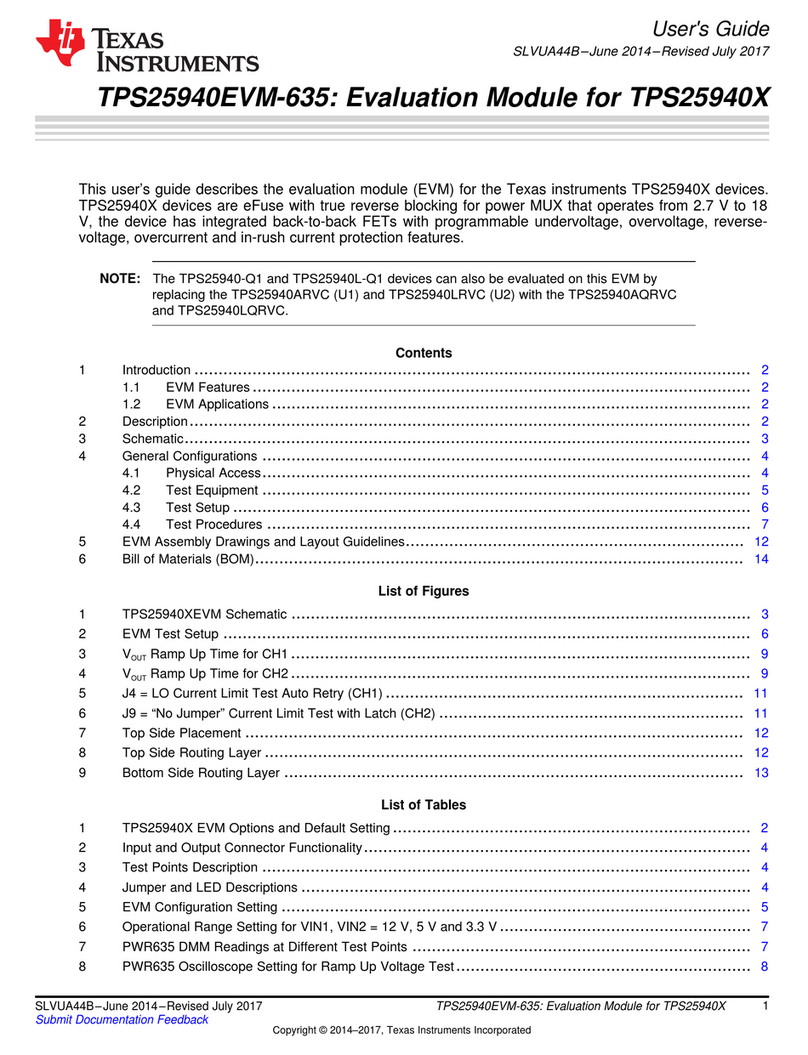3.1 Information
3.2 Setting Up Remote Control of Instruments
3.3 Select the ADC Under Evaluation
3.4 Configure the Input Waveform (A
IN
) Conditions
3.5 Configure the ADC Sampling Frequency (F
S
) Conditions
3.6 Configure the TSW1100 Capture
Chapter 3SLAU155 – August 2005
Capture the ADC Samples, Perform an FFT, and Plot theResults
This section allows you to capture the raw digital data output from the ADC, perform an FFT, plot theresults, and display the performance of the ADC under evaluation.
For the best performance, Texas Instruments recommends using an Agilent 8644 for both the signalsource and the clock source with the appropriate filters. The TSW1100 software automatically controlsthese instruments if they are hooked up using GPIB and the Remote Control of Lab Instruments is turnedon in the Equipment Setup tab. You may also change the GPIB address for both the signal generator andclock generator.
In the top left-hand corner of the user controls, find the pulldown control labeled Texas Instruments chip.Select the appropriate EVM from the list. Based off this selection, the software automatically updates theADC characteristic indicators: number of bits and 2’s compliment.
Find the control labeled Desired Frequency and change it to the sinusoidal frequency you would like toprovide to the ADC analog input. In its default state and for best ADC performance, the softwarecalculates a coherent bin based off of a prime integer and it displays it in the frequency indicator. If youare not using the Remote Control of Lab Instruments feature, then manually set your signal source outputfrequency to coincide with the displayed frequency indicator. You also have control over the amplitude ofthe signal source; Texas Instruments recommends that you set this to be -1 dBFS of the device underevaluation.
Find the control labeled Sampling Frequency and set this to the value at which you want to clock the ADC.For the best performance, do not set this above the recommended device operating frequency. Set theclock amplitude by varying the Clock Amplitude control.
With the understanding that J1 connects to channel 1 and J2 connects to channel 2 of the TSW1100, usethe Capture control to select which channel the ADC EVM is connected to. Select the depth of capture byselecting the acquisition size in the Number of Points control. Texas Instruments recommends that you setthis to 16384 for sinusoidal input evaluation.
SLAU155 – August 2005 Capture the ADC Samples, Perform an FFT, and Plot the Results 9