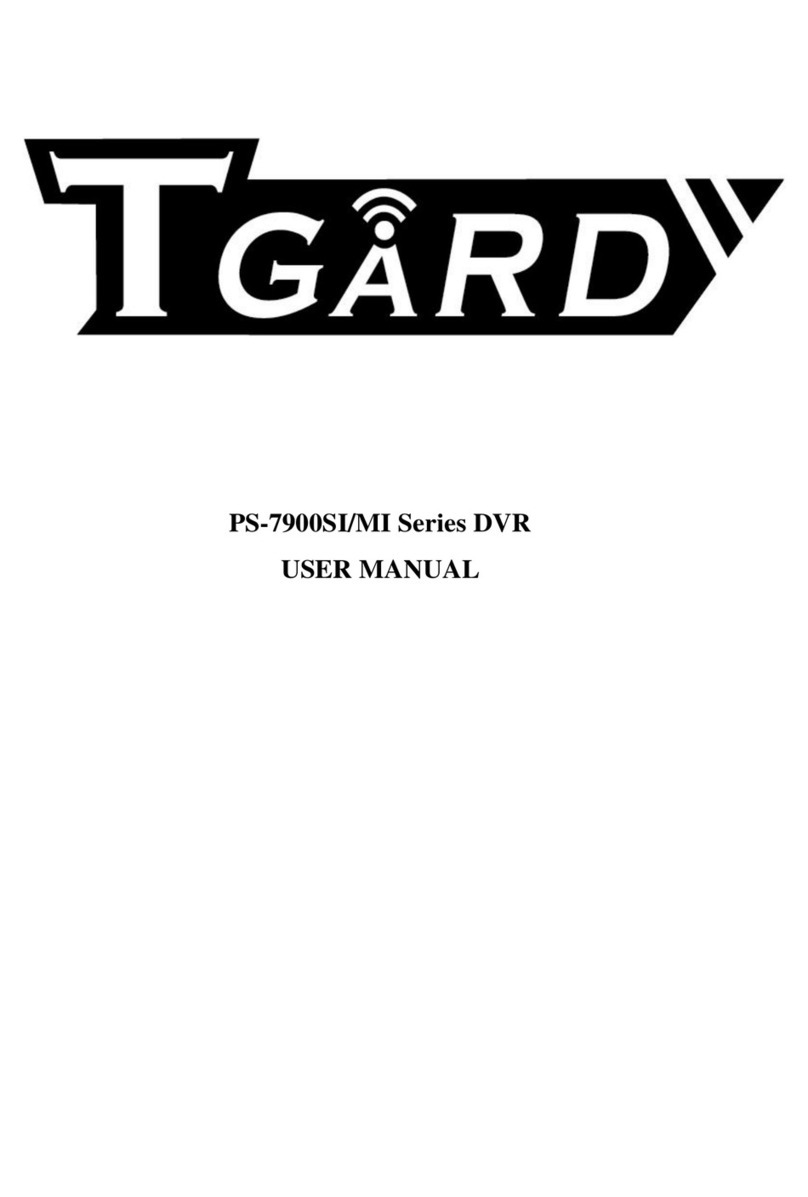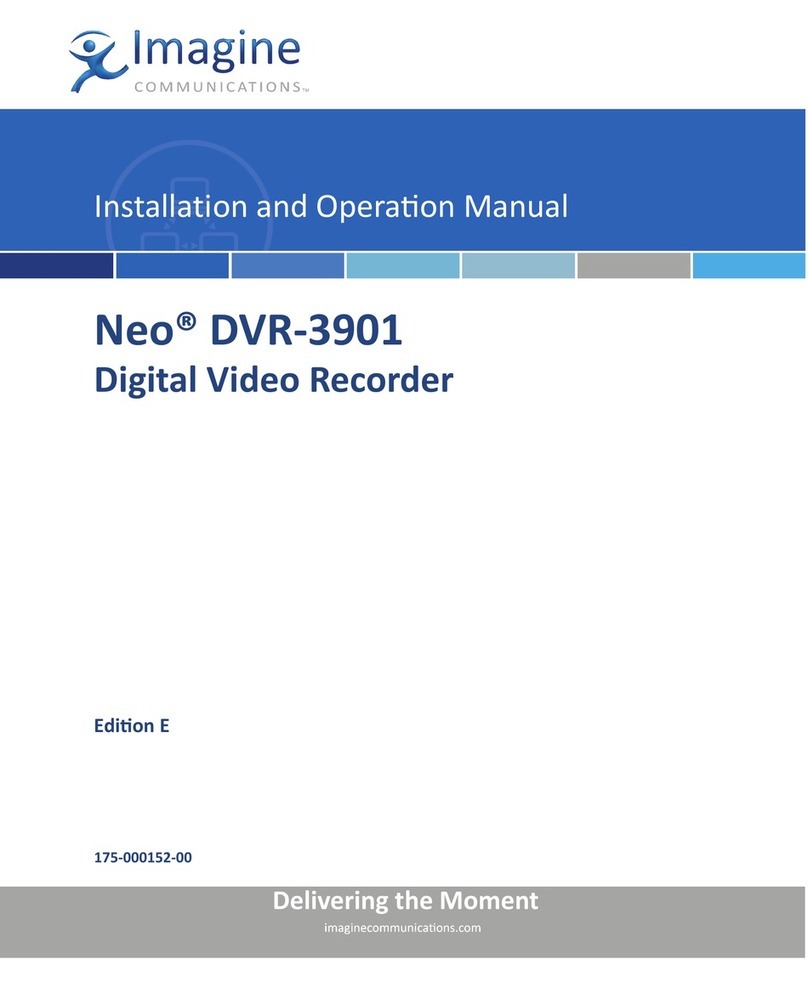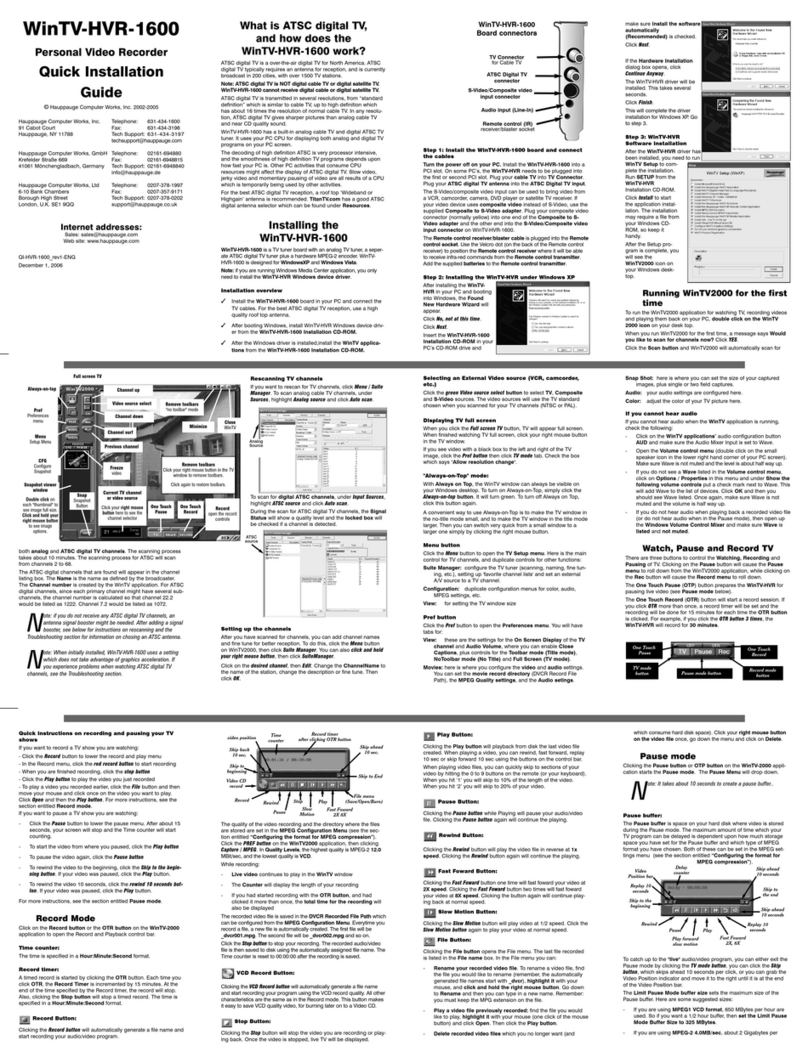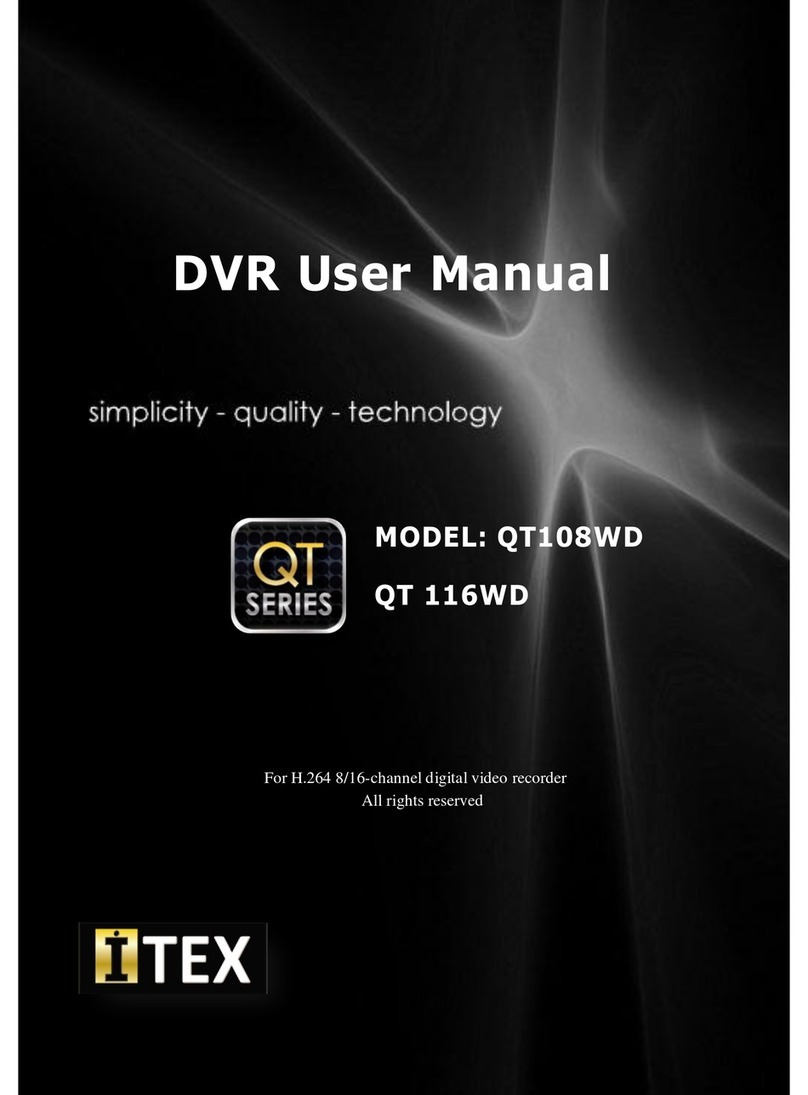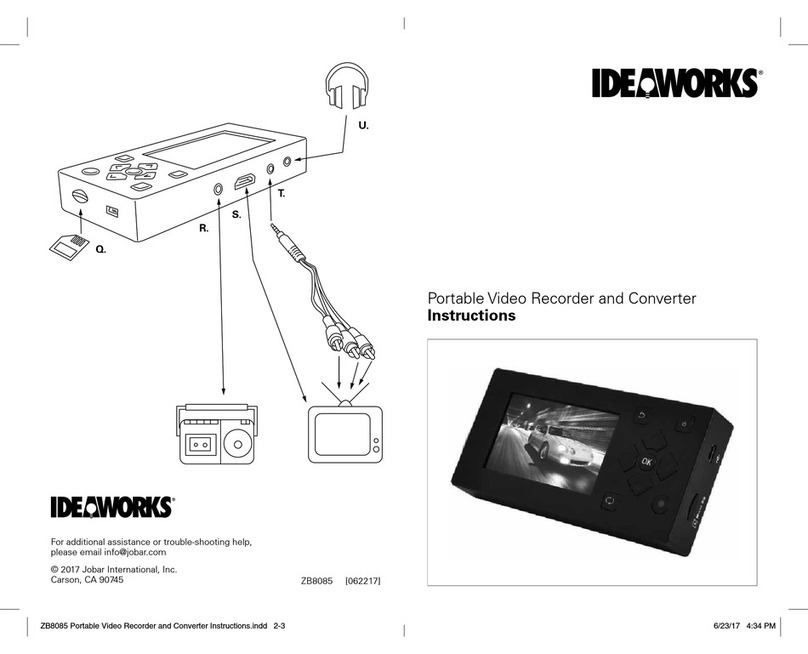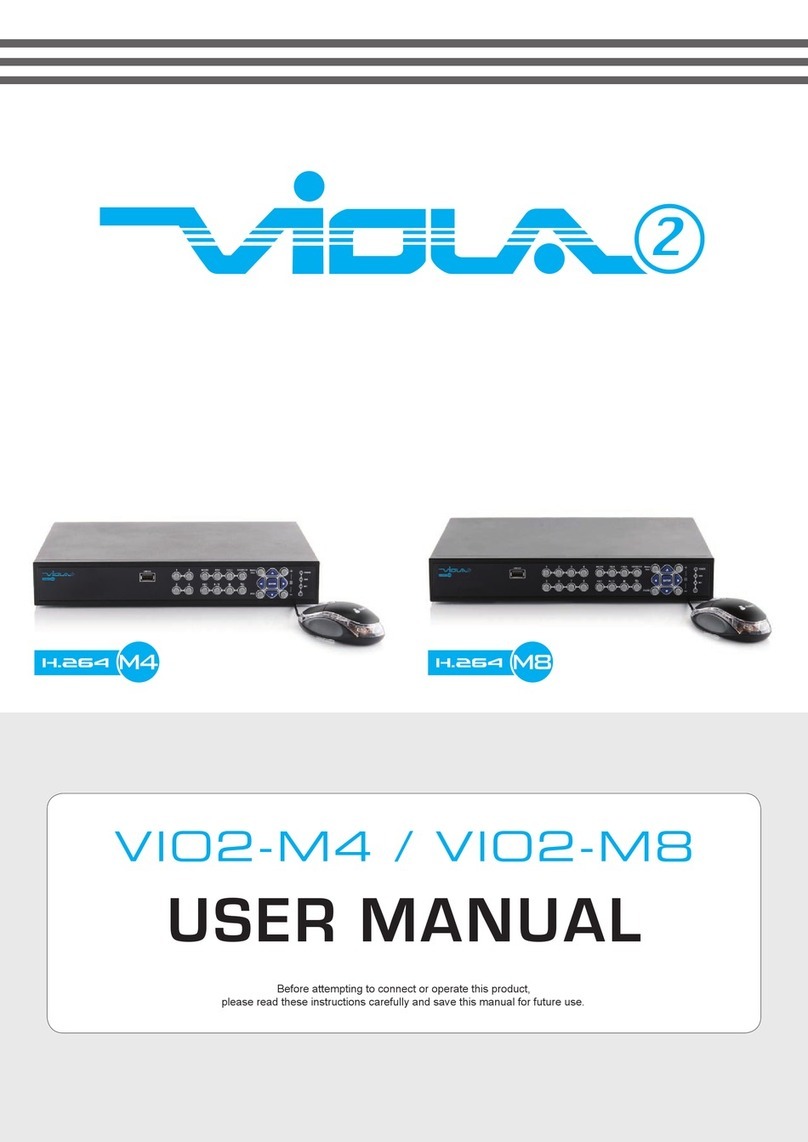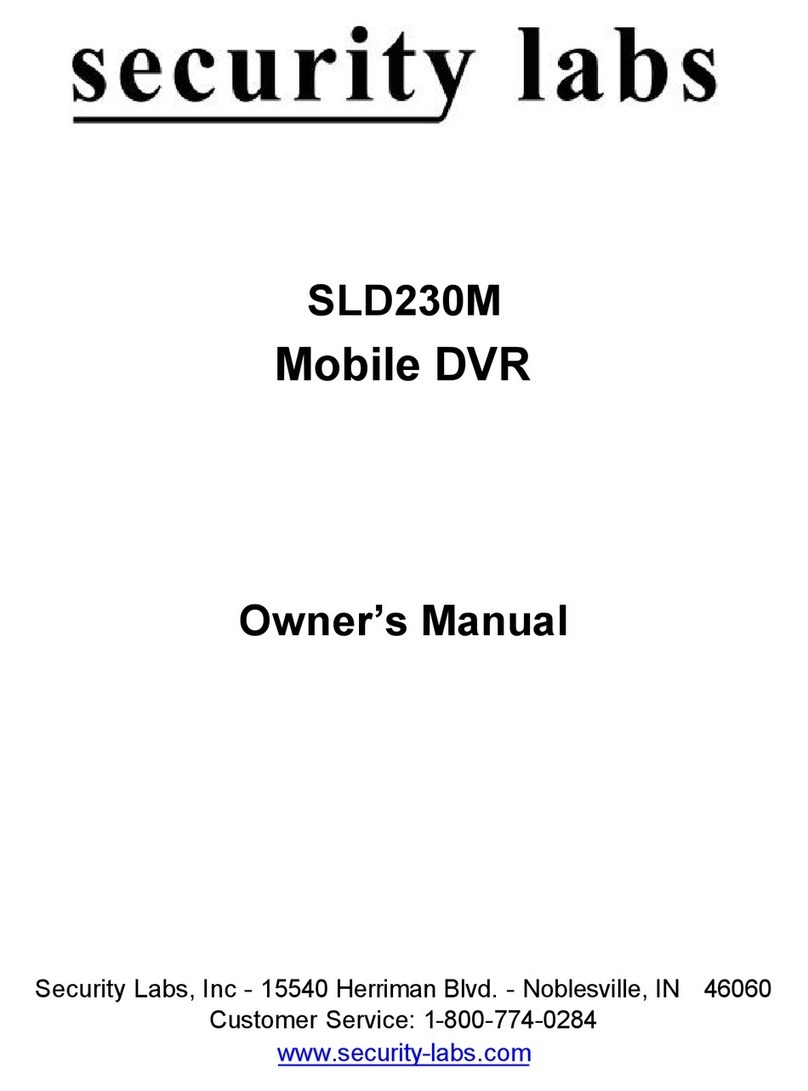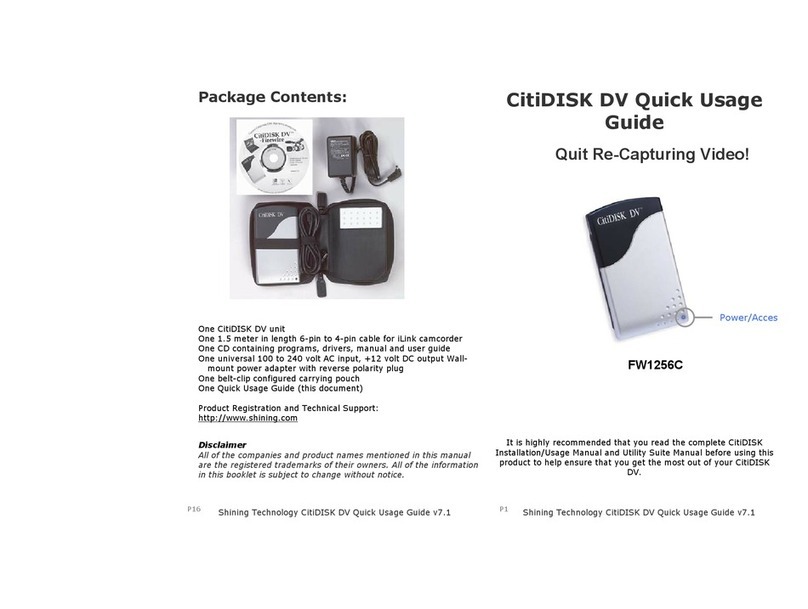Tgard 7900S Series User manual

7900S Series DVR
USER’S MANUAL
Version 1.0
This manual is written for DVR firmware version 1.0.

PS-7900 Series User Manual
2
Preventive and Cautionary Tips
Before connecting and operating your DVR, please be advised of the following tips:
•Ensure unit is installed in a well-ventilated, dust-free environment.
•Unit is designed for indoor use only.
•Keep all liquids away from the DVR.
•Ensure environmental conditions meet factory specifications.
•Ensure unit is properly secured to a rack or shelf. Major shocks or jolts to the unit as a result of dropping it may cause
damage to the sensitive electronics within the unit.
•Use the DVR in conjunction with an UPS if possible.
•Power down the unit before connecting and disconnecting accessories and peripherals.
•A factory recommended HDD should be used for this device.
•Improper use or replacement of the battery may result in an explosion. Replace with the same or equivalent type only.
Dispose of used batteries according to the instructions provided by the battery manufacturer.

PS-7900 Series User Manual
3
TABLE OF CONTENTS
Contents
C H A P T E R 1 Getting Started ...............................................................................................................6
1.1 Starting and Shutting Down Your DVR .............................................................................................. 6
1.2 Rebooting and Locking Your DVR...................................................................................................... 7
1.3 Setting Date & Time .......................................................................................................................... 8
1.4 Checking the Status of Your DVR .................................................................................................... 10
C H A P T E R 2 Live Feed.......................................................................................................................11
2.1 Watching a Live Feed ...................................................................................................................... 11
2.1.1 Understanding Live Feed Icons ................................................................................................ 11
2.1.2Operating the Live Feed............................................................................................................ 12
2.2 Using the Display Menu .................................................................................................................. 15
2.3 Configuring Live Feed Displays........................................................................................................ 17
2.4 Setting Camera Order ..................................................................................................................... 18
C H A P T E R 3 Record Settings.............................................................................................................19
3.1 Configuring Settings for Recording ................................................................................................. 19
3.1.1 Configuring Recording Settings ................................................................................................ 19
3.1.2 Configuring a Quick Recording Schedule.................................................................................. 20
3.1.3 Configuring an Advanced Recording Schedule......................................................................... 21
C H A P T E R 4 Playback .......................................................................................................................23
4.1 Playing Back a Recording................................................................................................................. 23
4.1.1 Understanding the Playback Interface..................................................................................... 23
4.2 Searching for Recorded Files........................................................................................................... 24
4.3 Playing Back Recorded Files ............................................................................................................ 25
4.4 Playing Back Multiple Channels ...................................................................................................... 26
C H A P T E R 5 Backup..........................................................................................................................26
5.1 Backing Up Video Clips.................................................................................................................... 26
5.1.1 Selecting Video Clips ................................................................................................................ 26

PS-7900 Series User Manual
4
5.2 Backing Up Video Clips.................................................................................................................... 28
5.3 Backing Up Recorded Files .............................................................................................................. 29
C H A P T E R 6 System Configuration ...................................................................................................31
6.1 Configuring Network Settings ......................................................................................................... 31
6.1.1 Network configuration ...................................................................................................... 31
6.1.2 Extended remote connection ............................................................................................ 32
6.2 Managing User Accounts ................................................................................................................ 32
7.2.1 Adding a New Remote/Local User............................................................................................ 32
6.2.2 Deleting a User......................................................................................................................... 33
6.2.3 Editing a User ........................................................................................................................... 34
6.2.4 Switch User .............................................................................................................................. 34
6.3 Configuring PTZ Cameras ................................................................................................................ 34
6.3.1 Configuring Basic PTZ Settings ................................................................................................. 35
6.4 Customizing PTZ Presets, Patterns and Patrols............................................................................... 36
6.5 Configuring Alarms and Exceptions............................................................................................... 37
6.5.1 Setting Up Motion Detection ................................................................................................... 37
6.5.2 Configuring Exceptions............................................................................................................. 38
6.5.3 Configuring E-mail Settings ...................................................................................................... 39
C H A P T E R 7 Camera Management ...................................................................................................40
7.1 To setup privacy zones:................................................................................................................... 40
7.2 Configuring Video Tampering Detection......................................................................................... 40
7.3 Configuring Video Loss Detection ................................................................................................... 41
7.4 Configuring OSD Settings ................................................................................................................ 42
C H A P T E R 8 Disk Management.........................................................................................................44
8.1 Managing Disks ............................................................................................................................... 44
8.1.1 Checking Disk Status ................................................................................................................ 44
8.2 Formatting Disk............................................................................................................................... 44
8.2.1 Enabling Disk Overwrite........................................................................................................... 45
8.3 Managing Files ................................................................................................................................ 45
8.3.1 Searching for Recorded Files.................................................................................................... 45
8.4 Locking and Unlocking Recorded Files ............................................................................................ 47

PS-7900 Series User Manual
5
C H A P T E R 9 DVR Management.........................................................................................................48
9.1 Managing System............................................................................................................................ 48
9.1.1 Upgrading the System Firmware.............................................................................................. 48
9.1.2 Restoring Default Settings........................................................................................................ 48
9.2 Exporting & Importing Configuration.............................................................................................. 49
9.3 Viewing System Logs....................................................................................................................... 50
9.4 Locking and Unlocking System Menus ............................................................................................ 51

PS-7900 Series User Manual
6
C H A P T E R 1
Getting Started
1.1 Starting and Shutting Down Your DVR
Proper startup and shutdown procedures are crucial to expanding the life of your DVR.
To startup your DVR:
1. Ensure the power supply is plugged into an electrical outlet. It is HIGHLY recommended that an Uninterruptible Power
Supply (UPS) be used in conjunction with the unit.
2. Connect the DVR to a VGA monitor. You will only see the DVR menu system when it‟s connected to a VGA monitor.
3. Press the POWER switch on the back rear panel. The Power indicator LED should turn green. The unit will begin to
start.
4. After startup, the Power indicator LED will remain green. (Figure 9).
Figure 9. Startup Splash Screen
To shut down the DVR:
1. Enter the Shutdown menu, shown in Figure 10 by going to Main Menu > Maintenance > Shutdown.

PS-7900 Series User Manual
7
Figure 10. Shutdown Menu
2. Select the Shutdown button.
3. Click the Yes button.
1.2 Rebooting and Locking Your DVR
While in the Shutdown menu (Figure 10), you may also reboot or lock your DVR. Locking your DVR will return you to the
Live Feed mode, which will require the correct administrator password to exit out of it. The Reboot button will reboot
your DVR.
To reboot or lock your DVR:
1. Enter the Shutdown menu by going to Main Menu > Maintenance > Shutdown.
2. Select the Lock button to lock the DVR or the Reboot button to reboot the DVR.

PS-7900 Series User Manual
8
1.3 Setting Date & Time
It is extremely important to setup the system date and time to accurately timestamp recordings and events.
To setup date and time:
1. Enter the System Configuration menu by going to Main Menu > System Configuration, as shown in Figure 11.
Figure 11. System Configuration Menu

PS-7900 Series User Manual
9
2. Click the Time/Date button to enter the Time/Date menu (Figure 12).
Figure 12. Time/Date Menu
3. The current system time and date as well as the time zone will be displayed. Using the directional buttons on the
front panel/remote or the mouse, select the correct date, time and time zone.
4. To enable Daylight Savings Time, click and check the Enable DST checkbox.
5. To acquire the time and date over an NTP (Network Time Protocol) Server, check the Synchronize via NTP
server checkbox. You may enter your own NTP server or select from one of the default locations from the list of
servers, as shown in Figure 13.
Figure 13. Time/Date Menu
6. Click the Save button to save settings and click the Exit button to exit out of the menu. Clicking the Exit button
without clicking the Save button will exit the menu without saving.

PS-7900 Series User Manual
10
1.4 Checking the Status of Your DVR
The current status of your DVR can be checked at any time by going to the Status menu. The Status menu, shown in Figure
14 can be accessed by going to Main Menu > Status.
Figure 14. Status Menu
The items that are found on the Status menu include:
•Model: The model number of the DVR.
•Firmware Version: The current firmware version installed on the DVR.
•Encoder Version: The current encoder version installed on the DVR.
•System Time: The current system time.
•Total Disk Space: Total disk space of the DVR.
•Free Disk Space: Total free disk space of the DVR.
•Uptime: The amount of time the DVR has been up and running.
•Messages: Displays the overall system status.
•IP Address: IP address that is set for the DVR.
•Subnet Mask: Subnet mask that is used for the DVR.
•Default Gateway: The default gateway that is set on the DVR.
•DNS Server: The DNS server that’s currently being used on the DVR.
•DVR Domain Name: The DVR domain name that is set for the DVR.
•Client/HTTP Port: The current ports being used for client and web access.
•Multicast Address: The multicast address that’s being used on the DVR.
•Camera Status: The recording status of the attached cameras. A blue circle denotes that the camera is recording
while a gray circle shows that it is not.

PS-7900 Series User Manual
11
C H A P T E R 2
Live Feed
2.1 Watching a Live Feed
The Live Feed mode is automatically started after the DVR boots up. It is also at the very top of the menu hierarchy, thus
hitting the ESC button multiple times (depending on which menu you’re on) will bring you to the Live Feed mode.
2.1.1 Understanding Live Feed Icons
There are multiple icons on each display in Live Feed mode to indicate different camera status and settings. These icons
include:
Event Icon: Indicates video loss or tampering, motion detection and/or sensor alarm.
Record Icon: Indicates the current channel is recording. The recording may have been started manually, from a
schedule, and/or triggered from motion or alarm.
Picture Settings Icon: Adjust picture settings for selected display.
PTZ Control Icon: Enter PTZ control mode for the selected display.
Preset Icon: Recall PTZ preset.
Patrol Icon: Recall PTZ patrol.
Tour Icon: Recall PTZ tour.
Zoom In/Zoom Out: Zoom in/out with PTZ.
Full Screen/Exit Full Screen Icon: Enter into/exit out of full screen mode for selected display.
Audio On/Audio Off Icon: Enable/disable audio for selected display.
Close Icon: Exit out of current setting and return to previous mode.
Figure 15. Live Feed Icons

PS-7900 Series User Manual
12
2.1.2Operating the Live Feed
In Live Feed mode, you may adjust the settings for individual cameras by left-clicking on the desired display with the
mouse. The selected display will be surrounded with a green border, as shown in Figure 16.
Figure 16. Live Feed Mode
The settings you may adjust with each display includes:
• Picture Settings: Settings for the brightness, contrast, saturation and hue of selected display. To adjust the picture
settings of a display:
1. Select display.
2. Click the Picture Settings icon. This will bring up the Picture Settings menu, as shown in .Figure 17
Figure 17. Picture Settings Menu
3. Increase/decrease amount for brightness, contrast, saturation and hue. The affect will be displayed immediately
on the screen.
4. Click the Close icon to save the settings and return to the Live Feed mode.

PS-7900 Series User Manual
13

PS-7900 Series User Manual
14
•PTZ Control: If the selected camera is a PTZ camera, you may control it directly from the display. To control a PTZ
camera:
1. Select display that corresponds to a PTZ camera.
2. Click the PTZ Control icon. This will bring up additional PTZ control buttons, as shown in Figure 18.
Figure 18. PTZ Control Mode
1. Control the PTZ using PTZ control buttons. Pan and tilt PTZ by clicking on the directional buttons. Zoom in and
out using the Zoom In/Out buttons and recall presets, patrols and patterns by clicking the number next to the
corresponding icons.
2. Click the Close icon to return to Live Feed mode.
Note: PTZ parameters for the camera must be set correctly before the PTZ can be controlled.
Note: A maximum of five presets, four patrols and patterns can be displayed on this interface.
More presets, patrols and patterns can be recalled in the PTZ Configuration menu.
• Audio: Enable/disable audio for selected display. To enable or disable audio:
1. Select display to enable/disable audio.
2. Enable audio by clicking the Enable Audio icon and disable audio by clicking the Disable Audio icon. An error
message similar to the one shown in Figure 19 will pop up if the Enable Audio option is not selected in the
Display Configuration menu for the specified channel.
Figure 19. Enable Audio Error Window
• Digital Zoom Mode: Enable digital zoom on the selected channel. Once enabled, the regular feed will be shown in the
lower right corner while the zoomed in view will be shown on the full screen. The zoomed in region may be changed by
moving the red rectangle in the regular feed window.
• Full Screen Mode: Enable full screen mode for selected display. To enable full screen mode:
1. Select display to enable full screen on.
2. Click the Full Screen icon.
3. Click the Exit Full Screen icon to return to normal display mode.

PS-7900 Series User Manual
15
2.2 Using the Display Menu
The Display Menu can be accessed by right-clicking the mouse on any of the display in Live
Feed mode. The Display menu, shown in Figure 20 allows you to quickly change into
different display modes and to start/stop auto-switching of the display modes.
Figure 20. Live Feed Display Menu
2x2 Mode: Click to switch to four channel display mode.
3x3 Mode: Click to switch to nine channel display mode.
4x4 Mode: Click to switch to sixteen channel display mode.
Main Menu: Click to go to DVR Main Menu. If Lock Main
Menu is selected in the Lock Menus menu, you must enter the
current Admin Password to exit out of the Live Feed.

PS-7900 Series User Manual
16
Start/Stop Auto-Switch: Click to start/ stop auto-switch.
Auto-switch will cycle through selected cameras. Switching of
camera can be on an individual or multiple camera basis.
Next Set of Display: Click to view the next set of display. In
2x2 mode, this will show the next four display. In 3x3 mode,
this will show the next nine display.
Note: In order to use auto-switching of channels, the dwell time must be configured in the Display Configuration menu.
Note: After 20 seconds of inactivity, the DVR will automatically exit out of the Display menu and go back into the Live
Feed mode.
Note: The Lock Main Menu setting is selected by default, meaning the Admin password must be enter to exit out of the
Live Feed into the Main Menu. To change this option and remove the lock to the Main Menu, visit the Lock Menus menu
(See Locking and Unlocking System Menus on page 59).

PS-7900 Series User Manual
17
2.3 Configuring Live Feed Displays
Live Feed displays can be customized to your own needs. These settings can be accessed by entering the Display
Configuration menu, shown in Figure 21.
Figure 21. Display Configuration Menu
To customize display settings:
1. Enter the Display Configuration menu by going to Main Menu > System Configuration > Display
Configuration.
2. Select the Video Output to configure. You may configure either the VGA, Main CVBS or Spot CVBS.
3. The settings available to configure for each video output includes:
Screen Configuration: Screen configuration of each video output. You may select between a 1x1,
2x2 or 4x4 configuration.
Sequencing Dwell Time: The time in seconds to dwell between switching of channels when Start
Sequence is selected in Live Feed. Selecting Disable Switching will disable switching in Live Feed.
Enable Audio: Enables/disables audio output for the selected video output.
Output Format: Designates the video output standard.
Device Name/No.: Designates the device name and number of the current unit.
VGA Resolution: Designates the resolution of main VGA display.
Mouse Pointer Speed: Pointer speed of the mouse, the higher the amount, the faster the mouse
would move.

PS-7900 Series User Manual
18
2.4 Setting Camera Order
Setting the camera order allows you to logically position cameras for more efficient monitoring of your own individual
location.
Figure 22. Camera Order Setting
To set the camera order:
1. Enter the Display Configuration menu, shown in Figure 20 by going to Main Menu > System Configuration > Display
Configuration.
2. Select the Video Output to configure camera order for.
3. Select the Screen Configuration you would like to use in Live Feed. The preview of the screen configuration on the
right will change depending on the option selected.
4. Each display in the preview of the screen configuration will have a selection box containing a list of the different
cameras that are available on the DVR.
1. Pressing the up and down button of each selection box, select the camera you would like to show in the particular
display. Selecting „X‟ will disable the display.
5. Click the Previous and Next button to go to the next set of displays for the selected screen configuration. For example,
in 2x2 screen configuration mode, pressing the Next button will bring up the next set of 4 displays.
6. Click the Save button to Save settings.
7. Repeat steps 2-6 to adjust the camera order for other video outputs.
8. Click the Exit button to exit out of the menu.
Note: You must click the Save button after adjusting the order of one video output before you are able to move on to
adjust another one.

PS-7900 Series User Manual
19
C H A P T E R 3
Record Settings
3.1 Configuring Settings for Recording
There are multiple ways to setup your DVR for recording. They include setting up a recording schedule, triggering a
recording by motion detection and/or a sensor alarm, and manually starting the recording.
3.1.1 Configuring Recording Settings
Before setting your DVR up for recording, certain settings should be configured first. These settings can be found in the
Recording Configuration menu, shown in Figure 23.
Figure 23. Recording Configuration Menu
The first set of settings to configure in this menu is the recording quality settings. To configure the recording quality settings:
1. Enter the Recording Quality Settings menu by going to Main Menu > Recording Configuration > Recording Quality
Settings. The Recording Quality Settings menu is shown in Figure 24.
Figure 24. Recording Quality Settings Menu

PS-7900 Series User Manual
20
2. Select the camera to configure in the camera drop down menu on the upper left of the menu. If all cameras are to be
configured with the same settings, select All Cameras from the list.
3. Select the Encoding Parameters mode to configure. Either Continuous or On Event can be selected.
4. Select the camera resolution in the Resolution drop down menu The options for the camera resolution includes
4CIF,CIF and QCIF.
5. Select the recording Frame Rate to use for the designated camera. A rate of 25 all the way down to 1of a frame can be
selected.
6. Set the picture quality using the Picture Quality slider. A preview of the selected picture quality will be shown on the
right preview screen. Increasing the picture quality will also increase the bit rate of the video feed. The resolution and
frame rate of the feed will be adjusted automatically.
7. Select the Pre-record time. The pre-record time is the time in seconds to also record before a recording is triggered.
Setting the pre-record time to MAX will allow the DVR to use up to the maximum available buffer space for recording.
8. Select the Post-record time. The post-record time is the time in seconds to also record after a recording has ended.
9. Enter the Files Removed After time. The Files Removed After time denotes the amount of days that files will be
deleted after its initial recording. Setting the time to 0 will allow the DVR to only delete and overwrite files when the
HDD is full.
10. Repeat steps 3-9 for other Encoding Parameters mode.
11. Select the Save button to save the recording quality settings and select Exit to return to the previous menu. Selecting
the Exit button without clicking Save will quit out of the menu without saving settings.
Note:When resolution is 4CIF,Frame rate can only be set as 12 all the way down to 1.
3.1.2 Configuring a Quick Recording Schedule
A quick recording schedule allows you to set one time period per day for recording.
To setup a quick recording schedule:
1. Enter the Quick Schedule Configuration menu, shown in Figure 25 by going to Main Menu > Recording
Configuration > Quick Schedule Configuration.
Figure 25. Quick Schedule Configuration Menu
2. Select the camera to configure from the camera drop down menu. If all the cameras are to be configured with the
same settings, select All Cameras from the list.
3. Check the Enable checkbox to enable the recording schedule. If the checkbox is unchecked, the recording
schedule will be disabled.
4. Check the 24/7 checkbox if you would like to record continuously or on event for 24 hours a day, 7 days a week.
If you wish to schedule different time frames for Monday through Sunday, leave the 24/7 checkbox unchecked
and skip to step 6.
5. Select Recording Type for 24/7 recording and move on to step 8. Recording type includes Continuous for
continuous recording or On Event for recording when an event is triggered (i.e. from detected motion).
6. Select the start and stop time for each day of the week. The start and stop time are listed using a 24 hr cycle (i.e.
18:00 is equivalent to 6:00pm).
7. Select Recording Type for each day of the week. Recording type includes Continuous for continuous recording or
On Event for recording when an event is triggered (i.e. from detected motion) for the selected time period.
Table of contents
Other Tgard DVR manuals