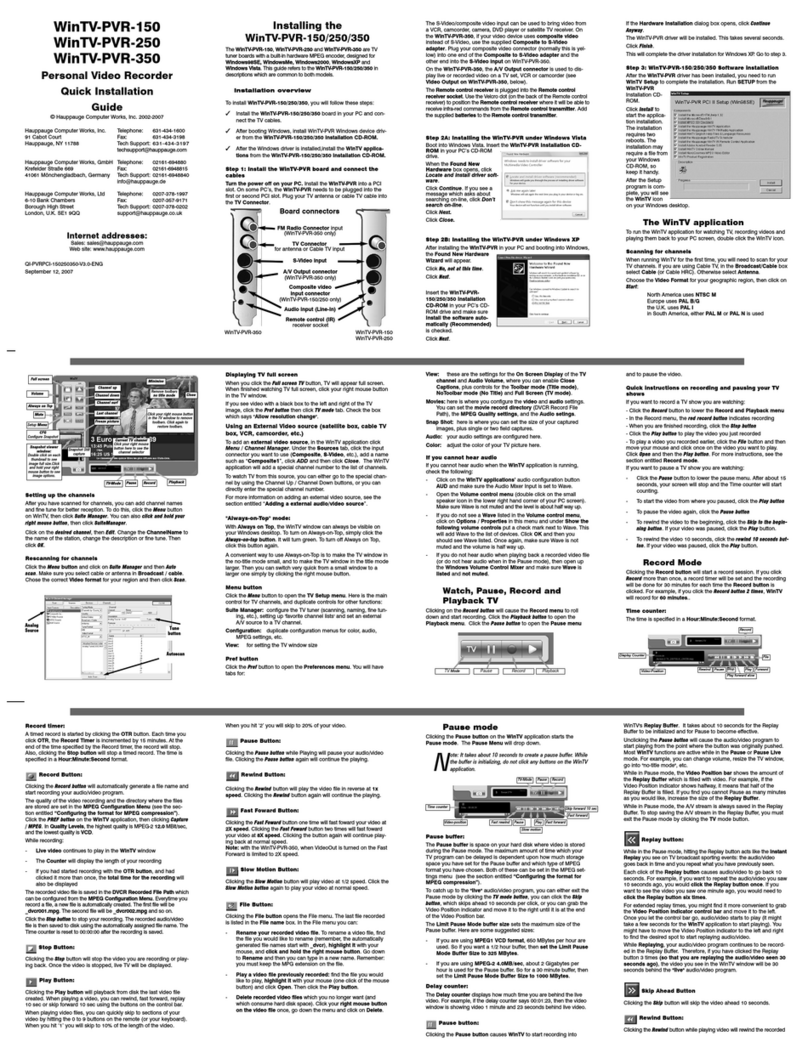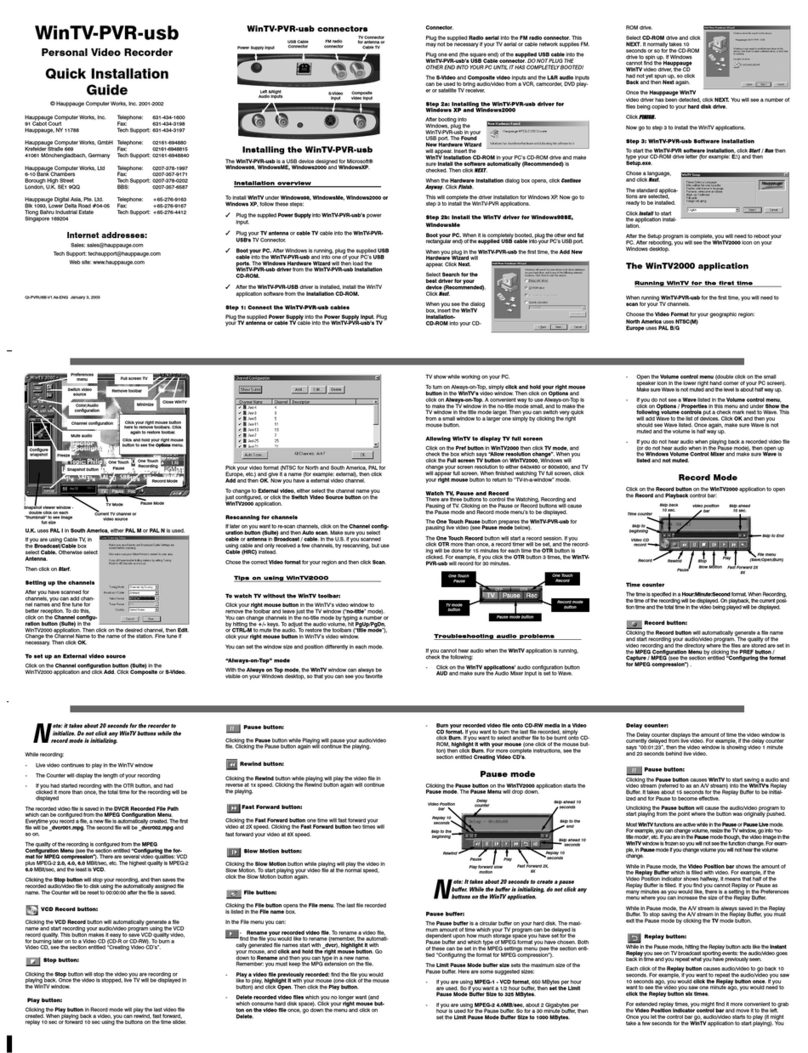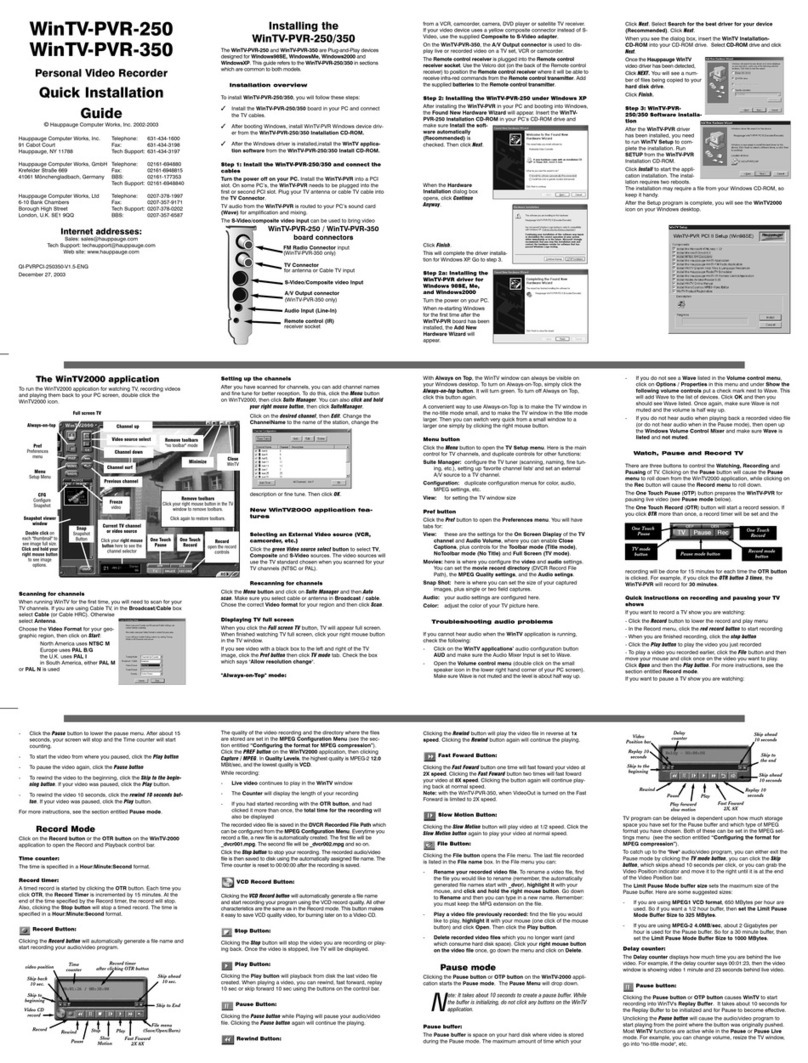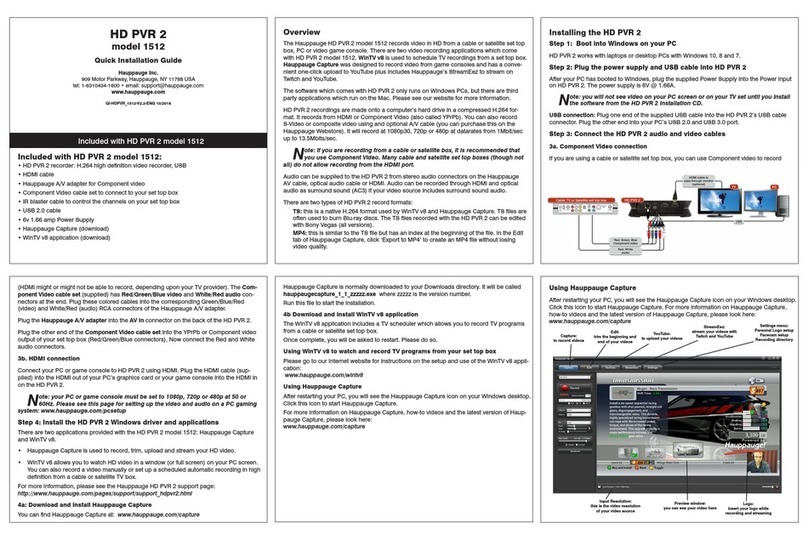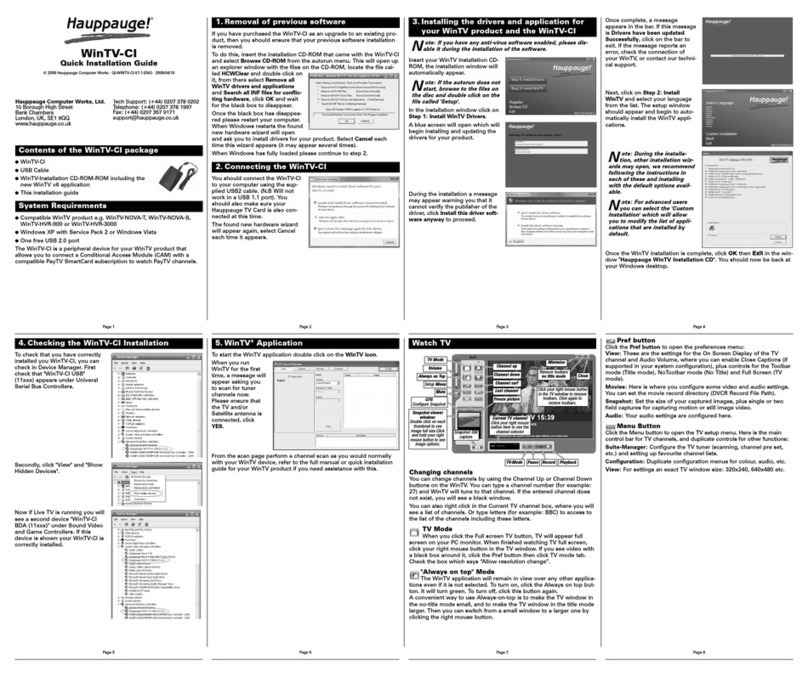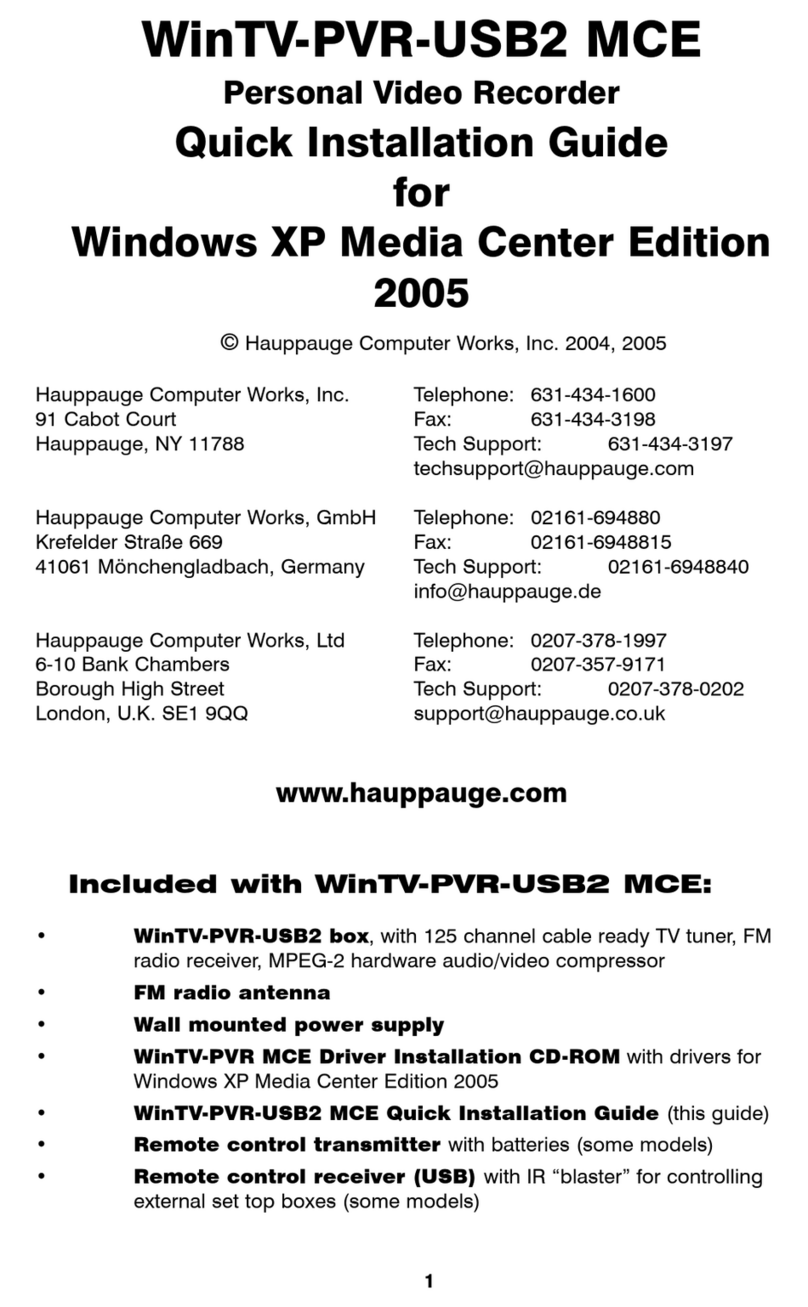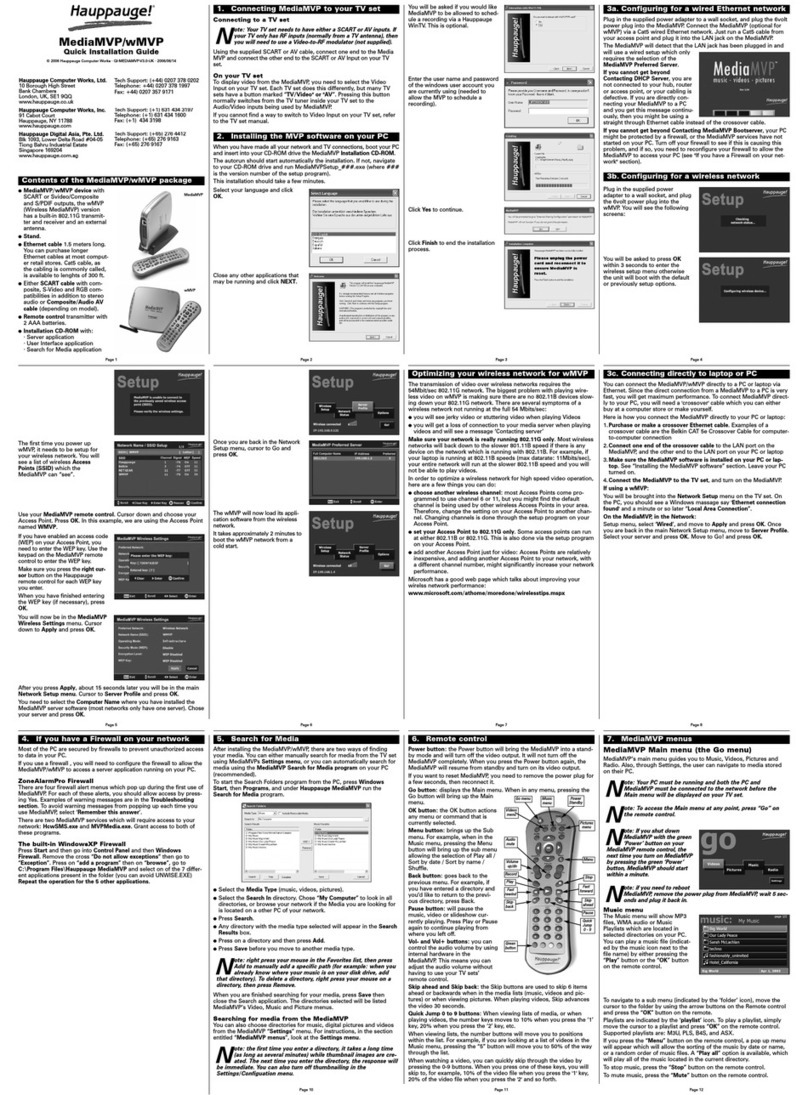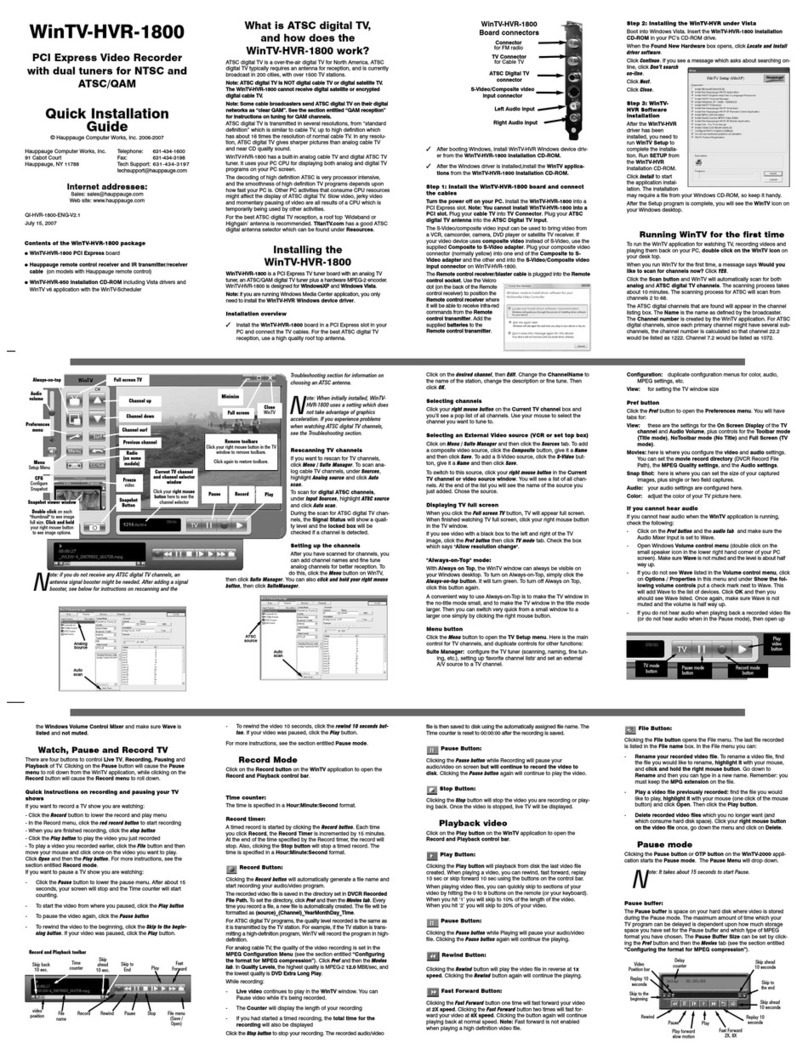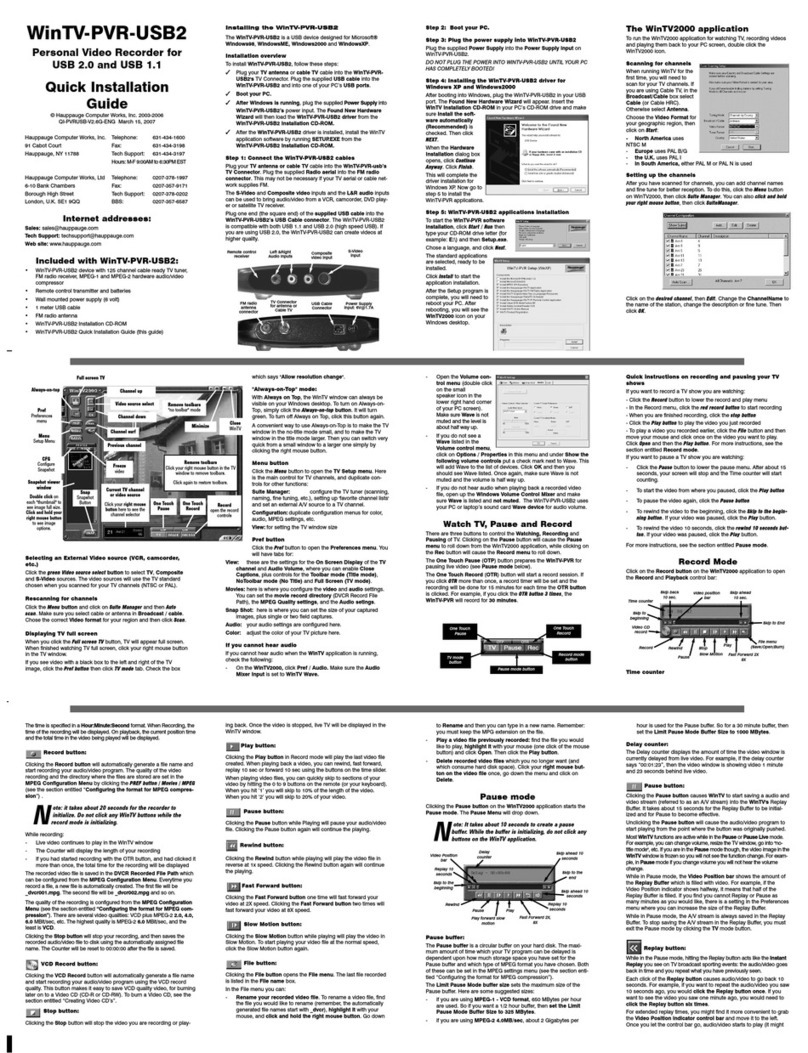hour is used for the Pause buffer. So for a 30 minute buffer, then
set the Limit Pause Mode Buffer Size to 1000 MBytes.
Delay counter:
The Delay counter displays how much time you are behind the live
video. For example, if the delay counter says 00:01:23, then the video
window is showing video 1 minute and 23 seconds behind live video.
Pause button:
Clicking the Pause button or OTP button causes WinTV to start
recording into WinTV's Replay Buffer. It takes about 10 seconds for
the Replay Buffer to be initialized and for Pause to become effective.
Unclicking the Pause button will cause the audio/video program to
start playing from the point where the button was originally pushed.
Most WinTV functions are active while in the Pause or Pause Live
mode. For example, you can change volume, resize the TV window,
go into "no-title mode", etc.
While in Pause mode, the Video Position bar shows the amount of
the Replay Buffer which is filled with video. For example, if the
Video Position indicator shows halfway, it means that half of the
Replay Buffer is filled. If you find you cannot Pause as many minutes
as you would like, increase the size of the Replay Buffer.
While in Pause mode, the A/V stream is always saved in the Replay
Buffer. To stop saving the A/V stream in the Replay Buffer, you must
exit the Pause mode by clicking the TV mode button.
Replay button:
While in the Pause mode, hitting the Replay button acts like the Instant
Replay you see on TV broadcast sporting events: the audio/video
goes back in time and you repeat what you have previously seen.
Each click of the Replay button causes audio/video to go back 10
seconds. For example, if you want to repeat the audio/video you saw
10 seconds ago, you would click the Replay button once. If you
want to see the video you saw one minute ago, you would need to
click the Replay button six times.
For extended replay times, you might find it more convenient to grab
the Video Position indicator control bar and move it to the left.
Once you let the control bar go, audio/video starts to play (it might
take a few seconds for the WinTV2000 application to start playing).
You might have to move the Video Position indicator to the left and
right to find the desired spot to start replaying audio/video.
While Replaying, your audio/video program continues to be record-
ed in the Replay Buffer. Therefore, if you have clicked the Replay
button 3 times (so that you are replaying the audio/video seen 30
seconds ago), the video you see in the WinTV window will be 30
seconds behind the "live" audio/video program.
Skip Ahead Button
Clicking the Skip button will skip the video ahead 10 seconds.
Rewind Button:
Clicking the Rewind button while playing video will rewind the recorded
video. Clicking the Rewind button again will continue the playing.
Fast Foward Button:
Clicking the Fast Foward button one time will fast foward your video
at 2X speed. Clicking the Fast Foward button two times will fast
foward your video at 8X speed.
Slow Motion Button:
Clicking the Slow Motion button while playing video will play in Slow Motion.
Clicking the Slow Motion button again, will continue playing normally.
MPEG compression formats &
record directories
To set the directory where your video recordings will be stored, click
the PREF button (Preferences menu) on WinTV2000, then Capture and
then on the MPEG tab. Set the DVCR File Path to directory where you
would like to store your video recordings.
The WinTV-HVR supports several formats for MPEG video compres-
sion, called Quality Levels. The differences in these formats are:
- The higher the datarate, the better the video quality you see
from live TV
and your
recordings.
The higher
the datarate,
the more disk
space which
will be
required.
- CPU horsepower required during playback and pause mode.
- The compatibility when creating Video CD’s or S-VCD’s.
To configure the MPEG Quality Level, on WinTV2000 click the PREF
button (Preferences menu), then Capture and then the MPEG tab.
Here are the video formats and the amount of disk space per hour
used:
MPEG1 VCD .65 Gigabytes/hour
MPEG2 2.0MBits/sec (Full D1) .9 Gigabytes/hour
MPEG2 2.0MBits/sec (Half D1) .9 Gigabytes/hour
MPEG2 12.0 MBits/sec (Full D1) 5.4 Gigabytes/hour
MPEG2 12.0 MBits/sec (CBR) 5.4 Gigabytes/hour
DVD Standard Play 8.0Mbits/sec 3.1 Gigabytes/hour
DVD Long Play 6.2Mbits/sec 2.4 Gigabytes/hour
DVD Extra Long Play 2.5 Mbits/sec 1.2 Gigabytes/hour
SVCD Standard Play 2.5Mbits/sec .8 Gigabytes/hour
Note: CBR is constant bit rate, VBR is variable bit rate.
Which record format should you use?
If you would like to burn a DVD, then chose either DVD Standard Play,
DVD Long Play or DVD Extra Long Play. DVD formats record at
720x480 (720x576 with PAL video sources) using 48.0 kHz stereo audio.
If you want to watch the recorded video on your PC, for the best
video quality chose MPEG2 12.0MB/sec or DVD Standard Play. If
you do not have much disk apace, try the MPEG-2 2.0MB/sec.
SVCD is a nice compromise between video quality and hard disk
space. Video is recorded at 480x480 (480x576 for PAL video) at a
datarate up to 2.5Mbits/sec.
For creating Video CD’s for playback on your home DVD player,
chose the MPEG1 VCD format.
Once chosen, the Quality Level format is set for both the Pause and
Record modes. The format cannot be changed while Recording or
while in the Pause mode.
WinTV-Scheduler
WinTV-Scheduler allows you to schedule the recording of TV
shows. WinTV-Scheduler, once it is set, can be closed, and the
WinTV application will “wake up” at the desired time and tuned to
the desired channel.
After installation, WinTV-Scheduler can be found on your desktop.
WinTV-Scheduler works by using the Windows Task Scheduler to
launch WinTV at the chosen time. WinTV-Scheduler sets up a com-
mand line in Task Scheduler to run WinTV2000, specifying a TV
channel and a length of time to record.
To set up an event for timed watching or recording, run WinTV-
Scheduler and click on the Add Program.
The items that need to be set for each event are:
- Time to Begin Program: set to the desired start time. The
default time is about 3 minutes from the current time. Click on
the hour to set the hour, the minute to set the minute and the
second (if you feel this is necessary) to set the minute to start the
program. Note: It takes about 10 seconds to launch the WinTV
and set up for recording, so set the Time to Begin Progam to 10
seconds before the time your TV show actually starts.
- Time to End Program: set to the time to end this event. Note:
you need to leave at least 30 seconds between scheduled pro-
grams to give the recorder time to set up its disk buffers.
- Program Period: one time, daily, weekly
- Date to Begin Program: todays date is the default. Change this
if you want to schedule on another date.
- Source selection: leave set at WinTV2000 to bring up the
WinTV at the requested time and on the requested channel.
- Channel selection: chose one of your scanned channels.
- Recording options: click on Record to File to record your show.
Leave this button unchecked to watch TV at the requested time.
You can also name your file to record, in the dialog box below.
Once these are set, click Set Program. You can add more Events,
clicking Set Program after each event is set.
When you are finished click Close. The WinTV program does not
have to be running for the Schedular to work. If WinTV is not run-
ning, it takes about 10 seconds to start WinTV-HVR and to start the
recording of TV.
WinTV-HVR remote control
The WinTV-HVR’s remote control software is installed automatically
during the installation of the WinTV applications. You will see the
WinTV Remote icon in the Device Tray. The installation will add a
shortcut to IR.EXE to the Startup group, so that IR.EXE is loaded
every time after Windows has booted.
If you need to restart the remote control, run IR32.EXE from the
C:\Program Files\WinTV directory.
To install the IR Remote receiver:
- Turn off your computer. Plug the sub-mini jack at the end of the
IR Receiver cable into the Remote control (IR) receiver socket
of the WinTV-HVR.
- Place the IR Receiver on your desktop so that the infrared light
from the IR Remote transmitter can reach the IR Receiver.
- Turn on your computer.
- If you have previously installed the WinTV applications, the IR
software should automatically run, and you will see the WinTV
Remote icon in the Device Tray.
Some remote control buttons
TV button: when WinTV is closed, this button starts the WinTV appli-
cation. Once WinTV is running, this button makes TV go full screen,
or back to “TV-in-a-window”.
Red record button: starts recording using the parameters set in the
Pref menu.
Pause button: if watching live TV, will open the record/play menu
box and puase the video. When recording, this button will pause the
video but WinTV will continue to record. If playing back video, this
button will pause the video playback. Click the Pause button to start
playing again.
Stop button (square
icon): stops the recording
or playback. If in Pause
mode, will exit pause.
Play button: plays the
last video recorded.
Back/Exit button: will
close the record, play or
pause menus.
0 - 9 buttons: When in
“live” TV mode, is used to
directly enter channel
numbers. When playing
back a recording, the “1”
button will skip to 10%,
the “2” button 20%, etc.
of the length of the
recording.
Skip ahead button: hold-
ing the skip ahead button
advances the video about
5 minutes per 10 seconds
the button is depressed.
Skip back button: press-
ing and holding the Skip
back button makes the
video go back about 5
minutes for every 10 sec-
onds the button is
depressed.
Go button: brings up the
WinTV task list. Allows you to start WinTV2000, WinTV32 or WinTV-
radio.
Menu button: brings up the Windows Task list. Use the left and right
arrows to change to other Windows tasks.
Power button (green): if WinTV is running in “Record” mode, this
button will put WinTV into the “TV” mode” and close the record/play-
back menu. If WinTV is in “TV mode”, this button will close the
WinTV application.
Red button at bottom: closes WinTV Radio and opens WinTV2000.
Green button at bottom: closes WinTV2000 and opens WinTV
Radio (on models with radio).
Yellow button at bottom: no current function.
Blue button at bottom: creates snapshot in live TV, pause, record or
playback modes.
Checking the function of WinTV’s IR Remote
WinTV’s Remote application, IR.EXE, is loaded every time Windows
is booted. You will see a Remote icon in the device tray. To check
the remote control operation, point the Remote transmitter at the
Remote control receiver. When you click the TV button on the
Remote transmitter, after 3-4 seconds the Remote icon should flash,
indicating that the Remote application is running. After the Remote
icon flashes, the WinTV application will be run.
WinTV MPEG Editor
The MPEG Editor is an MPEG1/MPEG-2 cut and join editor. You can
cut out segments from videos, or combine videos (of the same
MPEG format) together. The MPEG editor makes its cuts on what are
called "MPEG I-frames". These types of cuts do not require a re-
encode, and therefore preserves the quality of the original video.
You will find the WinTV MPEG editor by clicking Start / All Programs /
MPEG Tools for Hauppauge / nanoPEG Editior.
This version of the MPEG editor has these features:
- Edit (cut) MPEG1 or MPEG2 files.
- Join MPEG files of the same resolution and bit rate
- Remultiplex Video CD compatible files so they can be "burnt"
into VCD's
- Remultiplex S Video CD compatible files so they can be "burnt"
into SVCD's
- Split large MPEG videos into pieces, so that these can be
burned onto CD-ROM or DVD media
- Has a "play" option so you can play the file you have just edited
without having to close the editor
How to use the WinTV Editor:
Click on the Add source button or click on File / Add source to bring
the file you want to edit into the MPEG editor. The WinTV-HVR uses
the c:\My Documents\My Videos directory as the default directory
to save video files created by the WinTV-HVR. When the selected file
is opened, it will start playing back in the video window. Click the
Stop button to stop playback.
Grab the video position slider, and move it to the beginning of the
video segment you want to keep. The video frame will be shown in
the video window. You can also use the controls under the video
window (play, pause, stop and the frame control buttons).
When you have correctly positioned to the video frame you want, click
the In button. This will define the starting point of the video interval.
Grab the video position slider and move it to the end position of
the clip you want to keep, then click the Out button.
Click Add Interval to add the defined clip to the cut list. Repeat until
you have put all the desired video clips in the "cut list".
When you have finished with your cut list, click the Generate output
button. All intervals in the cut list will appear in the final video. The
Generate Output step normally takes awhile.
Your MPEG video is named nanoEDIT.mpg. Be sure to rename this
before cutting another video, otherwise the file will be overwritten!
Before you click Generate Output, click File / SelectOutputFile to
change the file name of your recorded file.
To cut away an advertisement, click the In button at the beginning of
the video sequence, then click the Out button just before the adver-
tisement starts. Click Add Interval. Then click the In button at the end
of the advertisement, and click the Out button at the end of the video
sequence you want to keep. Then click Add interval.
To cut away advertisements from a movie, you must define all pieces
you want to keep (everything which belongs to the movie) and add
them to the cut list.
Making DVDs from your
WinTV-HVR recordings
Note: The WinTV-HVR’s ATSC digital TV recordings cannot cur-
rently be burnt onto a DVD. This is due to limitations of DVD
media which limit recording formats to standard definition.
DVD players which are compatible with CD’s and MP3’s can also
read DVD’s burned using standard definition MPEG-2 video files cre-
ated with the WinTV-HVR.
If you plan to burn a DVD with MovieFactory or any other DVD
authoring software package, you should use either the “DVD
Standard Play”, the “DVD Long Play” or “DVD Extra Long Play”.
These standard definition formats will allow you to make DVD’s with
the following recording lengths:
DVD Standard Play: 1 hour 30 minutes on DVD+R/RW disks
DVD Long Play: 1hour 50 minutes on DVD+R/RW disks
DVD Extra Long Play: 4 hours on DVD+R/RW disks
Ulead DVD MovieFactory
Start project: Used to author
and burn DVD’s, SVCD’s
and VCD’s. Create chap-
ter menus, mix videos,
JPEGs and music.
Edit disk: Edit videos or
menus from DVD+RW’s.
Direct to disk: not currently
used.
Copy disk: Burn copies of
existing disc images to
CD/DVD.
Troubleshooting
Installation tips and software updates can be found at :
http://www.hauppauge.com/pages/support_hvr1600.html
Our FAQ can be found at:
http://www.hauppauge.com/pages/support_faq_hvr1600.html
Some notes on system compatibility
Decoding high definition ATSC TV is very CPU intensive. A graphics
card with at least 64MBytes of memory and the latest graphics driver
from the manufacturer makes the decoding task easier. Typically a
2.2 GHz Pentium 4 processor or equivalent with a graphics card hav-
ing 64MBytes of memory is required to properly decode ATSC digital
TV on your PC. A 1.6GHz AMD Sempro laptop computer tested in
the Hauppauge lab used 50% of the CPU for playing ATSC 640i for-
mat, and 90% of the CPU when playing ATSC 1080i, the highest defi-
nition ATSC format.
In some cases, either a faster processor or more graphics memory
might be required. Slow or jerky video and a noisy TV picture indi-
cate system performance problems.
Jerky video with live ATSC digital TV
Jerky or distorted video can be caused by two things in your PC or
laptop: a slow CPU which cannot decode the ATSC TV signal fast
enough, and a graphics system which cannot keep up with the high
datarates of ATSC TV.
Many times, improving the performance of the graphics display will
fix the jerky video display of ATSC digital TV. Here are some tips on
improving graphics performance:
- Use the latest graphics driver: graphics drivers are often ‘tweeked’
to improve performance, especially the built-in graphics on laptops.
Check the Microsoft Windows update site to download the latest
graphics driver for your computer. For Dell computers, check the Dell
website for the latest graphics driver.
- Use Hauppauge’s Primary program to optimize graphics perform-
ance: Primary.exe is used to change the display mode of a graphics
card for TV watching. This does not affect any other Windows pro-
gram. Primary.exe is found in the Hauppauge WinTV program group.
The default mode used by WinTV2000 is Force Primary. Force
Primary uses your processor to move the digital TV image into the
graphics memory. It is more CPU intensive but often fixes display
problems on some laptops. Note: Snapshot does not work in ‘Force
Primary’ mode.
To use hardware graphics accel-
eration, close WinTV2000, then
run Primary. Click Allow VMR.
Close Primary and rerun WinTV.
The Allow VMR setting will allow
your graphics system to use
hardware acceleration for video
decode. Note: hardware acceler-
ation does not work on all sys-
tems.
If this setting does not help, or if
you experience WinTV not
responding after a channel
change, then your graphics system cannot use hardware graphics
acceleration.
In this case, run Primary. Click ‘Force Primary’ then rerun WinTV.
Only some channels are found during ATSC channel
scan
If you are only receiving some known TV channels when scanning, it
means your TV antenna is not adequate to pick up the channel. You
will need either an antenna signal booster (a Radio Shack antenna
amplifier will work) or a high gain antenna. Here’s a link to an ATSC
antenna selector: http://www.antennaweb.org/aw/address.aspx
Black window when selecting an ATSC channel
A black window when selecting an ATSC channel means that the
WinTV-HVR-1600 is not getting a signal. This is most often due to
poor reception. See “Only some channels are found during ATSC
channel scan” above.
Uninstalling the WinTV driver and applications
Run the hcwclear.exe from the installation CD. Select OK A black
screen will briefly appear and once it has disappeared the software
will be removed. If you now re-start the computer you will be at Step
4 of the installation.
“Error code 10” during installation
This is caused by a failure to load the WinTV-HVR-1600 drivers.
Uninstall the software (as above) and then follow the instructions
from page 3. If this still give you an error message, move the WinTV-
HVR-1600 to a different slot and re-install the drivers again.
Error: “No common media type between these pins"
The WinTV-HVR uses your PC’s processor to display the TV image. If
the processor is too slow, or if there is something in the system
which is taking system resources, you might get this message.
Check the VGA acceleration in Device manager. make sure it is set
to “Full”. Also check your VGA resoution. You might need to bring
the number of Colors down one notch.
Conflicts with Intervideo WinDVD
Sometimes we have found that a previously installed version of
WinDVD will conflict with the WinTV-HVR-1600. Symptoms include:
black screen but you can hear audio, failure to scan for channels,
you can’t change MPEG formats without errors, bad audio/video
sync, and others.
Uninstalling WinDVD will fix this problem. You uninstall WinDVD
FCC Statement
Supplementary Television Broadcasting Receiving Apparatus - Appareils
supplémentaires de réception de télévision, Canada.
Important note: The screen of the coaxial cable must be connected to
earth (grounded) at the entrance to the building. This should be done in
accordance with applicable national electrical installation codes. In the
U.S., this is required by Section 820.93 of the National Electrical Code,
ANSI/NFPA 70.
Radio Interference Statement:
The WinTV products have been tested and found to comply with the lim-
its for a Class B digital device, pursuant to part 15 of the FCC Rules.
These limits are designed to provide reasonable protection against harm-
ful interference in a residential installation. This equipment generates,
uses, and can radiate radio frequency energy and cause harmful interfer-
ence to radio communications. However, there is no guarantee that inter-
ference will not occur in a particular installation. If this equipment does
cause harmful interference to radio or television reception, which can be
determined by turning the equipment off and on, the user is encouraged
to try to correct the interference by one or more of the following meas-
ures: reorient or relocate the receiving antenna,increase the separation
between the equipment and receiver, connect the equipment into an out-
let on a circuit different from that to which the receiver is connected, con-
sult the dealer or an experienced radio/TV technician for help.
FCC ID: H90WINTV
CE Statement: This equipment has been tested and complies with EN
55013, EN 55020 and IEC 801-3 part 3 standards.
CAUTION: Changes or modifications not expressly approved by the party
responsible for compliance to the FCC Rules could void the user's
authority to operate the equipment.
through the “Add/Remove Programs” in Control Panel. You will still
be able to play DVD movies in MediaPlayer, since the WinTV-HVR
installation provides a MediaPlayer compatible DVD player.
Problem: Poor Reception or Not detecting all channels:
Poor TV reception is generally the result of an weak TV signal. When
using a 'roof-top' antenna, an aerial booster may be required if there
is poor TV reception. Also, in some areas using cable TV, a format
called Cable HRC is used. If so, try rescanning but use CABLE
(HRC) instead of cable in the Broadcast/Cable box.
How do I configure the Audio for the WinTV-HVR?
Your PC’s sound card is used to amplify the audio during “live” TV,
record and playback. The WinTV2000 application’s Volume Adjust
slidebar adjusts the volume by raising and lowering the WaveOut
volume control in the sound card.
File
Name
Application
on/off
0 - 9
“Quick
Skip”
buttons
Audio
mute
Back/Exit
button
Menu
Channel
up/down
Volume
up/down
Fast
forward
Fast
rewind
Stop
button
Pause
button
Play
button
Skip
ahead
Skip
back
Go button
TV
button
Record
button
CAUTION: RISK OF EXPLOSION IF BATTERY IS REPLACED
BY AN INCORRECT TYPE. DISPOSE OF USED BATTERIES
ACCORDING TO THE INSTRUCTIONS ON THE BATTERIES.