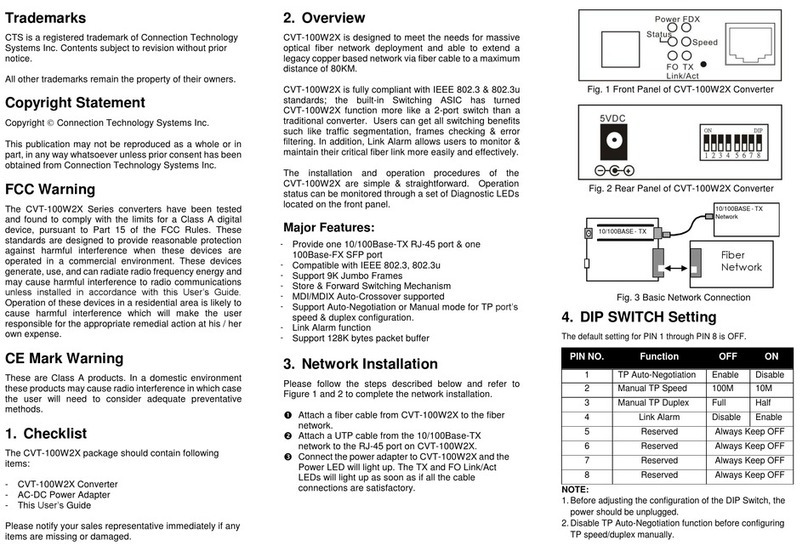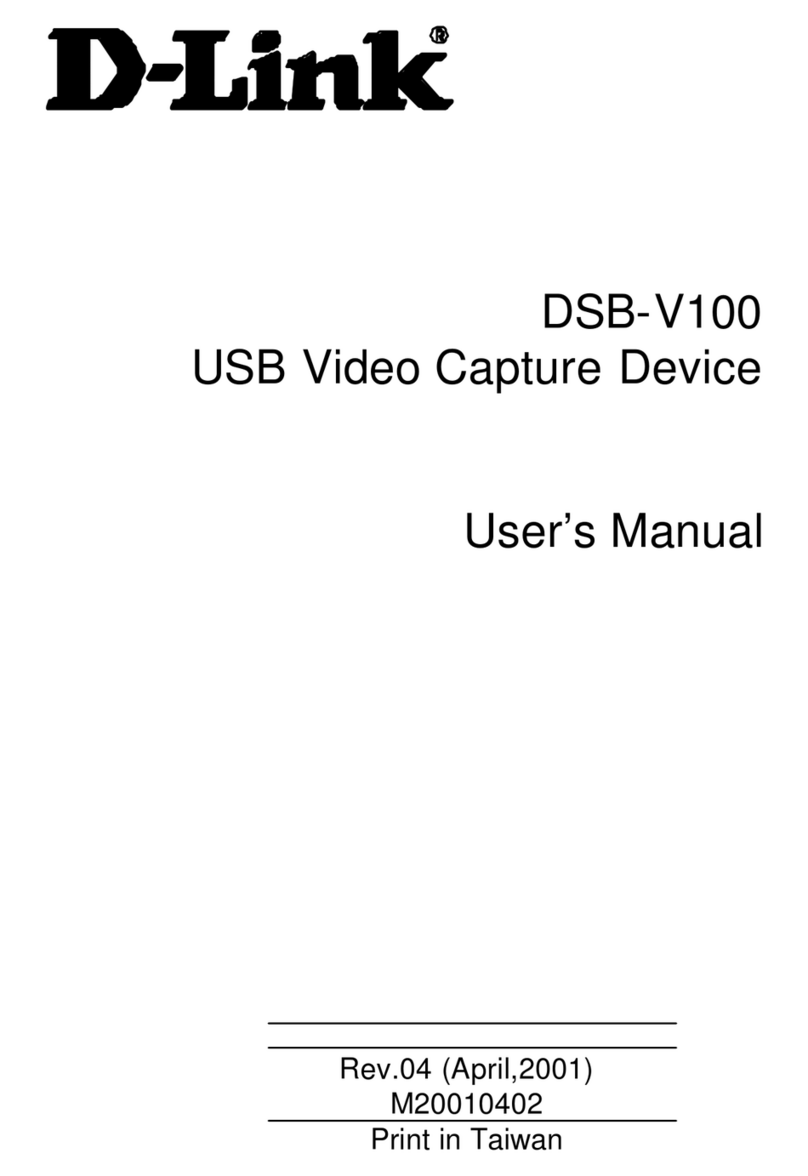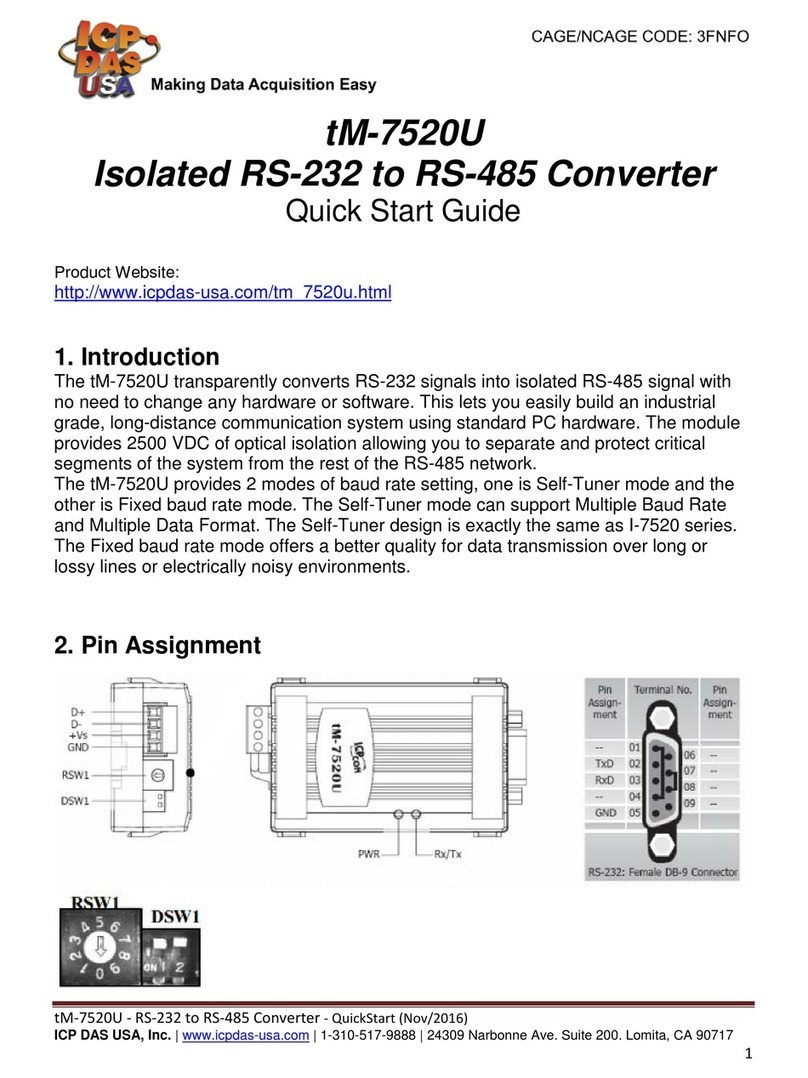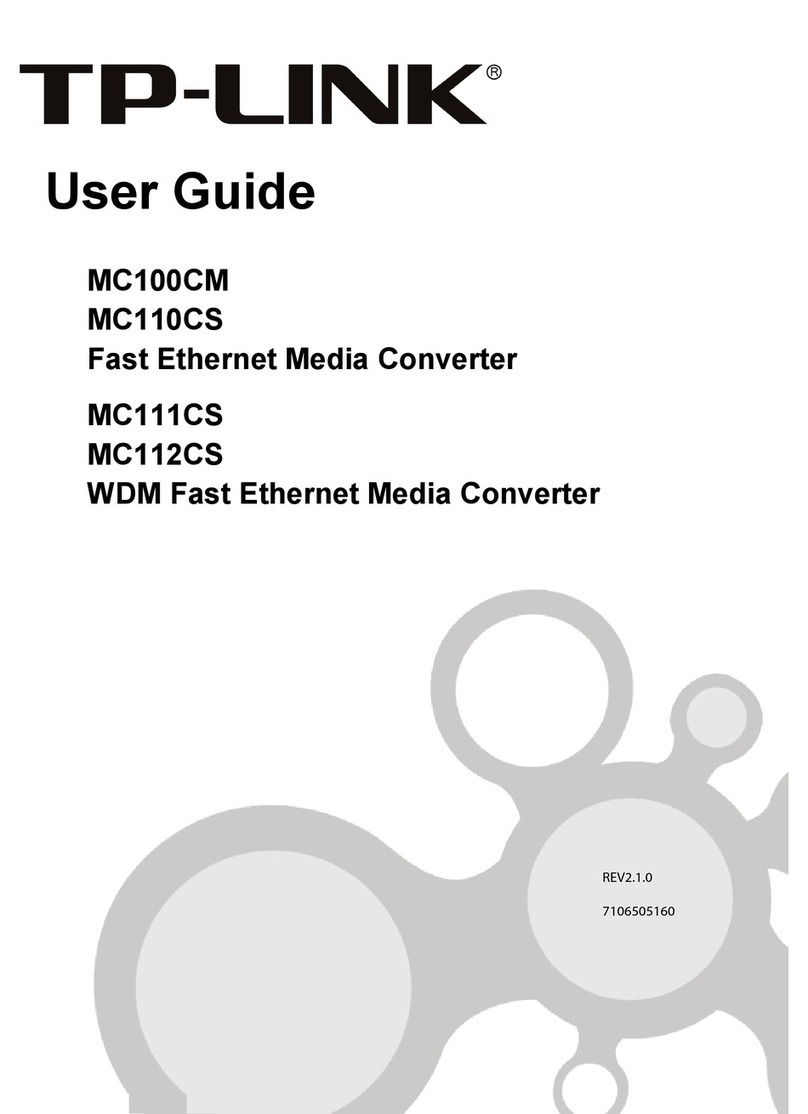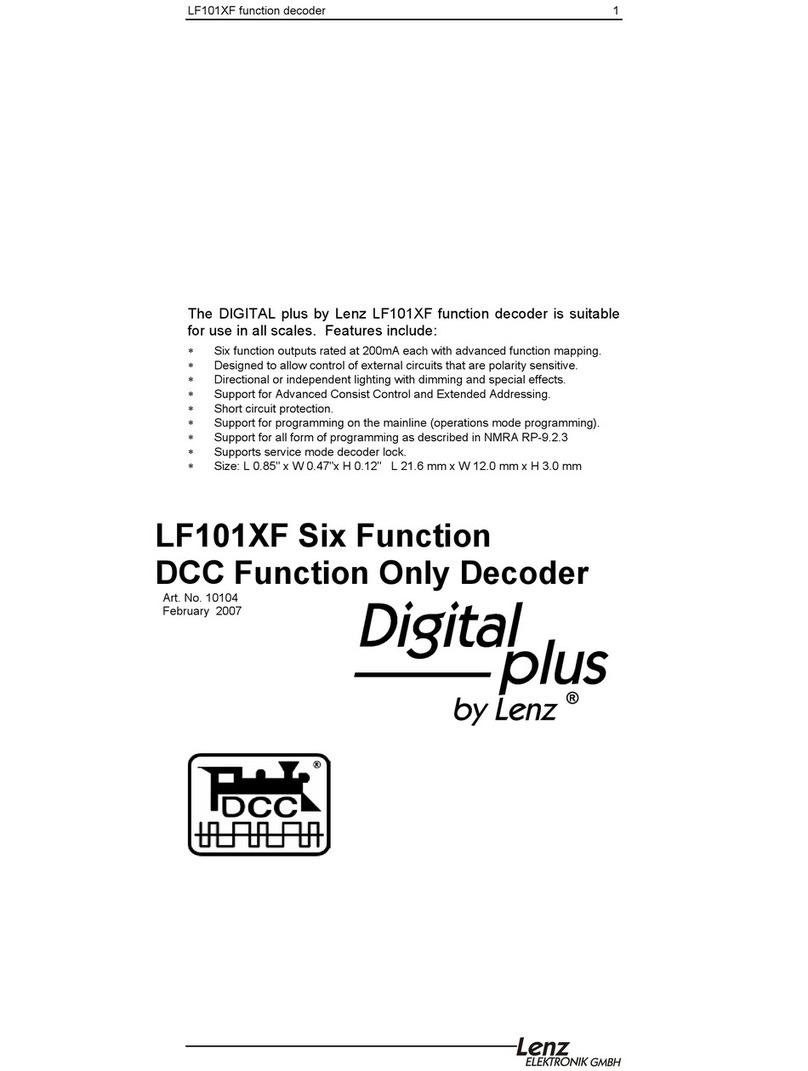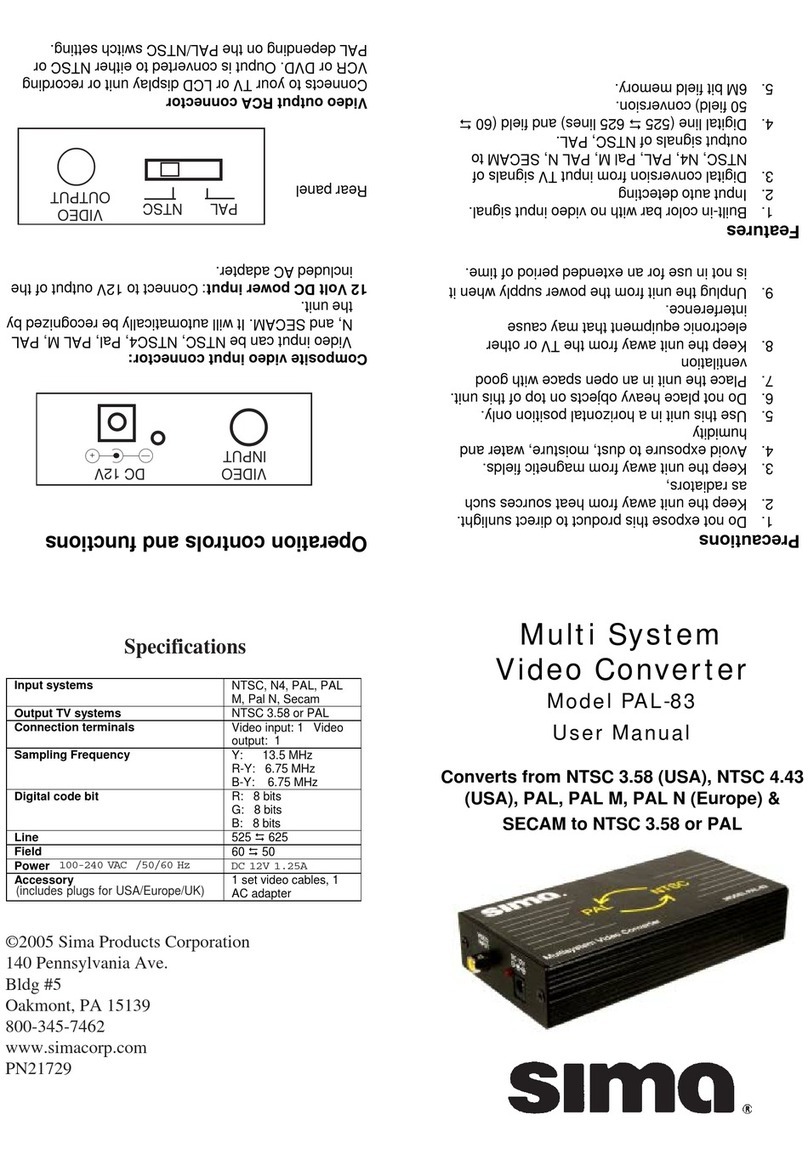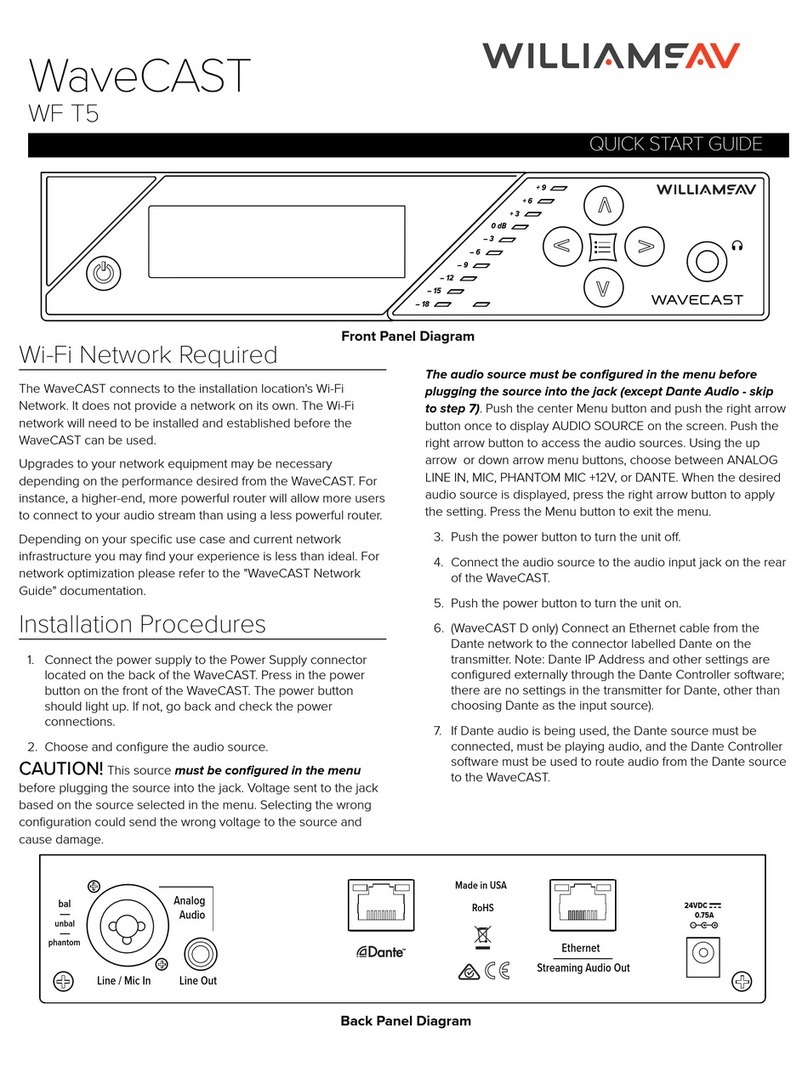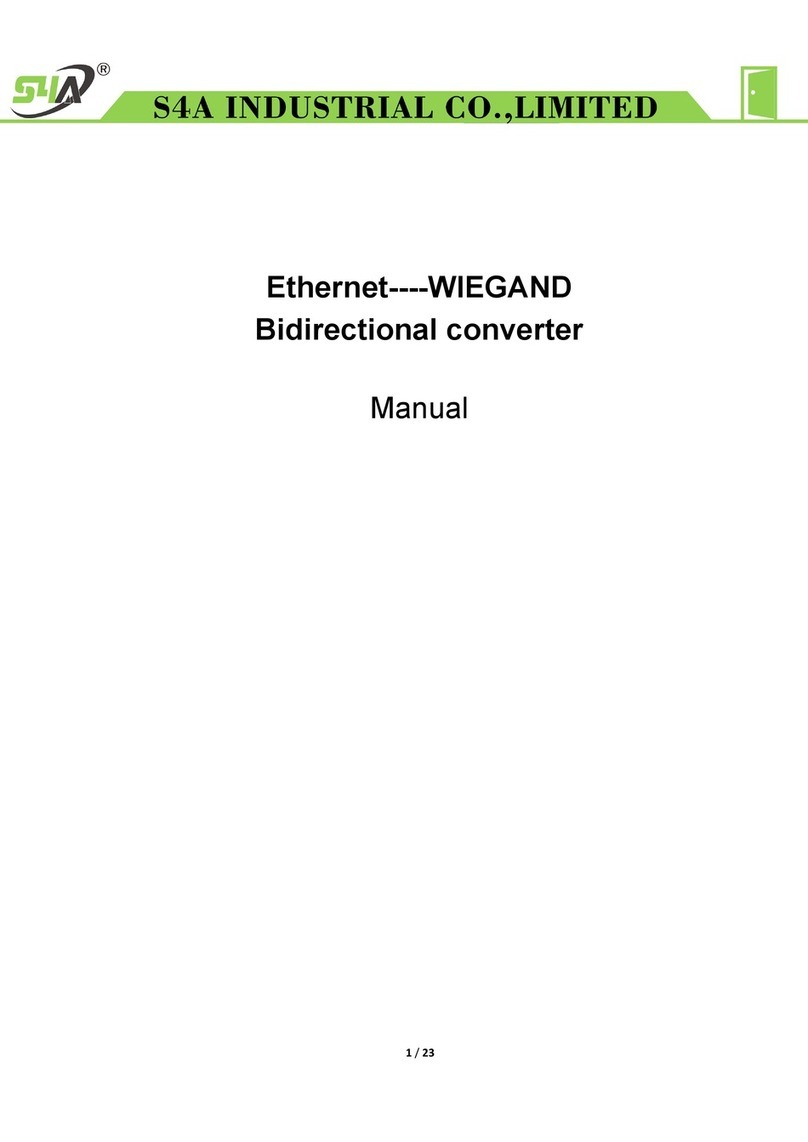The Telios Alliance Z/IPStream R/1 Technical manual

Quick Start Setup Guide
Software Version v2.1
For part number: 2001-00254
Z/IPStream R/1
Encoder for Streaming
ATTENTION!
This quick start guide is intended to aid with basic deployment of the Z/IPStream R/1.

We know you’re eager to get your new gear up and running. But rst, The Telos Alliance strongly
suggests you use an Uninterruptible Power Supply (UPS), with power line ltering, to prevent damage
in case of electrical storms or power surges. Your Product Warranty (found in the User Manual) does
not cover lightning damage!
Information about lightning protection can be found at:
http://blogs.telosalliance.com/tech/surge-suppression-pointers
IMPORTANT SAFETY INFORMATION
ABOUT YOUR NEW PRODUCT

| 1
Streaming with Z/IPStream R/1 involves the following primary tasks:
1. select the audio input,
2. configure the network settings,
3. select an audio processing preset,
4. select the codec used to encode the stream, and
5. select a destination server to distribute the stream to the end-listeners.
This section walks you through a simple setup where the Z/IPStream R/1 is fed analog audio, the
network settings are configured via DHCP, and the stream is sent to a ShoutCAST v2 server. If your setup
is different, you may safely skip this section. If this is the first time you have used a Z/IPStream R/1, you
may to have a look at the [Front Panel] and [Entering Text] sections in the back before you proceed.
Settings
From the front panel of the Z/IPStream R/1, set the following menu options.
Audio
nConnect an audio source to the XLR inputs and select Audio Input: XLR.
nVerify Input Gain Setting is 0.0 db.
1Quick Start Setup Guide

2| Z/IPStream R/1 QUICK START SETUP GUIDE
Audio signal should now be visible on the input metering.
Increase INPUT gain by pressing the encoder knob, turning, and then pressing again to set the value.
Network
The Z/IPStream R/1 offers WAN and LAN/Livewire network ports. In most configurations you only
need to connect the WAN port to the network and the LAN port is set as “disabled”. When using
Livewire, the LAN port is connected to the Livewire network and the WAN port is connected to the
public/outside network.
NOTE:
Do not connect both ports to the same network!
Unless you are using the LAN port with Livewire Audio over IP, congure it as“disabled”.
Connect the WAN Ethernet port to the network. Under Network -> WAN Mode, set the WAN port to Auto
(DHCP).
After a reboot, the Network -> WAN IP Address should now show a valid IP address for the connected
network.
Omnia Processing
In the Omnia Processing dialog, select a processing preset best suited to the audio source material. If
unsure, use Normalize. If no audio processing is desired, select the processing preset as [none].
Only processing preset selection is available on the front panel interface. Preset adjustment can be done
via Z/IPStream R/1’s internal web configuration by means of a web browser.
Note:
All Z/IPStream R/1 local outputs (XLR, Livewire, and headphone output) are post-process
and pre-encode. The post-process audio can be monitored via the output metering of the
Status display.

Z/IPStream R/1 QUICK START SETUP GUIDE | 3
Processing adjustments will be heard real-time on local outputs, but will be heard with a certain amount
of delay in the encoded stream. A small portion of this delay is introduced by the encoder while a much
larger portion is introduced by buffering in the server and the client used to listen to the stream.
Note: Switch headphone monitoring between pre-processed audio and post-processed audio by press-
ing the headphone volume knob and selecting “Listen to [input|output] audio.”
Codec 1 & 2
Choices are MP3, AAC, or None. Common output settings are as follows:
MP3
nSample Rate: 44100 Hz
nMP3 Channels: Stereo
nMP3 Bitrate (16-320 kbps): 128
AAC
Low Complexity
(Good for 3G networks)
nAAC Format: AAC-LC
nAAC Channels: Stereo
nAAC Bitrate(24-320 kbps): 96
nAAC Transport: ADTS
High Efficiency V2
(Good for Edge/2G networks and lower bit-rates)
Sample Rate: 44100 Hz
nAAC Format: HE-AAC v2
nAAC Channels: Stereo
nAAC Bitrate (14-56 kbps): 48
nAAC Transport: ADTS
Once the Codec encoders are configured, it should be possible to monitor the encoded audio streams via
a connected network audio player. Each codec can be monitored separately via the Z/IPStream R/1’s
internal Stream Server. In the table below, “ip.address” represents the IP address assigned to the Z/
IPStream R/1.

4| Z/IPStream R/1 QUICK START SETUP GUIDE
Test Stream Connection URL’s
Codec 1 Codec 2
PLS: http://ip.address/play.pls PLS: http://ip.address/play2.pls
M3U: http://ip.address/play.m3u M3U: http://ip.address/play2.m3u
ASX: http://ip.address/play.asx ASX: http://ip.address/play2.asx
RAW: http://ip.address:8000 RAW: http://ip.address:8010
Note:
The Z/IPStream R/1’s playlist links are for testing only and should NEVER be deployed as
public connection points. Always use a streaming server.
Stream Conguration
Stream configurations are provided by the stream relay provider or set in the stream server configura-
tion files. Z/IPStream R/1 has four (4) configurable stream uplinks which can be set to push audio from
either of the two (2) available encoded codecs.
SHOUTcast DNAS v2.0 Example
The free SHOUTcast DNAS software is a good example of a streaming server. SHOUTcast DNAS is
avalable at http://www.shoutcast.com/broadcast-tools. A single SHOUTcast instance is capable of
relaying both Z/IPStream R/1 codecs, and will require the configuration of 2 of the available 4 stream
configurations.
SHOUTcast configuration file
SHOUTcast operates by means of specifying a configuration file at launch, typically, sc_serv.conf. The
following parameters are needed from the SHOUTcast configuration file.
portbase=8010
password=streampwd
adminpassword=adminpwd
At least two stream ID’s should be specified.
streamid_1=1
streamid_2=2

Z/IPStream R/1 QUICK START SETUP GUIDE | 5
Stream 1
nStream Type: SHOUTcast
nCodec: Codec 1
nServer Address: SHOUTcast.ip:{portbase} [example: 192.168.2.200:8010]
nServer Password: {password} [example: streampwd]
nStream Name: Name of Stream [sent to clients]
nStream Genre: Genre of Stream [SHOUTcast guidelines]
nStream URL: URL of Station Website [sent to clients, example: http://TelosAlliance.com]
nServer version: version 2
nStream ID: 1
nStream Availability: public
The Listen link now provides a stream listen URL for client deployment.

6| Z/IPStream R/1 QUICK START SETUP GUIDE
Stream 2
nStream Type: SHOUTcast
nCodec: Codec 2
nServer Address: SHOUTcast.ip:{portbase}[example: 192.168.2.200:8010]
nServer Password: {password} [example: streampwd]
nStream Name: Name of Stream [sent to clients]
nStream Genre: Genre of Stream [SHOUTcast guidelines]
nStream URL: URL of Station Website [sent to clients, example: http://TelosAlliance.com]
nServer version: version 2
nStream ID: 2
nStream Availability: public
Two streams are now avalable from the SHOUTcast DNAS server.

Z/IPStream R/1 QUICK START SETUP GUIDE | 7
ICEcast Example
Icecast is a free stream relay software available from http://www.icecast.org/.
ICEcast Config file
ICEcast must be launched with a configuration file specification, typically, icecast.xml. The following
parameters are required from the ICEcast configuration file.
<authentication>
<source-password>streampwd</source-password>
<relay-password>relaypwd</relay-password>
<admin-user>admin</admin-user>
<admin-password>adminpwd</admin-password>
</authentication>
<listen-socket>
<port>8000</port>
</listen-socket>
ICEcast per-stream configuration is un-needed. Streams are distinguished by the mount point configu-
ration which is specified in the source device [Z/IPStream R/1].
Stream 3
nStream Type: ICEcast
nCodec: Codec 1
nServer Address: ICEcast.ip:{port} [example: 192.168.2.200:8000]
nMount Point: hi [can be any URL compatible string]
nServer Username: source [can be overridden in icecast.xml config]
nServer Password: <source-password> [example: streampwd]
nMetadata Username: <admin-user> [example: admin]
nMetadata Password: <admin-password> [example: adminpwd]
nStream Name: Z/IPStream R/1 HiFi [sent to clients]
nStream Genre: livewire
nStream URL: URL of Station Website [sent to clients, example: http://TelosAlliance.com]
nServer version: version 2
nStream Availability: public

8| Z/IPStream R/1 QUICK START SETUP GUIDE
Stream 4
nStream Type: ICEcast
nCodec: Codec 2
nServer Address: ICEcast.ip:{port} [example: 192.168.2.200:8000]
nMount Point: lo [can be any URL compatible string]
nServer Username: source [can be overridden in icecast.xml config]
nServer Password: <source-password> [example: streampwd]
nMetadata Username: <admin-user> [example: admin]
nMetadata Password: <admin-password> [example: adminpwd]
nStream Name: Z/IPStream R/1 LoFi [sent to clients]
nStream Genre: livewire
nStream URL: URL of Station Website [sent to clients, example: http://TelosAlliance.com]
nServer version: version 2
nStream Availability: public

Z/IPStream R/1 QUICK START SETUP GUIDE | 9
Front Panel
1. Power LED: The blue power LED is located to the upper left of the display. When the unit is first
powered, the power LED will flash until the unit is fully booted. When booted, the power LED will
light solid.
2. Display Screen: The OLED display screen displays audio meters and configuration information.
Use the display, control knob, and return button to navigate the Z/IPStream R/1’s options and
settings.
3. Control Knob: The main control knob, next to the display, works as a selector. Rotate the knob
until the desired option is displayed, then press the control knob to select the option. The control
knob is also used in similar fashion for character selection in text entry fields.
4. Back Button: The back (or escape) button is adjacent to the control knob. Pressing it steps back,
or exits, from a selected option or dialog. Pressing it repeatedly, will return you to the main screen
(and will also toggle between the main and status screens).
5. Headphone Jack: 1/4” Stereo TRS Jack for monitoring the input and post-process output audio.
6. Headphone Volume Knob: The headphone volume knob controls the output level of the audio
being sent to the headphone jack. Pressing the headphone volume knob will toggle the headphone
output between monitoring the input audio and the post-process output audio.
Entering and Editing Text in the Front Panel UI
Since the Z/IPStream R/1’s user interface consists of a selector knob and back button, the method for
entering text or numeric information may not be immediately obvious. This section describes how text
entry and editing is accomplished. The task seems complex at first, especially when described in words,
but it is very simple once you have a chance to practice it a bit; similar to learning to tie one’s shoe laces.
When a text field is displayed, the pencil icon indicates that the field is changeable. Press the main
knob to enter one of the edit modes. The edit mode is indicated by the cursor shape: a solid cursor
indicates text entry mode, while a rectangle outline cursor indicates erase mode.
text entry mode (solid cursor)
In text entry mode, turning the knob cycles through all available characters. Press the main knob to
select the current character; the cursor will move to the next character position. While in text entry
mode, pressing the Back button once switches the cursor to erase mode.
erase mode (hollow rectangle cursor)
In erase mode, turning the knob erases (or restores) characters. While in erase mode, press the main
knob to return to text entry mode or press the Back button to exit field editing altogether.

This page intentionally left blank

This page intentionally left blank

This page intentionally left blank

This Warranty covers “the Products,”which are defined as the various audio equipment, parts, software and
accessories manufactured, sold and/or distributed by or on behalf of TLS Corp. and its affiliated companies,
collectively doing business as The Telos Alliance (hereinafter“Telos”).
With the exception of software-only items, the Products are warranted to be free from defects in material and
workmanship for a period of five (5) years from the date of receipt of such Product by the end-user (such date
of receipt the“Receipt Date”). Software-only items are warranted to be free from defects in material and work-
manship for a period of 90 days from the Receipt Date. Telos will repair or replace (in its discretion) defective
Products returned to Telos within the warranty period, subject to the provisions and limitations set forth herein.
This warranty will be void if the Product: (i) has been subjected, directly or indirectly, to Acts of God, including
(without limitation) lightning strikes or resultant power surges; (ii) has been improperly installed or misused,
including (without limitation) the failure to use telephone and power line surge protection devices; (iii) has
been damaged by accident or neglect. As with all sensitive electronic equipment, to help prevent damage
and or loss of data, we strongly recommend the use of an uninterruptible power supply (UPS) with all of our
Products.Telos products are to be used with registered protective interface devices which satisfy regulatory
requirements in their country of use.
This Warranty is void if the associated equipment was purchased or otherwise obtained through sales channels
not authorized by Telos.
EXCEPT FOR THE ABOVE-STATED EXPRESS WARRANTY,TELOS MAKES NO WARRANTIES, EXPRESS OR IMPLIED
(INCLUDING IMPLIED WARRANTIES OF MERCHANTABILITY AND FITNESS FOR A PARTICULAR PURPOSE).
In no event will Telos, its directors, officers, employees, agents, owners, consultants or advisors (its“Affiliates”),
or authorized dealers or their respective Affiliates, be liable for incidental or consequential damages, or for loss,
damage, or expense directly or indirectly arising from the use of any Product or the inability to use any Product
either separately or in combination with other equipment or materials, or from any other cause.
In order to invoke this Warranty, the Product must be registered via Telos’ website (found at: http://telosalliance.
com/legal/warranty) at time of receipt by end-user and notice of a warranty claim must be received by Telos
within the above stated warranty period and warranty coverage must be authorized by Telos. Contact may be
made via email: support@telosalliance.com or via telephone: (+1) 216-241-7225. If Telos authorizes the perfor-
mance of warranty service, the defective Product must be delivered to:Telos, 1241 Superior Avenue, Cleveland,
Ohio 44114 or other company repair center as may be specified by Telos at the time of claim.
Shipping Costs and Warranty Service:
If the date the customer’s notice of warranty claim is received by Telos (such date the “Warranty Claim Notice
Date”) is within the first 90 days following the Receipt Date,Telos will pay the costs of shipping such warranted
Product to and from the end user’s location, and the cost of repair or replacement of such warranted Product.
If the Warranty Claim Notice Date occurs after the first 90 days following the Receipt Date and before the
end of the second (2nd) year, the customer will pay the freight to return the warranted Product to Telos. Telos
will then, at its sole discretion, repair or replace the warranted Product and return it to the end user at Telos’
expense.
If the Warranty Claim Notice Date occurs between the end of the second (2nd) year following the Receipt Date
and the completion of the fifth (5th) year, the customer will pay the costs of shipping such warranted Product
to and from the end user’s location. Telos will then, in its sole discretion, repair or replace the warranted Product
at Telos’ expense. Telos also reserves the right, if it is not economically justifiable to repair the warranted
Product, to offer a replacement product of comparable performance and condition direct to the customer at a
discounted price, accepting the failed warranted Product as a trade-in.
The end user will in all cases be responsible for all duties and taxes associated with the shipment, return and
servicing of the warranted Product.
No distributor, dealer, or reseller of Telos products is authorized under any circumstances to extend, expand
or otherwise modify in any way the warranty provided by Telos, and any attempt to do so is null and void and
shall not be effective as against Telos or its Affiliates.
Out of warranty units returned to the factory for repair may be subject to a $500 evaluation fee, which fee must
be prepaid prior to shipping the unit to Telos. If no repairs are required, the $500 fee will be retained by Telos as
an evaluation charge. If repairs are required, the $500 fee will be applied to the total cost of the repair.
Telos Alliance Limited Warranty
Telos Alliance Radio Division has an industry-leading ve-year warranty. As a company, we are
commited to our products and the pursuit of providing better quality to our customers.
Find the Warranty online at www.telosalliance.com/warranty.

The Telos Alliance • 1241 Superior Ave. • Cleveland, Ohio 44114 USA • +1.216.241.7225 • TelosAlliance.com
© 2017 TLS Corp., All Rights Reserved. C17/19061 P/N: 1490-00179-001 --- QUICK START GUIDE: R1
Table of contents