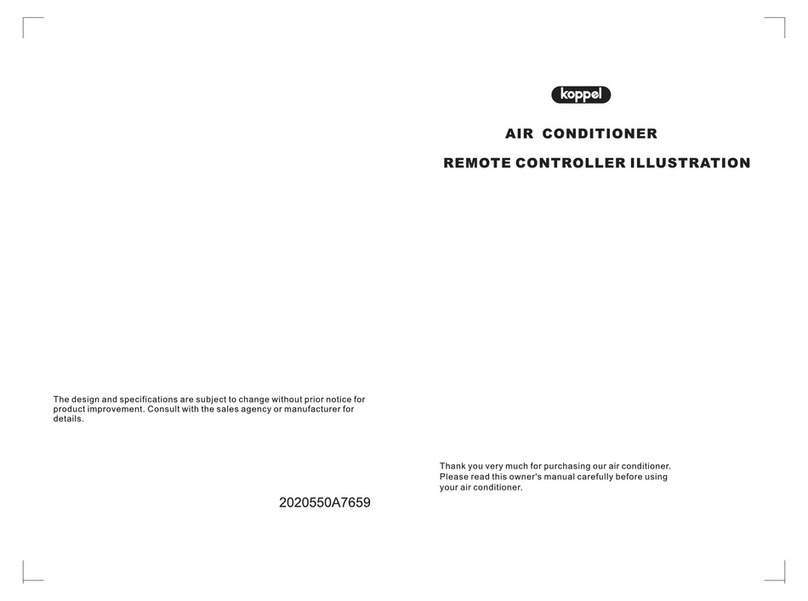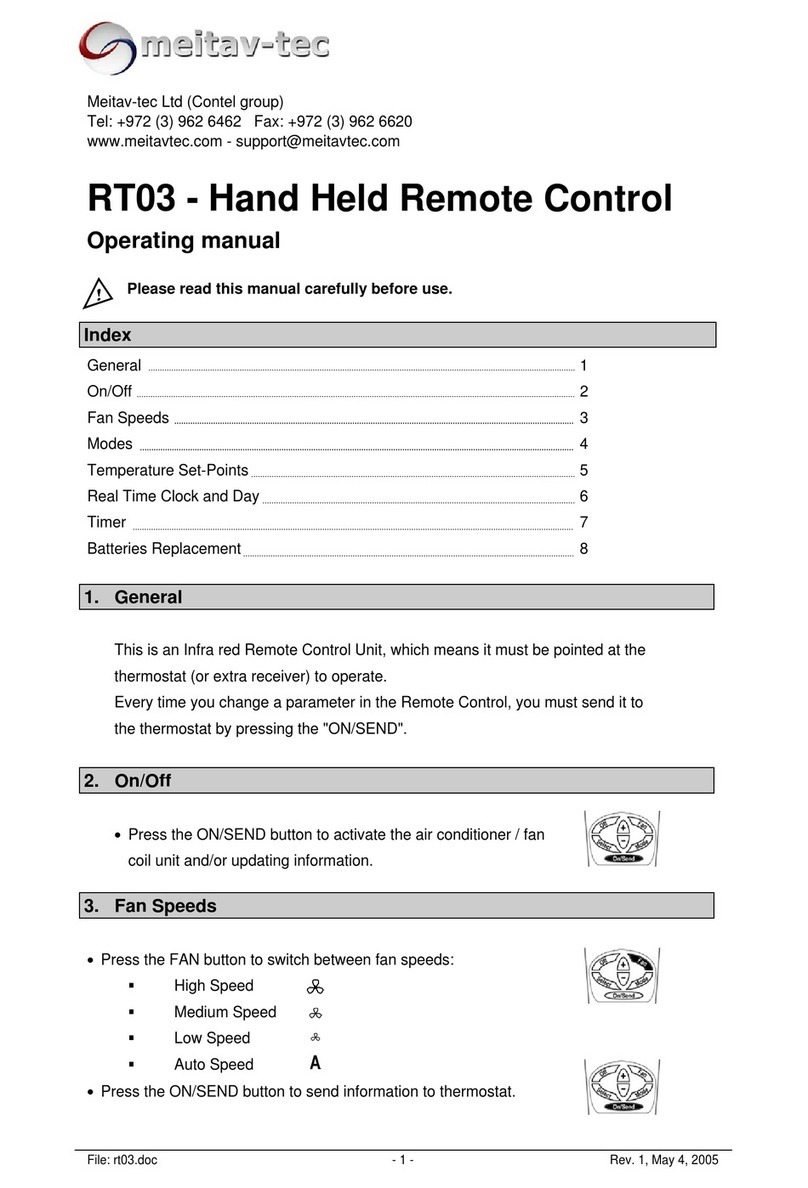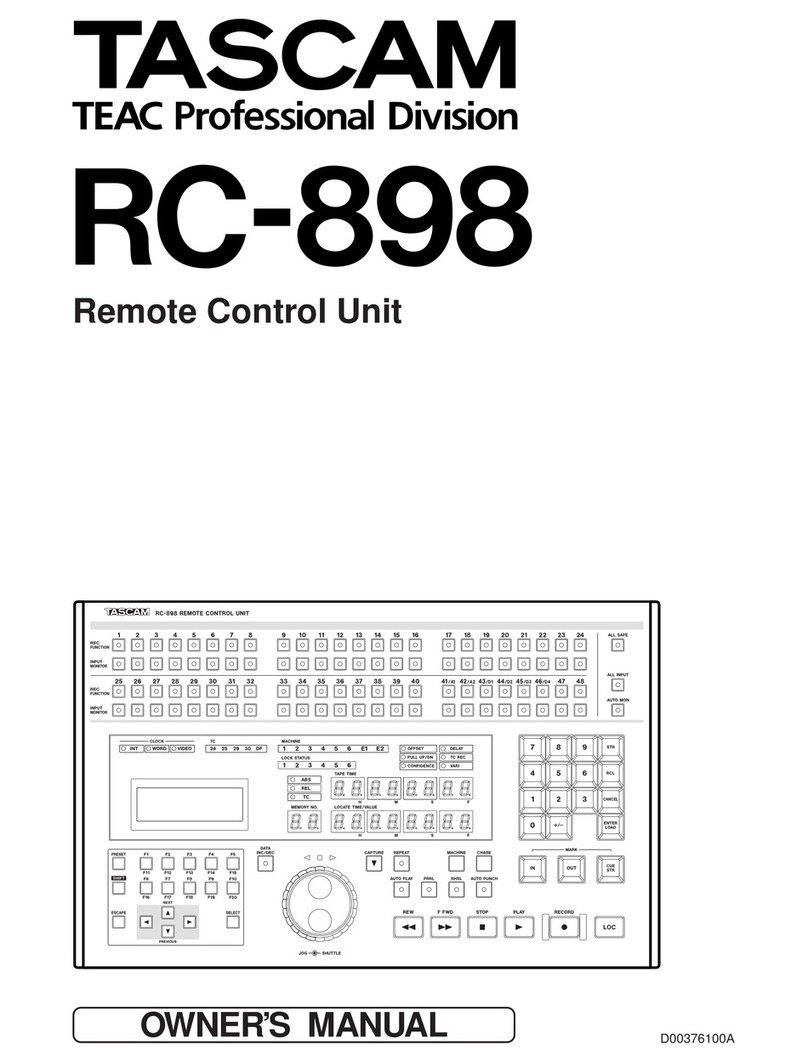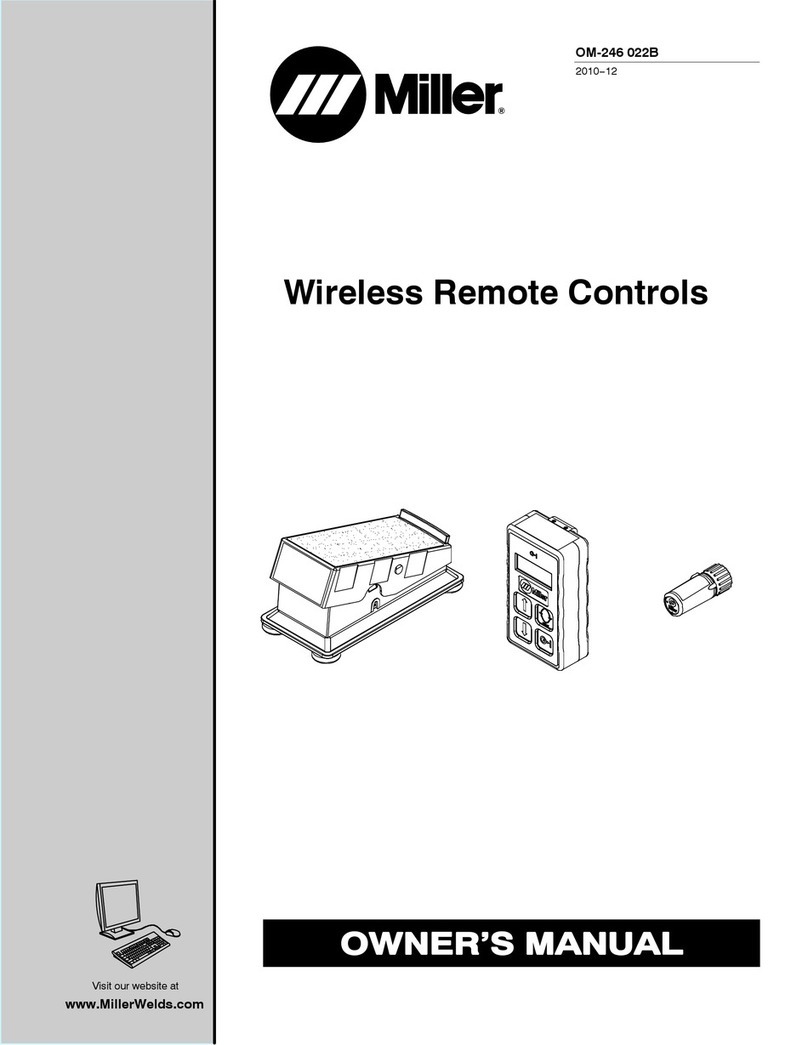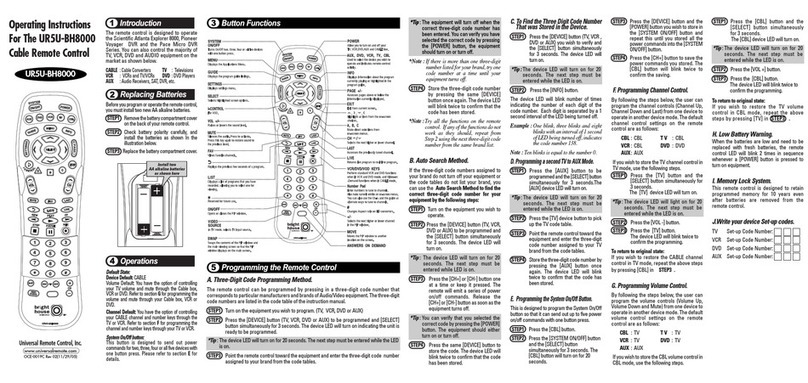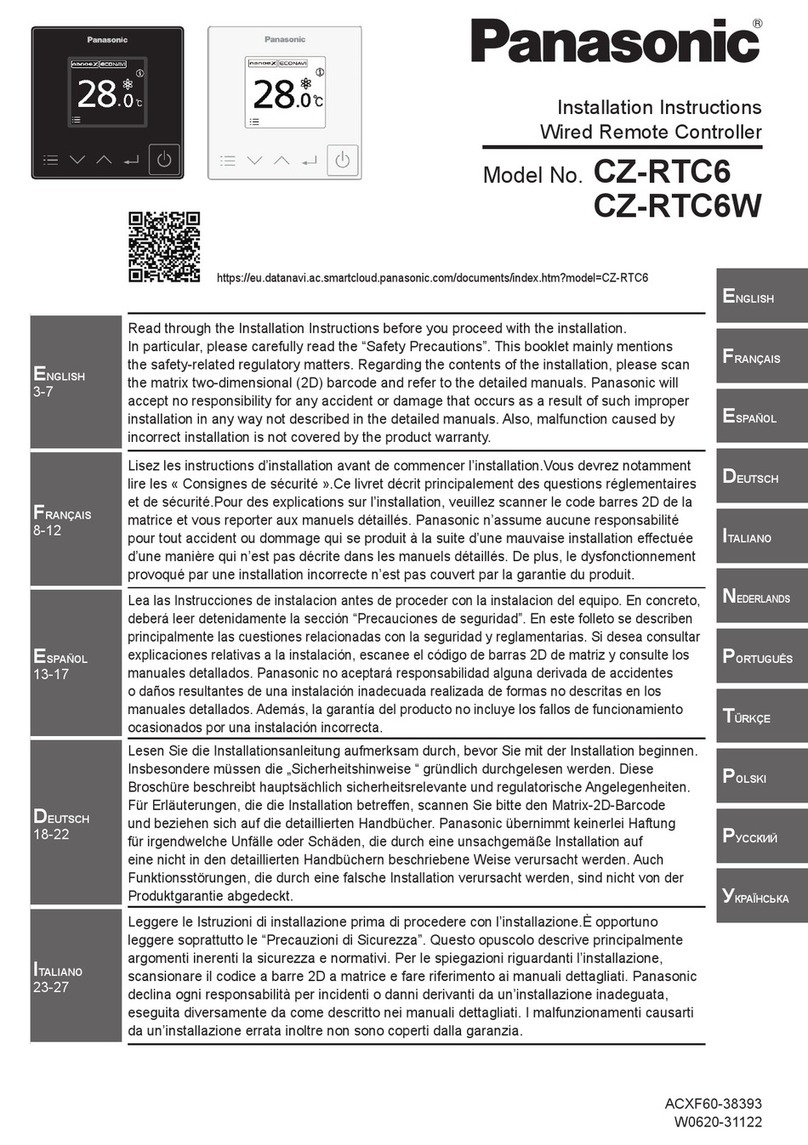Theater Technisch Lab SPRING-V3 User manual

MANUAL SPRING-V3
software version from V1.1 (24/72 channels)
General
The SPRING is a 24channel memory lighting control desk with a DMX512 out- and input. You can extend the SPRING to
a 72-channel desk with extra software. The SPRING has two fader banks with 24 faders, a split up crossfader and a
MASTER fader. Each channel has a level led and a push button. These buttons are channel pointers for: channel level
flashing, level view/preview, DMX soft patch and to set the control curve. In 72 channel mode they are also Sub-MASTER
pointers for Sub-MASTER flashing and assigning a memory to a Sub-MASTER.
This desk is designed to play back manual made pre-sets as well as pre-sets recorded in memory. You can store 768 pre-
sets in memory. You can fade-in these pre-sets with the crossfader or with a GO-button action in a programmable fade-in,
delay in, fade-out and delay out time.
The SPRING has a LOOP/chase section. You can add 3 pre-programmed loops or user defined loops of memories (NOT
YET realized for software V1.1). These memories follow each other by crossfades in the programmed fade-and delay
times. You get a stepped chase by giving the rhythm with the TEMPO button
The SPRING has several possibilities for remote control: external GO-button, pre-set controller and MIDI.
You can backup all your settings and memories on a USB memory stick. Optional you can connect a VGA display and a
standard keyboard to the SPRING. You can lock the interface with a pin-number.
The SPRING has four users levels: so you can reduce the control possibilities and adjust the user interface to the
experience of the user (NOT YET realized for software V1.0).
Definitions
A SCENE is the visible result of the setting of 24/72 control channels (on stage).
A PRE-SET is a level setting of 24/72 control channels, made with the faders on the bank whose led doesn’t burn (manual
pre-set). The result becomes visible after a crossfade.
A MEMORY or SCENE RECORD is a pre-set stored in memory.
A LOOP is an automatically repeating sequence of memory fade-ins . The fade-in speed is determined by the programmed
fade-in, delay-in, fade-out and delay-out times of the memories that are used to build-up the loop.
STEPPED LOOP-mode of a loop is the situation in which memories follow up each other step by step (no crossfade)
The FADER-BUTTONS are the rectangle black buttons between the fader-banks.
H.T.P. stands for highest takes precedence.
The cursor is a blinking hyphen in the display. It points the selected item for changing.
Legend
[.......] points to a button, <......> points to a led and “...” is a displayed text.
For example: [GO/stop] means: the button ‘GO/stop’, <live> burns, means: the led ‘live’ burns.
User situations
Manual play
The SPRING has two fader-banks. Each bank has 24 faders and a red indication led in the middle. This led indicates
whether the faders of the corresponding bank controls 'live scene' or not. In the latter case this fader-bank controls 'next'
pre-set or memory. You can make a pre-set or next memory visible on stage with the crossfader or with a GO-button action
in a programmable fade time.
The level-leds indicate:
a)the channel levels of 'live scene' if led <live>, located by button [SELECT live or blind control/view], is ON.
b)the channel levels of 'next pre-set' or 'next memory' if led <live> is OFF. So you get a preview of what is coming.
c)the channel levels of the output if there is a fade going. You have to realize that the output is the H.T.P of all the fade-
engines, Sub-MASTER account (72 channel mode) and going loops.
Each fader has a button. By pressing a button you point the corresponding channel, 1 up till 24 or 1 up till 72 in
combination with the three fader-bank buttons. If channel flash is enabled the corresponding channel output level will
directly set on 100%. If Sub-MASTER flash is enabled (only 72 channel mode) the corresponding Sub-MASTER is
directly set on 100%. If both are disabled you can see the level of the corresponding channel in percent's at the LCD-
display. If led <live> is ON you get levels of life scene or if OFF you get the levels of next memory/pre-set.
1

Memory play
The SPRING can store 768 pre-sets in memory. Each memory gets a name, which exists of a letter (A up till X) and a
number (1 up till 32). For example: “A17”. You can select a memory with the buttons [select digit] and/or [<<] and [>>].
You can make a memory visible on stage with the crossfader or a GO-button action, just like you make a manual made pre-
set visible. You can directly change the channel levels of the live scene or next memory by using the faders of the bank of
which the red led <live> is respectively ON and OFF. See for more information page 3: to set and to view output level of
each channel. You can directly switch to manual play by pressing [MANUAL PLAY] any time you want.
To store a scene as
In this menu you can store/save a pre-set or live scene in memory as “Yxx”. Y=A,B,...,X. x=1, 2,...up until 32. It is also
possible to change or copy a memory.
Define loop
You can define a loop of existing memories . With [define loop] you set the first and the last memory of a sequence in the
SCENE-list. You can program as many loops as you like. But you can only three loops assign to the three loop GO/stop
buttons.(NOT YET realized for software V1.1).
Fade time
In this two menus you can set the fade-in time, delay-in time and the fade-out, delay-out time separately for each pre-set or
memory and you can check previous fade times. Default fade-in and fade-out time is programmable under set-up. The
factory default is 3[s]. Default delay-in and delay-out times is 0[s].
Delete memory
In the delete memory menu you can remove a memory or delete all memories.
Sequence
You can change the auto sequence to play back memories. You can set auto-follow for a memory if you want the automatic
fade-in of that memory after the fade-in of the previous memory in SCENElist. You can also link a fade-in of a memory or
sequence on a separate fade-engine so two independent fades are going on the same time.
Assign
With this button you can select tree menus. You can set to start the fade-in of a particular memory at power-on. You can
assign external and the on board Start/stop buttons to memories and Fade-engines. And in 72 channel mode you can assign
the 24 Sub-MASTERS to a memory.
Set-up
The set-up possibilities are: Soft patch (you can define the soft patch between 24/72 control channels and 512 DMX
channels), proportional patch, test the soft patch, reset/clear/shift the soft patch, select a control curve for each channel,to
adjust the default fade time, select what the SPRING must do with the DMX-in data, pair channels to get a 16bit fade,
choose between MIDI or remote pre-set controller, and create and restore a backup on USB memory stick.
Operation in general
About the buttons around the LCD-display. With [select item] you can change the position of the cursor in a particular
display menu; select a item which you want to change. With the scroll buttons [<<] & [>>] and in some cases [select digit]
you can change the value of the selected item.
In case the question mark: “?” appears on the display you answer with [YES] or [NO].
To return from MEMORY CONTROL you push [EXIT memory control]. After that you get the following main display:
“live: B16 ” means that the memory what is seen on stage is B16
“next: B18 ” means that memory B18 is loaded to fade-in.
“next: ‘MANUAL’ ” means a pre-set created by adjusting the faders of that
fader-bank of which led <live> is OFF, is loaded to fade-in.
If you scroll to the beginning or to the end of the memory list, the text “Start of
MEMORY list reached” or “End of MEMORY list reached” will be displayed.
At power-on the software version is displayed for 2 seconds. After that the SPRING automatically fades in the memory
what was faded in at power-off. If the SPRING acted in ‘manual play’ when turned off, than the desk automatically goes
back to manual play after power on.
All channel levels are processed 40 times per second. Also the DMX data-rate =40[1/s].
2
live: B16
next: B18

BASIC OPERATIONS
The SPRING as a manual desk
Create a pre-set Select with [MANUAL PLAY] for next “manual” on the display. You get this
display. Check if both parts of the crossfader are together in the same end
position. You can make a pre-set on that fader-bank whose led <live> is OFF.
You put the faders in the right position. To get the exact channel level output in
percent on display you simply press the corresponding fader-button.
Manual crossfade To make a pre-set or memory visible on stage: move both faders of the
crossfader in the direction of the burning crossfader led. The crossfader part
whose led burns, makes all channel level increases visible. The other crossfader
part makes all channel level decreases visible. As soon as both crossfader parts
are on the side of the burning led, this led goes off and the other one goes on; the
crossfade is finished, the fader-banks exchange their function. During the fade you see on the display in percent the
progress of the fade. You see which recorded scene it concerns. And “MAN” means: manual made pre-set.
Automatic crossfade
Push the green [GO/stop]: now there is an automatic crossfade. The present scene disappears and the pre-set appears on
stage. How to change fade times: see below. The default fade-in and fade-out times you can adjust under set-up. The
default delay in and delay out times are 0[s].
Notice the fader-banks don’t exchange their function when the automatic crossfade is finished.
Now, of course, you can also change a channel level in the scene. First you have to check if the fader is 'active': the channel
level must correspond with the fader’s position. Therefore you have to move the fader up/down till you have picked up the
level. To do it smoothly you can check the channel level in percent on the display by pressing the corresponding channel-
button.
To view and to adjust channel levels in percent
Contribute to the output level: At the right side of the middle of the upper fader-bank you find [SELECT live or
blind control/view]. By pressing this button you can change the state of the
adjacent led <live>. Select ‘live control/view’ =>led <live> is ON. Push the
fader-button of the channel you want to view or change. At the display you see
the corresponding channel output level in percent. If you move the corresponding
fader on the fader-bank whose red led <live> is ON, you see the value at the display changing.
pre-set level: At the right side of the middle of the upper fader-bank you find [SELECT live or
blind control/view]. By pressing this button you can change the state of the
adjacent led <live>. Select ‘blind control/view’ =>led <live> is OFF. Push the
fader-button of the channel you want to view or change. At the display you see
the corresponding channel output level in percent. If you move the corresponding
fader on the fader-bank whose red led <live> is OFF, you see the value at the display changing.
To flash a channel level
At the right side of the fader buttons you find the button [ENABLE flash]. Press this button so led <channels> flashes ON/
OFF. If this fails check if you have blocked channel flash in the set up (see page 8 ‘block channel flash’). Push the fader-
button of the channel you want to flash. You put the channel output level at once at 100%.
3
live: D23
next: 'MANUAL'
FadeOUT:016% MAN
Fade IN:016% A10
Adjust’LIVE’
Ch04, Level=075%
Adjust ‘NEXT’
Ch22, Level=022%

The SPRING as memory control desk
Create a memory You make a scene on the fader-bank, whose led <live> is ON. Push [STORE scene
as]. With the scroll buttons [<<], [>>] and button [select digit] you can chose a
memory name. For example A13. If the name you have chosen already exists, than
you see: “Modify ? A13” Otherwise you see: “Save as?”. Push [YES] to store the
scene. After this the SPRING returns to the main display. You can leave this mode
without saving anything by pushing [EXIT memory control] or [NO].
Push [select item] to select the second line on the display. Push [<<] or [>>] to choose the “source” of your record. You
have four options:
1. 'OUTPUT': you record the current output, this is often the present light-scene you see on stage. This makes it possible
to record a light-scene you have frozen during a fade-in.
2. LIVEscene: you record the scene that you have made on the fader-bank whose led <live> is ON.
3. NEXT mem': you record the channel setting from a, in 'NEXT' loaded memory (possibly modified) or a manual
created pre-set that you have made on the fader-bank whose led <live> is OFF.
4. 'DMX-in': on this way you create a memory from the incoming DMX-data.
To change a memory: live Get the main display. Select for “next”, the memory you want to change. For
example: D18. Make this memory visible with the crossfader. Now you can
adjust the levels of the memory with the fader-bank of which led <line> is ON.
Push on [STORE scene as]. The display shows 'Modify?.....Press [YES] to do
so. You can also select a the name of a not yet made memory.
To change a memory invisible: blind Get the main display. Select for “next”, the memory you want to change. For
example: A13. Adjust the levels of the memory with the fader-bank of which led
<line> is OFF. The level-leds indicate the channel levels in case 'blind
control/view' is selected. By pressing a channel-button you see the level in
percent. Push [STORE scene as]. You will see the adjacent display.Push [YES]
if you want to save the modification of the memory.
To copy a memory
Get the main display. Select for “NEXT”, the memory you want to copy. Make this memory visible with the crossfader or
do not. Push [STORE scene as]. Use the scroll buttons [<<] and [>>] and button [select digit] to select the memory name
for the copy. Make sure the source is set on “Livescene” in case the memory is made visible else it had to be “NEXT mem'
Push [YES]. After this the SPRING returns to the main display.
To delete a memory Push [delete memory]. The display shows the number of the actual memory.
Select with [<<], [>>] and [select digit] the memory you like to delete. Confirm
your choice by pushing [YES].
You can delete all the memories at once. Go with [select item] to the second line
of the display. Push [YES].
Push on [NO] or on [EXIT memory control] to quite the delete mode.
To change the MEMORY sequence list, to insert a memory
Create the memory you want to insert, for example E30. It will be placed at the
end of the MEMORY list. Push twice on [memory sequence]. You see, for
example, the adjacent display. The cursor is blinking at A01, it can be the start of
the MEMORY list. Select with [<<] , [>>] and [select digit] the memory you like
to insert, in this case E30. It is followed by 'END'. Move the cursor to 'END'.
Select the memory what must followed E30. For example A02. On this way you have E30 inserted between A01 and A02.
If you want to place E30 at the beginning of the MEMORY list you simply scroll down with [<<] from END to the first
memory in the list.
To change or view the fade-in time. Push [fade-IN time]. Select with [<<], [>>] and [select digit] the memory whose
fade-in time you want to change or view. The display shows the current fade-in
4
Save as? A13
Source:LIVEscene
Modify? D18
Source:Livescene
Modify? A13
Source:NEXT mem’
DEL memory? A03
Delete all?
A01 ,must be
followed by:A02
A32:t_IN=005.0
delay=002.0 sec.

time. Move the cursor to “t_IN”. Change the displayed time with [<<], [>>] and [select digit]. If it concerns a manual pre-
set (“MAN”), this is the time for the first automatic crossfade you make. In the same way you can change the “delay”
value. Delay-in is the time between the GO-command and the start of the fade-in. In this example: 2.0 sec after you have
given the GO-command.
To change or view the fade-out time Push [fade-OUT time]. Select with [<<], [>>] and [select digit] the memory
whose fade-out time you want to change. The display shows the current fade-out
time. Move the cursor to “t_OUT”. Change the displayed time with[<<], [>>]
and [select digit]. If it concerns a manual pre-set (“MAN”), this is the time for
the first automatic crossfade you make. In the same way you can change the
“delay” value. Delay-out is the time between the GO-command and the start of the fade-OUT of the memory that precedes
the selected memory; in other words the time current live memory disappears out of view. In this example: 15 sec after you
have given the GO-command, the memory that precedes B10 starts to fade-out, in 10 sec.
Attention: the fade-out time is the same as the fade-in unless you change the fade-out time explicitly.
To make a memory visible on stage
Select with [EXIT memory control] the main display, if necessary. Push [<<], [>>] and [select digit] to select for “next” the
memory you want to fade-in. Manual fade-in: move the crossfader in the direction of the crossfader led that burns. The
crossfader part whose led burns, makes the increase of all channel-levels visible. The other crossfader part makes the
decrease of all channel level visible. Automatically: push on [GO/stop]. In both
cases the display shows in percent the progression of the fade. The MASTER
must be set 'open' to make the memory visible on stage. In case of a programmed
delay the display shows a count down in seconds of that delay, see the picture.
Go-fade: stop/cancel/overrule
To stop a going auto fade push once again on [GO/stop]; with this button you can toggle between GO and stop. The
displays shows the warning: “..stop!”. To cancel a fade push on [MANAUL PLAY]. ‘Overrule’ takes place as you move
the crossfader to the crossfader led that burns; with overrule you can only speed up the crossfade time.
To set autofollow Push [memory sequence]. Select with [<<], [>>] and [select digit] the memory
you want to follow (fade-in) automatically on the preceding fade-in. With [YES]
you can turn on the autofollow: “autofollow:y” and with [NO] you can turn off
the autofollow: “autofollow:n”. If autofollow is set for a certain memory, the
fade-in of this memory starts automatically after the fade of previous memory has
finished; you don’t have to push [GO/stop] to fade-in E30 . For an auto-sequence and loop the autofollow must be set on
YES for all the memories of the sequence or loop.
To set a Linked Fade First at all, a linked fade is fade-in of a memory or auto sequence of memories
what will start on a separate fade-engine at the same as the fade-in from the
memory on which it is linked. In the adjacent example the fade-in of D04 is
linked at the fade-in of E30; these fade-ins start on the same time in there own
fade-in/out times. D04 could be the start of a special effect, for example thunder.
To create such a special effect, make a sequence what starts with D04. Then push [memory sequence]. Move the cursor to
“linked Fade:..” and select with [<<], [>>] and [select digit] memory D04.
To create a loop in the memory list A loop consists of succeeding memories in the MEMORY list what will be
repeated fade-in automatically. Create the memories you need for the loop. Then
autofollow must be set for all of these memories. Then you had to set the END
and START of the loop => Push on [define loop]. You get for example the
adjacent display. Select with [<<], [>>] and [select digit] the END memory in
the sequence. Move the cursor to :... and select the START memory . On the lower line you can set how many times the
sequence must repeated. You can set 1,2,....,254, INF. INF means infinite.
To start /stop loops
You can start and stop a loop on several manners. You can select a memory of a loop for NEXT in the main display and
push on [GO/stop]. If the loop count is set on infinite you can quit the sequence by pressing [MANUAL PLAY] => cancel
fade. You can start the loop by linking the fade-in of a memory of the loop to the fade-in of an other memory. For example
5
E30,autofollow:n
Linked Fade:...
A03,back to:...
Loop count=...
B10:t_OUT=010.0
delay=015.0 sec.
Del'OUT:013s E20
Del' IN:013s E21
E30,autofollow:n
Linked Fade:D04

B06. You select in the main display for NEXT memory B06 and press [GO/stop]. Now B06 will be faded in and on the
same time, on a separate fade-engine the loop will be started.
You can also start a loop with the buttons [GO/stop] in the LOOP CONTROL section (right upper corner). These loops
are pre-defined stepped loops or user defined loops(Not yet realized for software version 1.1) The step tempo can be
adjusted by pressing twice the button [TEMPO] in the desired ritme.
REMOTE PRESET controller First you have to set ‘remote control = PRESET selector ‘(under SETUP).
Repeat pressing [assign scene to:] till you see the adjacent menu. The cursor
points to the button number. By pressing [<<] or [>>] you can select a particular
button. Move the cursor to “…” and select with [<<] or [>>] the memory of
which the fade-in must be start by that button. Move the cursor to the number of
the fade engine. You can set 1,2,3 or 4.Example ‘Button-12 => B05, On Fade Engine-2’ means: by pressing remote
button-12 you will start the fade in of memory B05 on fade engine-2. All memories faded in on the other fade engines will
still be present in the out going DMX signal! A setting can be removed by pressing [NO]. Than the display shows “…”.
The Spring in 72 channel mode
General instructions and remarks
When you set up the Spring for 72 channels to use 72 channels and 24 sub-masters. This is only possible for a Spring-
V3(24/72).
Attention: As soon as you set up the Spring for 72 channel all settings will be re-set.. The user interface is as follows:
1. The upper fader-bank are the channel faders. With three buttons(on the right side) you can select channel 1-24, 25-48
or 49-72. With button [SELECT live or blind control/view] you switch between ‘live control’ and ‘pre-set/next
control’. Corresponding the level-leds switch between indicating the output contribute of 'LIVE' memory or indicating
a pre-view of the next scene.
2. The lower fader bank are sub-MASTER. With button [assign] you can assign a sub-master to a memory.
Read in the above parts of this manual 72 channels instead of 24 channels.
To create or change a scene/memory of 72 channels: live
Select with [SELECT live or blind control/view] ‘live level control’, <live> is ON. With the upper fader-bank and with
the button [1-24], [25-48] and [49-72] you can set or change the levels of 72 channels visible on stage. The level-leds
indicate the levels of the channels. You can see the channel levels in percent on the display, by pushing the corresponding
fader-button. To change a channel level: keep the fader button pressed while moving the corresponding fader slowly until
you see the value at the display changing. Move the fader to the desired position. You do not have to use this view
possibility to change the levels you can also watch the level-leds to pick-up the channel-levels on a smoothly way.
To create or to change a pre-set/memory of 72 channels: 'blind'(not visible on stage)
Select in the main display for NEXT 'manual'(press [MANUAL PLAY] or a memory. Select with [SELECT live or blind
control/view] blind level control, led <live> is OFF. With the upper fader-bank and with the buttons [1-24], [25-48] and
[49-72] you can set or change the levels of 72 channels NOT visible on stage. The level-leds indicate the levels of the
channels. You can see the channel value of the pre-set/memory in percent on the display, when you push the corresponding
fader button. Push [MANUAL PLAY] to force at once all the channel levels to the level according the positions of their
faders.
To assign a sub-MASTER to a memoryCreate the memories you want to assign. Push on [assign]. You get the next
display. “...“ means no assignment made yet. Select with [<<] or [>>] the number
of the sub-master, for example “05”. You can also point a sub-MASTER by
pressing the 'corresponding' fader-button. Move the cursor with [select item] to
“...”. With [<<] , [>>] and [select digit] you select one of the memories you
created before. For example “D12”.
To add a memory to the scene on stage with a sub-master
Assign as described above the memories to the sub-masters. By moving the sub-
masters (the faders of the lower fader bank) you can add 24 memories simultaneously to the actual scene.
6
sub-Master01
fades in …
sub-Master05
fades in D12
Button-01 -> ...
On Fade Engine-1

The SET-UP menus
There are 13 setup menus. A setup menu is meant to control the operation of the SPRINGin general. You can select these
menu’s by pressing [next menu] or [previous menu] repeatedly under SETUP.
Soft patch menu-1: Patching a CONTROL channel proportional on one or more DMX channels
Repeat pressing [next menu] or [previous menu] till you see the adjacent menu..
On the upper line you can select a control channel with the buttons [select digit],
[<<] or [>>]. To select a control channel quickly: push the corresponding fader-
button. The second line shows you the DMX channel(s) on which there is made a
patch. In case of more then one patch the numbers will be displayed in a continue
chase. In the right under corner you see which percentage of the control channel value will be send trough the displayed
DMX channel. This is called the proportionality of the patch. You can remove a patch by pressing [NO]. You can create a
patch by moving the cursor to “DMXch”, selecting the desired channel number and pressing [YES]. If the display shows
“DMXch---“ there is no patch at all for the selected control channel.
Soft patch menu-2: Testing a DMX channel and creating a patch to a Control channel
Repeat pressing [next menu] or [previous menu] till you see the adjacent menu.
On the upper line you can select a DMX channel with the buttons [select digit],
[<<] or [>>]. By pressing [YES] the data on that channel goed ‘full’. So you can
check which device on stage is driven by this DMX channel. Searching the
channel number for a particular device goes easily by scrolling the DMX channel
number with [<<] or [>>] while pressing [YES] and watching the devices. After you have found the DMX channel you
make a patch to the desired control channel by moving the cursor to the second line and selecting that control channel and
pressing [YES]. To select a control channel quickly: push the corresponding fader-button. You remove a patch by pressing
[NO].
Soft patch menu-3: RESETING, CLEARING and SHIFTING the patch table
Repeat pressing [next menu] or [previous menu] till you see the adjacent menu.
Moving the cursor to “RESET?” and pressing [YES] will create a patch from
control channel-N on DMX channel-N with N=1,2,3, etc. Moving the cursor to
“CLEAR?” and pressing [YES] will remove any patch. Moving the cursor to
“SHIFT=000” and select a value other than 000, lets say 012, cause that the
original patch from control channel-X on DMX channel-Y will be changed in a patch from control channel-X on DMX
channel-(Y+12). The default setting is “SHIFT=000”.
Setting a control CURVE Repeat pressing [next menu] or [previous menu] till you see the adjacent menu.
Here you select a control curve for each control channel. By choosing a curve
you can for example correct a typical non linear response of a device what is
controlled by that channel. There are 5 possibilities: Linear =no correction, S-
curve= correct the non linear response of halogen lamps, ‘non-dim’ = the channel
acts like a switch (on/off), Trafo12V special correction for 12V halogen lamps with an electronic transformer, 'non-fade' =
means a level change will be stepwise. Procedure: select a control channel number by pressing [select digit], [<<] or [>>]
or push the corresponding fader-button. Move the cursor to the curve name and select by pressing [<<] or [>>] the desired
curve. The default curve is ‘LINEAR’.
Setting the switch point for NON-dim and resetting all curve settings
Repeat pressing [next menu] or [previous menu] till you see the adjacent menu.
By pressing [<<] or [>>] you can set the level at which the value of the control
channel will be transformed in ‘full’ or ‘off’. Example: Channel-5, NON-dim is
set, NON-dim switch point is set on 20%. Lets consider the cross fade from
memory B03(level channel-5 is 0%) to B04(level channel-5 is 100%). The DMX
output for this channel will be 0% as long as the (internal) fade algorithm output a value lower then 20%. After that the
DMX output value is 100%. So if the fade time is 3[s], the switch action is 0.6[s] after the start of the cross fade.
The second line of the menu gives the possibility to set the same curve for all channels. Move the cursor by pushing [select
item] to the curve name(right under). Select by pushing [<<] or [>>] the desired curve and then press [YES].
.
Setting the DMX input mode and “hold DMX-in data on loss of signal”.
Repeat pressing [next menu] or [previous menu] till you see the adjacent menu.
Here you can choose, by pressing [<<] or [>>], what the SPRING will do with
the DMX-input data. Choosing “SCENEmode”: the input data will be seen as a
7
Ch001 patched on
DMXch001:y, 100%
Test DMXch001 ?
patch’on Ch001:y
SoftPatch:RESET?
CLEAR?,SHIFT=000
Control Curve:
Ch001 -> Linear
NONdim:ON ->050%
all Ch.->Linear?
DMXin:MERGEmode_
Hold Data Set=y

memory; it can be selected for ‘next’ under memory play and faded in by pressing [GO stop]. Choosing “MERGEmode”:
the DMX input data will be merged with the SPRINGDMX data according highest takes precedence. So the SPRING
functions as a control desk and a merger at the same time. On the second line you can set the DMX-in data to hold(= y) or
fade out(= n) on loss of DMX-in signal. You can change the setting by pressing button [YES] or [NO].
Setting the default fade time Repeat pressing [next menu] or [previous menu] till you see the adjacent menu.
Here you can set the fade-in/out time which a memory automatically gets at
create time. It is also the time 'MANUAL' will fade-in in an automatic fade.
Change it by pressing [<<] or [>>] and/or selecting a digit.
Creating 16-bits fades Repeat pressing [next menu] or [previous menu] till you see the adjacent menu.
The default minimal stepping size of a fade is 1/255 (=8 bits) of the total change
in value. With this menu you can set a smaller stepping size for particular control
channels by pairing them. Move the cursor to “PAIR CHxxx&xxx” and select by
pressing [<<] or [>>] the desired channel pair. Press on [YES] to confirm. Each
pair builds up one 16 bit control channel: channel N is the high byte and channel N+1 the low byte. This makes the
minimal stepping size for a fade 1/65535 (16 bits) of the total change in value. The real stepping size of the corresponding
byte values in the DMX signal depends on the DMX-rate and the fade time. Channel pairing is only useful if the DMX
steered devices can handle this. For example in case of moving lights; channel pairing gives the opportunity of a 16 bits
positioning. With [NO] you can undo a previous pairing.
Viewing the selected memories in a Memory Control menu.
Repeat pressing [next menu] or [previous menu] till you see the adjacent menu.
Here you can enable live seeing a selected memory in a Memory Control menu.
There is one exception: is for example A04 next-memory in the main menu than
will A04 automatically the memory what is selected by pressing on [fade-in
time]. This memory will not shown live so you can change the fade time 'blind'.
If you select an other memory it will shown live, of course if yes is selected.
Setting the remote control type Repeat pressing [next menu] or [previous menu] till you see the adjacent menu.
Here you can enable and selecting the remote control type. By pressing [<<] or
[>>] you can select “OFF”, “PRESET selector” or “MIDI, Channelxx”. For both
types of remote control you have to take account of the channel number. So if
you set “PRESET selector” you have aware of the channel number. The channel
number depends on the jumper setting on the remote controller. The default channel number is 1.
Create a BACKUP. Repeat pressing [next menu] or [previous menu] till you see the adjacent menu.
You can create 1000 different copies (backups) of the whole set up and all
memories. These backups will be stored in an USB memory stick placed at right
side of the SPRING. Some older sticks does not work! Push on [<<], [>>] and
[select digit] to select the backup number and confirm this choice by pushing
[YES]. De file what will be created has the name P24-XXXX.TTL or P72-XXXX.TTL(SPRING-V3-24/72 only),
XXXX=1,2,..,1000. You can lock this file on a PC by setting the read only attribute. Do not edit the file because that will
damage the backup file.
Restore a BACKUP. Repeat pressing [next menu] or [previous menu] till you see the adjacent menu.
With this menu you can restore a backup(if exist) from a USB memory stick By
pressing [<<], [>>] and [select digit] you select the backup number(1,2,...,1000).
Then, press on [YES] to confirm your choice. The display shows “Memory will
be overwrite!, Sure?”. Press on [YES] to start the operation. After that the
SPRING will make a restart. Press on [NO] to cancel the restore operation. Caution: if you want to restore a P72-
XXXX.TTL backup file the SPRING must be set-upped for 72 channels. A P24-XXXX.TTL file can only restored
on a SPRING set-upped for 24 channels.
8
Remote control=
PRESET selector_
PAIR Ch001&002_
for 16bit fade:n
Default fade
time=003.0s
Show Memory in
Mem’ctrl menu:n
RESTORE memory
backup 0001?
CREATE memory
backup 0001?

LOCKING the interface Repeat pressing [next menu] or [previous menu] till you see the adjacent menu.
With this menu you can lock the interface of the SPRING. In this condition you
cannot change the settings and modify the memories. You have to select a four
digit PIN CODE: select the digit by pressing [select digit] and select a value by
pressing [<<] or [>>]. After that you have to press [YES]. The only things you
can do now are playing memories or unlock the interface. For the latter case you can press any button. The display shows
“LOCKED! PIN code: ****”. Now you can fill in the PIN code and then press on [YES]. PIN code forgotten? In case the
SPRING is locked you can view the PIN code by: removing mains power, keep pressing button [next menu](SETUP)
while power on the SPRING. Attention after showing the PIN code the display shows the total reset menu. Press on [NO]
for bypasses this menu.
FINALLY
Total Re-Set You can create a total reset by connecting the SPRING to mains power while
pressing [next menu](SETUP). You will see the adjacent menu. Here you can
select, if you wish, another channel count:24 or 72(only SPRING-V3 72). By
pressing [YES] the display shows “Memory will be overwrite!, Sure?”. By
pressing again on [YES] all settings will be set to default and the scene list will
be cleared. By pressing [NO] all actions will be canceled followed by a normal power-on. Default settings are: reset soft
patch, all channels 100% proportional patch, Patch shift=000, all curves LINEAR, NON-dim on at 50%, DMX in:
MERGE-mode, NO channel-pairing and Remote control=PRESET selector.
Remote GO button
On the right side you will find a 5-pole DIN connector. You can plug in an external GO-button; this must be a momentary
make contact connected on pin 2 and 3.
Appendix-1: The SPRING versus MIDI
The SPRING can be a slave in a MIDI configuration. The SPRING reacts on MIDI channel messages of type ‘program
change’ and ‘control change’. You can use MIDI to remotely command the SPRING to fade-in a particular memory or to
change the MASTER fader.
More about MIDI-connection
A MIDI-connection is a digital serial electronic connection, type current loop.
Explanation:
•‘..... serial electronic....’: a two wired connection across which digital data is send bit by bit.
•‘digital....current loop’: the messages exist of current pulses.
Connecting MIDI to SPRING
The SPRING can only accept MIDI messages. For that purpose the SPRING has a MIDI input on the right side. The
connector used is a 5-pin DIN (180 degree) male. Pin4=MIDI+, pin5=MIDI-. Note that pin 1, 2 and 3 are not used and
should be left unconnected. Only in case of a shielded cable, pin 2 should be used to connect the shielding of the cable.
The maximum length of the MIDI cable is 6 meters.
More about MIDI-messages
In a system where several devices are connected with each other by means of a MIDI-connection, one of the devices is the
MASTER. This MASTER controls the others (SLAVES) by means of messages. These messages imply several
commands. In general not every message is meant for all connected slaves; there are SLAVE specific messages.
Each SLAVE has a number between 1 up to 16 and SLAVE specific messages involve also a number between 1 up to 16.
This number is called the MIDI CHANNEL number and in this sense a SLAVE is called a CHANNEL. So it must be
possible to set for a SLAVE a channel number. A slave selective message is called ‘CHANNEL MESSAGE’; this kind of
messages involves always a channel number.
Channel message of type: Program change
There are several types of channel messages. The SPRING acts on type Program - and Control Change.
Case Program Change
This message exists of two bytes and is used to start a fade-in of a memory. Byte-1, status byte, specifies the message type
and the channel number. The value is Cn[hex], n=channel number (1,...16). Byte-2, data byte. Bit-7 is always zero, byte
value=0,...,127. By pressing [assign scene to] you can set which memory has to be faded in for a particular byte value.
Case Control Change
This message exists of three bytes and is used to change the master fader or to get a remote GO-button. Byte-1, status byte.
Specifies the message type and the channel number. The value is Bn[hex], n=channel number (1,...16). Byte-2, data byte.
Bit-7 is always zero, byte value=0,...,127. This byte value specifies a controller. We use: 96=GO button, 97=master fader
UP and 98=master fader DOWN. Byte-3, data byte. Bit-7 is always zero, byte value does not matter for the SPRING.
Running status
9
RESET ALL!, with
24 channels?
Set LOCK with
PIN code: ****?

The MIDI-handler of the SPRING knows ‘RUNNING STATUS’. This means: when a status byte is received and
processed, the MIDI-handler remains in that status until a different status byte is received. This means that, during the time
the status is not changed, the midi master have to send only the data bytes of the succeeding messages. Further, the
SPRING recognizes SYSTEM REAL-TIME messages, in that way that RUNNING STATUS remains maintained.
The relation table below is applicable in case of the SPRING.
MIDI message = status byte + data byte --> start fade-in scene
Cn[h] 0 Xxx
Cn[h] 1 Xxx
Cn[h] 2 Xxx
, , Xxx
, , Xxx
Cn[h] 99 Xxx
'n' is the under 'SET-UP' chosen MIDI channel number. [h] means hexadecimal.
Setting the SPRING for MIDI control
•Define a channel number for SPRING: set under [SET-UP] “Remote control= MIDI, channelXX”. Select in the same
menu the desired channel number.
•Create the memories you need.
•Repeat pressing [assign] till you get the menu for attaching data byte values with memories.
An example
For example: the SPRING is set on “MIDI channel=4” and “MIDI data= 14 fades in A03”. At the moment the MIDI
master sends the bytes “0C4[h]” and “0E[h]” (E[h]=14 decimal), the SPRING reacts by canceling the going fade and
fading in scene A03.
Layout of the front panel
Beneath you find the front panel of the SPRING. Fader buttons are not visible.
Spring-V3
24/72 d igital chan nel control desk
fad e in of the above select ed
NEXT scene
Stepped loop mode: push
tempo twice in the desired
step rhythm while pressin
g
GO/stop for that loop
live
live
live: B33
next: B34
MASTER
fade-IN
sequencetime assign control
digit
item
CROSSFADER
fade-OUT
GO
/
stop
memory EXIT memory
YES item
up
defineSTORE delete
memoryscene as loop
sub’s
live
channels
<<
<<
>>
>>
MANUAL PLAY
channel faders or sub-masters
live
live
A
B
123456789101112131415161718192021222324
123456789101112131415161718192021222324
123456789101112131415161718192021222324
NO
MEMORY CONTROL
time
change
set
25
49
26
50
27
51
28
52
29
53
30
54
31
55
32
56
33
57
34
58
35
59
36
60
37
61
38
62
39
63
40
64
41
65
42
66
43
67
44
68
45
69
46
70
47
71
48
72
25
49
26
50
27
51
28
52
29
53
30
54
31
55
32
56
33
57
34
58
35
59
36
60
37
61
38
62
39
63
40
64
41
65
42
66
43
67
44
68
45
69
46
70
47
71
48
72
channel fader 1-24 or 1-72 (sprin
g
24/72)
select
select
3
49-72
2
25-48
1
1-24
LOOP CONTROL
tempo
GO/stop
ENABLE
flash
live or blind
SELECT
control/view
GO/stop
GO
/
stop
3
2
1
LOOP CONTROL
tempo
10
Table of contents