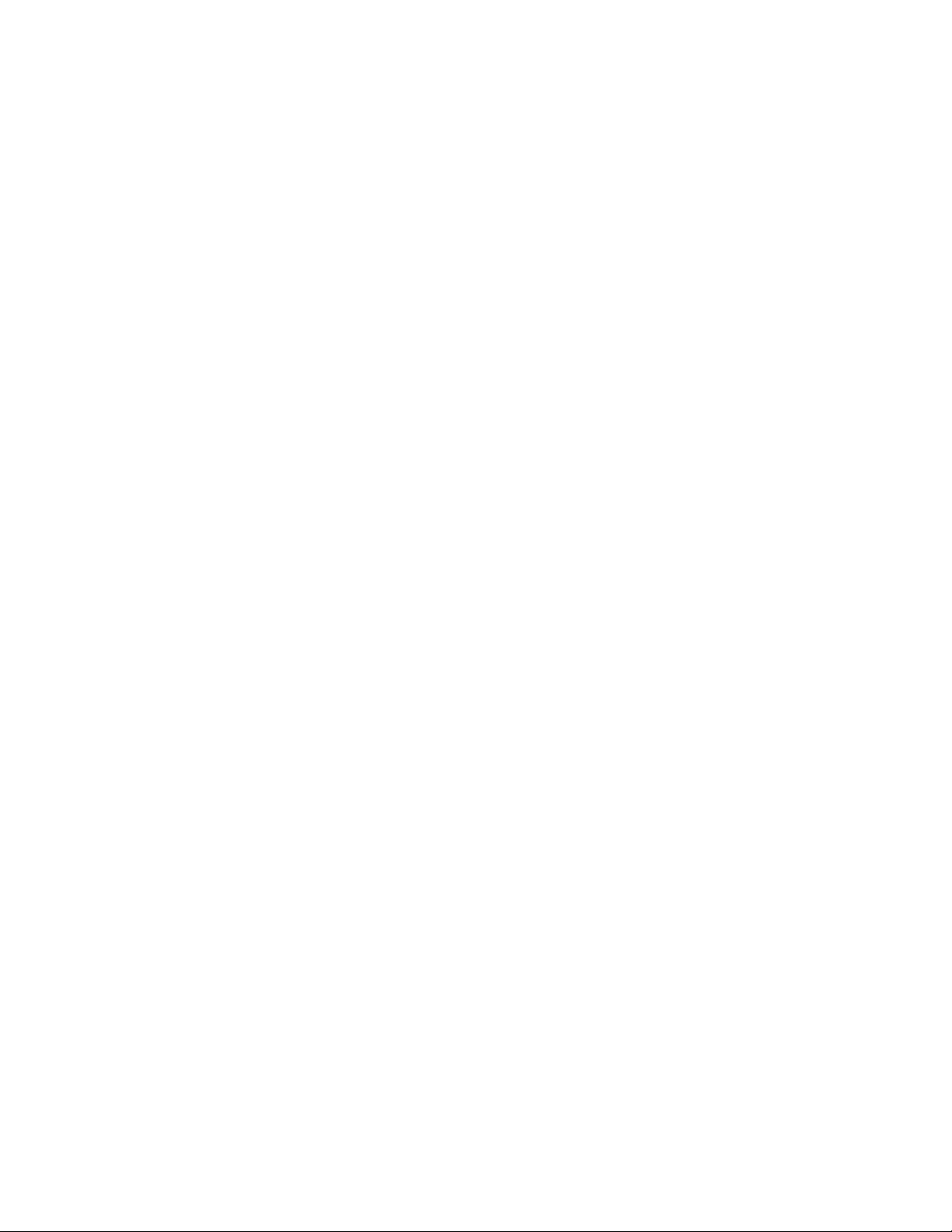Table of Contents
Chapter 1
Chapter 2
Chapter 3
Chapter 4
Chapter 5
Chapter 6
Chapter 7
Chapter 9
Chapter 11
Chapter 12
Chapter 13
Chapter 8
Chapter 10
Package Contents ..............................................................................................................1-1
Installation....................................................................................................................2-1
Installation Requirements........................................................................................................2-1
Installing the VisionMate Software...........................................................................................2-1
Getting Started....................................................................................................................3-1
Logging into the VisionMate software.....................................................................................3-1
Overview of the main screen....................................................................................................3-2
Setting Basic Parameters...................................................................................................4-1
Setting the Rack Type............................................................................................................4-1
Decoding a Rack...................................................................................................................4-1
Setting the expected number of tubes................................................................................... 4-2
Setting the Rack ID................................................................................................................4-2
Setting the Region of Interest.................................................................................................4-3
Exporting to .CSV or Text File.............................................................................................5-1
Enabling the CSV File Export Function....................................................................................5-1
Exporting to a Microsoft Excel file....................................................................................6-1
Enabling the MS Excel File Export Function..............................................................................6-1
Exporting to the Virtual COM Port.....................................................................................7-1
Enabling the Virtual COM Port Export Function.........................................................................7-1
Exporting to a COM Port....................................................................................................8-1
Enabling the COM Port Export Function....................................................................................8-1
Exporting to an XML file....................................................................................................9-1
Enabling the XML File Export Function.....................................................................................9-1
Exporting using an TCP/IP Server....................................................................................10-1
Viewing the TCP/IP Configuration Tab....................................................................................10-1
Enabling the TCP/IP Server..................................................................................................10-4
Testing the TCP/IP Server with Hyperterminal........................................................................10-5
Exporting to an ODBC Database......................................................................................11-1
Viewing the ODBC Configuration Tab.....................................................................................11-1
Connecting to the Demo Database........................................................................................11-4
Single Tube Mode.............................................................................................................12-1
Activating Single Tube Mode................................................................................................12-1
Scanning a Single Tube........................................................................................................12-1
Exporting using Single Tube Mode........................................................................................12-1
Returning to Rack Scanning Mode........................................................................................12-3
User Management.............................................................................................................13-1
Adding a User.......................................................................................................................13-1
Removing a User..................................................................................................................13-3
Updating a User’s User Level...............................................................................................13-4
Changing a User’s Password................................................................................................13-4
Disabling Need for Login......................................................................................................13-4