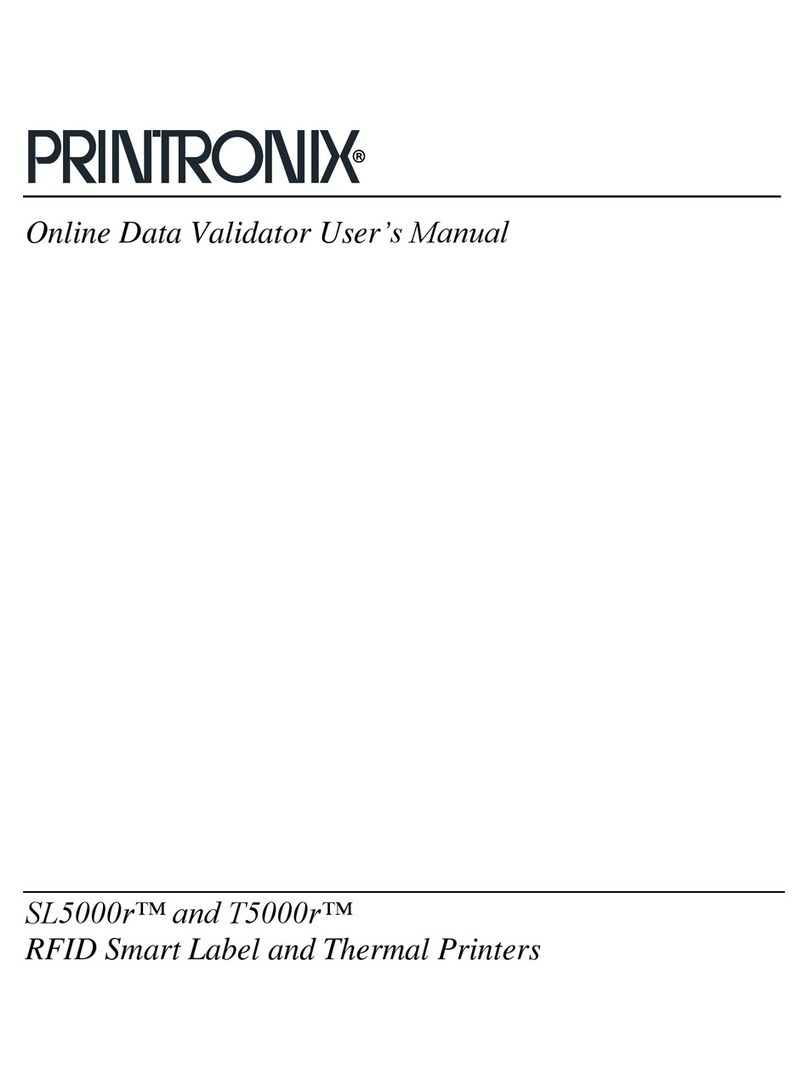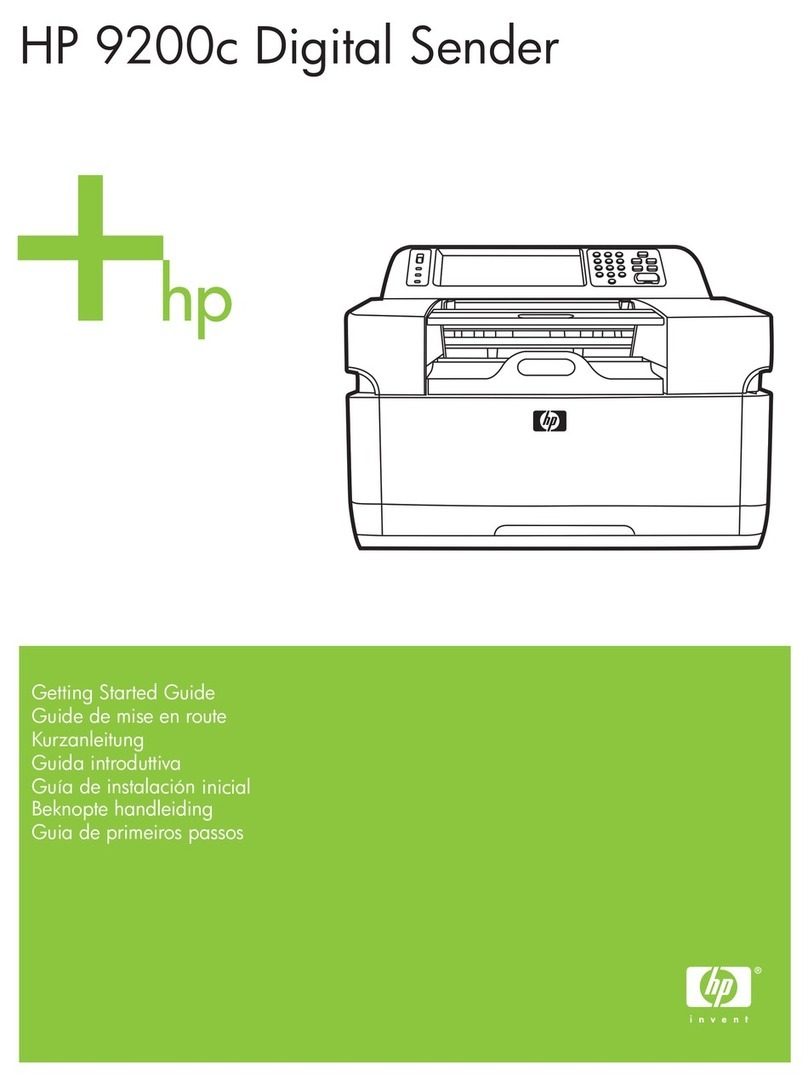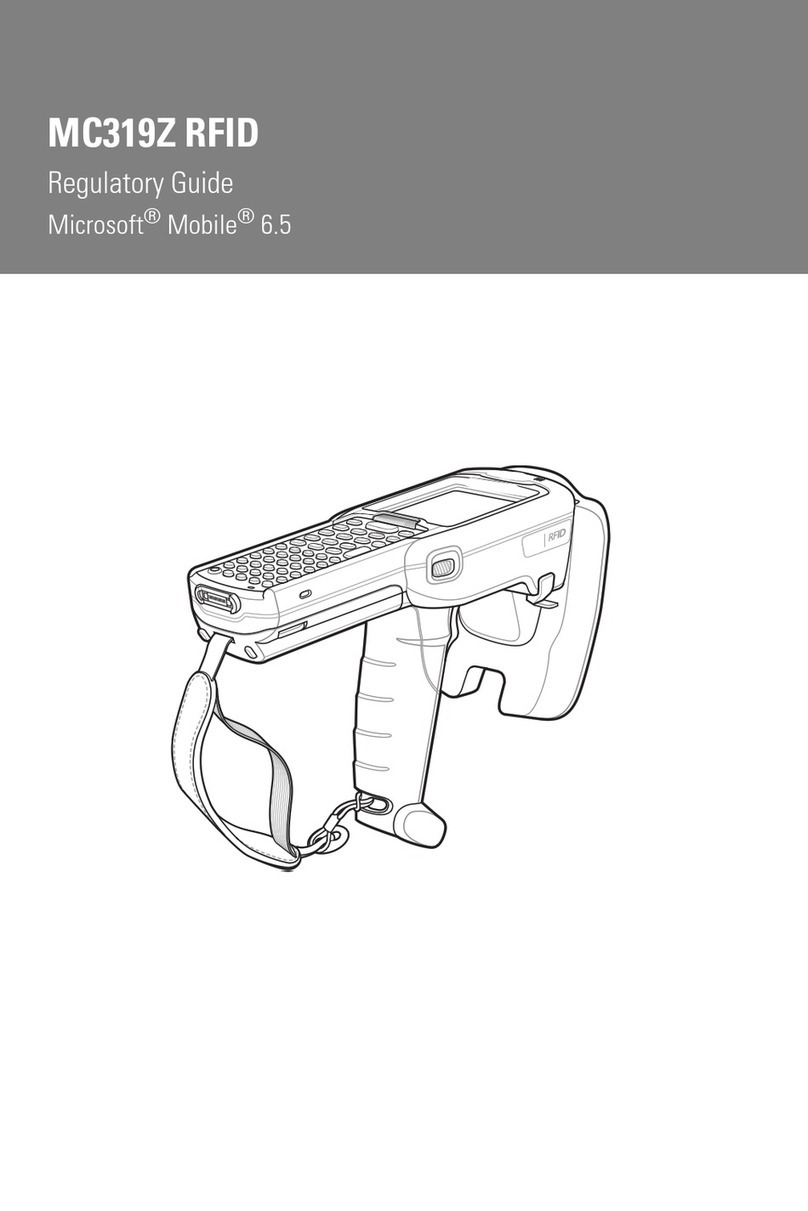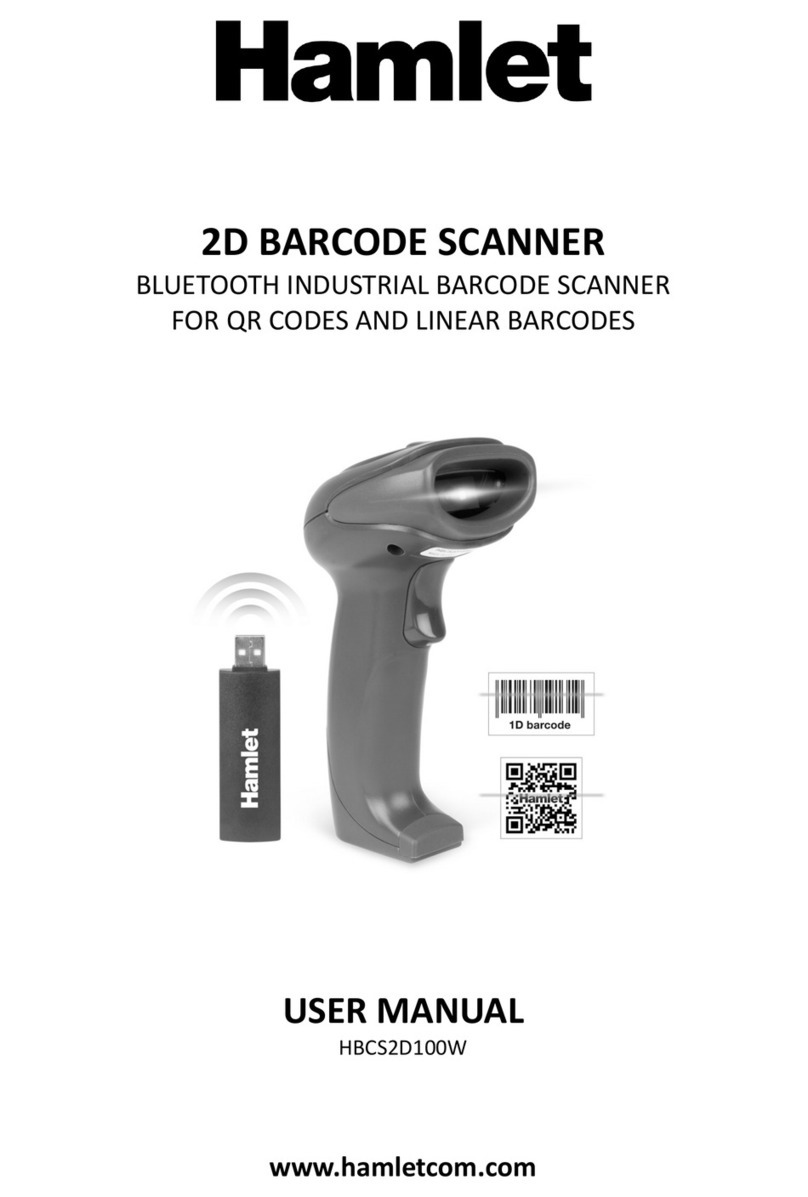Printronix ThermaLine T5204r Use and care manual

Administrator’s Manual
SL/T5R Energy Saver
RFID Smart Label and Thermal Printers


Printronix makes no representations or warranties of any kind regarding this
material, including, but not limited to, implied warranties of merchantability
and fitness for a particular purpose. Printronix shall not be held responsible
for errors contained herein or any omissions from this material or for any
damages, whether direct, indirect, incidental or consequential, in connection
with the furnishing, distribution, performance or use of this material. The
information in this manual is subject to change without notice.
This document contains proprietary information protected by copyright. No
part of this document may be reproduced, copied, translated or incorporated
in any other material in any form or by any means, whether manual, graphic,
electronic, mechanical or otherwise, without the prior written consent of
Printronix.
COPYRIGHT © 2005, 2013 PRINTRONIX, INC. All rights reserved.
Trademark Acknowledgements
Printronix, IGP, Auto Label Mapping, LinePrinter Plus, PGL, and PrintNet are
registered trademarks of Printronix, Inc.
SL/T5R and Thermaline are trademarks of Printronix, Inc.
HP is a registered trademark of Hewlett-Packard Company.
Code V is a trademark of QMS, Inc.
QMS is a registered trademark of Quality Micro Systems, Inc.
IBM is registered trademark of International Business Machines Corp.
Monarch is a registered trademark of Paxar Corporation.
MS-DOS and Windows are registered trademarks of Microsoft Corporation.
Centronics is a registered trademark of Genicom Corporation.
IEEE is a registered service mark of the Institute of Electrical and Electronic
Engineers, Inc.
ANSI is a registered trademark of American National Standards Institute, Inc.
EIA is a registered service mark of Electronic Industries Association.
ZPL, ZPL II, and Zebra are registered trademarks of Zebra Technologies
Corporation.
TEC is a registered trademark of the Toshiba TEC Corporation.
Intermec is a registered trademark of the Intermec Technologies Corporation.
SATO is a registered trademark of SATO America, Inc.
DPL is a trademark and Datamax is a registered trademark of Datamax
Technologies Corporation.
IER is a registered trademark of IER Siège


1 Introduction ......................................................... 11
The SL/T5R Energy Saver Family of Printers...................................... 11
Standard Features ........................................................................ 12
Optional Features.......................................................................... 13
Thermal Printer Technology ................................................................ 14
The Printing Process ..................................................................... 14
Dynamic Print Control ................................................................... 15
Warnings and Special Information....................................................... 15
Manual Conventions ............................................................................ 15
Thermal Consumables......................................................................... 16
Media Selection............................................................................. 16
Ribbons ......................................................................................... 17
Setting Up the Printer .......................................................................... 17
Unpacking the Printer.................................................................... 17
Installation ..................................................................................... 19
2 Operation ............................................................ 23
Controls and Indicators........................................................................ 23
Power Switch ................................................................................ 23
Control Panel ................................................................................ 23
Powering On the Printer................................................................ 27
Operating Modes........................................................................... 27
Media Handling Modes ........................................................................ 27
Loading Media and Ribbon.................................................................. 28
Loading Roll Media ....................................................................... 29
Loading Fanfold Media.................................................................. 36
Loading Ribbon ............................................................................. 40
Using the Optional Internal Rewinder .................................................. 43
Batch Rewind Mode ...................................................................... 43
Label Peel-Off ............................................................................... 48
Removing the Paper Path ............................................................. 51
Printing Adjustments............................................................................ 52
Printhead Pressure Adjustment..................................................... 52
Printhead Pressure Block Adjustments ......................................... 53
Positioning the Media Sensors...................................................... 54
Sensing Different Media Types ..................................................... 59
Table of Contents

Table of Contents
Running Auto Calibrate ................................................................. 60
Running Media Profile................................................................... 62
Running Manual Calibrate............................................................. 66
Cleaning............................................................................................... 68
Exterior Cleaning........................................................................... 68
Interior Cleaning............................................................................ 68
Cleaning the Printhead, Platen Roller, Media Sensors and
Media Damper............................................................................... 69
3 Configuring The Printer ....................................... 73
Overview.............................................................................................. 73
Setting Printer Configuration Parameters ..................................... 73
Moving within the Configuration Menu .......................................... 73
Selecting a Menu Option............................................................... 74
Changing Printer Settings ............................................................. 75
Saving a Configuration.................................................................. 76
Auto Save Configuration ............................................................... 77
Specifying a Power-Up Configuration ........................................... 78
Modifying a Saved Configuration .................................................. 79
Printing a Configuration................................................................. 81
Loading A Saved Configuration .................................................... 81
Menu Overview.................................................................................... 82
Main Menu ........................................................................................... 84
QUICK SETUP .................................................................................... 95
QUICK SETUP Submenus............................................................ 96
CONFIG. CONTROL ......................................................................... 104
CONFIG. CONTROL Submenus ................................................ 105
MEDIA CONTROL............................................................................. 107
MEDIA CONTROL Submenus .................................................... 108
CALIBRATE CTRL ............................................................................ 127
CALIBRATE CTRL Submenus.................................................... 128
PRINTER CONTROL ........................................................................ 135
PRINTER CONTROL Submenus................................................ 137
EMULATIONS ................................................................................... 149
Overview ..................................................................................... 149
COAX SETUP.................................................................................... 153
TWINAX SETUP................................................................................ 156
SPC COAX SETUP ........................................................................... 158
SPC TWINAX SETUP ....................................................................... 159
IPDS SETUP ..................................................................................... 160
TN3270 SETUP................................................................................. 164
TN5250 SETUP................................................................................. 166

Table of Contents
PGL SETUP....................................................................................... 168
VGL SETUP....................................................................................... 170
P-SERIES SETUP ............................................................................. 172
P-SER XQ SETUP............................................................................. 174
SERIAL MATRIX SETUP .................................................................. 176
PROPRINTER XL SETUP................................................................. 178
EPSON FX SETUP............................................................................ 180
Emulation Submenus .................................................................. 182
DIAGNOSTICS .................................................................................. 225
DIAGNOSTICS Submenus ......................................................... 226
PARALLEL PORT.............................................................................. 229
PARALLEL PORT Submenus..................................................... 230
SERIAL PORT ................................................................................... 233
SERIAL PORT Submenus .......................................................... 234
C/T PORT .......................................................................................... 241
C/T PORT Submenus ................................................................. 241
USB PORT ........................................................................................ 242
USB Port Submenu..................................................................... 242
ETHERNET PORT ............................................................................ 243
ETHERNET PORT Submenu...................................................... 243
ETHERNET ADDRESS ..................................................................... 244
ETHERNET ADDRESS Submenus ............................................ 245
ETHERNET PARAMS ....................................................................... 246
ETHERNET PARAMS Submenus............................................... 247
WLAN ADDRESS .............................................................................. 249
WLAN ADDRESS Submenus ..................................................... 250
WLAN PARAMS ................................................................................ 251
WLAN PARAMS Submenus........................................................ 253
KERBEROS PARAMS....................................................................... 257
KERBEROS PARAMS Submenus .............................................. 257
WLAN EAP ........................................................................................ 260
WLAN EAP Submenus ............................................................... 260
PRINTER MGMT ............................................................................... 262
PRINTER MGMT Submenus ...................................................... 262
DATE ................................................................................................. 263
Date Submenus .......................................................................... 263

Table of Contents
4 Downloading Software ...................................... 265
Loading Flash Memory ...................................................................... 265
Downloading Software with the Firmware Download Utility............... 266
Downloading Software through the Parallel Port............................... 267
Downloading Software through the NIC ............................................ 269
Downloading Software through the NIC using FTP ........................... 270
Downloading Software through the USB Port.................................... 272
Downloading Software through the Printronix Windows Driver ......... 273
Downloading Software if Flash Contains Only Boot or
Corrupt Code ..................................................................................... 274
Using TrueType Fonts ....................................................................... 275
Downloading TrueType Fonts............................................................ 275
Printronix Windows Driver........................................................... 276
PGL Emulation (Online) .............................................................. 276
Download Mode .......................................................................... 277
PTX_SETUP ............................................................................... 279
Labeling Applications .................................................................. 279
Filename Extensions Not Shown in Menus ....................................... 279
Select and Print Downloaded TrueType Fonts .................................. 280
5 Interfaces .......................................................... 281
Overview............................................................................................ 281
Auto Switching................................................................................... 281
Centronics Parallel Interface.............................................................. 282
Centronics Parallel Interface Signals .......................................... 283
IEEE 1284 Parallel Interface.............................................................. 284
Compatibility Mode...................................................................... 284
Nibble Mode ................................................................................ 284
Byte Mode ................................................................................... 284
Signals ........................................................................................ 285
RS-232 and Optional RS-422 Serial Interfaces ................................. 287
RS-232 ........................................................................................ 287
RS-422 ........................................................................................ 288
USB ................................................................................................... 289
Ethernet and Wireless ....................................................................... 289

Table of Contents
6 Diagnostics and Troubleshooting...................... 291
Printer Tests ...................................................................................... 291
Troubleshooting Common Situations................................................. 291
Improving Processing Time......................................................... 292
Data Exchange............................................................................ 292
Controlling Print Quality............................................................... 294
Determining Printhead Wear....................................................... 295
Replacing the Printhead .................................................................... 296
Restore the Printer to Operation........................................................ 298
Diagnostics for E0xx, Bad NVM, or ILL NVM Errors.......................... 299
Solving other Printer Problems.................................................... 300
Printer Alarms ............................................................................. 308
Fault Messages........................................................................... 308
A Specifications.................................................... 333
Print Method................................................................................ 333
Media .......................................................................................... 334
Ribbon......................................................................................... 336
Indicators and Switches .............................................................. 336
Memory ....................................................................................... 336
Media Cutter Option .................................................................... 337
Host Interfaces ............................................................................ 338
Power .......................................................................................... 338
Environmental ............................................................................. 339
Physical....................................................................................... 339
Acoustic Specifications ............................................................... 339
Maximum Page Length ............................................................... 340
B Printer Options .................................................. 341
Hardware Options.............................................................................. 341
Interface Options......................................................................... 342
Supplies and Accessories.................................................................. 343
Genuine Printronix Thermal Transfer Ribbons............................ 344
Genuine Printronix Media............................................................ 345
Accessories ................................................................................. 347
C ASCII Control Codes......................................... 349

Table of Contents
D Media Cutter Installation ................................... 351
Prepare the Printer ............................................................................ 351
Installing the Cutter............................................................................ 352
Restore the Printer To Operation ................................................ 353
Removing the Media Cutter ............................................................... 353
E Media Cutter Tray Installation ........................... 355
Assembling the Media Cutter Tray .................................................... 355
Installing the Media Cutter Tray......................................................... 356
F Selecting Supported RFID Tag Types .............. 359
Read this First.................................................................................... 359
Selecting RFID Tag Types................................................................. 359
G PTX_SETUP Commands.................................. 361
Overview............................................................................................ 361
The PTX_SETUP Commands ........................................................... 361
General Commands .................................................................... 362
Thermal Commands.................................................................... 369
H Customer Support ............................................. 371
Printronix Customer Support Center.................................................. 371
Printronix Supplies Department .................................................. 371
Corporate Offices ........................................................................ 372
I Glossary ............................................................ 373
J Communication Notices and Warranties........... 379
Communication Notices..................................................................... 382
Software License Agreement............................................................. 385
Warranty Information ......................................................................... 393

11
1Introduction
The SL/T5R Energy Saver Family of Printers
NOTE: As used in this manual, the terms “T5R” and “printer” refer to all
models within the series. “SL” refers to all SmartLine RFID models.
The SL/T5R Energy Saver series consists of a family of high quality, direct
thermal and thermal transfer printers specifically designed for printing labels
and tags from any MS-DOS®, Windows®, ASCII, or EBCDIC (with the Coax/
Twinax option) based compatible computer.
The T5R, Smart Ready, and SmartLine series are comprised of the products
detailed in Table 1.
NOTE: All 4” models are Smart Ready.
Table 1. The T5R, Smart Ready, and SmartLine Series
Version Max Print
Speed (ips)
Printing
Density (dpi)
Max Print
Width (inches)
T5204R 10 203 4.1
T5204R DT* 10 203 4.1
SL5204R 10 203 4.1
T5304R 8300 4.1
T5304R DT* 8300 4.1
SL5304R 8300 4.1
SL5304R 8300 4.1
T5206R 10 203 6.6
SL5206R 10 203 6.6
T5306R 8300 6.6
SL5306R 8300 6.6
T5208R 8203 8.5
T5308R 6300 8.5
* Direct Thermal only 4 inch models (no ribbon transfer support)

12
Chapter 1 The SL/T5R Energy Saver Family of Printers
Standard Features
•64MB DRAM memory (fixed).
•16MB Flash memory (fixed).
•Auto Label Mapping®:For compatibility with programs written for
Printronix line matrix printers.
•Bar Codes: Supports over 20 types of bar codes.
•Download: Fonts, forms, and graphics to printer memory.
•Emulations:
•Printronix LinePrinter Plus®(LP+). Provides direct compatibility with
Printronix P-Series printers, Epson FX-1050, Proprinter IIIXL, and
Serial Matrix Printers.
•Printronix PGL®. Provides printer system commands for text,
barcodes, graphics, lines, and boxes.
•Printronix VGL. Emulates the QMS Code V™ Version II programming
language to produce on-line forms, bar codes, and alphanumeric text
generation in both normal and high resolution.
•ZGL, TGL, IGL, STGL, DGL, MGL, and IEGL Interpreters:
ZGL (Zebra®), TGL (TEC®), IGL (Intermec®), STGL (SATO®),
DGL (Datamax®), MGL (Monarch®), and IEGL (IER®) interpreters are
powerful integration tools that allow the SL/T5R to function in virtually
all legacy ZPL, TEC, IPL, SATO, DPL™, MPCL II®, and IER®
application environments without requiring modification to host data
stream.
•High Resolution Printhead: For sharp graphics and text.
•Label Taken Sensor: Detects removal of labels in Tear-Off mode (and in
Peel-Off mode when optional rewinder is installed).
•Resident Fonts: Letter Gothic Bold (#93779), Courier Bold (#93952),
CG Triumvirate Bold Condensed (#92250), OCR-A (#90993),
OCR-B (#91409), CG Triumvirate (#92244), CG Triumvirate Bold
(#92248), and CG Times New Roman (#92500).
•Standard Interfaces:
•10/100Base Ethernet
•Network Interface Port: This interface allows you to attach the printer
to a LAN (Local Area Network) rather than attaching it directly to a
host computer. The port is visible on the back panel. The ethernet
port is a 10/100Base and supports data transfer rates up to 100
Mbps. The PrintNet Enterprise Suite (PNE) remote management
software is included with the package. The option is enabled by a
security key.
•Parallel: Centronics®-compatible parallel, IEEE®1284 compliant
parallel

Optional Features
13
•Serial: RS-232
•USB 2.0 Universal Serial Bus
NOTE: The interface cable needed to connect the printer to the host device is
supplied by the user.
•Tear-Off Mode: Positions the label at the tear-off position and detects its
removal before printing the next label.
•Tear-Off Strip Mode: Prints a specified number of labels and positions
the last label at the tear-off position.
•Thermal Transfer and Direct Thermal Printing: On all printers (except
DT models, which print only in direct thermal mode).
•Ventless System: For operation in environments with airborne
particulate matter without compromising performance.
Optional Features
Ask your authorized representative about the following enhancement options:
•Coax/Twinax Host Interface: Provides connection to a host computer
system using a coaxial or twinaxial interface.
•Fonts: A selection of purchasable fonts can be loaded from the host
computer into printer memory.
•GPIO (General Purpose Input/Output): Enables a T5R printer to
interface with an external device such as a label applicator system. GPIO
is available as a factory option or field installable kit that also includes a
mating connector for field interface, installation instructions, and operation
manual.
•Internal Label Rewinder: In label peel-off mode, peels off labels one at a
time before printing the next label and rewinds the liner into a discardable
roll. In batch rewind mode, rewinds printed labels into a removable roll.
•IPDS: Available for coax/twinax, a NIC, or a combination of both. The
printer may be ordered with this option installed and the required
hardware to support it, or it can be field installed by an authorized service
representative at a later date. The printer must have a coax/twinax
interface or NIC, and 300 dpi printhead installed to support this field
installed option.
NOTE: RFID is not supported in IPDS applications.
•Media Cutter: Automatically cuts printed media when the media exits the
printer. Available for 4, 6, and 8 inch printers.
•Media Cutter Tray: Used with the media cutter option to catch and collect
the cut media in a bin.
•NIC, Wireless: This card provides wireless 802.11b/g connectivity
without expensive cabling and reconfigurations required from a wired
network. PNE is standard with this option.

14
Chapter 1 Thermal Printer Technology
•Online Barcode Validator: Analyzes each bar code to ensure it meets
stringent scanning standards. This inspection validates the symbology
specifications of both linear and PDF417 bar code images. Bad bar code
labels are cancelled and good replacement labels are printed
automatically.
•RFID MP2 Encoder: The RFID (Radio Frequency Identification) UHF
encoder reads and writes information to smart labels (with embedded
RFID tags) with a pitch typically two to six inches. These labels are used
on shipping cartons and pallets.
NOTE: The RFID encoder is standard on the SL5R, and optional for the T5R.
•RS-422: Serial interface option.
•TN5250/TN3270: Enables your printer to communicate with an IBM host
through a network interface using the 5250/3270 datastream. This feature
allows you to use an application generated for the coax/twinax emulation
to be printed through the network interface.
NOTE: RFID is not supported by TN5250/3270 applications.
For more information about printer options, see Appendix B.
Thermal Printer Technology
Quiet and fast, with excellent print quality, your multifunction thermal printer
uses an inline thermal printhead. The thermal printer operates differently from
a line matrix or laser printer, because the thermal printer uses a printhead with
heating elements and special paper or ribbon.
The Printing Process
The thermal printhead allows two modes of operation:
•Direct Thermal
During direct thermal printing, the thermal printhead selectively heats
small, rectangular thermal dots. When these contact the coated thermal
paper, the dyes and developers in the coating react to the heat and
develop an image. This mode of printing is generally used for short-term
labeling applications.
•Thermal Transfer
During thermal transfer printing, the heated thermal dots contact a
thermal ribbon. The heat reacts with the ribbon and bonds the image to
the paper. This method is used especially for abrasive, long-storage
applications and for specialized applications, such as in extreme
environmental conditions or where tamper-proofing is required.
NOTE: Thermal transfer is not supported on 4 inch DT model printers.

Dynamic Print Control
15
Dynamic Print Control
Dynamic print control is a unique feature of your thermal printer that provides
excellent print quality by preventing unevenness of print density.
Print quality largely depends on how the thermal paper or the thermal ribbon
and thermal transfer paper responds to the heat of the thermal printhead.
During printing, the thermal printhead must reach a set temperature in the
shortest possible time. Then it must cool down to the original temperature in
the shortest possible time after printing. Thus print quality is dependent on the
precise control of the energy supplied to the thermal dots.
The dynamic print control is a method for predicting the quantity of heat
required to print dots based on the results of the previous printing. This
prevents unevenness of print density and results in the printing of narrow-
ladder bar codes or vertical grid lines that are straight from the microscopic
viewpoint.
Warnings and Special Information
For your safety and to protect valuable equipment, read and comply with all
information highlighted under special headings:
WARNING
Conditions that could harm you and damage the equipment.
WARNING
Achten Sie auf folgendes, um keine Personen in Gefahr zu bringen bzw.
das Gerät zu beschädigen.
WARNING
Condiciones que pueden causar daños a personas y equipos.
WARNING
Conditions à respecter pour éviter tout danger corporel et dommage
matériel.
WARNING
Condizioni che possono arrecare danni alle persone e alle
apparecchiature.
CAUTION
Conditions that could damage the printer or related equipment.
IMPORTANT
Information vital to proper operation of the printer.
NOTE: Information and helpful tips about printer operation.
Manual Conventions
•Operator panel keys are printed in uppercase letters.
Example: Press the PAUSE key and then press ENTER.
•Operator panel keys are often shown by their symbol or icon (located on
the control panel directly below the key).
Example: Press the ↵key for ENTER.
•Liquid Crystal Display (LCD) messages are printed in uppercase letters
inside quotation marks ( “ ” ).

16
Chapter 1 Thermal Consumables
Example: When “OFFLINE” appears on the LCD, you may release the
PAUSE key.
•LCD fault messages display the specific fault in uppercase letters on the
top line. A corrective action in upper and lowercase letters displays on the
bottom line.
Example: PAPER OUT
Load Paper
•Key combinations are indicated by the +(plus) symbol.
Example: Press ↑+ ↓means Press the Up ↑key and the Down ↓key at
the same time.
Thermal Consumables
Media Selection
Since there are two print modes of operation, there are two kinds of thermal
media:
•Direct thermal media
•Thermal transfer media
Direct thermal media is paper coated with special chemicals that act as an
accelerator, acceptor dye, and binder. During direct thermal mode, the heat
from the thermal printhead contacts the paper and causes a chemical
reaction.
Thermal transfer media requires ribbon. A wide range of Printronix thermal
transfer media is available, such as film or synthetic paper substitutes. Most
of these media options can be die-cut for easy label applications. The wide
selection of media sizes and face stocks have been tested with Printronix
ribbons for print quality and usage. Consult your Genuine Printronix Supplies
Catalog, call the Printronix Customer Support Center (see page 371), or
access the Printronix web page at www.printronix.com.
NOTE: The term “media” used in this manual refers to all the different kinds
of paper or tag stock that can be used in the printer.
See “Genuine Printronix Media” on page 345 for more information.

Ribbons
17
Ribbons
Printronix offers a wide range of ribbons specifically engineered to enhance
printing capabilities and to prevent premature printhead wear. Therefore, you
should use a Genuine Printronix Thermal Ribbon in your printer.
See “Genuine Printronix Thermal Transfer Ribbons” on page 344 for more
information.
Setting Up the Printer
Unpacking the Printer
The printer is shipped in a carton and protective bag. The top lid of the carton
has instructions for removing the internal packing material. Keep all packing
material in case repacking is required.
CAUTION
Avoid touching the electrical connectors to prevent electrostatic
discharge damage while setting up the printer. The discharge of
accumulated electrostatic energy can damage or destroy the printhead
or electronic components used in this device.
CAUTION
Do not place the printer on its backside during unpacking or handling,
because you may damage the printer interface connector.
183380a
Tape Strips (2)
Foam Pads (2)
Media Cover
Frame
1. Remove the tape strips from the media cover. Lift open the media cover.
2. Remove the tape securing the foam pad to the inside of the media cover.
3. Remove the foam pad between the front door and the frame.

183381a
Foam
18
Chapter 1 Setting Up the Printer
4. Remove the foam pad between the pivoting deck and the frame.
183382a
Foam Pad Deck Lock
Lever
Pivoting Deck
Platen
Printhead
5. Open the pivoting deck by rotating the blue deck lock lever fully
clockwise.
6. Remove the foam pad from between the printhead and the platen (rubber
roller).
7. Close the pivoting deck and media cover.

Installation
19
Installation
The following sections will guide you through the printer installation process.
1. Place the printer on a flat level surface that allows easy access to all sides
of the printer.
CAUTION
Never operate the printer while it is resting on its side or upside down.
2. Check that the printer power switch is in the OFF (O) position.
WARNING
Failure to properly ground the printer may result in electric shock to the
operator.
In compliance with international safety standards, this printer has been
equipped with a three-pronged power cord. When inserted in a correctly
wired power outlet, the ground conductor will ensure that the printer
chassis is at ground (earth) potential. Do not use adapter plugs or
remove the grounding prong from the cable plug. If an extension cord is
required, ensure that a three-wire cable with a properly grounded plug is
used.
3. Attach the AC power cord to the AC power receptacle in the back of the
printer.
CAUTION
Verify the required voltage on the printer’s model number label on the
rear of the printer.
4. Attach the AC power cord to a grounded (three prong) electrical outlet of
the proper voltage.

20
Chapter 1 Setting Up the Printer
5. Attach Interface:
a. Parallel Interface
Attach a suitable parallel printer cable from the computer to the
Centronics/IEEE 1284 interface connector at the back of the printer.
Snap the bail locks to the Centronics connector to secure the
interface cable to the printer.
b. Serial Interface
Attach a suitable serial printer cable from the computer to the DB-9
RS-232 serial interface connector at the back of the printer. For
additional information on serial cable wiring, refer to “Diagnostics and
Troubleshooting” on page 291.
183383a
STATUS
DEBUG
PARALLEL
ETHERNET
RS232
GPI0
USB
Parallel Interface
Serial Interface
Debug Interface
Standard Interface Panel
USB Connection
Ethernet Port
NOTE: The printer supports simultaneous connection of the parallel, serial,
ethernet, and USB interfaces using the Auto Switching feature. Auto
Switching is described on page 281.
Other manuals for ThermaLine T5204r
1
This manual suits for next models
11
Table of contents
Other Printronix Barcode Reader manuals