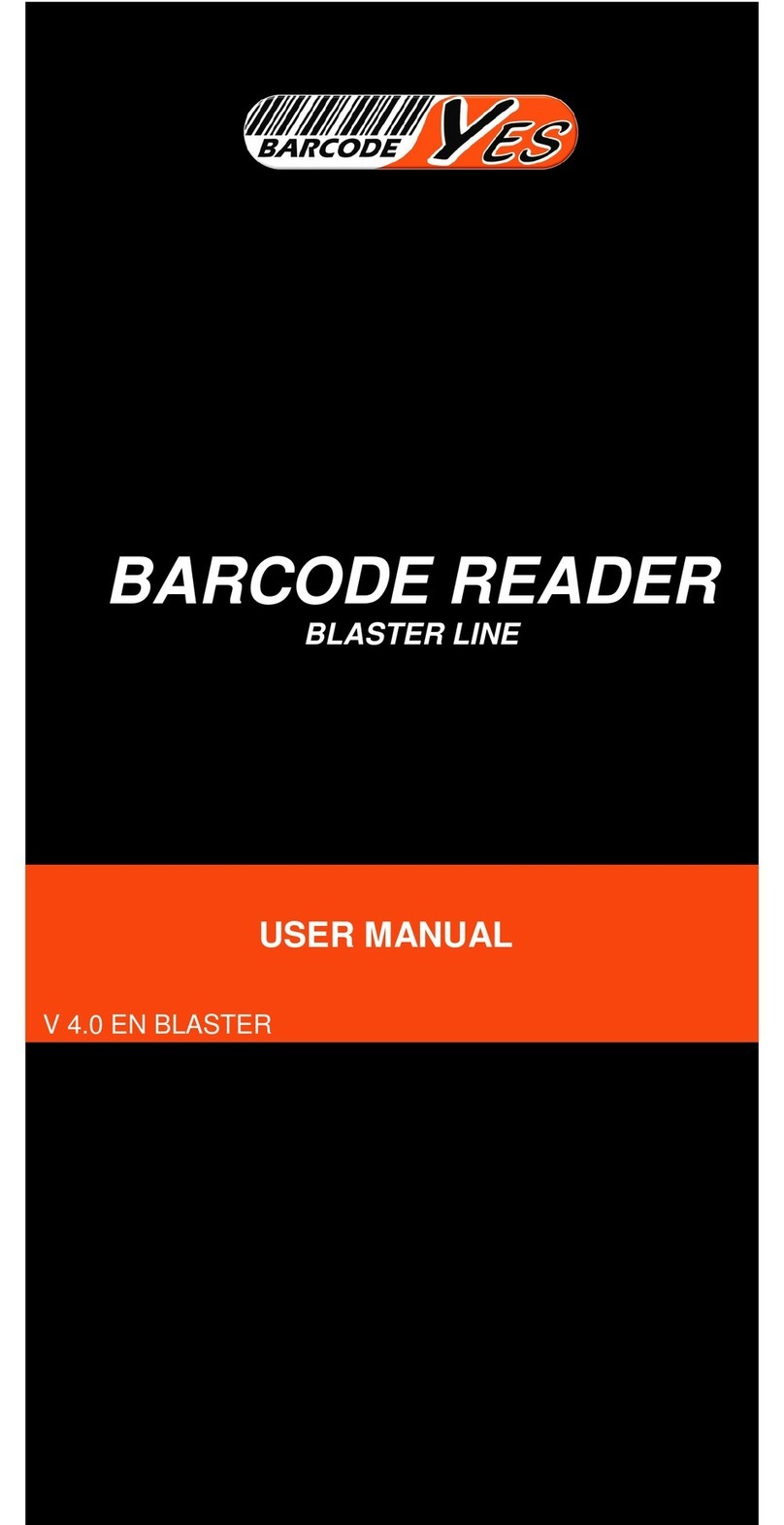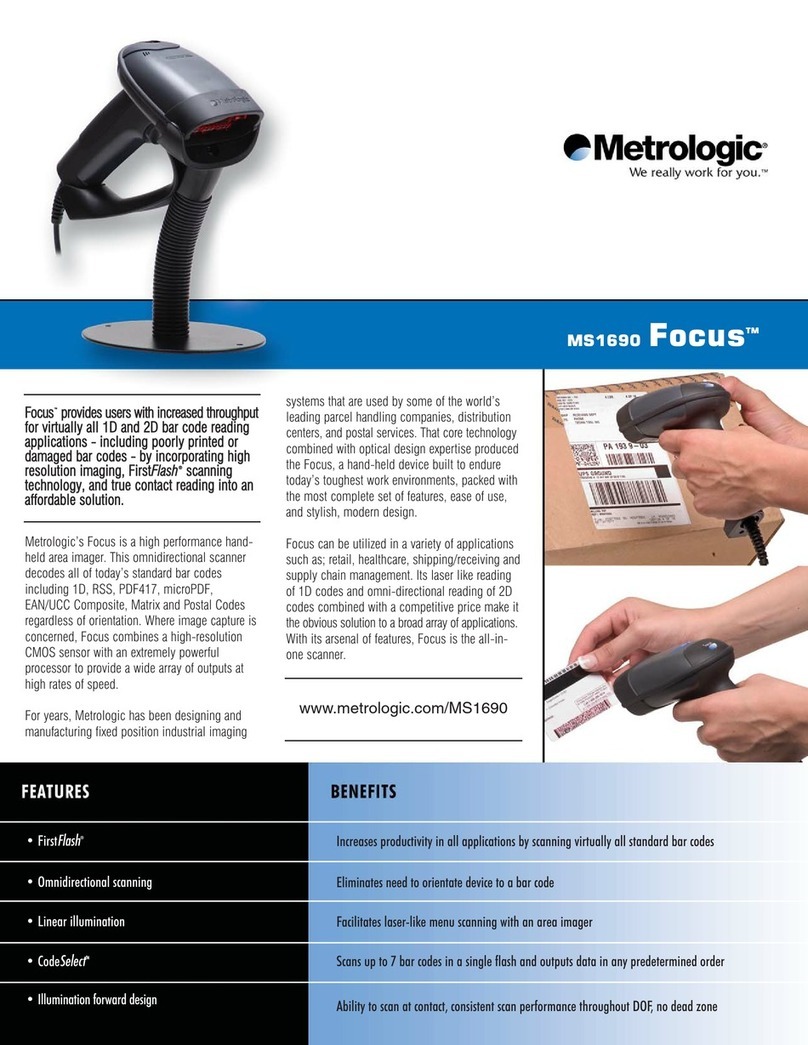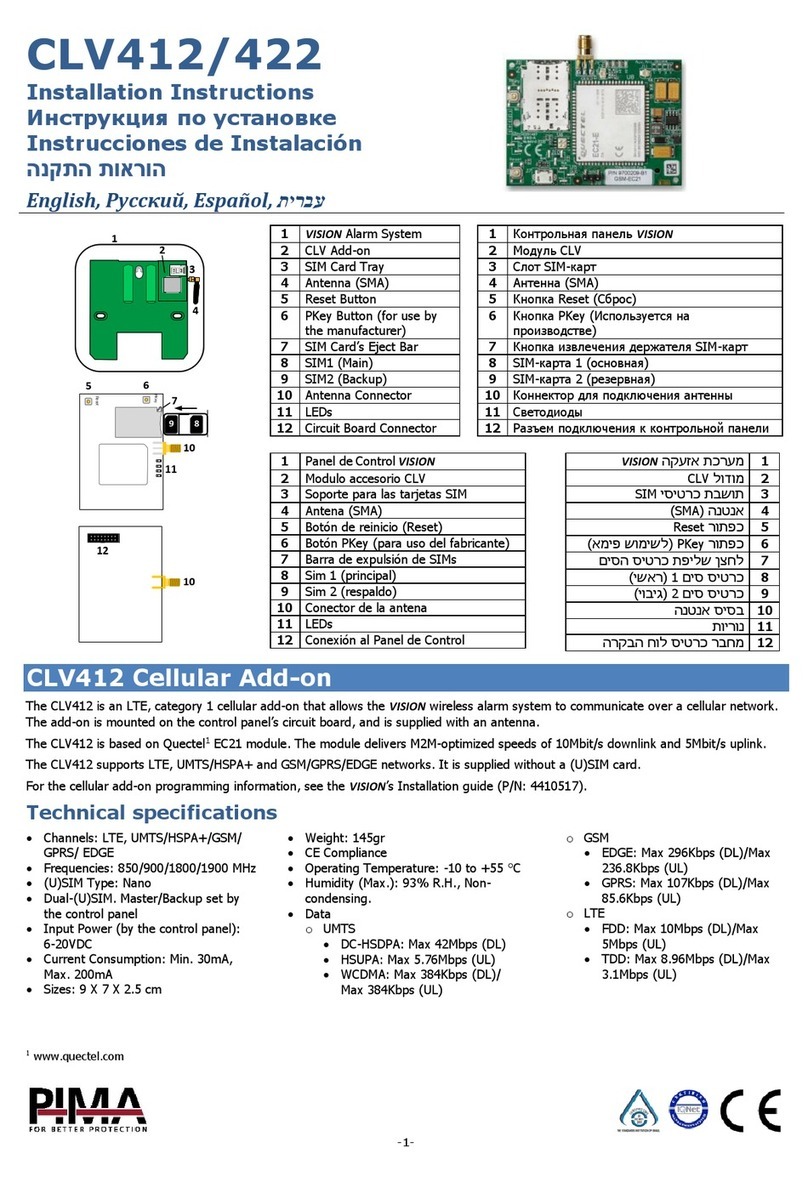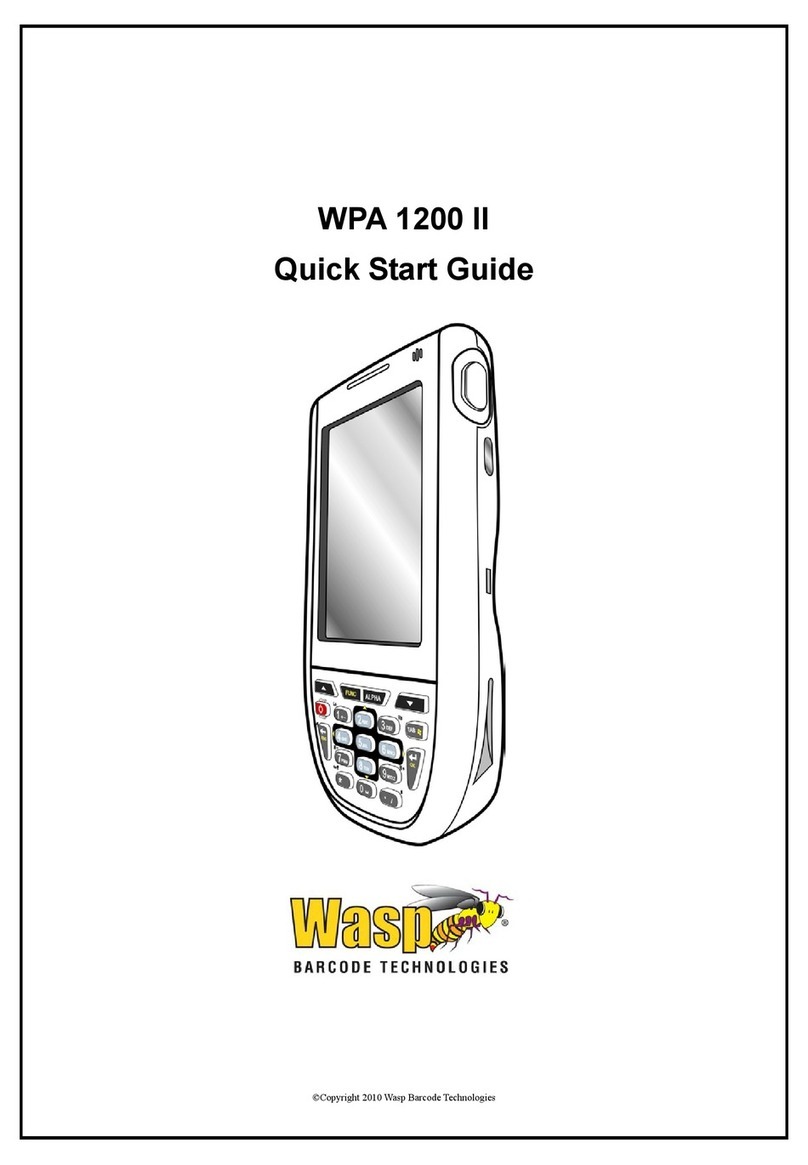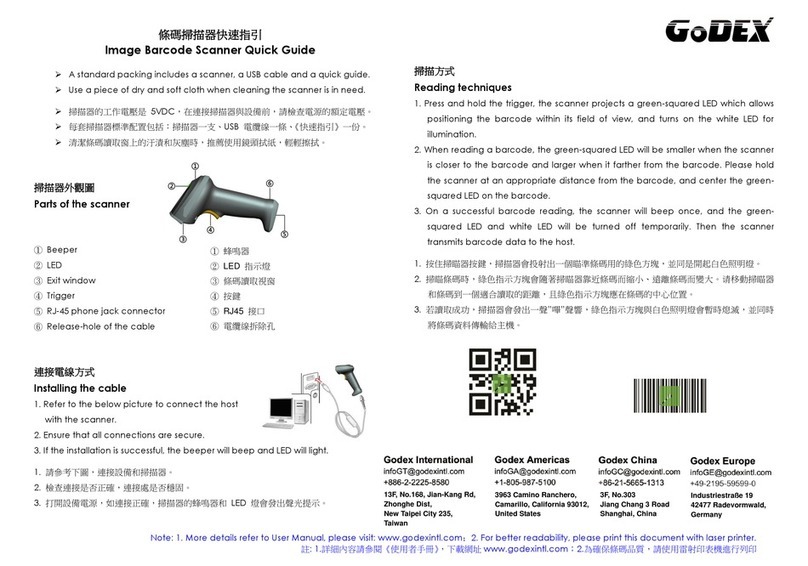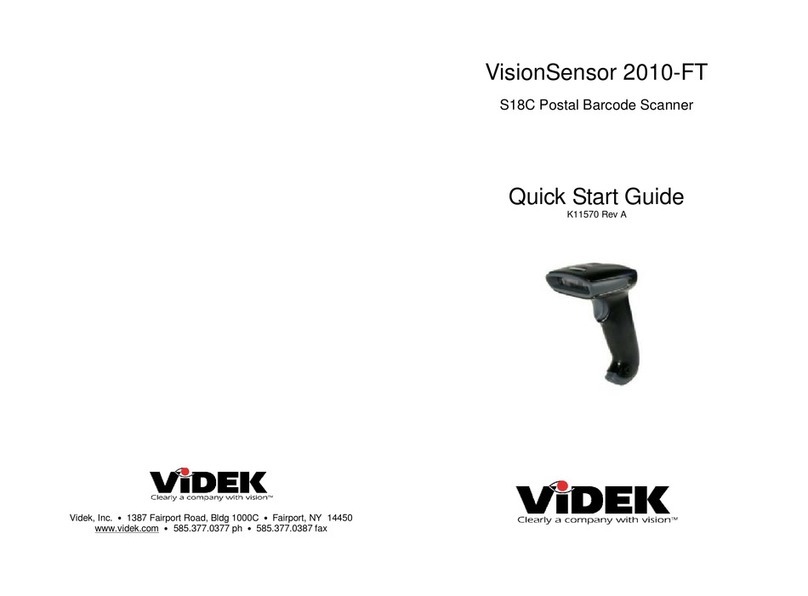Di-soric ID-08 User manual

ID-08 / ID-09 Handheld Reader
User’s Manual
ID-08 / ID-09 User´s Manual

ii ID-08 / ID-09 High Performance Imager – User´s Manual
Copyright and Disclaimer
Copyright ©2010
ISO 9001 Certified
Issued by TüV USA
All rights reserved. The information contained herein is proprietary and is provided solely for the purpose
of allowing customers to operate and/or service di-soric manufactured equipment and is not to be
released, reproduced, or used for any other purpose without written permission of di-soric.
Throughout this manual, trademarked names might be used. Rather than place a trademark (™) symbol
at every occurrence of a trademarked name, we state herein that we are using the names only in an editorial
fashion, and to the benefit of the trademark owner, with no intention of infringement.
Disclaimer
The information and specifications described in this manual are subject to change without notice.
Latest Manual Version
For the latest version of this manual, see the Download Center on our web site at:
www.di-soric.com.
Technical Support
Warranty and Terms of Sale
For Standard Warranty information contact:
di-soric GmbH & Co. KG
Steinbeisstraße 6
DE-73660 Urbach
Fon: +49 (0) 71 81 / 98 79 - 0
Fax: +49 (0) 71 81 / 98 79 - 179
www.di-soric.com

ID-08 / ID-09 High Performance Imager – User´s Manual
Introduction
Table of Contents
Chapter 1 Quick Start
Check Required Hardware ......................................................................1-2
USB Interface ..........................................................................................1-3
RS-232 Interface......................................................................................1-4
Install ID-Software ...................................................................................1-5
Select Model............................................................................................1-6
Select Interface and Connect to Reader..................................................1-7
Configure the Reader ..............................................................................1-9
Save Changes in ID-Software ...............................................................1-10
Chapter 2 Using ID-Software
EZ Mode..................................................................................................2-2
Application Mode.....................................................................................2-3
Tree Controls...........................................................................................2-4
Menu Toolbar...........................................................................................2-5
Send/Receive ....................................................................................... 2-15
Chapter 3 Basic Operations
Practice Targeting....................................................................................3-2
Motion Detect Mode.................................................................................3-3
Dual Optics..............................................................................................3-4
Operational Feedback .............................................................................3-6
Chapter 4 Communications
Communications by ID-Software.............................................................4-2
Communications Overview......................................................................4-3
USB Interface ..........................................................................................4-4
RS-232 Interface......................................................................................4-5
Preamble .................................................................................................4-7
Postamble................................................................................................4-8
Preamble and Postamble by ID-Software................................................4-9
Keyboard Mapping.................................................................................4-10
Communications Mode..........................................................................4-11
USB Keyboard Rate ..............................................................................4-13
RS-232...................................................................................................4-14
Text Command Timeout........................................................................4-15
Chapter 5 Read Cycle
Read Cycle by ID-Software .....................................................................5-2
External Trigger.......................................................................................5-3
Default Continuous Event........................................................................5-4
Maximum Decodes per Read..................................................................5-5
Read Cycle Timeout................................................................................5-6
Ignore Duplicate Symbol Timeout............................................................5-7
Targeting Zone Tolerance .......................................................................5-8
Morphological Preprocessing ..................................................................5-9
Camera Settings....................................................................................5-10

iv ID-08 / ID-09 High Performance Imager – User´s Manual
Table of Contents
Chapter 6 Symbologies
Symbologies by ID-Software...................................................................6-2
Data Matrix..............................................................................................6-3
QR Code..................................................................................................6-4
Aztec........................................................................................................6-5
Code 39...................................................................................................6-6
Code 128.................................................................................................6-7
BC412......................................................................................................6-8
Code 93...................................................................................................6-9
Codabar.................................................................................................6-10
Interleaved 2 of 5...................................................................................6-11
UPC.......................................................................................................6-12
Postal.....................................................................................................6-13
Pharmacode..........................................................................................6-14
GS1 DataBar.........................................................................................6-16
PDF417 .................................................................................................6-17
MicroPDF417.........................................................................................6-18
Composite .............................................................................................6-19
Symbology Identifier..............................................................................6-20
Chapter 7 I/O Parameters
I/O Parameters by ID-Software ...............................................................7-2
No Read Notification................................................................................7-3
Targeting .................................................................................................7-4
Beeper.....................................................................................................7-5
Vibrate.....................................................................................................7-6
Button Stay-Down Time...........................................................................7-7
Motion Detect Event................................................................................7-8
Image Quality ..........................................................................................7-9
Chapter 8 Advanced Operations
Continuous Read.....................................................................................8-2
Mirroring ..................................................................................................8-3
Motion Detection......................................................................................8-4
Window of Interest...................................................................................8-5
Chapter 9 Terminal
Terminal View..........................................................................................9-2
Find..........................................................................................................9-3
Send........................................................................................................9-4
Macros.....................................................................................................9-5
Terminal Right-Click Menu......................................................................9-6
Terminal Dropdown Menu.......................................................................9-7
Chapter 10 Utilities
Device Control.......................................................................................10-2
Differences from Default........................................................................10-3
Firmware................................................................................................10-4
Advanced...............................................................................................10-6

ID-08 / ID-09 High Performance Imager – User´s Manual
Introduction
Appendices
Appendix A General Specifications ........................................................ A-2
Appendix B Electrical Specifications....................................................... A-5
Appendix C Configuration Symbols........................................................ A-6
Appendix D Serial Commands.............................................................. A-17
Appendix E Communications Protocol ................................................. A-48
Appendix F ASCII Table....................................................................... A-49
Appendix G Maintenance ..................................................................... A-50
Appendix H Glossary of Terms............................................................. A-51

vi ID-08 / ID-09 High Performance Imager – User´s Manual
About the ID-08 and ID-09 Handheld Readers
About the ID-08 and ID-09 Handheld Readers
The ID-08 is a general-purpose 2D reader. Its many features include dual field optics for
both high density and wide angle performance, a ruggedized design, IP54 sealing against
dust and water, and compact size.
The ID-09 is a special-purpose 2D reader for decoding direct part marks (DPM).
di-soric’s X-
Mode decode algorithms make the ID-09 an ideal solution for reading difficult
marks on many
surfaces, including PCBs, electrical components, castings, and sheet metal.
Its tough design
makes it a good choice for manufacturing and light industrial applications.
Both readers can be configured and tested easily using the intuitive tree controls and user
interface of di-soric’s ID-Software.
Note: The ID-08 and ID-09 have unique algorithm licenses, and the ID-08 cannot be field-
upgraded to an ID-09.
About This Manual
This manual provides complete information on setting up, installing, and configuring the
ID-08 and ID-09. The chapters are presented in the order in which the reader would be
assembled, configured, and optimized.
Highlighting
Cross-references and web addresses are highlighted in blue bold.
References to ID-Software, its toolbar headings, and menu headings are highlighted in Bold Ini-
tial Caps.

ID-08 / ID-09 High Performance Imager – User´s Manual
Introduction
Statement of Agency Compliance
The ID-08 and ID-09 have been tested for compliance with FCC regulations and were
found to be compliant with all applicable FCC Rules and Regulations.
IMPORTANT NOTE: To comply with FCC RF exposure compliance requirements, this
device must not be co-located or operate in conjunction with any other antenna or transmitter.
CAUTION: Changes or modifications not expressly approved by the party rID-Softwareon-
sible for compliance could void the user’s authority to operate the equipment.
The ID-08 and ID-09 have been tested for compliance to CE (Conformité Européenne)
standards and guidelines and were found to conform to applicable CE standards, specifically
the EMC requirements EN 55024, ESD EN 61000-4-2, Radiated RF Immunity EN 61000-4-3,
ENV 50204, EFT EN 61000-4-4, Conducted RF Immunity EN 61000-4-6, EN 55022, Class
B Radiated Emissions, and Class B Conducted Emissions.

viii ID-08 / ID-09 High Performance Imager – User´s Manual
Statement of RoHS Compliance
Statement of RoHS Compliance
All compliant readers were converted prior to March 1, 2007. All standard accessories in
the di-soric Product Pricing Catalog are RoHS-Compliant except 20-500013-01 and 98-
000039-02. These products meet all the requirements of “Directive 2002/95/EC” European
Parliament and the Council of the European Union for RoHS compliance. In accordance
with the latest requirements, our RoHS-Compliant products and packaging do not contain
intentionally added Deca-BDE, Perfluorooctanes (PFOS), or Perfluorooctanic Acid
(PFOA) compounds above the maximum trace levels. To view the document stating these
requirements, please visit:
http://eur-lex.europa.eu/LexUriServ/LexUriServ.do?uri=CELEX:32002L0095:EN:HTML
and
http://eur-lex.europa.eu/LexUriServ/LexUriServ.do?uri=OJ:L:2006:372:0032:0034:EN:PDF
Please contact your sales manager for a complete list of di-soric’s RoHS-Compliant products.
This declaration is based upon information obtained from sources which di-soric believes to be reliable, and from
random sample testing; however, the information is provided without any representation of warranty, expressed
or implied, regarding accuracy or correctness. di-soric does not specifically run any analysis on our raw materials
or end product to measure for these substances.
The information provided in this certification notice is correct to the best of di-soric’s knowledge at the date of
publication. This notice is not to be considered a warranty or quality specification. Users are rID-Softwareonsible
for determining the applicability of any RoHS legislation or regulations based on their individual use of the prod-
uct.
Regarding “RoHS Directive 2011_65_EU” di-soric produces Monitoring and Control Instruments as well as Indus-
trial Monitoring and Control Instruments as defined within the directive. di-soric has developed and is implement-
ing a RoHS2 compliance plan with the intention of bringing all active products listed in our current marketing
literature within full compliance as per the directive deadlines.
Key milestones for the transition plan are as follows:
• Complete internal product audit and supplier transition by July 2013.
• Initial “Monitoring and Control Instruments” RoHS2-compliant products available by July 2014.
• Initial “Industrial Monitoring and Control Instruments” RoHS2-compliant products available by July 2015.
• All new products introduced in 2014 are expected to be WEEE and RoHS2 compliant.
di-soric will mark the products with the ‘CE’ marking that complies with the RoHS2 process to acquire ‘CE’ certification
per the example given: Example 1 >> Machinery directive + EMC directive + RoHS2 = Declaration of Conformity.

ID-08 / ID-09 High Performance Imager – User´s Manual 1-1
1 Quick Start
Contents
This section is designed to get your ID-08 or ID-09 Handheld Reader up and running
quickly using di-soric’s ID-Software so you can get a sense of its capabilities and test sam-
ple symbols. Detailed setup information for configuring the reader for your specific appli-
cation can be obtained in the subsequent sections.
Your interface type will determine how data is received by the host. When sending data by
USB, you must open a text editor in your host computer. When sending data by RS-232, you
must use a terminal program such as ID-Software Terminal view.
Check Required Hardware...........................................................................................................1-2
USB Interface...............................................................................................................................1-3
RS-232 Interface ..........................................................................................................................1-4
Install ID-Software........................................................................................................................1-5
Select Model.................................................................................................................................1-6
Select Interface and Connect to Reader ......................................................................................1-7
Configure the Reader...................................................................................................................1-9
Save Changes in ID-Software....................................................................................................1-10

1-2 ID-08 / ID-09 High Performance Imager – User´s Manual
Check Required Hardware
Check Required Hardware
The ID-08 / ID-09 is shipped with one of the following cables:
USB Hardware
• ID-08 / ID-09 Handheld Reader
• USB Cable
RS-232 Hardware
• ID-08 / ID-09 Handheld Reader
• RS-232 Cable
• RS-232 Power Supply
Changing Cable and Communications Interface
The reader can be converted from USB to RS-232 or from RS-232 to USB by changing
the cable and scanning the appropriate communications programming symbol below. To
detach the USB or RS-232 cable from the reader, press a paper clip into the hole on the
side of the handle and gently pull the cable out of the connector.
6’ USB Straight Cable 8’ RS-232 Coiled Cable
USB Interface RS-232 Interface Save
Settings

Quick Start
ID-08 / ID-09 High Performance Imager – User´s Manual 1-3
USB Interface
Note: The USB interface draws its power from the host computer.
USB Configuration
Installation Steps for USB
To power on the reader, plug the USB cable into
the reader’s handle and into the host’s USB port.
After several seconds, the reader will beep twice
and the LED will turn off. The reader will now be
ready to use.
Important: If you use a USB hub, be sure that it
is a powered hub.
Read the Save Settings symbol.
Item Description Part Number
1ID-08 Handheld Reader ID-08-IM3-2-U
ID-09 Handheld Reader ID-09-IM3-2-U
USB Configuration
1
2
Default to USB
(HID)
Save
Settings
Test Symbol
(ABCDEFGHIJKLMNOP)

1-4 ID-08 / ID-09 High Performance Imager – User´s Manual
RS-232 Interface
RS-232 Interface
Note: Unlike USB, the RS-232 interface does not draw its power from the host computer,
and requires a power supply.
RS-232 Configuration
Installation Steps for RS-232
To power on the reader, plug the RS-232
cable into the reader’s handle, plug the
power supply into the AC outlet, plug the
power supply cord into the barrel jack on
the cable, and then connect the cable to
the appropriate serial port on the host.
After several seconds, the unit will beep
twice and the LED will turn off. The reader
will now be ready to use.
Read the Save Settings symbol.
Item Description Part Number
1ID-08 Handheld Reader ID-08-IM3-2-S
ID-09 Handheld Reader ID-09-IM3-2-S
RS-232 Configuration
1
2
Reset to RS-232
Factory Defaults
Test Symbol
(ABCDEFGHIJKLMNOP)
Save
Settings

Quick Start
ID-08 / ID-09 High Performance Imager – User´s Manual 1-5
Install ID-Software
ID-Software is di-soric’s configuration and testing software. Use ID-Software to set up
your ID-08 or ID-09 Handheld Reader.
ID-Software can be found on the di-soric USB Stick that is packaged with the reader.
1. Follow the prompts to install ID-Software from the USB Stick.
2. Click on the ID-Software icon to run the program.
Note: ID-Software can also be installed from the Download Center
at www.di-soric.com.
Minimum System Requirements
• 233 MHz Pentium processor
• Windows 7 (32-bit or 64-bit), Vista (32-bit or 64-bit), XP, or 2000 operating system
• Internet Explorer 6.0 or higher
• 128 MB RAM or greater
• 80 MB hard drive space
• 800 x 600 minimum 256 color display (1024 x 768 32-bit color recommended)

1-6 ID-08 / ID-09 High Performance Imager – User´s Manual
Select Model
Select Model
When you start ID-Software, the following menu will appear:
1. Click the ID-08 / ID-09 button and then click OK. If you do not want to make this selec-
tion every time you start ID-Software, uncheck “Show this dialog at startup”. If you
need to select another model later, click Switch Model at the top of the screen.
Note: You can also type a name of your choice in the Description text field and click OK.
2. Click Yes when this dialog appears:

Quick Start
ID-08 / ID-09 High Performance Imager – User´s Manual 1-7
Select Interface and Connect to Reader
USB
• In the communications dialog box, select the communications interface you are using
and click Next.
• Click the Show Connect Symbol button, print the USB Connect Mode symbol, and
decode it with the reader to ensure that you are in the correct communications interface.
Keep the printed symbol in a convenient place for future use.
• Click Next when you are finished.
The Select Device dialog will then reappear:
• You will see a “ Reader” ID number in the Select Device field. Click Connect.
• When you are connected successfully, the CONNECTED message will appear in a
green box in the status bar at the bottom right of the screen.
You are now ready to configure your reader using ID-Software. Subsequent sections
provide more detailed information about ID-Software configuration options.
Click the Show
Connect Symbol
button.
Reader ID number should
match the serial number next
to the trigger under the optical
head of the reader.

1-8 ID-08 / ID-09 High Performance Imager – User´s Manual
Select Interface and Connect to Reader
RS-232
• In the Select Protocol dialog box, select the communications interface you are using
and click Next.
• Print the RS-232 Connect Mode symbol (also shown in the Install ID-Software step)
and decode it with the reader to ensure that you are in the correct communications inter-
face. Keep the printed symbol in a convenient place for future use.
• Click Next when you are finished.
• The Com Port dialog will then reappear. Select which communications port you are
using. If you don’t see your communications port listed on the dropdown menu, select Other.
• Click Connect.
• When you are connected successfully, the CONNECTED message will appear in a
green box in the status bar at the bottom right of the screen.
If the connection attempt fails, enable a different communications port, check your port
connections, and try again.
You are now ready to configure your reader using ID-Software. Subsequent sections
provide more detailed information about ID-Software configuration options.
Click the Show
Connect Symbol
button.

Quick Start
ID-08 / ID-09 High Performance Imager – User´s Manual 1-9
Configure the Reader
Click the App Mode button to make configuration changes.
The following modes are accessible by clicking the buttons in the first row of App Mode icons:
• Click the EZ Mode button to return to the EZ Mode view.
• Click the Autoconnect button to establish communication.
• Click the Send/Recv button to send or receive commands.
• Click the Switch Model button to open the model menu, or to return to a previous model.
• Click the Parameters button to show the tabbed tree controls for Communication, Read
Cycle, Symbologies, and I/O Parameters.
• Click the Imager button to capture and decode symbols and to use Window of Interest
for Near Field and Far Field.
• Click the Terminal button to display decoded symbol data and to send serial commands
to the reader using text or macros.
• Click the Utilities button to show the tabbed interfaces for Device Control, Differences
from Default, Firmware, and Advanced settings.
For further details, see ID-Software Help in the dropdown Help menu.

1-10 ID-08 / ID-09 High Performance Imager – User´s Manual
Save Changes in ID-Software
Save Changes in ID-Software
To make changes to a configuration setting:
Saving Options
•Send, No Save. Changes will be lost when power is re-applied to the reader.
•Send and Save. This activates all changes in current memory and saves to the reader
for power-on.
1. Left-click on the +
to expand the
desired tree.
2. Double-click on the
desired parameter
and click once in the
selection box to view
options.
5. Right-click on the open
screen and select Save to
Reader to implement the
command in the reader.
4. Left-click again on the
open screen to complete
your selection.
3. Place your cursor in the
selection box, scroll down to
the setting you want to
change, and click once on
the setting.

ID-08 / ID-09 High Performance Imager – User´s Manual 2-1
2Using ID-Software
Contents
This section is designed to help you understand the structure and application of ID-Soft-
ware.
When you open ID-Software, unless otherwise specified in the ID-Software Preferences
dialog accessible from the Options heading on the menu toolbar, you will enter EZ Mode
for initial setup. From there, you can enter Application Mode (App Mode) and access sev-
eral configuration
menus(Communications,Read Cycle,Symbologies,I/O Parameters, an
Imager interface,
a Terminal interface, and a Utilities interface).
ID-Software can be used to configure the ID-08 and ID-09 Handheld Readers in the following
ways:
•Tree Controls: Each configuration menu contains a list of all option settings that pertain
to that specific element of reader operation. For example, the Communications menu
shows a Communications Mode command, and then the options RS-232 Serial, USB
Keyboard, and USB Native (HID), all of which are accessible from a dropdown menu.
•Graphic User Interfaces: Settings can be configured using such point-and-click tools
as radio buttons, tabs, spin boxes, check boxes, and drag-and-drop functions.
•
Terminal: ID-Software Terminal interface allows you to send configuration and utility com-
mands
directly to the reader by typing them in the provided text field.
EZ Mode.......................................................................................................................................2-2
Application Mode..........................................................................................................................2-3
Tree Controls................................................................................................................................2-4
Menu Toolbar ...............................................................................................................................2-5
Send/Receive............................................................................................................................ 2-15

2-2 ID-08 / ID-09 High Performance Imager – User´s Manual
EZ Mode
EZ Mode
EZ Mode offers instructions on positioning the reader in relation to a test symbol and
triggering the reader to decode the symbol.
Enter App Mode to
access configuration
treesandothersetup
features.
Click Start to find the test
symbol within the field of view
andto totake animage capture
of the symbol. Trigger the
reader manually or check
Auto Trigger for ID-Software
to trigger
the reader and
decode the symbol data.
Decoded symbol data will
appear in the field beneath
the viewing area. Click Stop
to end the locate and trigger
Hint: Right-click
on the image to
save it to your PC.
This manual suits for next models
1
Table of contents
Other Di-soric Barcode Reader manuals

Di-soric
Di-soric ID-200 User manual

Di-soric
Di-soric ID-80 User manual

Di-soric
Di-soric ID-200 User manual
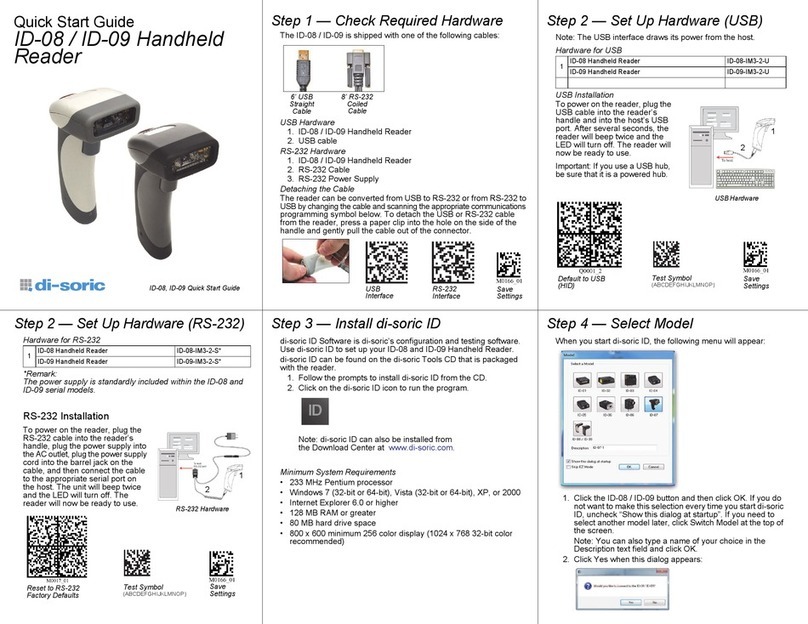
Di-soric
Di-soric ID-09 User manual
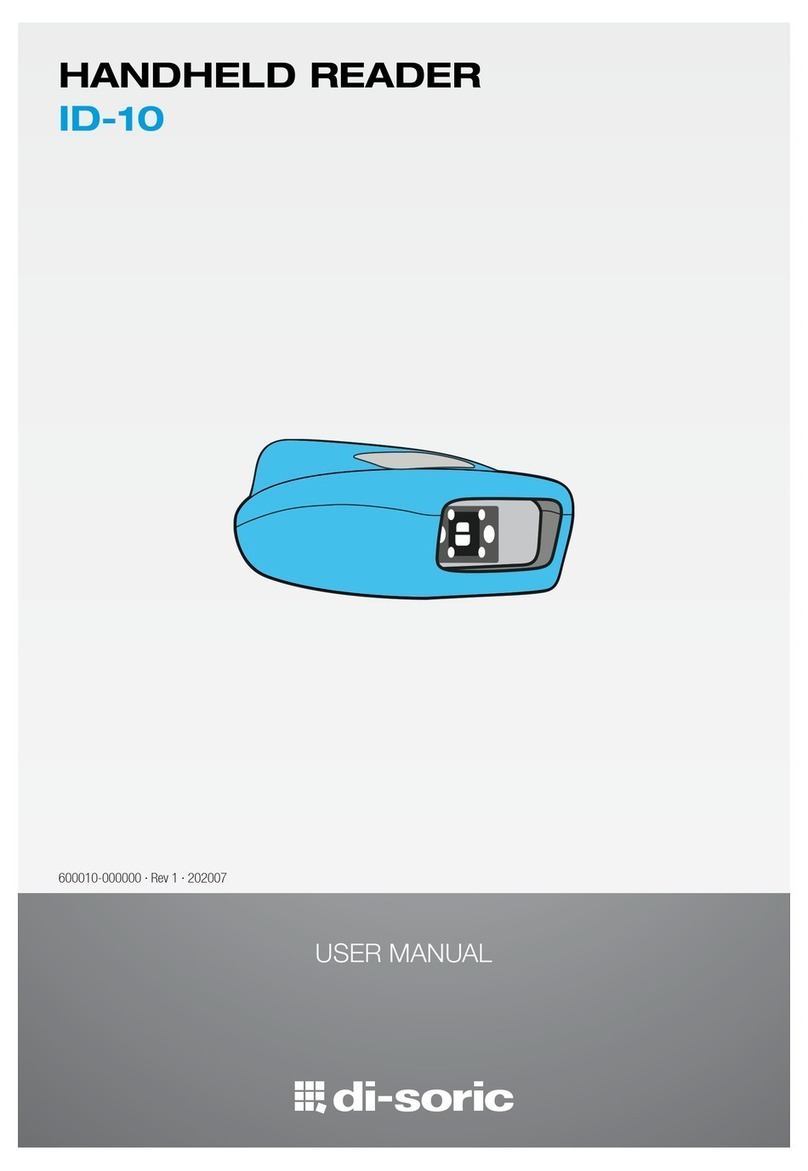
Di-soric
Di-soric ID-10 User manual

Di-soric
Di-soric ID-80 User manual
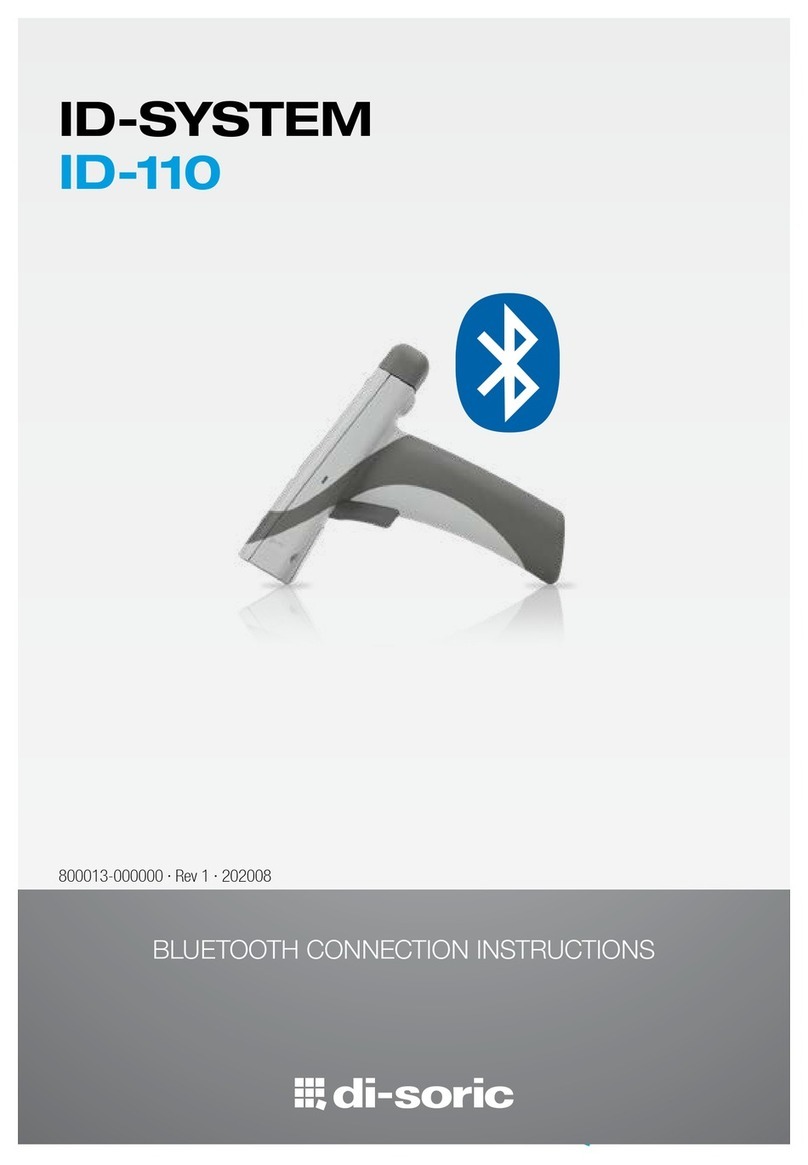
Di-soric
Di-soric ID-110 User manual
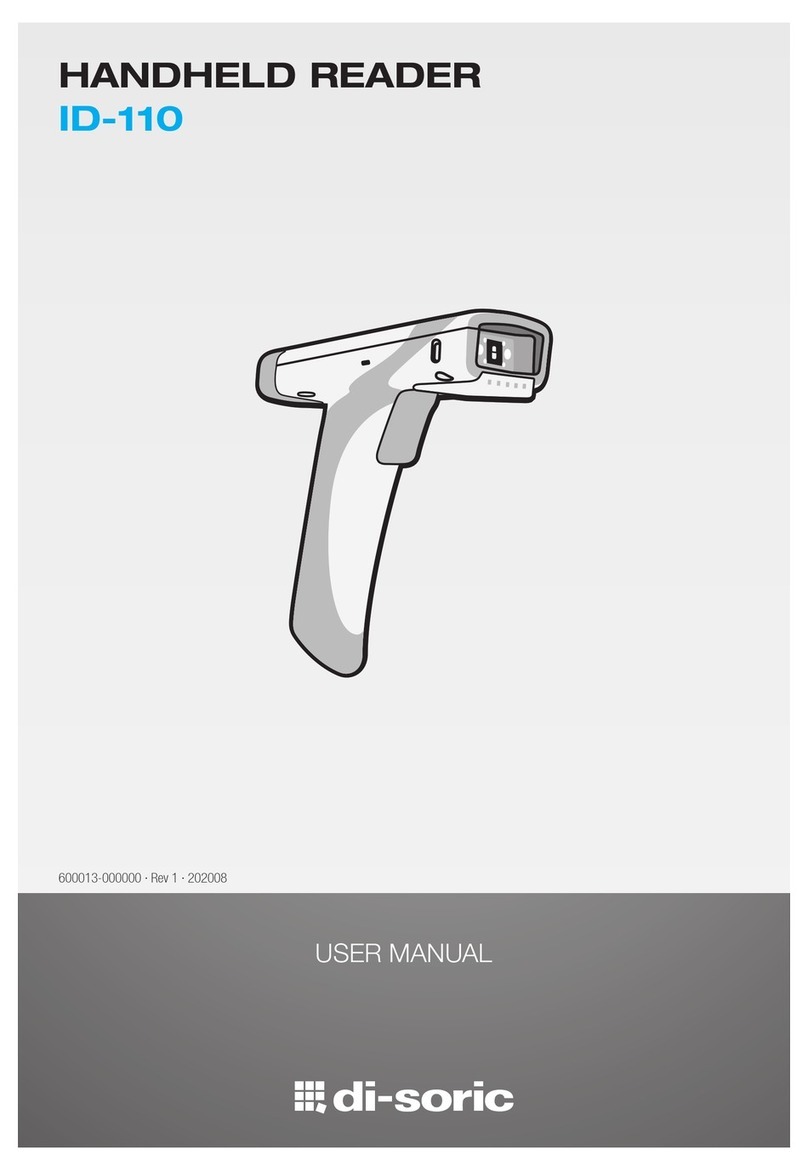
Di-soric
Di-soric ID-110 User manual

Di-soric
Di-soric ID-100 User manual

Di-soric
Di-soric ID-100 User manual