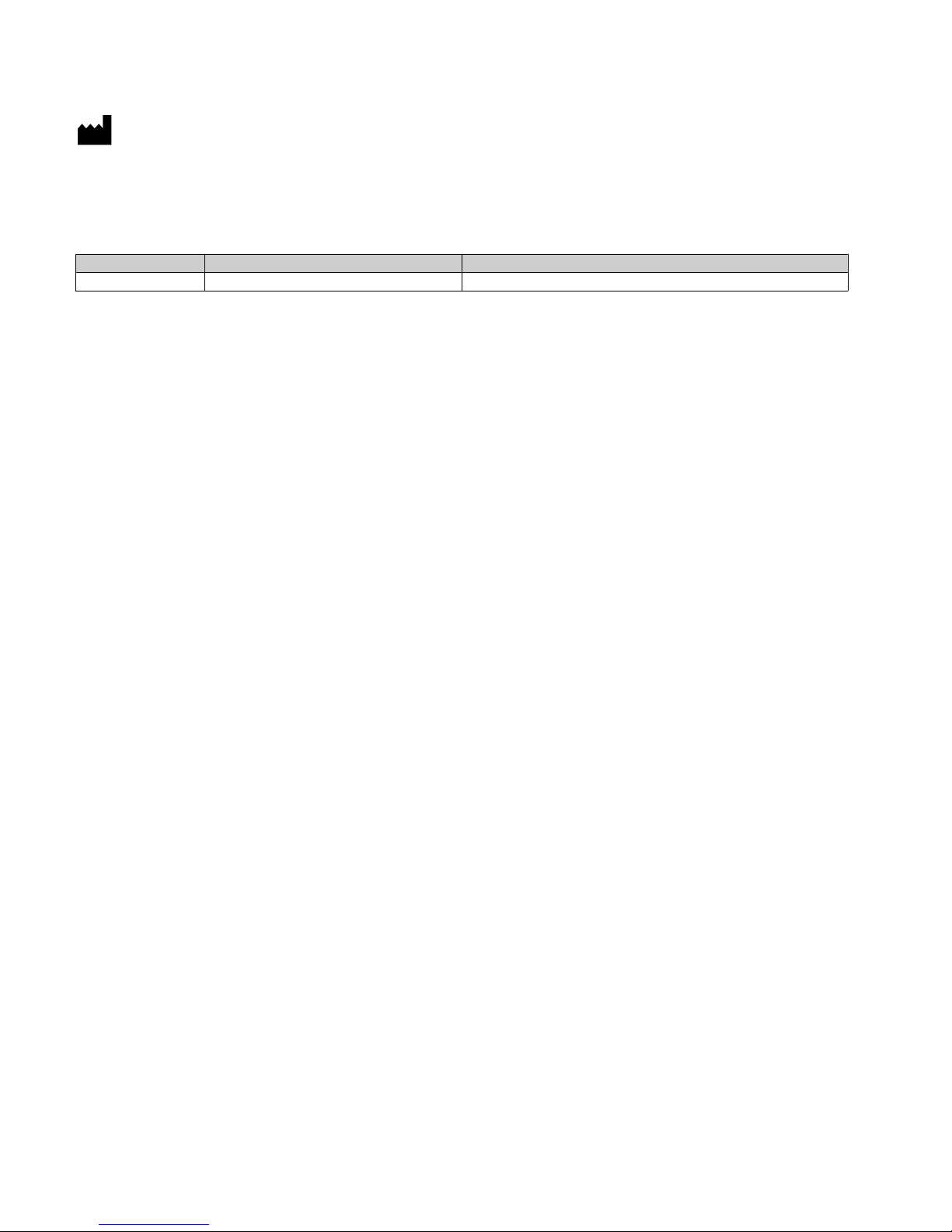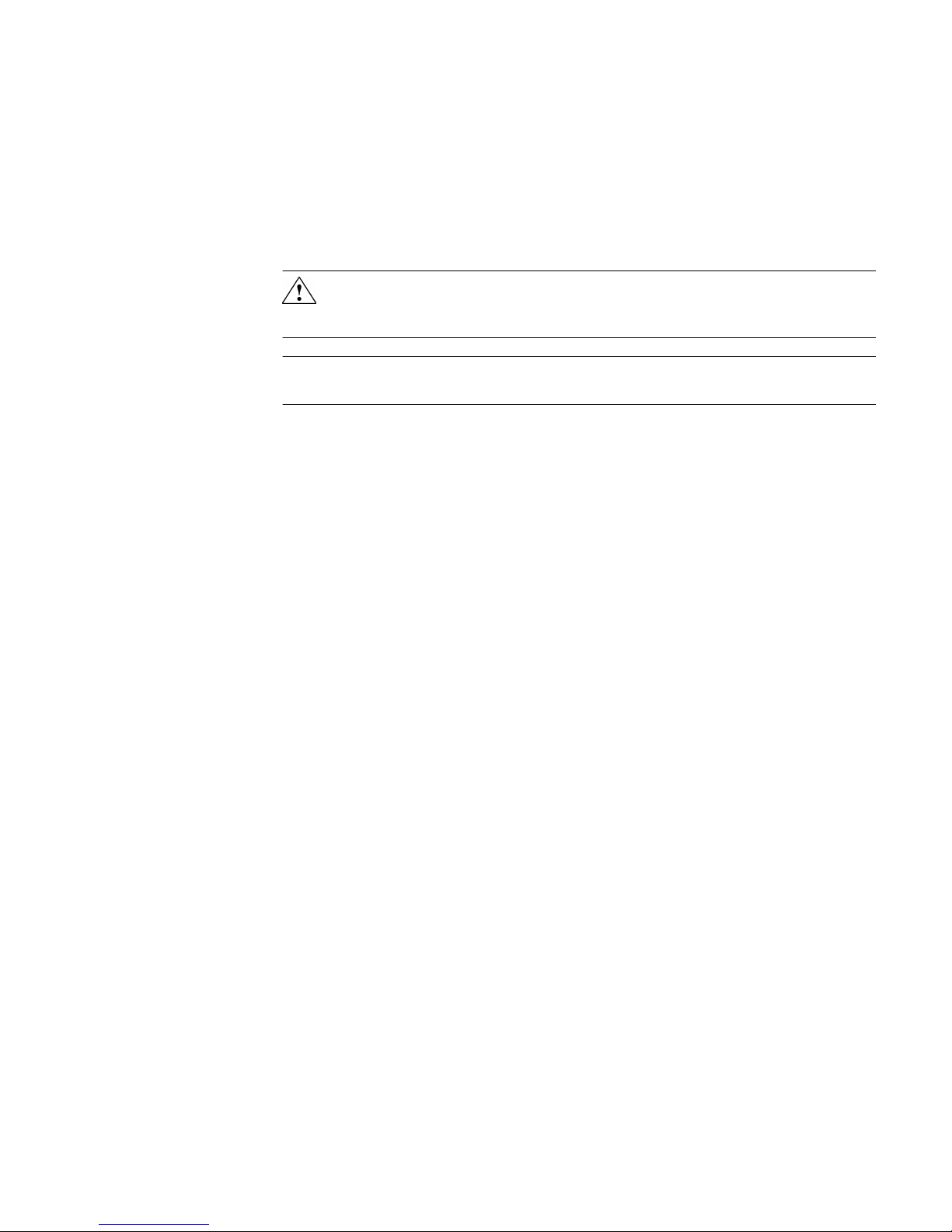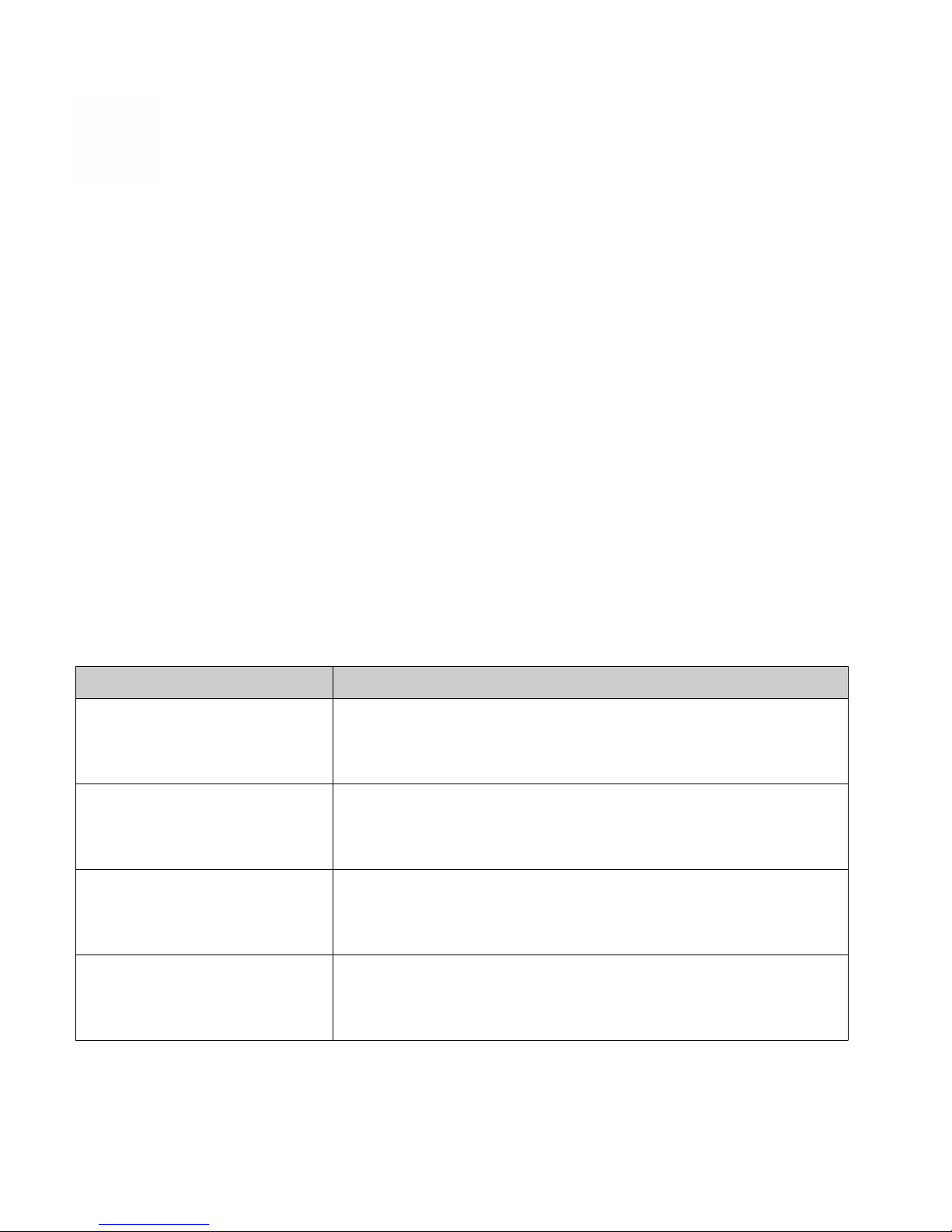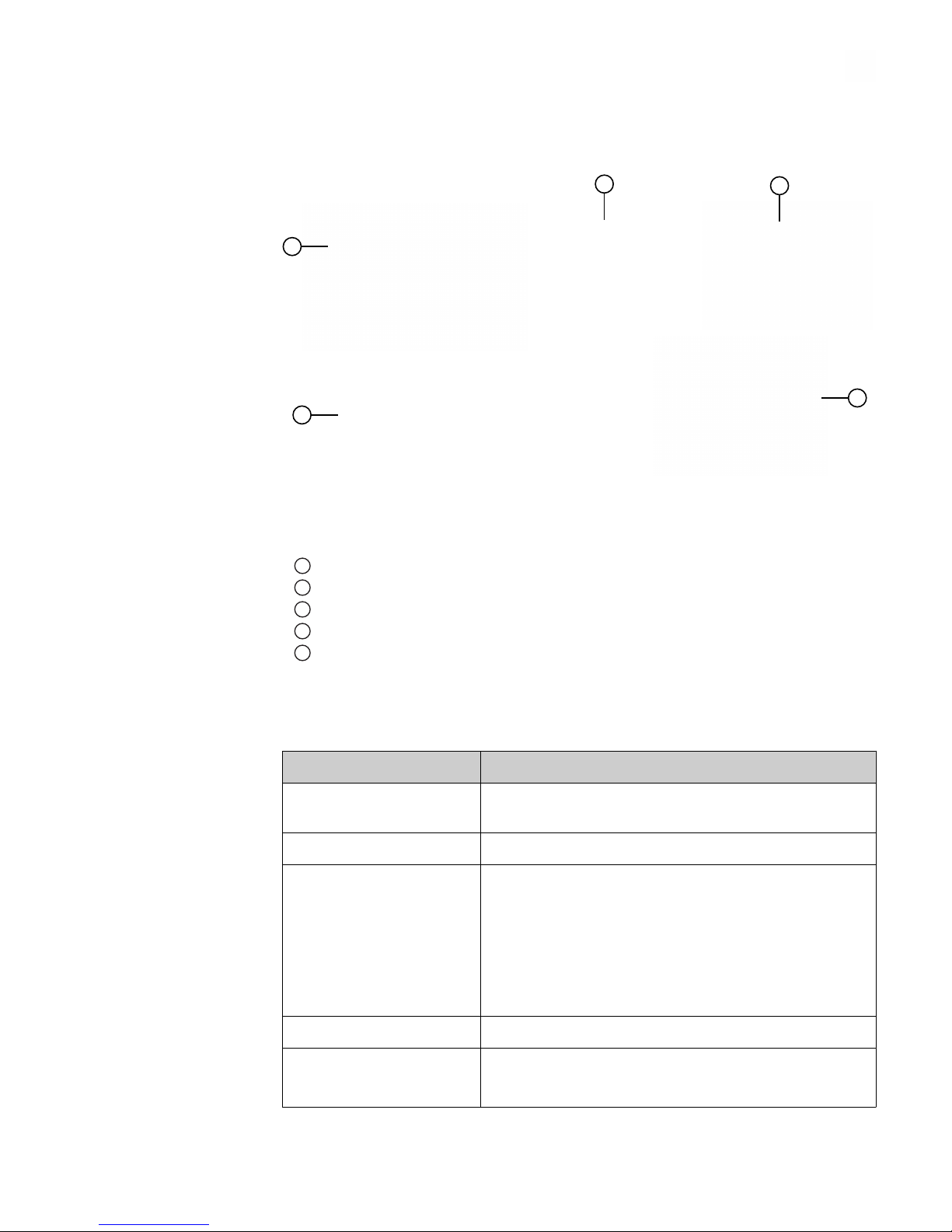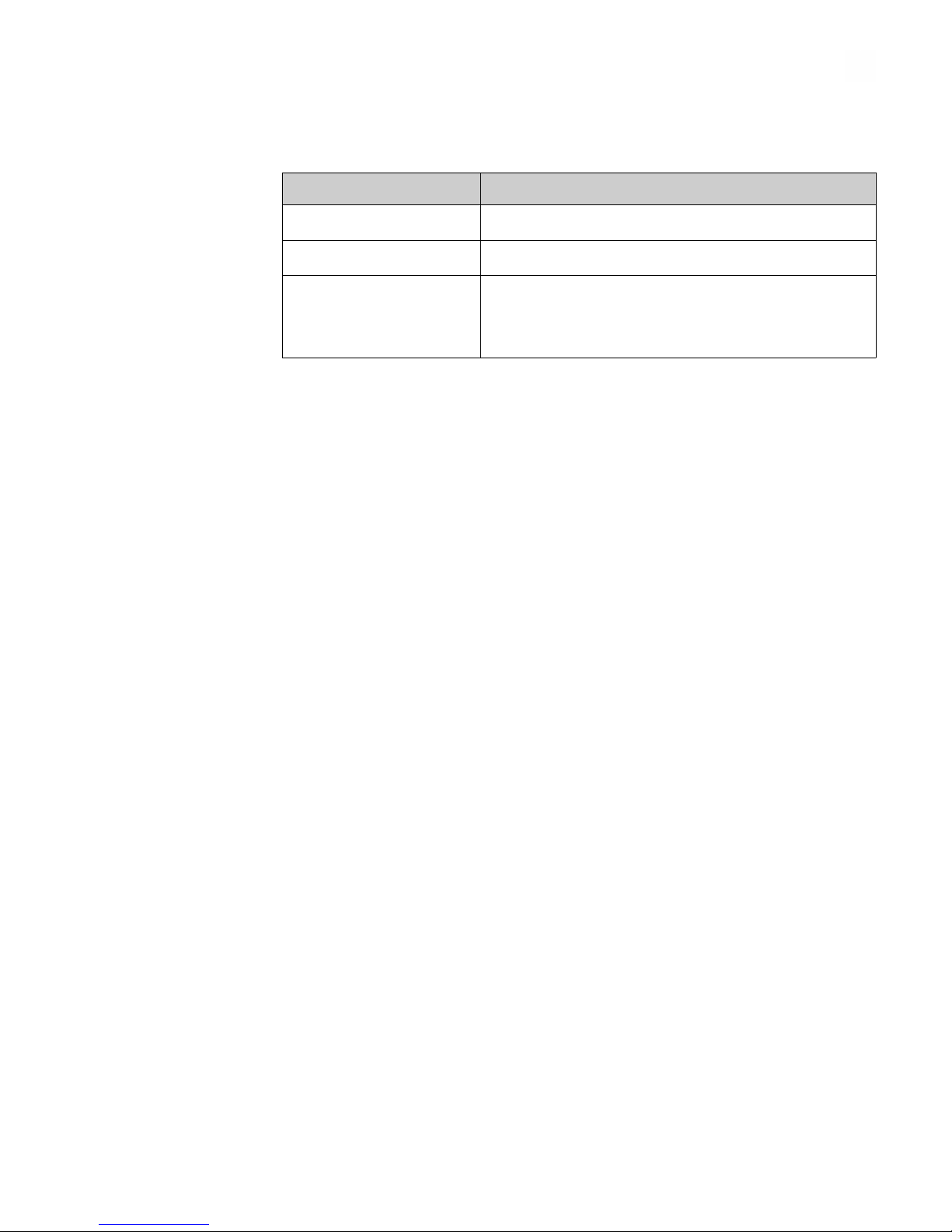Contents
About this guide ............................................................ 5
■CHAPTER 1 Product information ....................................... 6
Product description ............................................................. 6
Intended Use ................................................................... 6
Contents ....................................................................... 6
Product specifications ........................................................... 7
Required materials not supplied .................................................. 8
Site requirements ............................................................... 8
Electrical requirements .......................................................... 8
Environmental requirements ..................................................... 9
■CHAPTER 2 DeviceLink™Hub setup and operation .................. 10
Before first use ................................................................ 10
Unpack the device .............................................................. 10
Prepare the power supply ....................................................... 11
Power-on and set up the DeviceLink™Hub ........................................ 12
Mount the DeviceLink™Hub to the laboratory equipment or instrument
using magnets ................................................................. 14
Connect the DeviceLink™Hub to a network and link to Thermo Fisher Cloud .......... 18
View sensor data and alerts on Thermo Fisher Connect ............................. 23
■APPENDIX A Troubleshooting ......................................... 24
■APPENDIX B Supplemental procedures .............................. 25
Update network configuration ................................................... 25
Reset the DeviceLink™Hub ...................................................... 26
DeviceLink
™
Hub User Guide
3