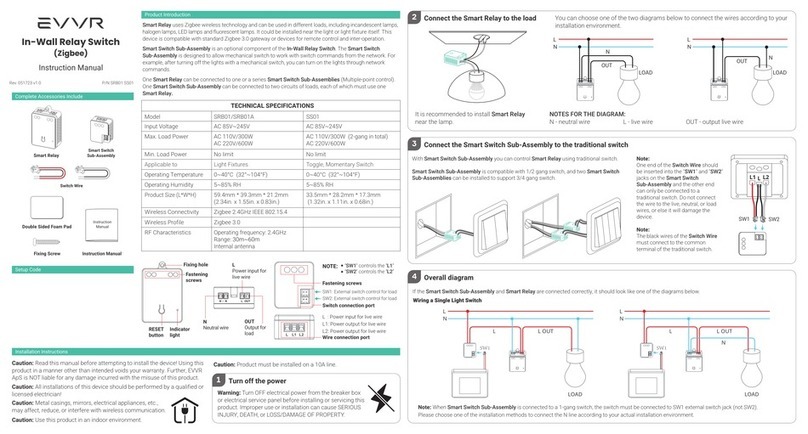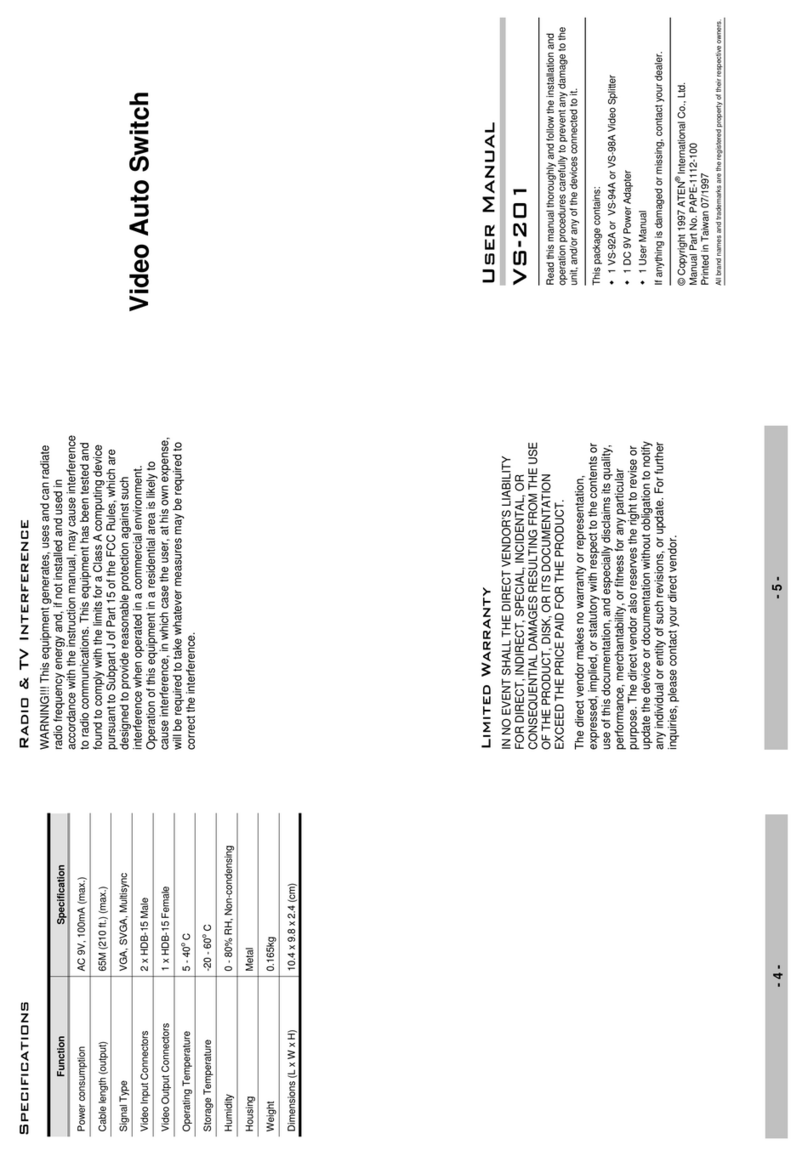EVVR SRHW01 User manual

*Please see separate Evvr Smart Switch
Sub-Assembly manual for complete instructions.
Smart Relay ×1
Fixing Screw ×1
Double Sided Foam
Pad ×1
Instruction Manual ×1
Product Introduction
Smart Relay uses Wi-Fi technology and may be used
in different loads, including incandescent lamps, halogen
lamps, LED lamps and fluorescent lamps. It is small
enough to be installed in light switch boxes and body
of most light fixtures. This device uses Apple HomeKit
technology for remote control and inter-operation.
Technical Specifications
Model number SRHW01
Input Voltage AC 85V~245V
Max. Load Power AC 110V/300W
AC 220V/600W
Min. Load Power No limit
Applicable to Light Fixtures
Operating Temperature 0~40°C
(32°~104°F)
Relative Humidity 5~85% RH
Wireless Connectivity Wi-Fi 2.4GHz IEEE 802.15.4
Wireless Profile HomeKit
RF Characteristics Operating frequency: 2.4GHz
Range: 50m~80m
Internal antenna
Product Size (L*W*H) 59.4mm * 39.3mm * 21.2mm
(2.34in. x 1.55in. x 0.83in.)
Setup Code
Complete Accessories Include
Caution: Read this manual before attempting to install the device! Using this product in a manner other than
intended voids your warranty. Further, Focalcrest is NOTliable for any damage incurred with the misuse of this
product.
Caution: All installations of this device should be performed by a qualified or licensed electrician!
Caution: Product must be installed on a 10A line.
Caution: Metal casings, mirrors, electrical appliances, etc., may affect, reduce, or interfere wireless communication.
Installation Instructions
Caution: If you have purchased a Smart Switch Sub-Assembly
to use with it, please follow the installation instructions on the
Smart Switch Sub-Assembly manual.
With Smart Relay, you can turn a traditional lamp into a HomeKit
smart lamp. It is recommended to install Smart Relay near the
lamp.
Warning: Turn OFF electrical power from the breaker box or
electrical service panel before installing or servicing this
product. Improper use or installation can cause SERIOUS
INJURY, DEATH, or LOSS/DAMAGE OF PROPERTY.
Caution:
Use this product in
an indoor
environment.
N
L OUT 1
L
LOAD
NN
L OUT
L
LOAD
You can choose one of the two diagrams below to connect the
wires according to your installation environment.
NOTES FOR THE DIAGRAM:
N - neutral wire L - live wire L OUT - output live wire
Stick the foam pad to the recommended position on the Smart
Relay and then place the relay on a flat, cleaned surface.
Turn ON electrical power and check if the wires are connected
correctly. If wires are properly connected, the indicator light will
came on while light(s) connected to the switch is turned on.
Recommended
placement
2Fix Smart Relay on a flat, cleaned surface
1Connect wires per wiring diagram as follows
OUT
Output for load
Wire Connection port
L
Power input for
live wire
N
Power input for
Neutral wire
Indicator Light
Fixing hole
Fastening screws
RESET Button
Panel Connection port
Instruction
Manual
In-Wall Relay Switch
Smart Relay
Instruction Manual
Rev. A-031821 P/N SRHW01

Operating Instructions
Troubleshooting
Press and hold the RESET
button for more than 2
seconds (the indicator light
will flash once)
Cannot be controlled by gateway/coordinator or
other HomeKit devices
Q2
In case of power outage while the lights were on,
the light status is on when power is restored?
Q4
Yes. The device will record the status of the light, and after
the device is powered off, re-powering will restore the state
before the device was powered off.
The light turns off automatically after a short
period of time (approximately 2½ minutes or
150 seconds).
Q3
The power of the light may exceed the maximum power (AC
110V/ 300W, AC 220V/600W). Please check whether the
power of the light exceeds the maximum power.
Smart Relay pairing failedQ1
The device may be too far from the gateway/coordinator
or routing device, or there may be interference in the
current network environment. Add routing devices or
bring devices closer to the gateway/coordinator.
The device is already joined to another gateway. Please
restore the device to its factory default.
Add Smart Relay to Apple HomeKit
Indicator Light Status
Unpairing Smart Relay
from Wi-Fi Router
Please contact us for any technical issue
FCC ID: 2AYEW-SRHW01
FCC Statement
Certifications (regional)
Rev. A-031821 P/N SRHW01
Color Wi-Fi Connection HomeKit Connection
Blue
Red
Red
Red
Activity
Glowing
Glowing
Flashing
Double flashing
Warranty Policy
For warranty information, please visit
https://www.evvr.io/warranty
Important Announcement Important Note
Radiation Exposure Statement
This equipment complies with FCC radiation exposure limits
set forth for an uncontrolled environment. This equipment
should be installed and operated with minimum distance
20cm between the radiator and your body.
This transmitter must not be co-located or operating in
conjunction with any other antenna or transmitter.
This product must not be disposed of with your other
household waste. Instead, it is your responsibility to dispose
of your waste equipment by handing it over to a designated
collection point for the recycling of waste electrical and
electronic equipment. The separate collection and recycling
of your waste equipment at the time of disposal will help to
conserve natural resources and ensure that it is recycled in a
manner that protects human health and the environment. For
more information about where you can drop off your waste
equipment for recycling, please contact your local city office,
your household waste disposal service or the shop where
you purchased the product.
Disposal Instructions
Use of the Works with Apple badge means that an accessory
has been designed to work specifically with the technology
identified in the badge and has been certified by the
developer to meet Apple performance standards. Apple is not
responsible for the operation of this device or its compliance
with safety and regulatory standards.
Apple, HomeKit, HomePod, HomePod mini, iPad, iPhone and
Apple TV are trademarks of Apple Inc., registered in the U.S.
and other countries and regions.
Legal Notice
This equipment generates, uses and can radiate radio frequency
energy and, if not installed and used in accordance with
the instructions, may cause harmful interference to radio
communications. However, there is no guarantee that interference
will not occur in a particular installation. If this equipment does
cause harmful interference to radio or television reception,
which can be determined by turning the equipment off and on,
the user is encouraged to try to correct the interference by one
or more of the following measures:
- Reorient or relocate the receiving antenna.
- Consult the dealer or an experienced technician for help.
This device complies with part 15 of the FCC rules.
Operation is subject to the following two conditions:
(1) this device may not cause harmful interference, and (2)
this device must accept any interference received,
including interference that may cause undesired operation.
Changes or modifications not expressly approved by the
party responsible for compliance could void the user’s
authority to operate the equipment.
Note: This equipment has been tested and found to comply
with the limits for a Class B digital device, pursuant to part
15 of the FCC Rules. These limits are designed to provide
reasonable protection against harmful interference in a
residential installation.
Open the Apple Home app
and select “Add Accessory”
Set the Smart Relay into setup mode
by short press the RESET button.
(When the device is not added to the
Homekit network, it enters setup mode
for 10 minutes each time it reboots)
Locate and scan the HomeKit setup
code on the device or on the front
page of this manual, then follow the
instructions in the Apple Home app.
2 SEC
Press and hold the RESET
button for more than 5
seconds (the indicator light
will double-flash once)
Restore Smart Relay
to factory settings
5 SEC
The device may be installed in the wrong location, too
far from the gateway or routing device, or there may be
signal interference. Please check whether there is strong
electromagnetic field equipment near the wireless switch
and check whether the equipment is installed in a closed
metal housing or in a closed concrete wall. Add routing
devices or bring devices closer to the gateway/coordinator.
To control this HomeKit-enabled accessory, the latest version of iOS or iPadOS is recommended.
A customer who owns an Apple TV (4th generation or later) with tvOS 10 or later, an iPad with iOS 10 or later,
or a HomePod or HomePod mini can control HomeKit-enabled accessories away from home and automatically
through triggers such as time of day, location, sensor detection, or the action of an accessory.
Other EVVR Switch manuals