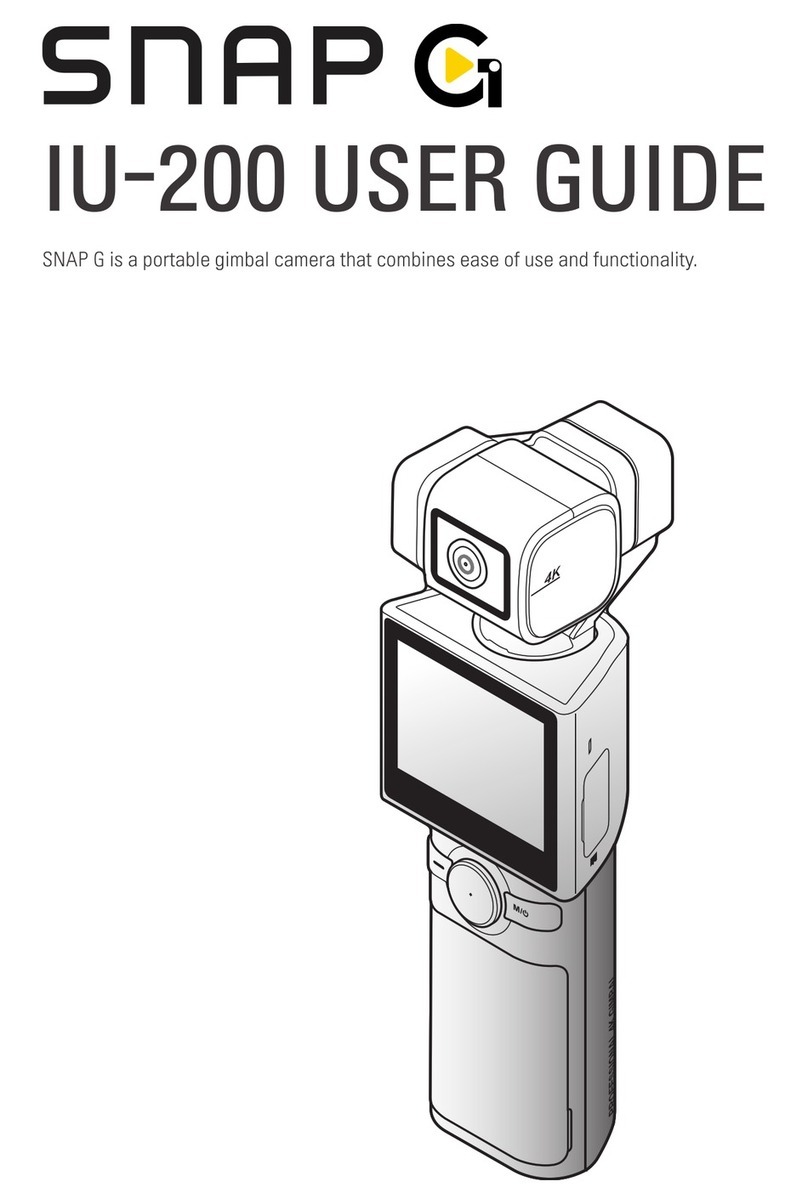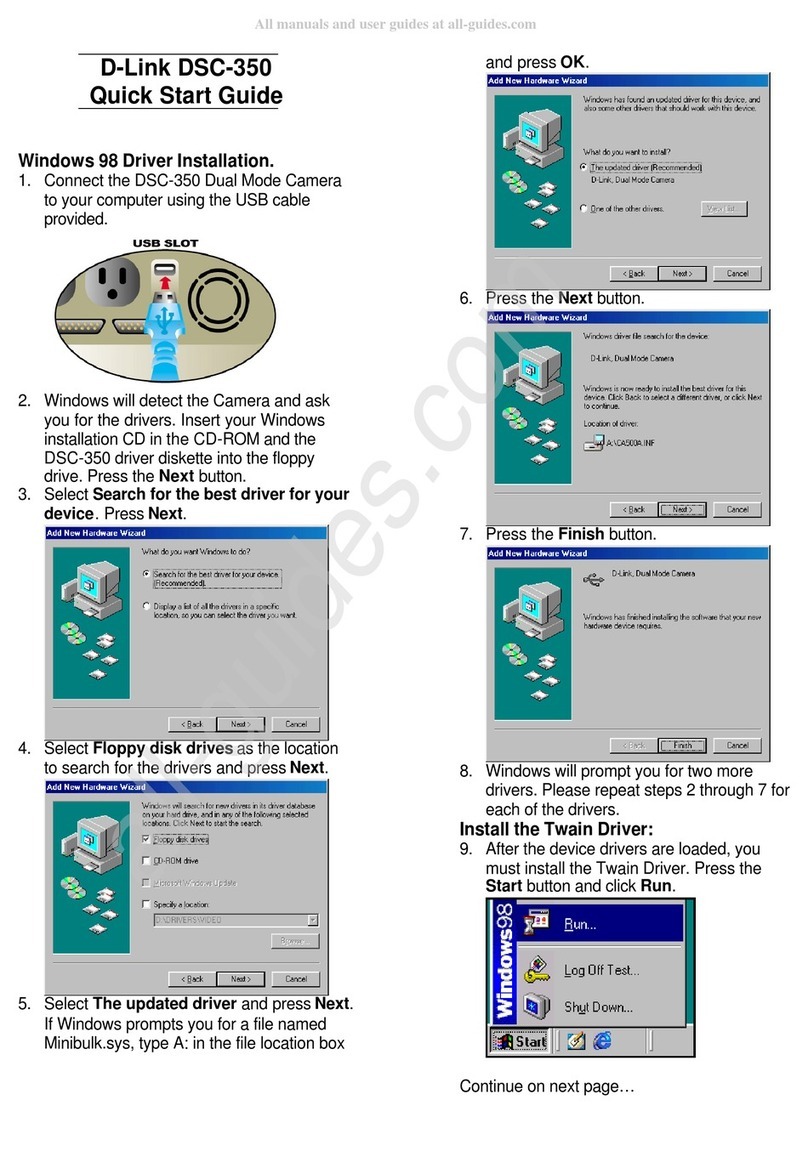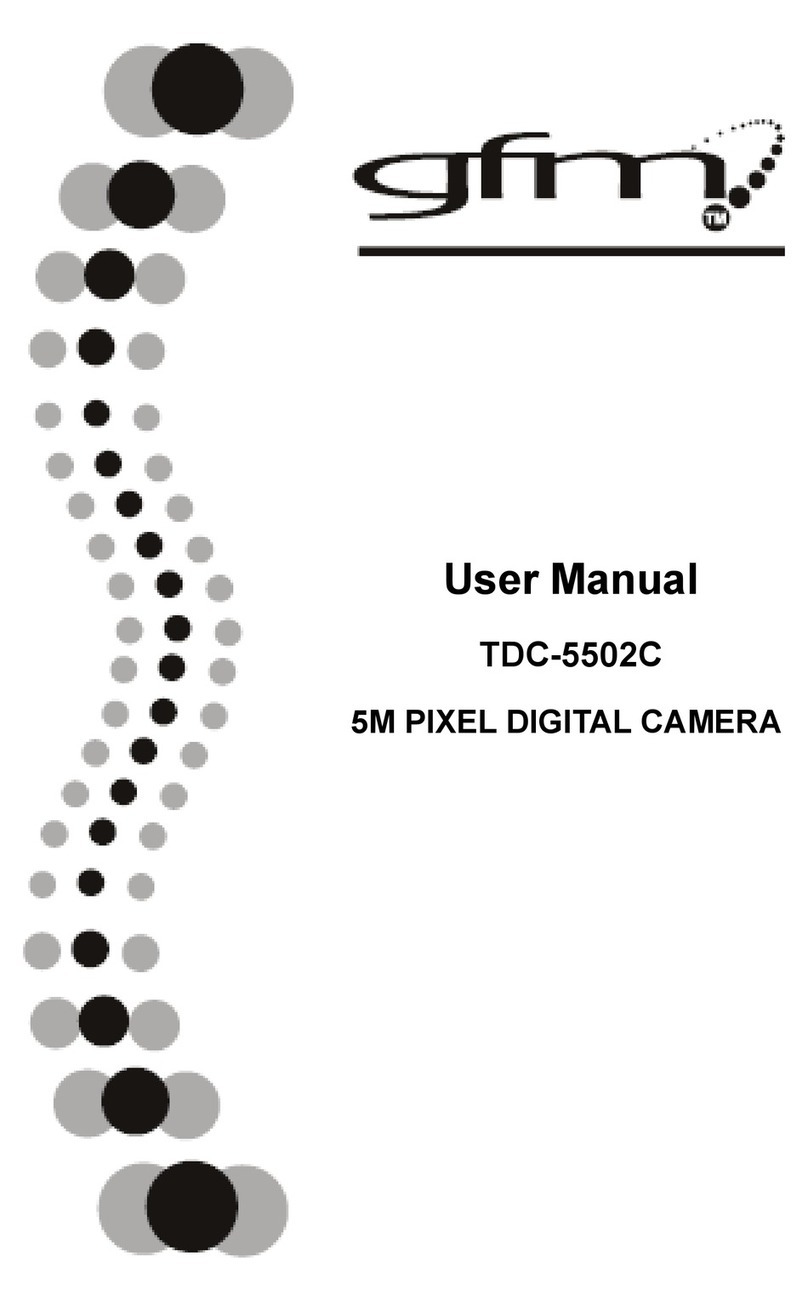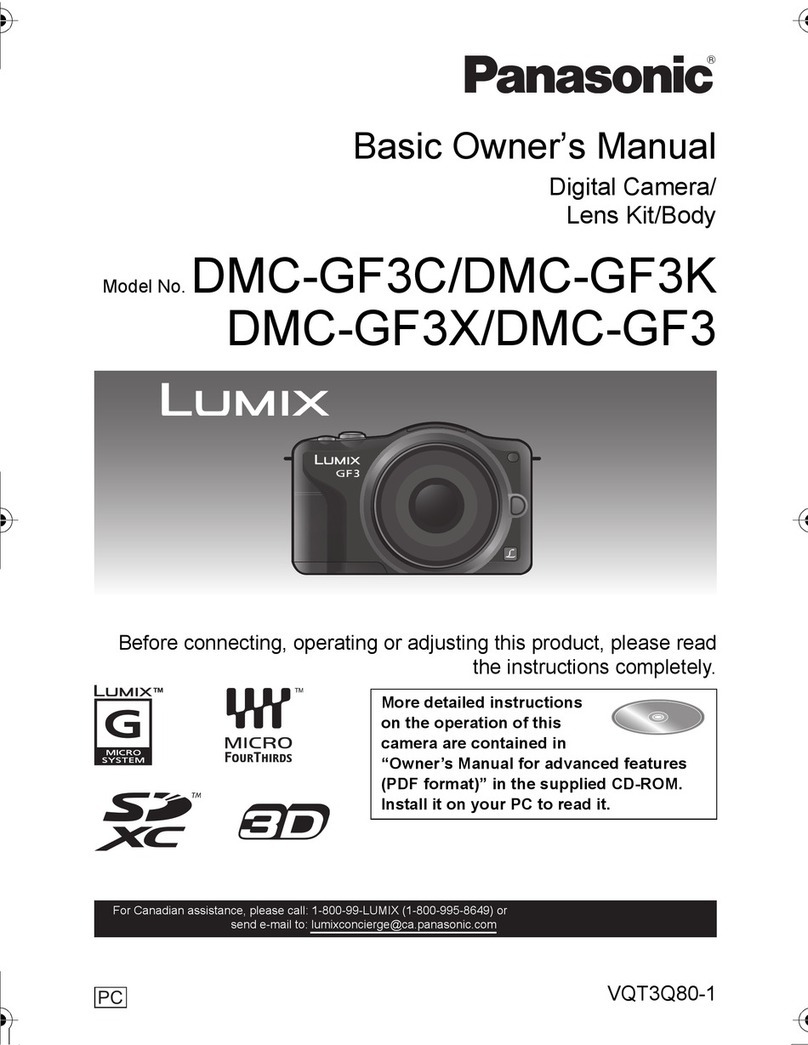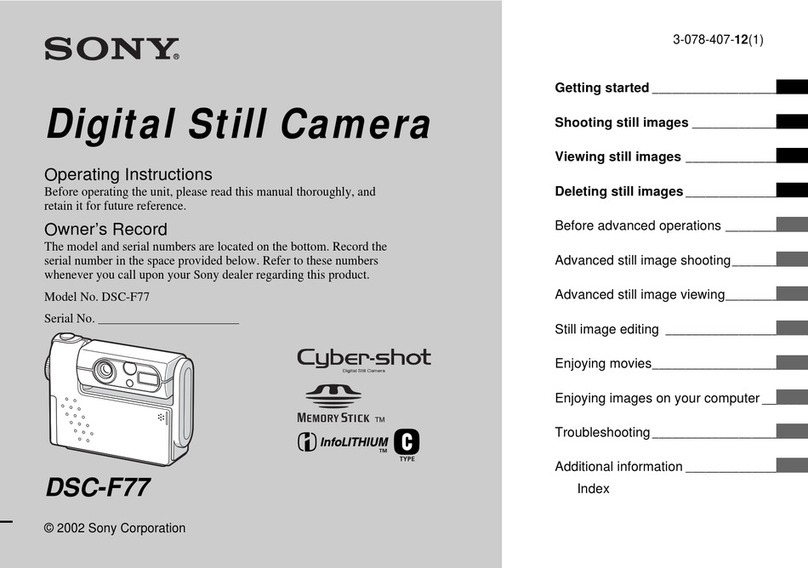Thinkware iNAVI BLACK G100 User manual

Before using our iNAVI BLACK G100, please check the serial number written on the product warranty or
attached on the rear of the product and register your product with the serial number to our iNAVI home page.
Only registered users have access to a full range of customer support and after-service sales support.
(Any user who has not registered his/her product must have the product warranty with the purchase date to
access any type of support from iNAVI.)
This product is the vehicle drive recorder (VDR) that records the driving video of a car.
According to the driving conditions, vehicle type, and navigation environments, some functions
may not be supported. Functional support related to firmware updates for more reliable and
advanced quality may vary by product. In addition, please use this apparatus as a reference
to check the driving video since the video recording function may not work in some
environments or conditions.
Issue date: 28th Nov. 2011, Issued by: THINKWARE ACMA-0166KR103
To register your device, go to www.inavi.com [Log in and go to My Page – MY INAVI]
Before getting started with the iNAVI BLACK G100......
When requesting after-sales service support, you
must present the product warranty.
Register Your Device Now!
(The product warranty will be included upon product
purchase and cannot be issued again.)
iNAVI BLACK G100 is a trademark of THINKWARESYS©.
All descriptions and contents included in all of THINKWARE’s manuals are protected by relevant copyright laws.
All other products and services used in this manual are the registered trademarks of their respective owners.
All rights on this program are owned by THINKWARE and protected by relevant copyright laws. Any unauthorized copy,
replication, modification, reproduction, or distribution of this program without the prior written agreement of THINKWARE will
be subject to criminal prosecution, based on software relevant copyright laws, carrying the maximum penalty of a five-year jail
sentence and fine of 50 million KRW.
All description and contents provided in this manual are provided “AS-IS” and may include any technical or editorial omissions or errors.
For the purpose of performance improvement, the specifications and information regarding the iNAVI BLACK G100 in this manual
are subject to change without prior notice to users.
For the purpose of performance improvement, this manual is subject to change without prior notice to users.
Colors of images in this manual may be different from the actual screen colors due to the print quality.
In no event shall this product be used differently from its original purpose, nor arbitrarily changed. In accordance with the
“privacy Protection Laws and relevant laws’, if any others’ voice is recorded in this product using the recording function, the user
shall accept the liability for its recording.

CONTENTS
Chapter 01 IGeneral Information
Product Features .......................................................................................................4
Safety Instructions....................................................................................................6
Components ............................................................................................................ 10
Part Names ............................................................................................................... 11
How to Install the Holder ................................................................................... 13
Chapter 02 IBasic Information
Basic Functions ....................................................................................................... 18
Chapter 03 IMenu
PC Viewer................................................................................................................... 39
Chapter 04 IOther Information
Product Specifications ......................................................................................... 70
Product Warranty .................................................................................................. 72

Chapter 01 I General
Product Features 4
Safety Instructions
Product 6
Power 8
Driving 9
Product Management &
Customer Support 9
Components
Basic Components 10
Optional Components 10
Part Name
Front/Rear 11
Left/Right 12
How to Install the Holder
How to Insert/
Remove Micro SD Memory Card 13

Product Features
2-Channel expansion that provides a
real-time view of front and rear images
and videos
iNAVI BLACK G100 supports expansion using
2-channels, allowing the clearer recording of
front/rear views by connecting a compatible rear
camera to the AV-IN port.
Real HD image quality with 2 megapixel
image sensor
2 megapixel image sensor with a high specica-
tion lens, supporting 1280X720 HD-resolution for
Real HD images and videos. (When 2 channels are
used, the front resolution is HD 1280X720 and the
rear resolution is VGA 640X480.)
Expansion to External GPS, recording
location and speed data as well as
video
iNAVI BLACK G100 can precisely record the
location and speed of your car by connecting an
external GPS. In addition, the PC Viewer software
allows you to view the driving path with the
recorded video by linking the driving speed
and longitude and latitude coordinates with the
iNAVI-provided map. (To use the GPS function,
use the iNAVI BLACK G100- compatible external
GPS (optional))
Micro SD memory allowing for easy
expansion and freedom of use
iNAVI BLACK E100 with its external micro SD
memory allows you to play and view whatever
video you record anywhere by simply inserting
the micro SD memory card into devices. In
addition, if required, you can easily expand
the memory capacity. Plus, it provides reliable
environment for using blackbox with its stable
recording feature veried by strict evaluation of
iNAVI (as memory is consumable component, its
lifespan may be reduced depending on environ-
ment) You can play and view the recorded video
by simply inserting Micro SD memory card into
smartphones or mobile multimedia device.
- Video codec supported: *.AVI / audio: *.PCM
(For smart device, you may need app sw that can
play the video)
- Codec supported is subjected to change
without notice depending on circumstances
3-axis impact sensor (G-SENSOR)
The built-in 3-axis Impact Sensor (G-SENSOR)
saves a separate event le.

L1$9,EODFN
ER[LVĕ
Panorama Security LED
A security LED that moves left and right acts as a
warning to prevent theft as well as giving a
desirable aesthetic eect.
3 Color LED Indicators
Built-in 3-color LED displays the product opera-
tion status.
Voice and BEEP sound guide
Alerts as to the operational status of the BLACK
BOX with voice-commands and Beep sounds.
Various recording functions for any situation
- Continuous Recording: Continuously creates recording les in the unit of one-minute
- Event (impact) Recording: Recording for 20 seconds; from 10 seconds before the event (impact) has
occurred to 10 seconds after that
- Manual Recording: Recording for 20 seconds; from 10 seconds before the button is pressed to 10 seconds
after that
- Parking Mode (Motion recording): recording 10 seconds before/after detecting motion
- Photo: Saves the desired moment as a photo le.
- Voice recording: The built-in high-performance microphone simultaneously records voice-data as well as
video.
In no event shall this product be used dierently
from its original purpose, nor arbitrarily changed.
In accordance with the“privacy Protection Laws
and relevant laws’, if any others’voice is recorded
in this product using the recording function, the
user shall accept liability for its recording.

6Iwww.inavi.com
Indicates that violation of the
instruction may cause death or
serious human injury.
Indicates that violation of the
instruction may cause human
injury or damage of property.
Warning
Caution
Product
Safety Instructions
The following instructions are given to ensure your safety and prevent the loss
of property. Read them thoroughly and ensure the product is correctly used.
Adjust the angle of a camera
and check the recorded video
after mounting the product:
change of the mounting
may
change the angle of the
camera.
If the product is mounted on any
improper place, recording may not
be properly performed.
Do not use an excessive tint
on the front window through
solar control lms that disturb
clear video recording.
Some solar control lms may
cause the white-balance used in
video recording to change.
For best-quality video
recording, keep the front
window of your vehicle clean
before starting recording.
This product records driving
video using a camera. The
quality of video may be de-
graded in extreme situations,
such as when the brightness
changes rapidly, when entering
or exiting a tunnel, or when the
light is too strong, for example
at noon, or when there is no
light source, for example at
midnight.
When a product has been
damaged or lost due to a big
accident or a break in the
power supply to the product,
an accident video may not
be recorded.
Foreign materials (e.g.,
ngerprints) stained on the
black box lens may have a
negative impact on video
recording. Keep the lens clean.

www.inavi.com I 7
Chapter 01 I General
Chapter 01 I General
Do not clean the product using
chemicals or detergent.
Just softly clean it with a cloth.
Keep the product out of reach
from children or pets for their
safety.
Otherwise, they may be seriously
wounded.
Do not drop the product nor disassemble without any direction of THINKWARE.
Do not press the Reset button with anything sharp.
It may result damage or failure of the product.
Safety Instructions
The best operation temperature
is 0~45˚C.
Please keep the temperature in
summer or winter to prevent any
problem.
If the product is used or
kept under 0˚C or over 45˚C,
malfunction or failure of the
product may occur.
Please pay attention to the
temperature of the place where the
product is stored.
Please ensure the product is
kept out of direct sunlight and
do not leave the product in the
sealed vehicle.
Failure to do so may result in product
failure.
Do not use the product in a
place where the temperature
and/or humidity is too high.
If the product is made wet by rain or
a beverage-spill, causing irreversible
damage, the user is liable for any
damage caused.
Use THINKWARE-sold articles
correctly.
THINKWARE is not liable for any
product damage or personal injuries
that occur due to accidents or the
incorrect use or operation of this
product.
Do not press the buttons with
too much pressure.
It may cause failure of the product.

8Iwww.inavi.com
Power
If the product is not be used for a long time, please detach the cigar jack cable from
the product.
Otherwise, the vehicle battery may be discharged or re may occur. The
user is liable for any
damage caused to the product or vehicle by the failure to observe the above warning
.
Do not touch the cigar jack
cable power cable with wet
hands.
This may result in electrical shock.
Insert the cigar jack cable until
it is stable.
Unstable connection may result
in re.
Do not use any damaged cigar
jack cable.
This may result in re or electric
shock.
Do not bend, pull, or press the
cigar jack cable with an excessive
power or anything heavy.
This may result in re or electric
shock.
Do not place the product or the
cigar jack power cable near to
the heat apparatus.
This may result in re or electric
shock.
Do not remodel or cut the cigar
jack cable.
This may result in damage to the
product or vehicle. The user is
liable for any damage caused to the
product or vehicle by the failure to
observe the above warning.
Safety Instructions

www.inavi.com I 9
Chapter 01 I General
Chapter 01 I General
Driving
Do not operate the product
while you are driving.
You may be distracted, resulting in
a car accident.
Do not install the product in a
location that hinders your
driving or road-visibility.
This may result in an accident.
Product Management and Customer Support
If any problem is detected in
the product’s operation or such
a possibility exists, contact the
Customer Center.
Otherwise, the problem may
become serious and you cannot
be helped with customer service
successfully.
Be sure that the camera angle is
correct if the product has been
mounted and used for a long
time or used in a severe-vibrating
driving environment such as on
unpaved roads.
When the positioning of the
product or the camera angle is not
proper, the recording may not be
completed successfully.
THINKWARE does not guarantee
compatibility with third-party’s
devices and peripherals.
The user is liable for any damage or
failure caused by the unauthor-
ized use of third-party devices or
peripherals.
Be careful that no foreign
materials enter the product or
cables.
Foreign materials in the product
may result in the malfunction or
failure of the product.
Safety Instructions

10 Iwww.inavi.com
Vehicle Drive Recorder Holder Cigar Jack Cable Three Cable Holders
External GPS AV-OUT Cable Constant power cable Rear Camera
Micro SD reader USB Cable
3M double-
sided tape
Micro SD Memory Card (8GB) Micro SD Adaptor User Manual
Components
Basic Components
Optional Accessories
For the purpose of the improvement of the performance of quality of the product,
the components may be changed without any prior notice. You can order new
components at iNAVI Shopping Mall (http://mall.inavi.com).

www.inavi.com I 11
Chapter 01 I General
Chapter 01 I General
Part Names
Name Description
Operation Status LED Displays the operation status of the product.
Security LED An aesthetic, security LED moving left and right to act as a warning and prevent theft.
Holder connector
Connects the black box to the holder (For how to mount the product to the holder, see page 14)
Speaker Alerts as to the operational status of BLACK BOX through its voice-commands and Beep
sounds.
Camera Lens Records the front view as seen from the vehicle.
Set button Sets the operational status of the product.
Operation Button Executes recording modes and updates.
Power button Power ON/OFF (Pressed for more than 3 seconds)
Camera Lens
Security LED
Holder connector
Speaker Power button
Set button Operation Button
Operation Status
LED
Front Rear
The images presented here may be dierent from the product.
(For the purpose of the improvement of the performance of quality
of the product, the parts may be changed without any prior notice.)

12 Iwww.inavi.com
Power IN Terminal
GPS terminal
USB terminal
A/V OUT Terminal
A/V IN Terminal
Micro SD Memory
Card Slot
GPS LED
A/V IN LED
Microphone
RESET
Left side Right side
Name Description
USB terminal By interworking with iNAVI Navigation, it plays and manages the recorded video.
GPS terminal Connects the GPS antenna.
GPS LED Displays the GPS antenna connection status in yellow
A/V OUT
Terminal
Outputs the recorded video to the
external device.
A/V IN
Terminal
Connected to the external device (rear
camera).
Power IN
Terminal Connects the power cable. Micro SD Memory Card Slot The recorded video is
saved.
A/V IN LED Displays the external device (rear view) connection status in yellow.
Microphone A built-in microphone records the sound while recording the video.
RESET Press this to reboot the black box when operation is stopped and the function does not work
AV-IN/OUT terminal does not support the audio.
Part Names
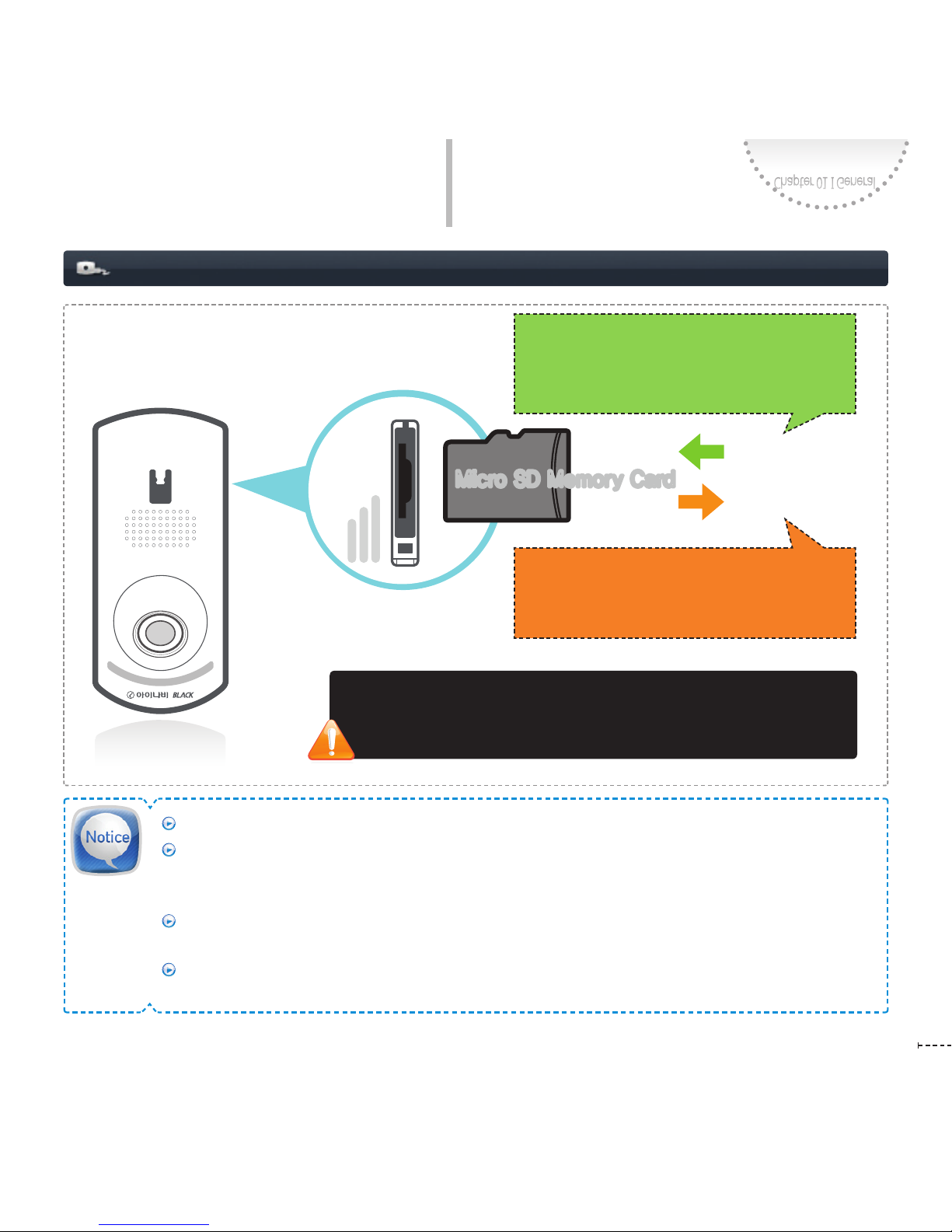
www.inavi.com I 13
Chapter 01 I General
Chapter 01 I General
How to Install the Product
How to Insert/Remove Micro SD Memory Card
.JDSP4%.FNPSZ$BSE.JDSP4%.FNPSZ$BSE
Inserting direction
Removing direction
Insert the micro SD memory card into the
micro SD memory card slot according to the
arrow direction showed on the SD memory
card slot.
Since it is one-touch type, just press the end
of the micro SD memory card and then the
card will automatically be removed.
If the micro SD memory card is inserted forcibly into the
wrong direction, the card may be damaged and its repair
will be charged for.
Since the memory card is consumable with a limited life, regular inspection or replacement is required.
For the memory card, it is recommended that you purchase and use our retail product. We shall hold
no liability for problems incurred in connection with the use of memory card not recommended by our
company.
To separate the memory card from terminal (product), ensure that the power of terminal is turned o.
Otherwise, it may cause error and/or failure.
It is recommended that you back up the data in a separate storage (PC, etc) besides the memory card
to avoid loss of data.
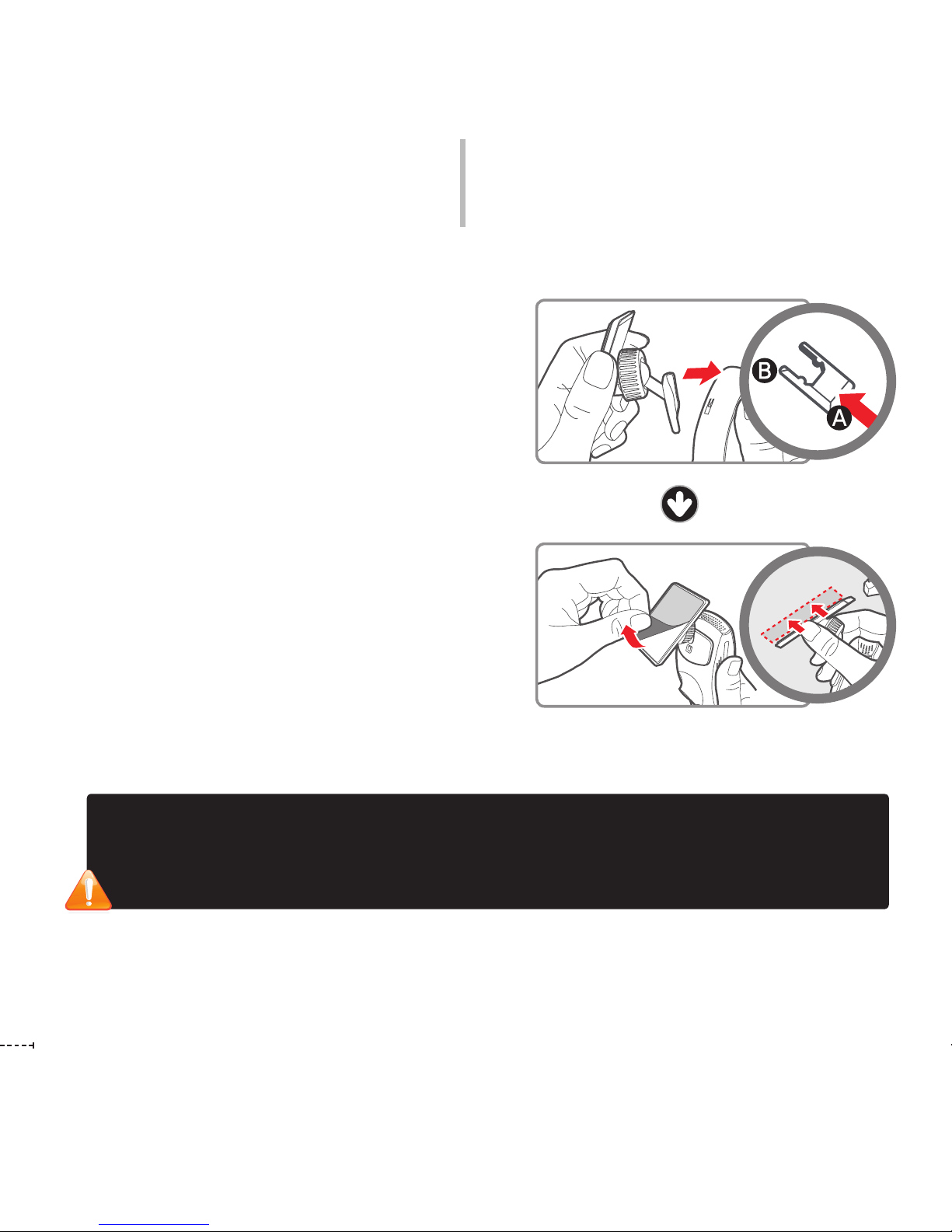
14 Iwww.inavi.com
By adjusting the grooves on the holder-connector,
connect it the black box.
Slide the holder onto the wider groove of the black
box’s holder connector and push it until it rmly ts in.
Remove a lm from the double-sided tape and
attach one side to the holder. Attach the holder
to a location that does not hinder your driving or
outside visibility.
We recommend that you install the black box behind
the rearview mirror. Select a location that allows for
easy button control. Wipe all foreign material and
moisture from the surface to which the double-sided
tape will be attached using a soft and dry cloth.
1
2
USB GPS A/V OUT A/V IN
DC-IN
USB GPS A/V OUT A/V IN
DC-IN
USB GPS A/V OUT A/V IN
DC-IN
How to Install the Product
Checking camera recording direction
1. Using [Black Box Live View] through interworking with iNAVI navigation
2. Checking the recorded video through the PC Viewer

www.inavi.com I 15
Chapter 01 I General
Chapter 01 I General
USB GPS A/V OUT A/V IN
DC-IN
USB GPS A/V OUT A/V IN
DC-IN
How to Install the Product
3Adjust the body to a proper angle and x it by
tightening the screw of the holder.
The Live View screen allows you to check the
recording angle easily.
4Remove the camera lens protection le.
If the lm is not removed, the quality of
recorded video will be degraded. Be careful
not to stain the lens with ngerprints.
Connect the power cable (cigar jack cable) and
organize the cable using the cable holders.
5
For the best video quality, keep the front
window of your vehicle clean before start-
ing recording.
Foreign materials (e.g., ngerprints) that
stain on the black box lens may result in
a negative impact on the recorded video.
Keep the lens clean.
If you do not tighten the screw of the holder,
the video may not be recorded properly due
to the rocking of the body or other causes

www.inavi.com
www.inavi.com

Chapter 02 I Basic Information
Basic Operation
Connecting the Power 18
Power ON/OFF 18
Connecting the External GPS Antenna (Optional) 19
Connecting the AV IN (Optional) 20
Connecting the AV OUT (Optional) 21
Recording while Driving 22
Auto parking mode setting (default setting) 23
Manual parking mode setting 23
Auto parking mode setting 24
Recording while parking 25
Recording while parking - Recording le 26
Photo 28
Setting Voice Recording 28
Setting Security LED 29
녹화 재생모드 30
Formatting Micro SD Card 32
Program Upgrade 32
Button Operation 33
Operation Status LED and Voice (BEEP) Operation Mode 33

18 Iwww.inavi.com
Press Power ( ) button for more
than 3 seconds to turn the power
ON/OFF. The operation status LEDs
blink in light blue ( ) with a voice
guide.
Connecting the Power
Basic Operation
Install the product and then turn
ON the power of the product or
start up the product. The operation
status LEDs blink in three colors
( / / ) with a beep sound.
: Red
: Green
: Blue
Car power cable
(cigar jack cable)
Please have a safe and
enjoyable drive today!
Power ON :
Please have a safe drive today
Power OFF :
Shut down the system
Power ON/OFF
Long
(3 seconds)

www.inavi.com I 19
Chapter 02 I Basic
Chapter 02 I Basic
Basic Operation
Do not use the external GPS antenna provided by the third party. Otherwise, the external GPS
terminal may be damaged.
Connecting the External GPS Antenna (Optional)
Make sure that you turn o the
power before connecting the
external GPS terminal for receiving
GPS info.
Connect the external GPS terminal
and turn on the power. The GPS
operates with a voice guide.
Connecting the external GPS
antenna
GPS LED
The GPS has been connected.

20 Iwww.inavi.com
Connecting the AV IN (Optional)
To record the rear environment,
connect the rear camera to the AV
IN terminal of the product and turn
on the power. The rear recording is
started with a voice guide.
If you connect or remove the rear camera while the product is operational, this may result in product
breakdown. Make sure that you turn o the power before connecting or removing the rear camera.
Connecting the rear camera
AV/IN LED
The rear camera has been
connected. Rear video recording
is started.
To remove the rear camera turn o the power and remove the camera.
THINKWARE is not liable for any problems caused by connecting or removing the rear camera
while the power is turned on.
Please use the standard AV cable.
If any unsupported AV cable is connected, this may result in damage to the product, for which
THINKWARE does not accept any liability.
Basic Operation
Table of contents
Other Thinkware Digital Camera manuals