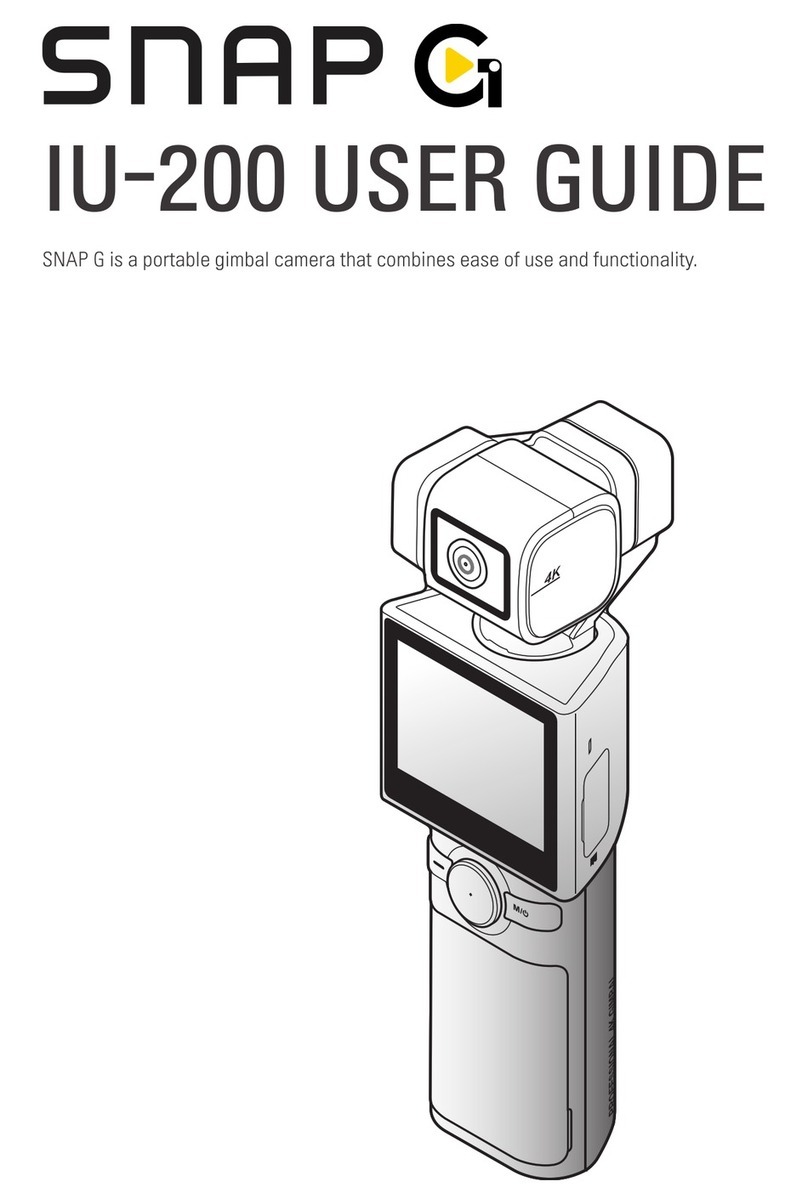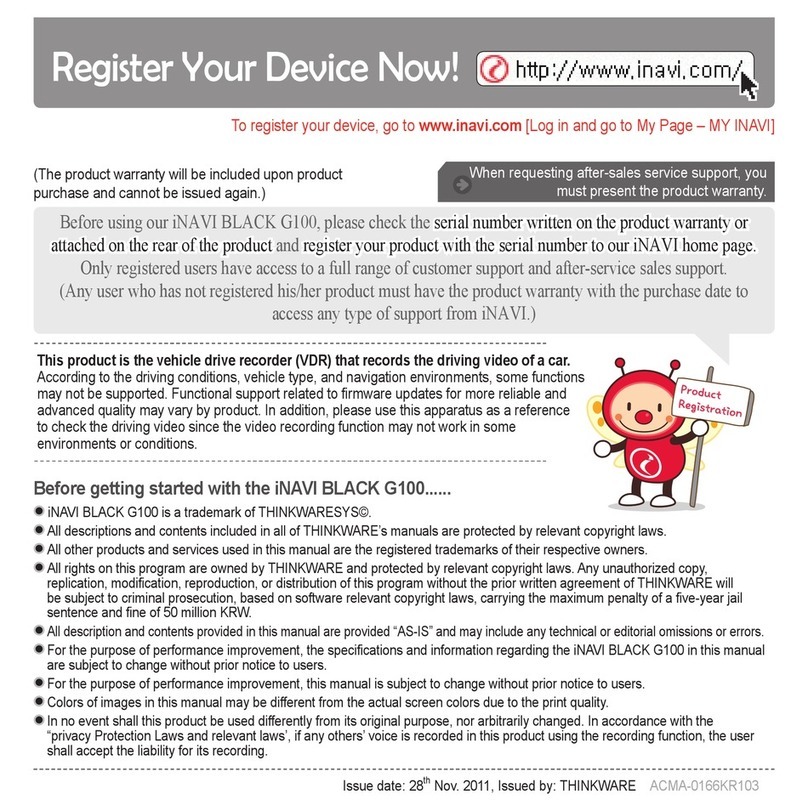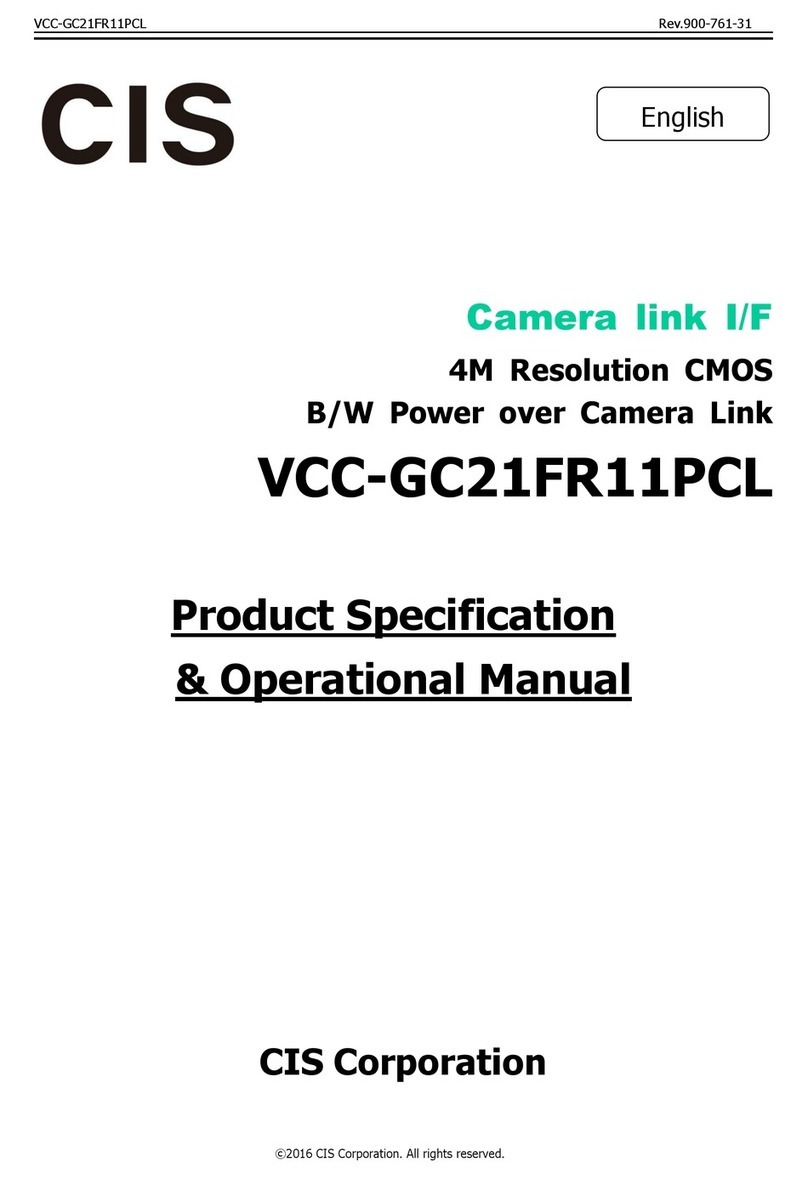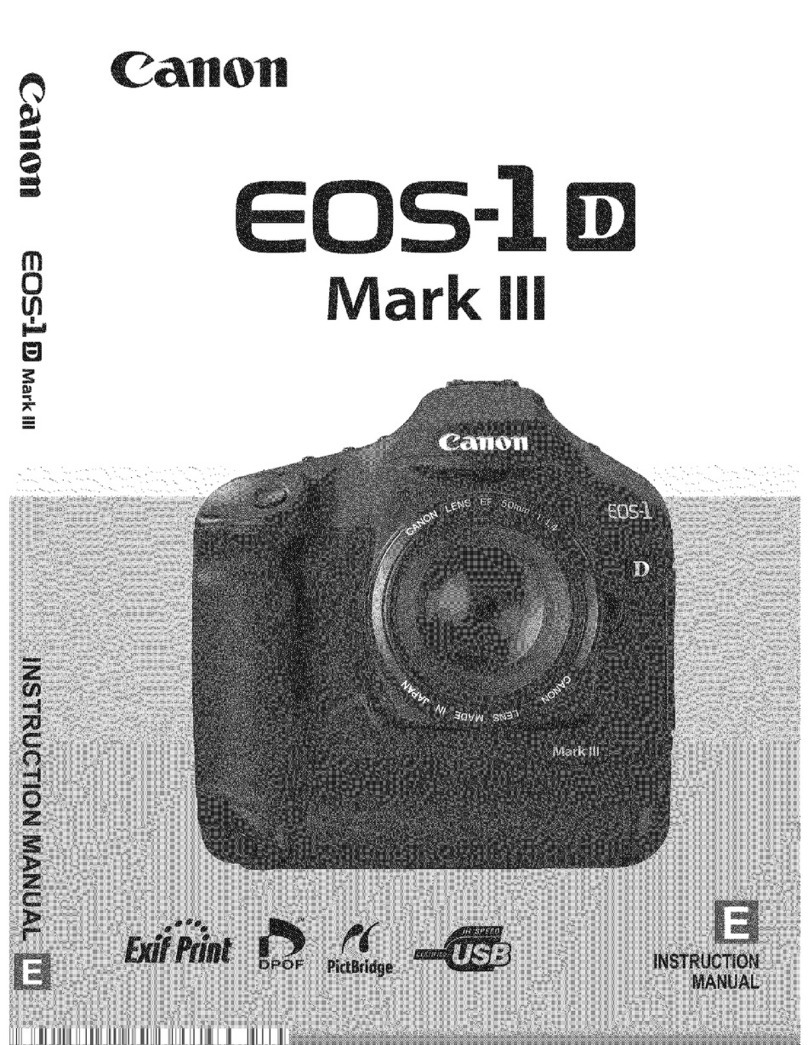Thinkware SNAP G User manual

USER GUIDE
SNAP G is a portable gimbal camera that combines ease of use and functionality.

2
Contents
1. Basicinformationoverview 3
1.1 Includeditems 3
1.1.1 Standarditems 3
1.1.2 Accessories(soldseparately) 3
1.2 Partnames 4
1.2.1 Mainunit(front/backview) 4
1.2.2Mainunit(sideview) 4
1.2.3Mainunit(top/bottomview) 5
1.3 Removingandinsertingthememorycard 5
1.4 Removingandinsertingthebattery 5
1.5 Chargingtheproduct 6
1.6 Turningtheproducton/off 6
1.7 Checkingthebatterylevel 7
1.8 Safetyinformationforproperuse 7
2. Usingtheproduct 8
2.1 OverviewoftheLCD 8
2.1.1 Mainmenutree 8
2.1.2UsingtheLCDfunction 9
2.1.3Screenlayout 9
2.2 Usingthebuttons 11
2.3 OverviewofLEDstatusandbeep 12
3. OverviewofSNAPGfeatures 13
3.1 UsingAItrackingmode 13
3.2 Facetrackingmode 14
3.3 UsingFACEID 15
3.4 Usingheadtrackingmode 16
3.5 Usingdynamicmotionrecordingmode 17
3.6 Updatingthefirmware 18
4. UsingtheSNAPGapp 19
4.1 DownloadingtheSNAPGapp 19
4.2 Usinglivestreaming 19
4.3 UpdatingfirmwarewiththeSNAPGapp 21
5. Usingrecordingmodes 22
5.1 Usingvideomodes 22
5.2 Usingphotomodes 23
5.3 Settingpresets 25
6. Settingthegimbal 26
6.1 Settingthegimbal 26
6.2 Usingthegimbalmode 26
7. Viewingalbum 27
7.1 OverviewoftheAlbumscreen 27
7.2 Deletingfilesinthealbum 27
8. Configuringthesystemsettings 28
8.1 Connectionsettings 28
8.2 Recordingsettings 28
8.3 Othersettings 29
8.4 Systeminformation 29
9. Specifications 30

3
1. Basic information overview
1.1 Included items
1.1.1 Standard items
Quick start guide Strap
Main unit USB-C cable Battery Pouch
1.1.2 Accessories (sold separately)
Mini tripod / Head tracker / Microphone / Backpack mount / Battery charger / ND filter
Visit the THINKWARE homepage (http://thinkware.com) to buy extra included items and accessories.

Basic information overview
4
1.2 Part names
1.2.1 Main unit (front/back view)
Camera
Pan motor
Speaker
Trigger
M4 mount
connector
Strap holder
LCD
LED status
Recording button
Joystick
Mode/Power button
Battery cover
1.2.2 Main unit (side view)
Roll motor
Microphone
USB port/SD card slot cover
USB-C port
Microphone
External microphone port
microSD card slot

Basic information overview
5
1.2.3 Main unit (top/bottom view)
Tilt motor
Battery cover
release button
1/4” mount
1.3 Removing and inserting the memory card
Before removing the memory card, ensure that the product is
turned off. Gently push the bottom of the memory card with your
fingernail to release it, and then remove it from the product.
To insert the memory card, open the USB/SD card slot cover,
ensure that the memory card is in the correct direction, and
insert it into the slot until you hear a click.
Ensure that the memory card is in the correct direction
before inserting it into the product. The product slot or the
memory card may be damaged if it is inserted incorrectly.
• For more information about the recommended Micro SD
cards, visit http://www.thinkware.com/help.
• The recommended Micro SD cards are subject to change
and SD cards from manufacturers other than THINKWARE
are not guaranteed to operate properly.
1.4 Removing and inserting the battery
2
1
➊➊
➋➋
➌➌
• For optimal performance, use a genuine SNAP G battery.
• The performance of the product may be limited and the
camera performance is not guaranteed if you do not use an
authentic SNAP G battery. For more information on battery
safety and use, refer to the Battery Information Guide.
1
Open the battery cover by pressing the battery cover
release button and take out the battery by holding the
grooves on both sides of the battery.
2
Insert the new battery in the correct direction.
The product uses a removable battery. Ensure that the battery
cover is tightly closed and sealed before using the product.

Basic information overview
6
1.5 Charging the product
1
Connect the product to a USB adapter or computer USB port
using the included USB cable.
Fully charge the battery before using the product for the
first time.
2
When charging is complete, the LED indicator of the product
will turn off.
• It takes 150 minutes to fully charge the battery. (You can
charge two batteries at the same time by using SNAP G
battery charger.)
• For the fastest charging of the product, use the SNAP G
charger (sold separately).
• Charging time may vary depending on the charging
environment.
1.6 Turning the product on/off
Short press the button on the product to turn the product
on. To turn the product off, press and hold the button.
Be careful when storing or carrying the product as the power
may be turned on by pressing the power button.
The welcome mode is turned on when the product is turned
on. To turn welcome mode off, set it on the gimbal settings
menu.

Basic information overview
7
1.7 Checking the battery level
The remaining battery level can be checked through the battery icon displayed at the top-right part of the
LCD screen.
When the product is turned on, the remaining battery level is displayed as a number, and over time, the
remaining battery level is displayed as a battery icon.
1.8 Safety information for proper use
Read the following safety information to properly use the product.
Product operation
• If the product is impacted, it may malfunction or break down.
• Avoid contact with sand and liquid to protect the gimbal motor and sensors, etc.
• If the product is used in a high temperature environment for a long period of time, it may enter the
overheat protection mode and stop recording.
• Close the cover to prevent foreign objects from entering the memory slot and USB port before using the
product.
• Be careful not to get foreign objects inside the battery cover.
Product management
• This product is not waterproof. Clean the product with a soft cloth without using any liquid.
• Foreign objects on the camera lens may crack or break the lens. Clean with a soft cloth.
• Do not use a pointed object or compressed air when removing foreign objects from the microphone hole.
• Store the product in the enclosed soft pouch. Do not impact the gimbal motor when storing the product.

8
2. Using the product
2.1 Overview of the LCD
2.1.1 Main menu tree
The main menu tree of the product is as follows.
Settings menu
Gimbal quick setting
Album
Preset

Using the product
9
2.1.2 Using the LCD function
You can use the corresponding function by sliding the LCD in each direction.
• Swipe Up: Moves to the preset mode.
• Swipe Down: Moves to the settings.
• Swipe Left: Moves to the gimbal quick settings.
• Swipe Right: Moves to the album.
2.1.3 Screen layout
Preview screen layout
When the product is turned on, the camera preview, recording mode, battery level, and micro SD card
information are displayed on the LCD.
➊➊➋➋➌➌
➎➎➏➏➐➐
➍➍
Num Description
➊➊
Displays SD card information and status.
(Estimated recordable time/SD card not inserted/
Insufficient memory capacity/Error)
➋➋
Displays the Wi-Fi status.
➌➌
Displays the battery status.
➍➍
Tap on the preview screen to hide or show the
icons on the screen.
➎➎
• Displays the currently set mode.
• Touch to change video and photo modes.
➏➏
• Displays the recording settings of the currently
set mode.
• Swipe or touch the screen to move to the settings.
➐➐
In photo mode
• Touch to set the timer.
In video mode
• Touch to use dynamic motion recording mode.

Using the product
10
Quick Setting Menu Screen
➊➊➋➋➌➌
➎➎➏➏➍➍
➐➐➐➐➑➑➒➒
Num Description
➊➊
Turning Wi-Fi on/off
➋➋
Turn the grid on/off (display grid in preview screen)
➌➌
System settings
➍➍
LCD brightness
➎➎
Turn beep on/off
➏➏
Gimbal settings
➐➐
Switch to full screen
(Switch the preview screen from 16:9 to full screen)
➑➑
Switch landscape/portrait mode
➒➒
Turn live streaming on/off
Gimbal quick setting menu screen
➊➊
➋➋
➌➌
➎➎
➏➏
➍➍
Num Description
➊➊
Gimbal mode settings
➋➋
Switch tracking mode
➌➌
Switch front/selfie mode
➍➍
Connect head tracker
➎➎
Turn FACE ID on/off
➏➏
Gimbal center alignment

Using the product
11
2.2 Using the buttons
Refer to the table below to use the product's buttons, trigger and joystick.
Press button to turn on the product.
M button
Joystick
Recording button Trigger
Buttons
Sort Preview screen Recording Short press (when
entering the menu)
Short press Long press Short press Long press
Start recording
Start constant
recording (only in
photo mode)
Stop recording - -
Photo/video mode
switching Power off - Stop recording and
power off
Move to preview
screen
Joystick
Left Right Up Down
Move the camera to the left Move the camera to the right Move the camera upward Move the camera down
Trigger
Movement Preview screen layout Recording
Holding Use the gimbal control mode set by the user
(chosen from among the 5 control modes in gimbal settings)
Press twice Gimbal center alignment
Press 3 times Switch front/selfie mode
Trigger + recording button -Taking still photos while recording
(to be updated)
Trigger + M button Changing the detailed shooting mode -
Trigger + Joystick up Zoom in
Trigger + Joystick down Zoom out
• You can change the default and the gimbal mode when holding the trigger on the settings.
• Some button functions are subject to change.

Using the product
12
2.3 Overview of LED status and beep
LED status
Sort Description
Turning on / Fully charged / Stop recording LED off
Recording video Red LED flickers slowly
Recording photo / HDR photo Red LED flickers once
Panorama Red LED flickers once per shoot
Firmware update / calibration Red LED flickers quickly
Calibration failure / Firmware update failure / Error occurrence / LCD off Red LED on
Charging Green LED on
Buzzer
Sort Description
Start recording video 1 single buzz
Stop recording video 2 single buzzes
Start recording photo 1 shutter sound
Start burst shooting 1 shutter sound per shoot
Calibration / firmware update complete 3 consecutive buzzes
Calibration / firmware update failed 2 consecutive buzzes

13
3. Overview of SNAP G features
3.1 Using AI tracking mode
You can record people by using the AI tracking mode.
Each time you press the button, it switches in the following order: AI tracking
>
Face tracking
>
Tracking mode off.
AI tracking mode
1
Swipe left on the Preview screen to open the Quick menu, then change the tracking mode to AI
tracking mode.
2
Face recognition mode will start in AI tracking
mode. When a subject's face is detected, a square,
white border is created around their face.
3
If you touch the inside of the square, white border,
it turns yellow and tracking starts. When tracking
starts, other people's faces will not be recognized.
To stop tracking, touch the square, yellow
border.
Active tracking mode
Use Active tracking mode to track moving or specific objects in AI tracking mode.
In AI tracking mode, touch and hold a specific target
you want to record, then a square, yellow border will
be created and active tracking mode starts.
To end tracking, touch the square, yellow border.

Overview of SNAP G features
14
3.2 Face tracking mode
You can use the face tracking mode to focus on recording a person's face.
Face tracking mode
1
Swipe left on the Preview screen to open the Quick menu, then change the tracking mode to Face
tracking mode.
2
Face recognition mode will start in Face tracking
mode. When a subject's face is detected, a square,
white border is created around their face.
3
If you touch the inside of the square, white border,
it turns yellow and tracking starts.
To end tracking, touch the yellow square
border.
Face multi-tracking mode
Face multi-tracking mode lets you track and shoot two people.
Multi-tracking starts when you touch the white square
border of the second target while tracking the first
tracking target.
• To completely stop tracking both targets, touch
the Multi button at the top right of the screen.
• Touch a point that has not been targeted to keep
tracking a specific target. It will switch to face
tracking mode. Touch the remaining target to
completely end tracking.

Overview of SNAP G features
15
3.3 Using FACE ID
You can register the FACE ID of anyone you want and start recording.
FACE ID registration
1
Swipe left on the preview screen to open the
gimbal quick menu, then touch the FACE ID button
to activate the feature.
2
Start recording the person you want to register
for FACE ID. When the product recognizes a face,
a white square border will be created around the
face and the +button inside the box will become
activated.
3
Touch the + button and follow the instructions
in the pop-up window to complete FACE ID
registration.
• The product tracks who has the highest
registration priority.
• You can register up to five FACE IDs.
• The white square border that recognizes
faces on the preview screen is not created
when all five FACE ID slots have been used.
Check/delete FACE ID
1
Touch System Settings
>
Recording Settings
>
FACE ID to check the registered people by registration
rank.
2
Touch the FACE ID you want to delete, then press on the top right to delete the FACE ID.

Overview of SNAP G features
16
3.4 Using head tracking mode
Head-tracking mode lets you shoot vlogs naturally by letting you see both of your hands freely.
Head tracker (sold separately) connection
1
Press and hold the power button on the head tracker (sold separately) to turn it on.
2
Swipe down on the preview screen to open the
settings menu, then touch System Settings
>
Head
Tracker, and turn on Use Head Tracker.
If the connection is unintentionally terminated
after connecting the head tracker, touch
Connect Head Tracker to connect the product
and the head tracker.
3
When the searched tracker list is displayed, select
the tracker you want to connect to, and then touch
Connect. The product will try to connect with the
head tracker.
• When the product and the head tracker are properly connected, the head tracker ( ) icon is displayed
on the status bar at the top of the screen.
• After connecting the head tracker for the first time, swipe left on the preview screen to open the gimbal
quick setup menu, and then touch the head tracker button to quickly connect.
Head tracker calibration
Calibrate the head tracker when the view you see while using the product and the view captured by the
head tracker consistently do not match. Calibration allows for more accurate shooting.
After connecting the product and the head tracker, short press the head tracker button once and press and
hold again to calibrate.
Head tracker viewpoint correction
Short press the head tracker button twice to correct the viewpoint when it does not match while using the
head tracker.

Overview of SNAP G features
17
Head tacker button/buzzer operation
Refer to the table below for using the head tracker button.
Product operation Button operation LED status Buzzer after connecting
the product
Power on/connection
standby state
Press for 2 seconds
(power off) White LED on No sound
Power off Long press
(power on) Off 2 short + 1 long buzz
Attempting to connect to
the product - White LED flickers 1 short buzz each second
Completed connection
with the product -Blue LED flickers once
every 3 seconds 1 short + 1 long buzz
Viewpoint correction start Double press Blue LED on 1 long + 1 short buzz
Viewpoint correction
complete
Double press
(after entering viewpoint
correction)
Blue LED flickers once
every 3 seconds 1 long buzz
Calibration start/in
progress
Short press and long press
or three short presses
White LED flickers once
every 2 seconds 1 long + 2 short buzzes
Calibration complete - - 1 long buzz
Shooting photo
Short press
(power on)
Blue LED flickers twice 1 short buzz
Recording video Blue LED flickers 2 short buzzes
Stop recording video Blue LED flickers once
every 3 seconds 3 short buzzes
Low battery - Red LED flickers 2 short buzzes per second
Charging - Red LED on No sound
Charging complete - Off No sound
• Head tracker button operation is subject to change.
• Button operation and buzzer sound are subject to change.
3.5 Using dynamic motion recording mode
Withthedynamicmotionfunction,youcanspecifyupto4recordingpoints,andsetthepathandtimeto
record before recording.
Dynamic motion recording mode
1
On the Video Preview screen, touch the ( ) button
>
motion settings.
2
Set the time to record. The video length is automatically calculated and displayed based on the video
settings value (speed, interval).
3
After setting the recording time, touch the ( ) button to return to the Motion Settings screen, and
then touch the ( ) button in the upper-right corner to move to the Route Settings screen.

Overview of SNAP G features
18
4
Use the joystick to select four desired shooting
points (A-D) and press the +button to designate
each shooting point.
5
Press the button on the product. The product shoots the selected points.
• The route can be set up to 4 points (A/B/C/D).
• Touching the End button on the Settings screen moves to the End Selection screen, and at the end, deletes all
location information and moves to the Motion Settings screen.
• While recording, all locations set as routes are displayed on the Preview screen, and the route completed, the
route being recorded, and the route to be recorded are displayed as images to help you recognize the route.
Recording in Repeat mode
You can set two recording points and record the two points repeatedly.
With the joystick, select two recording points by pressing the + button, press the Repeat mode ( ) button,
and press the button on the product.
You cannot use the repeat mode if you set more paths than two recording points.
3.6 Updating the firmware
For optimal operation of the product, ensure that you keep the firmware up to date.
1
Visit www.thinkware.com/support.
2
Save the downloaded firmware file to the product's memory card.
3
Insert the memory card with the firmware to start updating the firmware.
For more information on product updates, visit www.thinkware.com/support.

19
4. Using the SNAP G app
You can use various functions of the product by connecting the product to the SNAP G app.
4.1 Downloading the SNAP G app
1
On your smartphone, search for the SNAP G app in the Google Play Store or Apple App Store, or scan
the QR code below to download and install the app.
2
Open the installed SNAP G app.
4.2 Using live streaming
You can use the live streaming feature in the SNAP G app to stream stable and high-definition broadcasts.
Live streaming
1
Open the quick menu, then touch the Wi-Fi button
to turn on Wi-Fi and connect the product and the
SNAP G app.

Using the SNAP G app
20
2
Select the desired broadcasting platform and go to
streaming settings.
3
Sign in to your broadcasting platform account, set the transmission resolution and network items, and
touch the Streaming Settings Complete button.
4
When streaming setup is complete, the setting information is delivered to the product and the
connection between the app and the product is disconnected.
5
When the connection between the app and the
product is disconnected, open the camera quick
menu and then touch the live streaming button.
Quick live streaming
1
Swipe down on the preview screen to open the
quick menu, then touch the live streaming button.
This feature is available only when there
is saved live streaming information. To
save streaming information, connect to live
streaming via the SNAG G app.
Table of contents
Other Thinkware Digital Camera manuals