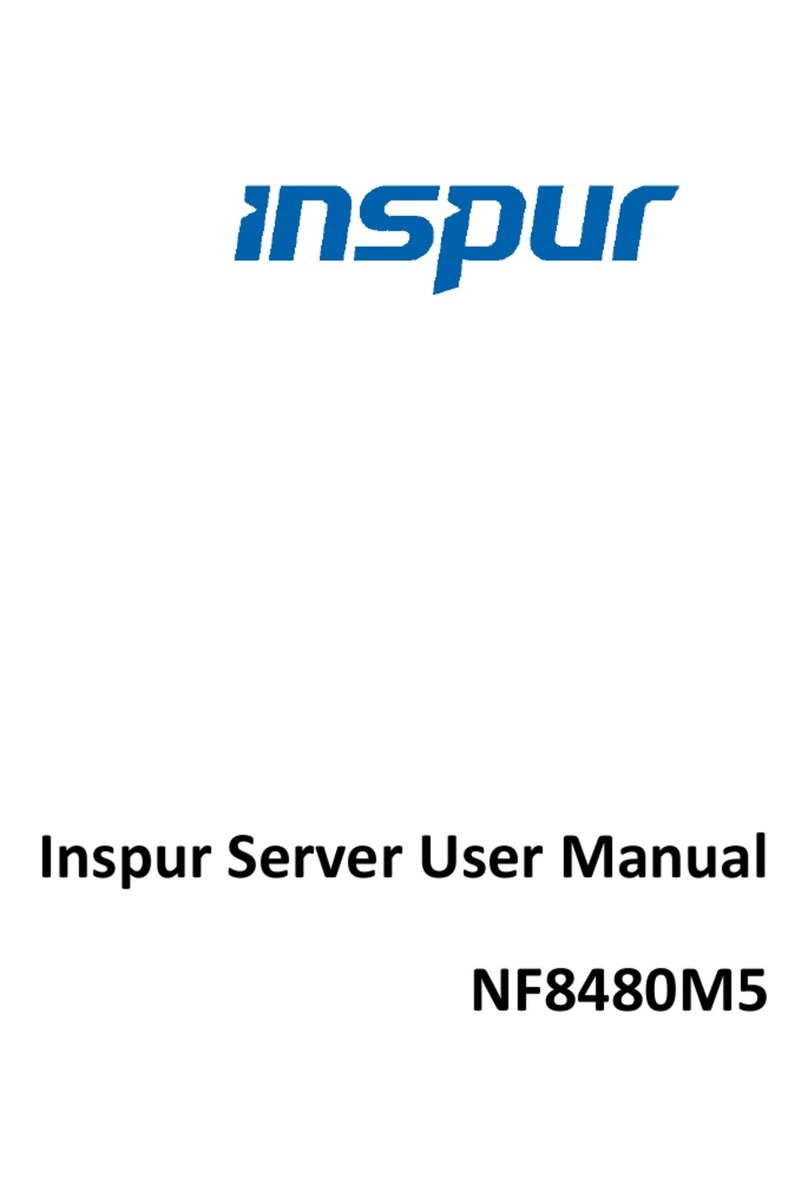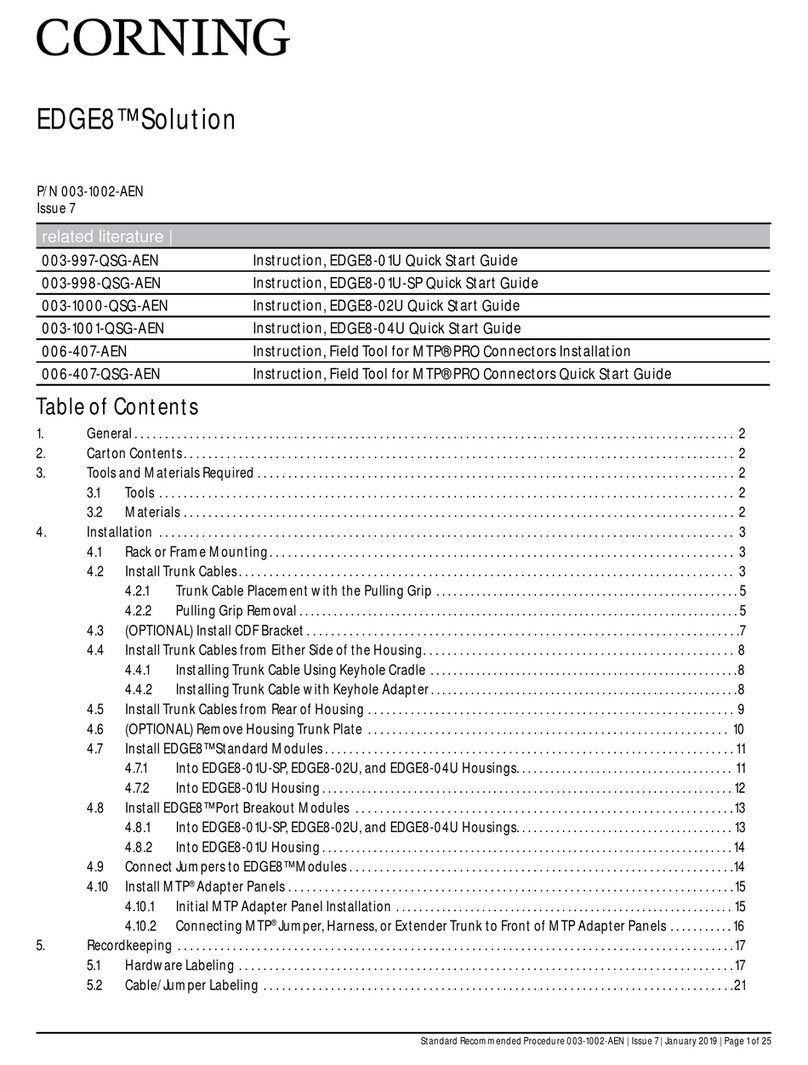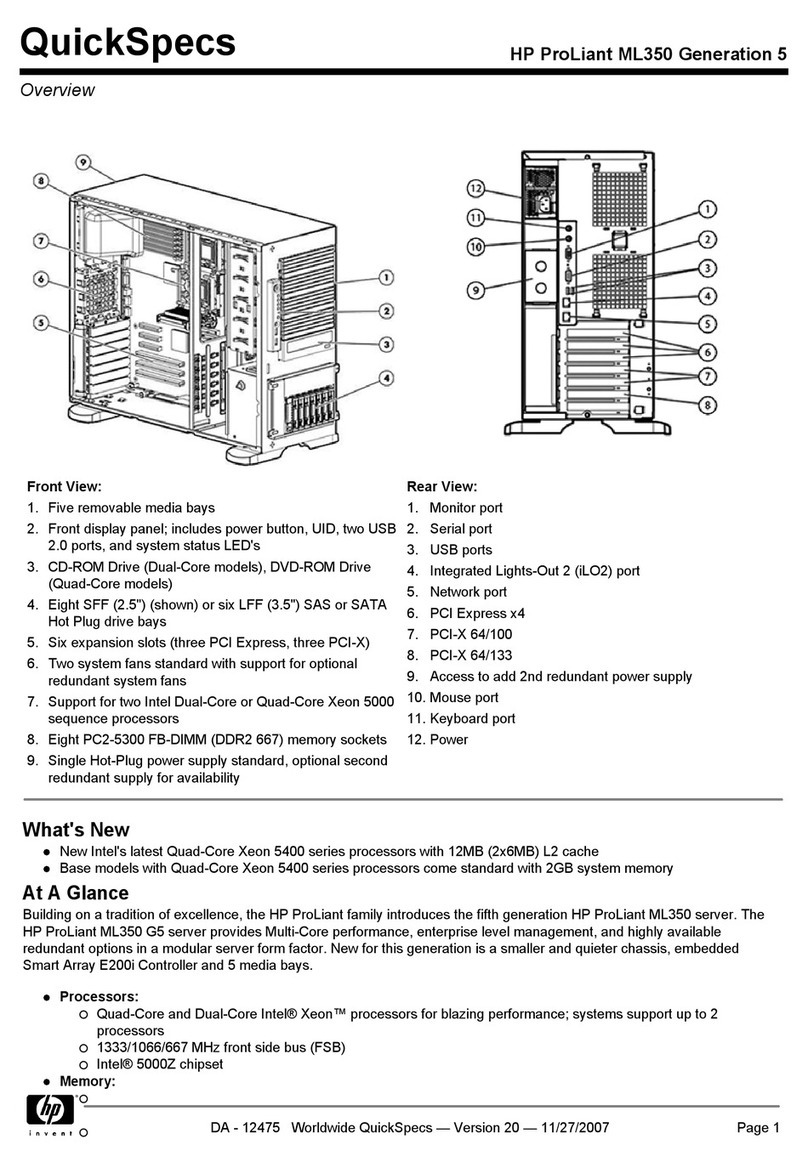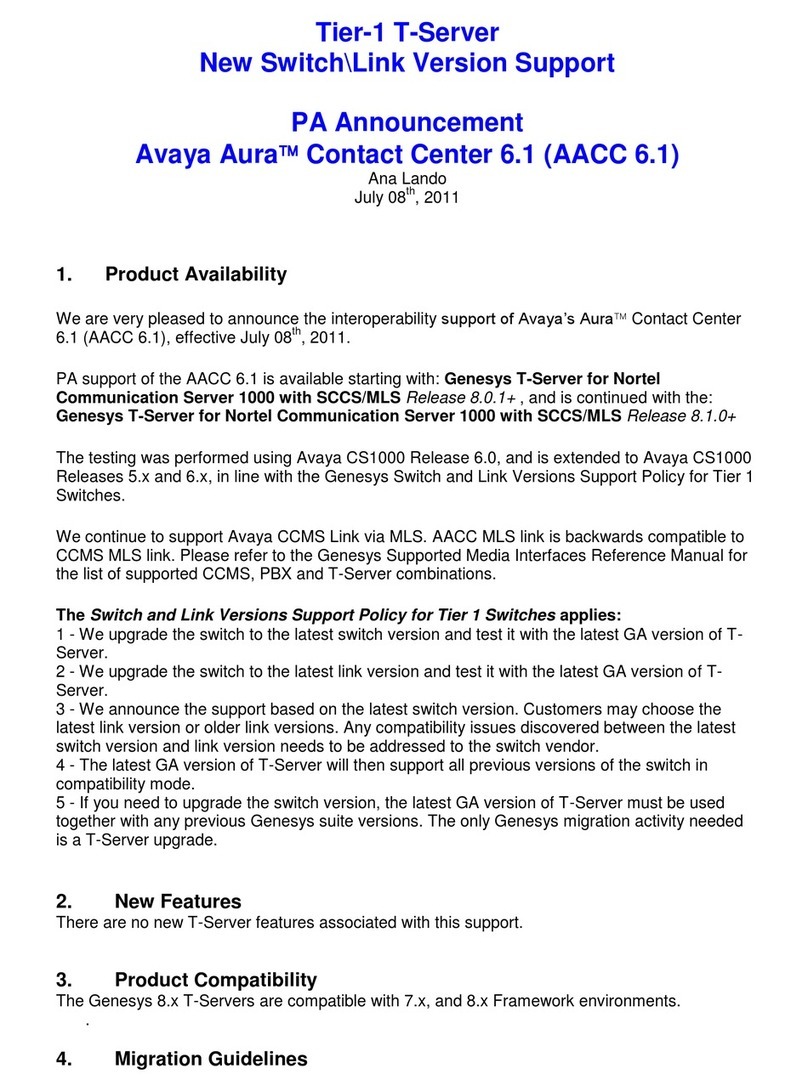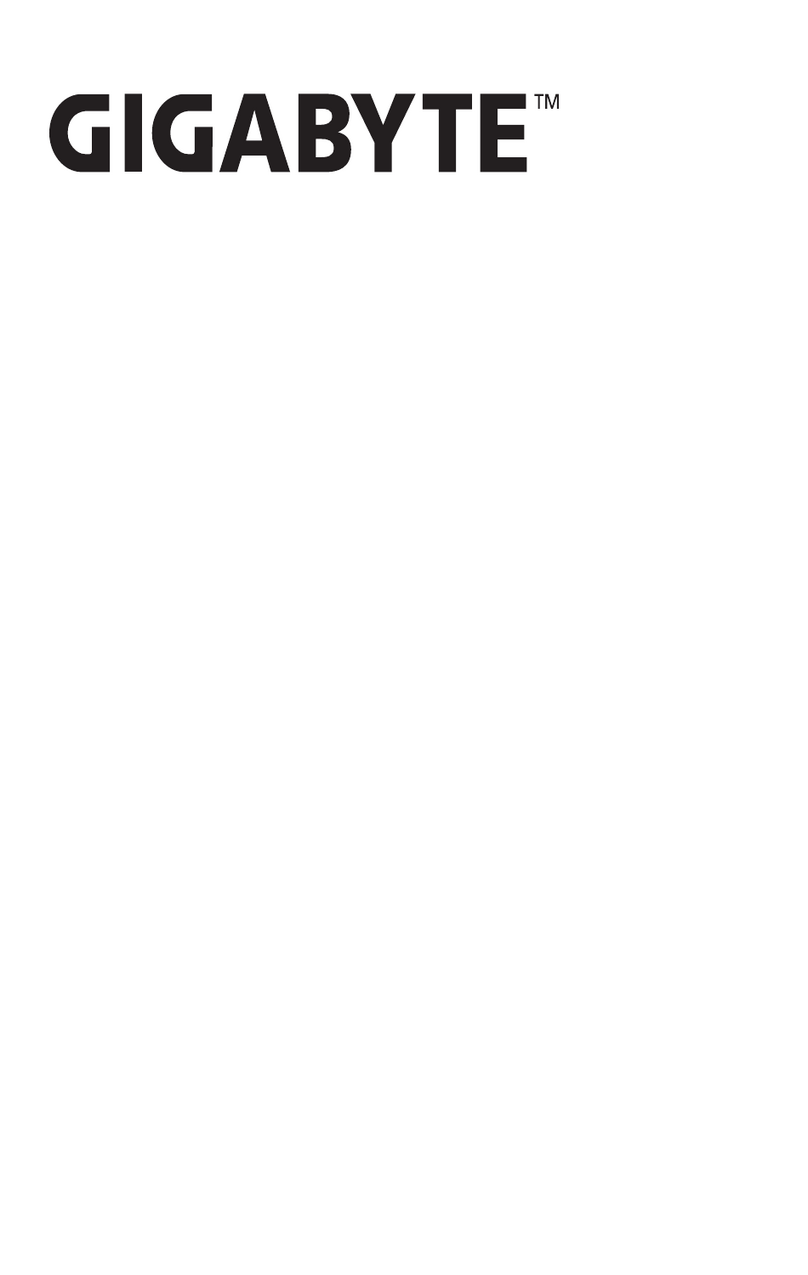ThinPATH Systems Tisio CE User manual

Tisio CE
Users Guide


ThinPATH Systems, Inc. Tisio User’s Guide
Copyright
Copyright © 2006 & 2007 by ThinPATH Systems, Inc. The information contained in this
document is subject to change without notice. ThinPATH Systems, Inc. shall not be
liable for errors contained herein or for incidental or consequential damages in
connection with the furnishing, performance, or use of this material. This document
contains information which is protected by copyright. All rights are reserved. No part of
this document may be photocopied, reproduced, or translated to another language
without the prior written consent of ThinPATH Systems, Inc.
Trademarks
ThinPATH Systems, Tisio, Tisio Device Manager are registered trademarks of
ThinPATH Systems, Inc.
Other product and company names mentioned herein are the trademarks of their
respective owners. All terms mentioned in this book that are known to be trademarks or
service marks have been appropriately capitalized. ThinPATH Systems cannot attest to
the accuracy of this information. Use of a term in this book should not be regarded as
affecting the validity of any trademark or service mark.
Disclaimer
THE SOFTWARE PRODUCTS ARE PROVIDED “AS IS” WITHOUT WARRANTY OF ANY KIND. TO THE
MAXIMUM EXTENT PERMITTED BY APPLICABLE LAW, ThinPATH Systems FURTHER DISCLAIMS ALL
WARRANTIES, INCLUDING WITHOUT LIMITATION, ANY IMPLIED WARRANTIES OF
MERCHANTABILITY, FITNESS FOR A PARTICULAR PURPOSE AND NONINFRINGEMENT. THE ENTIRE
RISK ARISING OUT OF THE USE OR PERFORMANCE OF THE SOFTWARE PRODUCTS AND
DOCUMENTATION REMAINS WITH THE END USER.
TO THE MAXIMUM EXTENT PERMITTED BY APPLICABLE LAW, IN NO EVENT SHALL ThinPATH
Systems OR ITS SUPPLIERS BE LIABLE FOR ANY CONSEQUENTIAL, INCIDENTAL, DIRECT, INDIRECT,
SPECIAL, PUNITIVE, OR OTHER DAMAGES WHATSOEVER (INCLUDING, WITHOUT LIMITATION,
DAMAGES FOR LOSS OF BUSINESS PROFITS, BUSINESS INTERRUPTION, LOSS OF BUSINESS
INFORMATION, OR OTHER PECUNIARY LOSS) ARISING OUT OF THE USE OF OR INABILITY TO USE
THE SOFTWARE PRODUCTS OR DOCUMENTATION, EVEN IF ThinPATH Systems HAS BEEN ADVISED
OF THE POSSIBILITY OF SUCH DAMAGES. BECAUSE SOME STATES/JURISDICTIONS DO NOT
ALLOW THE EXCLUSION OR LIMITATION OF LIABILITY FOR CONSEQUENTIAL OR INCIDENTAL
DAMAGES, THE ABOVE LIMITATION MAY NOT APPLY TO YOU.
I

ThinPATH Systems, Inc. Tisio User’s Guide
Revision History
December 2005, Tisio Users Guide, Rev. A
January 2007, Tisio Users Guide, Updated for Build 30xx
II

ThinPATH Systems, Inc. Tisio User’s Guide
Table of Contents
Tisio User’s Guide................................................................................................................1
Tisio Basics ...........................................................................................................................1
What is a Windows-based Terminal?..............................................................................................1
What is a Client?..............................................................................................................................2
Initial Screens.......................................................................................................................3
Logon Dialog Box .......................................................................................................................4
Terminal Server Session..............................................................................................................4
If the Tisio Connection Manager Appears.......................................................................................5
If the Tisio Startup Wizard Appears................................................................................................6
The WTS Connection Wizard .........................................................................................................9
The Citrix ICA Connection Wizard...............................................................................................12
The IE Browser Connection Wizard..............................................................................................14
The Terminal Emulator Connection Wizard..................................................................................15
Using the Tisio Connection Manager...............................................................................17
Adding or Editing Connections.....................................................................................................19
Setting the Default Connections................................................................................................20
Setting Autostart Connections...................................................................................................20
Starting Multiple Connections.......................................................................................................21
Hotkeys..........................................................................................................................................22
Cycle up through active connections in the Connection Manager................................22
Cycle down through active connections in the Connection Manager. ..........................22
Display Tisio Connection Manager Window Display.....................................................22
Logging Off...................................................................................................................................24
Disconnecting vs. Logging Off......................................................................................................25
Ending Autostart Connections.......................................................................................................25
Using the Tisio Startup Wizard........................................................................................26
License Agreement Screen ............................................................................................................26
Network Settings Screen................................................................................................................27
Host Name.................................................................................................................................27
Domain Name............................................................................................................................27
Network Adapter Settings..........................................................................................................27
Device Manager Screen.................................................................................................................28
Device Management Server.......................................................................................................28
Testing the Device Manager Connection...................................................................................28
Display Settings Screen.................................................................................................................29
Finish Screen .................................................................................................................................29
III

ThinPATH Systems, Inc. Tisio User’s Guide
Using the Tisio Connection Manager...............................................................................30
Displaying the Tisio Connection Manager..............................................................................31
Viewing active connections.......................................................................................................31
Managing multiple connections ...............................................................................................31
Creating new RDP connections ...............................................................................................31
Creating new ICA connections ................................................................................................31
Creating new Microsoft IE Browser connections. ..................................................................32
Designating default or autostart connections.........................................................................32
Deleting connections ..................................................................................................................32
Modifying Citrix ICA Client connections................................................................................32
Modifying Microsoft IE Browser connections ........................................................................32
Modifying Microsoft Terminal Server client connections — changing connection
Application properties ...............................................................................................................32
Modifying Microsoft Terminal Server client connections — changing Network
Connection properties................................................................................................................33
Using the Tisio Device Properties.....................................................................................34
Introduction Tab ............................................................................................................................35
Terminal Name..........................................................................................................................35
Factory-Default..........................................................................................................................35
Display Settings Tab......................................................................................................................36
Desktop Area and Refresh Frequency.......................................................................................37
Hide & Show all Video Modes..................................................................................................38
Colors.........................................................................................................................................38
Screen Saver ..............................................................................................................................38
Power Saver...............................................................................................................................38
Modifying Display Settings.......................................................................................................38
Network Settings Tab....................................................................................................................39
Host Name.................................................................................................................................39
Domain Name............................................................................................................................39
Network Adapter Settings..........................................................................................................40
Security Tab...................................................................................................................................42
Device Manager Tab......................................................................................................................42
Device Management Server.......................................................................................................44
Tisio Device Manager Default Settings.................................................................................45
Testing the Device Manager Connection...................................................................................45
Update Manager Tab .....................................................................................................................46
Installed Software......................................................................................................................46
Avaiable for Update...................................................................................................................46
Using Tisio Device Properties Control Panel ..................................................................47
Internet Options – IE Browser...................................................................................................48
IV

ThinPATH Systems, Inc. Tisio User’s Guide
Internet Options - Connections.................................................................................................48
Internet Options - Security ........................................................................................................48
Internet Options - Privacy .........................................................................................................48
Internet Options - Advanced.....................................................................................................48
Internet Options – Browser Popup...........................................................................................49
Printers .........................................................................................................................................49
Terminal Server Client License.................................................................................................49
Keyboard......................................................................................................................................49
Password......................................................................................................................................49
Owner...........................................................................................................................................50
Power............................................................................................................................................50
System ..........................................................................................................................................50
Display .........................................................................................................................................50
Mouse ...........................................................................................................................................50
Mouse ...........................................................................................................................................51
Volume & Sound Properties – Volume tab .............................................................................51
Volume & Sound Properties – Sound tab................................................................................51
Remove Programs.......................................................................................................................51
Date & Time.................................................................................................................................51
Certificates ...................................................................................................................................51
Regional Settings.........................................................................................................................52
Network .......................................................................................................................................52
Citrix ICA Client .........................................................................................................................52
Terminal Server Client Licenses ...............................................................................................52
ThinPATH Systems LPD ...........................................................................................................52
Tisio System Recovery.......................................................................................................53
Initiating System Recovery............................................................................................................54
Start System Recovery...................................................................................................................55
In Case of Trouble .............................................................................................................57
Display is Blank – Reset Video to VGA Mode.............................................................................58
The Tisio IP address is set to 0.0.0.0.............................................................................................58
Fixing a Cable Problem.................................................................................................................58
Fixing an Address Problem ...........................................................................................................59
A Device Manager Update Message Appears...............................................................................60
The Screen Looks Garbled ............................................................................................................61
Error Messages Appear..................................................................................................................61
LEDs Blink on Front of Base Unit ................................................................................................62
V

ThinPATH Systems, Inc. Tisio User’s Guide
Table of Figures
Figure 1 - Terminal Server Session.........................................................................................................4
Figure 2 - Connection Manager..............................................................................................................5
Figure 3 - Tisio Startup Wizard...............................................................................................................6
Figure 4 - Tisio Startup Wizard, Finish...................................................................................................7
Figure 5 - Starting Tisio Connection Wizards.........................................................................................8
Figure 6 - Windows Terminal Server Wizard initial window................................................................10
Figure 7 - Tisio ICA Connection Wizard...............................................................................................12
Figure 8 - Web Browser Connection Wizard.........................................................................................14
Figure 9 - Terminal Emulation Connection Wizard..............................................................................15
Figure 10 - Tisio Connection Manager.................................................................................................17
Figure 11 - Tisio Connection Manager, Add or Edit ............................................................................19
Figure 12 -Tisio Boot Screen.................................................................................................................53
Figure 13- Tisio Boot Screen.................................................................................................................54
Figure 14 - Tisio Recovery Process.......................................................................................................55
VI

ThinPATH Systems, Inc. Tisio User’s Guide
Tisio User’s Guide
This guide is for people who use Tisio terminals.
Tisio Basics
This guide describes basic operating procedures for Tisio Windows-
based terminals (WBTs).
It explains how to turn on your terminal, how to create and start
connections, and how to end your work session.
What is a Windows-based Terminal?
Your Tisio terminal is a thin client device that allows you to use
Microsoft Windows applications on servers running Microsoft
Windows 2000/2003 Terminal Services, Microsoft Windows NT 4.0,
Terminal Server Edition, Citrix Presentation Server, or Citrix
MetaFrame Server.
The Microsoft Windows servers may also be running Citrix
Presentation Server or Citrix MetaFrame Server. These Citrix
products allow connections via the ICA (Independent Computing
Architecture) protocol.
In addition, your system administrator may have added optional
software to your terminal that allows you to connect to additional
types of hosts, such as Linux and UNIX servers.
In this manual, Terminal Services refers to the Microsoft server
software, and Terminal Server host refers to the server computer.
Once you connect to a server and log on, the server’s desktop or the
application you request appears on your terminal screen and you
can begin your work session.
1

ThinPATH Systems, Inc. Tisio User’s Guide
What is a Client?
A client is an application or device that can communicate over a
network with a server (a computer that provides services, such as
applications). The Tisio thin client is a simple device, with built-in
software, that can communicate with powerful servers.
The programs that provide the ability to connect to servers are
called connection clients. Three connection clients are included in
the software built into the Terminals: the Microsoft Terminal Server
Client, the Citrix ICA Client, and the Microsoft IE Browser. The
TisioTerminal Emulation Client can be added an option.
2

ThinPATH Systems, Inc. Tisio User’s Guide
Initial Screens
Your initial screen may be the application that you requested. Other
possibilities are:
Windows desktop or logon information dialog.
If a connecting message briefly appears, and the Windows
desktop or logon dialog appears, you are connected to a
Windows host through either a Microsoft RDP (Remote Desktop
Protocol) connection or Citrix ICA connection.
Tisio Connection Manager
If the Tisio appears, to connect to a server, select a Connection
Name and click Connect.
Tisio Startup Wizard
If the Tisio Startup Wizard appears, your terminal has not been
configured. You need to take further steps in order to use it.
If a Desktop or Logon Dialog Box Appears
If automatic logon has not been configured, you need to log on
before the desktop appears. This section describes the logon process
and the two desktops that are likely to appear.
3

ThinPATH Systems, Inc. Tisio User’s Guide
Logon Dialog Box
If a Logon Information dialog box appears:
1. Enter your user name and password.
2. If the domain in the Domain or From field is not correct, select
another from the drop-down list. If you are not sure which
domain to use, ask your system administrator.
3. Click OK.
Terminal Server Session
A Terminal server session is a connection to a Windows 2000/2003,
Windows 4.0, Citrix Presentation Server or Meta Frame Desktop
Windows server. Go to Start > Programs and select the program you
wish to run.
Figure 1 - Terminal Server Session
4

ThinPATH Systems, Inc. Tisio User’s Guide
If the Tisio Connection Manager Appears
Depending on how your terminal is configured, the Connection
Manager lists one or more connections. To select a connection, select
a Connection name in the connection list and click Connect.
If the connection was defined for automatic log-on and the
server it connects to is running, the terminal makes the
connection and you are logged on.
If the connection was defined for automatic logon and automatic
application startup, and the server it connects to is running, the
terminal makes the connection, you are logged on, and your
application starts.
Otherwise the connection contacts the server and its logon
dialog appears.
See Using the Connection Manager .
Figure 2 - Connection Manager
5

ThinPATH Systems, Inc. Tisio User’s Guide
If the Tisio Startup Wizard Appears
The first time a terminal starts, the Tisio Startup Wizard appears.
The Tisio Startup Wizard may also appear under other
circumstances controlled by your system administrator.
Figure 3 - Tisio Startup Wizard
Ask your system administrator whether you need to change any of
the data in the Setup Wizard screens. See Using the Tisio Startup
Wizard. The following instructions assume you are using the
terminal’s default values.
To page through the Setup Wizard:
1. Click Next.
2. Click Accept on the license acceptance page.
3. Click Next to accept the default Network settings after entering
a host name.
6

ThinPATH Systems, Inc. Tisio User’s Guide
4. Click Next to accept the default Device Manager settings.
5. Select the Color and display resolution settings. Click Test if you
have changed the default display setting to make sure it is
visible. Click Next.
6. Click Finish.
After you finish with the Tisio Device Manager Wizard, a
Connection Wizard may appear; see details on Using Connection
Wizards.
Figure 4 - Tisio Startup Wizard, Finish
7

ThinPATH Systems, Inc. Tisio User’s Guide
Using Connection Wizards
If your terminal has not been configured with any connections, a
connection wizard appears after you complete the Setup Wizard. A
connection wizard also appears when you add or edit a connection
in the Connection Manager.
This section describes how to configure connections with the
following wizards:
Microsoft’s WTS Connection Wizard
Citrix ICA Client’s Connection Wizard
IE Browser Connection Wizard
Note Your terminal may display other client connection wizards if
optional software has been installed such as the Pericom
Terminal Emulator Client.
Once you create a connection with a connection wizard, the Tisio
Connection Manager appears.
Figure 5 - Starting Tisio Connection Wizards
8

ThinPATH Systems, Inc. Tisio User’s Guide
The WTS Connection Wizard
If the WTS Connection Wizard appears, create a Microsoft RDP
connection using the name or network address of a server running
Windows, Terminal Server Edition, referred to as the Terminal
Server host in this Guide.
9

ThinPATH Systems, Inc. Tisio User’s Guide
Figure 6 - Windows Terminal Server Wizard initial window
To create the connection:
1. In the first dialog box of the WTS Connection Wizard:
— Enter a brief description of the connection in the Name field.
— Enter the name or network IP (Internet Protocol) address of
a Terminal Server in the Server field and click Next.
10

ThinPATH Systems, Inc. Tisio User’s Guide
Note If you plan to use the Tisio dial-up client to access this
connection, you may need to enter an FQDN (fully
qualified domain name, for example, ts1.thicco.com) or
IP address in the Server field.
2. The next two dialog boxes specify an automatic log on and
automatic application startup. Do not change the fields in these
dialogs unless instructed to do so by your system administrator.
Click Next each time.
3. Click Finish. The Tisio Connection Manager appears.
4. To select the connection you just created, select its Connection
name, and click Connect.
11

ThinPATH Systems, Inc. Tisio User’s Guide
The Citrix ICA Connection Wizard
If the Citrix ICA Connection Wizard appears, create a Network or
Dial-In ICA connection to a Citrix Presentation Server, WinFrame or
MetaFrame (Terminal Server) host using the name or network
address of the host computer (server).
As with other connections, you can configure the automatic startup
of an application or a published application (ICA connections only).
A published application is one that your system administrator has
named and made available to everyone on the network.
Figure 7 - Tisio ICA Connection Wizard
12
Table of contents
Popular Server manuals by other brands

Snap Appliance
Snap Appliance Snap Server 510 Quick Start Guide and User CD

Star Lake
Star Lake SK518 user manual

Compaq
Compaq 2500 - ProLiant - 64 MB RAM Maintenance and service guide

ETC
ETC Axon HD manual

Nexxt
Nexxt Professional Series installation guide

Supermicro
Supermicro SuperServer 5019S-W4TR user manual