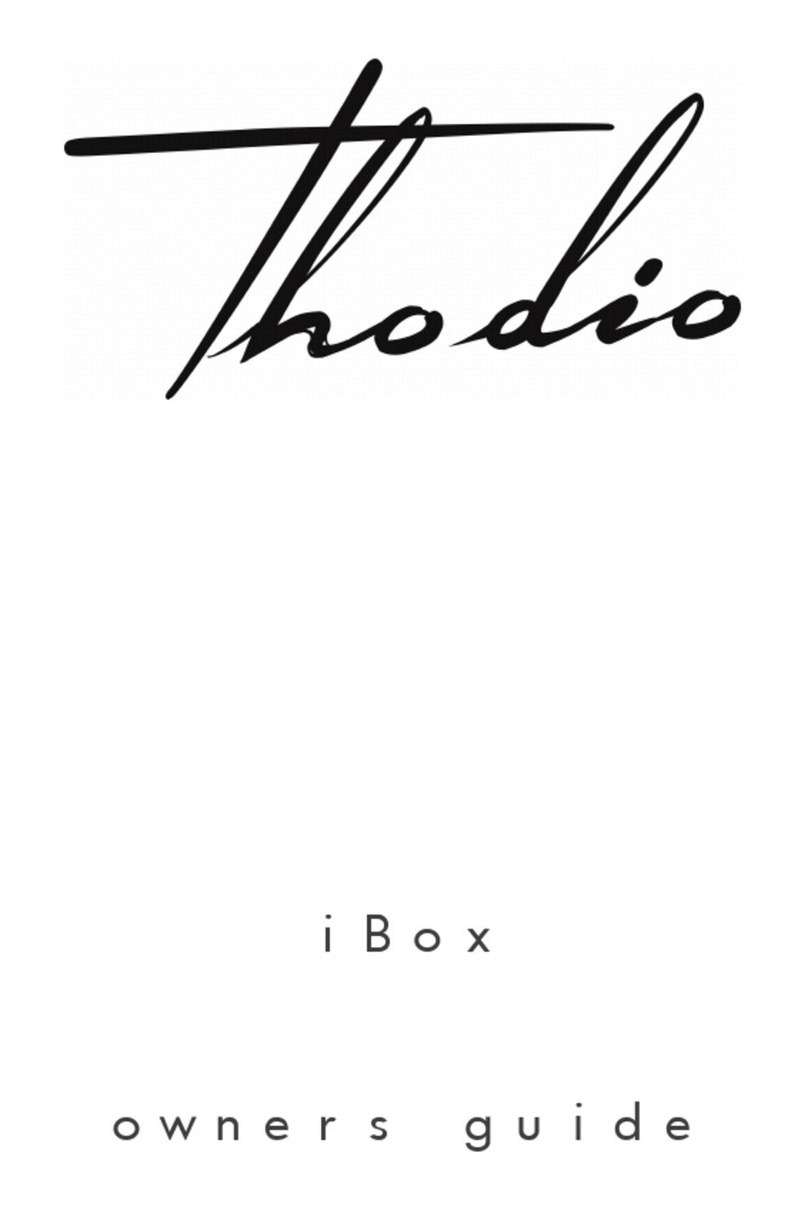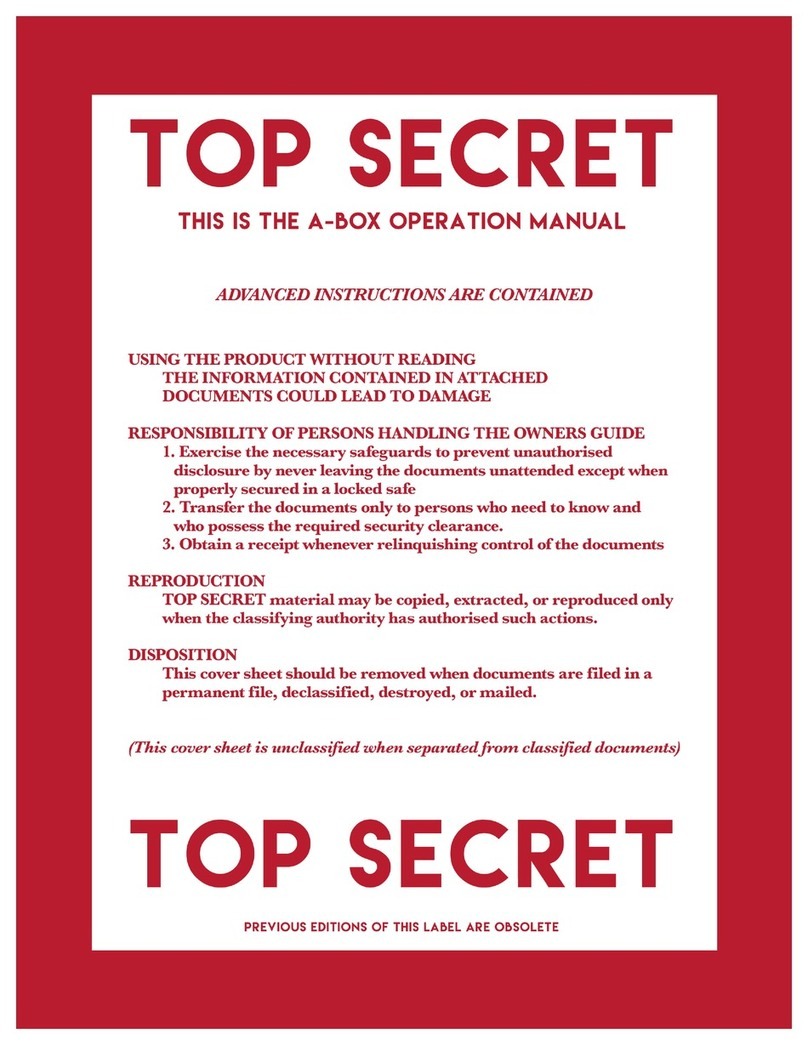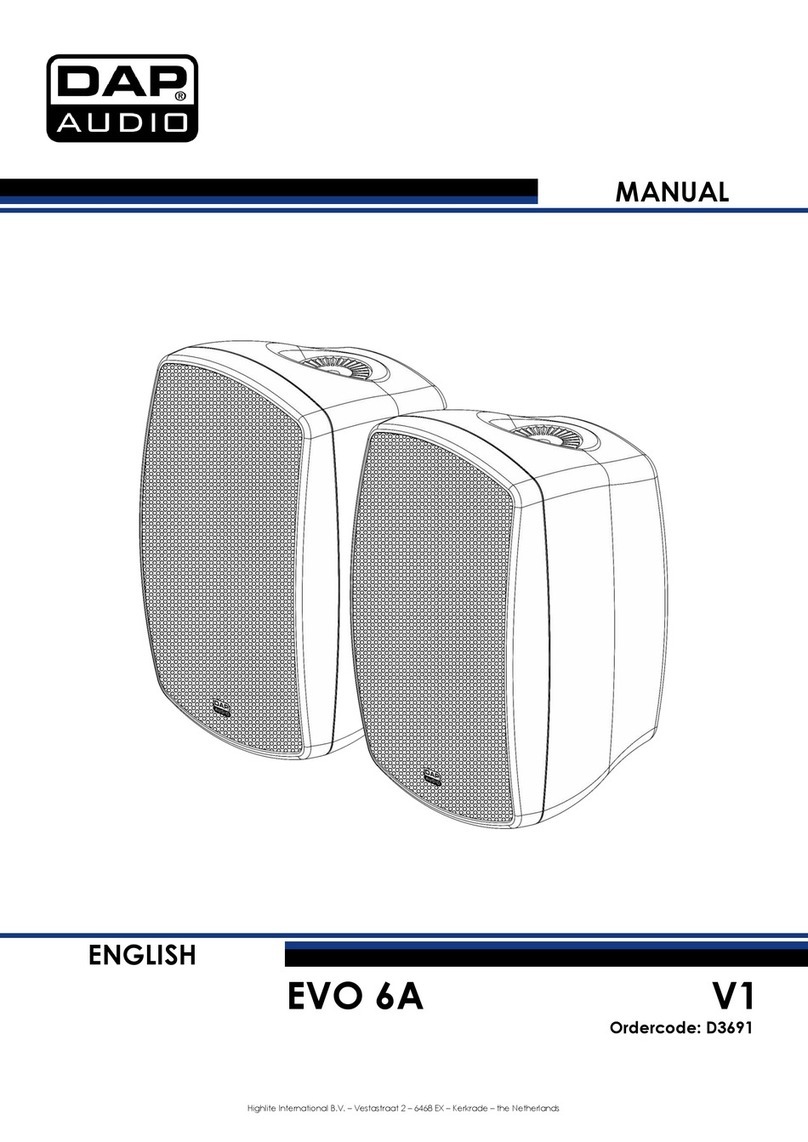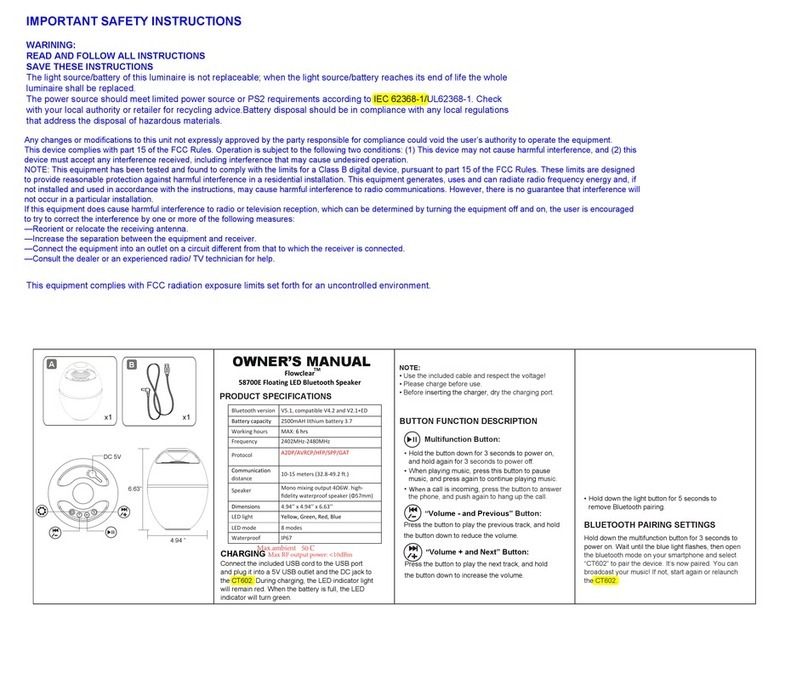Thodio Thodio A-BOX User manual

!
!
!
!
!
!
A-BOX
owners guide
!
!
!
!
!
!
!
!
!
!
!
!
!
!
!
!
!
!
!
!
!
!
!
!
!

We sincerely want to congratulate you with the purchase of this Thodio.
We have put 12 years of love, feedback, experience and craftsmanship into
creating this product so it will provide you with premium quality, portable
sound for many years to come.
Now let us go ahead and explain you how it works.
Included in this box:
1 A-BOX
1 automatic battery charger
1 Power cord for the battery charger (including adapter for European power
outlets.)
1 aux minijack cable
Contents of this owners guide:
1 Powering on
2 Connecting the audio source to your A-BOX
•2.1 Selecting the audio source input
•2.2 Aux input
•2.2 Guitar input (optional)
•2.3 Bluetooth (optional)
•2.4 WiFi (optional)
3 USB charge bus (optional)
4 Charging the integrated battery
5 Tips for longevity
6 Troubleshooting
7 Warranty

1 Powering on
The knob located on the right side of the A-BOX in the middle of the latch,
functions as the power switch and volume control. Turn it clockwise, the first
click will power the A-BOX on, the rest of the rotation will regulate the volume
upwards, always start with a low volume level when connecting your audio
source.
2 Connecting the audio source to your A-BOX
2.1 Selecting the audio source input (for .50CAL A-BOX with
certain options only)
The source selector switch is located on the left side of the A-BOX in
between/next to the antenna(s). The amount of settings is determined by the
amount of options added to your A-BOX. If you have a full option A-BOX, the
settings from left to right, clockwise will be as follows: 1 AUX input, 2 Guitar
input, 3 Bluetooth, 4 WiFi in the order of the most simple input to the most
advanced.
If you opted for WiFi only for example, there will be only 2 settings: 1 AUX
input, 2 WiFi.
2.2 Aux input
Make sure your A-BOX is switched off, then plug in the provided mini jack
cable or a similar high quality audio cable into the AUX input bus located on
the left side of the A-BOX, slightly above the charge bus (do not insert the
mini jack cable into the charge bus). Then connect the audio source to the
other end of the cable. Now start playing music on a low volume on the audio
device and switch on your A-BOX, gradually increasing the volume until the
desired level is reached. When disconnecting the audio source it is
recommended to switch your A-BOX off until it is reconnected again.
2.2 Guitar input (optional)
Make sure your A-BOX is switched off and the Guitar input is selected with
the source selector switch, then plug in your guitar cable into the guitar input

port located on the left side of the A-BOX, slightly above the charge bus (do
not insert the guitar cable into the charge bus). Then connect the guitar to the
other end of the cable. Now make sure the volume on your guitar is set low
and switch on your A-BOX, gradually increasing the volume until the desired
level is reached. When disconnecting the guitar it is recommended to switch
your A-BOX off until it is reconnected again or switched to another connected
input source.
2.3 Bluetooth (optional)
Switch on your A-BOX, pause your music and put your Bluetooth audio
source device in pairing mode, the name “Thodio” will appear in your device
list, tap/click it to connect. Once connected turn the volume on your device
down before your start playing music and then gradually turn up the volume
until the desired level is reached.
2.4 WiFi (optional)
The WiFi app can be downloaded here:
IOS: https://itunes.apple.com/us/app/ieast-play/id1038295774?mt=8
Android:
https://play.google.com/store/apps/details?id=com.wifiaudio.iEastPlay&hl=fr
After you have installed the app on your smartphone/tablet make sure your
smartphone/tablet is connected to your wifi network (2.4GHz) and make sure
your iBox has been switched on for longer than 30 seconds.
Go to the app on your smartphone and select the WiFi Setup Wizard. Select
your network and enter the password. Tap next, skip step 2 and tap next
again. Now wait at step 3 until the next screen pops up, this may take a
minute. The next screen will display: Setup failed. Now tap Alternative Way to
Setup in the bottom of the screen. Go to your smartphone/tablet’s wifi
settings and look for the wifi module’s name in the list and select it, then go
back to the app. In the next screen that says “Connect to Network” Select
your network and enter the password than tap connect. Your A-BOX will say
WiFi connected if the volume is high enough. Now tap next, select or create a
name for your A-BOX and tap finish. You are now ready to play music.

It is also possible to connect to your iBox’s WiFi directly without a wifi network
available, outdoors for example. Go to your smartphone/tablet’s wifi settings
and look for the wifi module’s name in the list and select it, then choose it as
an output source on your smartphone/tablet to play audio.
3 USB charge bus (optional)
The optional USB charge bus can be used to recharge/power 2 USB powered
devices like smartphones and tablets up to 2.1A while the A-BOX is powered
on.
4 Charging the integrated battery
Your A-BOX has an integrated Li-Ion battery pack with, depending on the
selected option, with 26, 52 or 78 hour play time per charge at medium
volume. It takes 1.5, 2.5 or 4 hours to recharge these packs fully.
The battery indicator light in the bass reflex port in the front of the A-BOX
indicates the battery status with the colors white (battery between 100-66%
full) orange (battery between 66-33% full) and red (battery between 33-0%
full). The unit will shut down automatically when the battery is empty,
recharge to power the unit back on again. The light might blink when it is on
the tipping point between white and orange or orange and red, this usually
happens when playing music because of the voltage fluctuations.
Charging can be started at any time, there is no need to drain the battery
completely.
To recharge the battery, plug in the provided charger into a power outlet
(110/240V AC) and connect the charger to the charge port in the lower left
hand corner on the back of the A-BOX. The battery will begin to charge
immediately and the light on the charger will turn from green to red until the
unit is charged and then changes back to a green light. The charger will stop
charging automatically once the battery is charged. The A-BOX can be used
while charging and the charger can function as a permanent power supply
when left connected to the A-BOX.

5 Tips for longevity
Opening/closing your A-BOX. When you open your A-BOX, please make sure
the unit is switched off and disconnected from the charger and do not insert
any (metal) objects into the A-BOX. When closing the A-BOX lid, align the
hole in the latch with the power/volume knob before closing it fully to avoid
damaging the power/volume knob.
Speakers/components: Please keep the volume below any audible distortion
to ensure the longest life of the audio components.
Battery: To get the longest life out of your battery, keep the electrons flowing
by using the battery regularly. When storing the unit longer than 2 weeks
make sure it is charged about 50%.
6 Troubleshooting
Bluetooth: If the Bluetooth connection is not functioning/connecting/pairing,
make sure the device you are trying to connect is within 3 feet of the iBox and
make sure you turn of the A-BOX for 10 seconds, then turn the unit back on
again. Also make sure to empty the list of Bluetooth devices in the device you
are trying to connect. Then try to reconnect. If there is still no connection
7 Warranty
All Thodio products come with a 3 year warranty and we will make sure your
unit functions like it should during this period, we will also cover any related
shipping costs.
Table of contents
Other Thodio Speakers manuals
Popular Speakers manuals by other brands

Shure
Shure SR102 Operating and service instructions
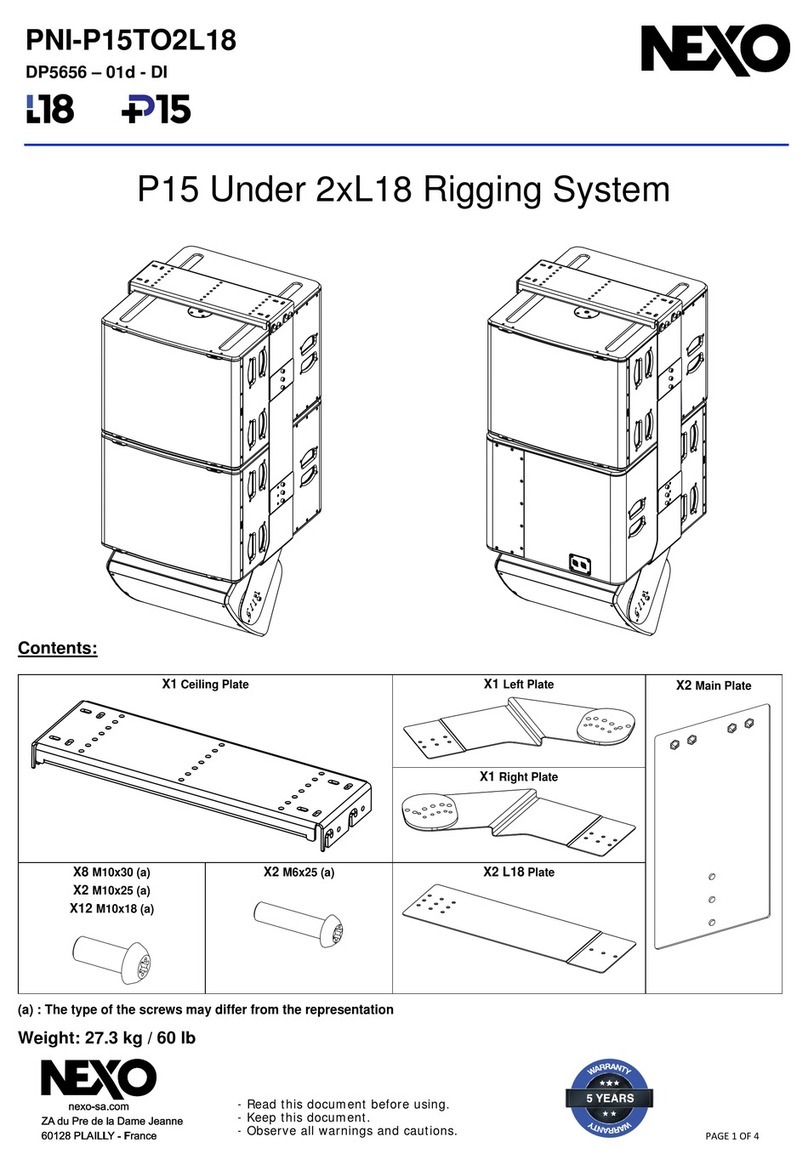
Nexo
Nexo P15 Under 2xL18 Rigging System quick start guide

AUSTRALIAN MONITOR
AUSTRALIAN MONITOR FLEX Series Installation and operation manual
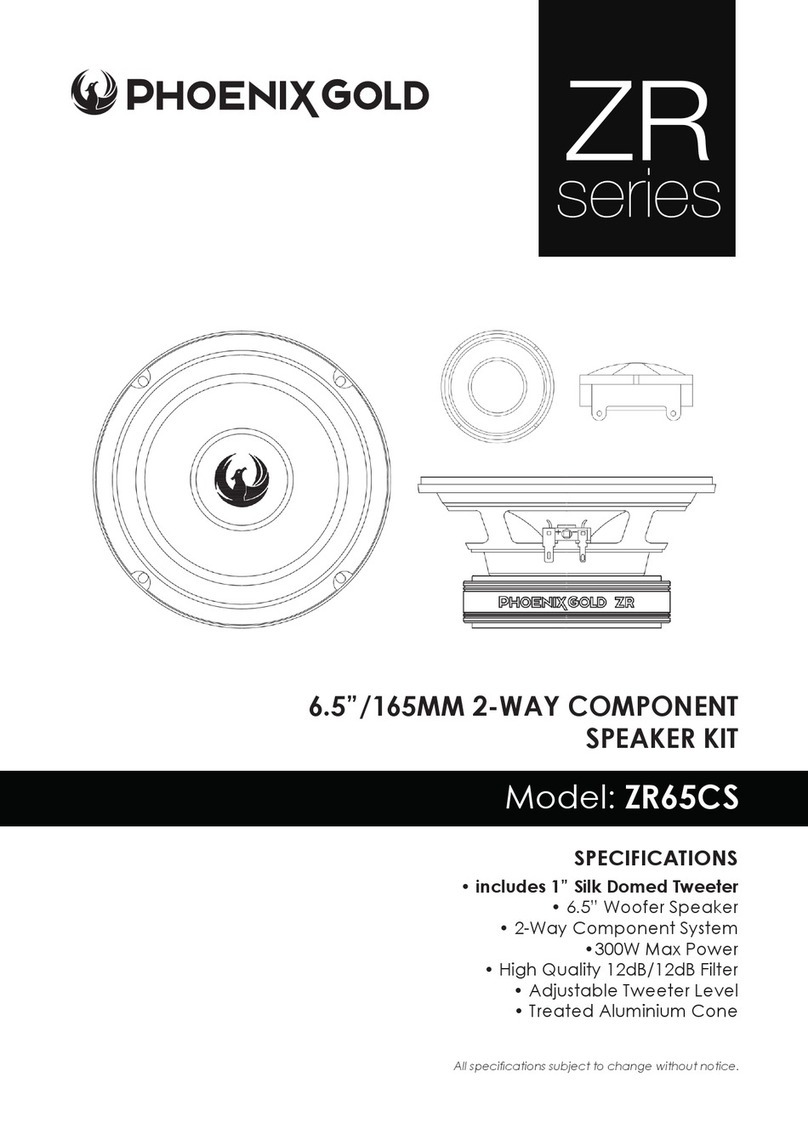
Phoenix Gold
Phoenix Gold ZR Series manual

Cambridge Audio
Cambridge Audio incognito ES20 installation guide

iPDA
iPDA NT-168 manual