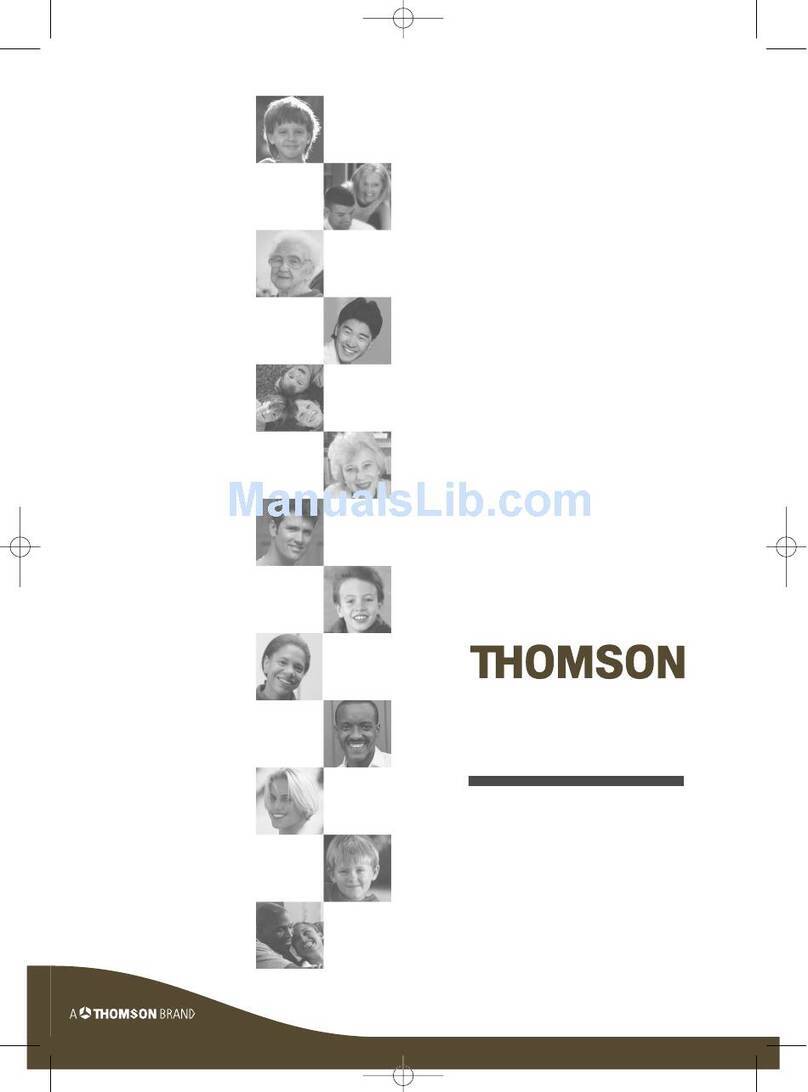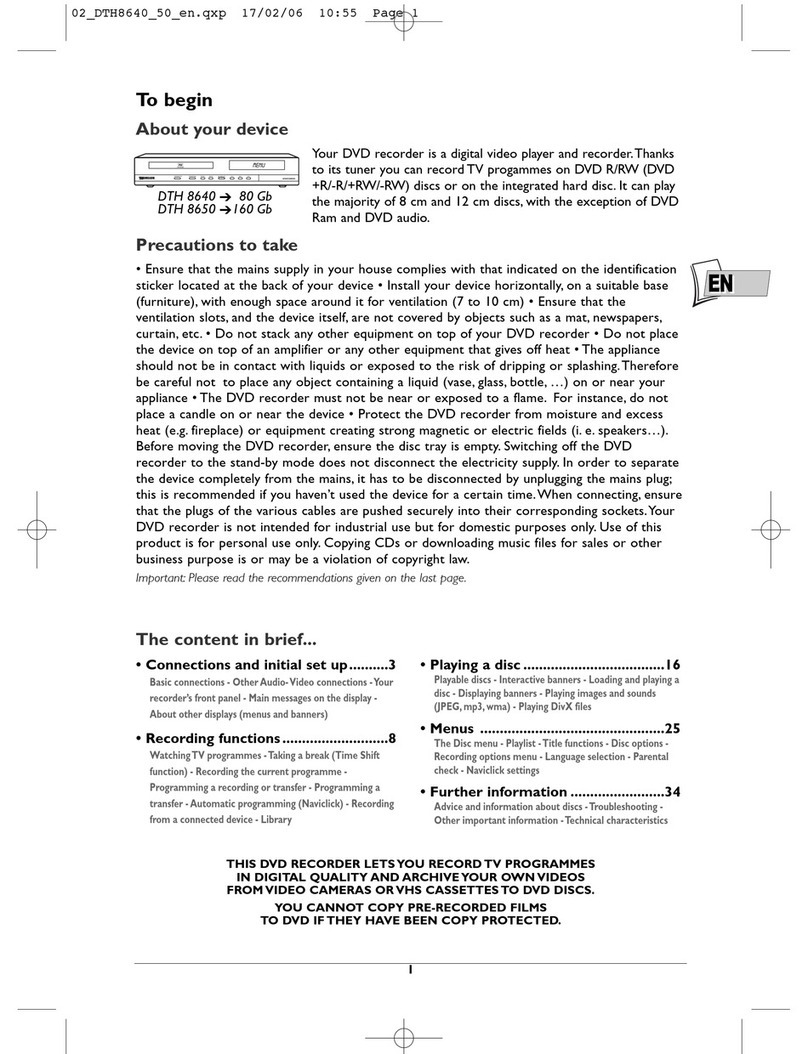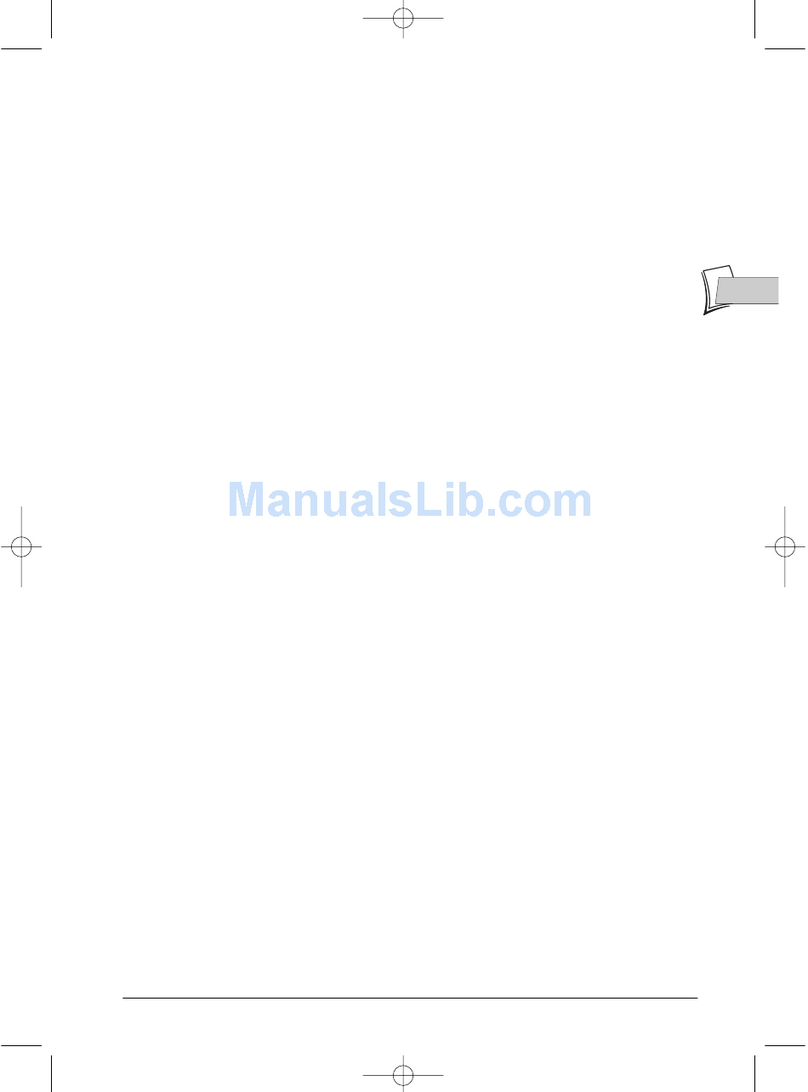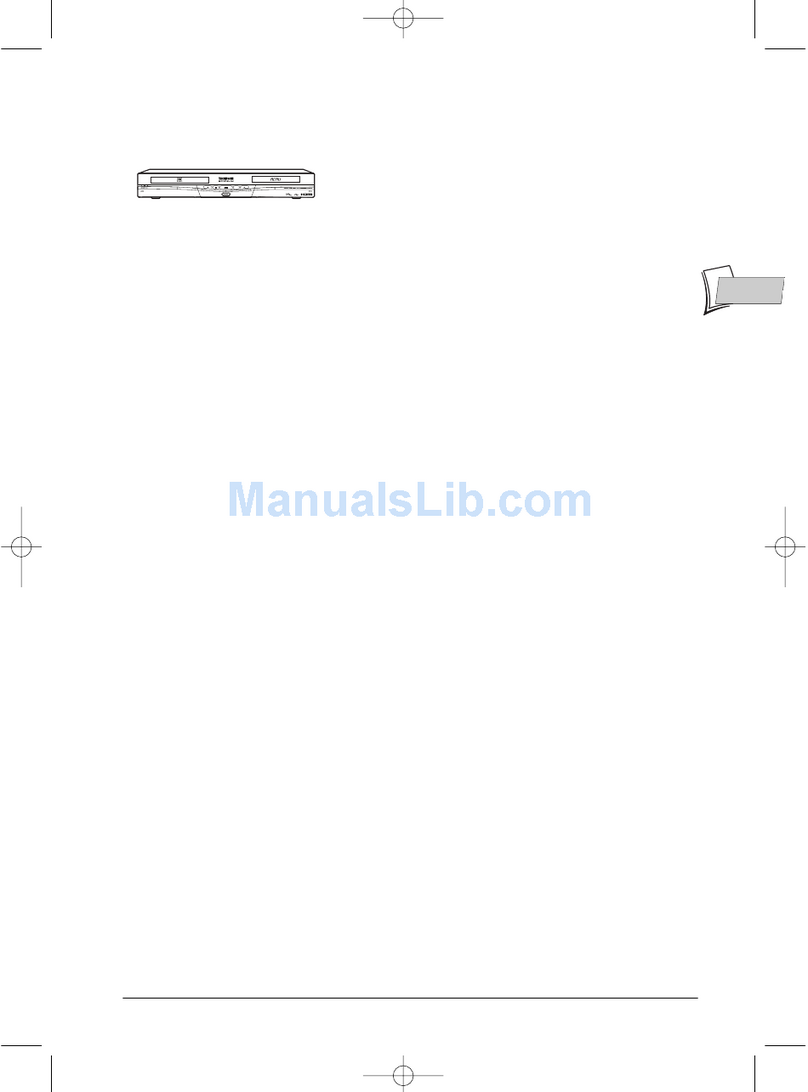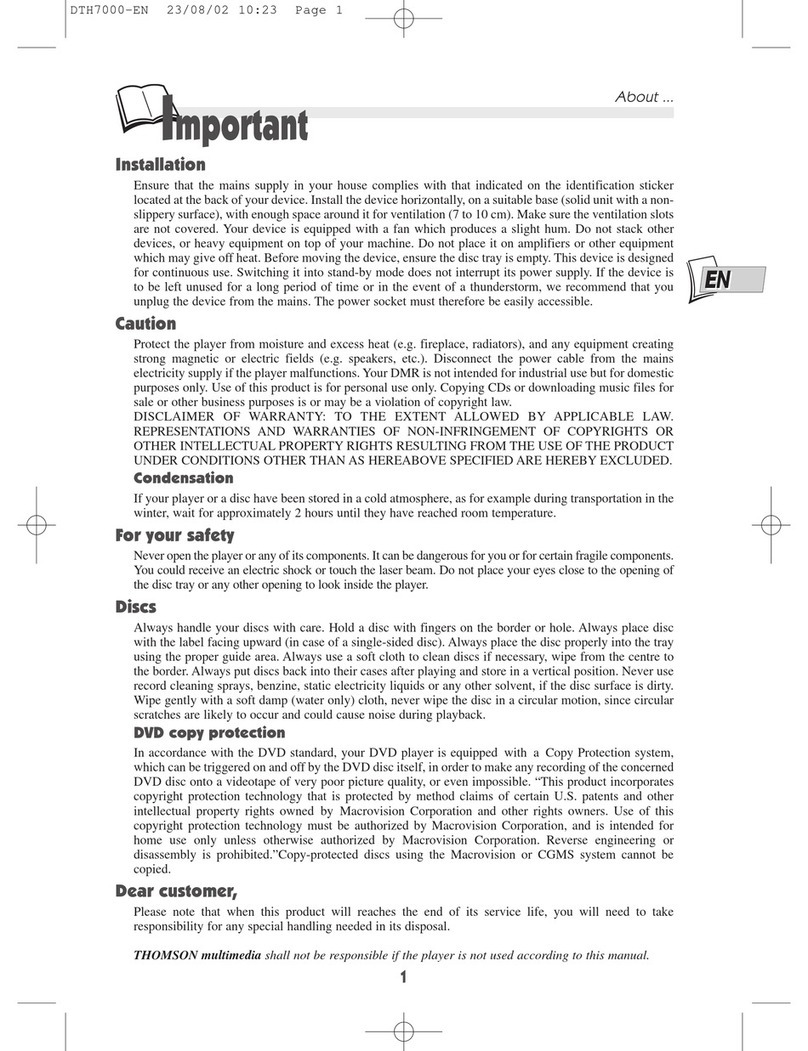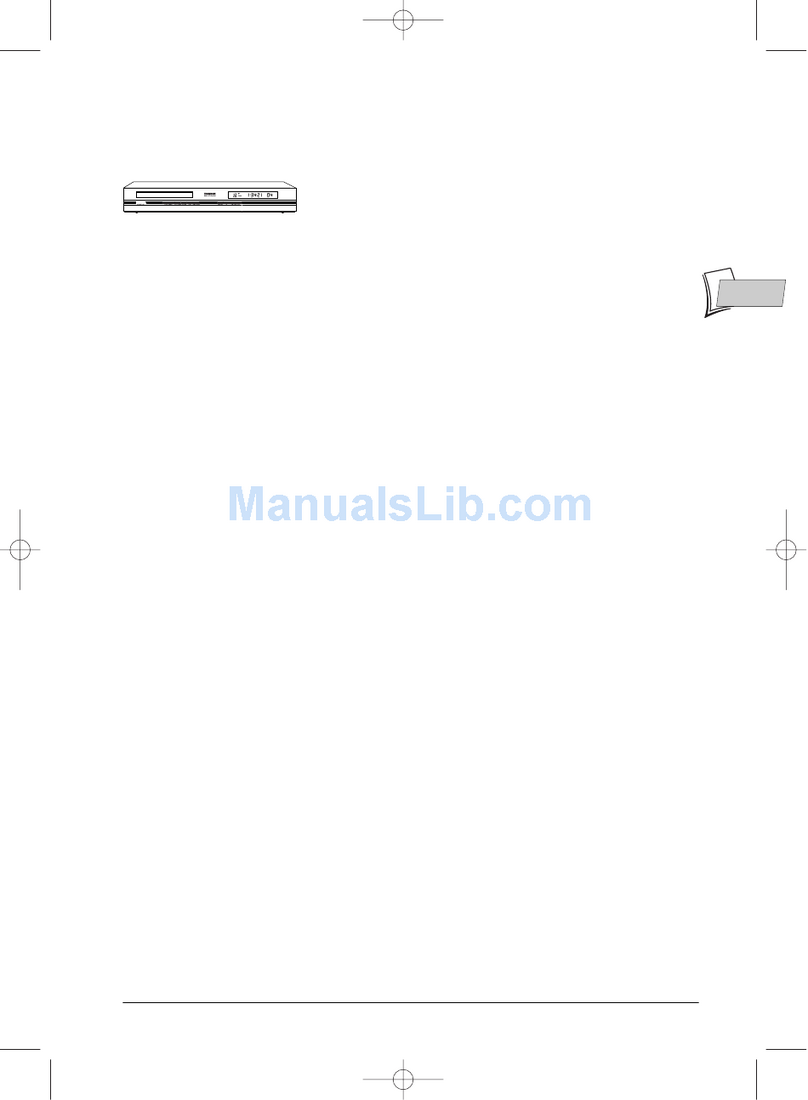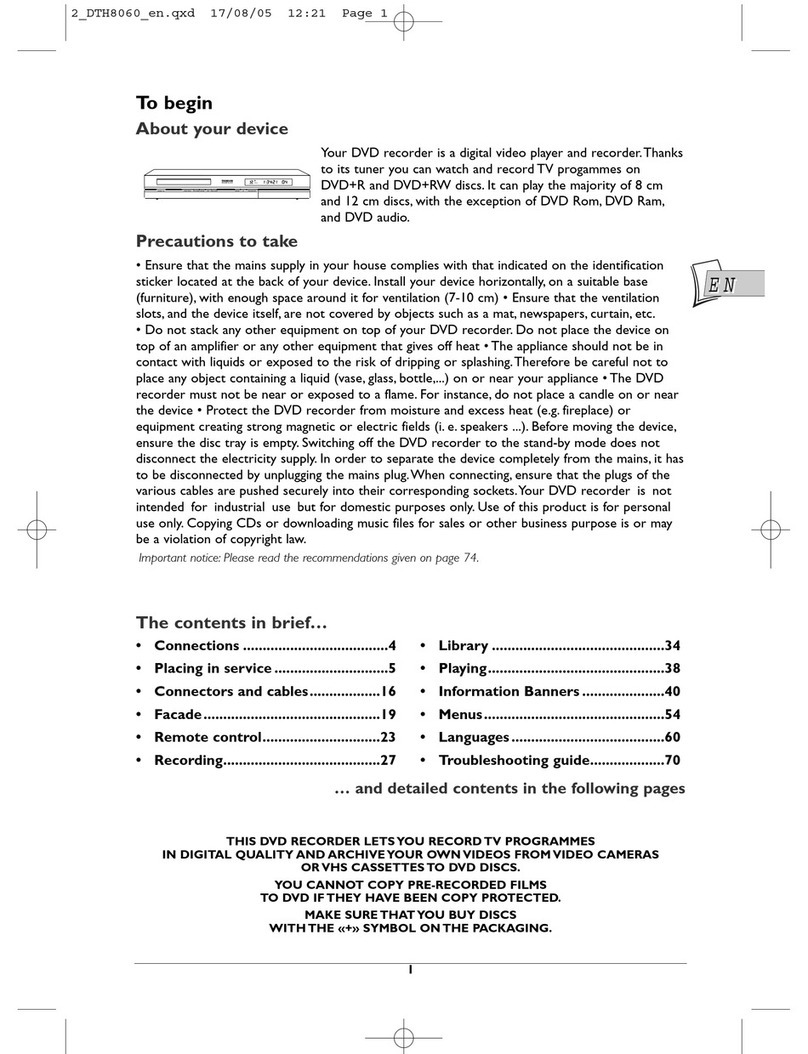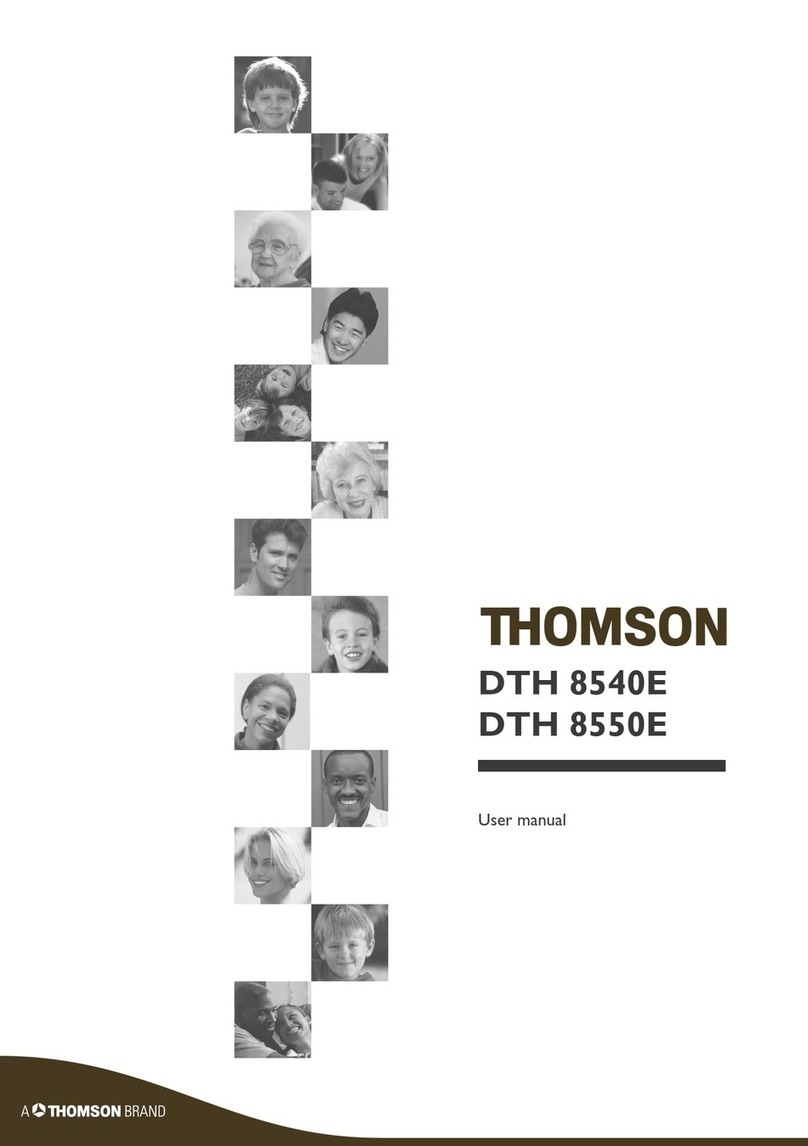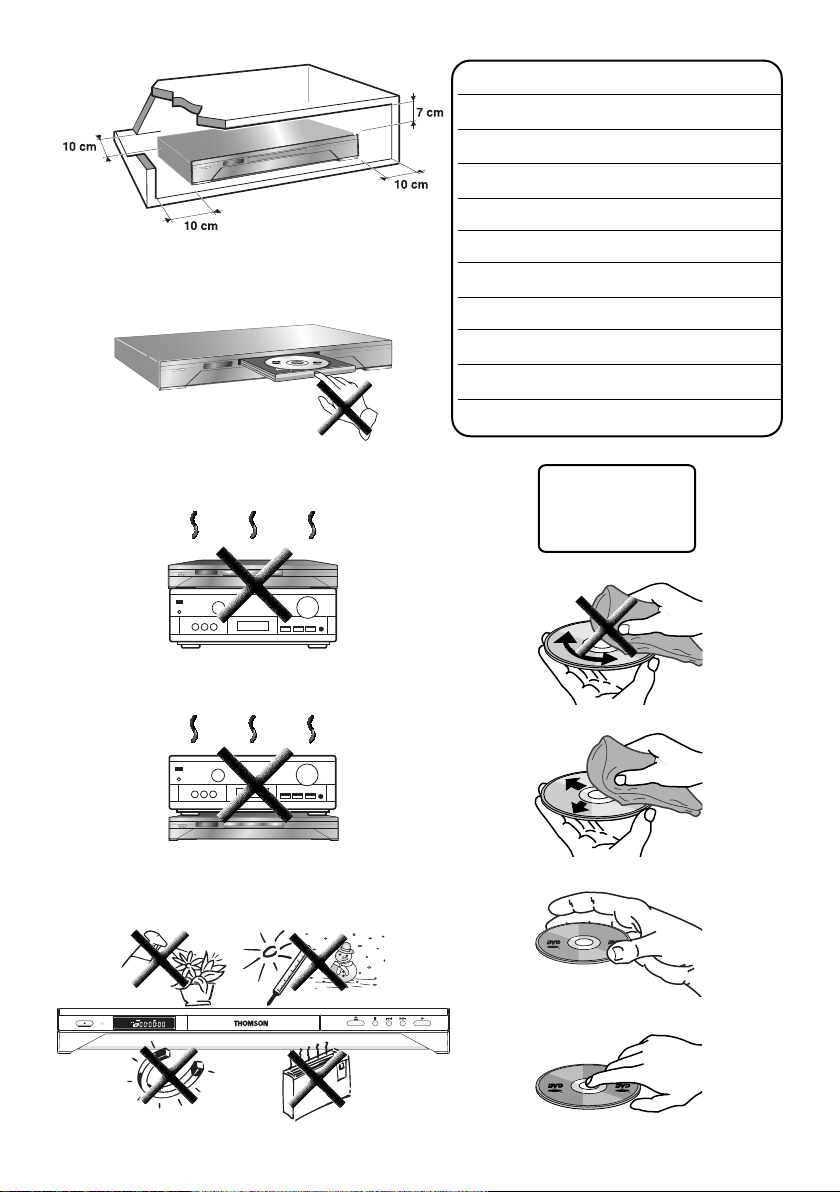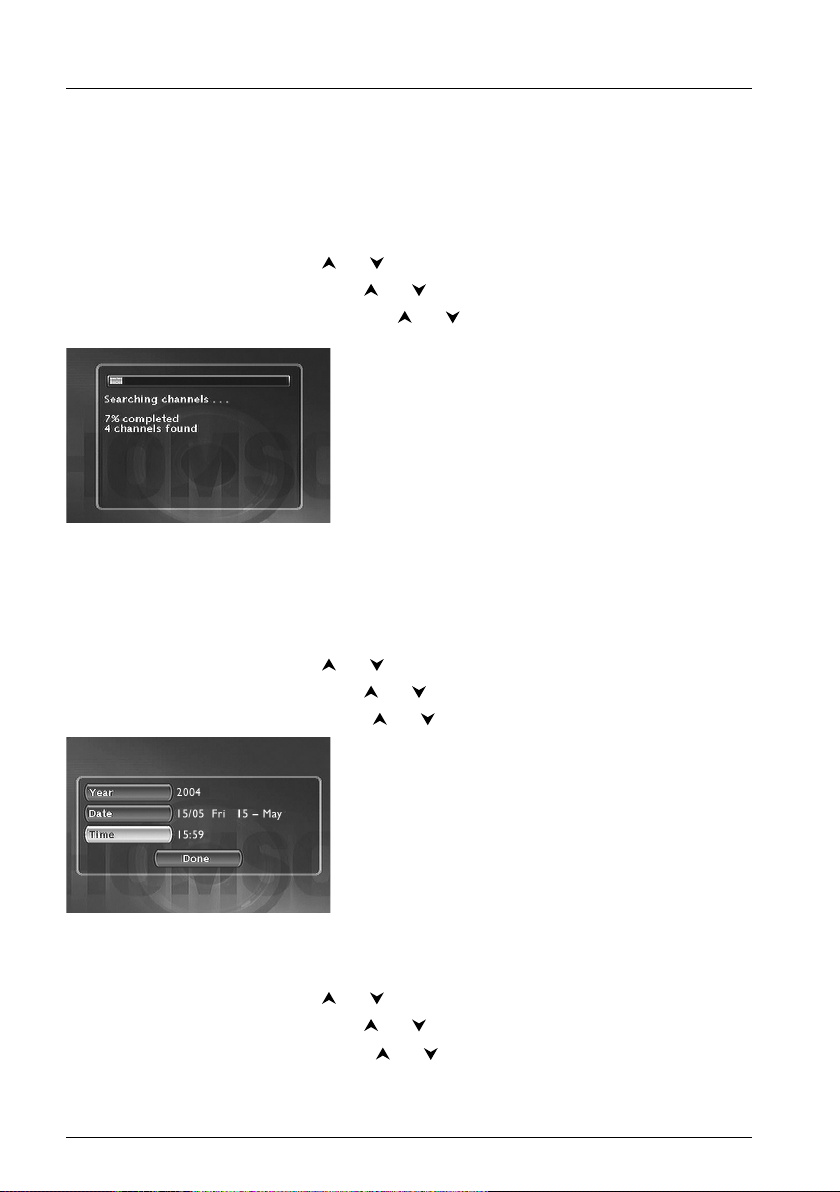1
Contents
EN
EN
Connections and initial set up
Precautions and information before connecting ..................2
Inserting the batteries..............................................................2
Important information regarding the batteries ........................2
Basic connections......................................................................3
About your device ....................................................................4
Placing the DVD recorder in service ......................................4
Using the remote control unit correctly ..................................4
Switch on your DVD recorder and your TV set ....................4
Automatic channel search ......................................................5
Sorting the channels........................................................................6
Clock setting ....................................................................................6
Manual channel search ............................................................7
Channel update ................................................................................8
Clock setting ....................................................................................8
Sorting the channels........................................................................8
Other recommended connections..........................................9
Satellite or cable reciever (or decoder) ....................................9
Video recorder ..............................................................................10
Satellite reciever and video recorder ......................................10
Sockets and cables (inputs) ........................................................11
Sockets and cables (outputs)......................................................12
Front sockets (inputs) ..................................................................13
The buttons on the front ......................................................14
The messages on the display ................................................15
TV Functions ..................................................................................15
With a disc......................................................................................15
Other indications ..........................................................................15
Displays on your DVD recorder (menus and banners) ......15
Remote control
Description of keys in DVD mode............................................16
Using the remote control handset to control your
television and satellite or cable receiver..............................17
Controlling a TV set......................................................................17
Controlling a satellite or cable receiver ..................................17
Remote control - Code A-B ......................................................17
Programming the remote control........................................18
Automatic code search................................................................18
Manual programming ....................................................................18
Recording functions
To watch TV Programmes ....................................................19
To change channel ........................................................................19
Record the current programme ..........................................20
Stop recording ........................................................................21
Closing a DVD+R or DVD+RW disc (Finishing a disc) ......21
Programming a recording......................................................22
SHOWVIEW®Recording ..........................................................24
Programming a recording ............................................................24
Recording from a connected device ....................................25
From a satellite receiver or cable receiver (AV2 socket)....25
From a Camcorder or other device (AV3, AV4 socket)......25
Library......................................................................................26
To find a Title (recording)............................................................26
Sort by Title ....................................................................................27
Sort by Category, sort by date ..................................................27
Access to the title menu ............................................................27
Assign or Change the Category of a title ..............................28
Show discs ......................................................................................28
Playing a disc
Discs you can record ..............................................................29
Discs you can play ..................................................................29
Interactive banners ................................................................30
In TELEVISION mode (Operating principle) ......................30
Information on the TV channel being watched ......................30
Recording the channel being watched......................................30
In DISC PLAYING mode (Operating principle) ................31
With a DVD ..................................................................................31
With an audio CD ........................................................................31
With a VCD (Video CD) ............................................................31
Loading and playing a disc ....................................................32
Search Options........................................................................32
Quick search of an image or a track........................................32
Still picture and frame advance..................................................32
Slow motion (in Pause mode on an image) ............................33
Skipping a chapter or a track (DVD - VCD - CD)................33
Scene Again™ (DVD) ..................................................................33
Advance (DVD) ............................................................................33
Playback options ....................................................................33
Enlarging an image (zoom) ..........................................................33
Titles, chapters, time elapsed, audio and subtitles ................33
The disc information banner ................................................34
Timer (DVD,VCD, CD)................................................................34
Title or Track (DVD,VCD, CD)..................................................34
Chapter (DVD) ..............................................................................34
Subtitle and dialogue language (DVD)......................................35
Play modes of discs (DVD - VCD) ............................................35
Camera angles (DVD) ..................................................................36
PBC - Playback control menu (VCD) ......................................36
Play mode for Audio CDs ..........................................................36
IntroScan (CD) ..............................................................................36
Edit Menu (DVD+RW) ................................................................36
Access to the edit menu ............................................................37
The edit menu functions..............................................................38
Playing images (JPEG), and sounds (mp3) files ..................40
Reading music files (MP3) and / or images (JPEG) ................40
Image Functions ............................................................................41
Menus
Disc menu................................................................................42
Play Disc ..........................................................................................42
Disc Title menu (DVD+R, DVD+RW)......................................42
Rename a disc or a title (DVD+R, DVD+RW) ......................44
Player Menu ....................................................................................45
Playlist ..............................................................................................45
Disc options....................................................................................46
Language Menu ..............................................................................47
Parental control menu..................................................................49
System Options Menu..................................................................51
Recording Options Menu ............................................................53
Further information
Troubleshooting guide............................................................54
Caution ....................................................................................57
Disclaimer of warranty! ..............................................................57
Condensation ................................................................................57
Discs ................................................................................................57
For your safety ..............................................................................57
DVD copy protection ..................................................................57
Remote control - Code A-B ..................................................58
Technical data ........................................................................58
2_DTH8040_42_en.qxd 7/07/04 9:31 Page 1