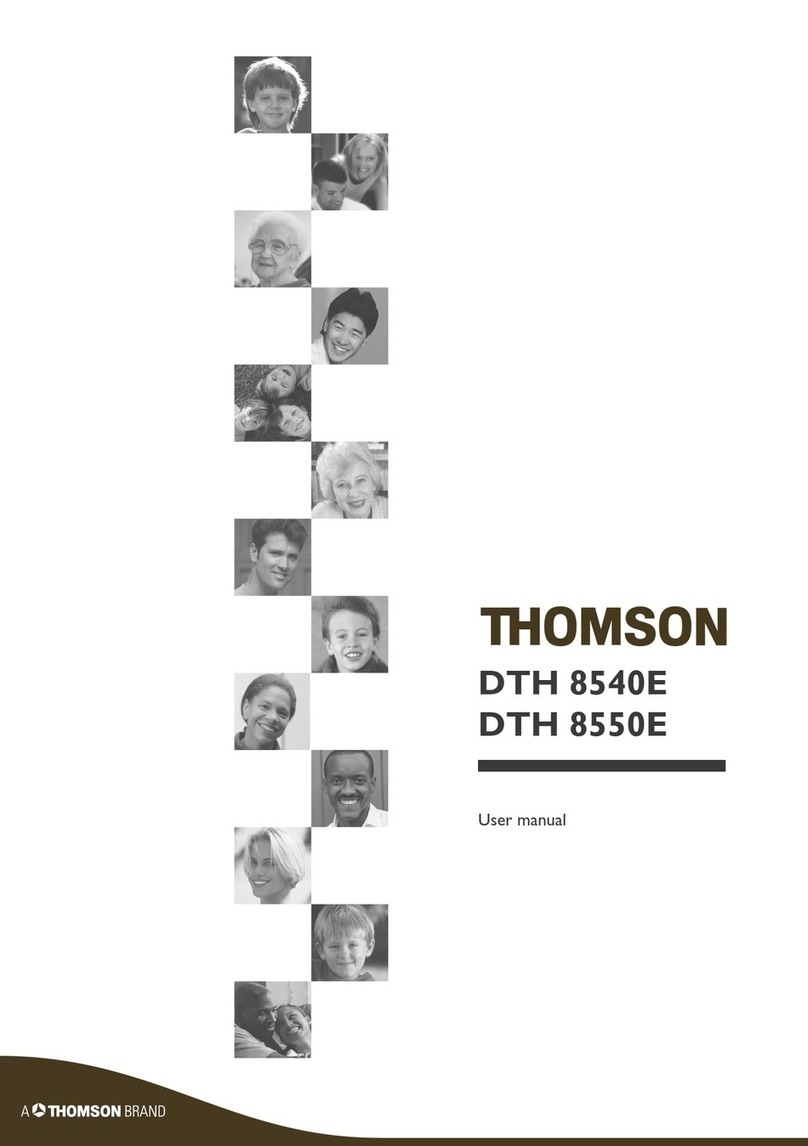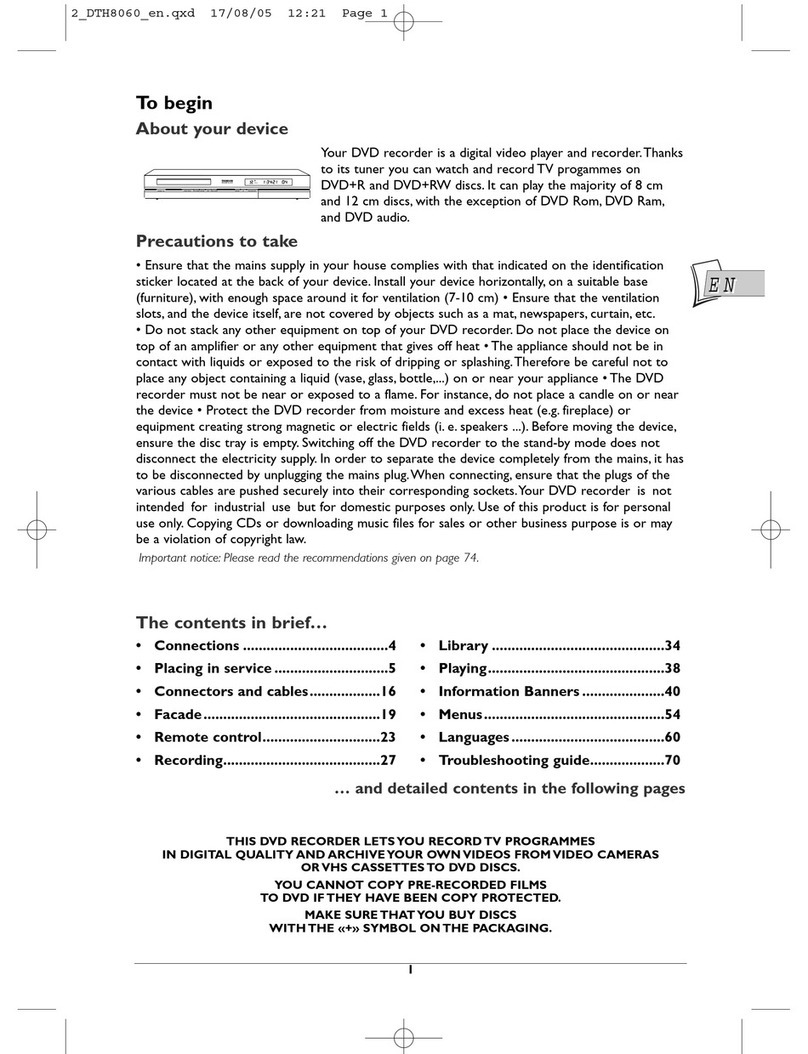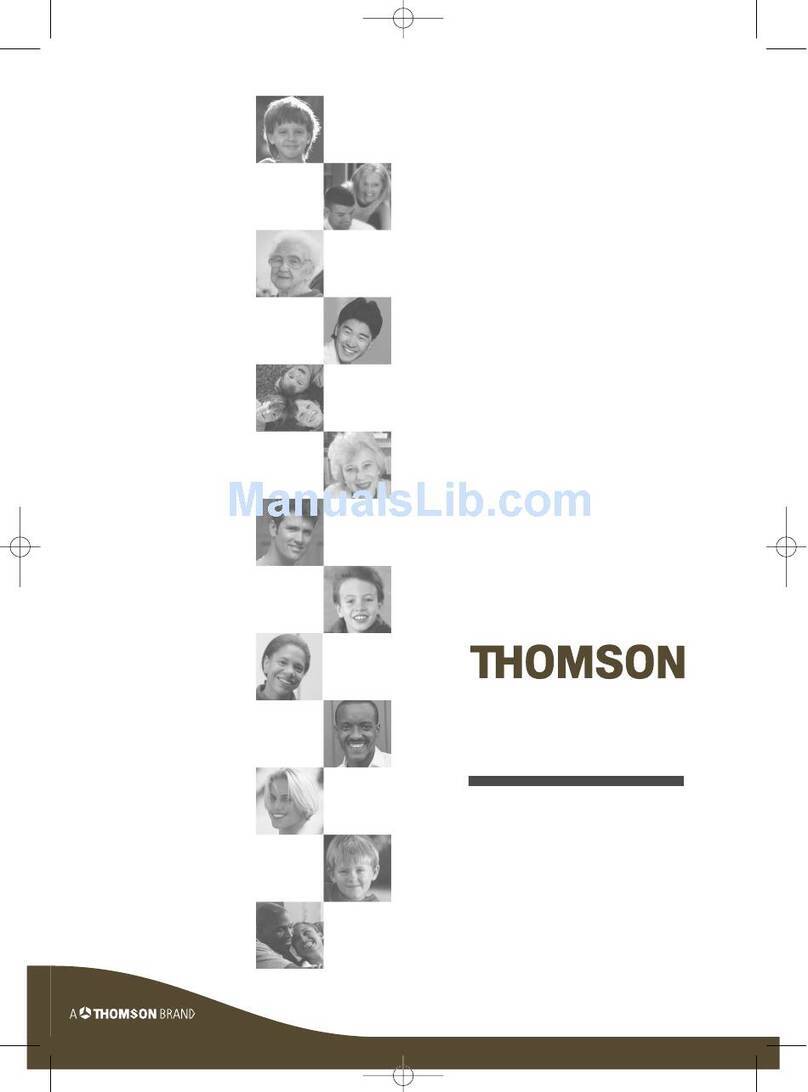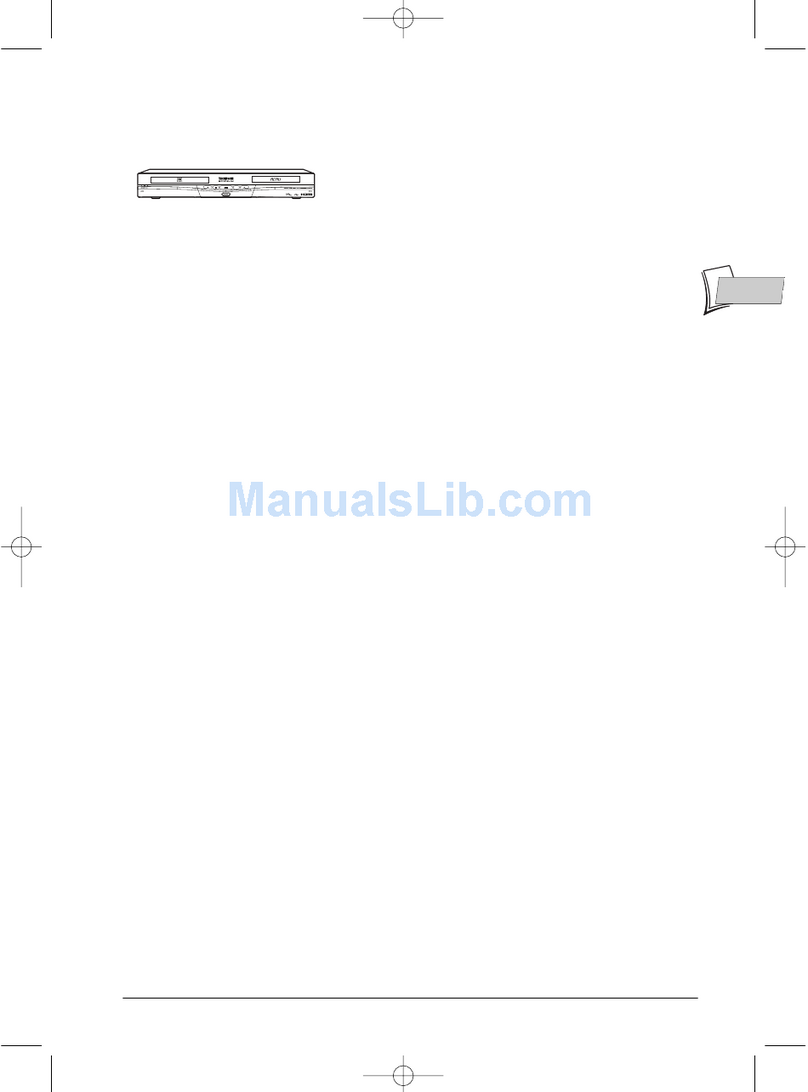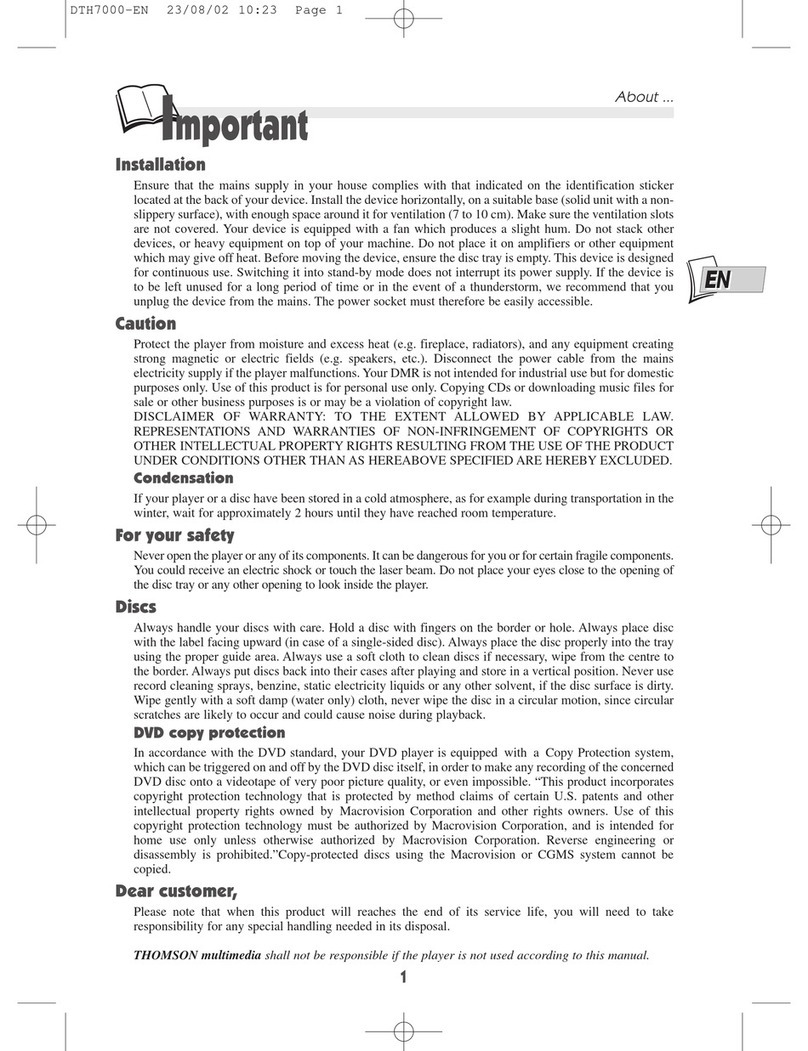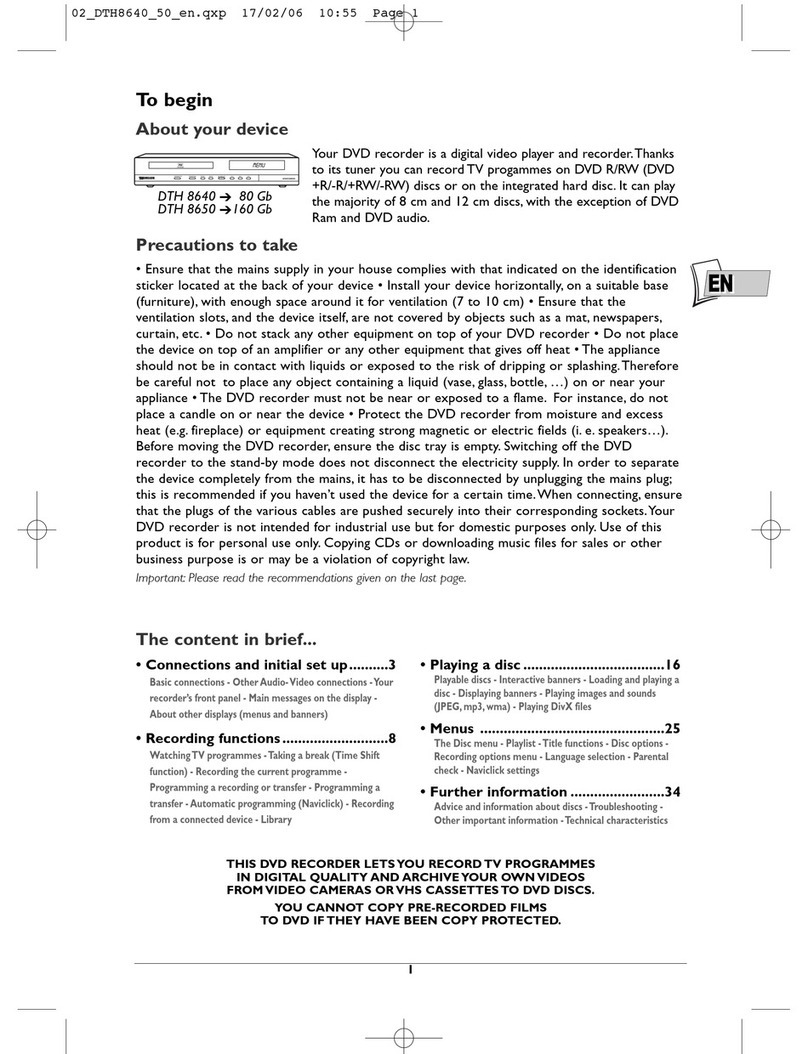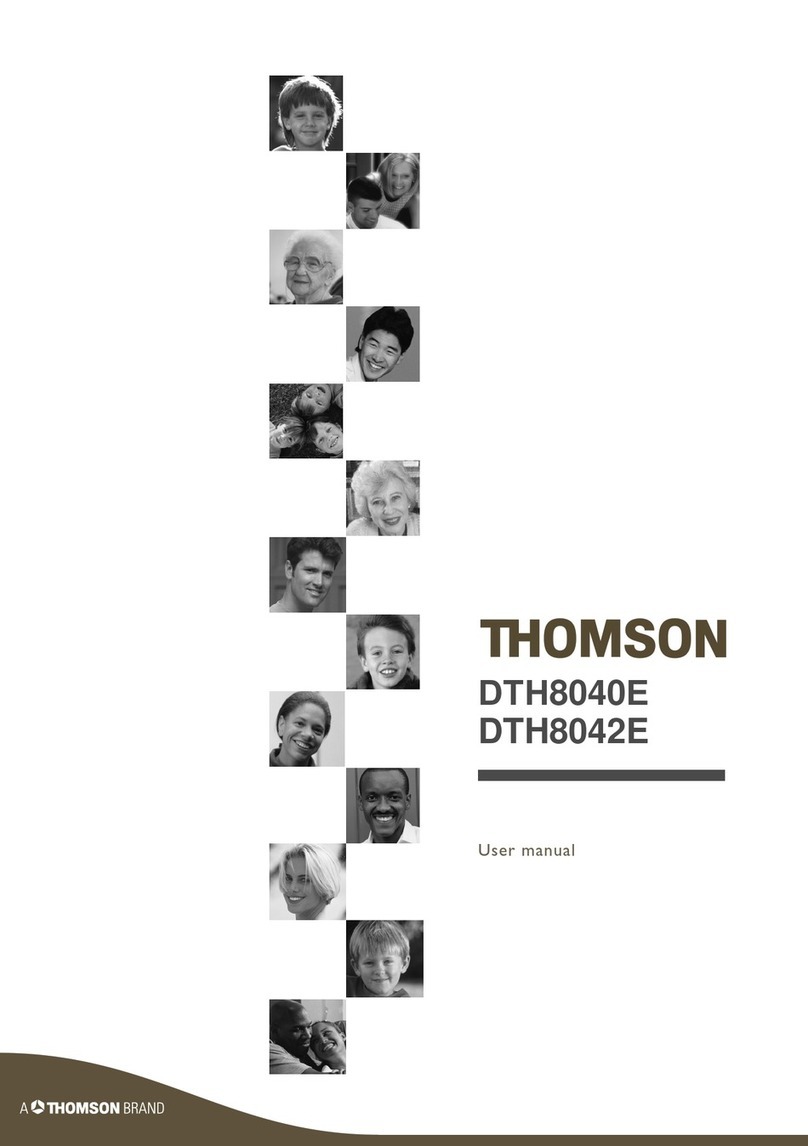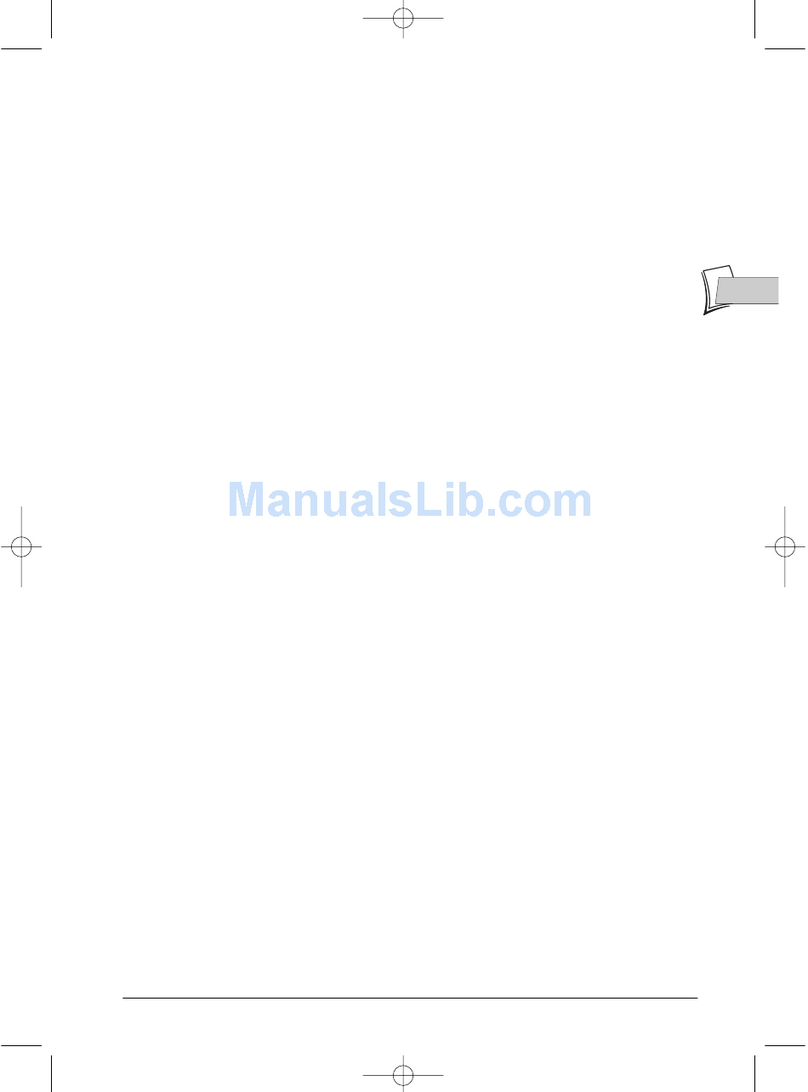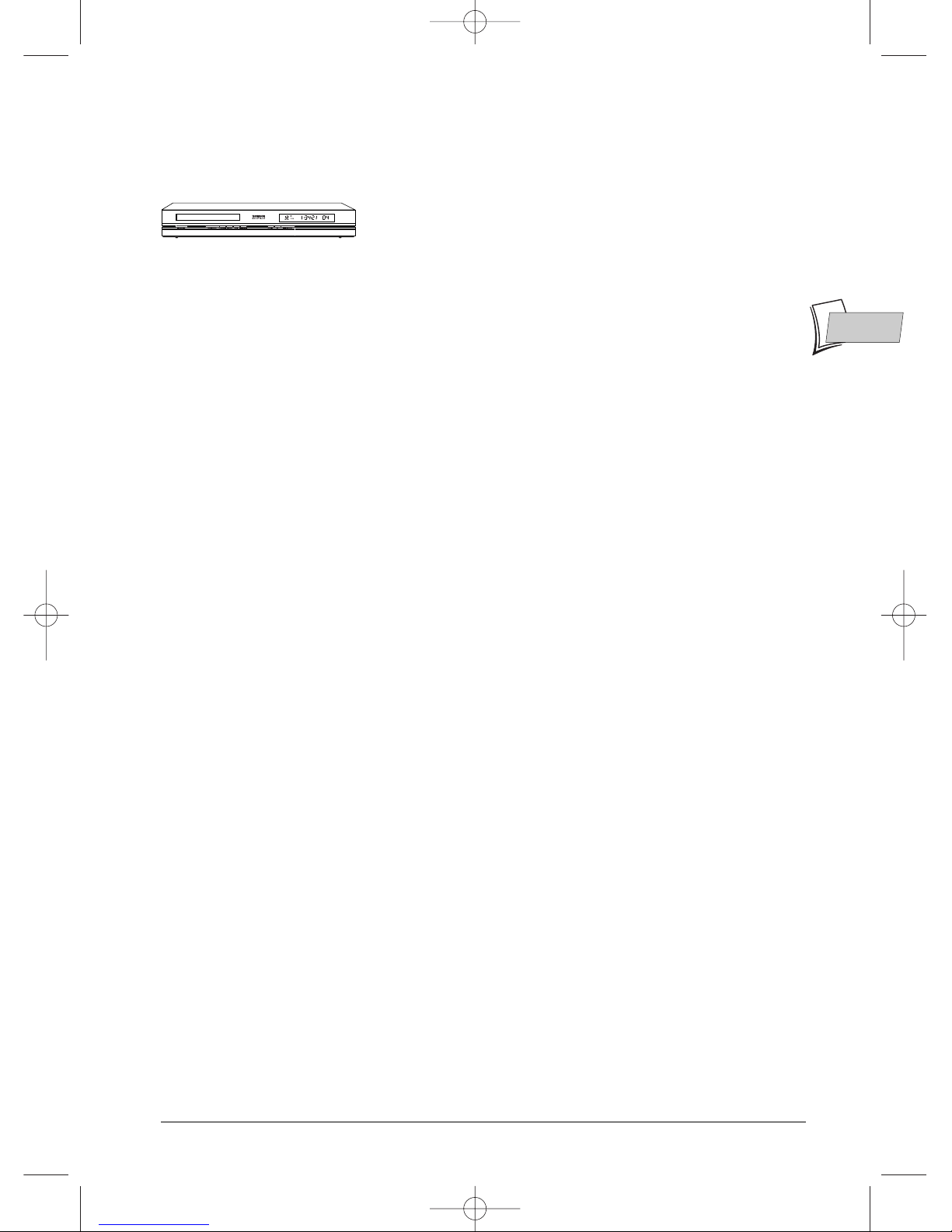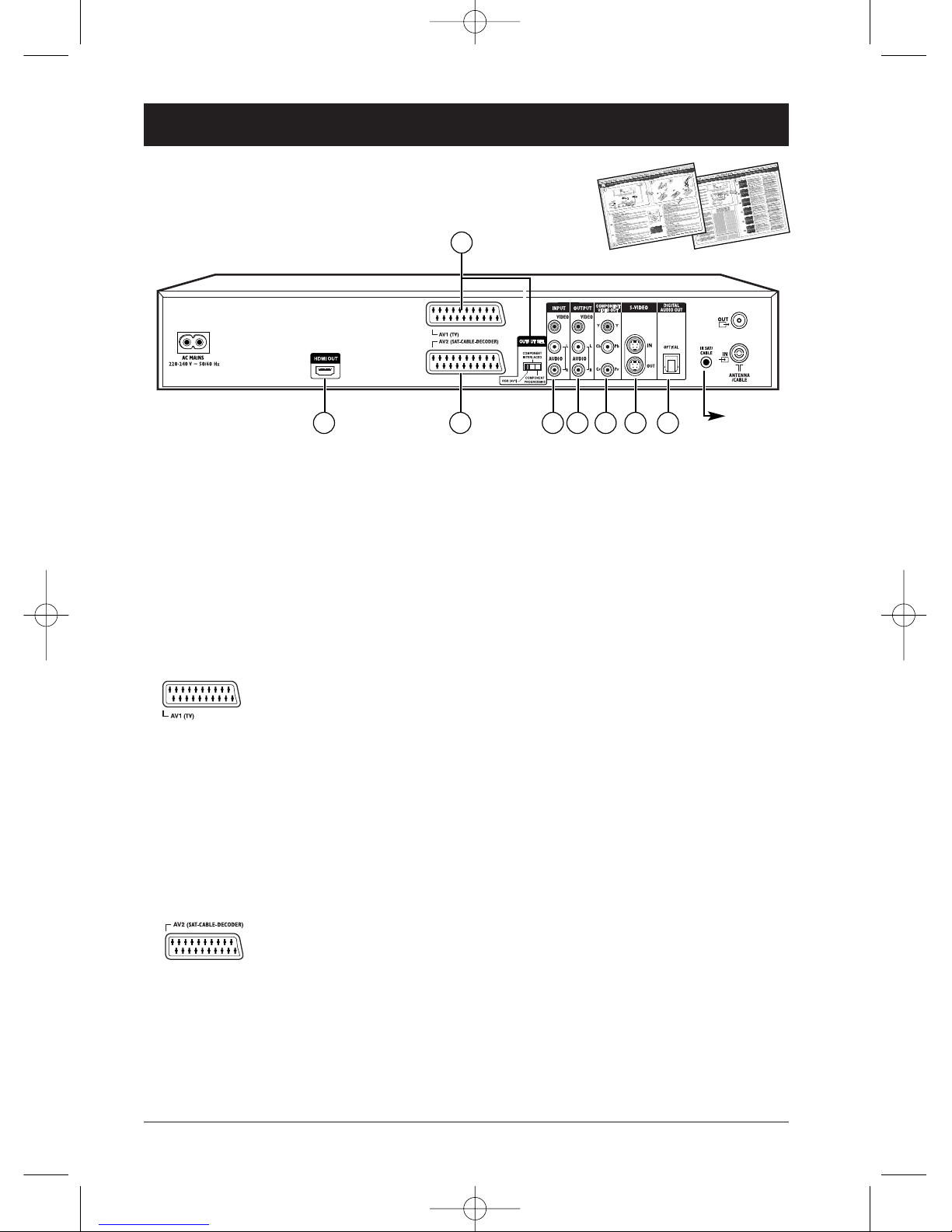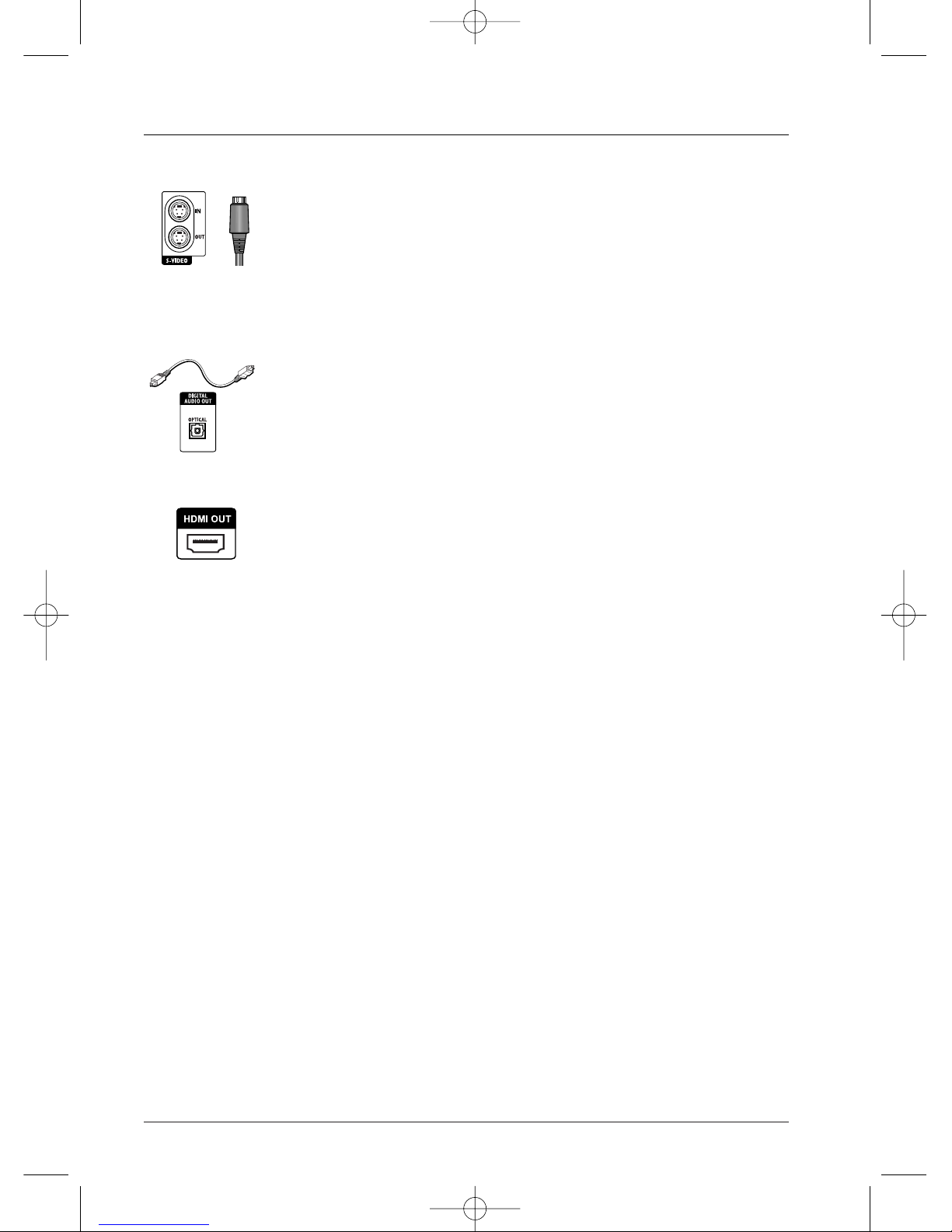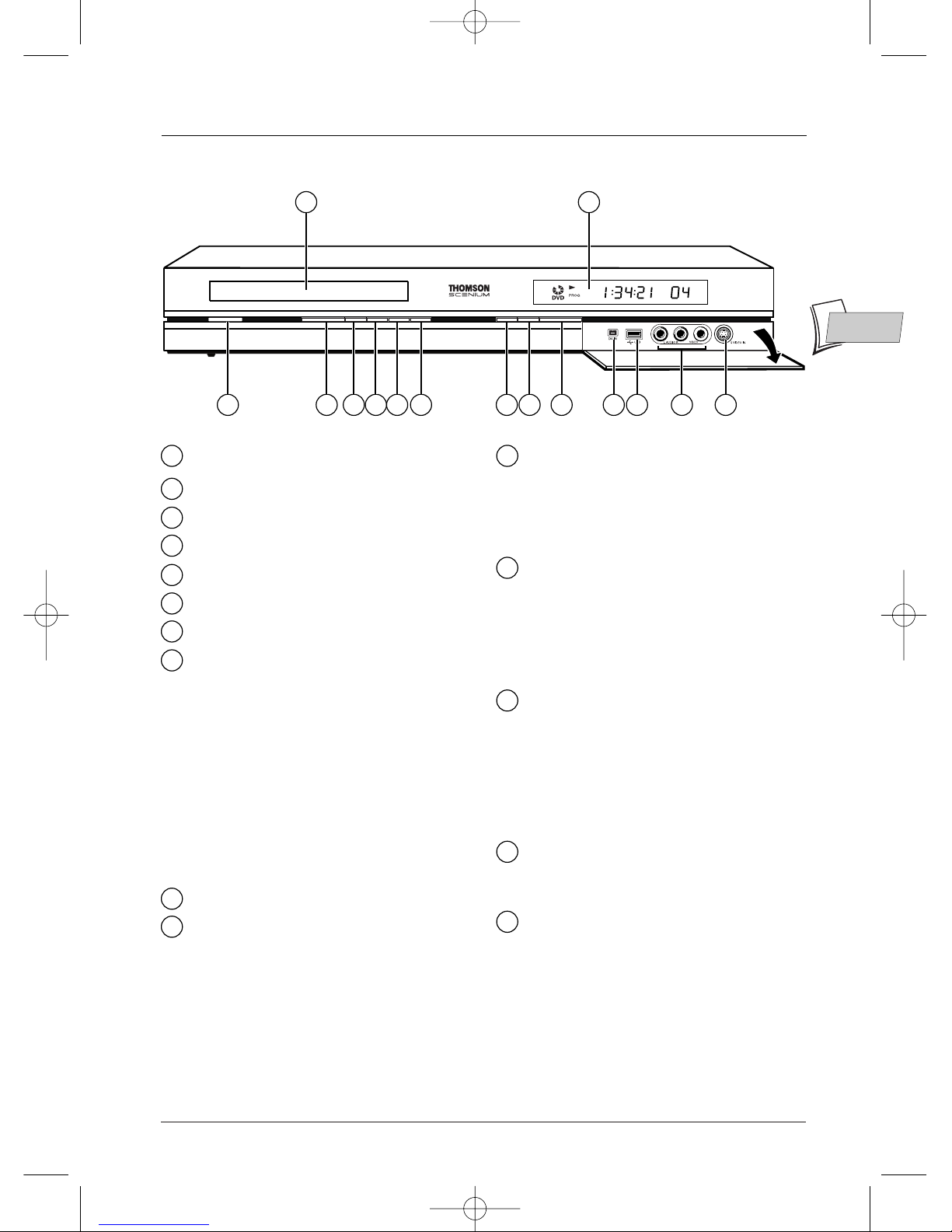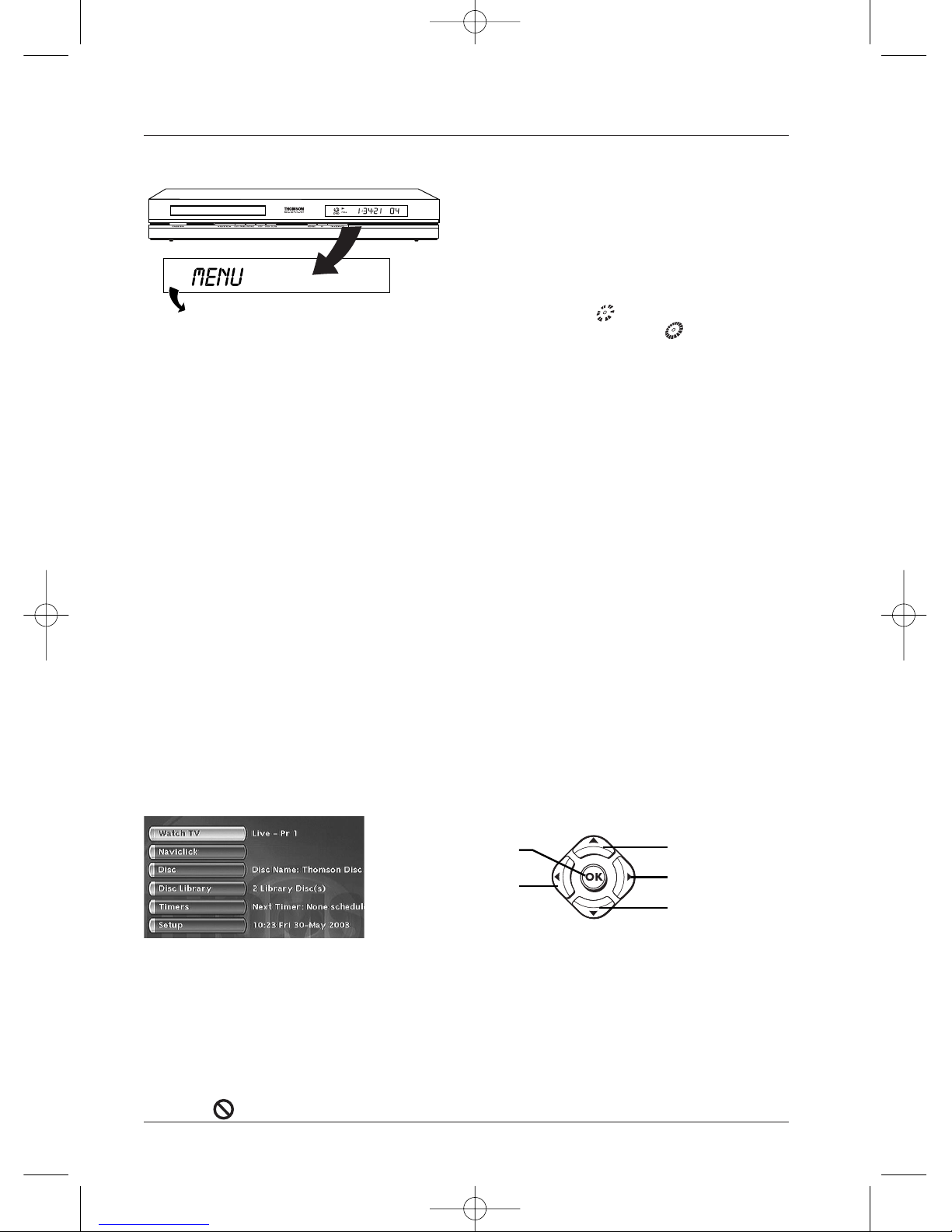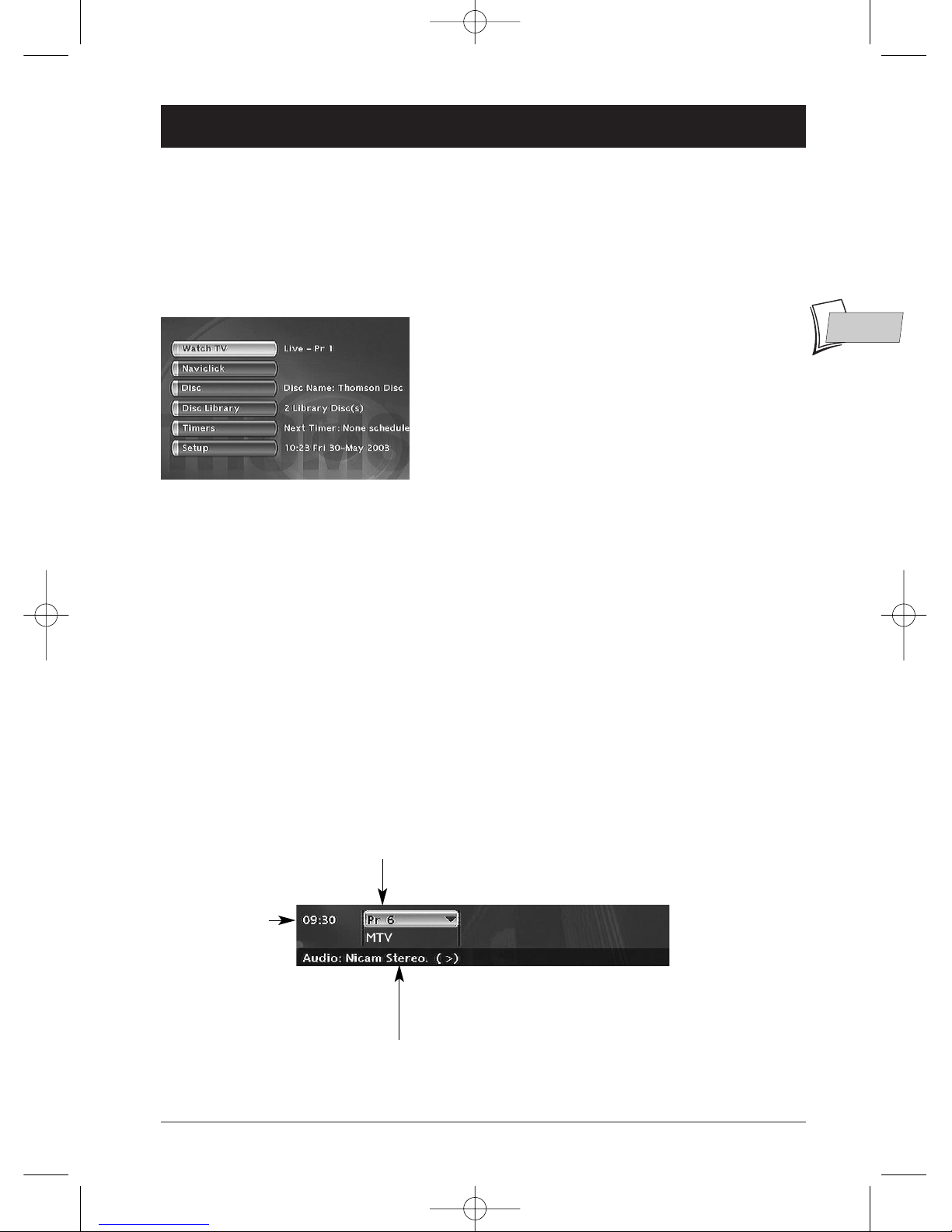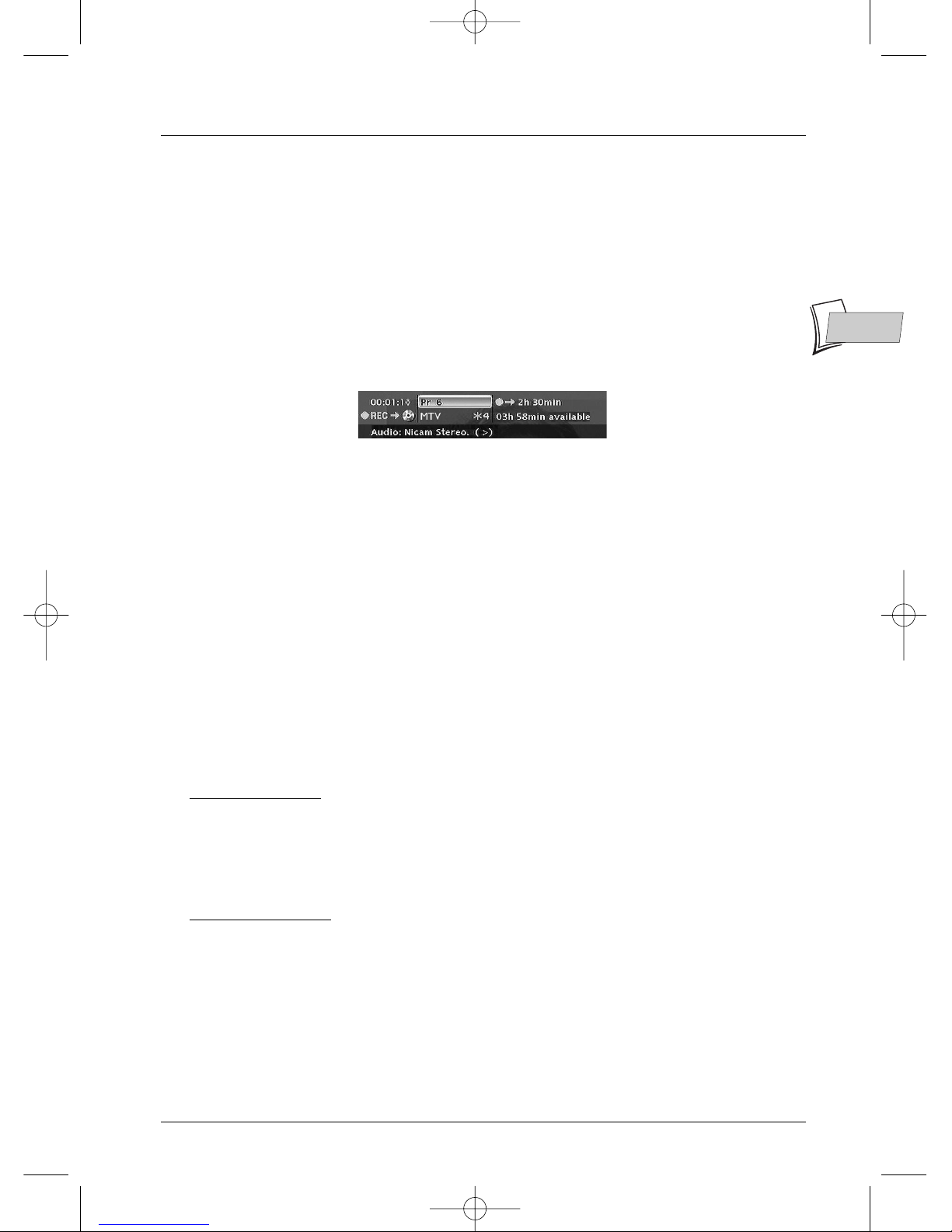The content in brief...
EN
EN
1
To begin
About your device
Your appliance is a digital video player/recorder. It has a built-in
tuner so you can record TV programmes directly onto DVD+R
and DVD+RW discs or onto the built-in 250 Go hard disk. It can
play the majority of 8 cm and 12 cm discs, with the exception of
DVD Rom, DVD Ram, and DVD audio.
Precautions to take
• Ensure that the mains supply in your house complies with that indicated on the identification
sticker located at the back of your device • Install your device horizontally, on a suitable base
(furniture), with enough space around it for ventilation (7 to 10 cm) • Ensure that the ventilation
slots, and the device itself, are not covered by objects such as a mat, newspapers, curtain, etc. • Do
not stack any other equipment on top of your DVD recorder • Do not place the device on top of
an amplifier or any other equipment that gives off heat • The appliance should not be in contact
with liquids or exposed to the risk of dripping or splashing.Therefore be careful not to place any
object containing a liquid (vase, glass, bottle,...) on or near your appliance • The DVD recorder
must not be near or exposed to a flame. For instance, do not place a candle on or near the
device • Protect the DVD recorder from moisture and excess heat (e.g. fireplace) or equipment
creating strong magnetic or electric fields (i. e. speakers ...). Before moving the device, ensure the
disc tray is empty. Switching off the DVD recorder to the stand-by mode does not disconnect the
electricity supply. In order to separate the device completely from the mains, it has to be
disconnected by unplugging the mains plug.When connecting, ensure that the plugs of the various
cables are pushed securely into their corresponding sockets.Your DVD recorder is not intended
for industrial use but for domestic purposes only. Use of this product is for personal use only.
Copying CDs or downloading music files for sales or other business purpose is or may be a
violation of copyright law.
Important: Please take the time to read the further recommendations at the end of this handbook.
• Connections and initial set up..........2
Basic connections - Other Audio -Video connections
The front of your player recorder - Main messages on
display panel - About other displays (menus and banners)
• Recording functions...........................7
To watchTV Programmes -Taking a break (Time Shift
function) - Record the current programme - Programming
a recording or a transfer - Programming a transfer -
Automatic programming (Naviclick) - Recording from a
connected device - Library
• Playing a disc ....................................15
Readable discs - Interactive banners - Loading and playing a
disc - Displaying the information banner - Playing image
and audio (JPEG, mp3, wma) -To play DivX files
• Menus ...............................................22
Disc menu - Playlist -Title functions - Disc options -
Recording Options Menu - Selecting Languages - Parental
control - System Options - Naviclick Settings
• Further information ........................34
Recommendations and information concerning discs -
Troubleshooting guide - Other important informations -
Technical data
THIS DVD RECORDER LETSYOU RECORD TV PROGRAMMES
IN DIGITAL QUALITY AND ARCHIVEYOUR OWN VIDEOS FROM VIDEO CAMERAS
OR VHS CASSETTES TO DVD DISCS.
YOU CANNOT COPY PRE-RECORDED FILMS
TO DVD IFTHEY HAVE BEEN COPY PROTECTED.
MAKE SURE THATYOU BUY DISCS
WITH THE «+» SYMBOL ON THE PACKAGING.