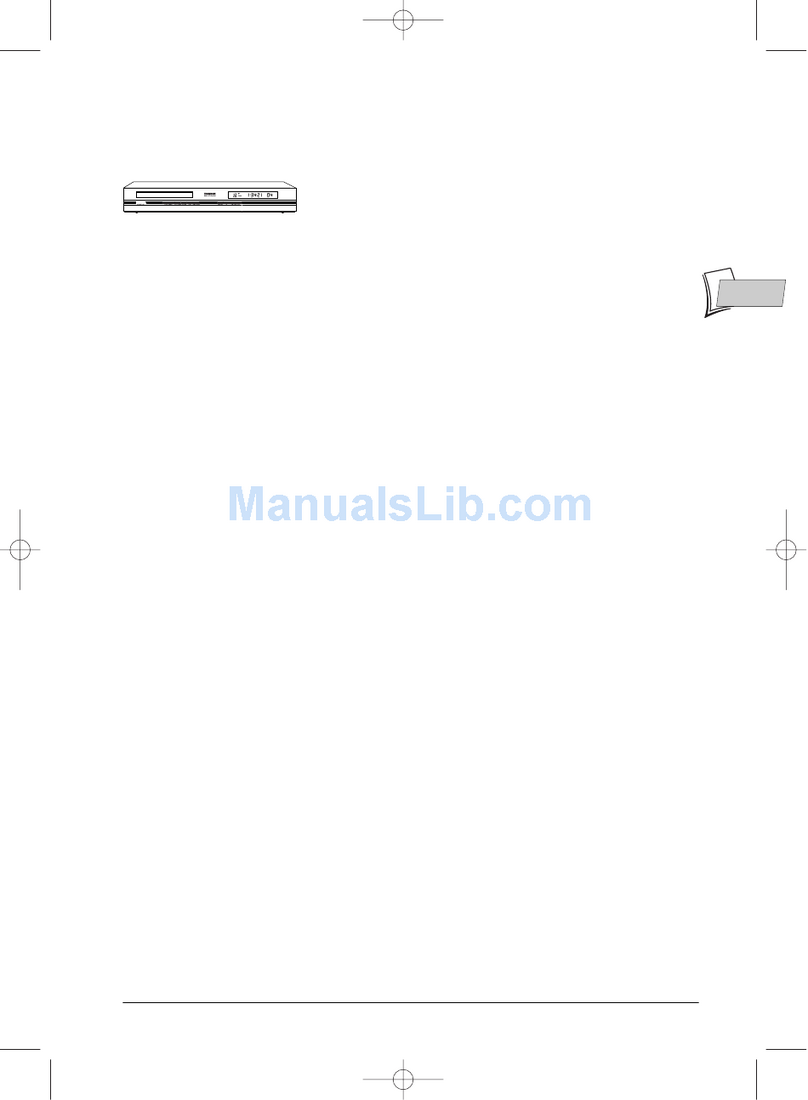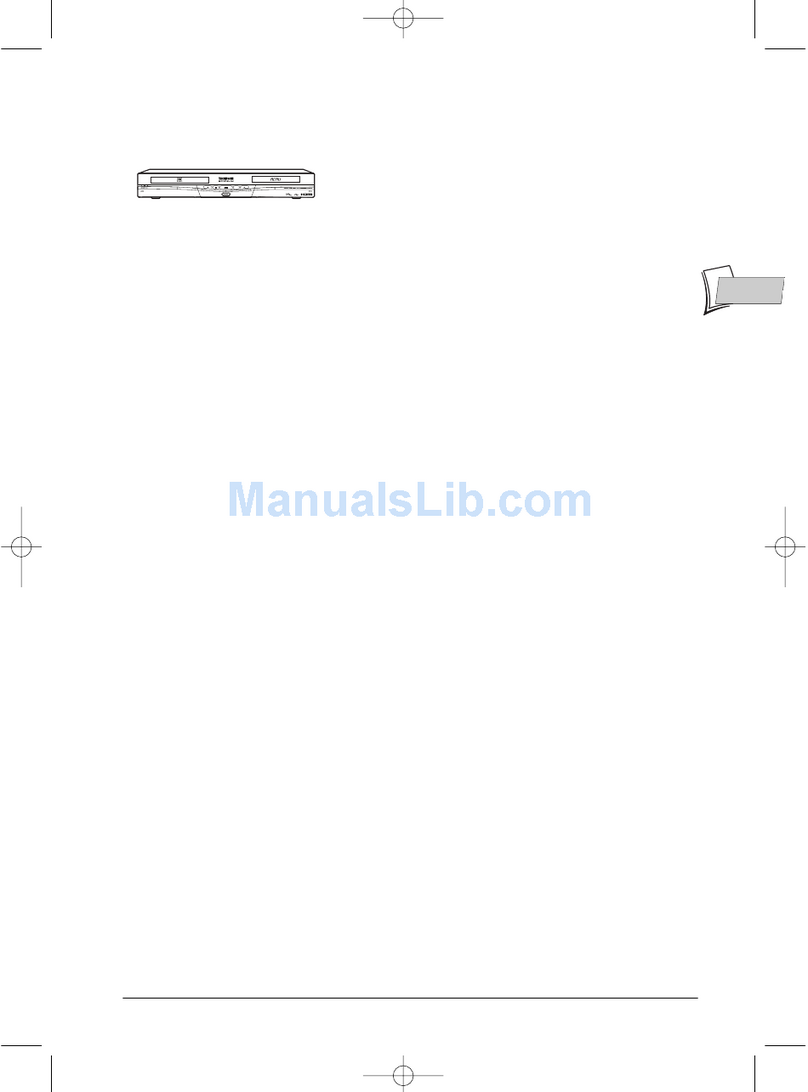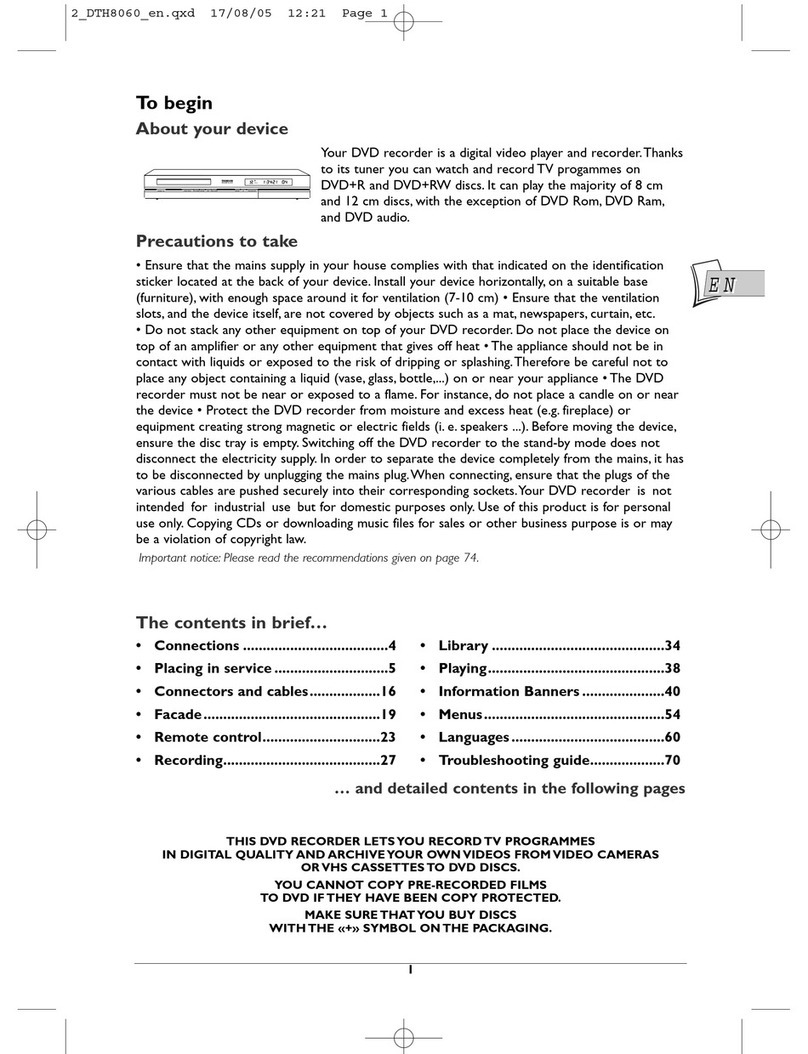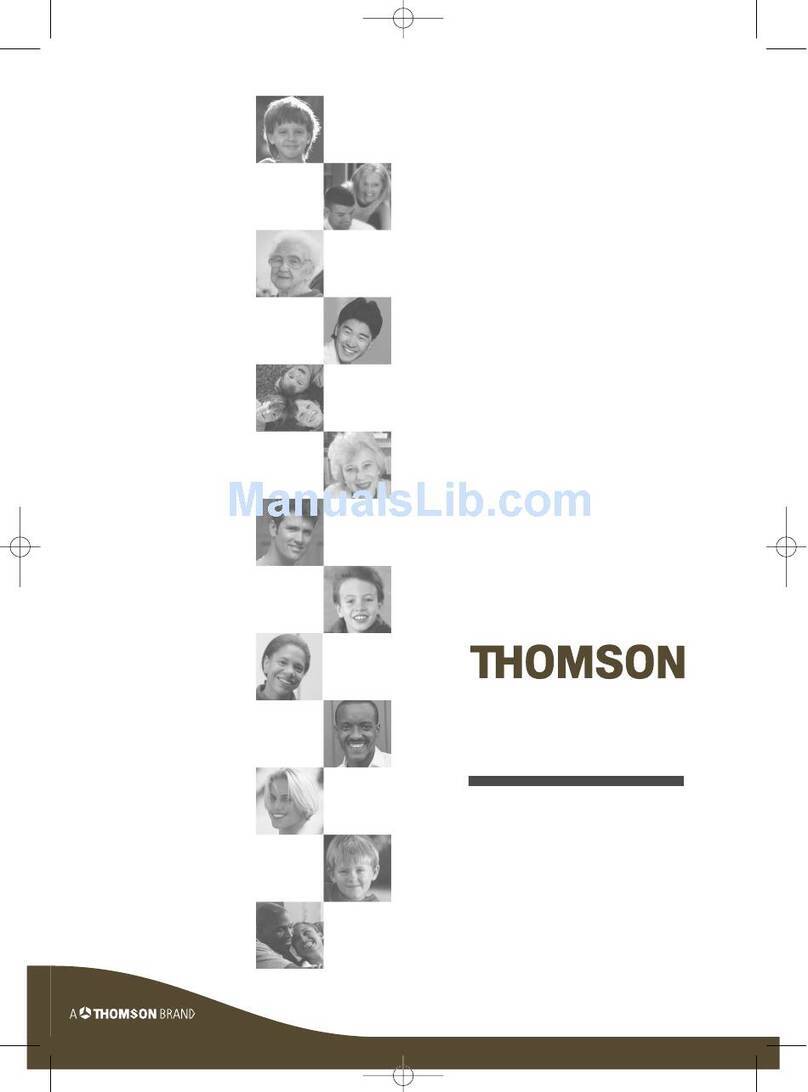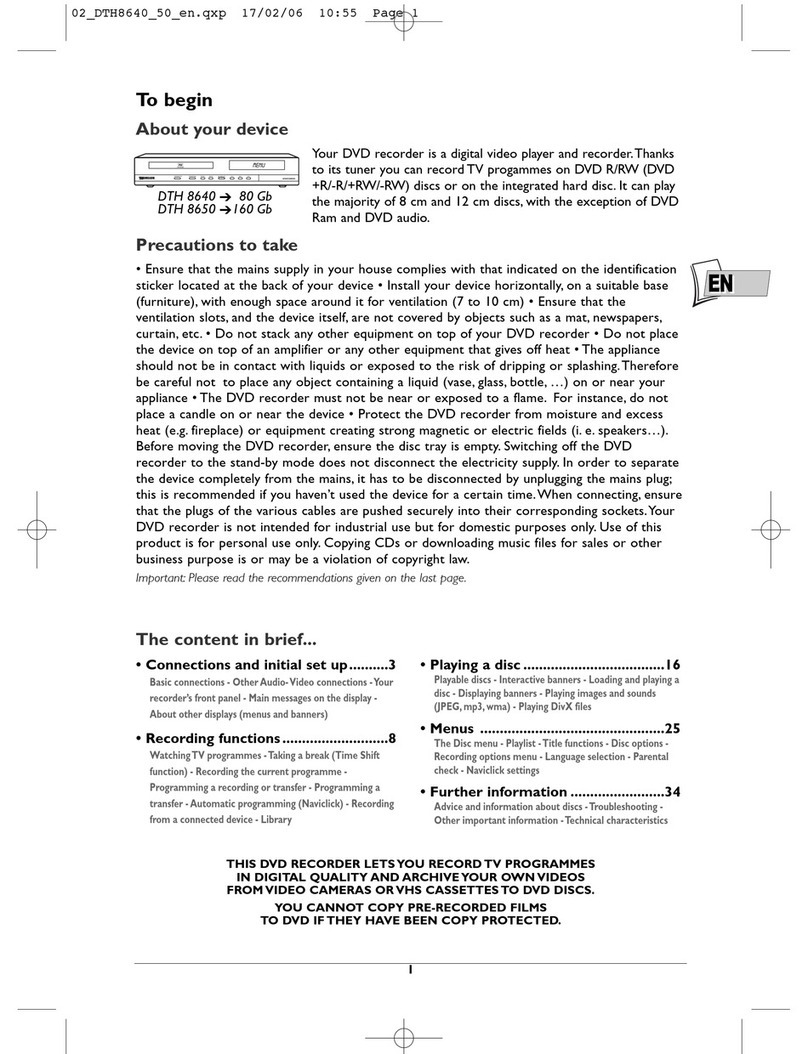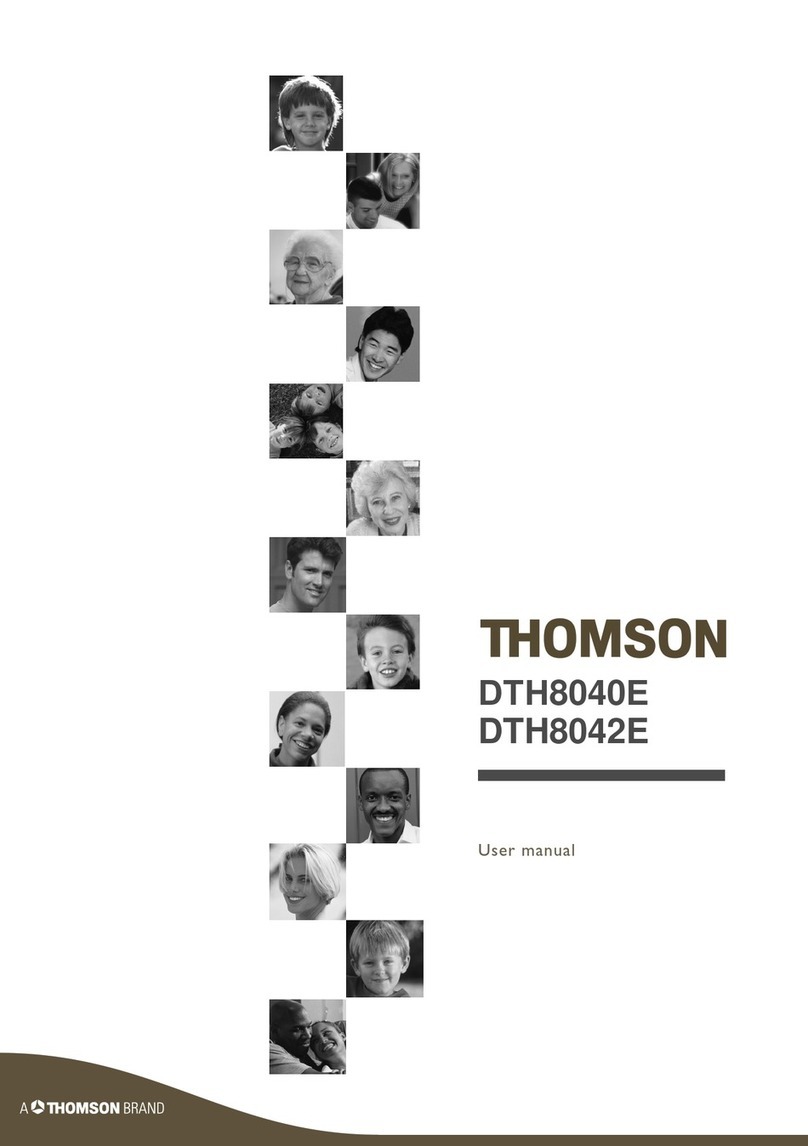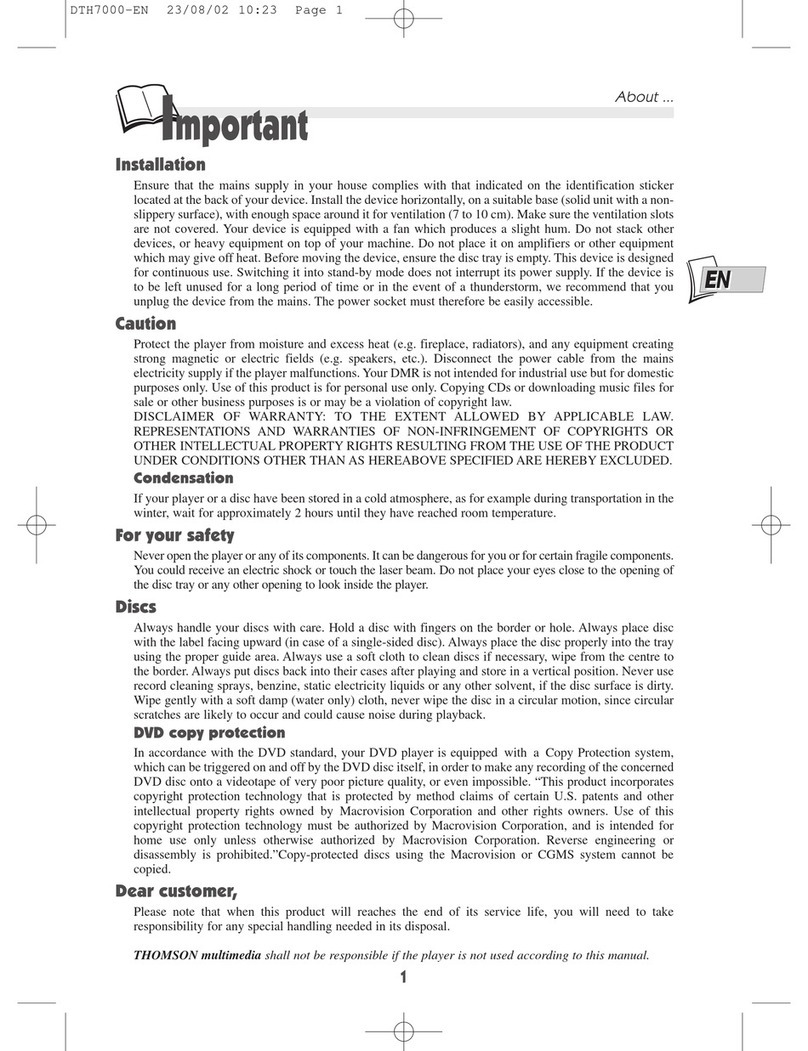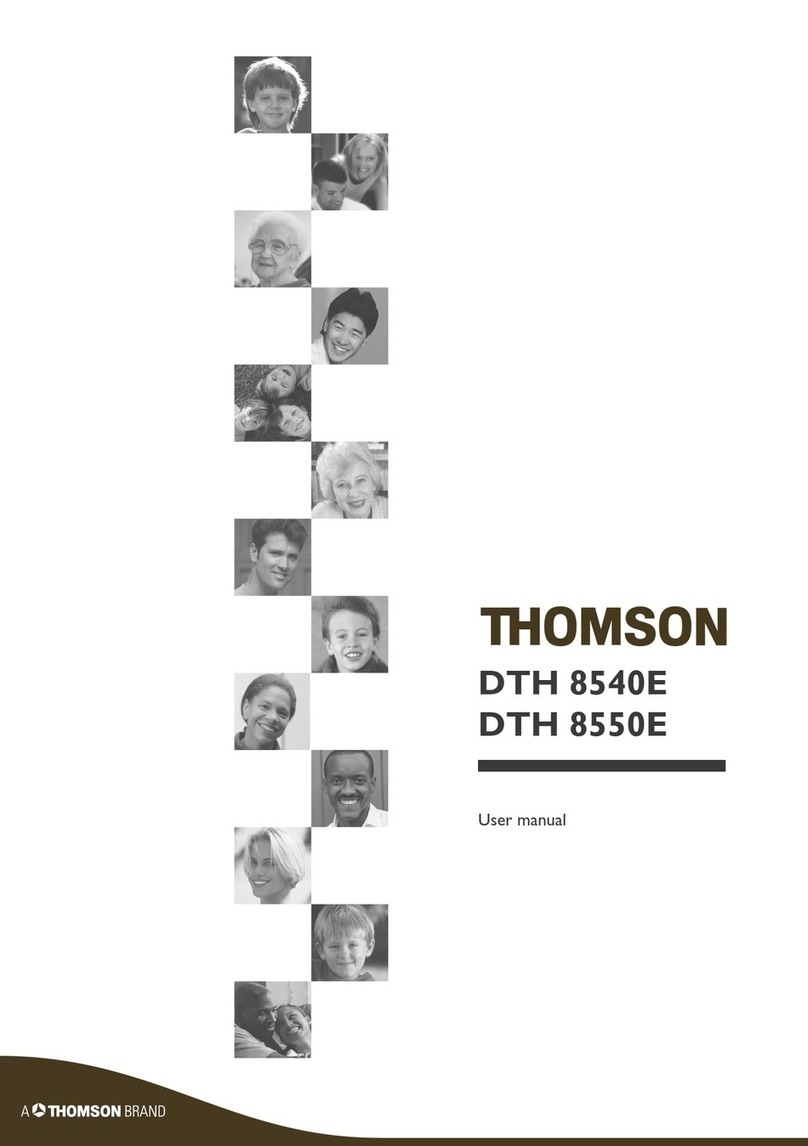Presentation of your appliance
3
EN
EN
Other Audio - Video connections
If there is no Peritel-Scart socket available on the television, check to see if there are any other
Video sockets (Components, S-Video or Composite) to connect your player by using the
corresponding sockets. In this case, do not forget to also connect the player’s Audio outputs
(AUDIO OUT) to the Audio input sockets (AUDIO IN) on your television.
3 - Audio - Video Input (INPUT)
The analogue sound of an operating device (television set or amplifier) can be
input via the 2 Audio sockets L and R of your DVD recorder.
The yellow video socket is also called composite video, or CVBS. the image
quality provided by this socket is less than all the other video sockets. Only
use this socket if all the other sockets are already occupied.
4 - Audio - Video Output (OUTPUT)
The digital sound output and the composite images (CVBS) from a disc being
read are permanently available at the two audio sockets, L and R, of your
DVD recorder.
Optical Audio Output (digital sound)
The digital sound of a DVD Video disk when played is permanently available
on the optical socket of your player. Use this socket by connecting it to a
decoder or Dolby Digital amplifier or DTS.
5 - Composite Video Outputs (Y, Pb/Cb, Pr/Cr) (YUV)
The Y, Pb/Cb, Pr/Cr sockets deliver an optimum image quality due to the
separation of the video signal into three separate components (comparable
with RGB separation in a Scart-Peritel cable).
Note: the available video signal on these 3 sockets depends on the selection made at
the rear (1H or 2H) of your player.The available signal can be Y, Cb, Cr (1H) for a
progressive interlaced or Y, Pr, Pb (2H) for a non interlaced progressive signal (no
frame interleave).
In order to obtain the best possible image quality, always use very high quality
cables for the connections.Your dealer can provide YUV cables that are sold
together and come in the standard colour codes (red, green and blue) used
for these types of sockets and cables.
Note: do not forget to also connect the audio cables, because Component cables only
transmit images, and not sound.
6 - S-Video Input and Output
Video Input / Output (Y/C) (S-VIDEO IN)
The S-Video signal is of a lesser quality than that of the RGB signal supplied
by the Peritel (Scart) socket.An S-Video signal however provides a better
quality image than a composite Video (CVBS) socket, because colour (C) is
separated from black and white (Y) in the video signal.
Note: do not forget to connect the audio cables since the S-Video cable transmits
only images, not sound.